AUDI A7 2013 Owners Manual
Manufacturer: AUDI, Model Year: 2013, Model line: A7, Model: AUDI A7 2013Pages: 310, PDF Size: 77.45 MB
Page 121 of 310
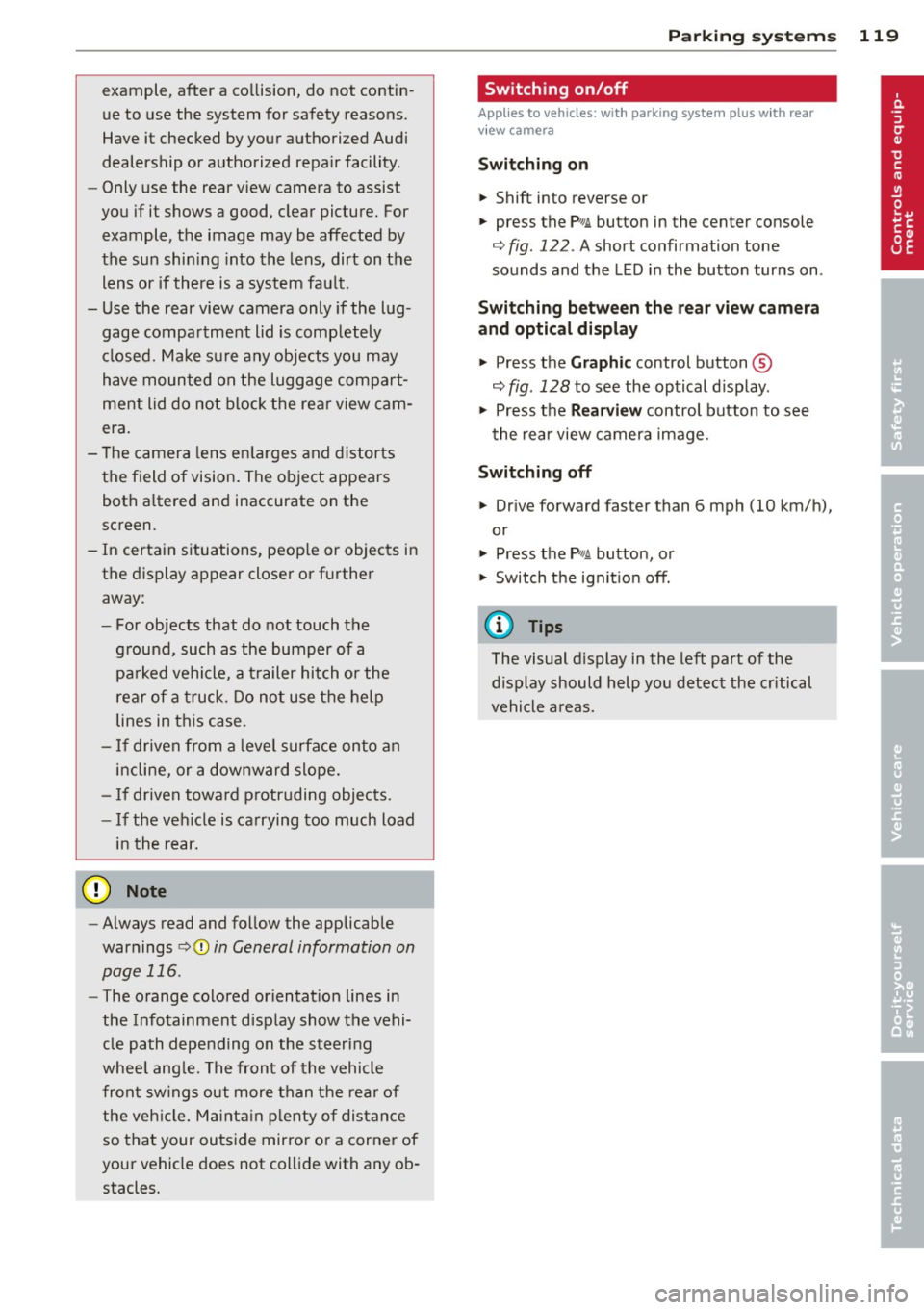
example, after a collision, do not contin
ue to use the system for safety reasons.
Have it checked by your authorized Audi
dealership or authorized repair facility.
- Only use the rear view camera to assist
you if it shows a good, clear picture. For
example, the image may be affected by
the sun shining into the lens, dirt on the
lens or if there is a system fault.
- Use the rear view camera only if the lug
gage compartment lid is completely
closed. Make sure any objects you may
have mounted on the luggage compart
ment lid do not block the rear view cam
era.
- The camera lens enlarges and distorts
the field of vision. The object appears
both altered and inaccurate on the
screen.
- In certain situations, people or objects in
the display appear closer or further
away:
- For objects that do not touch the
ground, such as the bumper of a
parked vehicle, a trailer hitch or the
rear of a truck. Do not use the help
lines in this case.
- If driven from a level surface onto an
incline, or a downward slope.
- If driven toward protruding objects.
- If the vehicle is carrying too much load
in the rear.
(D Note
- Always read and follow the applicable
warnings
¢ (D in General information on
page 116.
- The orange colored orientation lines in
the Infotainment display show the vehi
cle path depending on the steering
wheel angle. The front of the vehicle
front swings out more than the rear of
the vehicle. Maintain plenty of distance
so that your outside mirror or a corner of
your vehicle does not collide with any ob stacles.
Parking systems 119
Switching on/off
App lies to vehicles: wit h parking system plus w ith rear
v iew camera
Switching on
.. Shift into reverse or
.. press the
p,,1A button in the center console
¢ fig. 122 . A short confirmation tone
sounds and the LED in the button turns on .
Switching between the rear view camera
and optical display
.. Press the Graphic control button ®
¢ fig. 128 to see the optical display.
.,. Press the
Rearview control button to see
the rear view camera image.
Switching off
.. Drive forward faster than 6 mph (10 km/h),
or
.,. Press the
p,,1A button, or
.,. Switch the ignition off.
(D Tips
The visual display in the left part of the
display should help you detect the critical
vehicle areas.
Page 122 of 310
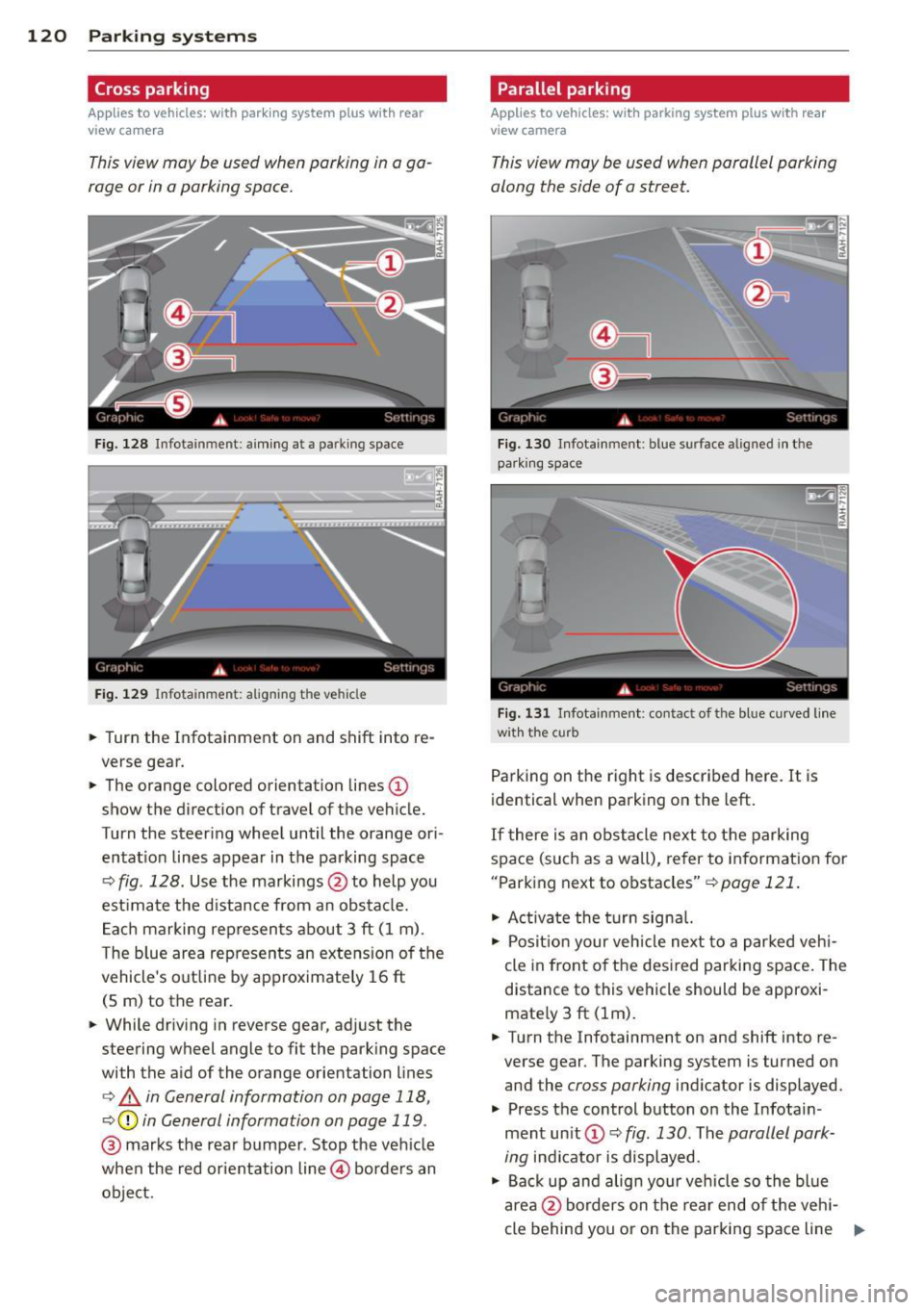
120 Parking systems
Cross parking
Applies to vehicles: with park ing system p lus w it h rear
view ca mera
This view may be used when parking in a ga
rage or in a parking space.
F ig. 128 Infotainment: aim ing at a parking space
Fig. 129 Infotainment : aligning the ve hicle
... Turn the Infotainment on and shift into re
verse gear.
... The orange colored orientation lines@
show the direction of travel of the vehicle.
Turn the steering wheel until the orange ori
entat ion lines appear in the parking space
¢ fig. 128. Use the markings @to help you
est imate the distance from an obstacle.
Each marking represents about 3 ft (1 m).
The blue area represents an extens ion of the
vehicle's out line by approximately 16 ft
(5 m) to the rear.
... While driving in reverse gear, adjust the
steering wheel angle to fit the parking space
with the aid of the orange orientation lines
¢ & in General information on page 118,
¢ @ in General information on page 119 .
@ marks the rear bumper . Stop the veh icle
when the red orientation line@ borders an
object.
Parallel parking
Applies to vehicles : wit h parking system pl us with rear
v iew camera
This view may be used when parallel parking
along the side of a street.
Fig . 130 Infotainment : blue surface aligned in the
park ing space
Fig. 131 Infotainme nt: contact of the blue curved lin e
w ith the curb
Parking on the right is described here. It is
identical when parking on the left.
If there is an obstacle next to the parking
space (such as a wall), refer to information for
"Parking next to obstacles"
¢pa ge 121.
"' Ac tivate the turn signal.
"' Posit ion your veh icle next to a parked vehi
cle in front of the desired parking space. The
distance to this vehicle should be approxi
mate ly 3 ft (lm) .
... Turn the Infotainment on and shift into re
verse gear . The parking system is turned on
and the
cross parking indicator is displayed.
.,. Press the control button on the Infotain
ment unit (!) ¢
fig. 130 . The parallel park
ing
indicator is displayed.
"' Back up and align your vehicle so the blue
area @borders on the rear end of the vehi-
cle behind you or on the parking space line ..,.
Page 123 of 310
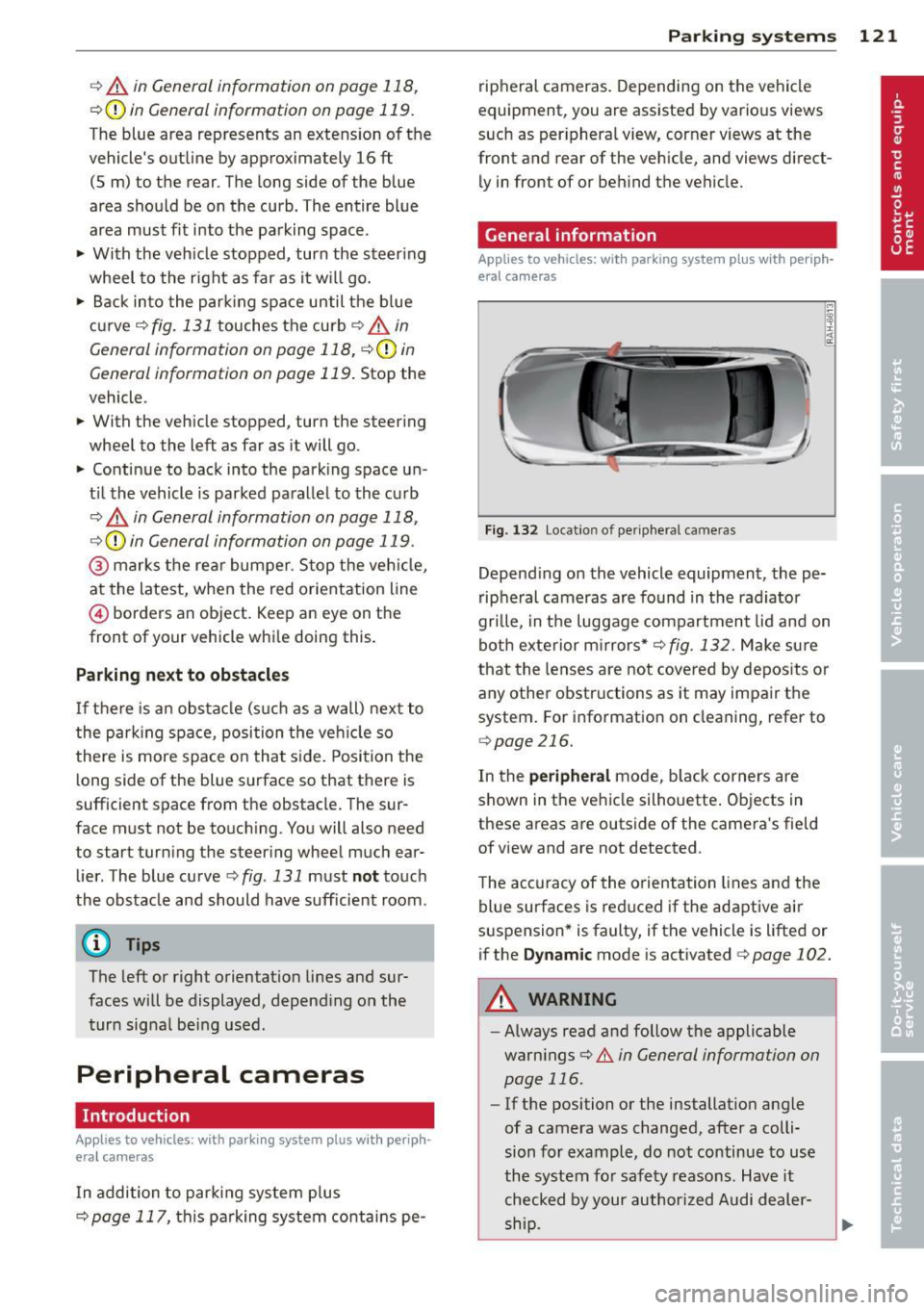
r::> & in General information on page 118,
r::> (Din General information on page 119 .
The blue area represents an extension of the
vehicle's outline by approximately 16 ft
(5 m) to the rear . The long side of the blue
area should be on the curb . The entire blue
area must fit into the parking space.
• With the vehicle stopped, turn the steering
wheel to the right as far as it will go.
• Back into the parking space until the blue
curve
r::> fig. 131 touches the curb r::> & in
General information on page 118,
r::> (D in
General information on page 119.
Stop the
vehicle.
• With the vehicle stopped, turn the steering
wheel to the left as far as it will go .
• Continue to back into the parking space un
t il the vehicle is parked parallel to the curb
r::> & in General information on page 118,
r::> (D in General information on page 119.
@ marks the rear bumper. Stop the vehicle,
at the latest, when the red orientation line
@ borders an object. Keep an eye on the
front of your vehicle while do ing th is .
Parking next to obstacles
If there is an obstacle (such as a wall) next to
the parking space, position the vehicle so
there is more space on that side. Position the
long side of the blue surface so that there is
sufficient space from the obstacle. The sur
face must not be touching . You will also need
to star t turning the steering wheel much ear
lier . The blue curve
r::>fig .131 must not touch
the obstacle and should have sufficient room.
(D Tips
The left or right orientation lines and sur
faces will be displayed, depending on the
turn signal being used .
Peripheral cameras
Introduction
Applies to vehicles: with parki ng system plus w ith periph
eral cameras
In addition to parking system plus
r::> page 117, this pa rking system contains pe-
Parking systems 121
ripheral cameras. Depending on the vehicle
equ ipment, you are assisted by various views
such as peripheral view, corner views at the
front and rear of the vehicle, and views direct
ly in front of or behind the vehicle.
General information
Applies to vehicles: with parking system plus with periph
eral cameras
Fig. 132 Locat io n of per ipheral cameras
Depending on the vehicle equipment , the pe
ripheral cameras are found in the radiator
grille, in the luggage compartment lid and on
both exterior mirrors*
r::> fig. 132. Make sure
that the lenses are not covered by deposits or
any other obstructions as it may impair the
system. For information on cleaning, refer to
qpage 216.
In the peripheral mode, black corners are
shown in the vehicle silhouette. Objects in
these areas are outside of the camera's field
of view and are not detected .
The accuracy of the orientation lines and the
blue surfaces is reduced if the adaptive air
suspension* is faulty, if the vehicle is lifted or
if the
Dynamic mode is activated 9 page 102.
A WARNING
-Always read and follow the applicable
warnings
r::> .&. in General information on
page 116 .
-If the position or the installation angle
of a camera was changed, after a colli
sion for example, do not continue to use
the system for safety reasons. Have it checked by your author ized Audi dealer-
-
ship . ~
Page 124 of 310
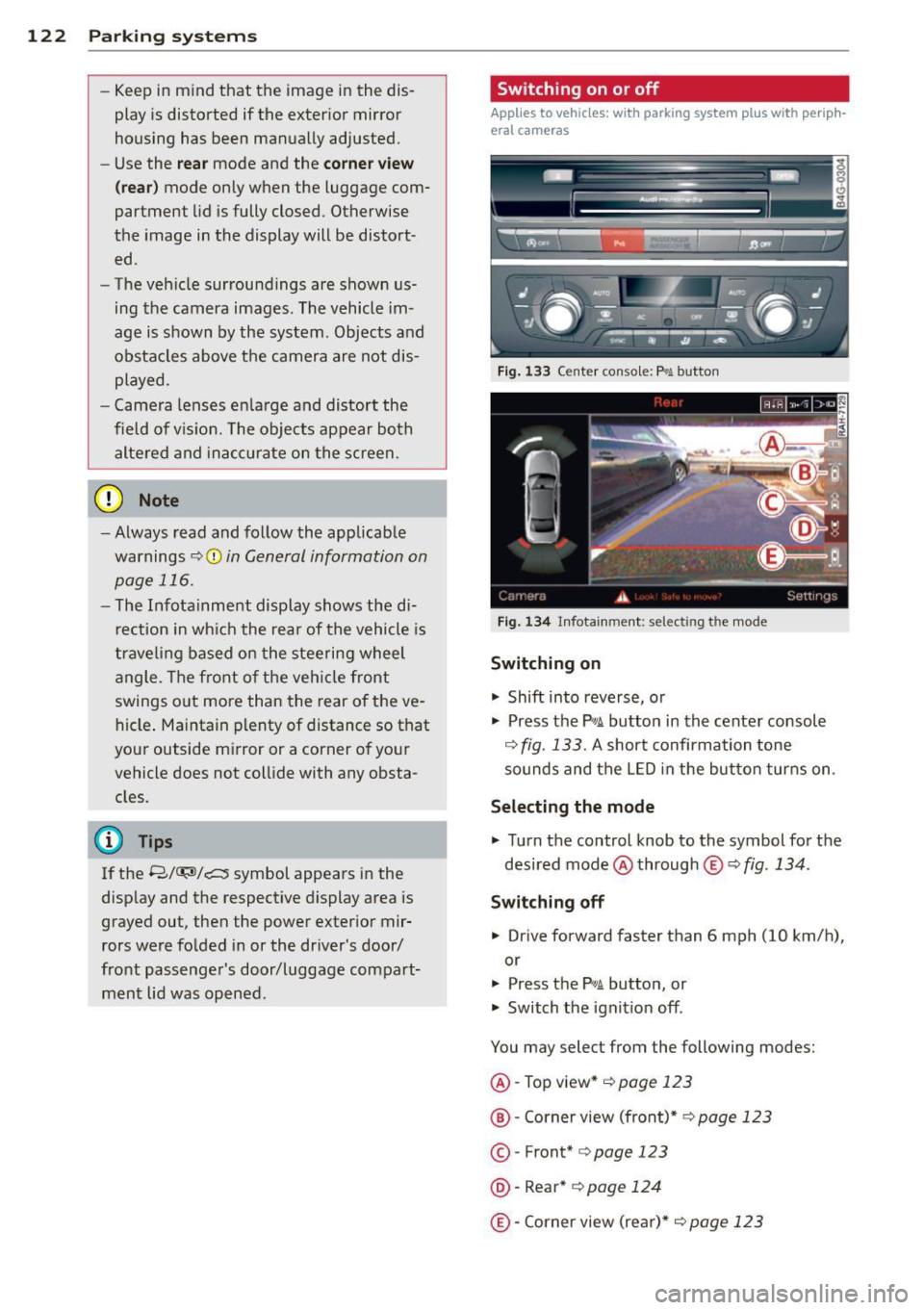
122 Park in g s ystems
- Keep in mind that the image in the dis
play is distorted if the exter ior mirror
housing has been manually adjusted.
- Use the
re ar mode and the corne r view
( rear )
mode on ly when the luggage com
partment lid is fully closed . Otherwise
the image in the display will be distort
ed .
- The veh icle surroundings are shown us
ing the camera images. The vehicle im
age is shown by the system . Objects and
obstacles above the camera are not dis
played .
- Camera lenses en la rge and distort the
field of v is io n . The objects appear bo th
alte red and ina ccu rate on the screen.
(D Note
- Always read and follow the applicable
warnings
c::> 0 in Gen eral information on
page 116 .
-The Infota inment display shows the di
r ection in wh ic h the rear of the vehicle is
t ra veli ng based on the steering wheel
angle . T he front o f the ve hicle front
swings o ut more than the rear of the ve
hicle . Ma inta in plenty of distance so that
you r outside m irror or a corner of your
vehicle does not col lide with any obsta
cles.
(D Tips
If the 8/~/,c:;s symbol appears in the
disp lay and the respective d isplay area is
grayed out, then the power exterior mir
rors were fo lded in or the dr iver 's door/
front passenger's door/luggage compart
ment Lid was opened.
Switching on or off
Applies to vehicles: with parking system plus with periph
eral cameras
F ig. 1 33 Ce nt er co n so le: f» A butt on
Fig . 1 34 In fota inme nt: se lect in g th e mo de
Switching on
.,. Shift into reverse, or
.,. Press the
p,,;A button in the cente r console
c::> fig. 133 . A short confirmation tone
sounds and the LED in the but ton tur ns on .
Selecting the mode
.,. Turn the control knob to the symbol fo r the
desired mode @through
® c::> fig. 134 .
Switching off
.,. Drive forward faster than 6 mph (10 km/h),
or
.,. Press the
P,,1A button, or
.,. Switch the ignit ion off .
You may select from the following modes:
@ -Top view*
c::> page 123
@ -Corner view (front)* c::> page 123
© -Front* c::> page 123
@ -Rear* c::> pag e 124
@-Corner view (re ar)* c::> page 123
Page 125 of 310
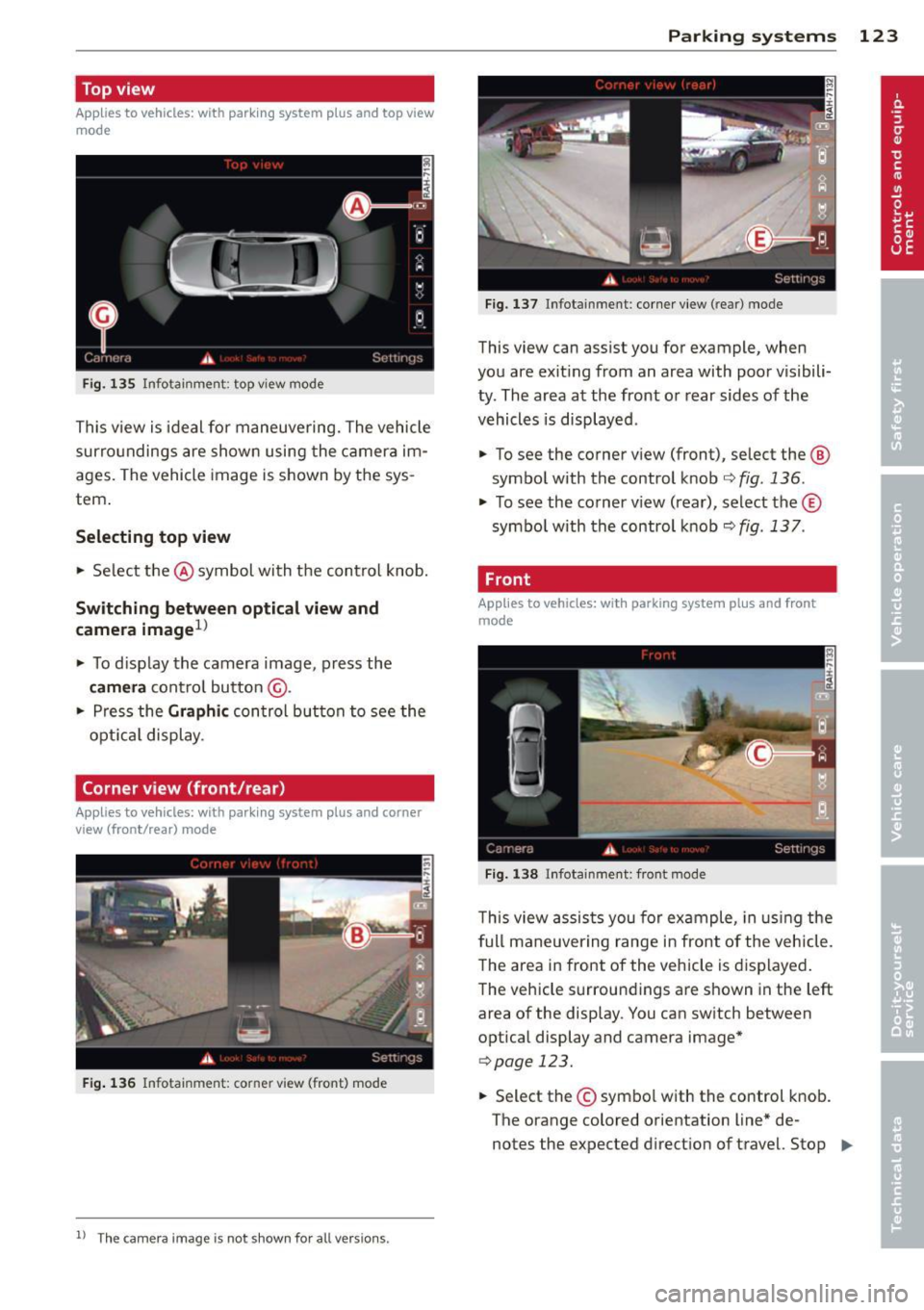
Top view
Applies to vehicles: with parking system p lus and top view
mode
Fi g. 135 Infotainment: top v iew mode
This v iew is ideal for maneuve ring. The vehicle
surro undings are show n using the c amer a im
ages. The vehicle image is shown by the sys
tem .
Selecting top view
.. Select the @symbol wi th the control knob.
Sw itching between optic al v iew and
came ra image
1>
.. To d isp lay the camera image , press the
camera cont ro l button @ .
.. Press the Gr aphic con trol but ton to see the
opt ica l display .
Corner view (front/rear)
Applies to vehicles: with parking system plus and corner
view (front/rear) mode
F ig. 136 In fo ta inm en t: c orner vie w (front) mode
1 1
The c am era im age is n ot s how n for al l ve rs ion s.
Parking sys tems 123
Fig . 1 37 Infota in m en t: corne r vie w (r ea r) mode
This view can assist you for example, when
you are exit ing from an area with poor visibili
ty . The area at the front or rear sides of the
vehicles is displayed .
.. To see the corner v iew (front), select the @
symbo l with the control knob
r::;, fig . 136 .
.. To see the co rner v iew (rear), select the ©
symbo l with the control knob
r::;, fig . 137 .
, Front
Applies to vehicles: with parking system plus and front
mode
Fi g. 1 38 ln fota inment: front mode
This view assis ts you for ex ample, in us ing the
full maneuver ing range in front of the vehicle.
The area in front of the vehicle is displayed .
The vehicle s urround ings are shown in the left
area of the display . You can sw itch between
optical display and camera image*
c:;, page 123.
.. Select the © sym bol with the control k nob.
T he o range colored orientation line* de -
notes the expected d irection of travel. Stop .,_
Page 126 of 310
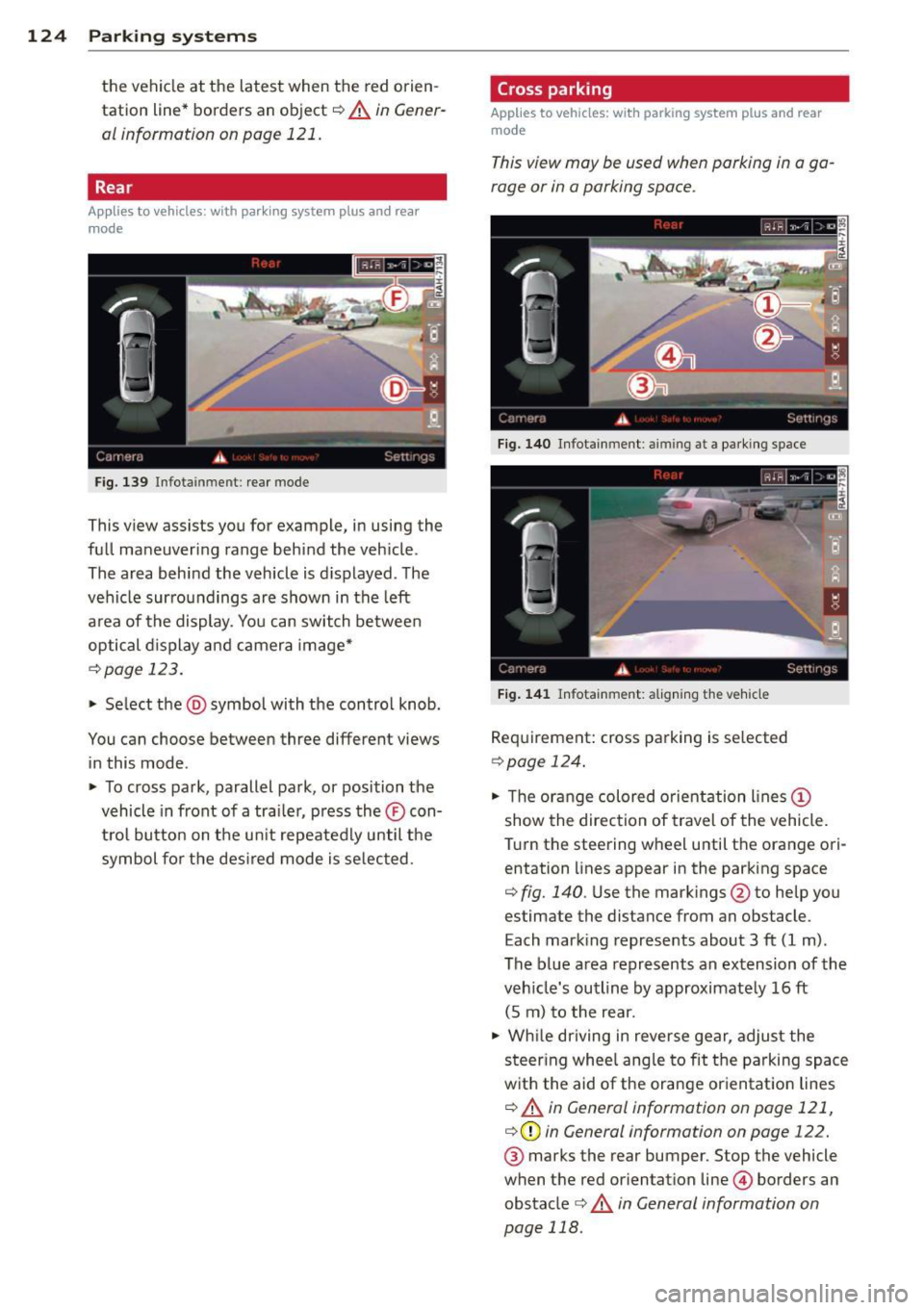
124 Parking systems
the vehicle at the latest when the red orien
tation line* borders an object
c::> A in Gener
al information on page 121.
Rear
Applies to vehicles: with park ing system plus and rear
mode
Fig. 139 Infotainment: rear mode
This view assists you for example, in using the
full maneuvering range behind the vehicle .
The area behind the vehicle is displayed. The
vehicle surroundings are shown in the left
area of the display. You can switch between
optical display and camera image*
c::>page 123.
• Se lect the @symbol with the control knob.
You can choose between three different views in this mode .
• To cross park, parallel park, or position the
vehicle in front of a tra iler, press the® con
t rol button on the unit repeatedly until the
symbol fo r the desired mode is selected.
Cross parking
Applies to vehicles: wit h parking system pl us and rear
mo de
This view may be used when parking in a ga
rage or in a parking space.
Fig . 140 Infotainment : aiming at a park ing space
Fig. 141 Infotainment: aligning the vehicle
Requirement: cross parking is se lected
c::> page 124.
• Th e orange colored orientation lines (D
show the direction of travel of the vehicle.
Turn the steering wheel until the orange ori entation lines appear in the parking space
c::> fig. 140 . Use the mark ings @to help you
estimate the distance from an obstacle.
Each marking represents about 3 ft (1 m).
The blue area represents an extension of the
veh icle's outline by approximately 16 ft
(5 m) to the rear.
• While driving in reverse gear, adjust the
steer ing whee l angle to fit the parking space
with the aid of the orange orientat ion lines
c::> A in General information on page 121,
c::>(D in General information on page 122.
® marks the rear bumper. Stop the vehicle
when the red orientation line© borders an
obstacle
c::> &. in General information on
page 118.
Page 127 of 310

Parallel parking
Applies to vehicles: with parking system plus and rear
mode
This view may be used when parallel parking
along the side of a street.
F ig. 1 42 Infot ainme nt: bl ue su rfaces aligned in th e
park ing space
Fig . 14 3 Infota inmen t: co ntact of the blue curved line
with t he curb
Parking on the right is described he re. It is
ident ical when parki ng on the left .
I f there is an obstacle next to the park ing
space (such as a wall), refer to information for
"Parking nex t to obstacles" ¢
page 125.
~ Activate the turn s ignal.
~ Position your vehicle next to a parked vehi
cle in front of the desired parking space . T he
distance to th is vehicle should be approxi
mately 3 ft (1 m).
~ Turn the Infotainment on and shift into re
verse gear. The parking system is turned on
and the
parallel parking indicator is dis
played .
~ Press the@¢ fig. 130 control button on
the Infotainment un it repeatedly until the
cross parking view is displayed .
~ Back up and align your vehicle so the b lue
area @ borders on the rear end of the vehi-
Parking systems 125
cle or on the parking space line¢ A in Gen
eral information on page 121 , ¢ (Din Gen
eral information on page 122.
The b lue area
represent s an extens ion of the vehicle 's out
line by approximately 16 ft (5 m) to the rear.
The long side of the blue area should be on
the curb . The entire blue area must fit into
th e parking space .
~ With the vehicle s topped, tu rn the steering
wheel to t he righ t as fa r as it will go.
~ Back into the parking space until t he bl ue
curve ¢
fig. 131 touches the curb¢ A in
General information on page 121,
¢ (I) in
General information on page 122 .
Stop the
veh icle .
~ With the vehicle stopped, turn the steering
wheel to the left as far as it w ill go.
~ Cont inue to back into the parking space un
til the vehicle is parked parallel to the curb
¢ ..&. in General information on page 121,
¢ (Din General information on page 122.
@ marks the rear bumper. Stop the vehicle,
at the latest, when the red or ientation line
@ borders an object . Keep an eye on the
front of your vehicle while do ing this .
Parking next to obstacles
When there is an obstacle (such as a w all)
next to the parking space, choose a space with
more space on the sides . Positio n the long
side of the blue area so that there is suff icient
space from the curb. The area must not be on
the curb. You will a lso need to start turning
the steering wheel much earlier . T here should
be a sufficient amount of space between the
c ur b and the bl ue curve, and t he b lue curve
¢
fig . 131 must n ot touc h the curb.
@ Tips
The left o r right orientation lines and su r
faces w ill be disp layed, depending on the
turn s ignal being used .
Page 128 of 310
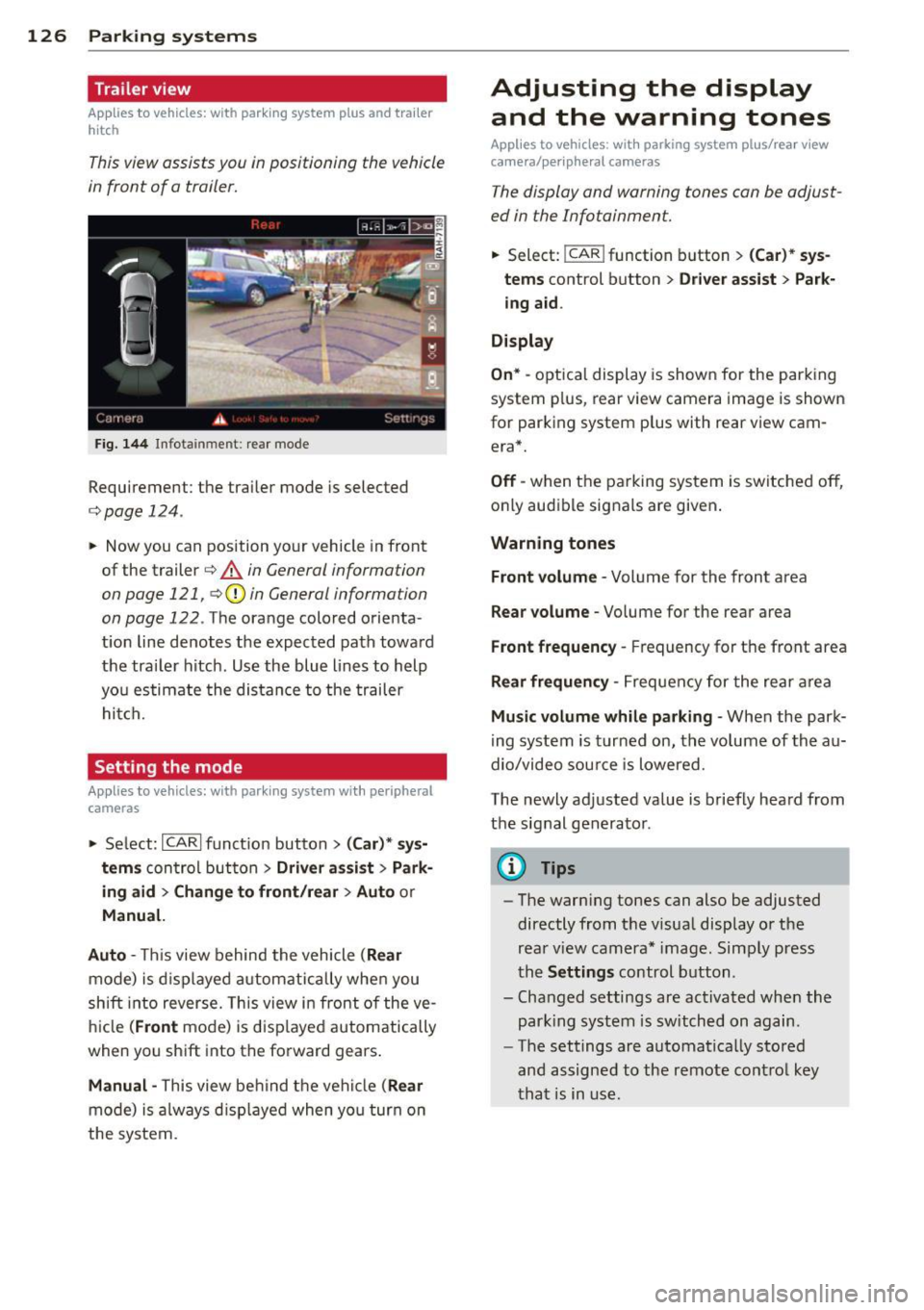
126 Parking systems
Trailer view
Ap plies to vehicles: with par king system p lus and tra iler
hitch
This view assists you in positioning the vehicle
in front of a trailer.
F ig. 1 44 Infotai nment: rea r mode
Requirement: the trai ler mode is selected
c:;, page 124.
.. Now you can position yo ur vehicle in front
of the trailer
c:;, .&. in General information
on page 121, c:;,(j) in General information
on page 122 .
The orange colo red orienta
t ion line denotes the expected path toward
the tra iler hitch . Use the blue lines to help
yo u estimate the distan ce to the trailer
hi tc h.
Setting the mode
Ap plies to veh icles: with par king system wi th peripheral
cameras
.. Select: ICARI funct ion button > ( Car )* sy s
tem s
control button > Driv er a ssis t > Park
ing aid > Ch ange to front /rear > Auto
or
Manual.
Auto -
This view behind the vehicle ( Rear
mode) is d isplayed a utomatically when you
shift into reverse. This view in front of the ve
h icle
(Front mode) is d isp layed automatically
when you sh ift into the forward gears .
Manual -This view be hind the vehicle (Rear
mode) is a lways d isp layed when yo u turn on
the system.
Adjusting the display and the warning tones
Applies to vehicles: wit h parking syste m plus/ rea r view
came ra/ peri pheral cameras
The display and warning tones can be adjust
ed in the Infotainment.
.. Select: !CAR ! function b utton > (Ca r) * s ys
tems
control button > Dri ver ass ist > Par k
i n g a id .
Display
On * -
optica l display is shown for the parking
system p lus, rear view camera image is shown
for parking system plus with rear view cam era*.
Off -when the parking system is switche d off,
o nly aud ible signa ls are given .
Warning tones
Front volume -
Volume for the front area
Rear volume -Volume for the rear area
Front frequency -Frequency for the front area
Rear frequen cy -Frequency for the rear area
Mu sic volum e while parking -When the park
ing system is turned on, the vo lume of the au
dio/video sou rce is lowered.
The newly adjusted value is briefly hea rd from
the signal generator .
@ Tips
-The warn ing tones can also be adjusted
directly from t he visua l display o r the
rea r view camera* image. Simp ly press
the
Setting s control button .
- Changed settings are act ivated when the
par king system is switched on again.
- The settings are automa tica lly stored
and assigned to the remote cont rol key
t ha t is in use .
Page 129 of 310
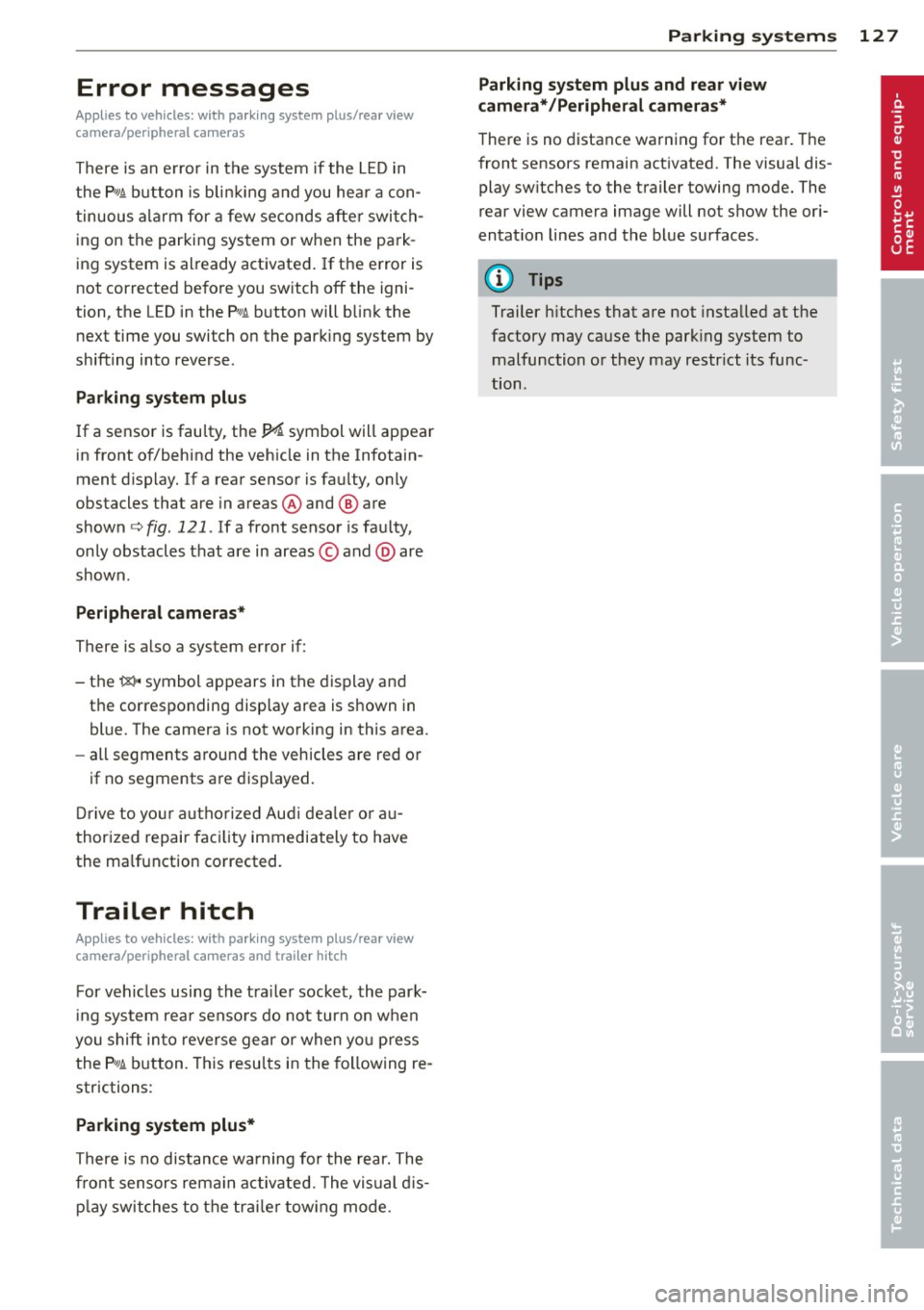
Error messages
Applies to vehicles: with parking system plus/rear view
camera/per ipheral cameras
There is an e rror in the system if the LED in
the
p, qA button is blinking and you hear a con
tinuous alarm for a few seconds afte r switch
ing on the parking system or when the park
ing system is already activated. If the error is
not corrected before you switch off the igni
tion, the LED in the
Pw.6. button will blink the
next time you switch on the parking system by
shifting into reverse.
Parking system plus
If a sensor is faulty, the~ symbol will appear
in front of/behind the vehicle in the Infotain
ment display. If a rear sensor is fau lty, only
obstacles that are in areas @ and @ are
shown
c:> fig. 121 . If a front sensor is fau lty,
only obstacles that are in areas © and @are
shown .
Peripheral cameras*
There is also a system error if:
- the
'(:8:)• • symbol appears in the display and
the corresponding display area is shown in
blue. The camera is not working in this area.
- all segments around the vehicles are red or
if no segments are displayed.
Drive to your authorized Aud i dea ler o r au
thorized repair fac ility immediately to have
the ma lfunction corrected.
Trailer hitch
Appl ies to vehicles: with parking system plus/rear view
camera/per ipheral cameras and trailer hitch
For vehicles using the tra iler socket, the park
ing system rear senso rs do not turn on when
you shift into reverse gear or when yo u press
the P
01A button. This resu lts in the following re
strictions:
Parking system plus*
There is no distance wa rning for the rear. The
front sensors rema in activated. The visual dis
play switches to the trailer towing mode.
Parking systems 127
Parking system plus and rear view
camera* /Peripheral cameras*
There is no distance warning for the rear. The
front sensors remain activated. The visual dis
play sw itches to the trailer towing mode. The
rear view camera image will not show the ori
entation lines and the blue surfaces .
{D Tips
Trailer hitches that are not installed at the
factory may cause the park ing system to
malfunction or they may restr ict its func
tion.
Page 130 of 310
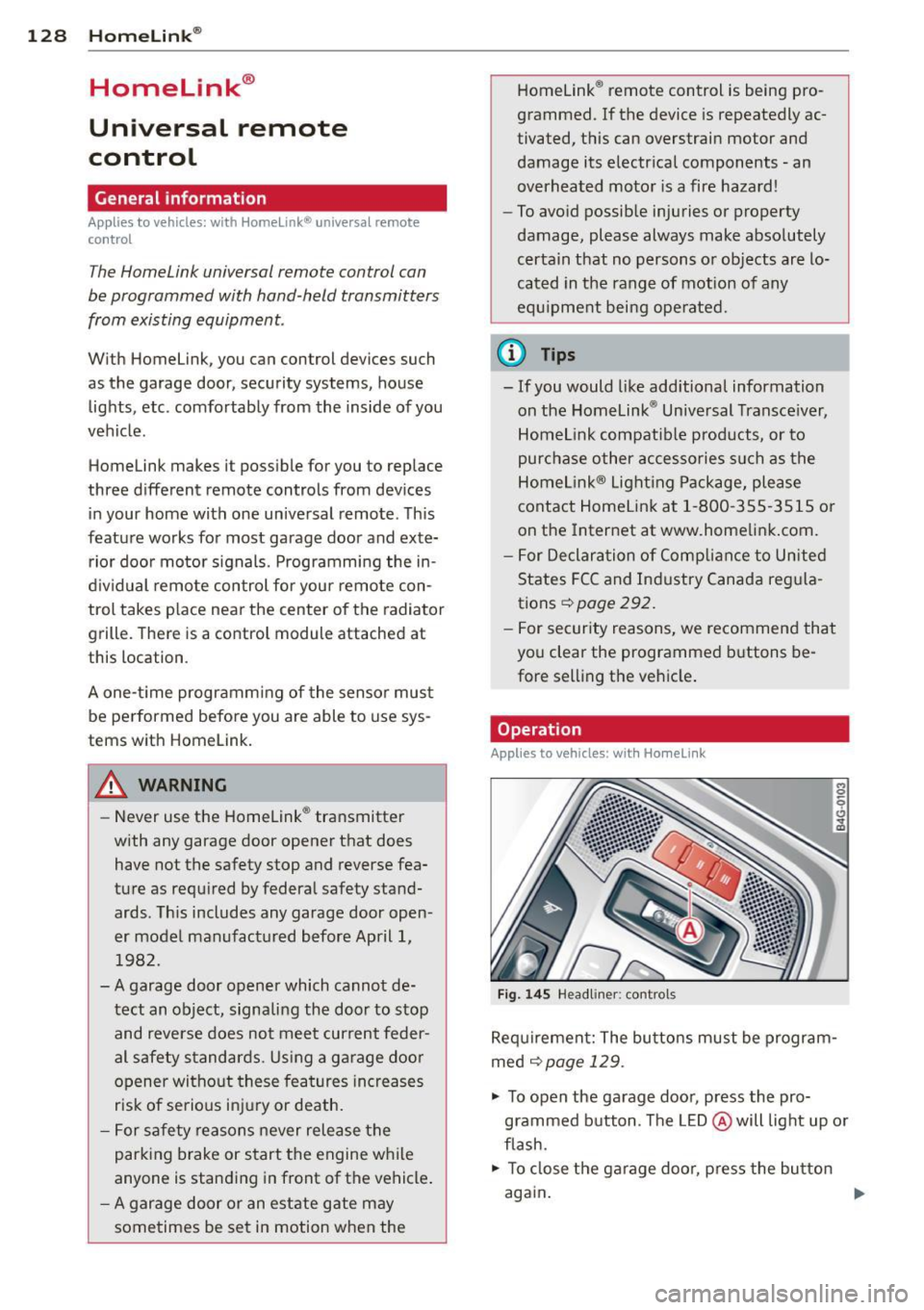
128 Homelink®
Homelink®
Universal remote
control
General information
Applies to vehicles: with Homelink® unive rsal remote
co ntrol
The Homelink universal remote control can
be programmed with hand-held transmitters
from existing equipment.
With Homelink, you can control devices such
as the garage door, security systems, house lights, etc. comfortably from the inside of you
vehicle.
H omelink makes it possible for you to rep lace
three different remote controls from devices in your home with one universal remote . Th is
feature works for most garage door and exte rior door moto r signals. Programming the in
d iv idual remo te control fo r you r remote con
trol takes p lace near the center of the radiator
grille. There is a control module attached at
this location .
A one-t ime programm ing of the sensor mus t
be performed before you are able to use sys
tems w ith Homelink.
A WARNING
- Never use the Homelink ® transmitter
with any garage door opener that does have not the safety stop and reverse fea
ture as required by federa l safety stand
ards. This includes any garage door open
er mode l manufact ured before April 1,
1982.
- A garage door opener which cannot de
tect an object, signaling the door to stop
and reverse does not meet cur rent feder
al safety s tandar ds. Us ing a garage doo r
o pener witho ut these fea tures in creases
risk of serious inj ury or death.
- F or safe ty reasons never release t he
parking brake or s tart the engine while
anyone is standing in front of the vehicle .
- A garage door or an est ate gate may
sometimes be set in motion when the Homelink
® remote control is being pro
grammed. If the device is repeatedly ac
tivated, this can overstrain motor and
damage its electrica l components - an
overheated motor is a fire hazard!
- To avo id possible injuries or property
damage, please always make absolutely
certa in that no persons or objects are lo
cated in the rang e of motion of any
equ ipme nt bei ng ope rated.
(0 Tips
- If you would like add itional information
on the Home Link® Unive rsal Transce iver,
Homelink compatib le p roducts, or to
purc hase other accessories s uch as the
HomeL ink® Light ing Package, please
contact Homelink at 1-800 -355 -3515 o r
on the Internet at www.homelink .com.
- For Declaration of Comp liance to Unite d
States FCC and Ind ustry Canada reg ula
tions
¢ page 292.
- For security reasons, we recommend that
you clear the programmed b uttons be
fore selling the vehicle .
Operation
Applies to vehicles: wit h Ho meli nk
Fig . 14 5 Headliner: controls
M 0
9 (!)
~
Requi rement: The bu tto ns must be program
med
¢ page 129 .
"' To open the garage doo r, press the pro
grammed b utton. The LED @ will light up o r
flash.
"' To close the ga rage doo r, press the button
aga in .
Ill>