buttons AUDI A7 2020 Owners Manual
[x] Cancel search | Manufacturer: AUDI, Model Year: 2020, Model line: A7, Model: AUDI A7 2020Pages: 310, PDF Size: 81.29 MB
Page 4 of 310

Table of contents
About this Owner's Manual......
SUMIMALY: ; « ss6% : osen ss sean cs poe s
QC CCeS Skis: si esis a 6 ores os ewe
Cockpit... 2... ee eee eee eee
Indicator lights overview...........0.
Display and operation............
Instrument cluster...............
Instrument cluster overview...........
Loading a personal profile.............
Operating. ........ 20.00. cece eee eee
Adjusting the display.................
Coolant temperature display...........
Tachometer............. eee eee eee
OdOMELEF as + 2 ams < gay & = pemE se ROR «
Outside temperature display...........
Engine oil temperature indicator.......
Boost indicator’: vos + 2 xeeg es meme a 2 oes
Vehicle functions « sisi ss em ee omen ees
Touch displays....................
General touch display operation........
Multi Media Interface................
Head-up display..................
DeSGriPtionis << seorve so mses w + axocune & ovorene
Voice recognition system........
General information.................
Operating... 0... cece eee eee eee
External voice operation..............
Global functions.................
Additional function buttons...........
Starting and driving.............
Personalization..................
Luggage compartment lid.............
Child safety lock sae < « see8 cs vena ee oes
Power windowSiin: ss sew. 4 sve eo scares a
Panoramic glass roof.................
Garage door opener..........--...0-5
NOD
OO
16
18 18
20
26
26
27 27 27 28 29 29 30 30 30
32
32
36 39
42 42
44
45
Lights and Vision................. 48
Exterior lighting. ...............000ee 48
Interior lightinGisws « 2 wove + ¢ wees os ewe §2
ViSIOM iss +o sea « 5 wore oo semen W armen © oi 53
Windshield wipers................45- 55
Digital compass: s : sees s sees sz wees se 57
Sitting correctly and safely...... 59
Correct passenger seating position...... 59
Frontse@ats's « sews ¢ ¢ asia & 3 saws @ o wars = 59
Steering wheel. ........... 00. - ee eee 62
Head restraints...................00. 63
Safety belts:: ¢ excess meas os eee ae ee 64
Memory function..............-.000- 67
Airbag system ..... 2... eee eee ee 68
Child
safety seats................004. 73
Stowing and using............... 79
POWEF SOURCES sans « 3 some ao meas sf eo 79
Gup holdersis «sass. +s snes sv somwaee + = omar 79
Storage and compartments............ 80
Luggage compartment............... 80
ROOF TACK: « + sonnss ao amvsans @ w cma ¥ & aue mee @ 8 83
Warm and cold................... 85
Climate control system............... 85
Steering wheel heating............... 88
Fluids in the A/C system.............. 89
BS GIMINIEE). «sess o arcese oe cone ov arene ww 90
Starting the vehicle.................. 90
When driving: = s sews + o eens ge cewe go: 91
Drive syste Misc: + « sons 6 amen +o emir ¥ te 97
Start/Stop system...........--00000- 98
Brakes: « » aog = eae & = eum ¢ ¥ cewE 4 ene 99
Electromechanical parking brake....... 101
Special driving situations.............. 102
Driving dynamic.................. 104
Audi driverselecty, . svceis so aauane oo seenem « vv 104
Suspension..............0 2.00.0 e eee 105
SEGELING « weg w 5 saree 3 & wae § 2 eee 4 Ee 106
All wheel drive (quattro) .............. 107
Electronic Stabilization Control......... 108
Rear spoiler’, : eesca . » saws sy pews ee eee 110
Trailer towing.................... 112
Driving with atrailer................. 112
Page 8 of 310
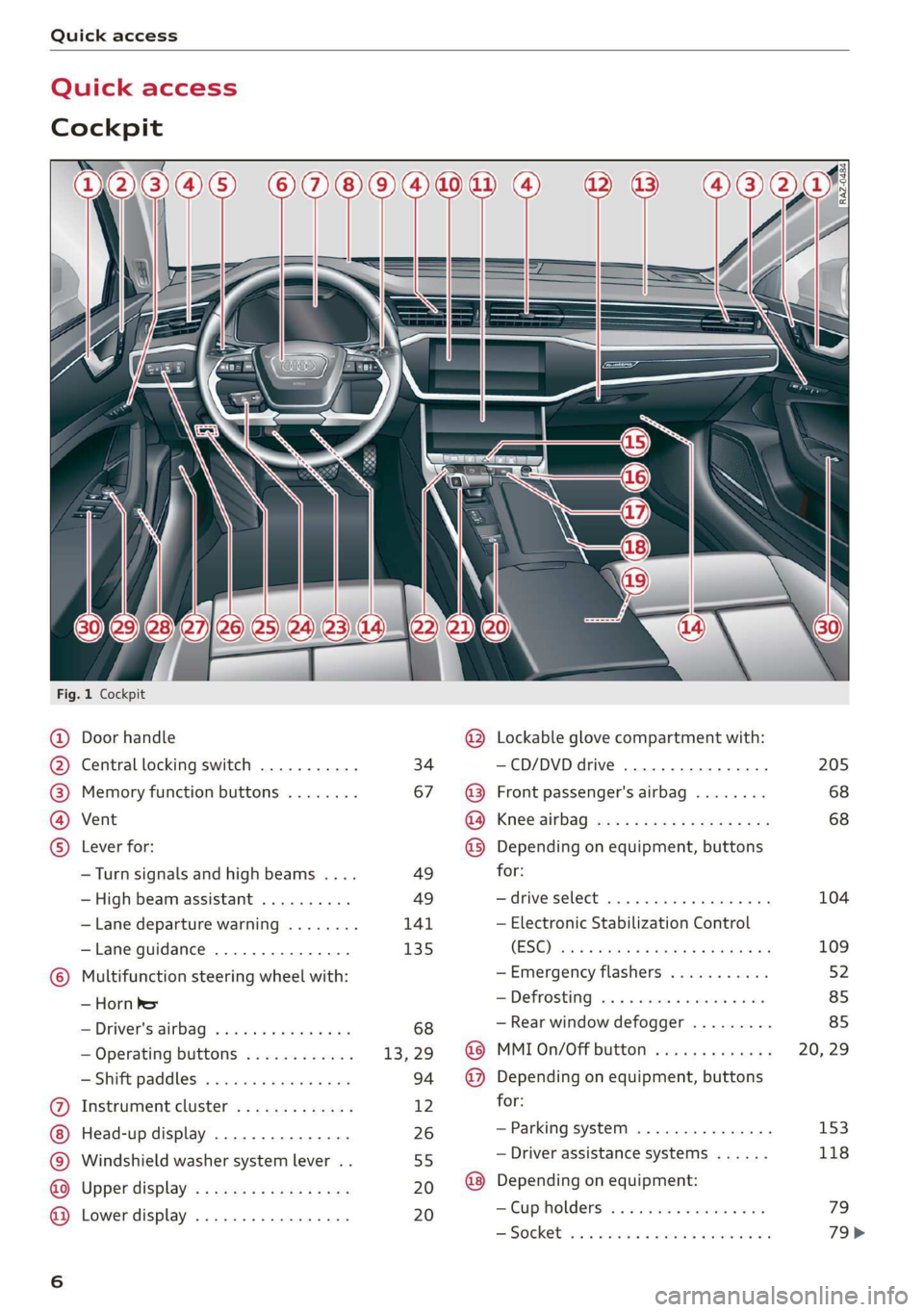
Quick access
Quick access
Cockpit
Sw a
Fig. 1 Cockpit
©
©OOOO
OO©eCOS
Door handle
Central locking switch ...........
Memory function buttons ........
Vent
Lever for:
— Turn signals and high beams ....
— High beam assistant ..........
— Lane departure warning ........
—Lane guidance ...............
Multifunction steering wheel with:
— Horn he
= Driver's:dirbag? » wees s 2 wees 2 sae
— Operating buttons ............
Shift paddles: « « cwwws « « savaxe w 0 von
Instrument cluster .............
Head-up display ...............
Windshield washer system lever ..
Upper display’ « = sees ¢ 2 cows ye ves
Lower display .................
34
67
49
49
141 135
@ Lockable glove compartment with:
—CD/DVD drive ................
@ Front passenger's airbag ........
GO; Knee Sirbag aes 2 x wwe ss ees s oe
@) Depending on equipment, buttons
for:
—drive select ...............00.
— Electronic Stabilization Control
(ES©) eas s sews a x wise + @ seyne 3 2g
—Emergency flashers ...........
= De frosting i. 2 esciis eo coeur so ove
— Rear window defogger .........
@ MMI On/Off button .............
@ Depending on equipment, buttons
for:
—Parking system ...............
— Driver assistance systems ......
@) Depending on equipment:
—Cup holders .........0.0. 0068
SSISOGKEE tons so teas a essen oe scams oo a
205
68 68
104
109
Page 9 of 310
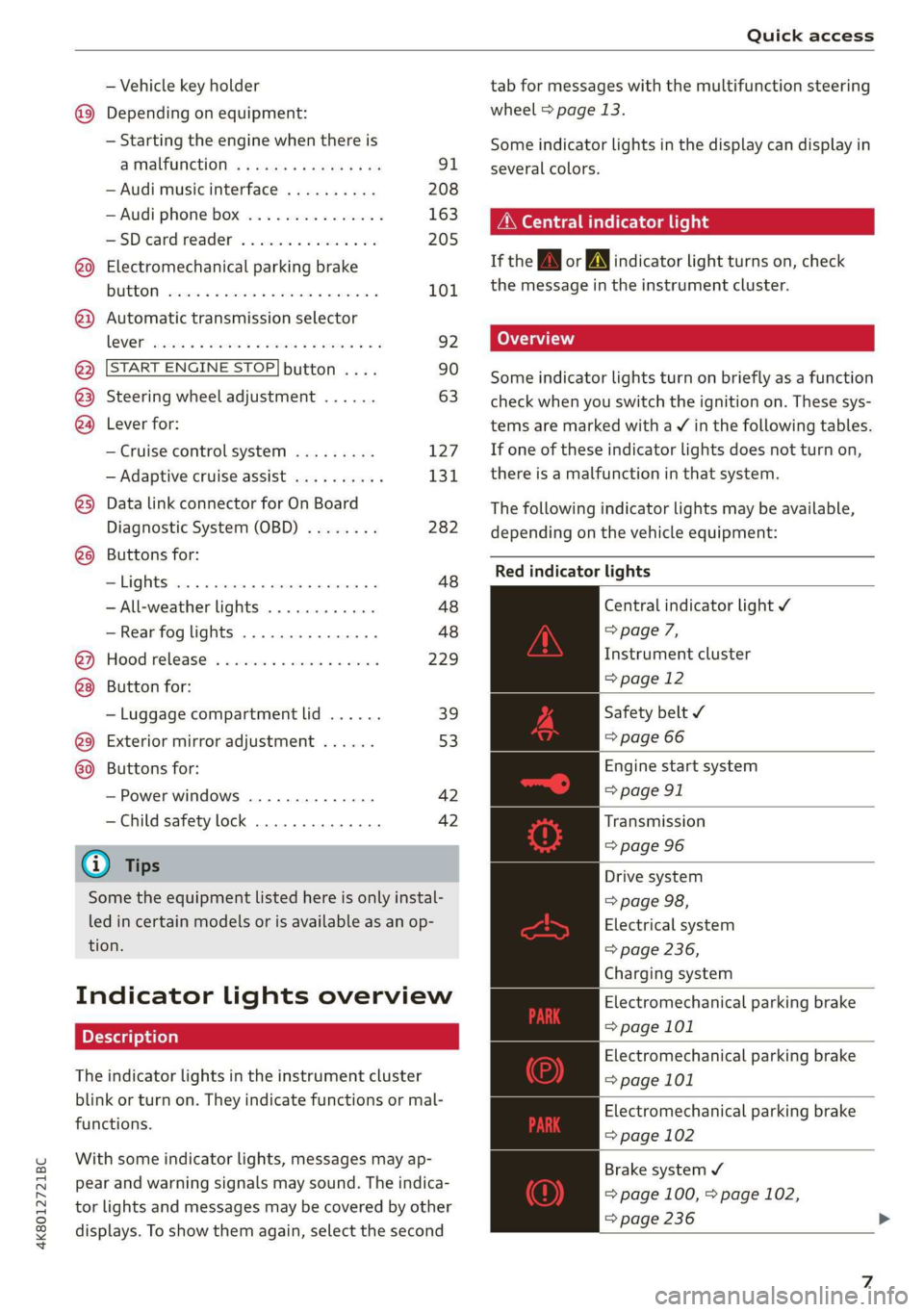
4K8012721BC
Quick access
— Vehicle key holder
@_ Depending on equipment:
— Starting the engine when there is
@ MalfUNGHON, « s cess oc worms « vase 91
— Audi musicinterface .......... 208
— Audi phone box ............... 163
HSDicardireader’ « « swesiis sv canes ¥ ave 205
@9 Electromechanical parking brake
BUtEON sssccws oa aves 0 x wasnt x x secu Y 101
@) Automatic transmission selector
LOVER arcane oo cevenes man comme ow eens oe 92
@ START ENGINE STOP} button .... 90
@3) Steering wheel adjustment ...... 63
@4 Lever for:
— Cruise control system ......... 127
— Adaptive cruise assist .......... 131
@5) Data link connector for On Board
Diagnostic System (OBD) ........ 282
@8 Buttons for:
-Lights ...............2..000. 48
—All-weather lights ............ 48
—Rear fog lights ............... 48
@) Hood release ...........0...0.. 229
Button for:
— Luggage compartment lid ...... 39
@9) Exterior mirror adjustment ...... 53
69 Buttons for:
— Power windows .............. 42
—Child safety lock .............. 42
@) Tips
Some the equipment listed here is only instal-
led in certain models or is available as an op-
tion.
Indicator lights overview
The indicator lights in the instrument cluster
blink or turn on. They indicate functions or mal-
functions.
With some indicator lights, messages may ap-
pear and warning signals may sound. The indica-
tor lights and messages may be covered by other
displays. To show them again, select the second
tab for messages with the multifunction steering
wheel > page 13.
Some indicator lights in the display can display in
several colors.
OMe ella Lins
If the AN or A indicator light turns on, check
the message in the instrument cluster.
Some indicator lights turn on briefly as a function
check when you switch the ignition on. These sys-
tems are marked with a V in the following tables.
If one of these indicator lights does not turn on,
there is a malfunction in that system.
The following indicator lights may be available,
depending on the vehicle equipment:
Red indicator lights
Central indicator light ¥
> page 7,
Instrument cluster
=> page 12
Safety belt ¥
=> page 66
Engine start system
=> page 91
Transmission
=> page 96
Drive system
=> page 98,
Electrical system
=> page 236,
Charging system
Electromechanical parking brake
=> page 101
Electromechanical parking brake
=> page 101
Electromechanical parking brake
=> page 102
Brake system ¥
= page 100, > page 102,
=> page 236
Page 23 of 310
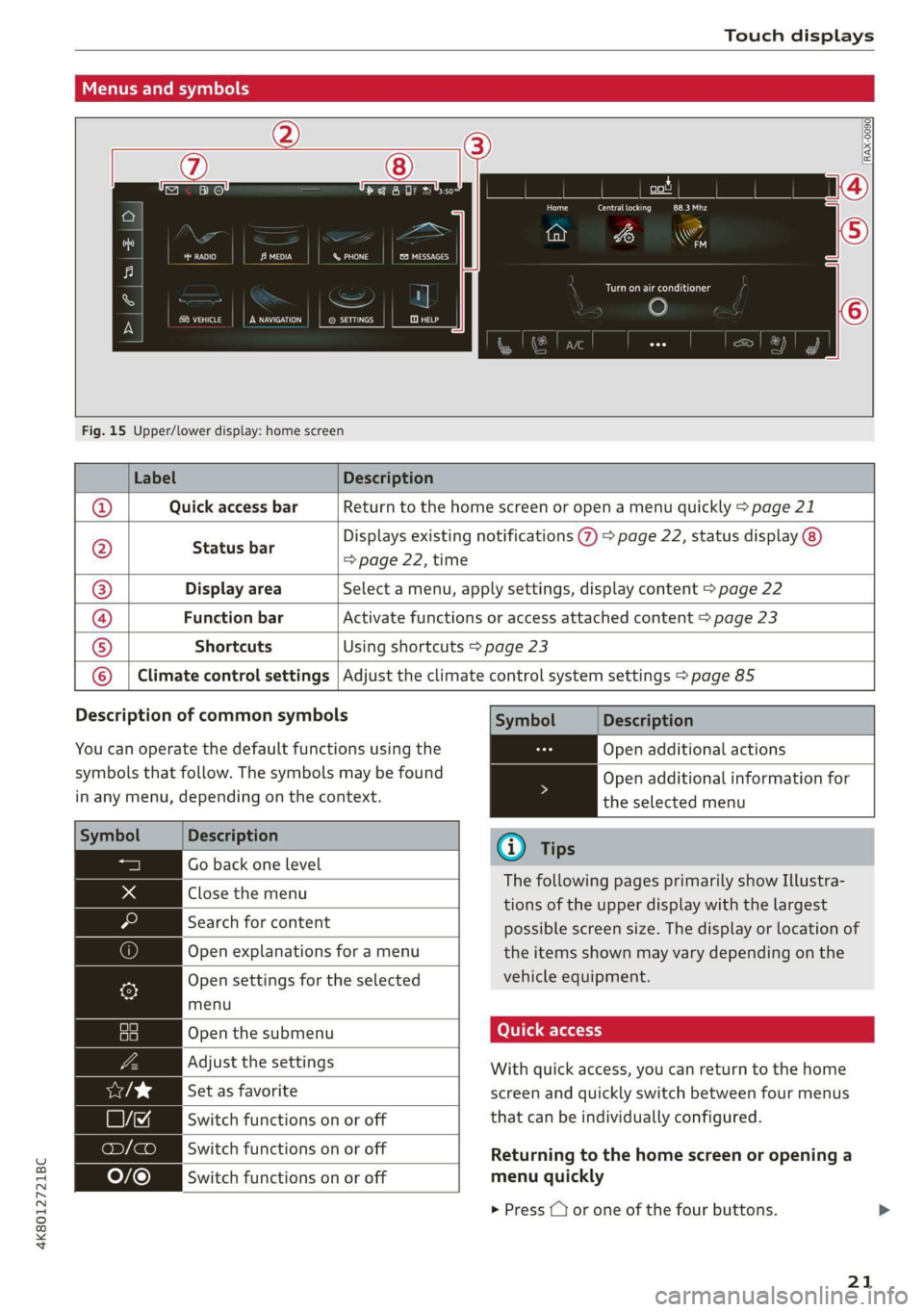
4K8012721BC
Touch displays
Menus and symbols
)
rn eS cd
COU SETTINGS
F
&
ny
i
ee
Prd Ceres eee)
crt
Telos
Fig. 15 Upper/lower display: home screen
Label Description
Quick access bar Return to the home screen or open a menu quickly > page 21
Status b
eee a => page 22, time
Displays existing notifications @ > page 22, status display
Display area Select a menu, apply settings, display content > page 22
Function bar Activate functions or access attached content > page 23
Shortcuts Using shortcuts > page 23
Q|@/@|O|
©
|O
Climate control settings Adjust the climate control system settings > page 85
Description of common symbols
You can operate the default functions using the
symbols that follow. The symbols may be found
in any menu, depending on the context.
Description
Go back one level
Close the menu
Search for content
Open explanations for a menu
Open settings for the selected
menu
Open the submenu
Adjust the settings
Set as favorite
Switch functions on or off
Switch functions on or off
Switch functions on or off
Description
Open additional actions
Open additional information for
the selected menu
@) Tips
The following pages primarily show ILlustra-
tions of the upper display with the largest
possible screen size. The display or location of
the items shown may vary depending on the
vehicle equipment.
With quick access, you can return to the home
screen and quickly switch between four menus
that can be individually configured.
Returning to the home screen or opening a
menu quickly
> Press ( or one of the four buttons.
21
Page 24 of 310
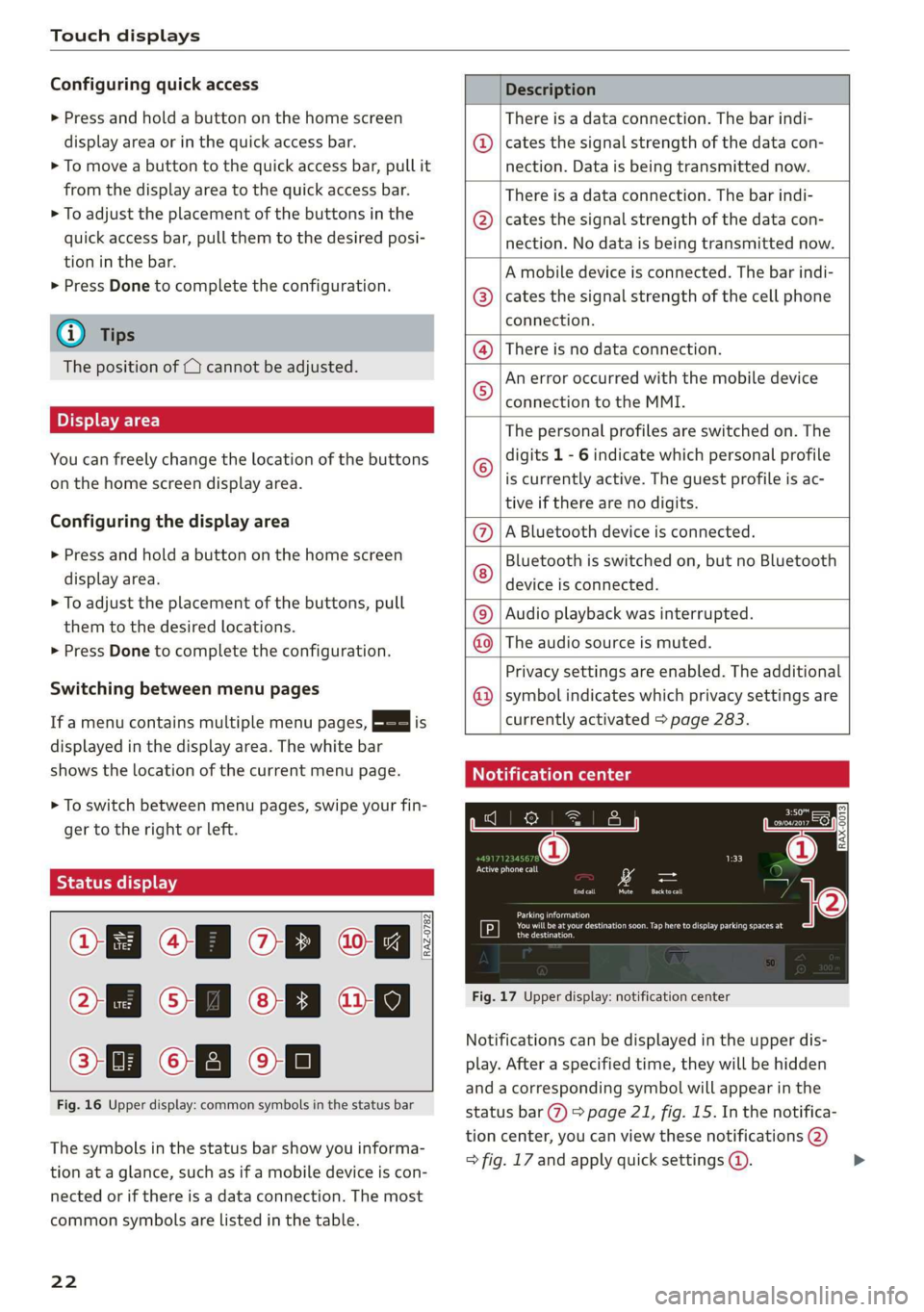
Touch displays
Configuring quick access
> Press and hold a button on the home screen
display area or in the quick access bar.
> To move a button to the quick access bar, pull it
from the display area to the quick access bar.
> To adjust the placement of the buttons in the
quick access bar, pull them to the desired posi-
tion in the bar.
> Press Done to complete the configuration.
@) Tips
The position of © cannot be adjusted.
Display area
You can freely change the location of the buttons
on the home screen display area.
Configuring the display area
> Press and hold a button on the home screen
display area.
> To adjust the placement of the buttons, pull
them to the desired locations.
> Press Done to complete the configuration.
Switching between menu pages
If a menu contains multiple menu pages, febatea iS
displayed in the display area. The white bar
shows the location of the current menu page.
> To switch between menu pages, swipe your fin-
ger to the right or Left.
Of OB On
Of of af
CO o8 of
Fig. 16 Upper display: common symbols in the status bar
[RAZ-0782
The symbols in the status bar show you informa-
tion at a glance, such as if a mobile device is con-
nected or if there is a data connection. The most
common symbols are listed in the table.
22
Description
There is a data connection. The bar indi-
cates the signal strength of the data con-
nection. Data is being transmitted now.
There is a data connection. The bar indi-
cates the signal strength of the data con-
nection. No data is being transmitted now.
A mobile device is connected. The bar indi-
cates the signal strength of the cell phone
connection.
® There is no data connection.
An error occurred with the mobile device
connection to the MMI. @
The personal profiles are switched on. The
digits 1 - 6 indicate which personal profile
is currently active. The guest profile is ac-
tive if there are no digits.
A Bluetooth device is connected.
Bluetooth is switched on, but no Bluetooth
device is connected. ©®e
©
Audio playback was interrupted.
The audio source is muted. @|©
Privacy settings are enabled. The additional
symbol indicates which privacy settings are ©
currently activated > page 283.
Notification center
ll
RAX-0013
reuse
Sear)
You will be at your destination soon. Tap here to display parking spaces at
[P] eesti
Fig. 17 Upper display: notification center
Notifications can be displayed in the upper dis-
play. After a specified time, they will be hidden
and a corresponding symbol will appear in the
status bar (2) > page 21, fig. 15. In the notifica-
tion center, you can view these notifications @)
> fig. 17 and apply quick settings @. >
Page 25 of 310
![AUDI A7 2020 Owners Manual 4K8012721BC
Touch displays
Using the notification center
> To open the notification center, pull the status
bar downward, or
> Press the E=] button on the status bar.
> To apply quick setting AUDI A7 2020 Owners Manual 4K8012721BC
Touch displays
Using the notification center
> To open the notification center, pull the status
bar downward, or
> Press the E=] button on the status bar.
> To apply quick setting](/img/6/57597/w960_57597-24.png)
4K8012721BC
Touch displays
Using the notification center
> To open the notification center, pull the status
bar downward, or
> Press the E=] button on the status bar.
> To apply quick settings, press the respective
symbol (@).
> To obtain additional information about a notifi-
cation, press it.
> To delete a notification, pull it toward the right
edge of the screen.
> If there are more than four notifications in the
notification center, the older notifications will
be hidden. To display the older notifications,
drag
your finger upward on the screen.
Setting displayed content
You can set whether some notifications should be
displayed.
> To set the displayed content, press &@, or
> Applies to MMI: Select on the home screen:
SETTINGS > Notifications.
> Select and confirm which notifications should
be displayed.
Possible quick settings
Symbol Description
Apply sound settings
Open menu settings
Manage connected devices
Manage personal profiles
Set date and time
= Set displayed content in the noti-
fication center
Depending on the vehicle equipment, you can op-
erate various functions in the function bar.
Description
Switch Start/Stop system on or
off
Opens the garage door opener
function
Symbol Description
Press: extends and retracts the
rear spoiler
Press and hold: retracts the rear
spoiler at low speeds
Press: shows settings for the
head-up display
Press and hold: switches the
head-up display on or off
Press: switches the upper display
on or off
Press and hold: switches both dis-
plays on or off
By creating shortcuts, you have quick access to
various items, such as radio stations, frequently
used contacts, or vehicle settings.
Adding shortcuts
The «++ buttons in the upper display indicate, for
example, if a selected radio station can be added
to the shortcuts. Depending on the context, you
may also be able to add items from a list to the
shortcuts.
> Press +++ or press and hold an item ina list.
> Press Save as a shortcut. The selected item will
be added to the shortcuts on the lower display
and displayed as a tile.
Using shortcuts
> Press the aat (4) > page 21, fig. 15 button in the
function bar on the lower screen. The saved
shortcuts will be displayed or hidden.
> To access the stored function, press the respec-
tive tile.
Moving or deleting shortcuts
> Press and hold a shortcut on the lower display.
> To adjust the order of the shortcuts, drag a
shortcut to the desired location.
> To delete a shortcut, press ®.
23
Page 26 of 310
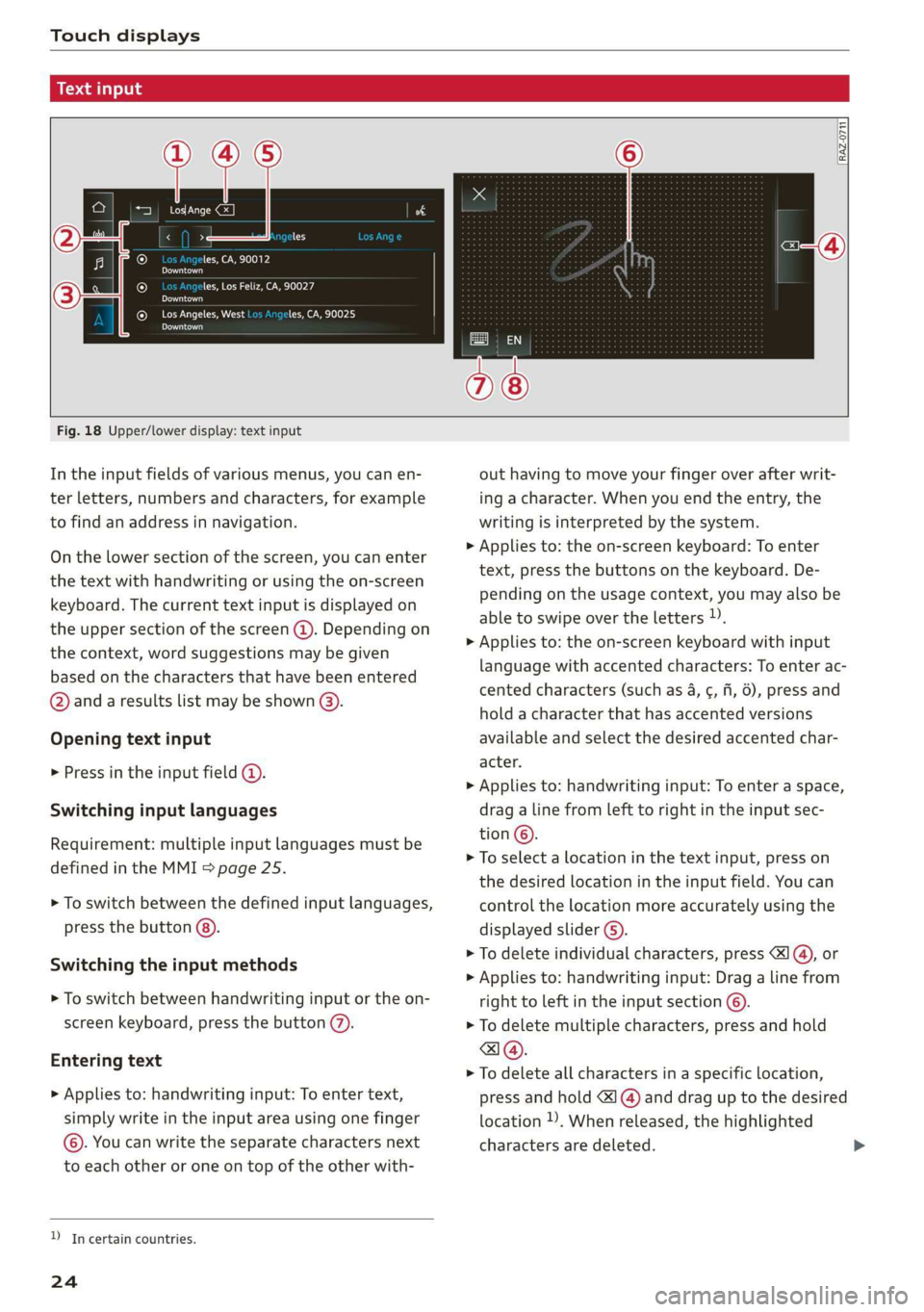
Touch displays
acalileltia
ieee ye ell
aie
les, CA, 90012
Pei
les, Los Feliz, CA, 90027
Prot)
(eer com es
Pera
(eee a l¢y 2)
[RAZ-0711
Fig. 18 Upper/lower display: text input
In the input fields of various menus, you can en-
ter letters, numbers and characters, for example
to find an address in navigation.
On the lower section of the screen, you can enter
the text with handwriting or using the on-screen
keyboard. The current text input is displayed on
the upper section of the screen @). Depending on
the context, word suggestions may be given
based on the characters that have been entered
@ and a results list may be shown @).
Opening text input
> Press in the input field @.
Switching input languages
Requirement: multiple input languages must be
defined in the MMI > page 25.
> To switch between the defined input languages,
press the button @).
Switching the input methods
> To switch between handwriting input or the on-
screen keyboard, press the button (7).
Entering text
> Applies to: handwriting input: To enter text,
simply write in the input area using one finger
©. You can write the separate characters next
to each other or one on top of the other with-
D_ In certain countries.
24
out having to move your finger over after writ-
ing a character. When you end the entry, the
writing is interpreted by the system.
> Applies to: the on-screen keyboard: To enter
text, press the buttons on the keyboard. De-
pending on the usage context, you may also be
able to swipe over the letters )).
> Applies to: the on-screen keyboard with input
language with accented characters: To enter ac-
cented characters (such as 4, ¢, fi, 6), press and
hold a character that has accented versions
available and select the desired accented char-
acter.
> Applies to: handwriting input: To enter a space,
drag a line from left to right in the input sec-
tion ©.
> To select a location in the text input, press on
the desired location in the input field. You can
control the location more accurately using the
displayed slider ©).
> To delete individual characters, press
> Applies to: handwriting input: Drag a line from
right to left in the input section ©.
> To delete multiple characters, press and hold
> To delete all characters in a specific location,
press and hold <1 @) and drag up to the desired
location )), When released, the highlighted
characters are deleted.
Page 31 of 310

4K8012721BC
Global functions
Global functions
Additional function
buttons
Fig. 21 MMI On/Off knob with joystick function
Adjusting the volume
You can adjust the volume of an audio source or a
system message (for example, from the voice
recognition system) when the sound is playing.
> To increase or decrease the volume, turn the
right
thumbwheel @) © fig. 20 upward or
downward, or turn the On/Off knob @) ° fig. 21
to the right or left.
> To mute, push the right thumbwheel or the
On/Off knob.
Selecting the previous/next track or station
> Press the l
Fast forward/rewind
> Press and hold the ] button @, or
press the On/Off knob to the left or right until
the desired playback position is reached.
Quick access steering wheel button
Depending on vehicle equipment, the button @)
may provide quick access to various functions.
You can program the >K button with various func-
tions.
> To bring up the function that is currently set,
press the >K button.
> To perform the function that is currently set,
press and hold the >K button, or:
> Applies to MMI: Select on the home screen: VE-
HICLE > Settings & Service > Steering wheel
button assignment.
» Select and confirm the desired function.
Switching the voice recognition system on or
off
w€ button @), see > page 27.
Using the telephone functions
F button @, see > page 165.
ZA WARNING
Adjust the volume of the audio system so that
signals from outside the vehicle, such as po-
lice and fire sirens, can be heard easily at all
times.
29
Page 39 of 310
![AUDI A7 2020 Owners Manual 4K8012721BC
Opening and closing
—To turn the alarm off, press the red [PANIC] but-
ton again.
Lost key/replacing a key
If a vehicle key is lost, contact an authorized Audi
dealer AUDI A7 2020 Owners Manual 4K8012721BC
Opening and closing
—To turn the alarm off, press the red [PANIC] but-
ton again.
Lost key/replacing a key
If a vehicle key is lost, contact an authorized Audi
dealer](/img/6/57597/w960_57597-38.png)
4K8012721BC
Opening and closing
—To turn the alarm off, press the red [PANIC] but-
ton again.
Lost key/replacing a key
If a vehicle key is lost, contact an authorized Audi
dealer or authorized Audi Service Facility. Have
this vehicle key deactivated. It is important to
bring all keys with you.
If a key is lost, you should report it to your insur-
ance company.
Electronic immobilizer
The immobilizer prevents unauthorized use of
the vehicle.
In some cases, it may not be possible to start the
vehicle if there is a vehicle key from a different
vehicle manufacturer on the key chain.
Data in the vehicle key
When driving, service and maintenance-relevant
data is continuously stored in your vehicle key. An
authorized Audi dealer or authorized Audi Service
Facility can read out this data and tell you about
the work your vehicle needs.
ZA\ WARNING
Follow the safety precautions > page 32.
@) Note
Protect the key against high temperatures
and direct sunlight.
@ For the sake of the environment
& Do not dispose of vehicle keys in household
trash. They contain materials that can be re-
cycled. Contact an authorized Audi dealer or
authorized Audi Service Facility for more in-
formation.
@ Tips
— The vehicle key function can be temporarily
disrupted by interference from transmitters
near the vehicle working in the same fre-
quency range (such as a mobile device or ra-
dio equipment). Always check if your vehicle
is locked.
— Applies to: MMI: You can view the number
of keys programmed to the vehicle by se-
lecting on the home screen: VEHICLE > Set-
tings & Service > Vehicle information.
—For an explanation on conformity with the
FCC regulations in the United States and the
Industry Canada regulations, see
> page 289.
Unlocking and locking the vehicle
[RAZ-0025|
Fig. 26 Door handle: sensor for locking
You can unlock and lock your vehicle using either
the buttons on the vehicle key or the sensors in
the door handles, or you can unlock your vehicle
using the sensors in the luggage compartment
lid handle. The settings in the MMI specify which
doors will unlock > page 33.
The symbol for the luggage compartment lid may
differ depending on the vehicle key. The <¥ or 4S
symbol may be on the button.
Unlocking or locking using the vehicle key
buttons
> To unlock the vehicle, press the @ button
=> page 36, fig. 25.
> To lock the vehicle, press the fj button once.
> To open the luggage compartment lid, press
and hold the <3 button for at least one second
or press the 4s button twice > A\ in General
information on page 39 and >@) in General
information on page 39.
> To close or lock the luggage compartment lid,
press and hold the
one second while the ignition is switched off
> A in General information on page 39.
37
Page 46 of 310

Opening and closing
Panoramic glass roof
Operating the panoramic glass roof and
roof sunshade
Applies to: vehicles with panoramic glass roof and roof sun-
shade
Fig. 34 Headliner: panoramic glass roof and sunshade*
buttons
The control buttons are equipped with a two-
stage function.
When tilting or opening the roof, the roof sun-
shade will open partially or completely if the sun-
shade is closed.
Operating the roof sunshade
> Opening and closing the sunshade: push the
2S switch in the headliner @) briefly toward
the rear or forward to the second Level.
> Partially opening the sunshade: press the >
switch to the first level until the sunshade
reaches the desired position.
Operating the roof
> Tilting the roof: press the 2S switch in the
headliner briefly upward to the second level @).
> Closing the tilted roof: pull the A> switch
downward briefly to the second Level.
> Applies when the sunshade is open: Opening
the roof: push the &> button toward the rear
briefly to the second level @).
> Closing the roof: push the 4S switch forward
briefly to the second level.
> Applies when the sunshade is open: Opening
partially: push, press, or pull the 2> switch to
the first level until the roof reaches the desired
position.
44
Quick opening and closing
You can also open or close the roof and roof sun-
shade in one movement.
> Opening the roof and sunshade: slide the 2s
switch back briefly twice in a row to the second
level @).
> Closing the opened roof: push the 2S switch
forward briefly twice in a row to the second lev-
el.
Roof emergency closing
If an object is detected when closing, the roof
will open again automatically. In this case, you
can then close it with the power emergency clos-
ing function.
> Within five seconds after the sunroof opens au-
tomatically, pull the applicable button until the
roof is closed.
ZA WARNING
To reduce the risk of injury, always pay atten-
tion when closing the roof. Always switch the
ignition off and take the key with you when
leaving the vehicle.
() Note
Always close the roof when you leave the vehi-
cle and when there is precipitation to reduce
the risk of damage to the interior equipment,
particularly the electronic equipment.
G) Tips
— After switching off the ignition, the roof and
sunshades can still be operated for several
minutes as long as neither of the front
doors are opened.
—It is not possible to open the roof when
temperatures are too low.