navigation update AUDI A7 2020 Owners Manual
[x] Cancel search | Manufacturer: AUDI, Model Year: 2020, Model line: A7, Model: AUDI A7 2020Pages: 310, PDF Size: 81.29 MB
Page 5 of 310
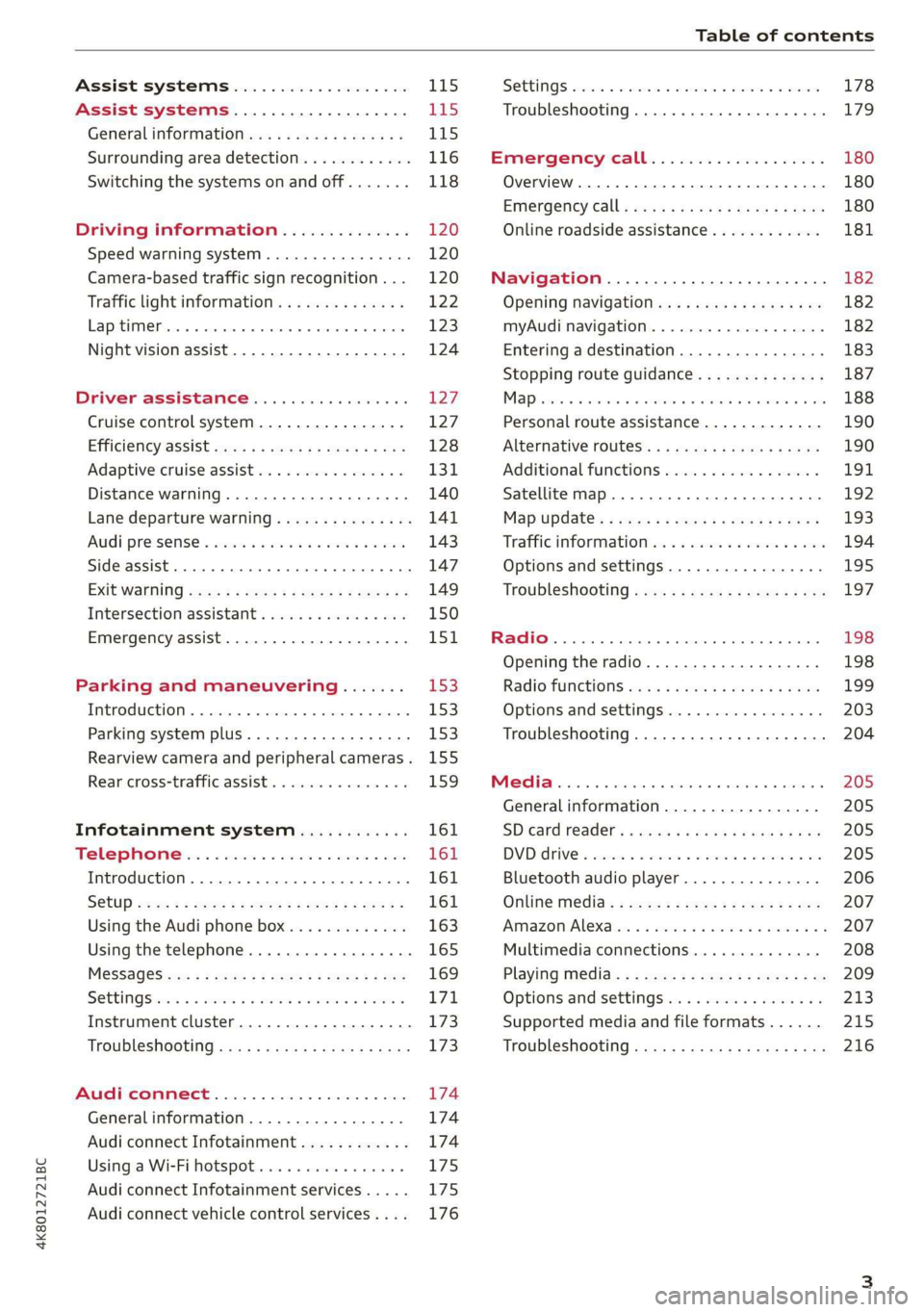
4K8012721BC
Table of contents
Assist systems...................
Assist systems...................
General informationiie: « . cies. ene es
Surrounding area detection............
Switching the systems on and off.......
Driving information..............
Speed warning system..............-.
Camera-based traffic sign recognition...
Traffic light information..............
LEP SEUIME Pins 5 5 sarc % w esenwes 0 0 sxeene 4 6 cece
Night vision assist..............000..
Driver assistance.................
Cruise control system.............0--
EfTClenGyOSSISt saws « « cawe « x caw « « aaw
Adaptive cruise assist................
Distance warning.................0-5
Lane departure warning...............
Audi pressense « swiss se seca « seuve » srevese
Side assist... 0.0... cece eee ee eee
Exit WarKING sees 5 x meus 5 2 eee 5 oe eee es
Intersection assistant................
Emergency assist.............0..0...
Parking and maneuvering.......
TinErOGUGHION s & awames « a saswese « = smossen a w asians
Parking system plus..............0005
Rearview camera and peripheral cameras .
Rear cross=traffieassist. « cnc x nea s «x
Infotainment system............
Telephone)... « - cseswis ss eee oo eave 6 vee
Introduction................ 0.00 eee
Using the Audi phone box.............
Using the telephone..................
M@SSaQ@S ans = : eenu sy eRe ys aeeS so ees
SOttinG Sica sa aus oe seca + warems ¥ wee
Instrument cluster...............000.
Troubleshooting sass ss eee ss ees ss ees
PIC P-COM TE CG occ. 5 5 soseeee 6 5 serie oo eee
Generalinformation.................
Audi connect Infotainment............
Using a Wi-Fi hotspot................
Audi connect Infotainment services.....
Audi connect vehicle control services. ...
SOPGINGS sacs +o aeowens w evewens a x euswoe a» eemeoe 178
Troubleshooting..............2.ee eee 179
Errengenieycalls: « «ec i vais sean s 180
Overview... .. 02... eee eee eee 180
Emergency call «is. .cesess eesu es reese 180
Online roadside assistance............ 181
Navigation................0 eee eee 182
Opening navigation.................. 182
myAudi navigation................04. 182
Entering adestination................ 183
Stopping route guidance.............. 187
Ma picwsns s % suweave a & sumcous ¥ & semeaus wo canes a a ona 188
Personal route assistance............. 190
Alternative routes’. << ses << eee + + verre 190
Additional functions................. 191
Satellite map............... 02 eee 192
Map Update: « eves 2» exaw ¢ » eee cv cea 193
Traffic informationies « ¢ osc +o eee sv ewe 194
Options and settings...............0. 195
Troubleshooting «<< = neces s yews sp es 197
Radio... .... ieee 198
Opening the radio................... 198
Radio functions ses. s ease ss eeen es veo 199
Options and settings................. 203
Troubleshooting............+-eeee eee 204
PS weiicse os aviesse ss aoawous aw sues © oreniKe 205
General information................. 205
SD card reader's = esas < ¢ cows < eae s x Hee 205
DYD:diive « ssc: © 2 sence © o couwoe wo evenene © oe 205
Bluetooth audio player............... 206
Online Media : : eves se sees se eeen te oes 207
AmazoniAlex@ios: « cim «2 en se wns a 2 207
Multimedia connections.............. 208
Playing ti@dia:s ss swe: so agus 5 o eeu ss oe 209
Options and settings...............0. 213
Supported media and file formats...... 215
Troubleshooting ...........0eeceeneee 216
Page 172 of 310
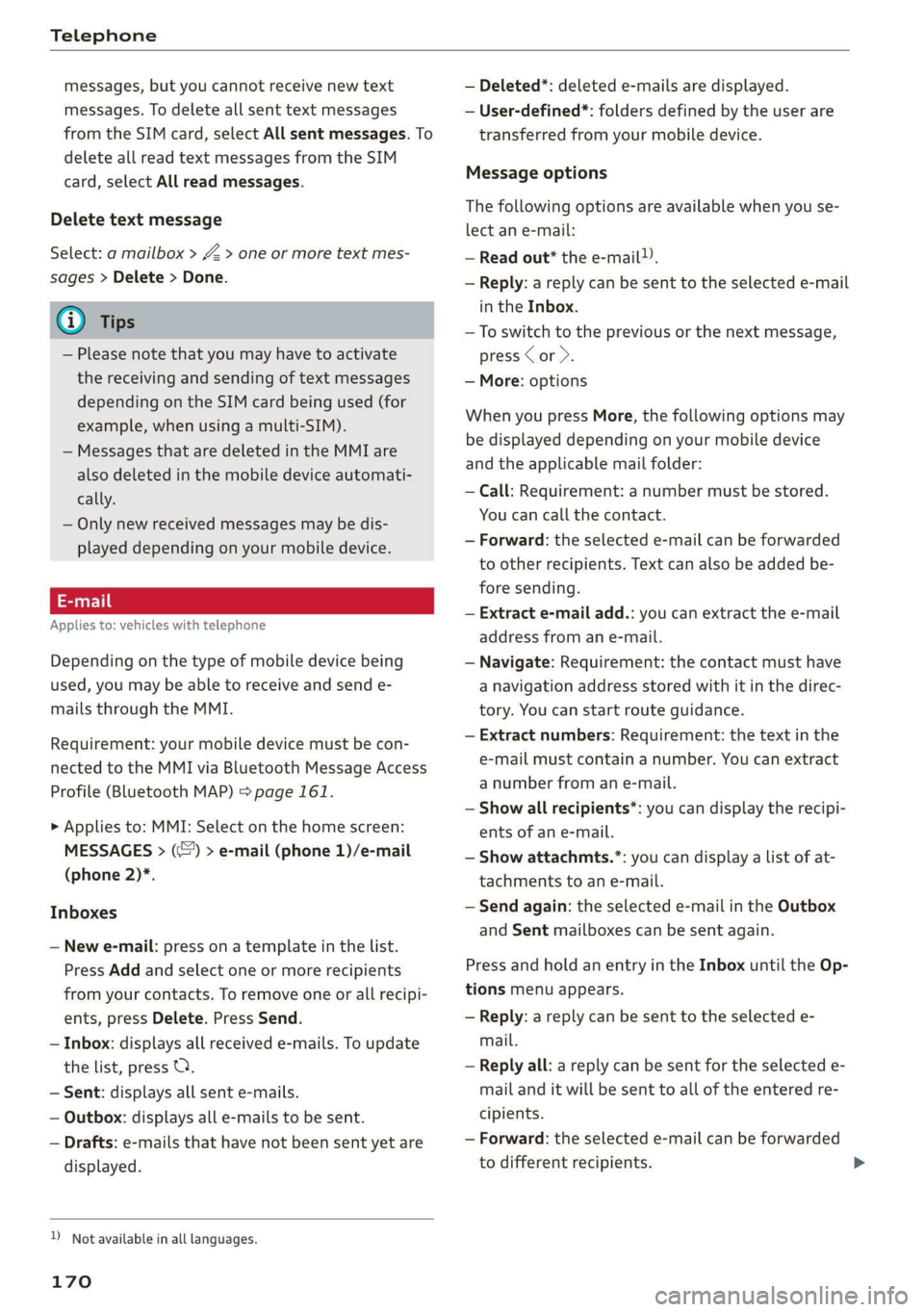
Telephone
messages, but you cannot receive new text
messages. To delete all sent text messages
from the SIM card, select All sent messages. To
delete all read text messages from the SIM
card, select All read messages.
Delete text message
Select: a mailbox > Z > one or more text mes-
sages > Delete > Done.
@ Tips
— Please note that you may have to activate
the receiving and sending of text messages
depending on the SIM card being used (for
example, when using a multi-SIM).
— Messages that are deleted in the MMI are
also deleted in the mobile device automati-
cally.
— Only new received messages may be dis-
played depending on your mobile device.
Applies to: vehicles with telephone
Depending on the type of mobile device being
used, you may be able to receive and send e-
mails through the MMI.
Requirement: your mobile device must be con-
nected to the MMI via Bluetooth Message Access
Profile (Bluetooth MAP) > page 161.
> Applies to: MMI: Select on the home screen:
MESSAGES > (:=) > e-mail (phone 1)/e-mail
(phone 2)*.
Inboxes
— New e-mail: press on a template in the list.
Press Add and select one or more recipients
from your contacts. To remove one or all recipi-
ents, press Delete. Press Send.
— Inbox: displays all received e-mails. To update
the list, press OQ.
— Sent: displays all sent e-mails.
— Outbox: displays all e-mails to be sent.
— Drafts: e-mails that have not been sent yet are
displayed.
) Not available in all languages.
170
— Deleted*: deleted e-mails are displayed.
— User-defined*: folders defined by the user are
transferred from your mobile device.
Message options
The following options are available when you se-
lect an e-mail:
— Read out* the e-mail).
— Reply: a reply can be sent to the selected e-mail
in the Inbox.
— To switch to the previous or the next message,
press or >.
— More: options
When you press More, the following options may
be displayed depending on your mobile device
and the applicable mail folder:
— Call: Requirement: a number must be stored.
You can call the contact.
— Forward: the selected e-mail can be forwarded
to other recipients. Text can also be added be-
fore sending.
— Extract e-mail add.: you can extract the e-mail
address from an e-mail.
— Navigate: Requirement: the contact must have
a navigation address stored with it in the direc-
tory. You can start route guidance.
— Extract numbers: Requirement: the text in the
e-mail must contain a number. You can extract
a number from an e-mail.
— Show all recipients*: you can display the recipi-
ents of an e-mail.
— Show attachmts.”: you can display a list of at-
tachments to an e-mail.
— Send again: the selected e-mail in the Outbox
and Sent mailboxes can be sent again.
Press and hold an entry in the Inbox until the Op-
tions menu appears.
— Reply: a reply can be sent to the selected e-
mail.
— Reply all: a reply can be sent for the selected e-
mail and it will be sent to all of the entered re-
cipients.
— Forward: the selected e-mail can be forwarded
to different recipients.
Page 184 of 310
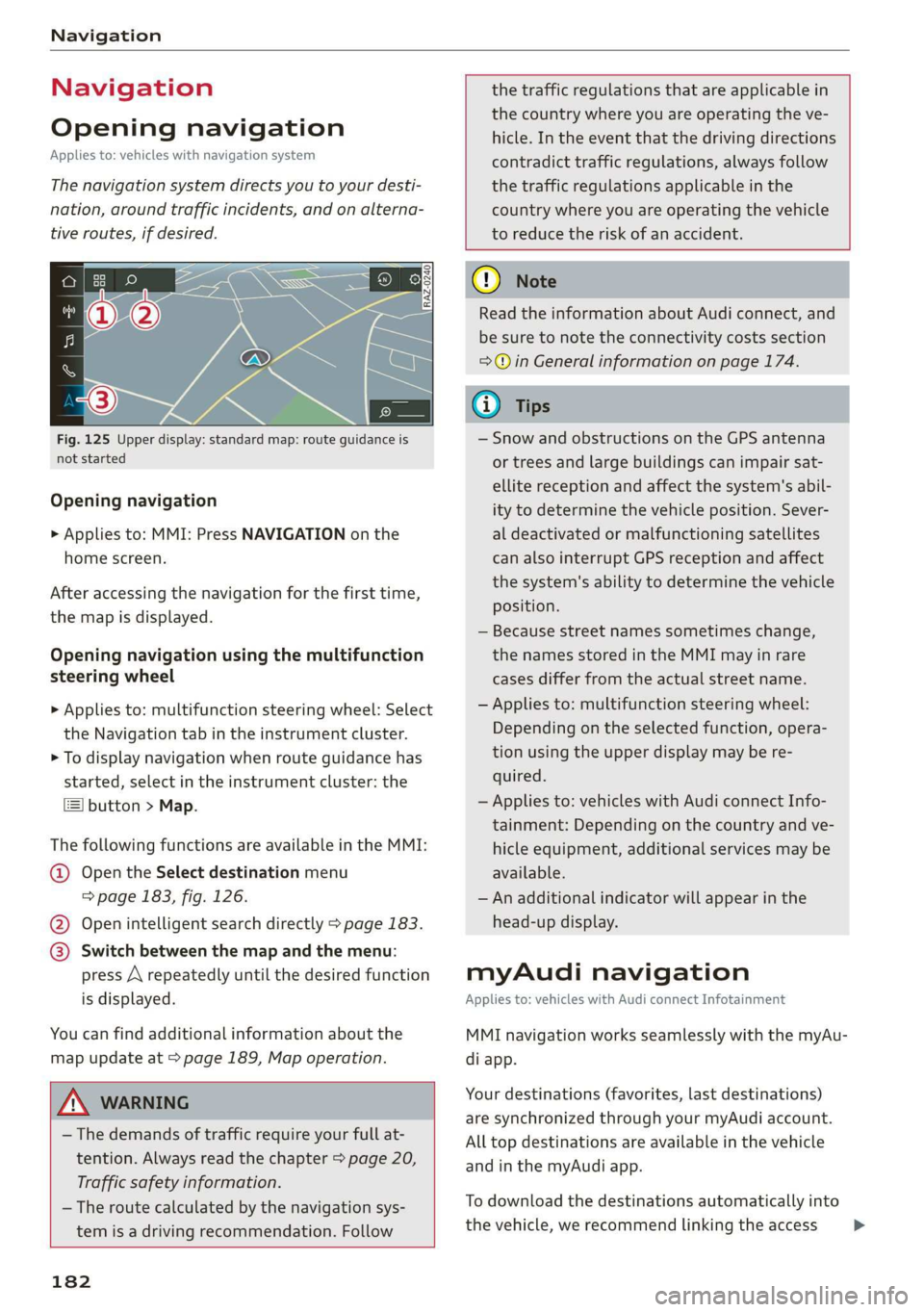
Navigation
Navigation
Opening navigation
Applies to: vehicles with navigation system
The navigation system directs you to your desti-
nation, around traffic incidents, and on alterna-
tive routes, if desired.
Fig. 125 Upper display: standard map: route guidance is
not started
Opening navigation
» Applies to: MMI: Press NAVIGATION on the
home screen.
After accessing the navigation for the first time,
the map is displayed.
Opening navigation using the multifunction
steering wheel
> Applies to: multifunction steering wheel: Select
the Navigation tab in the instrument cluster.
> To display navigation when route guidance has
started, select in the instrument cluster: the
button > Map.
The following functions are available in the MMI:
@ Open the Select destination menu
=> page 183, fig. 126.
@ Open intelligent search directly > page 183.
@ Switch between the map and the menu:
press A repeatedly until the desired function
is displayed.
You can find additional information about the
map update at > page 189, Map operation.
the traffic regulations that are applicable in
the country where you are operating the ve-
hicle. In the event that the driving directions
contradict traffic regulations, always follow
the traffic regulations applicable in the
country where you are operating the vehicle
to reduce the risk of an accident.
Z\ WARNING
— The demands of traffic require your full at-
tention. Always read the chapter > page 20,
Traffic safety information.
— The route calculated by the navigation sys-
tem is a driving recommendation. Follow
182
® Note
Read the information about Audi connect, and
be sure to note the connectivity costs section
=@ in General information on page 174.
@ Tips
— Snow and obstructions on the GPS antenna
or trees and large buildings can impair sat-
ellite reception and affect the system's abil-
ity to determine the vehicle position. Sever-
al deactivated or malfunctioning satellites
can also interrupt GPS reception and affect
the system's ability to determine the vehicle
position.
— Because street names sometimes change,
the names stored in the MMI may in rare
cases differ from the actual street name.
— Applies to: multifunction steering wheel:
Depending on the selected function, opera-
tion using the upper display may be re-
quired.
— Applies to: vehicles with Audi connect Info-
tainment: Depending on the country and ve-
hicle equipment, additional services may be
available.
— An additional indicator will appear in the
head-up display.
myAudi navigation
Applies to: vehicles with Audi connect Infotainment
MMI navigation works seamlessly with the myAu-
di app.
Your destinations (favorites, last destinations)
are synchronized through your myAudi account.
All top destinations are available in the vehicle
and
in the myAudi app.
To download the destinations automatically into
the vehicle, we recommend linking the access >
Page 194 of 310
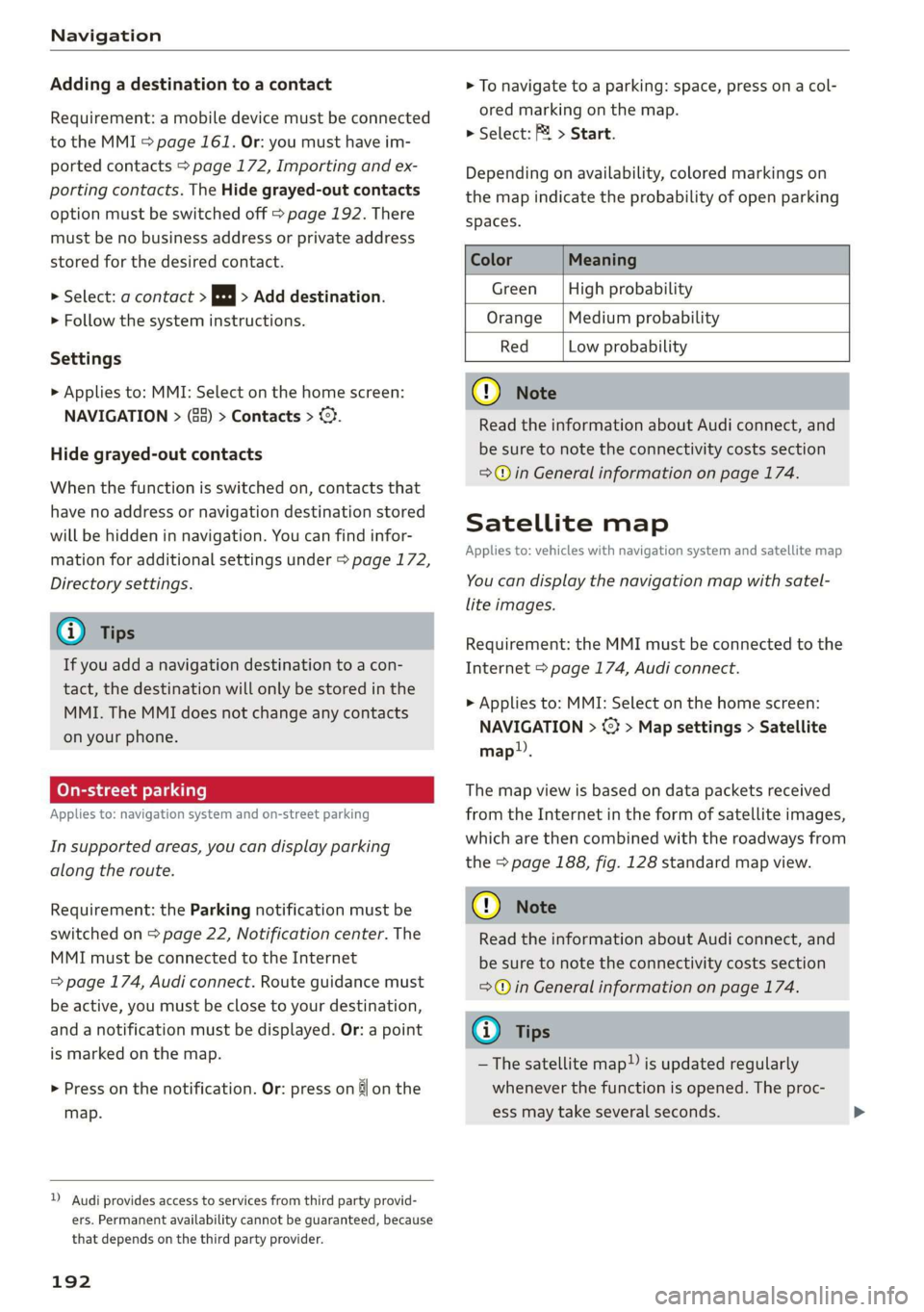
Navigation
Adding a destination to a contact
Requirement: a mobile device must be connected
to the MMI > page 161. Or: you must have im-
ported contacts > page 172, Importing and ex-
porting contacts. The Hide grayed-out contacts
option must be switched off > page 192. There
must be no business address or private address
stored for the desired contact.
> Select: a contact > |---| > Add destination.
> Follow the system instructions.
Settings
> Applies to: MMI: Select on the home screen:
NAVIGATION > (83) > Contacts > ©.
Hide grayed-out contacts
When the function is switched on, contacts that
have no address or navigation destination stored
will be hidden in navigation. You can find infor-
mation for additional settings under > page 172,
Directory settings.
@ Tips
If you add a navigation destination to a con-
tact,
the destination will only be stored in the
MMI. The MMI does not change any contacts
on your phone.
(oye de) Te eile]
Applies to: navigation system and on-street parking
In supported areas, you can display parking
along the route.
Requirement: the Parking notification must be
switched on > page 22, Notification center. The
MMI must be connected to the Internet
= page 174, Audi connect. Route guidance must
be active, you must be close to your destination,
and a notification must be displayed. Or: a point
is marked on the map.
> Press on the notification. Or: press on §j on the
map.
)) Audi provides access to services from third party provid-
ers. Permanent availability cannot be guaranteed, because
that depends on the third party provider.
192
> To navigate to a parking: space, press ona col-
ored marking on the map.
> Select: F2 > Start.
Depending on availability, colored markings on
the map indicate the probability of open parking
spaces.
Color Meaning
Green | High probability
Orange | Medium probability
Red Low probability
@) Note
Read the information about Audi connect, and
be sure to note the connectivity costs section
=@ in General information on page 174.
Satellite map
Applies to: vehicles with navigation system and satellite map
You can display the navigation map with satel-
lite images.
Requirement: the MMI must be connected to the
Internet > page 174, Audi connect.
> Applies to: MMI: Select on the home screen:
NAVIGATION > %} > Map settings > Satellite
map).
The map view is based on data packets received
from the Internet in the form of satellite images,
which are then combined with the roadways from
the > page 188, fig. 128 standard map view.
@) Note
Read the information about Audi connect, and
be sure to note the connectivity costs section
=@ in General information on page 174.
G) Tips
—The satellite map) is updated regularly
whenever the function is opened. The proc-
ess may take several seconds.
Page 195 of 310
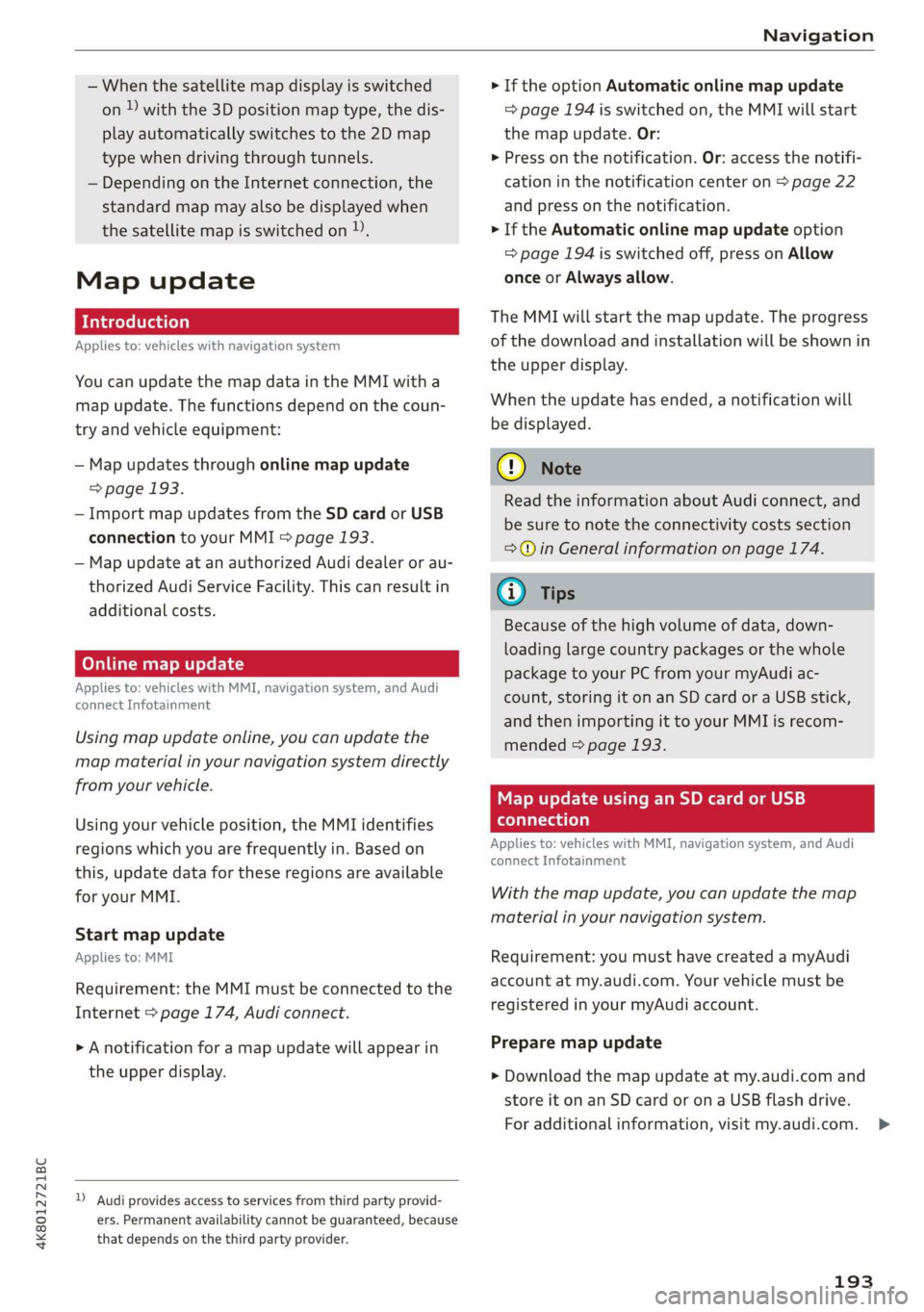
4K8012721BC
Navigation
— When the satellite map display is switched
on )) with the 3D position map type, the dis-
play automatically switches to the 2D map
type when driving through tunnels.
— Depending on the Internet connection, the
standard map may also be displayed when
the satellite map is switched on )),
Map update
Applies to: vehicles with navigation system
You can update the map data in the MMI witha
map update. The functions depend on the coun-
try and vehicle equipment:
— Map updates through online map update
=> page 193.
— Import map updates from the SD card or USB
connection to your MMI > page 193.
— Map update at an authorized Audi dealer or au-
thorized Audi Service Facility. This can result in
additional costs.
Online map update
Applies to: vehicles with MMI, navigation system, and Audi
connect Infotainment
Using map update online, you can update the
map material in your navigation system directly
from your vehicle.
Using your vehicle position, the MMI identifies
regions which you are frequently in. Based on
this, update data for these regions are available
for your MMI.
Start map update
Applies to: MMI
Requirement: the MMI must be connected to the
Internet > page 174, Audi connect.
> A notification for a map update will appear in
the upper display.
) Audi provides access to services from third party provid-
ers. Permanent availability cannot be guaranteed, because
that depends on the third party provider.
> If the option Automatic online map update
=> page 194 is switched on, the MMI will start
the
map update. Or:
> Press on the notification. Or: access the notifi-
cation in the notification center on > page 22
and press on the notification.
> If the Automatic online map update option
=> page 194 is switched off, press on Allow
once or Always allow.
The MMI will start the map update. The progress
of the download and installation will be shown in
the upper display.
When the update has ended, a notification will
be displayed.
@) Note
Read the information about Audi connect, and
be sure to note the connectivity costs section
=>@ in General information on page 174.
G) Tips
Because of the high volume of data, down-
loading large country packages or the whole
package to your PC from your myAudi ac-
count, storing it on an SD card or a USB stick,
and then importing it to your MMI is recom-
mended > page 193.
Map update using an SD card or USB
connection
Applies to: vehicles with MMI, navigation system, and Audi
connect Infotainment
With the map update, you can update the map
material in your navigation system.
Requirement: you must have created a myAudi
account at my.audi.com. Your vehicle must be
registered in your myAudi account.
Prepare map update
> Download the map update at my.audi.com and
store it on an SD card or on a USB flash drive.
For additional information, visit my.audi.com. >
193
Page 196 of 310
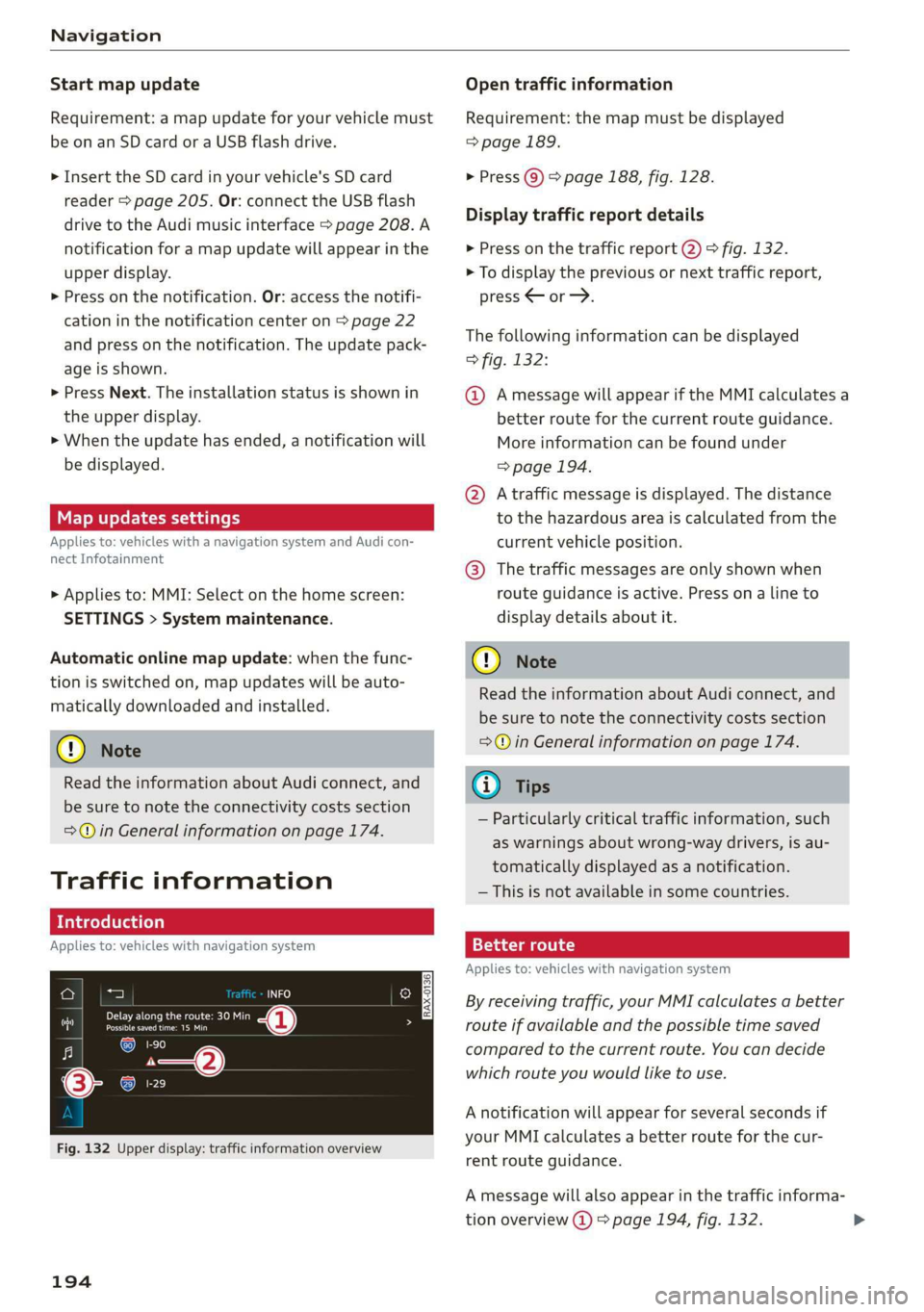
Navigation
Start map update
Requirement: a map update for your vehicle must
be on an SD card or a USB flash drive.
> Insert the SD card in your vehicle's SD card
reader > page 205. Or: connect the USB flash
drive to the Audi music interface > page 208. A
notification for a map update will appear in the
upper display.
> Press on the notification. Or: access the notifi-
cation in the notification center on > page 22
and press on the notification. The update pack-
age is shown.
> Press Next. The installation status is shown in
the upper display.
> When the update has ended, a notification will
be displayed.
Map updates settings
Applies to: vehicles with a navigation system and Audi con-
nect Infotainment
> Applies to: MMI: Select on the home screen:
SETTINGS > System maintenance.
Automatic online map update: when the func-
tion is switched on, map updates will be auto-
matically downloaded and installed.
@) Note
Read the information about Audi connect, and
be sure to note the connectivity costs section
=@ in General information on page 174.
Traffic information
Introduction
Applies to: vehicles with navigation system
PRE eue icin sae nai
Pee en
1-90
Fig. 132 Upper display: traffic information overview
194
Open traffic information
Requirement: the map must be displayed
> page 189.
> Press @) > page 188, fig. 128.
Display traffic report details
> Press on the traffic report 2) > fig. 132.
> To display the previous or next traffic report,
press < or—>.
The following information can be displayed
> fig. 132:
@ Amessage will appear if the MMI calculates a
better route for the current route guidance.
More information can be found under
=> page 194.
@ Atraffic message is displayed. The distance
to the hazardous area is calculated from the
current vehicle position.
@® The traffic messages are only shown when
route guidance is active. Press ona line to
display details about it.
@) Note
Read the information about Audi connect, and
be sure to note the connectivity costs section
=@ in General information on page 174.
G) Tips
— Particularly critical traffic information, such
as warnings about wrong-way drivers, is au-
tomatically displayed as a notification.
— This is not available in some countries.
Better route
Applies to: vehicles with navigation system
By receiving traffic, your MMI calculates a better
route if available and the possible time saved
compared to the current route. You can decide
which route you would like to use.
A notification will appear for several seconds if
your MMI calculates a better route for the cur-
rent route guidance.
A message will also appear in the traffic informa-
tion overview @) > page 194, fig. 132.
Page 219 of 310
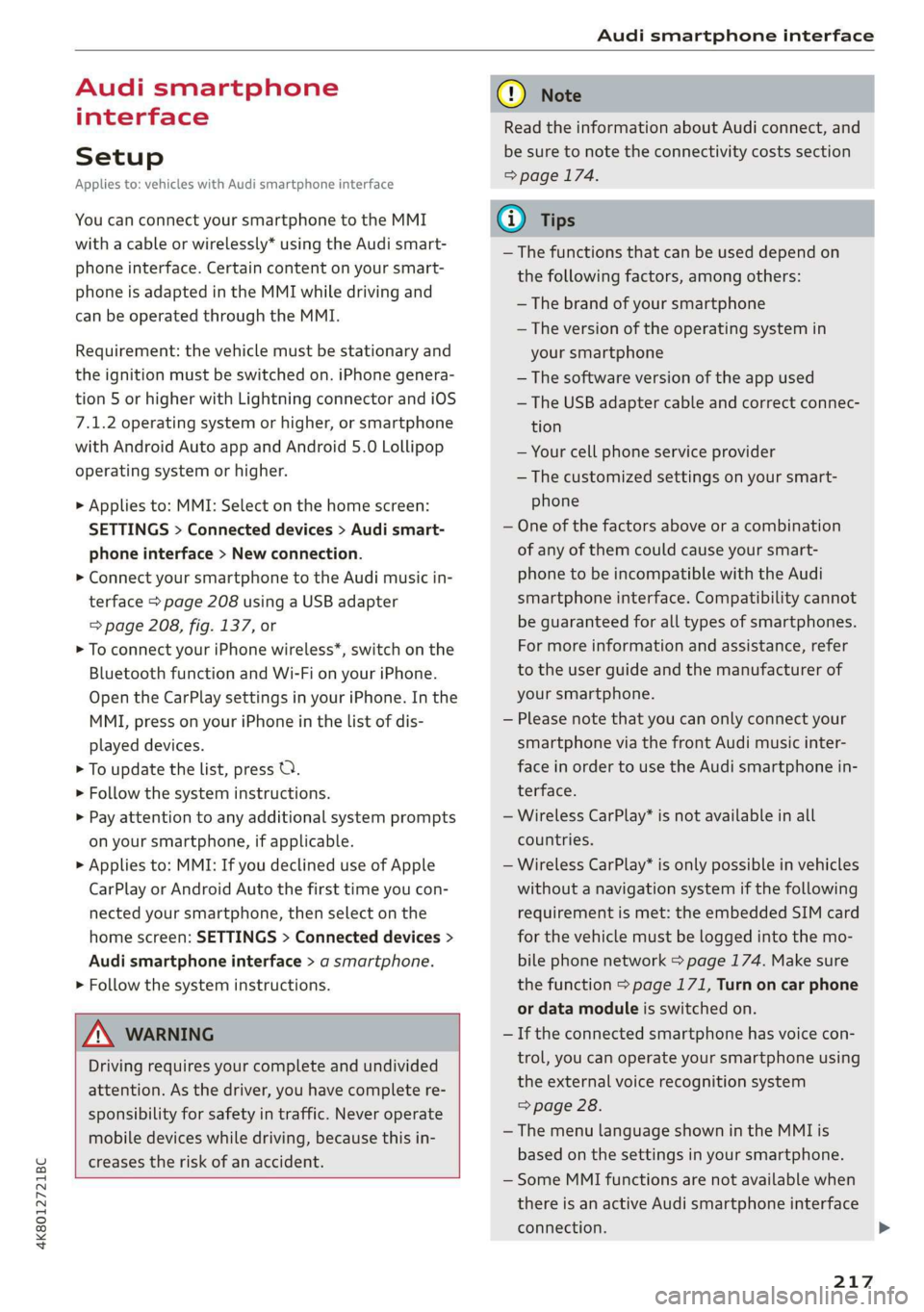
4K8012721BC
Audi smartphone interface
Audi smartphone
interface
Setup
Applies to: vehicles with Audi smartphone interface
You can connect your smartphone to the MMI
with a cable or wirelessly* using the Audi smart-
phone interface. Certain content on your smart-
phone is adapted in the MMI while driving and
can be operated through the MMI.
Requirement: the vehicle must be stationary and
the ignition must be switched on. iPhone genera-
tion 5 or higher with Lightning connector and iOS
7.1.2 operating system or higher, or smartphone
with Android Auto app and Android 5.0 Lollipop
operating system or higher.
> Applies to: MMI: Select on the home screen:
SETTINGS > Connected devices > Audi smart-
phone interface > New connection.
> Connect your smartphone to the Audi music in-
terface > page 208 using a USB adapter
=> page 208, fig. 137, or
> To connect your iPhone wireless*, switch on the
Bluetooth function and Wi-Fi on your iPhone.
Open the CarPlay settings in your iPhone. In the
MMI, press on your iPhone in the list of dis-
played devices.
> To update the list, press OQ.
> Follow the system instructions.
> Pay attention to any additional system prompts
on your smartphone, if applicable.
> Applies to: MMI: If you declined use of Apple
CarPlay or Android Auto the first time you con-
nected your smartphone, then select on the
home screen: SETTINGS > Connected devices >
Audi smartphone interface > a smartphone.
> Follow the system instructions.
Z\ WARNING
Driving requires your complete and undivided
attention. As the driver, you have complete re-
sponsibility for safety in traffic. Never operate
mobile devices while driving, because this in-
creases the risk of an accident.
CG) Note
Read the information about Audi connect, and
be sure to note the connectivity costs section
=> page 174.
G@) Tips
— The functions that can be used depend on
the following factors, among others:
— The brand of your smartphone
— The version of the operating system in
your smartphone
— The software version of the app used
— The USB adapter cable and correct connec-
tion
— Your cell phone service provider
— The customized settings on your smart-
phone
— One of the factors above or a combination
of any of them could cause your smart-
phone to be incompatible with the Audi
smartphone interface. Compatibility cannot
be guaranteed for all types of smartphones.
For more information and assistance, refer
to the user guide and the manufacturer of
your smartphone.
— Please note that you can only connect your
smartphone via the front Audi music inter-
face in order to use the Audi smartphone in-
terface.
— Wireless CarPlay* is not available in all
countries.
— Wireless CarPlay* is only possible in vehicles
without a navigation system if the following
requirement is met: the embedded SIM card
for the vehicle must be logged into the mo-
bile phone network > page 174. Make sure
the function > page 171, Turn on car phone
or data module is switched on.
— If the connected smartphone has voice con-
trol, you can operate your smartphone using
the external voice recognition system
=> page 28.
— The menu language shown in the MMI is
based on the settings in your smartphone.
— Some MMI functions are not available when
there is an active Audi smartphone interface
connection.
217
Page 301 of 310
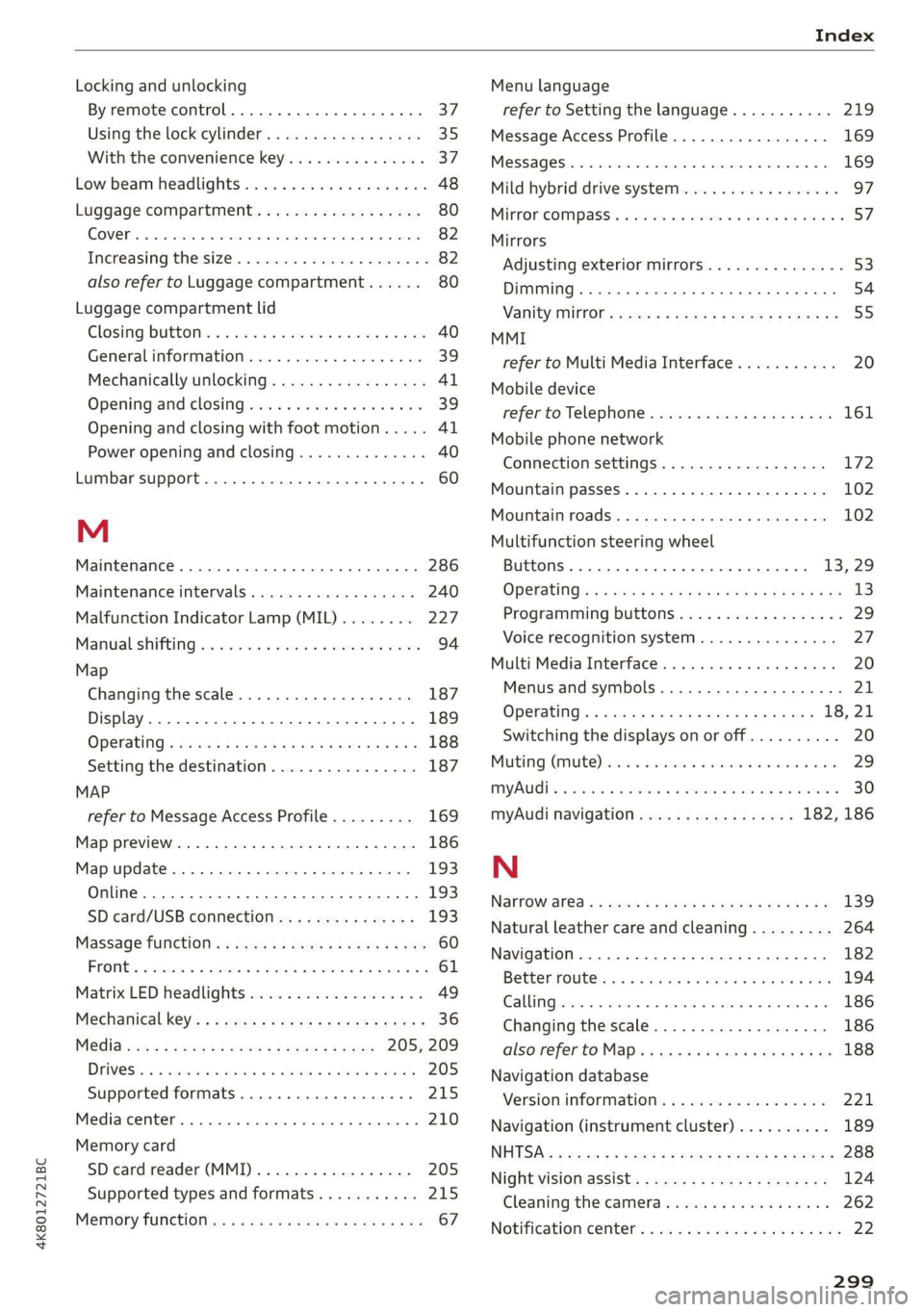
4K8012721BC
Index
Locking and unlocking
By remote control. ...... 0... eee ee 37
Using the lock cylinder...............0. 35
With the convenience key............... 37
Low beam headlights .................... 48
Luggage compartment................5. 80
COVED s x © nmsees wv mame = « censome » & sameine § @ nono 82
Increasing the size.............--.000-- 82
also refer to Luggage compartment...... 80
Luggage compartment lid
Closing DUttON:. « & sie 5 a onsen ¥ wees oe aren 40
Generalinformation................... 39
Mechanically unlocking..............+-. 4l
Opening and closing................... 39
Opening and closing with foot motion..... Al
Power opening and closing.............. 40
Lumbar support...............000 2-0 eee 60
M
Maintenance... 1... 00... cece ee eee 286
Maintenance intervals.............2.00. 240
Malfunction Indicator Lamp (MIL)........ 227
Manualishifting®: « sucesso sven v2 owas @ ere 94
Map
Changing the scale................00. 187
Display.... 2... 2... eee eee eee 189
OPEratiNg s = esau < y mows 2 2 new 6 wae 2 ee 188
Setting the destination................ 187
MAP
refer to Message Access Profile......... 169
Map preview..................0 0000005 186
Map update................020-0 00 eee 193
Online... 2... eee eee 193
SD card/USB connection............... 193
Massage functions « secs «i sees + seers so ore 60
PRONE 2 sesnees « a onesies wo omsmes oS smote 6b emeHON Yo 61
Matrix LED headlights................... 49
Mechanical key:: s ¢ sacs = s eens ts mews s bees 36
Média scx « = seeu « = meen = § sem 2 ee 205, 209
DEIVGS!s ¢ 2 socom ox seen @ 2 eee 2 2 ee + we 205
Supported formats..............00005 215
Mediascenter’. «. ccuse sv scoes 0 0 acazace eo annzein 2 210
Memory card
SD card reader (MMI)...........-...4. 205
Supported types and formats........... 215
Memory TUNCtIOn in: « 2 sews x = wre xc eames ee 67
Menu language
refer to Setting the language........... 219
Message Access Profile................. 169
MeSSagesi: » « essen « «ween + 0 were 4 0 eer 6 Bo 169
Mild hybrid drive system................- 97
MitrorcoMpass’s « ssw so sve 6 4 some 6 o ene 5 57
Mirrors
Adjusting exterior mirrors............... 53
Dimming ......... 00.00 eee e eee eee 54
Vanityimirtor’s sews 2 » sews sy aeons & 2 wees ge 55
MMI
refer to Multi Media Interface........... 20
Mobile device
refer to Telephone.............000000 161
Mobile phone network
Connection settings................2. 172
Mountain passes...................00. 102
Mounitainnoadss. «succes < + css» » ceseine © x a0 102
Multifunction steering wheel
Buttons... .. 0.0... eee eee eee 13,29
OPCKAtING’s « = sais s wane woo eee BOs ReveD oo me 13
Programming buttons.................. 29
Voice recognition system............... 27
Multi Media Interface..............00005 20
Menus and symbols..............2+--4- 21
Operating’: « » ews + wyen ss woes os eaeE 2 18,21
Switching the displays on or off.......... 20
MUI MG; (MUTE) asics a i ctsesiss «a annose so aunwane ow te 29
MYAUGL + « snesens os & sivas wo owes ov nate «wee 30
myAudi navigation................. 182, 186
N
Narrow area « = sag so ces g s eee ee sea ee 139
Natural leather care and cleaning......... 264
Navigation..................0-00-000. 182
BGttGrTOUtG cues ¢ & mews + 2 new on nes = oR 194
Calling. ..... 0... eee eee eee eee 186
Changing the scale................0-5 186
also'refer'to Maps « seo ie cee4 i pew ee ve 188
Navigation database
Version information................04. 221
Navigation (instrument cluster) .......... 189
NH DSA: « susos « = gene = 2 cae 2 2 see ¢ 2 cee 2 288
Night vision assist................0000- 124
Cleaning the camera...........000000 262
Notification'centeér’: « sso ss sei yo sone 2 wen 22
Page 304 of 310
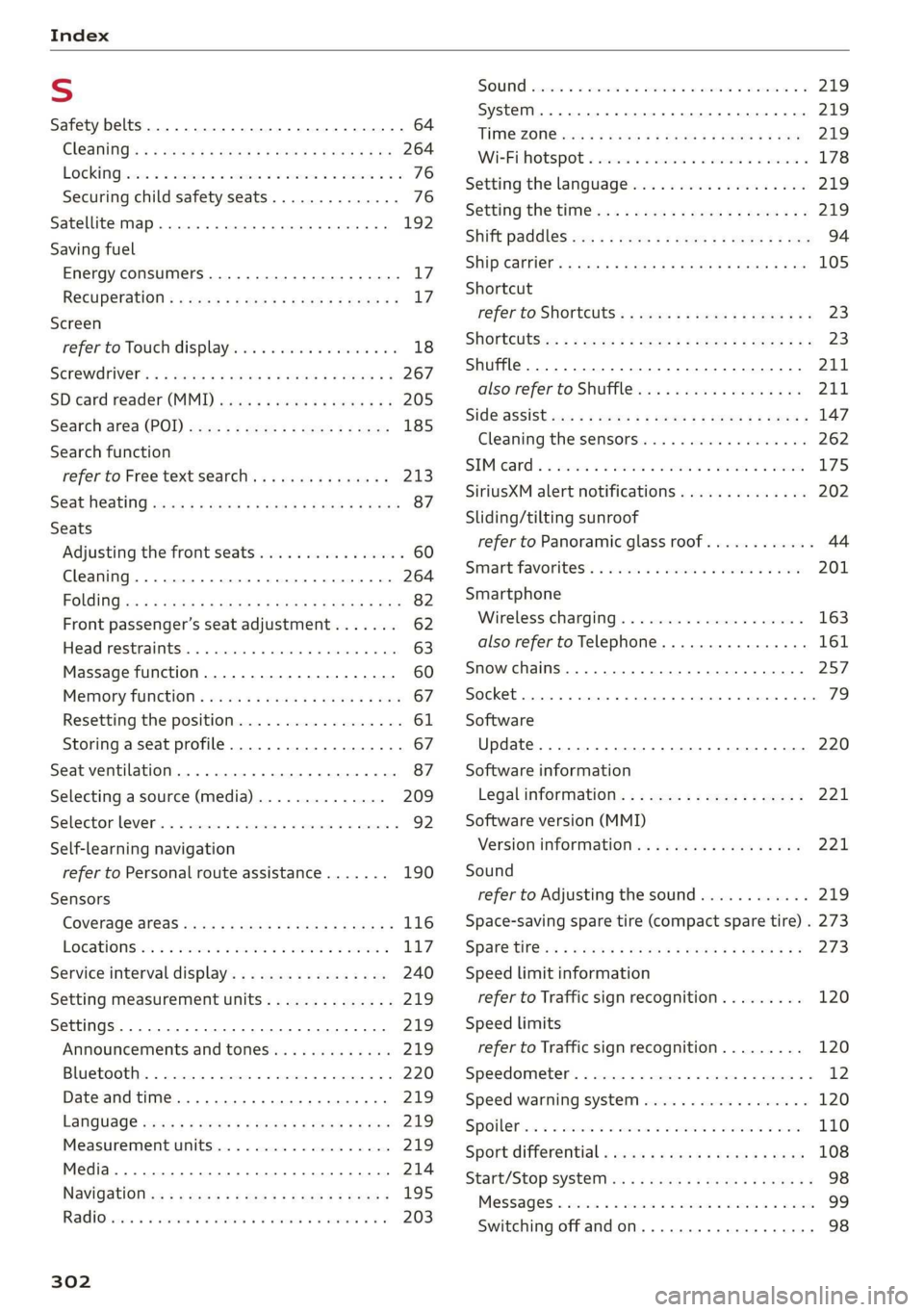
Index
S
Safety belts. ...... 0... 2 cee eee eee 64
Cl@aniNnG: ¢ « sews = e eeay se ween 2 eaen se Be 264
LOCKING rains 2s acters oo arerece xo acne x mi senor owe 76
Securing child safety seats.............. 76
Satellite map... . 0.2... eee eee eee ee 192
Saving fuel
Energy consumers..........-..--000000- 17
RecUPEratiOn s ¢ wes + x ees 2 eee ss wee g 17
Screen
refer'to Touch displayriis. . . seiaw oo wecnw ov 18
SGREWAPIVER': = 4 sexes 5 2 even x s neues 5 e HUH & 2 267
SD card reader (MMI) ......... 0000s eee 205
Séarch aréa (POD) sccs = s ees x sees ys ees 185
Search function
refer to Free text search. .........00005 213
Seat Weating quay « x saws x # ame = RaeD aE REE 87
Seats
Adjusting the front seats................ 60
Cleaning...................000000008 264
Folding
Front passenger’s seat adjustment....... 62
Head restraints. .......... 0.0.00 eee eee 63
Massage function.............2--.000- 60
Mettiory furetion « cess as cows as ews a ¢ vers 67
Resetting the position.................. 61
Storing a seat profile..............200.. 67
Seat ventilation. ......... cece eee eee 87
Selecting a source (media).............. 209
Selector lever... 2.00... cee eee eee eee 92
Self-learning navigation
refer to Personal route assistance....... 190
Sensors
Coverage areaS..... 2. cece eee 116
LOGAIONS ies «2 sme = 3 meee © 7 sueKe wo ere LL7
Service interval display................. 240
Setting measurement units.............. 219
Settings ..........0 0.0.02 e eee eee 219
Announcements and tones............. 219
Bluetooth................ 00. eee eee 220
Date andtime.................0 eae 219
LANGUAGE veces 5 2 sees ¥ 2 eawa § 8 ews 2 2 ea 219
Measurement units.................4. 219
Media. ... 2... eee eee eects 214
NaVidatiOlic: = ¢ sew s 3 eee 2 ees & 5 Rome g 195
Rad Obariie se sewrie ve ouerere ew omens ew anaes ww 203
302
SOU ssccnes + a axcwe ww swcwuns © a anew w stews Oe 219
SyStEM . 6. eects 219
TIME ZONGiccs s 2 wees a & HoweE 2 i owR eb wee 219
Wi-Fihotspot « sices + 2 scene a 6 woe es woe 178
Setting the language................... 219
Setting the time... : sesass eeea ee reese ey 219
Shift paddles wx «= sees sv sees ay oeee ye oes 94
SHIPCSrTIEr: 5 xcs.c + sues cs Hew Ge Hewes 5 105
Shortcut
refer to Shortcuts’. = segs ss ees ye ees ees 23
SHORECUtSicx: = s game « 2 seus gv ee fe rae Eo 23
Shuffle... 0.0... eee eee eee 211
also refer to Shuffle..............000- 211
[email protected] s 2 news 3 ¥ cows ge Pee ye ese 147
Cleaning the sensors ..........0ee ee eee 262
SIMieand «3 inesius oi inomaon < aroma 2 inavim w © ascwem 175
SiriusXM alert notifications.............. 202
Sliding/tilting sunroof
refer to Panoramic glass roof............ 44
Smartfavoritest, « wiv oc save ao sarees @ wane 201
Smartphone
Wireless charging...............-.05. 163
also refer to Telephone............0005 161
Snow chains.......... 0.0.00 eee eee eee 257
Socket... eect eee 79
Software
Update... 0... ee eee eee eee 220
Software information
Legal information’: « 2 cw: ss sees se ewes s 221
Software version (MMI)
Version information...............05- 221
Sound
refer to Adjusting the sound............ 219
Space-saving spare tire (compact spare tire) . 273
SPar@ titles = esas + vers se wees se wees oe 273
Speed limit information
refer to Traffic sign recognition......... 120
Speed limits
refer to Traffic sign recognition......... 120
Speedometer..............00 cece eee ee 12
Speed warning system..............-00. 120
Spoilefias « = sscea ow veces = 2 mew + wate ee Rae 110
Sport differential « csas ss cseu stews news 108
Start/Stop SySt@ti ws < = saws ve sews 2 2 revs se 98
MeSSAQES « ewes ss sess 6% seman ¥ suaweas ao eRe 99
Switching offandon...............0005 98
Page 306 of 310
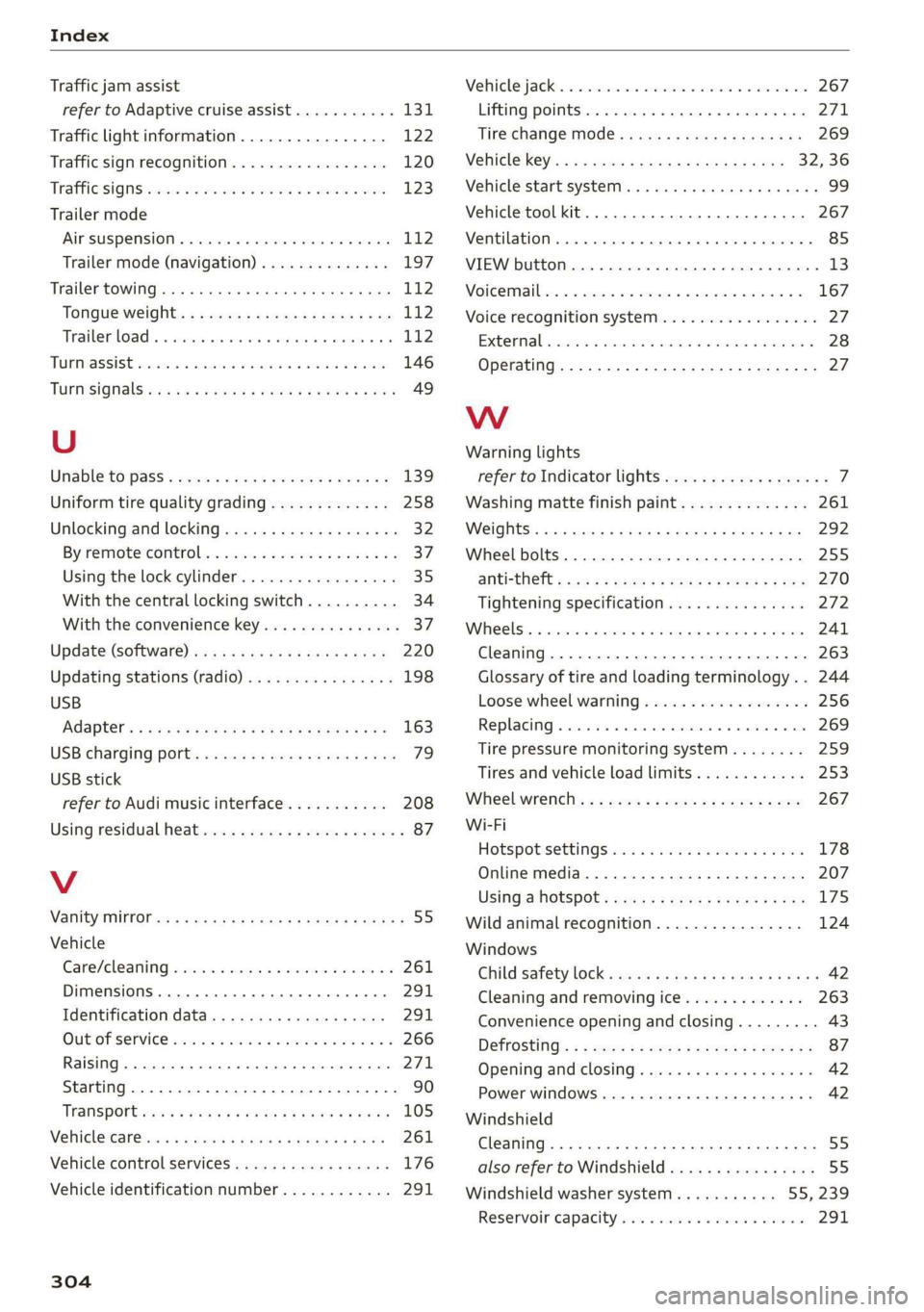
Index
Traffic jam assist
refer to Adaptive cruise assist........... 131
Traffic light information................ 122
Traffic sign recognition................. 120
TraFfi@SiGMs assem vx seme vo eens vw aecierw ¥ wae 123
Trailer mode
Airsuspension..........000 cece eee eee 112
Trailer mode (navigation).............. 197
Trailer towing... ..... 0.00 cece eee eee eee 112
Tongueweight.. ; : sees ss sse4ys sees sees 112
Trailer: load « « scavas vs sere « sresaie wv isan ww 112
TURMASSISE wrccsa: so ceawene 3 2 waves © wv ee © H ewe 146
TUPnSiQnalls esc ss meres o weiner 5 6 eens 49
U
Unable to’pass . cows ss sess s ceva se veee ee 139
Uniform tire quality grading............. 258
Unlocking and locking..............00005 32
BY TEMOterCONtrOl. » avoniss se wwe so ore 9 os 37
Using the lock cylinder................. 35
With the central locking switch.......... 34
With the convenience key..............- 37
Update (software) .............00e- eee 220
Updating stations (radio)................ 198
USB
Adapters « « caw + sams ¢ wien « s pace 6 ¥ es 163
USB charging port’: « sex « = meee oe een + bee 79
USB stick
refer to Audi music interface........... 208
Using residual heat................-000-. 87
V
Vanity TITTOF ss = = meme = = aoump s o Homes ¢ o ROSES < 55
Vehicle
Care/cleaning sii 2 casn es ween «2 eee oe 261
Dimensions............. 000.00 eee eee 291
Identification data................... 291
QUE OFSERVICE sieve oe sem «a een va oe 266
Raising... ... cece eee eee eee eee 271
Starting. ........ 0... eee 90
TAtSPOFt sasay + vsey 2 » weeps 6 & een 3 & HeERE 105
Vehiclecatersa: + x cima + nasyes = perme as rem 261
Vehicle control services................. 176
Vehicle identification number............ 291
304
Vehiclesjacks. «2 cscs xs cosene ve asscene ve mreuee os 267
Lifting points... 2... 6... eee eee eee 271
Tire change mode........... see eee eee 269
Vehicle key. ss isaac tenes oven ad ores 32,36
Vehicle start system. 1... . eee eee eee 99
Vehicle tool kit......... 2.000. cece eee 267
Ventilation... . eee eee eee 85
VIEW button. ....... 0.0... eee ee eee ee 13
Motcermaibecc: 2 scan wa avawees va anomie 2 6 saat oa 167
Voice recognition system..........0....0. 27
External... 2.0... eee eee eee 28
Operating...............0. 000. e eee ee 2h
Ww
Warning lights
refer to Indicator lights...............-.- 7
Washing matte finish paint.............. 261
W6IGNtS ss << ness so RekS cB ERS e BR GY He 292
Wheel bolts......... 00... cece cece eee 255
ANCIKCHETE scr & & qoees gx seUE Go Sew Be ee 270
Tightening specification............... 272
Wheelsix » wii ov sem @ » sens © 2 rasan @ & ees 241
Cleaning.......... 00. e eee eee eee 263
Glossary of tire and loading terminology... 244
Loose wheel warning 256
Replacing....... 6.0.0.0 cece ee eee eee 269
Tire pressure monitoring system........ 259
Tires and vehicle load limits............ 253
Wheel wrench: « + seme s 2 emu 2 9 sme © 2 cers 267
Wi-Fi
HotspotisettingSiinins « e suasere s & snacene @ & iene 178
Online media............... 00000008. 207
USIGa HOESPOE: wars » 2 wows 5 2 eee 5 eee 175
Wild animal recognition................ 124
Windows
Ghild Safety lock « ssi: = o aeme « naawe 2 pew 9 42
Cleaning and removing ice............. 263
Convenience opening and closing......... 43
Defrosting’: « s sees ¢ v sees sv een cv ene se 87
Opening and-closing « cessive sae a 6 ssa os 42
Power WindowS..........0 eee cece eens 42
Windshield
Cleaning ........ 2... cee cece eee eee ee 55
also refer to Windshield...............- 55
Windshield washer system..........- 55, 239
Reservoiricapacity es x « sscome w+ seus wo mes 291