sat nav AUDI A7 2020 Owners Manual
[x] Cancel search | Manufacturer: AUDI, Model Year: 2020, Model line: A7, Model: AUDI A7 2020Pages: 310, PDF Size: 81.29 MB
Page 5 of 310
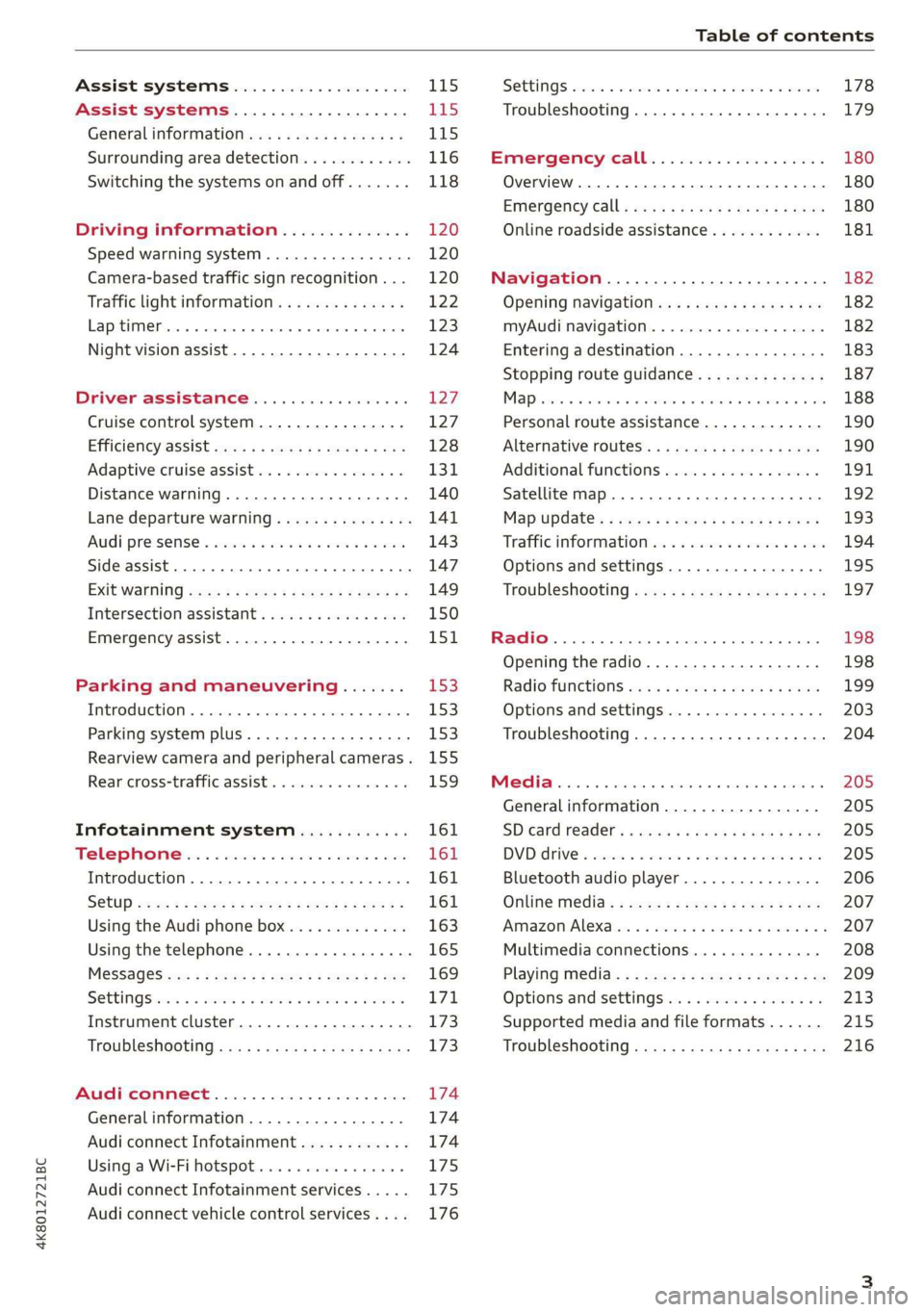
4K8012721BC
Table of contents
Assist systems...................
Assist systems...................
General informationiie: « . cies. ene es
Surrounding area detection............
Switching the systems on and off.......
Driving information..............
Speed warning system..............-.
Camera-based traffic sign recognition...
Traffic light information..............
LEP SEUIME Pins 5 5 sarc % w esenwes 0 0 sxeene 4 6 cece
Night vision assist..............000..
Driver assistance.................
Cruise control system.............0--
EfTClenGyOSSISt saws « « cawe « x caw « « aaw
Adaptive cruise assist................
Distance warning.................0-5
Lane departure warning...............
Audi pressense « swiss se seca « seuve » srevese
Side assist... 0.0... cece eee ee eee
Exit WarKING sees 5 x meus 5 2 eee 5 oe eee es
Intersection assistant................
Emergency assist.............0..0...
Parking and maneuvering.......
TinErOGUGHION s & awames « a saswese « = smossen a w asians
Parking system plus..............0005
Rearview camera and peripheral cameras .
Rear cross=traffieassist. « cnc x nea s «x
Infotainment system............
Telephone)... « - cseswis ss eee oo eave 6 vee
Introduction................ 0.00 eee
Using the Audi phone box.............
Using the telephone..................
M@SSaQ@S ans = : eenu sy eRe ys aeeS so ees
SOttinG Sica sa aus oe seca + warems ¥ wee
Instrument cluster...............000.
Troubleshooting sass ss eee ss ees ss ees
PIC P-COM TE CG occ. 5 5 soseeee 6 5 serie oo eee
Generalinformation.................
Audi connect Infotainment............
Using a Wi-Fi hotspot................
Audi connect Infotainment services.....
Audi connect vehicle control services. ...
SOPGINGS sacs +o aeowens w evewens a x euswoe a» eemeoe 178
Troubleshooting..............2.ee eee 179
Errengenieycalls: « «ec i vais sean s 180
Overview... .. 02... eee eee eee 180
Emergency call «is. .cesess eesu es reese 180
Online roadside assistance............ 181
Navigation................0 eee eee 182
Opening navigation.................. 182
myAudi navigation................04. 182
Entering adestination................ 183
Stopping route guidance.............. 187
Ma picwsns s % suweave a & sumcous ¥ & semeaus wo canes a a ona 188
Personal route assistance............. 190
Alternative routes’. << ses << eee + + verre 190
Additional functions................. 191
Satellite map............... 02 eee 192
Map Update: « eves 2» exaw ¢ » eee cv cea 193
Traffic informationies « ¢ osc +o eee sv ewe 194
Options and settings...............0. 195
Troubleshooting «<< = neces s yews sp es 197
Radio... .... ieee 198
Opening the radio................... 198
Radio functions ses. s ease ss eeen es veo 199
Options and settings................. 203
Troubleshooting............+-eeee eee 204
PS weiicse os aviesse ss aoawous aw sues © oreniKe 205
General information................. 205
SD card reader's = esas < ¢ cows < eae s x Hee 205
DYD:diive « ssc: © 2 sence © o couwoe wo evenene © oe 205
Bluetooth audio player............... 206
Online Media : : eves se sees se eeen te oes 207
AmazoniAlex@ios: « cim «2 en se wns a 2 207
Multimedia connections.............. 208
Playing ti@dia:s ss swe: so agus 5 o eeu ss oe 209
Options and settings...............0. 213
Supported media and file formats...... 215
Troubleshooting ...........0eeceeneee 216
Page 184 of 310
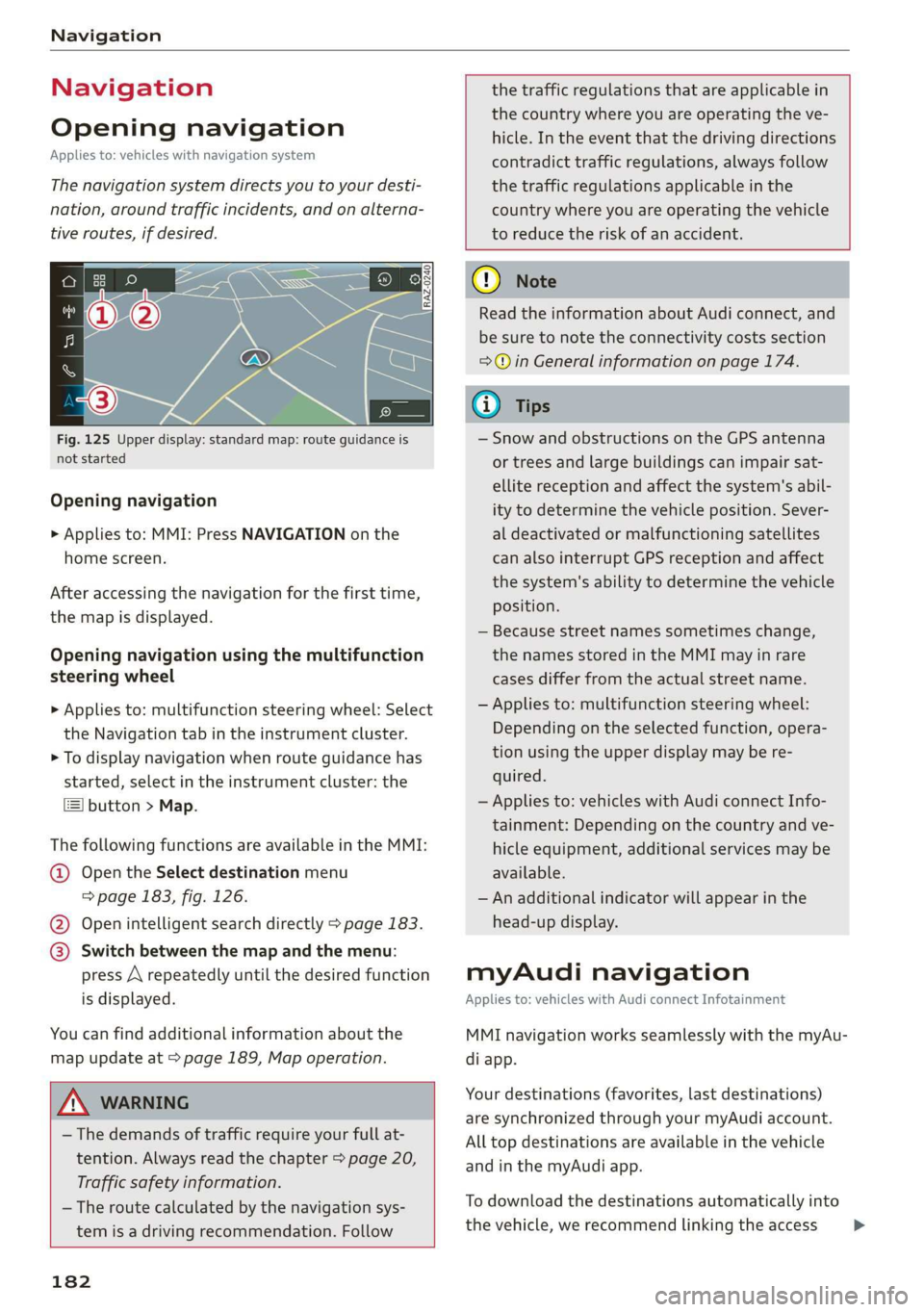
Navigation
Navigation
Opening navigation
Applies to: vehicles with navigation system
The navigation system directs you to your desti-
nation, around traffic incidents, and on alterna-
tive routes, if desired.
Fig. 125 Upper display: standard map: route guidance is
not started
Opening navigation
» Applies to: MMI: Press NAVIGATION on the
home screen.
After accessing the navigation for the first time,
the map is displayed.
Opening navigation using the multifunction
steering wheel
> Applies to: multifunction steering wheel: Select
the Navigation tab in the instrument cluster.
> To display navigation when route guidance has
started, select in the instrument cluster: the
button > Map.
The following functions are available in the MMI:
@ Open the Select destination menu
=> page 183, fig. 126.
@ Open intelligent search directly > page 183.
@ Switch between the map and the menu:
press A repeatedly until the desired function
is displayed.
You can find additional information about the
map update at > page 189, Map operation.
the traffic regulations that are applicable in
the country where you are operating the ve-
hicle. In the event that the driving directions
contradict traffic regulations, always follow
the traffic regulations applicable in the
country where you are operating the vehicle
to reduce the risk of an accident.
Z\ WARNING
— The demands of traffic require your full at-
tention. Always read the chapter > page 20,
Traffic safety information.
— The route calculated by the navigation sys-
tem is a driving recommendation. Follow
182
® Note
Read the information about Audi connect, and
be sure to note the connectivity costs section
=@ in General information on page 174.
@ Tips
— Snow and obstructions on the GPS antenna
or trees and large buildings can impair sat-
ellite reception and affect the system's abil-
ity to determine the vehicle position. Sever-
al deactivated or malfunctioning satellites
can also interrupt GPS reception and affect
the system's ability to determine the vehicle
position.
— Because street names sometimes change,
the names stored in the MMI may in rare
cases differ from the actual street name.
— Applies to: multifunction steering wheel:
Depending on the selected function, opera-
tion using the upper display may be re-
quired.
— Applies to: vehicles with Audi connect Info-
tainment: Depending on the country and ve-
hicle equipment, additional services may be
available.
— An additional indicator will appear in the
head-up display.
myAudi navigation
Applies to: vehicles with Audi connect Infotainment
MMI navigation works seamlessly with the myAu-
di app.
Your destinations (favorites, last destinations)
are synchronized through your myAudi account.
All top destinations are available in the vehicle
and
in the myAudi app.
To download the destinations automatically into
the vehicle, we recommend linking the access >
Page 194 of 310
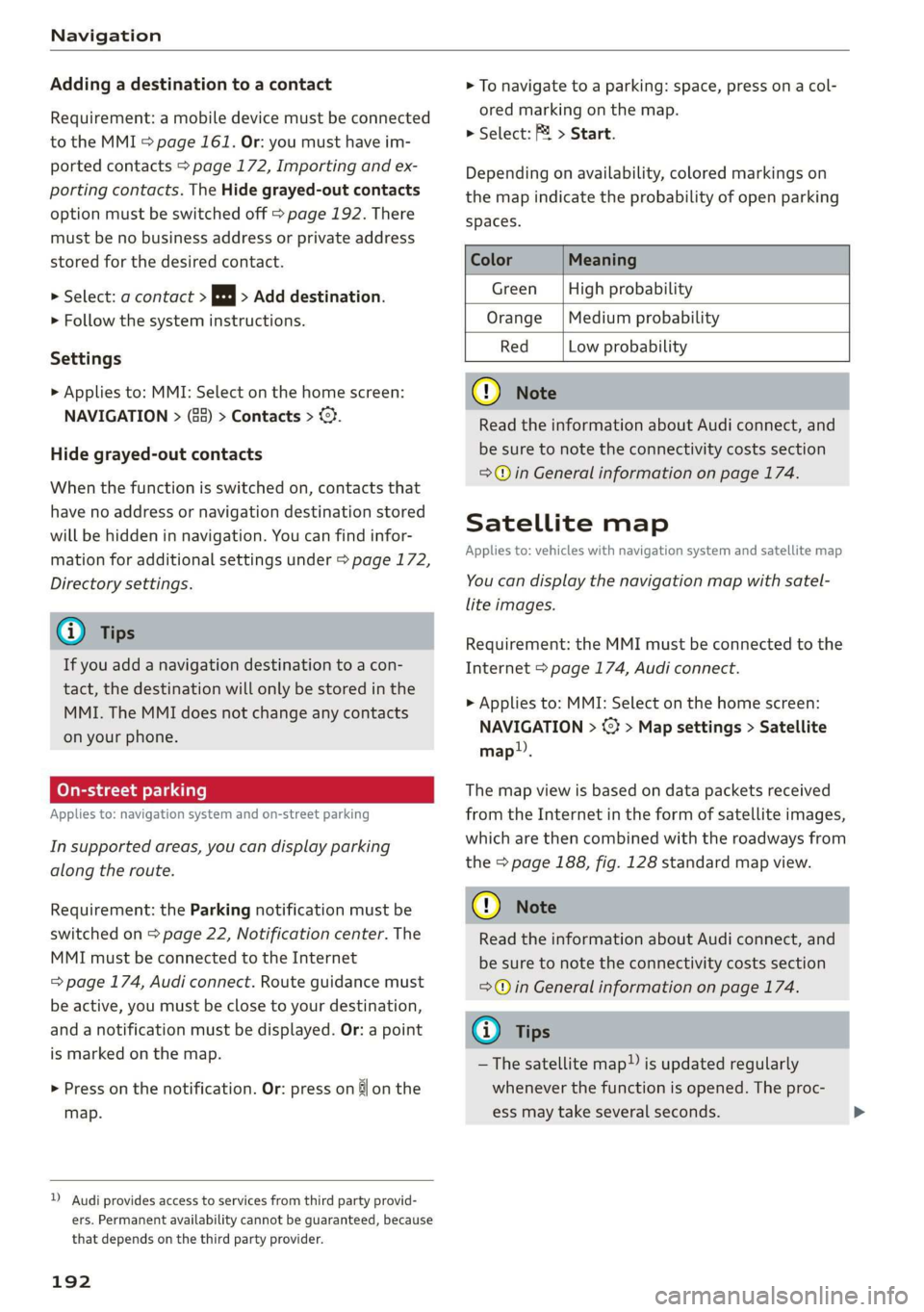
Navigation
Adding a destination to a contact
Requirement: a mobile device must be connected
to the MMI > page 161. Or: you must have im-
ported contacts > page 172, Importing and ex-
porting contacts. The Hide grayed-out contacts
option must be switched off > page 192. There
must be no business address or private address
stored for the desired contact.
> Select: a contact > |---| > Add destination.
> Follow the system instructions.
Settings
> Applies to: MMI: Select on the home screen:
NAVIGATION > (83) > Contacts > ©.
Hide grayed-out contacts
When the function is switched on, contacts that
have no address or navigation destination stored
will be hidden in navigation. You can find infor-
mation for additional settings under > page 172,
Directory settings.
@ Tips
If you add a navigation destination to a con-
tact,
the destination will only be stored in the
MMI. The MMI does not change any contacts
on your phone.
(oye de) Te eile]
Applies to: navigation system and on-street parking
In supported areas, you can display parking
along the route.
Requirement: the Parking notification must be
switched on > page 22, Notification center. The
MMI must be connected to the Internet
= page 174, Audi connect. Route guidance must
be active, you must be close to your destination,
and a notification must be displayed. Or: a point
is marked on the map.
> Press on the notification. Or: press on §j on the
map.
)) Audi provides access to services from third party provid-
ers. Permanent availability cannot be guaranteed, because
that depends on the third party provider.
192
> To navigate to a parking: space, press ona col-
ored marking on the map.
> Select: F2 > Start.
Depending on availability, colored markings on
the map indicate the probability of open parking
spaces.
Color Meaning
Green | High probability
Orange | Medium probability
Red Low probability
@) Note
Read the information about Audi connect, and
be sure to note the connectivity costs section
=@ in General information on page 174.
Satellite map
Applies to: vehicles with navigation system and satellite map
You can display the navigation map with satel-
lite images.
Requirement: the MMI must be connected to the
Internet > page 174, Audi connect.
> Applies to: MMI: Select on the home screen:
NAVIGATION > %} > Map settings > Satellite
map).
The map view is based on data packets received
from the Internet in the form of satellite images,
which are then combined with the roadways from
the > page 188, fig. 128 standard map view.
@) Note
Read the information about Audi connect, and
be sure to note the connectivity costs section
=@ in General information on page 174.
G) Tips
—The satellite map) is updated regularly
whenever the function is opened. The proc-
ess may take several seconds.
Page 195 of 310
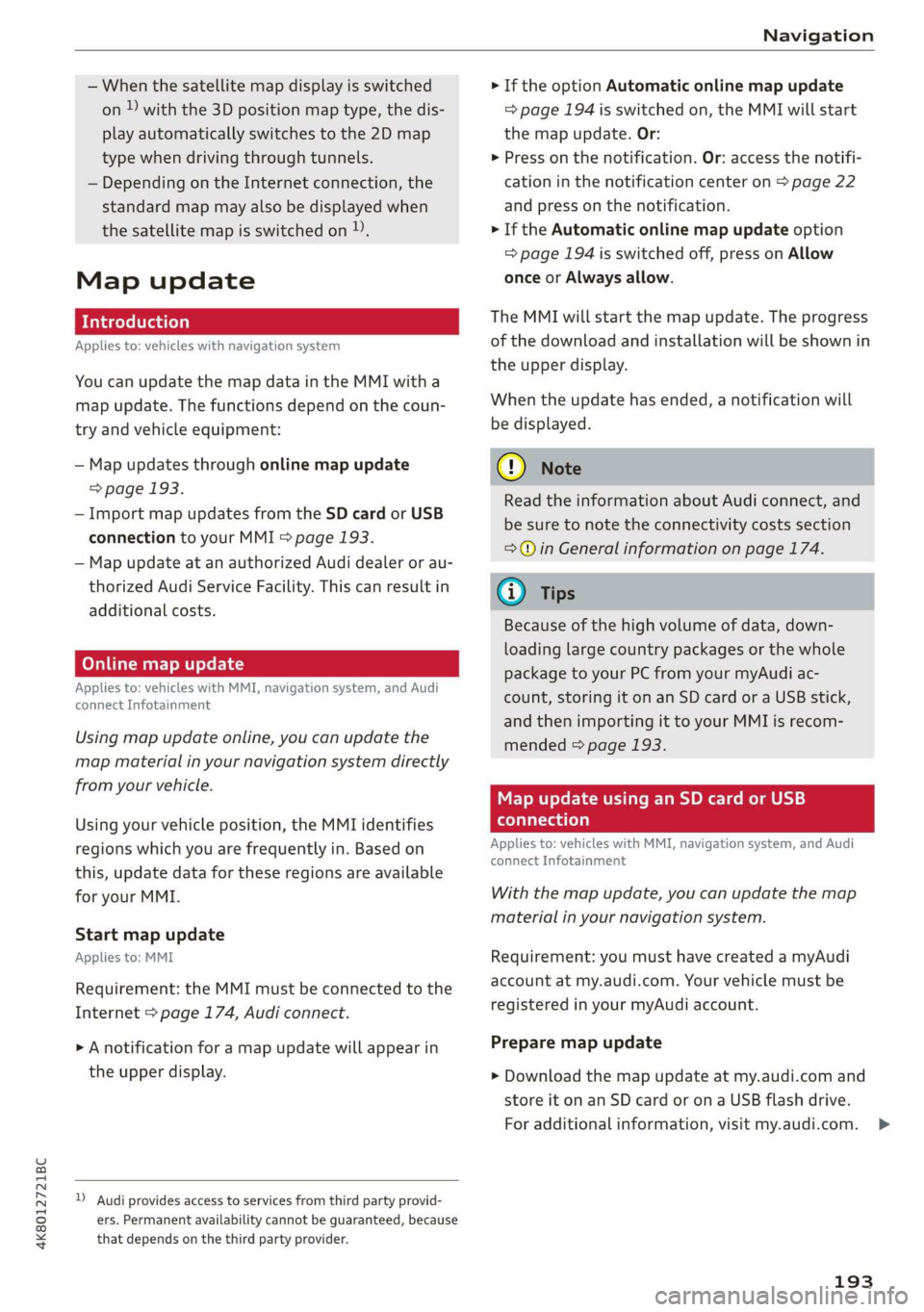
4K8012721BC
Navigation
— When the satellite map display is switched
on )) with the 3D position map type, the dis-
play automatically switches to the 2D map
type when driving through tunnels.
— Depending on the Internet connection, the
standard map may also be displayed when
the satellite map is switched on )),
Map update
Applies to: vehicles with navigation system
You can update the map data in the MMI witha
map update. The functions depend on the coun-
try and vehicle equipment:
— Map updates through online map update
=> page 193.
— Import map updates from the SD card or USB
connection to your MMI > page 193.
— Map update at an authorized Audi dealer or au-
thorized Audi Service Facility. This can result in
additional costs.
Online map update
Applies to: vehicles with MMI, navigation system, and Audi
connect Infotainment
Using map update online, you can update the
map material in your navigation system directly
from your vehicle.
Using your vehicle position, the MMI identifies
regions which you are frequently in. Based on
this, update data for these regions are available
for your MMI.
Start map update
Applies to: MMI
Requirement: the MMI must be connected to the
Internet > page 174, Audi connect.
> A notification for a map update will appear in
the upper display.
) Audi provides access to services from third party provid-
ers. Permanent availability cannot be guaranteed, because
that depends on the third party provider.
> If the option Automatic online map update
=> page 194 is switched on, the MMI will start
the
map update. Or:
> Press on the notification. Or: access the notifi-
cation in the notification center on > page 22
and press on the notification.
> If the Automatic online map update option
=> page 194 is switched off, press on Allow
once or Always allow.
The MMI will start the map update. The progress
of the download and installation will be shown in
the upper display.
When the update has ended, a notification will
be displayed.
@) Note
Read the information about Audi connect, and
be sure to note the connectivity costs section
=>@ in General information on page 174.
G) Tips
Because of the high volume of data, down-
loading large country packages or the whole
package to your PC from your myAudi ac-
count, storing it on an SD card or a USB stick,
and then importing it to your MMI is recom-
mended > page 193.
Map update using an SD card or USB
connection
Applies to: vehicles with MMI, navigation system, and Audi
connect Infotainment
With the map update, you can update the map
material in your navigation system.
Requirement: you must have created a myAudi
account at my.audi.com. Your vehicle must be
registered in your myAudi account.
Prepare map update
> Download the map update at my.audi.com and
store it on an SD card or on a USB flash drive.
For additional information, visit my.audi.com. >
193
Page 198 of 310
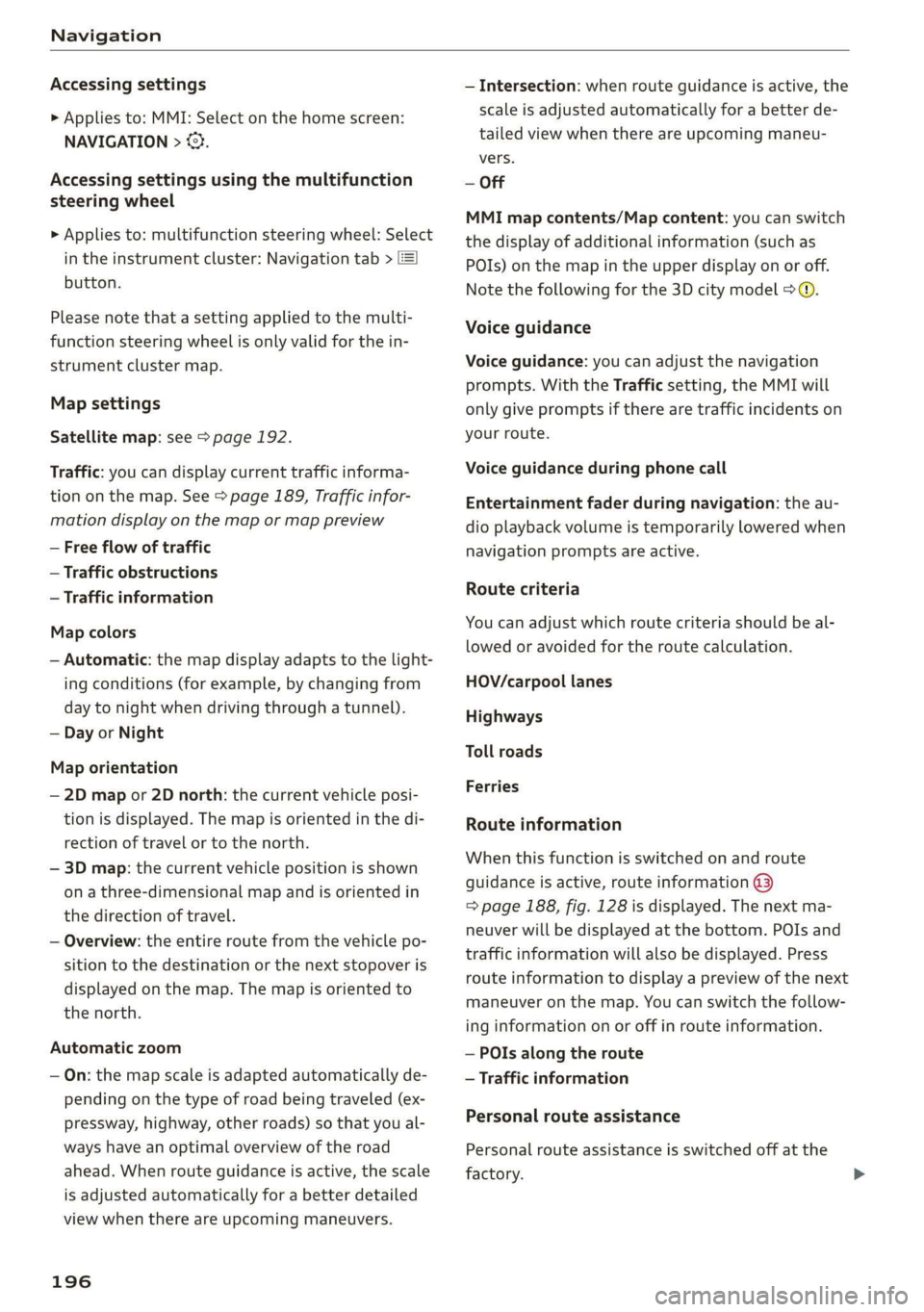
Navigation
Accessing settings
> Applies to: MMI: Select on the home screen:
NAVIGATION > ©.
Accessing settings using the multifunction
steering wheel
> Applies to: multifunction steering wheel: Select
in the instrument cluster: Navigation tab >
button.
Please note that a setting applied to the multi-
function steering wheel is only valid for the in-
strument cluster map.
Map settings
Satellite map: see > page 192.
Traffic: you can display current traffic informa-
tion on the map. See > page 189, Traffic infor-
mation display on the map or map preview
— Free flow of traffic
— Traffic obstructions
— Traffic information
Map colors
— Automatic: the map display adapts to the light-
ing conditions (for example, by changing from
day to night when driving through a tunnel).
— Day or Night
Map orientation
— 2D map or 2D north: the current vehicle posi-
tion is displayed. The map is oriented in the di-
rection of travel or to the north.
— 3D map: the current vehicle position is shown
on a three-dimensional map and is oriented in
the direction of travel.
— Overview: the entire route from the vehicle po-
sition to the destination or the next stopover is
displayed on the map. The map is oriented to
the north.
Automatic zoom
— On: the map scale is adapted automatically de-
pending on the type of road being traveled (ex-
pressway, highway, other roads) so that you al-
ways have an optimal overview of the road
ahead. When route guidance is active, the scale
is adjusted automatically for a better detailed
view when there are upcoming maneuvers.
196
— Intersection: when route guidance is active, the
scale is adjusted automatically for a better de-
tailed view when there are upcoming maneu-
vers.
— Off
MMI map contents/Map content: you can switch
the display of additional information (such as
POIs) on the map in the upper display on or off.
Note the following for the 3D city model > ©.
Voice guidance
Voice guidance: you can adjust the navigation
prompts. With the Traffic setting, the MMI will
only give prompts if there are traffic incidents on
your route.
Voice guidance during phone call
Entertainment fader during navigation: the au-
dio playback volume is temporarily lowered when
navigation prompts are active.
Route criteria
You can adjust which route criteria should be al-
lowed or avoided for the route calculation.
HOV/carpool lanes
Highways
Toll roads
Ferries
Route information
When this function is switched on and route
guidance is active, route information ®
=> page 188, fig. 128 is displayed. The next ma-
neuver will be displayed at the bottom. POIs and
traffic information will also be displayed. Press
route information to display a preview of the next
maneuver on the map. You can switch the follow-
ing information on or off in route information.
— POIs along the route
— Traffic information
Personal route assistance
Personal route assistance is switched off at the
factory.
Page 302 of 310
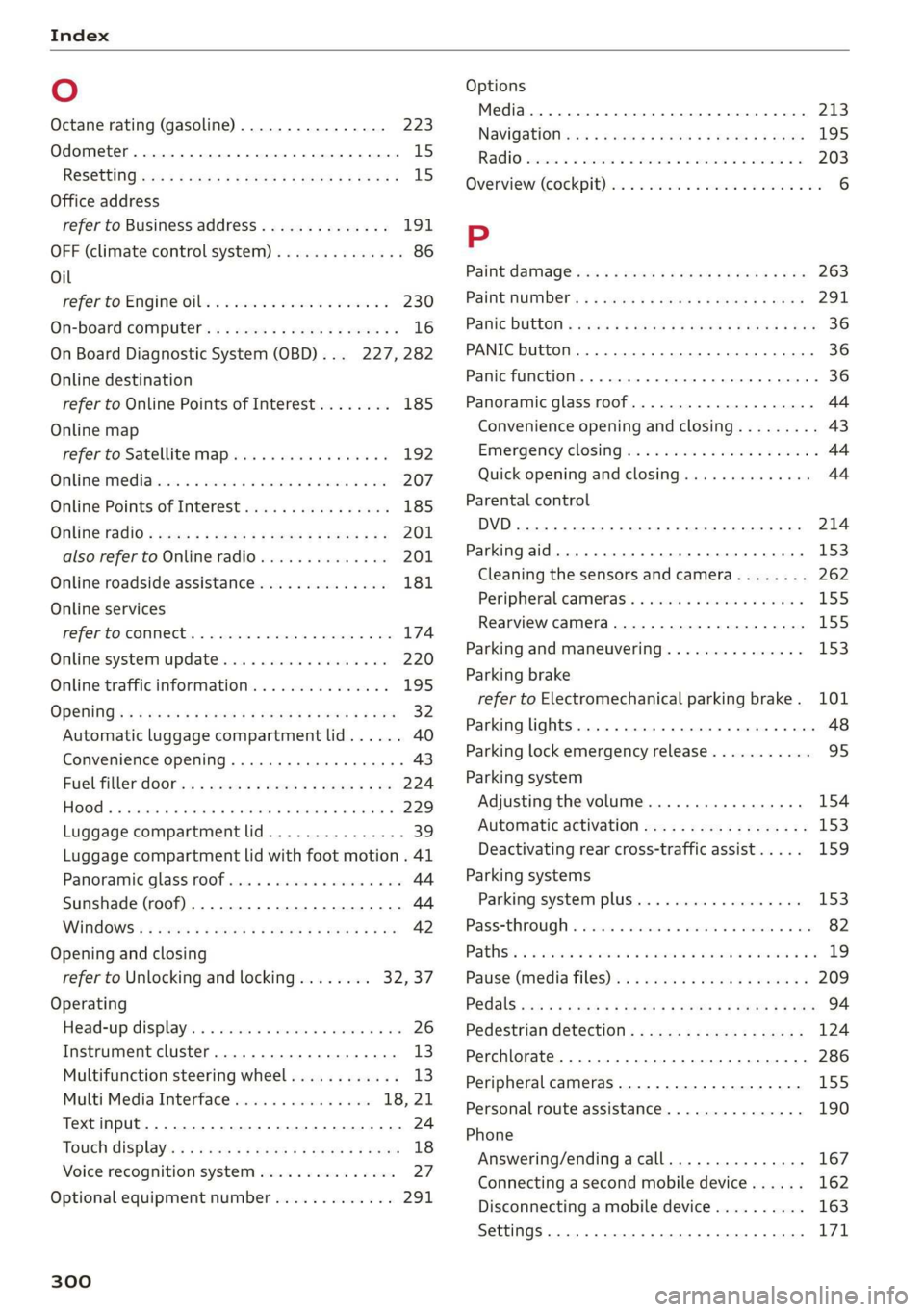
Index
O
Octane rating (gasoline)................ 223
Odometer..... 0... cece eee eee eee 15
RESGCUINGics ¢ 2 sem 5 = sees 5 e eeeS eH Rei 15
Office address
refer to Business address.............. 191
OFF (climate control system) .............. 86
Oil
referto Engineoil..................4. 230
On-board computer. ........-.5-00 005 eee 16
On Board Diagnostic System (OBD)... 227, 282
Online destination
refer to Online Points of Interest........ 185
Online map
refer to Satellite map......... eee eee 192
OnlimeimMed ides x 2 cco sv wenn sv ones @ 2 oe 207
Online Points of Interest................ 185
ONUGEPAGIO « sews s » sees ao news gy ewe gee 201
also refer to Online radio.............. 201
Online roadside assistance.............. 181
Online services
refer toconnect.............-00e sees 174
Online system update................0. 220
Online traffic information............... 195
Opening: « « sess ¢ x eww + 2 eee 9 x eee 5 eae 32
Automatic luggage compartment lid...... 40
Convenience opening..........ee essen es 43
Fueltillerdoor:« = suey « s sense « = owe s 2 a 224
FOO « & sasxses a vamcawe oo seem 9 6 commun © a mean 3 229
Luggage compartment lid............... 39
Luggage compartment lid with foot motion . 41
Panoramic glass roof..............00005 44
Sunshade (roof) ..........0.0 ec ee eee 44
WINGOWS's « wes § 5 aaeae aE Row 8 meH 4 YES 42
Opening and closing
refer to Unlocking and locking........ 32,37
Operating
Head=up displays: « = wma x + wasew © « eonaes » cam 26
Instrument cluster............000000 ee 13
Multifunction steering wheel............ 13
Multi Media Interface............... 18,21
Textinput.............. 0.000000. 0000. 24
Totich displays « scsn ss wawe # ¢ weee 3 a ewes 18
Voice recognition system............... 27
Optional equipment number............. 291
300
Options
Media... ... eee eee eee eee ee 213
NaVigatiOlitcns + muses + mews ss meee s ¢ Reem 195
RAGIO coos a cosas w x onowone x x ceomaue vo ama Ho 203
Overview: (COCKPID) ie « some xs orem sw ieewew owe 6
P
Paint: damage ws x « sees + os eeee oy eae 2 vers 263
PaintNOMmber’: « x eawe x s gam 4 ¢ eee 2 2 ee 291
Pahic BUTCOM + sansa » x sees 3 a meme 4 a aR FE KOR 36
PANIC button. ..............0.000 eee ee 36
Panic function... ... 2... cee eee eee eee 36
Panoramic glass roof...............00005 44
Convenience opening and closing......... 43
Emergency closing............-...ee00- 44
Quick
opening and closing............-5 44
Parental control
DVD... 0... eee ee 214
Parking aid... ...... eee eee eee eee 153
Cleaning the sensors and camera........ 262
Peripheral cameras..............00005 155
Rearview camera........2--. 00 eee eee 155
Parking and maneuvering..............- 153
Parking
brake
refer to Electromechanical parking brake. 101
Parking lights. ....... 0. eee eee ee eee 48
Parking lock emergency release........... 95
Parking system
Adjusting the volume..............00 154
Automatic activation.................. 153
Deactivating rear cross-traffic assist... . . 159
Parking systems
Parking system plus...............00. 153
Pass*through « saves « aensuov « wreseos % # ancinie we eee 82
Paths ss ineone oo mains © eration w 6 wos wo aM we 19
Pause(Media TILES) iis secu 4s wanes a s ween ss 209
PedalS cuss = = swig sx seeuee ¢ enous xe RUE 3 oe 94
Pedestrian detection................005 124
Perchlorate
....................0000005 286
Peripheral camerasS............---000-5 155
Personal route assistance............... 190
Phone
Answering/ending acall............... 167
Connecting a second mobile device...... 162
Disconnecting a mobile device.......... 163
Settings 0.0.0... cece eee eee eee 171
Page 304 of 310
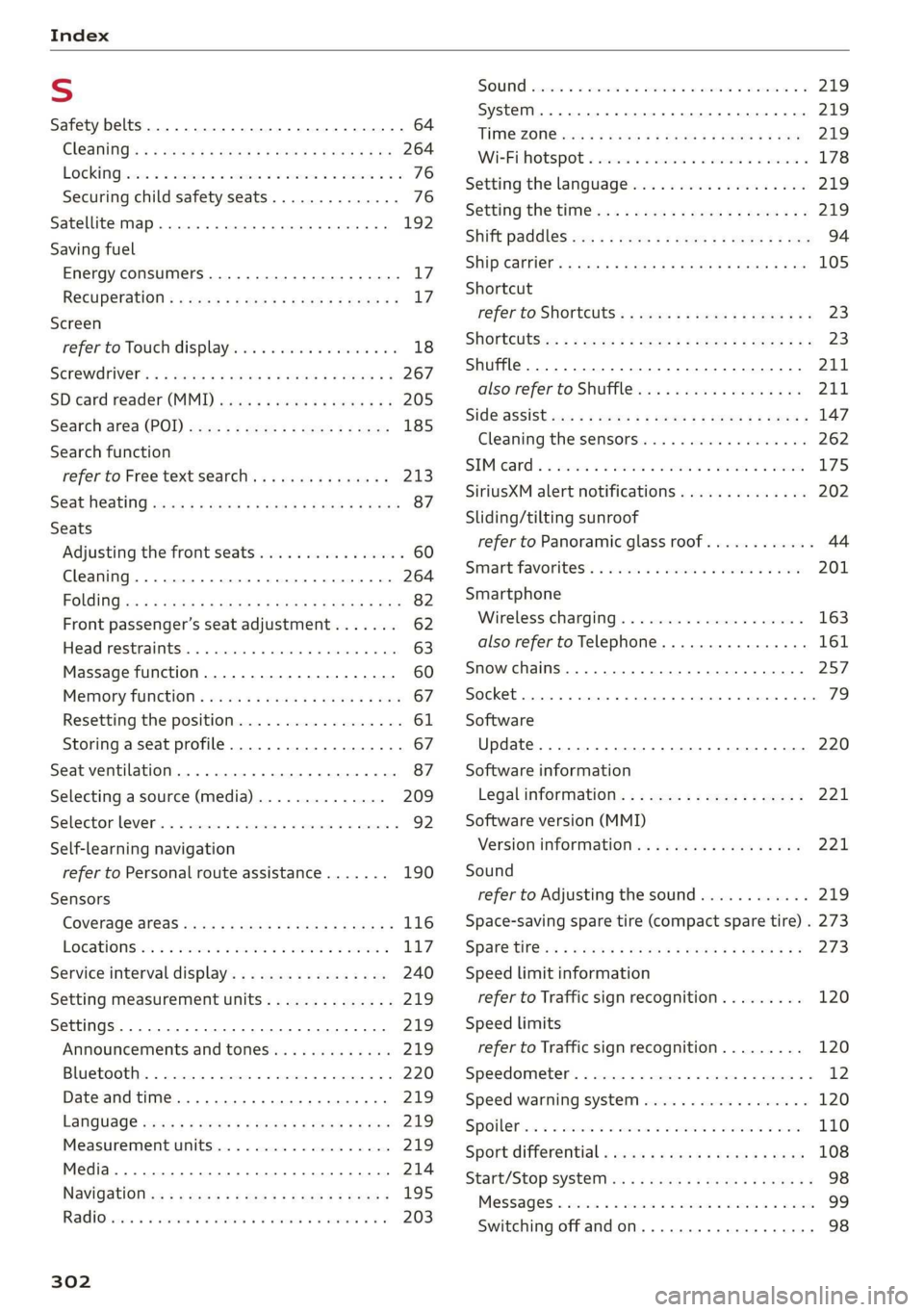
Index
S
Safety belts. ...... 0... 2 cee eee eee 64
Cl@aniNnG: ¢ « sews = e eeay se ween 2 eaen se Be 264
LOCKING rains 2s acters oo arerece xo acne x mi senor owe 76
Securing child safety seats.............. 76
Satellite map... . 0.2... eee eee eee ee 192
Saving fuel
Energy consumers..........-..--000000- 17
RecUPEratiOn s ¢ wes + x ees 2 eee ss wee g 17
Screen
refer'to Touch displayriis. . . seiaw oo wecnw ov 18
SGREWAPIVER': = 4 sexes 5 2 even x s neues 5 e HUH & 2 267
SD card reader (MMI) ......... 0000s eee 205
Séarch aréa (POD) sccs = s ees x sees ys ees 185
Search function
refer to Free text search. .........00005 213
Seat Weating quay « x saws x # ame = RaeD aE REE 87
Seats
Adjusting the front seats................ 60
Cleaning...................000000008 264
Folding
Front passenger’s seat adjustment....... 62
Head restraints. .......... 0.0.00 eee eee 63
Massage function.............2--.000- 60
Mettiory furetion « cess as cows as ews a ¢ vers 67
Resetting the position.................. 61
Storing a seat profile..............200.. 67
Seat ventilation. ......... cece eee eee 87
Selecting a source (media).............. 209
Selector lever... 2.00... cee eee eee eee 92
Self-learning navigation
refer to Personal route assistance....... 190
Sensors
Coverage areaS..... 2. cece eee 116
LOGAIONS ies «2 sme = 3 meee © 7 sueKe wo ere LL7
Service interval display................. 240
Setting measurement units.............. 219
Settings ..........0 0.0.02 e eee eee 219
Announcements and tones............. 219
Bluetooth................ 00. eee eee 220
Date andtime.................0 eae 219
LANGUAGE veces 5 2 sees ¥ 2 eawa § 8 ews 2 2 ea 219
Measurement units.................4. 219
Media. ... 2... eee eee eects 214
NaVidatiOlic: = ¢ sew s 3 eee 2 ees & 5 Rome g 195
Rad Obariie se sewrie ve ouerere ew omens ew anaes ww 203
302
SOU ssccnes + a axcwe ww swcwuns © a anew w stews Oe 219
SyStEM . 6. eects 219
TIME ZONGiccs s 2 wees a & HoweE 2 i owR eb wee 219
Wi-Fihotspot « sices + 2 scene a 6 woe es woe 178
Setting the language................... 219
Setting the time... : sesass eeea ee reese ey 219
Shift paddles wx «= sees sv sees ay oeee ye oes 94
SHIPCSrTIEr: 5 xcs.c + sues cs Hew Ge Hewes 5 105
Shortcut
refer to Shortcuts’. = segs ss ees ye ees ees 23
SHORECUtSicx: = s game « 2 seus gv ee fe rae Eo 23
Shuffle... 0.0... eee eee eee 211
also refer to Shuffle..............000- 211
[email protected] s 2 news 3 ¥ cows ge Pee ye ese 147
Cleaning the sensors ..........0ee ee eee 262
SIMieand «3 inesius oi inomaon < aroma 2 inavim w © ascwem 175
SiriusXM alert notifications.............. 202
Sliding/tilting sunroof
refer to Panoramic glass roof............ 44
Smartfavoritest, « wiv oc save ao sarees @ wane 201
Smartphone
Wireless charging...............-.05. 163
also refer to Telephone............0005 161
Snow chains.......... 0.0.00 eee eee eee 257
Socket... eect eee 79
Software
Update... 0... ee eee eee eee 220
Software information
Legal information’: « 2 cw: ss sees se ewes s 221
Software version (MMI)
Version information...............05- 221
Sound
refer to Adjusting the sound............ 219
Space-saving spare tire (compact spare tire) . 273
SPar@ titles = esas + vers se wees se wees oe 273
Speed limit information
refer to Traffic sign recognition......... 120
Speed limits
refer to Traffic sign recognition......... 120
Speedometer..............00 cece eee ee 12
Speed warning system..............-00. 120
Spoilefias « = sscea ow veces = 2 mew + wate ee Rae 110
Sport differential « csas ss cseu stews news 108
Start/Stop SySt@ti ws < = saws ve sews 2 2 revs se 98
MeSSAQES « ewes ss sess 6% seman ¥ suaweas ao eRe 99
Switching offandon...............0005 98