navigation update AUDI A7 2021 Owner´s Manual
[x] Cancel search | Manufacturer: AUDI, Model Year: 2021, Model line: A7, Model: AUDI A7 2021Pages: 350, PDF Size: 126.66 MB
Page 5 of 350
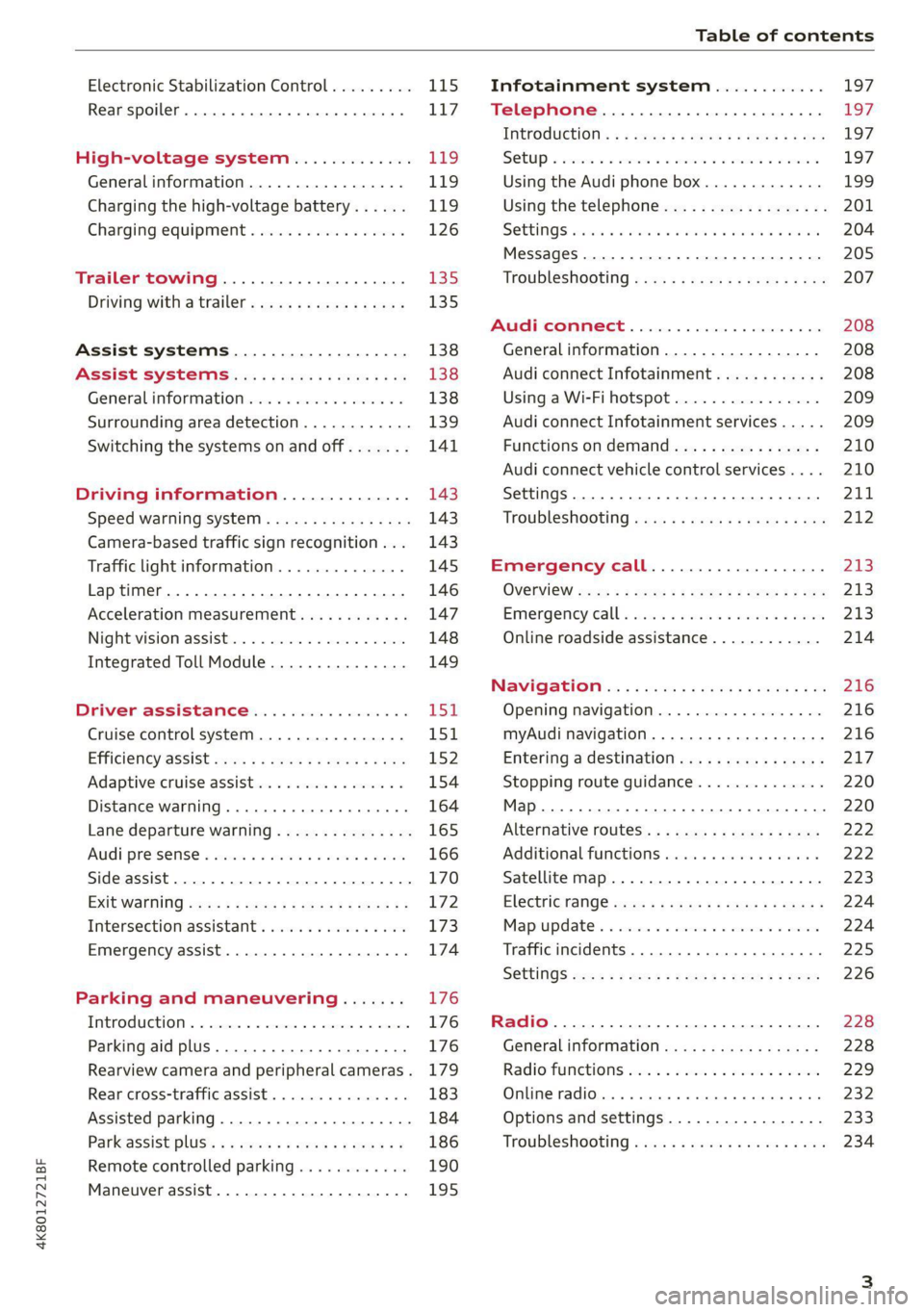
4K8012721BF
Table of contents
Electronic Stabilization Control......... Lis
Rear spoiler...... 0... ee eee 117
High-voltage system............. Lig.
Generalinformation................. 119
Charging the high-voltage battery...... 119
Charging equipment................. 126
Trailer towing.................055 135
Driving with atrailer................. 135
Assist systems................... 138
Assist systems............... eee 138
General information................. 138
Surrounding area detection............ 139
Switching the systems on and off....... 141
Driving information.............. 143
Speed warning system..............-. 143
Camera-based traffic sign recognition... 143
Traffic light information.............. 145
Laptimer................0..0.0000. 146
Acceleration measurement............ 147
Night vision assist..............-.04. 148
Integrated Toll Module............... 149
Driver assistance................. 151
Cruise control system.............0-. 151
Efficiency assist sacas ¢ ¢ exau so eves so een 152
Adaptive cruise assist................ 154
Distance warning .........eeeee eee eee 164
Lane departure warning............... 165
Audi preisense « sesies ss wea 2 2 ena « waco 166
Side assist... 0.2.0.0... eee eee ee 170
EXiCWanniG: seme « 2 aacae x § smnee 4 z seme Fg 172
Intersection assistant................ 173
Emergency assist...........--.000005 174
Parking and maneuvering....... 176
TMEROGUCHION « & cuescice « « sseienn «vests % © anenoes 176
Parking aid plus
Rearview camera and peripheral cameras. 179
Rear cross-traffic assist............... 183
Assisted parking.............02-0 eee 184
ParkeASSiStplUS’s « = execs = v wees 2 x emis o 186
Remote controlled parking............ 190
Maneuver assist............--.000005 195
Infotainment system............ 197
Telephone............... cece eee 187
INthOAUCEION:: « « sews « ¢ news ¢ © mee a x eee 197
SOLU o cncses vo sess + 8 cosine 6 5 ameueus ¥ tuesenens 197
Using the Audi phone box............. 199
Using the telephone.................. 201
SettINGS wien oo ames + emo w + we wo RaHeT 204
Messages ......... 00-00. c ee eee eee 205
TRGUBIESHOOLING sass ¢ s seem s 3 ae 5 te 207
Audi connect.................000. 208
General
information................. 208
Audi connect Infotainment............ 208
Using a Wi-Fi hotspot................ 209
Audi connect Infotainment services..... 209
Functions
on demand...............- 210
Audi connect vehicle control services.... 210
Settings............0..0 200-02 211
TrOUBlESHOOtING gas 2 s geay s 5 nome & a ae 212
Emergency call................... PaBe |
OVERVIEW some: » = meus <2 came & eee bo ee 213.
Emergency call «: issios ¢ sce w ¥ wane wo narem 213
Online roadside assistance............ 214
Navigation «.. < oics seis sc ewe ee os 216
Opening navigation.................. 216
myAudi navigation.................05 216
Entering adestination................ 217
Stopping route guidance.............. 220
Map... sce cece eee eee 220
Alternative routes.............2.-04. 222
Additional functions................. 222
Satellite map............... 0c eee 223
ElGGtriGHanGe veces ¢ ¢ cawy 9 = seme 7 2 ee & 224
Map:updates
« ccc xs sco vo eens eo wees 224
Traffic incidents........ 0.00... eee eee 225
SGQtinGS seuss = » aus « Hewes Heme Fx ORE 226
Radio.......... 0... eee 228
Generalinformation................. 228
Radio functions sive. cies as wee 2s wee 229
Online radio... . eee ee eee eee 232
Options and settings................. 233
TroubleShOOting ewes vs woe as eas oe ees 234
Page 218 of 350
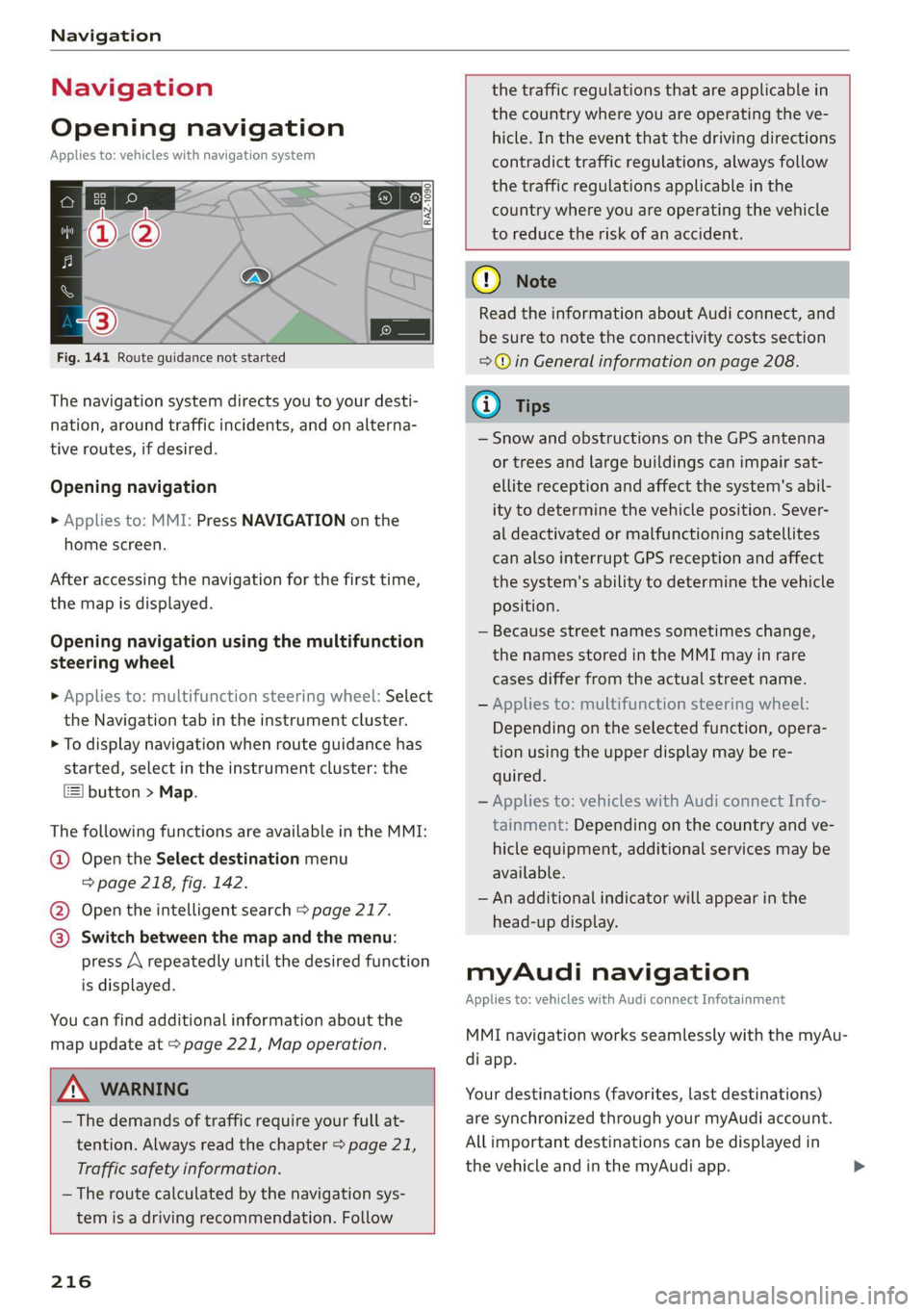
Navigation
Navigation
Opening navigation
Applies to: vehicles with navigation system
Fig. 141 Route guidance not started
The navigation system directs you to your desti-
nation, around traffic incidents, and on alterna-
tive routes, if desired.
Opening navigation
>» Applies to: MMI: Press NAVIGATION on the
home screen.
After accessing the navigation for the first time,
the map is displayed.
Opening navigation using the multifunction
steering wheel
> Applies to: multifunction steering wheel: Select
the Navigation tab in the instrument cluster.
> To display navigation when route guidance has
started, select in the instrument cluster: the
button > Map.
The following functions are available in the MMI:
@ Open the Select destination menu
=> page 218, fig. 142.
@ Open the intelligent search > page 217.
@ Switch between the map and the menu:
press A repeatedly until the desired function
is displayed.
You can find additional information about the
map update at > page 221, Map operation.
ZA\ WARNING
— The demands of traffic require your full at-
tention. Always read the chapter > page 21,
Traffic safety information.
— The route calculated by the navigation sys-
tem is a driving recommendation. Follow
216
the traffic regulations that are applicable in
the country where you are operating the ve-
hicle. In the event that the driving directions
contradict traffic regulations, always follow
the traffic regulations applicable in the
country where you are operating the vehicle
to reduce the risk of an accident.
() Note
Read the information about Audi connect, and
be sure to note the connectivity costs section
=@ in General information on page 208.
(i) Tips
— Snow and obstructions on the GPS antenna
or trees and large buildings can impair sat-
ellite reception and affect the system's abil-
ity to determine the vehicle position. Sever-
al deactivated or malfunctioning satellites
can also interrupt GPS reception and affect
the system's ability to determine the vehicle
position.
— Because street names sometimes change,
the names stored in the MMI may in rare
cases differ from the actual street name.
— Applies to: multifunction steering wheel:
Depending on the selected function, opera-
tion using the upper display may be re-
quired.
— Applies to: vehicles with Audi connect Info-
tainment: Depending on the country and ve-
hicle equipment, additional services may be
available.
— An additional indicator will appear in the
head-up display.
myAudi navigation
Applies to: vehicles with Audi connect Infotainment
MMI navigation works seamlessly with the myAu-
di app.
Your destinations (favorites, last destinations)
are synchronized through your myAudi account.
All important destinations can be displayed in
the vehicle and in the myAudi app.
Page 225 of 350
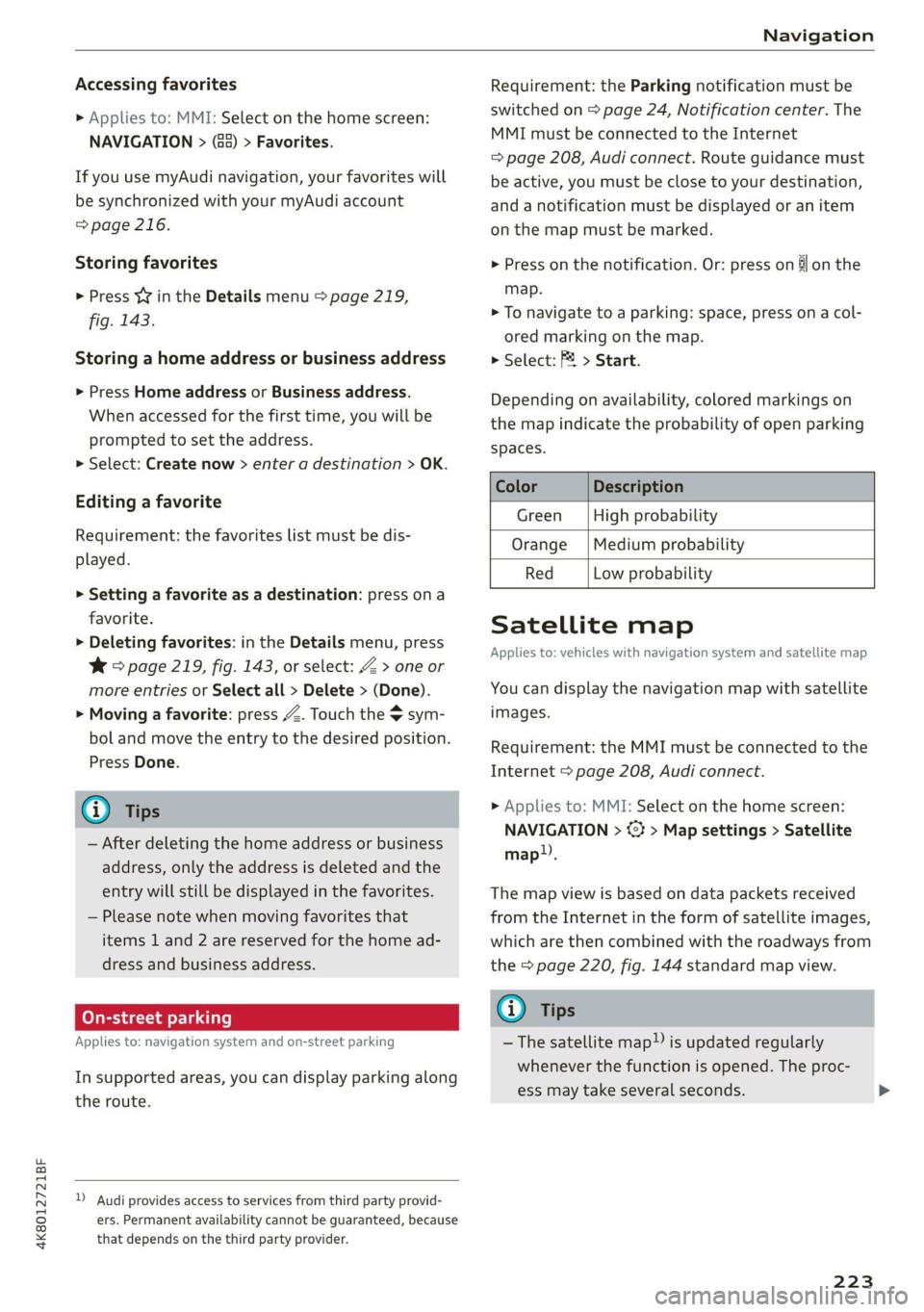
4K8012721BF
Navigation
Accessing favorites
> Applies to: MMI: Select on the home screen:
NAVIGATION > (8) > Favorites.
If you use myAudi navigation, your favorites will
be synchronized with your myAudi account
=> page 216.
Storing favorites
> Press YY in the Details menu > page 219,
fig. 143.
Storing a home address or business address
> Press Home address or Business address.
When accessed for the first time, you will be
prompted to set the address.
> Select: Create now > enter a destination > OK.
Editing a favorite
Requirement: the favorites list must be dis-
played.
> Setting a favorite as a destination: press ona
favorite.
> Deleting favorites: in the Details menu, press
¥& © page 219, fig. 143, or select: Z > one or
more entries or Select all > Delete > (Done).
> Moving a favorite: press Z. Touch the $ sym-
bol and move the entry to the desired position.
Press Done.
G@) Tips
— After deleting the home address or business
address, only the address is deleted and the
entry will still be displayed in the favorites.
— Please note when moving favorites that
items 1 and 2 are reserved for the home ad-
dress and business address.
On-street parking
Applies
to: navigation system and on-street parking
In supported areas, you can display parking along
the route.
)) Audi provides access to services from third party provid-
ers. Permanent availability cannot be guaranteed, because
that depends on the third party provider.
Requirement: the Parking notification must be
switched on > page 24, Notification center. The
MMI must be connected to the Internet
=> page 208, Audi connect. Route guidance must
be active, you must be close to your destination,
and a notification must be displayed or an item
on the map must be marked.
> Press on the notification. Or: press on §l on the
map.
> To navigate to a parking: space, press ona col-
ored marking on the map.
> Select: P2 > Start.
Depending on availability, colored markings on
the map indicate the probability of open parking
spaces.
Color Description
Green High probability
Orange |Medium probability
Red Low probability
Satellite map
Applies to: vehicles with navigation system and satellite map
You can display the navigation map with satellite
images.
Requirement: the MMI must be connected to the
Internet > page 208, Audi connect.
> Applies to: MMI: Select on the home screen:
NAVIGATION > %} > Map settings > Satellite
map).
The map view is based on data packets received
from the Internet in the form of satellite images,
which are then combined with the roadways from
the > page 220, fig. 144 standard map view.
G) Tips
~The satellite map!) is updated regularly
whenever the function is opened. The proc-
ess may take several seconds.
223
Page 226 of 350
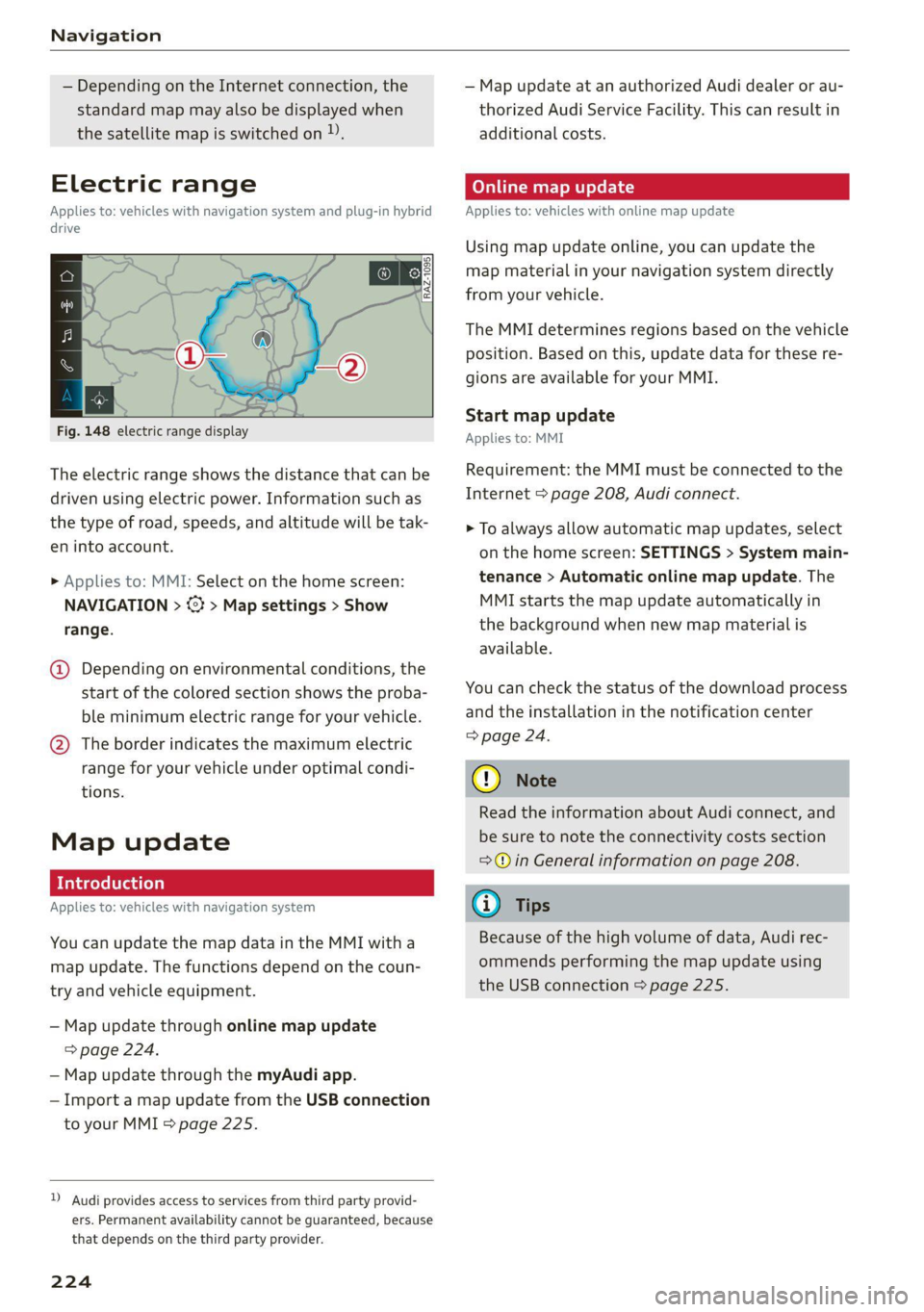
Navigation
— Depending on the Internet connection, the
standard map may also be displayed when
the satellite map is switched on )).
Electric range
Applies to: vehicles with navigation system and plug-in hybrid
drive
3 | 3]
ny <| |
Fig. 148 electric range display
The electric range shows the distance that can be
driven using electric power. Information such as
the type of road, speeds, and altitude will be tak-
en into account.
> Applies to: MMI: Select on the home screen:
NAVIGATION > <} > Map settings > Show
range.
@ Depending on environmental conditions, the
start
of the colored section shows the proba-
ble minimum electric range for your vehicle.
@ The border indicates the maximum electric
range for your vehicle under optimal condi-
tions.
Map update
Applies to: vehicles with navigation system
You can update the map data in the MMI witha
map update. The functions depend on the coun-
try and vehicle equipment.
— Map update through online map update
> page 224.
— Map update through the myAudi app.
— Import a map update from the USB connection
to your MMI = page 225.
)) Audi provides access to services from third party provid-
ers. Permanent availability cannot be guaranteed, because
that depends on the third party provider.
224
— Map update at an authorized Audi dealer or au-
thorized Audi Service Facility. This can result in
additional costs.
Online map update
Applies to: vehicles with online map update
Using map update online, you can update the
map material in your navigation system directly
from your vehicle.
The MMI determines regions based on the vehicle
position. Based on this, update data for these re-
gions are available for your MMI.
Start map update
Applies to: MMI
Requirement: the MMI must be connected to the
Internet > page 208, Audi connect.
> To always allow automatic map updates, select
on the home screen: SETTINGS > System main-
tenance > Automatic online map update. The
MMI starts the map update automatically in
the background when new map material is
available.
You can check the status of the download process
and the installation in the notification center
=> page 24.
() Note
Read the information about Audi connect, and
be sure to note the connectivity costs section
=@ in General information on page 208.
@) Tips
Because of the high volume of data, Audi rec-
ommends performing the map update using
the USB connection > page 225.
Page 227 of 350
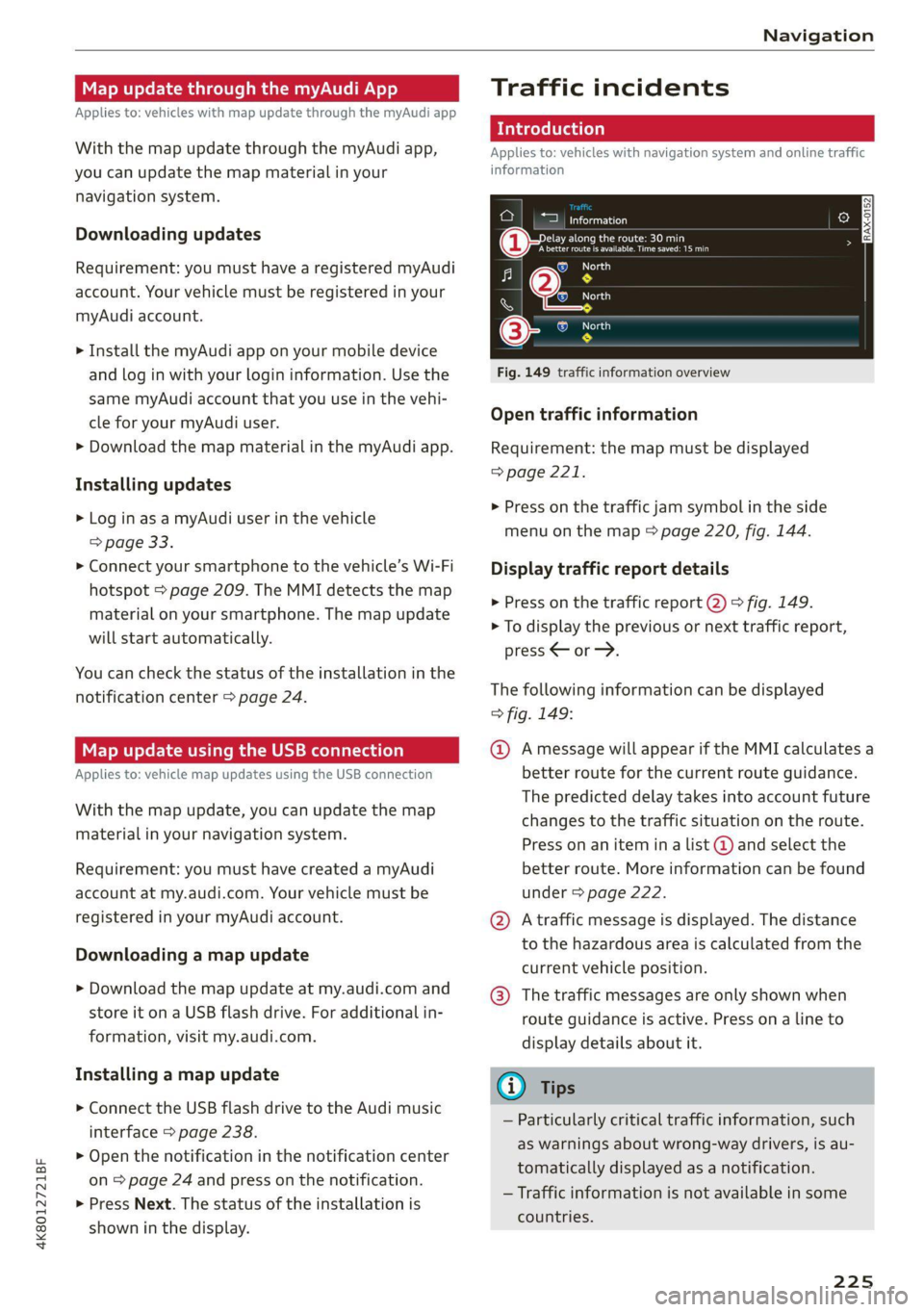
4K8012721BF
Navigation
Map update through the myAudi App
Applies to: vehicles with map update through the myAudi app
With the map update through the myAudi app,
you can update the map material in your
navigation system.
Downloading updates
Requirement: you must have a registered myAudi
account. Your vehicle must be registered in your
myAudi account.
> Install the myAudi app on your mobile device
and log in with your login information. Use the
same myAudi account that you use in the vehi-
cle for your myAudi user.
> Download the map material in the myAudi app.
Installing updates
> Log in as a myAudi user in the vehicle
> page 33.
> Connect your smartphone to the vehicle’s Wi-Fi
hotspot = page 209. The MMI detects the map
material on your smartphone. The map update
will start automatically.
You can check the status of the installation in the
notification center > page 24.
Map update using the USB connection
Applies to: vehicle map updates using the USB connection
With the map update, you can update the map
material in your navigation system.
Requirement: you must have created a myAudi
account at my.audi.com. Your vehicle must be
registered in your myAudi account.
Downloading a map update
> Download the map update at my.audi.com and
store it on a USB flash drive. For additional in-
formation, visit my.audi.com.
Installing a map update
> Connect the USB flash drive to the Audi music
interface > page 238.
> Open the notification in the notification center
on > page 24 and press on the notification.
> Press Next. The status of the installation is
shown in the display.
Traffic incidents
Introduction
Applies to: vehicles with navigation system and online traffic
information
ae oad
Becirhaciecae Okan
(iret re es are ea
= North
ne
© North
Fig. 149 traffic information overview
Open traffic information
Requirement: the map must be displayed
=> page 221.
> Press on the traffic jam symbol in the side
menu on the map © page 220, fig. 144.
Display traffic report details
> Press on the traffic report @) > fig. 149.
> To display the previous or next traffic report,
press < or.
The following information can be displayed
> fig. 149:
@ Amessage will appear if the MMI calculates a
better route for the current route guidance.
The predicted delay takes into account future
changes to the traffic situation on the route.
Press on an item ina list @ and select the
better route. More information can be found
under > page 222.
@ Atraffic message is displayed. The distance
to the hazardous area is calculated from the
current vehicle position.
@® The traffic messages are only shown when
route guidance is active. Press ona line to
display details about it.
Gi) Tips
— Particularly critical traffic information, such
as warnings about wrong-way drivers, is au-
tomatically displayed as a notification.
— Traffic information is not available in some
countries.
225
Page 249 of 350
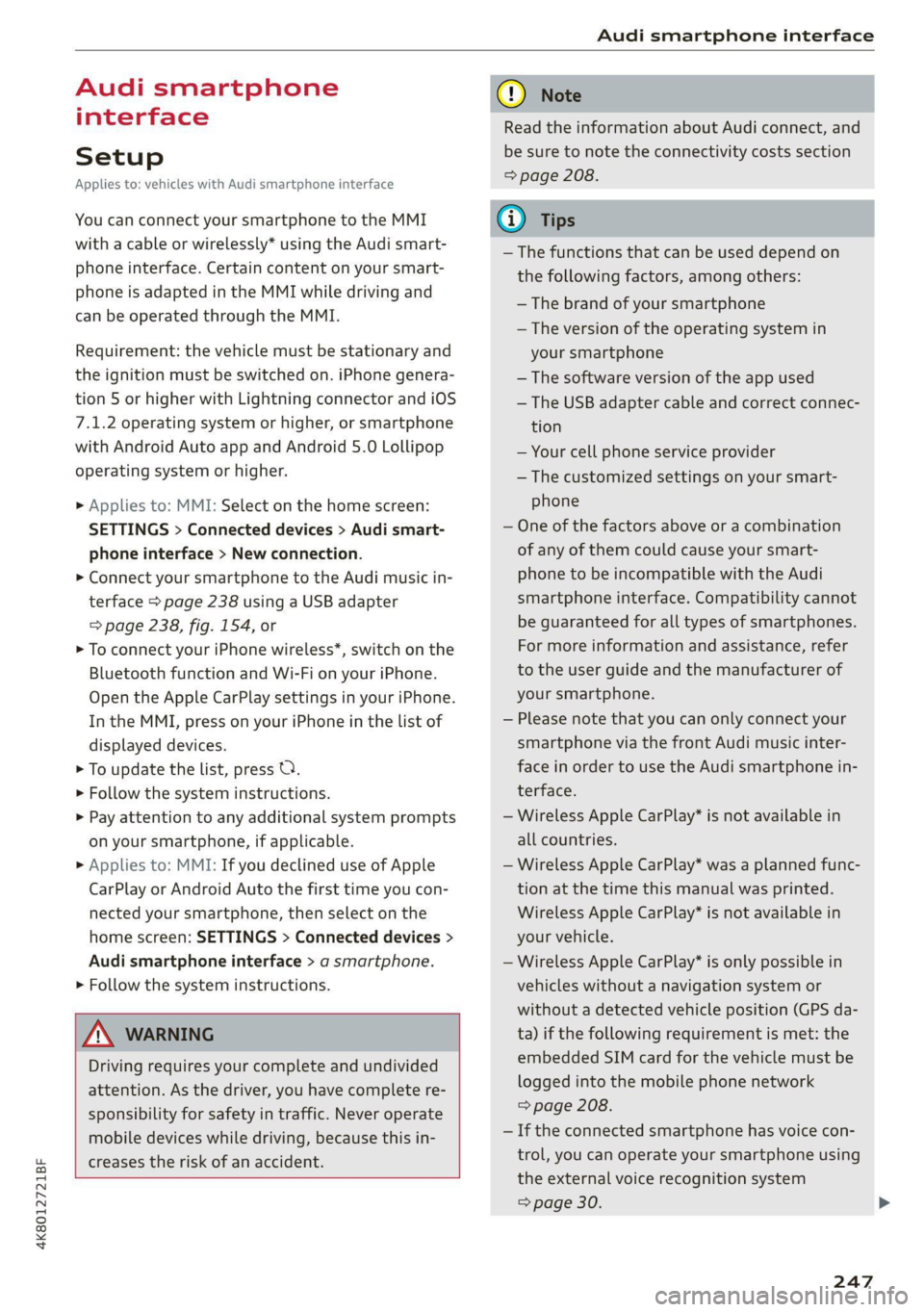
4K8012721BF
Audi smartphone interface
Audi smartphone
interface
Setup
Applies to: vehicles with Audi smartphone interface
You can connect your smartphone to the MMI
with a cable or wirelessly* using the Audi smart-
phone interface. Certain content on your smart-
phone is adapted in the MMI while driving and
can be operated through the MMI.
Requirement: the vehicle must be stationary and
the ignition must be switched on. iPhone genera-
tion 5 or higher with Lightning connector and iOS
7.1.2 operating system or higher, or smartphone
with Android Auto app and Android 5.0 Lollipop
operating system or higher.
> Applies to: MMI: Select on the home screen:
SETTINGS > Connected devices > Audi smart-
phone interface > New connection.
> Connect your smartphone to the Audi music in-
terface > page 238 using a USB adapter
=> page 238, fig. 154, or
> To connect your iPhone wireless*, switch on the
Bluetooth function and Wi-Fi on your iPhone.
Open the Apple CarPlay settings in your iPhone.
In the MMI, press on your iPhone in the list of
displayed devices.
> To update the list, press O.
> Follow the system instructions.
> Pay attention to any additional system prompts
on your smartphone, if applicable.
> Applies to: MMI: If you declined use of Apple
CarPlay or Android Auto the first time you con-
nected your smartphone, then select on the
home screen: SETTINGS > Connected devices >
Audi smartphone interface > a smartphone.
> Follow the system instructions.
Z\ WARNING
Driving requires your complete and undivided
attention. As the driver, you have complete re-
sponsibility for safety in traffic. Never operate
mobile devices while driving, because this in-
creases the risk of an accident.
CG) Note
Read the information about Audi connect, and
be sure to note the connectivity costs section
=> page 208.
G@) Tips
— The functions that can be used depend on
the following factors, among others:
— The brand of your smartphone
— The version of the operating system in
your smartphone
— The software version of the app used
— The USB adapter cable and correct connec-
tion
— Your cell phone service provider
— The customized settings on your smart-
phone
— One of the factors above or a combination
of any of them could cause your smart-
phone to be incompatible with the Audi
smartphone interface. Compatibility cannot
be guaranteed for all types of smartphones.
For more information and assistance, refer
to the user guide and the manufacturer of
your smartphone.
— Please note that you can only connect your
smartphone via the front Audi music inter-
face in order to use the Audi smartphone
terface.
in-
— Wireless Apple CarPlay* is not available in
all countries.
— Wireless Apple CarPlay* was a planned func-
tion at the time this manual was printed.
Wireless Apple CarPlay* is not available in
your vehicle.
— Wireless Apple CarPlay* is only possible i
vehicles without a navigation system or
without a detected vehicle position (GPS
n
da-
ta) if the following requirement is met: the
embedded SIM card for the vehicle must
logged into the mobile phone network
=> page 208.
be
— If the connected smartphone has voice con-
trol, you can operate your smartphone using
the external voice recognition system
=> page 30.
247
Page 252 of 350
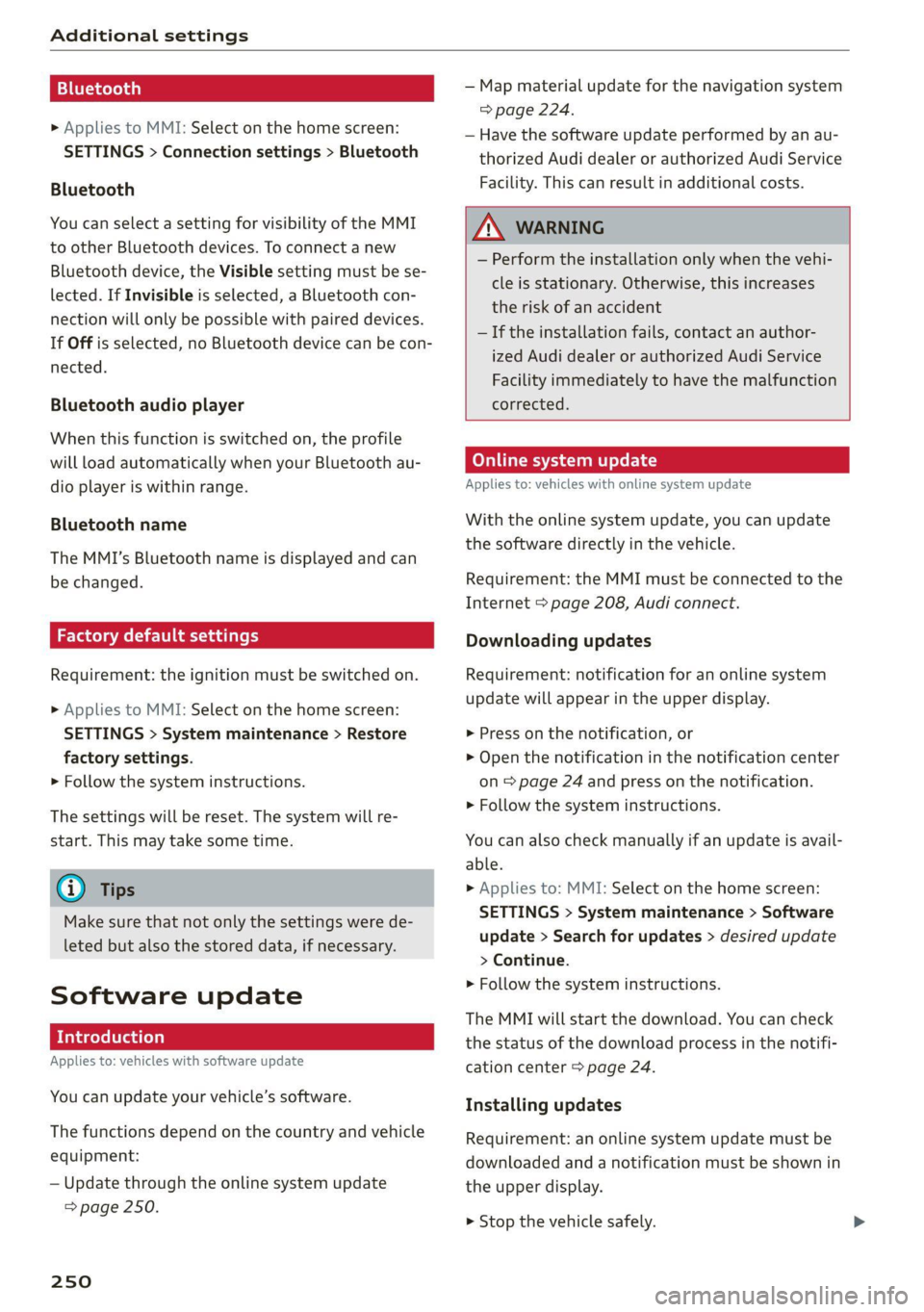
Additional settings
Bluetooth
> Applies to MMI: Select on the home screen:
SETTINGS > Connection settings > Bluetooth
Bluetooth
You can select a setting for visibility of the MMI
to other Bluetooth devices. To connect a new
Bluetooth device, the Visible setting must be se-
lected. If Invisible is selected, a Bluetooth con-
nection will only be possible with paired devices.
If Off is selected, no Bluetooth device can be con-
nected.
Bluetooth audio player
When this function is switched on, the profile
will load automatically when your Bluetooth au-
dio player is within range.
Bluetooth name
The MMI’s Bluetooth name is displayed and can
be changed.
Factory default settings
Requirement: the ignition must be switched on.
> Applies to MMI: Select on the home screen:
SETTINGS > System maintenance > Restore
factory settings.
> Follow the system instructions.
The settings will be reset. The system will re-
start. This may take some time.
@ Tips
Make sure that not only the settings were de-
leted but also the stored data, if necessary.
Software update
Introduction
Applies to: vehicles with software update
You can update your vehicle’s software.
The functions depend on the country and vehicle
equipment:
— Update through the online system update
=> page 250.
250
— Map material update for the navigation system
=> page 224.
— Have the software update performed by an au-
thorized Audi dealer or authorized Audi Service
Facility. This can result in additional costs.
ZA\ WARNING
— Perform the installation only when the vehi-
cle is stationary. Otherwise, this increases
the risk of an accident
— If the installation fails, contact an author-
ized Audi dealer or authorized Audi Service
Facility immediately to have the malfunction
corrected.
Online system update
Applies to: vehicles with online system update
With the online system update, you can update
the software directly in the vehicle.
Requirement: the MMI must be connected to the
Internet > page 208, Audi connect.
Downloading updates
Requirement: notification for an online system
update will appear in the upper display.
> Press on the notification, or
> Open the notification in the notification center
on > page 24 and press on the notification.
> Follow the system instructions.
You can also check manually if an update is avail-
able.
> Applies to: MMI: Select on the home screen:
SETTINGS > System maintenance > Software
update > Search for updates > desired update
> Continue.
> Follow the system instructions.
The
MMI will start the download. You can check
the status of the download process in the notifi-
cation center > page 24.
Installing updates
Requirement: an online system update must be
downloaded and a notification must be shown in
the upper display.
> Stop the vehicle safely.
Page 342 of 350
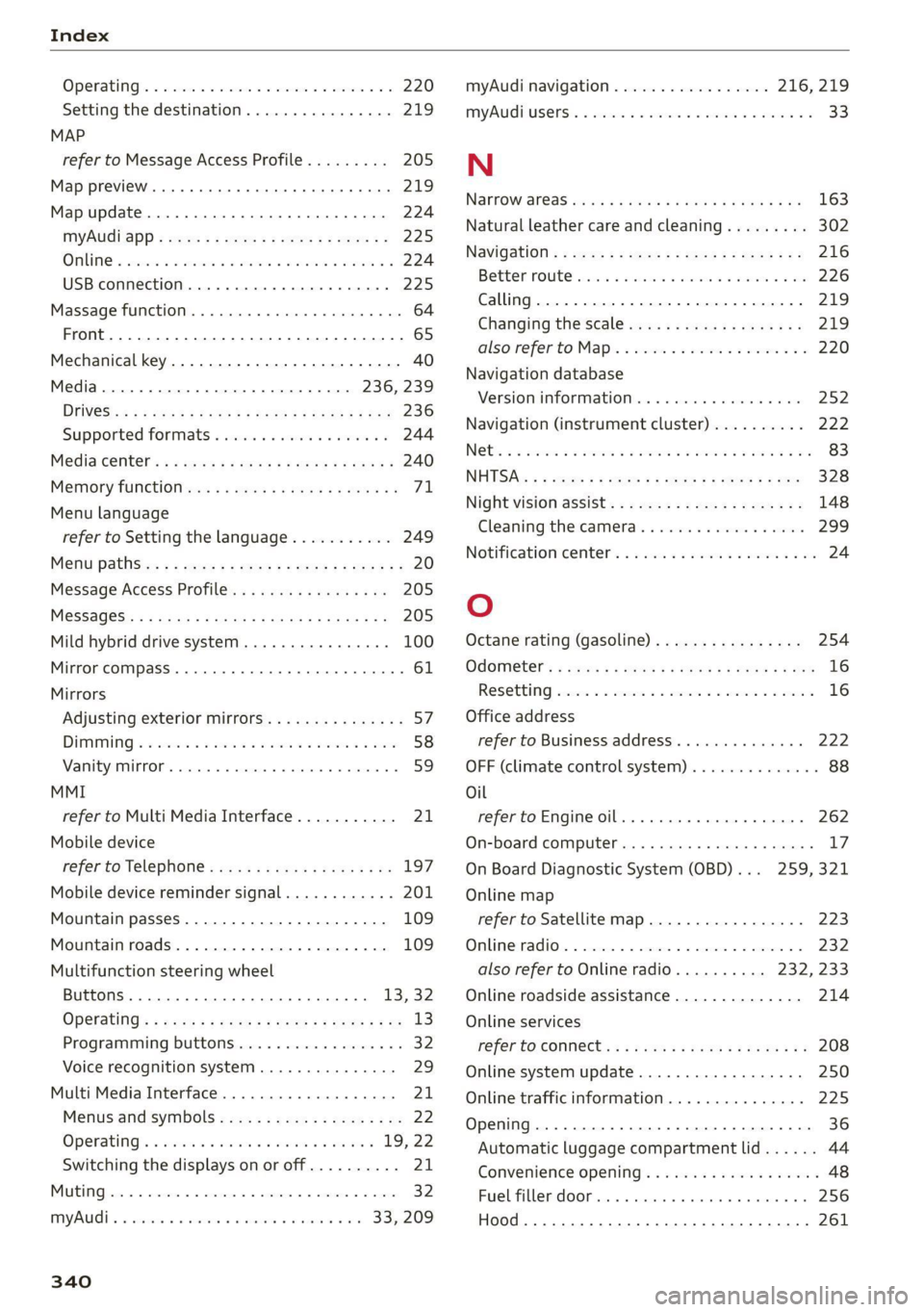
Index
OPenatintg’s « exsaces wo wees so wsuoes ov smsaaee ao 220
Setting the destination................ 219
MAP
refer to Message Access Profile......... 205
Map preview. ....... 0. c cece eee eee 219
Map update............ 0. ee eee eee eee 224
MYAUGi app = eeu: ss eens se ees ee wes ae 225
OMMING « serene « 8 waves +o wea © wera ¥ wa a 6 224
USB connection...........050 eee e eee 225
Massage function.......... 0.002 e eee eee 64
Front... 2... cee eee eee eee 65
Mechanical key...........-00 00. e eee 40
Media... 0.0.0... cc cece cece ee eee 236, 239
DFIVES wc 3 2 eee 3 Hawes 5 Y RaeR a 2 Bea § Eee 236
Supported formats ............-00000- 244
Media: center's « « sews x # mows 2s nam 2 ¥ came 2 240
Memory functions «© eeay se eeay ee ore oy 71
Menu language
refer to Setting the language........... 249
Menu pathSiss « « sees se eee ve pews be pees ee 20
Message Access Profile...............0- 205
MeSSaQ0S:: « ¢ sins = ¢ ates & £ Saees ¢ F Heres Fee 205
Mild hybrid drive system...... 0... e eee 100
Mirror compasS..... 2... .0 eee eee eee eee 61
Mirrors
Adjusting exterior mirrors.............-. 57:
DIMMING « = ses oo eee v wom sv me a a ee 58
VaNityeQUPNOR’s comers » + exstioze 0 © aanzace » 6 anaeue oo 59
MMI
refer to Multi Media Interface........... 21
Mobile device
referto Telephone...........-.0eee00 197
Mobile device reminder signal............ 201
Mountain passes.................0.00. 109
Mountain roads..................00008 109
Multifunction steering wheel
Buttons... 0... 02... eee 13, 32
Operating’: « sce 5 ¢ wwe « x ome so ewe & 2 Os 13
Programming buttons...............0.- 32
Voice recognition system.............-. 29
Multi Media Interface................... 21
Menus and symbols..............2+-00- 22
Operating’: « secs 6 wen oo maw oo wee 5 19,22
Switching the displays on or off.......... 21
AUC Ges os csensins = suateans % 5, samme i ot semniens ot ners 32
MYAUGL « « ccsitiss oo coveens vw eescons oo evans & we 33,209
myAudi navigation................. 216, 219
MYAUGI USERS 6 & seccens oo saves vo mecein wo eae as 33
N
NaTrOW Aras esis ss news se eee & eres ae BE 163
Natural leather care and cleaning......... 302
NaVIGStiON « = zeus = wee sv wee ss nemE eee 216
Better route sissoa 2 sawn = men 2 2 maven 6 3 v0 226
Calling... 2... eee eee eee eee ee 219
Changing the scale..........ceeeeveee 219
also refer to Map. = swe. 2 even 2s een eve 220
Navigation database
Version information...............00- 252
Navigation (instrument cluster) .......... 222
ee ee ee ee 83
NHISAs « « ewe » ¢ cen 2 e cows o ews 2 ewe 328
Night vision assist...............-.0.000- 148
Cleaning the camera... ve6. 6s cee ee eee 299
Notification center...............2-.000. 24
Oo
Octane rating (gasoline)................ 254
OdoMtieter’s « seve. ss seme e ome a e eee ve ee 16
Resetting eva v x seas « sworn oo comes wo weno 16
Office address
refer to Business address...........005 222
OFF (climate control system) .............. 88
Oil
referto Engine oil..............00000. 262
On-board computer.............000-0 00s 17
On Board Diagnostic System (OBD)... 259, 321
Online map
refer to Satellite map...............-. 223
Online radio.............. 0.00. e eee eee 232
also refer to Online radio.......... 232, 233
Online roadside assistance.............. 214
Online services
PefeF tO CONNEC ss = xaea ss ewe ee Hae ze: 208
Online system update.................. 250
Online traffic information............... 225
Opening 36
Automatic luggage compartment lid...... 44
Convenience opening................... 48
Fuel filler door... .... eee eee eee eee 256
Hood... 12... . eee eee eee ee 261