steering AUDI A8 2013 Owner's Manual
[x] Cancel search | Manufacturer: AUDI, Model Year: 2013, Model line: A8, Model: AUDI A8 2013Pages: 318, PDF Size: 79.34 MB
Page 98 of 318
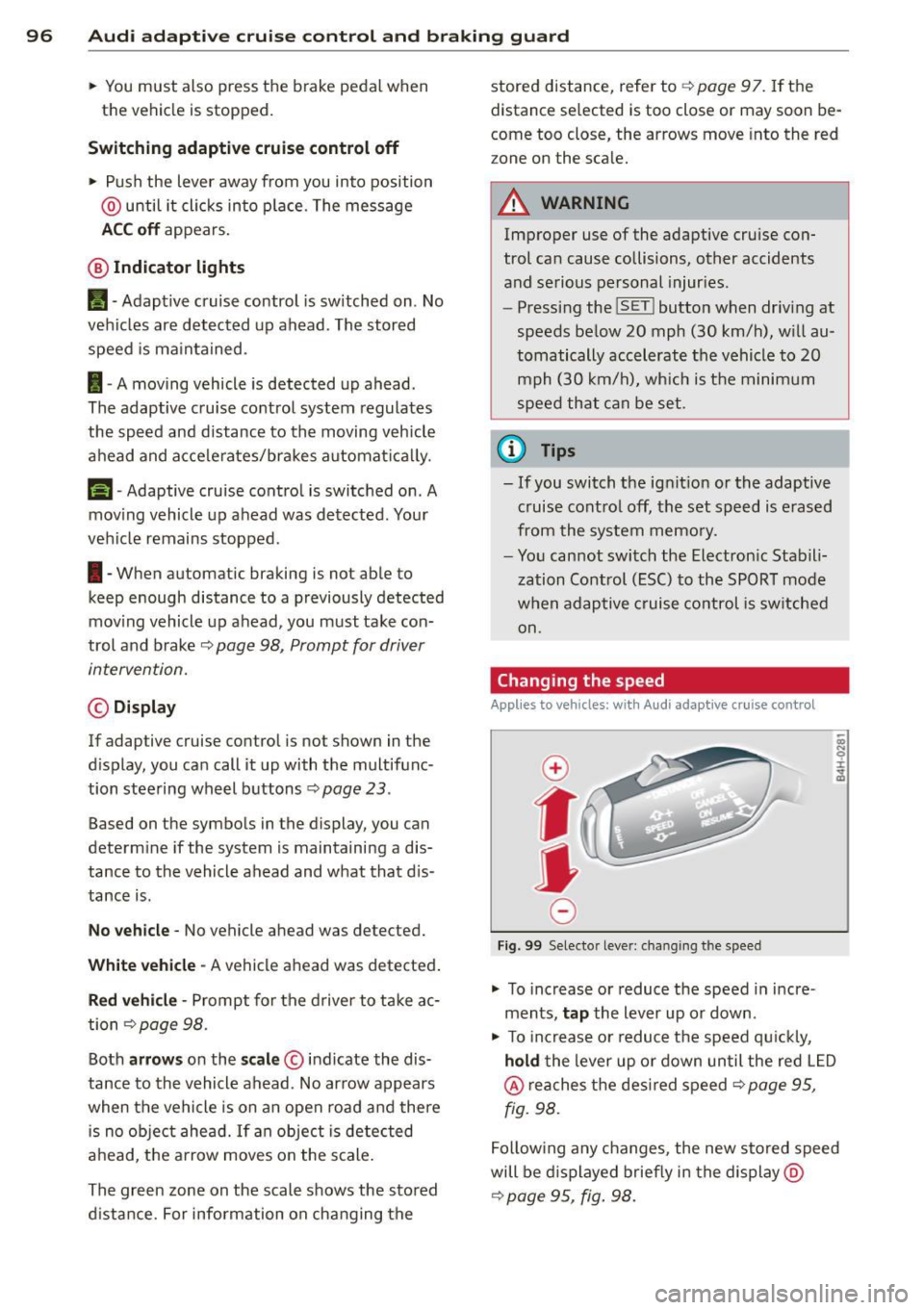
96 Audi adaptive cruise control and braking guard
• You must also press the brake pedal when
the vehicle is stopped.
Switching adaptive cruise control off
• Push the lever away from you into position
@ until it clicks into p lace. The message
ACC off appears.
@ Indicator lights
II-Adaptive cruise control is switched on . No
vehicles are detected up ahead. The stored
speed is maintained.
I-A moving vehicle is detected up ahead .
The adaptive cruise control system regulates
the speed and d istance to the moving vehicle
ahead and acce lerates/brakes automatica lly.
S, -Adaptive cruise contro l is switched o n. A
mov ing vehicle up ahead was detected. Your
vehicle remains stopped .
I-When au tomatic braking is not able to
keep enough distance to a p reviously detected
mov ing vehicle up ahead, you must take con
trol and brake ¢
page 98 , Prompt for driver
intervention.
© Display
If adap tive cruise control is not shown in the
d isplay, you can call it up with the multifunc
tion steering wheel buttons~
page 23.
Based on the symbols in the display , you can
determ ine if the system is maintaining a dis
tance to the vehicle ahead and w hat that dis
tance is.
No vehicle -No vehicle ahead was detected.
White vehicle -A vehicle ahead was detected .
Red vehicle -Prompt for the driver to take ac
tion ¢
page 98 .
Both arrows on the scale© indicate the dis
tance to the vehicle ahead . No arrow appears
when the vehicle is on an open road and there is no object ahead. If an object is detected
ahead, the arrow moves on the scale .
The green zone on the scale shows the stored d istance. For information on changing the stored distance, refer to
¢
page 97. If the
distance se lected is too close or may soon be
come too close, the arrows move into the red
z one on the sca le.
A WARNING
Improper use of the adaptive cruise con
trol can cause collisions, other accidents
and serious personal injur ies .
- Pressing the
!SET ! button when driving at
speeds below
20 mph (30 km/h), w ill au
tomatically accelerate the vehicle to
20
mph (30 km/h), which is the minimum
speed that can be set .
(D Tips
-If you switch the ignit ion or the adaptive
cruise control off, the set speed is erased
from the system memory.
- You cannot switch the Electron ic Stabili
zation Control (ESC) to the SPORT mode
when adaptive cruise control is switched
on .
Changing the speed
Applies to vehicles: with Audi adaptive cruise control
0
f
• 0
Fig. 99 Selecto r lever : chang ing t he spee d
• To increase or reduce the speed in incre
ments,
tap the lever up or down.
-
-a)
N
q :r
~
"' To increase or reduce the speed qu ickly,
hold the lever up or down until the red L ED
@ reaches the desired speed ¢ page 95,
fig . 98.
Following any changes, the new stored speed
will be displayed briefly in the display @
¢ page 95 , fig. 98.
Page 106 of 318
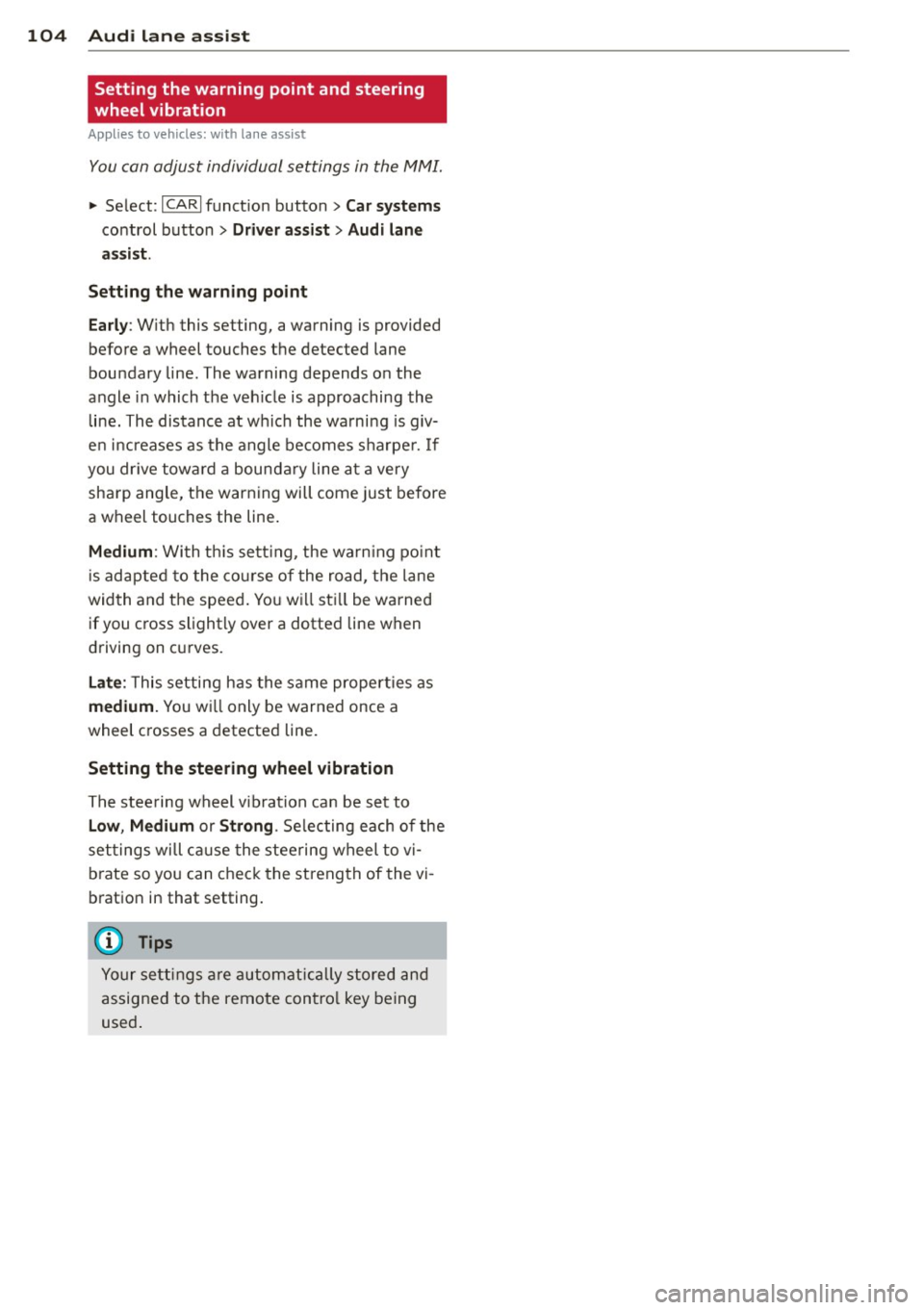
104 Audi lane assist
Setting the warning point and steering
wheel vibration
Applies to vehicles: with lane assist
You can adjust individual settings in the MMI.
.. Se lect: ICARI function button> Car systems
control button > Driver assist > Audi lane
assist .
Setting the warning point
Early: With this setting, a warning is provided
before a wheel touches the detected lane
boundary line . The warning depends on the
angle in which the veh icle is approaching the
line. The distance at which the warning is giv
en increases as the angle becomes sharper. If
you dr ive towa rd a boundary line at a very
sha rp angle, the warning will come just before
a wheel touches the line.
Medium : With this setti ng, the warn ing po int
is adapted to the course of the road, the lane
width and the speed. You wi ll sti ll be warned
if you cross slightly over a dotted line when
driving on curves.
Late : This setting has the same properties as
medium. You will only be warned once a
wheel crosses a detected line.
Setting the steering wheel vibration
The steering wheel v ibration can be set to
Low , Medium or Strong . Selecting each of the
settings will cause the steering wheel to vi
b rate so you can check the strength of the vi
bration in that setting.
(D Tips
Your settings are automatically stored and
assigned to the remote contro l key being
used .
Page 111 of 318
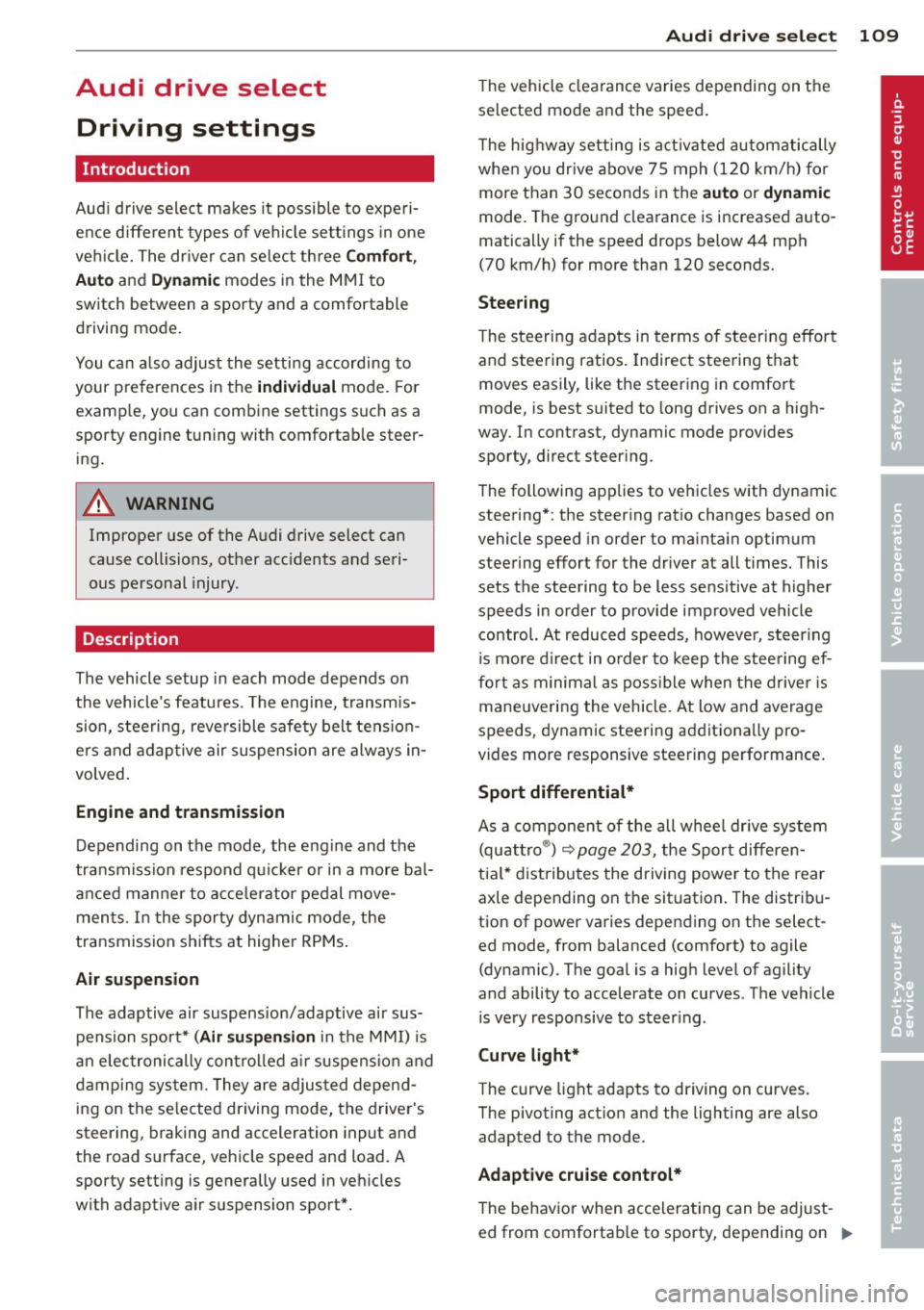
Audi drive select Driving settings
Introduction
Aud i drive select makes it possible to experi
ence different types of vehicle settings in one
veh icle. The driver can select th ree
Comfort,
Auto
and Dynamic modes in the MMI to
switch between a sporty and a comfortable
driving mode.
You can also adjust the setting according to
your preferences in the
individual mode. For
examp le, you can combine settings such as a
sporty engine tuning with comfortab le steer
ing.
A WARNING
Improper use of the Audi drive select can
cause collisions, other acc idents and seri
ous personal injury .
Description
The vehicle setup in each mode depends on
the vehicle's features. The engine, transm is
sion, steering, reve rsible safety belt tension
ers and adaptive air suspension are always in
volved.
Engine and transmission
Depending on the mode, the engine and the
tra nsmission respond quicker or in a more bal
anced manne r to acce lerator pedal move
ments. In the sporty dynamic mode, the
transmission shifts at higher RPMs .
Air suspension
The adaptive air suspension/adaptive air sus
pension sport*
( Air suspension in the MMI) is
an electronically con trolled air suspension and
damping sys tem. They are adjusted depend
ing on the selected driving mode, the drive r's
steering, braking and acceleration input and
the road s urface, vehicle speed and load. A
sporty setting is generally used in vehicles
with adaptive air suspension sport*.
Audi drive select 109
The vehicle clearance varies depending on the
selected mode and the speed .
T he hig hway setting is activated automatically
when you drive above 75 mph (120 km/h) for
more than 30 seconds in the
auto or dynamic
mode. The ground clearance is increased auto
matically if the speed drops below 44 mph
(70 km/h) for more than 120 seconds.
Steering
The steering adapts in terms of steering effort
and steering ratios . Indirect stee ring that
moves easily, like the steering in comfort
mode, is best suited to long drives on a high
way . In contrast, dynamic mode provides
sporty, direct steer ing .
The following applies to vehicles with dynamic steering* : the steering ratio changes based on
vehicle speed in order to ma inta in optimum
steering effort for the driver at all times. This
sets the steering to be less sens itive at higher
speeds in order to provide improved vehicle
control. At reduced speeds, however, steer ing
is mo re direct in order to keep the steering ef
fort as minimal as possible when the driver is
maneuvering the vehicle. At low and average
speeds, dynamic steering additiona lly pro
vides more responsive steering performance.
Sport differential*
As a component of the all whee l dr ive system
(quattro ®)
<:!) page 203, the Sport differen
tia l* distributes the driving power to the rear
axle depending on the situation . The distribu
tion of power varies depending on the select
ed mode, from balanced (comfort) to agile
(dynamic). The goal is a high level of agility
and ability to accelerate on curves . The vehicle
is very responsive to steering.
Curve light*
The curve light adapts to driving on curves.
The pivoting act ion and the lighting are also
adapted to the mode.
Adaptive cruise control*
The behavior when accelerating can be adjust
ed from comfortab le to sporty, depending on .,..
Page 112 of 318

110 Audi drive select
the drive se lect mode. Adaptive cruise control
a lso responds to the driving behavior of the
vehicle ahead in a more conservative or sporty
manner.
Engine sound*
The sound of the engine is adapted to the se
lected mode and ranges from subtle to sporty .
Q) Note
-Make sure there is enough clearance
above and below the vehicle when park
ing. The height of the vehicle can change
once it is parked due to temperature
fluctuations, changes to the load cond i
tions and changes to the dr iv ing modes,
which can affect clearance .
- When transporting the vehicle on a car
carr ier, tra in, ship or by other means, on
l y tie the veh icle down at the running
surface of the tires, which is the outer
ci rcumfe rence . Securing the vehicle at
the axle components, s uspension str uts
or towing eyes is not pe rmitted because
the press ure in the air suspension s truts
can change during transport. The vehicle
may not be sec ured s ufficient ly if this
happens.
- If you are going to tow a trailer, you must activate the trailer ope ration mode
c:> page211.
(D Tips
-In some mode ls, the maxim um vehicle
speed can on ly be reached in the
auto
and dynamic modes.
- Se lecting the
dynamic mode results in
sporty shifting characteristics. The S
gear position engages automatically.
- In vehicles that have dynamic steering*,
operating noise is heard when starting or
stopping the eng ine. This does not ind i
cate a problem. -
In vehicles w ith sport different ia l* , the
dynamic mode is deactivated when tow
ing a tra iler.
Selecting the driving mode
You can choose between Comfort, Auto , Dy
namic and Individual.
Fig. 11 3 MMI : Drive select
.,. To select the mode, se lect the following in
the M Ml :
I CAR I function button > Comfort ,
Auto , Dynamic
or Individual.
You can change the driving mode when the ve
hicle is stationary or while driving. If traffic
permits, after changing modes, briefly take
your foot off the accelerator pedal so that the recently selected mode is also activated for
the engine.
comfort -provides a comfort-oriented vehicle
setup and is suited for long drives on h igh
ways.
auto -provides an overall comfortable yet dy
nam ic driving feel and is suited for every day
use.
dynamic -gives the vehicle a sporty driving
feel and is suited to a sporty driving style.
individual-c:> page 111.
A WARNING ,...___ -
Pay attention to traffic when operating
Audi drive select to prevent potential risk
of an acc ident.
Page 113 of 318
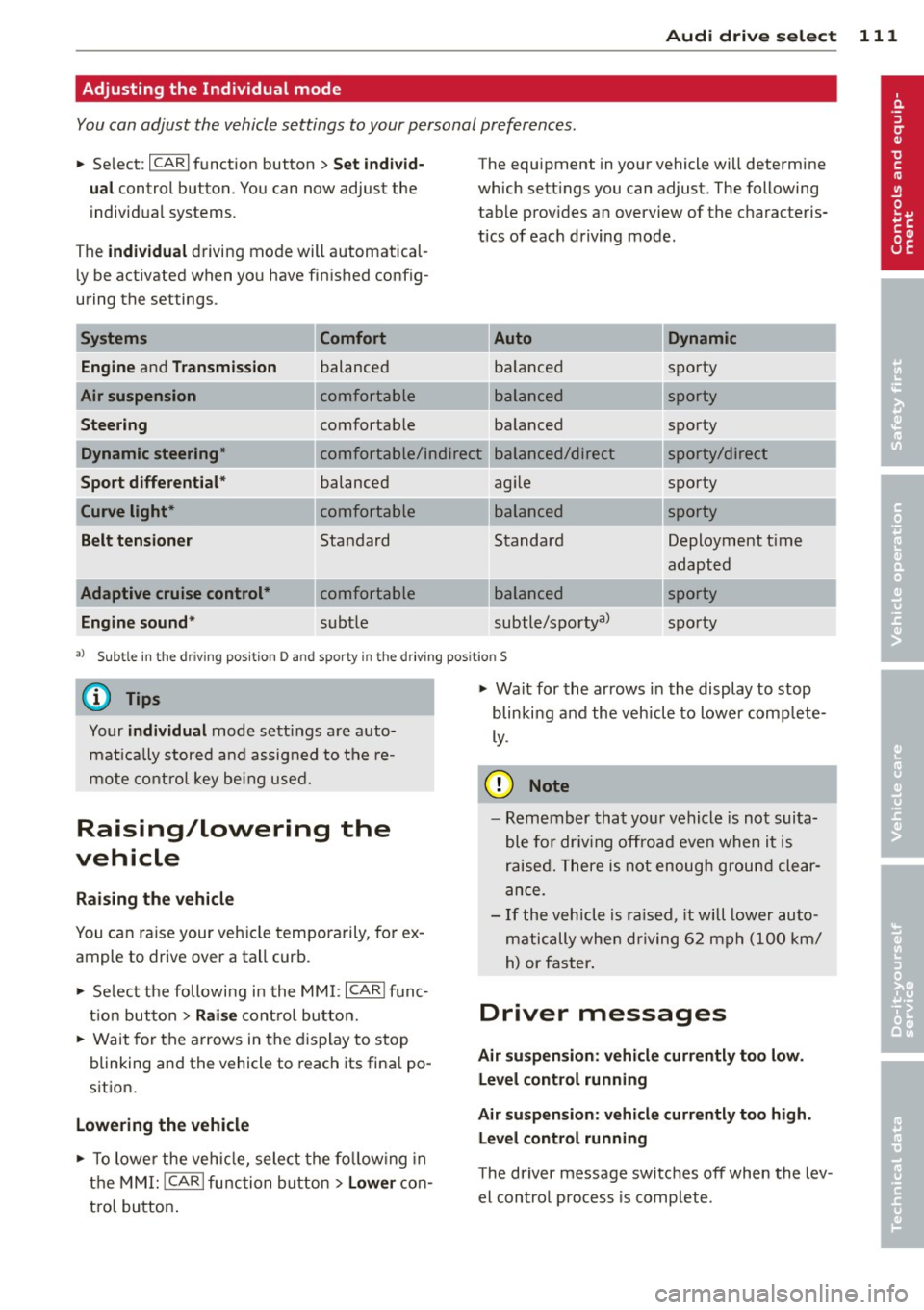
Audi drive select 111
Adjusting the Individual mode
You can adjust the vehicle settings to your personal preferences.
"Se lect: ICARlf unction button> Set individ·
ual
control button. You can now adjust the
individual systems.
The
individual driving mode will automatical
ly be activated when you have finished config
uring the settings .
Systems Comfort
Engine
and Transmission balanced
Air suspension comfortable
Steering comfortable The equipment
in your vehicle will determine
which settings you can adjust. The following
table provides an overview of the characteris
tics of each driving mode.
Dynamic
balanced sporty
---~-
sporty
balanced
Dynamic steering* comfortable/ind ire ct balanced/direct sporty
sporty/direct
sporty
Sport
differential *
Curve light*
Belt tensioner
Adaptive cruise control* Engine sound* balanced
comfortable
Standard
comfortable
subtle agile
---~· balanced
Standard
---~· balanced
subtle/sportyal
sporty
Deployment t ime
adapted
sporty
sporty
al Subt le in the d riving position D and sporty i n the driving pos itio n S
© Tips
Your individual mode settings are auto
matically stored and assigned to the re
mote control key being used.
Raising/lowering the
vehicle
Raising the vehicle
You can raise your veh icle temporarily, for ex
ample to drive over a tall curb.
" Select the following in the MMI: ICARI func
tion button >
Raise control button.
" Wait for the arrows in the display to stop
blinking and the vehicle to reach its final po
sition .
Lowering the vehicle
" To lowe r the vehicle, select the following in
the MMI: ICARlfunction button>
Lower con
t rol button. "
Wait for the arrows in the display to stop
blinking and the vehicle to lower comp lete
ly.
(D Note
- Remember that your vehicle is not suita
ble for driv in g offroad eve n when it is
raised. There is not enough ground clear
ance.
- If the vehicle is raised, it will lower auto
matically when driving 62 mph (100 km/
h) or faster.
Driver messages
Air suspension: vehicle currently too low.
Level control running
Air suspension: vehicle currently too high.
Level control running
The driver message switches off when the lev
el control process is complete .
Page 114 of 318
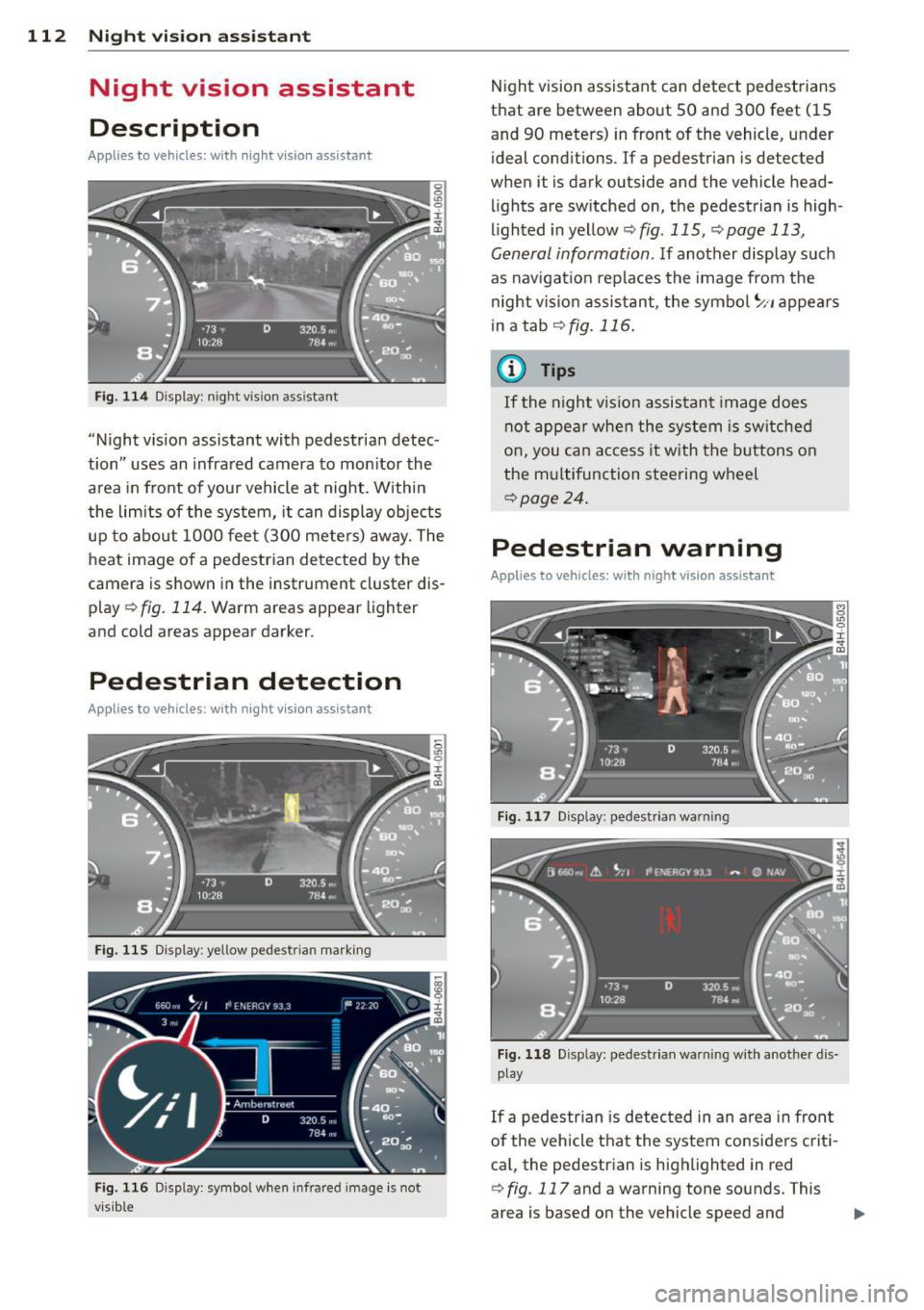
112 Night vision assistant
Night vision assistant
Description
Applies to vehicles: with night v isio n ass istant
Fig. 114 Display: n ight vis ion assistant
"Night vis ion assistant with pedestrian detec
tion" uses an infrared camera to monitor the
area in front of you r vehicle at night. Within
the limits of the system, it can display objects
up to about 1000 feet (300 meters) away. The
heat image of a pedestrian detected by the
camera is shown in the instrument cluster dis
p lay ¢
fig. 114. Warm areas appear lighter
and cold areas appear darker.
Pedestrian detection
Applies to vehicles: with nig ht v isio n ass istant
Fig. 115 Display: yellow pedestr ian marking
Fig. 116 Display: symbol when infrared image is not
visib le
Night vision assistant can detect pedestrians
that are between about 50 and 300 feet (15
and 90 meters) in front of the vehicle, under
ideal conditions.
If a pedestrian is detected
when it is dark outside and the vehicle head
lights are switched on, the pedestrian is high
lighted in yellow¢
fig. 115, ¢page 113,
General information.
If another display such
as navigation replaces the image from the
night vision assistant, the symbo l
~11 appears
in a tab
¢fig . 116 .
(D Tips
If the night v ision assistant image does
not appear when the system is switched
on, you can access it with the buttons on
the multifunction steering wheel
¢page 24.
Pedestrian warning
Applies to vehicles: wit h night vision assistant
Fig. 117 D isp lay: pedestrian warning
Fig. 118 Disp lay: pedestr ian warning w ith another dis
play
If a pedestr ian is detected in an area in fron t
of the vehicle that the system considers criti
ca l, the pedestrian is highlighted in red
¢
fig . 117 and a warning tone sounds. This
area is based on the vehicle speed and
Page 115 of 318
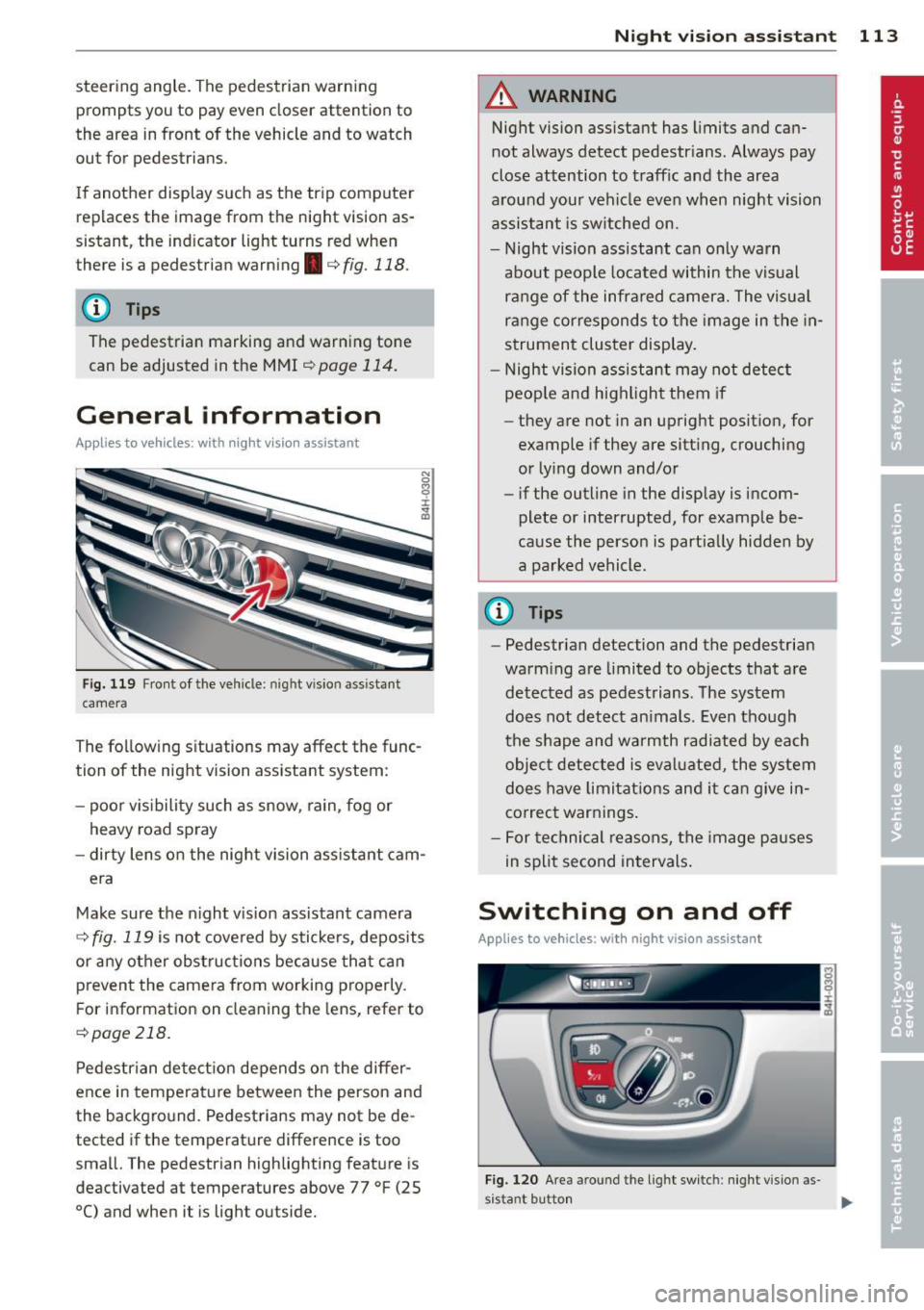
steering angle. The pedestrian warning prompts you to pay even closer attention to
the area in front of the vehicle and to watch
out for pedestrians.
If another display such as the trip comp uter
replaces the image from the night vision as
sistant, the indicator light turns red when
there is a pedestrian warn ing .
c:> fig. 118 .
@ Tips
The pedestrian marking and warning tone
can be adjusted in the MMI
r=>poge 114.
General information
Applies to vehicles: with night v isio n ass istant
N 0
8 :i:
~
Fig. 119 Fron t of the veh icle: night vision ass istant
camera
The following situations may affect the func
tion of the night vision assistant system:
- poor v is ib ility such as snow, rain, fog or
heavy road spray
- dirty lens on the night vision assistant cam-
era
Make sure the night vision assistant camera
i::> fig. 119 is not cove red by stickers, deposits
or any other obstructions because that can
prevent the camera from working properly.
F or information on cleaning the lens, refer to
c:> page 218.
Pedestrian detection depends on the differ
ence in temperature between the person and
the background. Pedestrians may not be de
tected if the temperature difference is too
sma ll. The pedestrian highlighting feature is
deactivated at temperatures above 77 °F (25
0
() and when it is light outside.
Night vision assistant 113
A WARNING
Night vision assistant has limits and can
not always detect pedestr ians . Always pay
close attention to traffic and the area
around your vehicle even when night vision
assistant is switched on.
- Night vision assistant can only warn
about people located within the visual
range of the infrared camera. The visual
range corresponds to the image in the in
strument cluster display.
- Night vision assistant may not detect
peop le and highlight them if
- they are not in an upright posit ion, for
example if they are sitt ing, crouching
or lying down and/or
- if the outline in the display is incom
plete or interrupted, for example be
cause the person is part ially hidden by
a parked vehicle .
@ Tips
-Pedestrian detection and the pedestrian
warm ing are limited to objects that are
detected as pedestrians. The system
does not detect an imals. Even though
the shape and warmth radiated by each
object detected is evaluated, the system
does have limitations and it can give in
correct warnings .
- For technical reasons, the image pauses
in split second intervals.
Switching on and off
Applies to vehicles: wit h night vision assistant
Fig . 120 Area around th e ligh t sw itch: night vis ion as·
s istant button .,.
Page 125 of 318
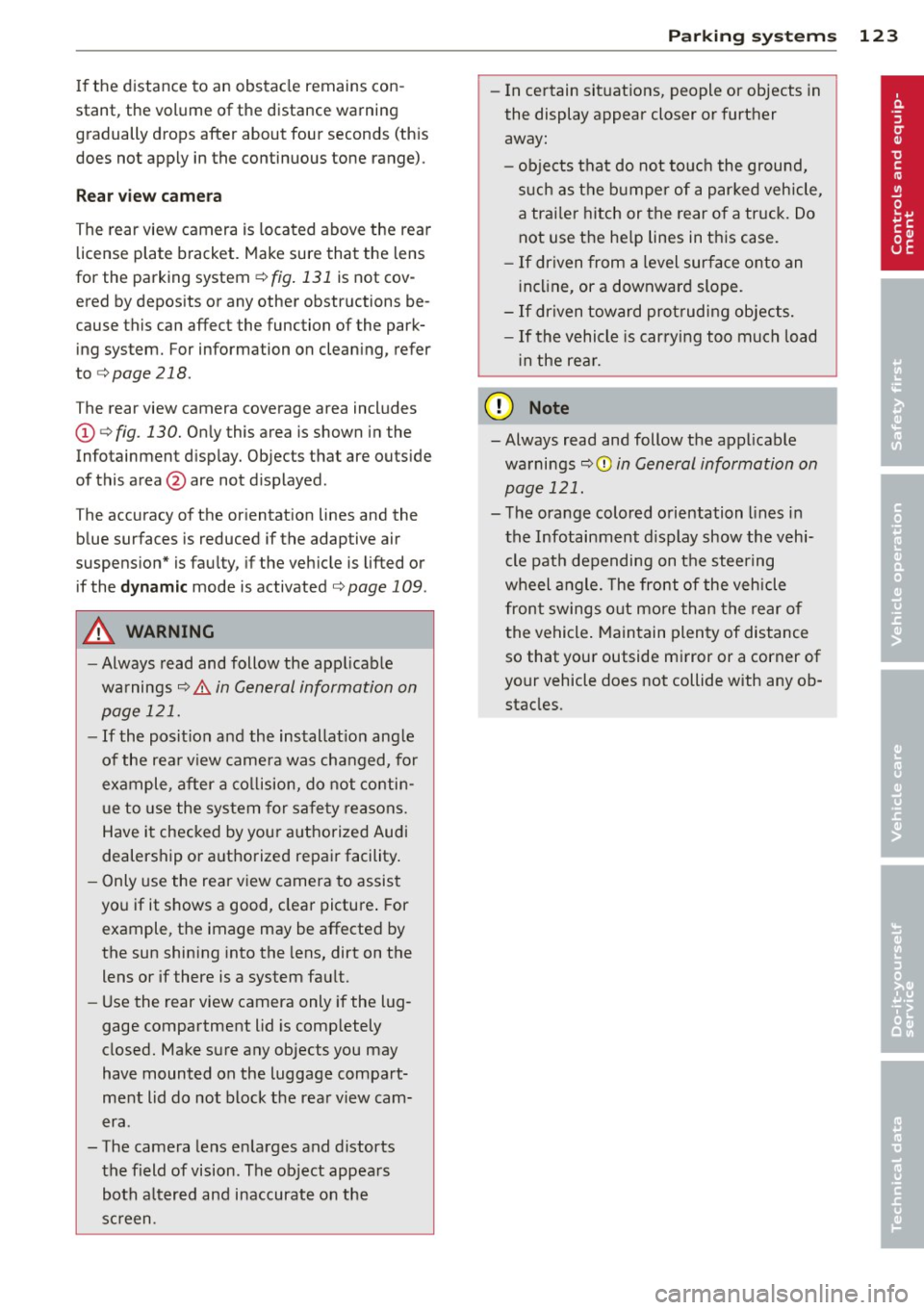
If the distance to an obstacle remains con
stant, the volume of the distance warning
gradually drops after about four seconds (this
does not apply in the continuous tone range).
Rear view camera
The rear view camera is locat ed above the rear
license plate bracket. Make sure that the lens
for the parking system
r::;, fig. 131 is not cov
ered by deposits or any other obstructions be
cause this can affect the function of the park
ing system. For information on clean ing, refer
to
c;, page 218.
The rear view camera coverage area includes
(Dr::;, fig. 130. Only this area is shown in the
Infotainment display. Objects that are outside
of this area @are not displayed.
The accuracy of the orientation lines and the
blue surfaces is reduced if the adaptive air
suspens ion* is faulty, if the veh icle is lifted or
if the
dynamic mode is activated r::;, page 109.
A WARNING
-Always read and follow the applicable
warnings
r::;, &. in General information on
page 121.
- If the position and the installation angle
of the rear view camera was changed, for
example, after a collision, do not contin
ue to use the system for safety reasons.
Have it checked by your authorized Audi
dealership or authorized repair facility.
- Only use the rear view camera to assist
you if it shows a good, clear picture. For
example, the image may be affected by
the sun shining into the lens, dirt on the
lens or if there is a system fault.
- Use the rear view camera only if the lug
gage compartment lid is comp letely
closed. Make sure any objects you may
have mounted on the luggage compart
ment lid do not block the rear view cam
era .
- The camera lens enlarges and distorts the field of vision. The object appears both altered and inaccurate on the
screen.
Parking systems 123
-In certain situations, people or objects in
the display appear closer or further
away:
- objects that do not touch the ground,
such as the bumper of a parked vehicle,
a trailer hitch or the rear of a truck. Do
not use the help lines in this case.
- If driven from a level surface onto an
inclin e, or a downward slope.
-If driven toward protruding objects.
- If the vehicle is carrying too much load
in the rear.
(D Note
-Always read and follow the applicable
warnings
r::;, (D in General information on
page 121.
- The orange colored orientation lines in
the Infotainment display show the vehi cle path depending on the steering
wheel angle. The front of the vehicle
front swings out more than the rear of
the vehicle. Maintain plenty of distance
so that your outside mirror or a corner of
your vehicle does not collide with any ob stacles.
Page 126 of 318
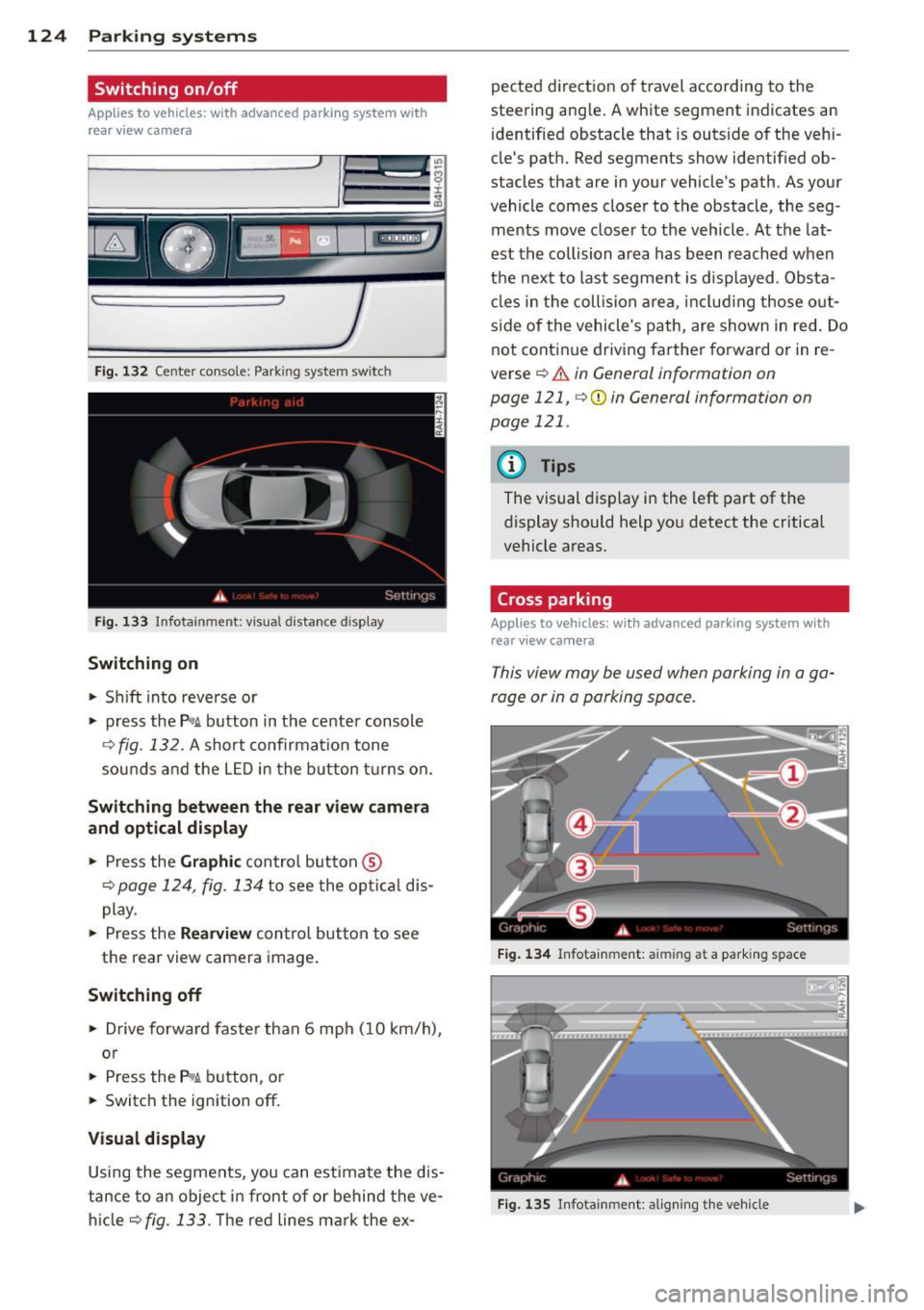
124 Park in g sy ste m s
Switching on /off
Appl ies to vehicles: with advanced parking system wit h
rear view camera
Fig. 132 Center console: Park ing system switch
Fig. 133 Infota inment: visual distance d isplay
Switching on
.. Shift into reverse or
.. press the
P,#A button in the center console
¢ fig. 132. A short confirmat ion tone
sounds a nd the L ED in the button t urns on.
Sw itching between the rear view camer a
and optical displa y
.. Press the Graphic control button ®
¢ page 124, fig. 134 to see the opt ical dis
play .
.. Press the
Rearv ie w control button to see
the rear view camera image .
Switching off
.. Drive forwa rd faster than 6 mph (10 km/h),
o r
.. Press the
P'#A b utton, o r
.. Switch the ignition off.
Visual displa y
Using the segments, you can estimate the dis
tance to an object in front of or behind the ve
h icle
¢fig .133. T he red lines mark the ex-pected direction of t
ravel according to the
steering ang le . A white segment indicates an
identified obstacle that is outside of the vehi
cle's path. Red segments show identified ob
stacles that are in your vehicle's path. As your
vehicle comes closer to the obstacle, the seg
ments move closer to the vehicle. At the lat
est the collision area has been reached when
the next to last segment is displayed . Obsta
cles in the collision area , includ ing those out
s ide of the vehicle's path, are shown in red. Do
not cont inue driving farther forward or in re
verse
¢ .&. in General information on
page 121,
¢ 0 in General information on
page 121.
(D Tips
The visual display in the left part of the
display should help you detect the critical
vehicle areas.
Cross parking
Applies to vehicles: with advanced parking system with
rear view ca mera
This view may be used when parking in a ga
rage or in a parking space .
Fig . 1 34 Infota inment: aimi ng a t a parking space
Fig. 135 Infotainment: aligning th e ve hicle
Page 127 of 318
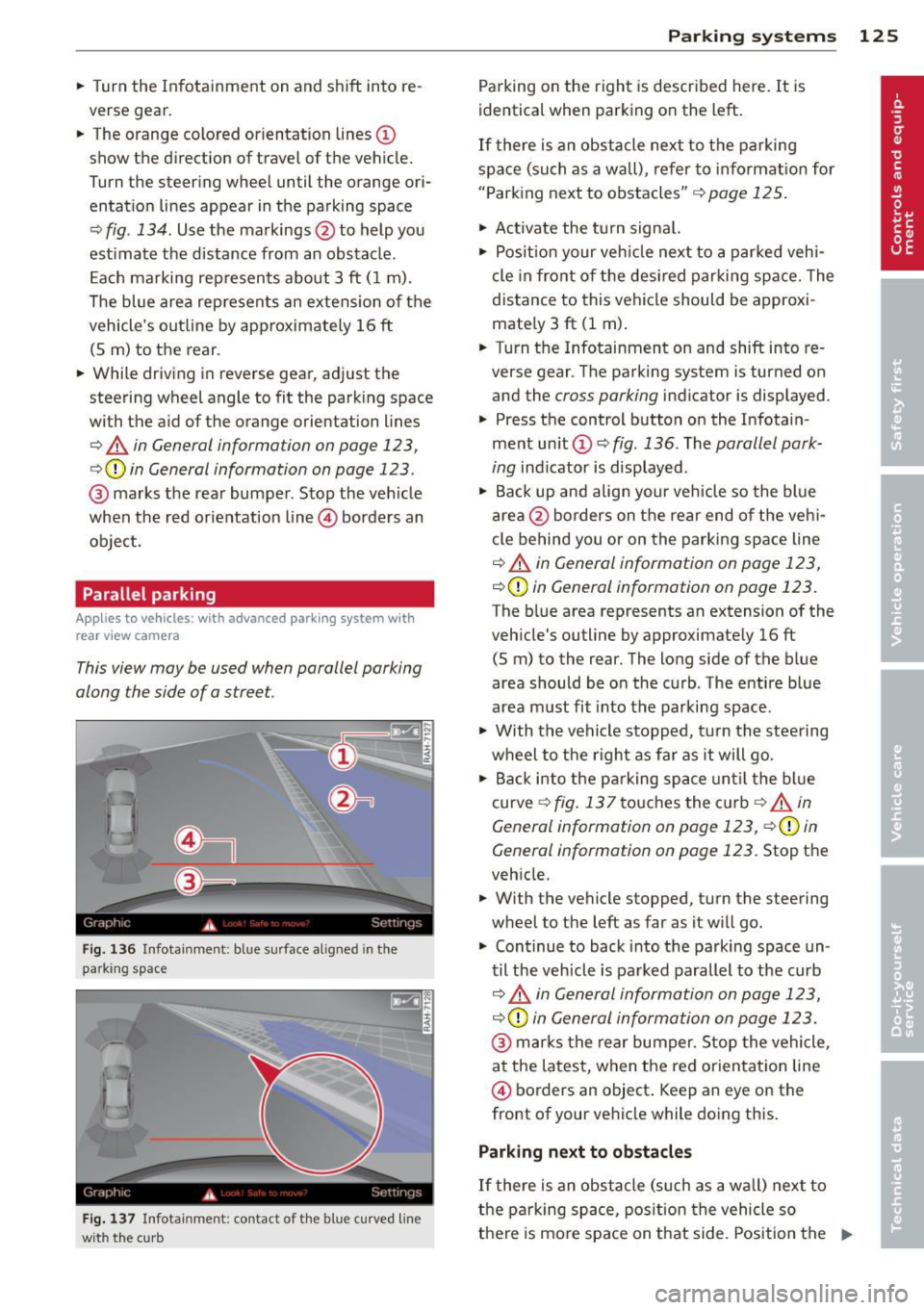
.. Turn the In fotainme nt on and shift into re
verse gear .
.. The orange colored orientation lines@
show the direction of travel of the vehicle.
Turn the steer ing wheel until the orange ori
entat io n lines appear in the parking space
¢
fig. 134 . Use the markings @to help you
est imate the distance from an obstacle .
E ach ma rking represen ts about 3 ft ( 1 m).
The blue area rep resents an extens ion of the
vehicle's out line by approximately 16 ft
(S m) to the rear .
.. While driving in reverse gear, adjust the
steering wheel angle to fit the park ing space
with the aid of the orange orientation lines
¢ & in General information on page 123,
c:>(D in General information on page 123.
@ marks t he rear bumper. Stop the veh icle
when the red orientation line@ borders an
object.
Parallel parking
Appl ies to vehicles : with advanced parking system with
rear vi ew camera
This view may be used when parallel parking
along the side of a street.
Fig . 136 Infotainment: blue s urface aligned in the
parking space
F ig . 137 Infotainment: contact of t he blue curved line
with the curb
P arking sys tems 125
Parking on the right is descr ibed here. It is
identical when parking on the left.
If there is an obstacle next to the parking
space (su ch as a wall), re fer to info rmat io n for
" P ark ing next to obstacles"
¢ page 125.
.. Ac tivate the t urn signa l.
.,. Pos it io n your veh icle next to a par ked vehi
cle in fro nt of the des ired parking space. The
distance to this vehicle should be approxi
mate ly 3 ft (1 m) .
.. Turn the Infotainment on and shift into re
verse gear . The parking system is turned on
and the
cross parking indicator is displayed.
.. Press the control button o n the Infotain
ment un it CD ¢
fig. 136. The parallel park
ing
ind icator is displayed.
.. Bac k up and alig n your vehicle so the blue
a rea @ borders on the rear end of the veh i
cle behind you or on the parking space line
¢ & in General information on page 123,
¢ (D in General information on page 123.
The blue area represents an extension of the
veh icle's outline by approximately 16 ft
(S m) to the rear. The long side of the blue
area should be on the c urb . The entire b lue
area must fit into the parking space .
.,. With the vehicle stopped, t urn the stee ring
wheel to the r ight as fa r as it will go .
.. Ba ck into the p arking space until t he bl ue
curve ¢
fig. 137 to uches the cu rb ¢ & in
General information on page 123,
c:>(D in
General information on page 123 .
Stop the
veh icle .
.. With the vehicle stopped, turn the steering
wheel to the left as far as it will go .
.,. Continue to back into t he parking space un
til the veh icle is pa rked parallel to the curb
c::> .&, in Gen eral information on page 123,
c::> (D in General informa tion on page 123.
@ marks the rear bumper. Stop the vehicle,
a t the la tes t, when the red orien tat ion line
@ borders an object . Keep an eye on the
front of your vehicle while doing this.
Parking next to obstacles
If there is an obstacle (su ch as a wa ll) next to
t he pa rking space, pos ition the vehicle so
there is mo re space on that side. Pos ition the
II--