infotainment AUDI A8 2014 Owners Manual
[x] Cancel search | Manufacturer: AUDI, Model Year: 2014, Model line: A8, Model: AUDI A8 2014Pages: 314, PDF Size: 78.47 MB
Page 3 of 314
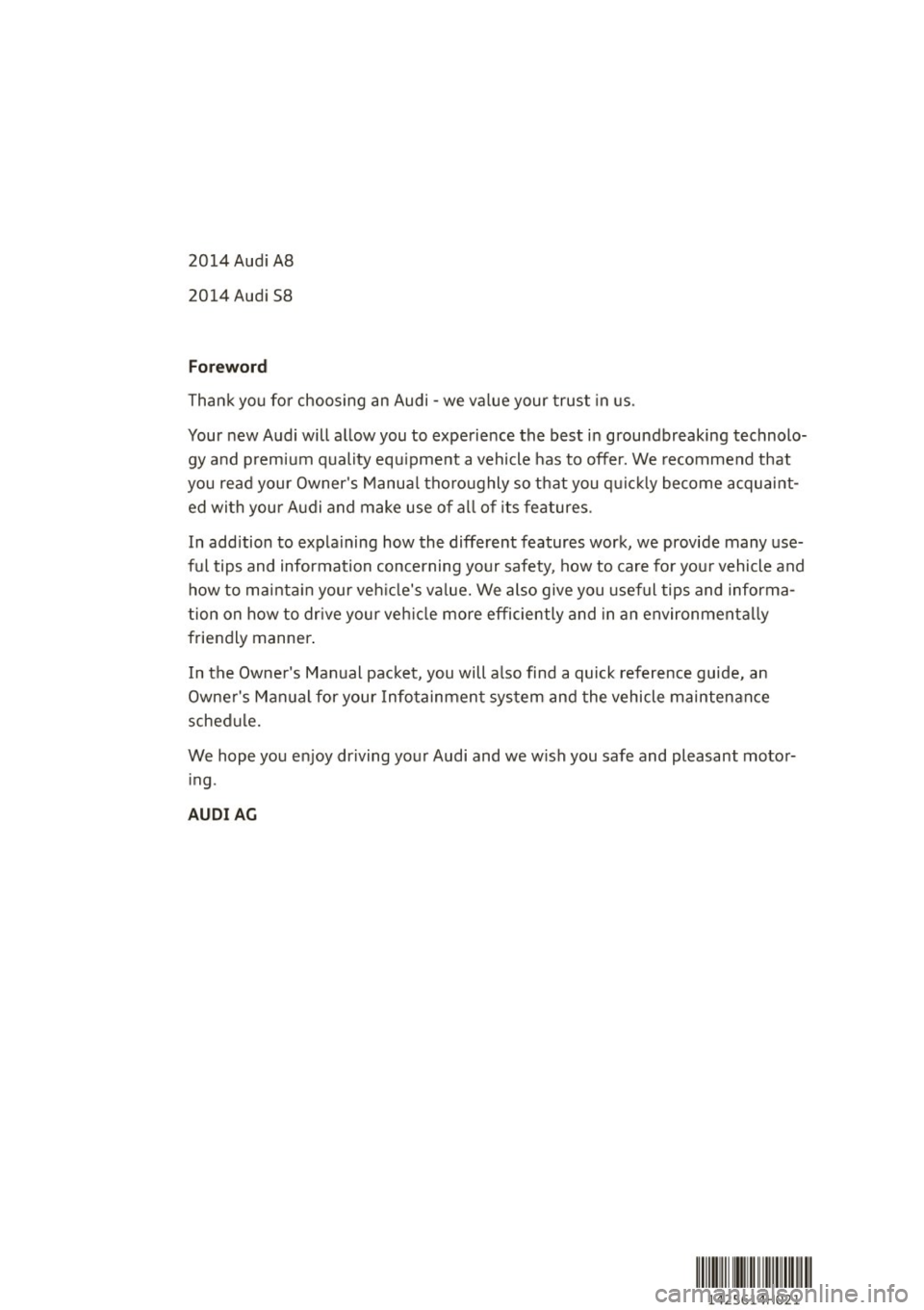
2014 Audi A8
2014 Audi S8
Foreword
Thank you for choosing an Audi -we value your trust in us.
Your new Audi will allow you to experience the best in groundbreaking technolo
gy and premium quality equipment a vehicle has to offer. We recommend that
you read your Owner's Manual thoroughly so that you quickly become acquaint ed with your Audi and make use of all of its features.
In addition to explaining how the different features work, we provide many use
ful tips and information concerning your safety, how to care for your vehicle and how to maintain your vehicle's value. We also give you useful tips and informa
tion on how to drive your vehicle more efficiently and in an environmentally
friendly manner.
In the Owner's Manual packet, you will also find a quick reference guide, an
Owner's Manual for your Infotainment system and the vehicle maintenance
schedule.
We hope you enjoy driving your Audi and we wish you safe and pleasant motor
ing .
AUDIAG
lllllmlll lHIII II 1111111111 ~ Ill
1425614H02 1
Page 51 of 314
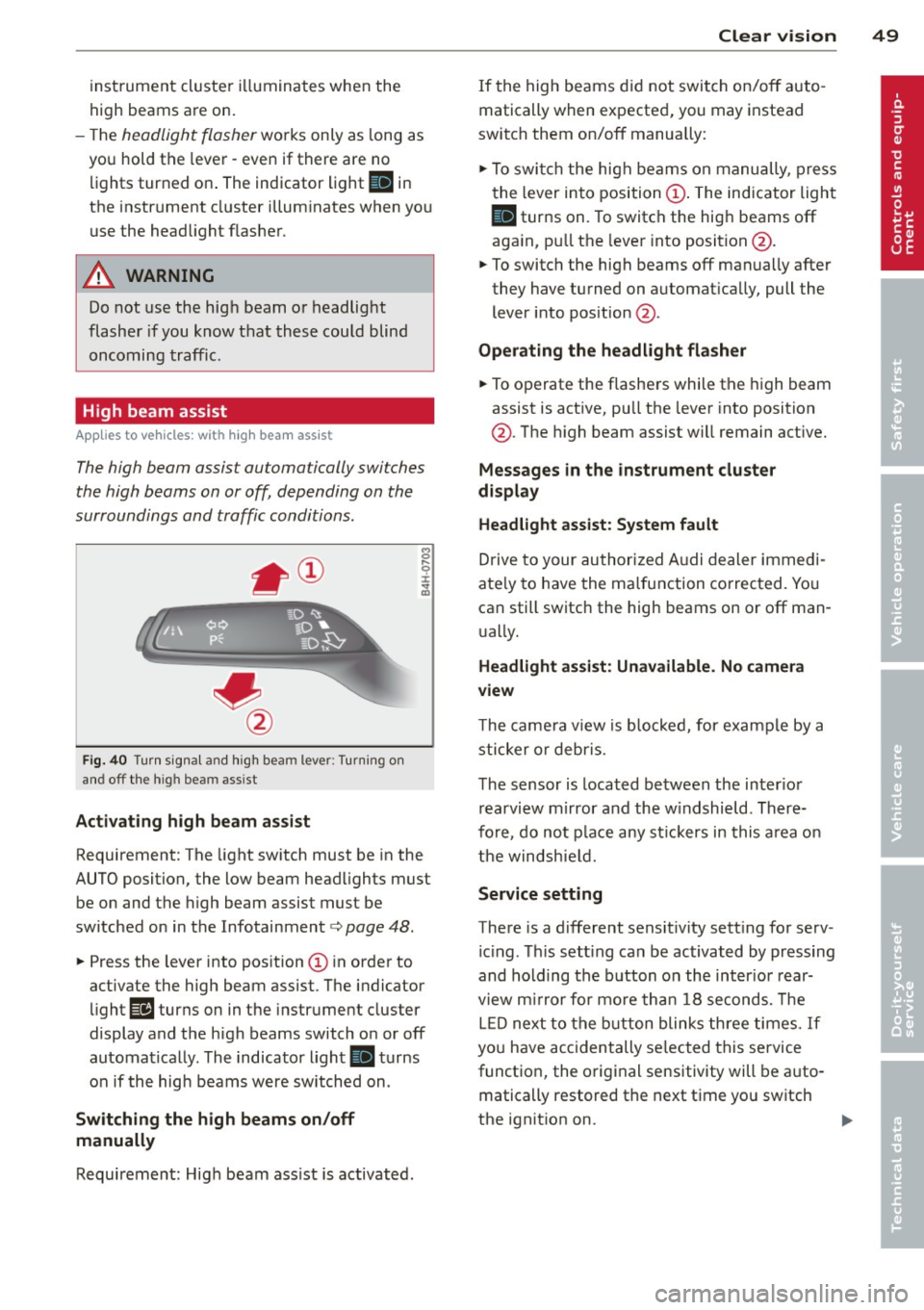
instrument cluste r ill uminates when the
high beams are on.
- T he
headlight flasher works only as long as
you hold the lever -even if there are no
li ghts turned o n. The indicator light
El in
the instr ument cluster illuminates when you
use the head light flasher.
A WARNING
Do not use the hig h beam or headlight
flasher if you know that these could blind
oncoming traffic.
High beam assist
Applies to vehicles: with high beam ass ist
The high beam assist automatically switches
the high beams on or off, depending on the
surroundings and traffic conditions .
Fig. 40 Turn sig na l and high beam lever: Turning on
and off the high beam ass ist
Activating h igh beam a ssi st
8 .... 0 :i: ;g
Requirement: The light sw itch must be in the
AUTO position, the low beam head lights must
be on and the high beam assist must be
switched on in the Infotainment¢
page 48.
~ Press the lever into position @ in order to
activate the high beam assist. T he indicator
light
Ill turns on in the instrument cluster
display and the high beams switch o n or off
automatically . The indicato r light
II turns
on if the high beams w ere switched on .
Switching the high beams on /off
manually
Requirement: Hig h beam ass ist is activated.
Clear vis ion 49
If the high beams d id not swi tch on/off auto
matically when expected, you may instead
switch them on/off manua lly:
~ To swi tch the high beams on manually, press
the lever into position@. The indicator light
II turns on. To switch the hig h beams off
aga in, p ull the leve r into position @.
~ To switch the high beams off manually after
they have turned on a utomat ica lly, pull the
lever i nto pos ition @.
Oper ating the headlight fla sher
~ To operate the flashe rs while the high beam
assist is act ive, pu ll the lever into position
@ . T he high beam assist will remain act ive.
Messag es in the instrument cluster
di spl ay
Headlight assist: System fault
Drive to your authorized A udi dealer immed i
ate ly to have the ma lfunction corrected. Yo u
can still switch the high beams on or off man
u ally.
Headlight a ssi st: Unavailable . No camera
view
T he came ra v iew is b locked, for example by a
sticker o r debr is.
The sensor is loca ted be tween the inter io r
r earvi ew mirror and the w indshield . There
fo re, do no t place any st ic kers in this a rea on
th e windsh ie ld .
Service setting
There is a d ifferent sens it ivity sett ing for serv
ic ing . Th is sett ing can be activated by pr essing
and hold ing the b utton on the int erio r r ear
view m irror for mo re tha n 1 8 seconds. The
L E D next to the button blinks th ree times.
If
yo u have accidentally se lec ted this service
funct io n, the origi nal sensitivity will be a uto
matically restored the next t ime yo u sw itch
the ignit ion on.
Page 124 of 314

122 Parking system s
Parking systems
General information
Applies to vehicles: with parking system plus/rear view
camera/peripheral cameras
Depending on your vehicle's equ ipment, vari
ous parking a ids wi ll help yo u when pa rk ing
and maneuve ring.
The
advanc ed park ing sy stem with r ear vi ew
cam era
ass ists you when parking by aud ibly
and v isua lly indicating objects detected
in
front of
and behind the veh icle. The rear view
camera shows the area behind the vehicle i n
the Infotainment disp lay. This disp lay assists
you when you are cross or parallel parking
co page 123.
The peripheral camera s assist yo u with pa rk
ing and maneuvering . You are aided by various
cameras depending on the vehicle equipment
leve l
co page 127. In add it ion, you are assist
ed by the functions from the sensors
co page 123, Sensors, co page 125, Visual
display.
A WARNING
- Always look fo r traff ic and check the area
around you r vehicle by looking at it di
rect ly as we ll. The parking sys tem canno t
rep lace t he drive r's a ttent ion. The dr iver
is a lways respons ible for safety during
par king and for all other maneuvers.
- Please note tha t some sur faces, such as
clothing, are not detected by the system .
- Sensors and cameras have blind spots in
wh ich peop le and objects cannot be de
tected . Be especially cautious of children
and animals.
- The sensors can be displaced by impacts or damage to t he radiato r grille, bumpe r,
wheel housing and the underbody. The park ing systems may become impaired
as a result. Have your authorized Audi
dealer or qualified workshop check their
f unction.
- Make sure the sensors are not covered by
stickers, deposits or any othe r obstruc
t ions as it may impair the senso r func- tion. Fo
r informat ion on cleaning, refe r
to
co page 216.
@ Note
- Some objects are not detected by the
system under certain ci rcumstances:
- Objects such as barrie r chains, trailer
draw bars, vertical poles or fe nces
- Objects above the sensors such as wall
extensions
- Objects w ith specific surfaces or struc
tures such as chain link fences or pow
de r snow.
- If you conti nue driving closer to a low- ly
ing object, it may disappea r from the
sensor range. Note that you w ill no lon
ger be warned about this obstacle.
0) Tips
- The system may provide a warning even
tho ugh there are no obstacles in the cov
erage a rea in some situations, such as:
- certain road s urfaces or for long grass .
- ex terna l ult raso nic sources e.g. from
cleaning vehi cles.
- h eavy ra in, s now or thick ve hicle ex
ha ust.
- We recommend tha t yo u pr actice park
ing in a t raff ic-free loca tion or par king
lot to become familiar w it h the system.
Whe n doi ng this, the re should be good
light and weathe r cond itions.
- Yo u can change the vo lume and pitch of
the s ignals as we ll as the disp lay
co page 132.
-Please refer to the instr uctions for tow
ing a t railer
co page 132.
-W hat appea rs in the infotainment dis
play is somewhat time-delayed.
Page 126 of 314
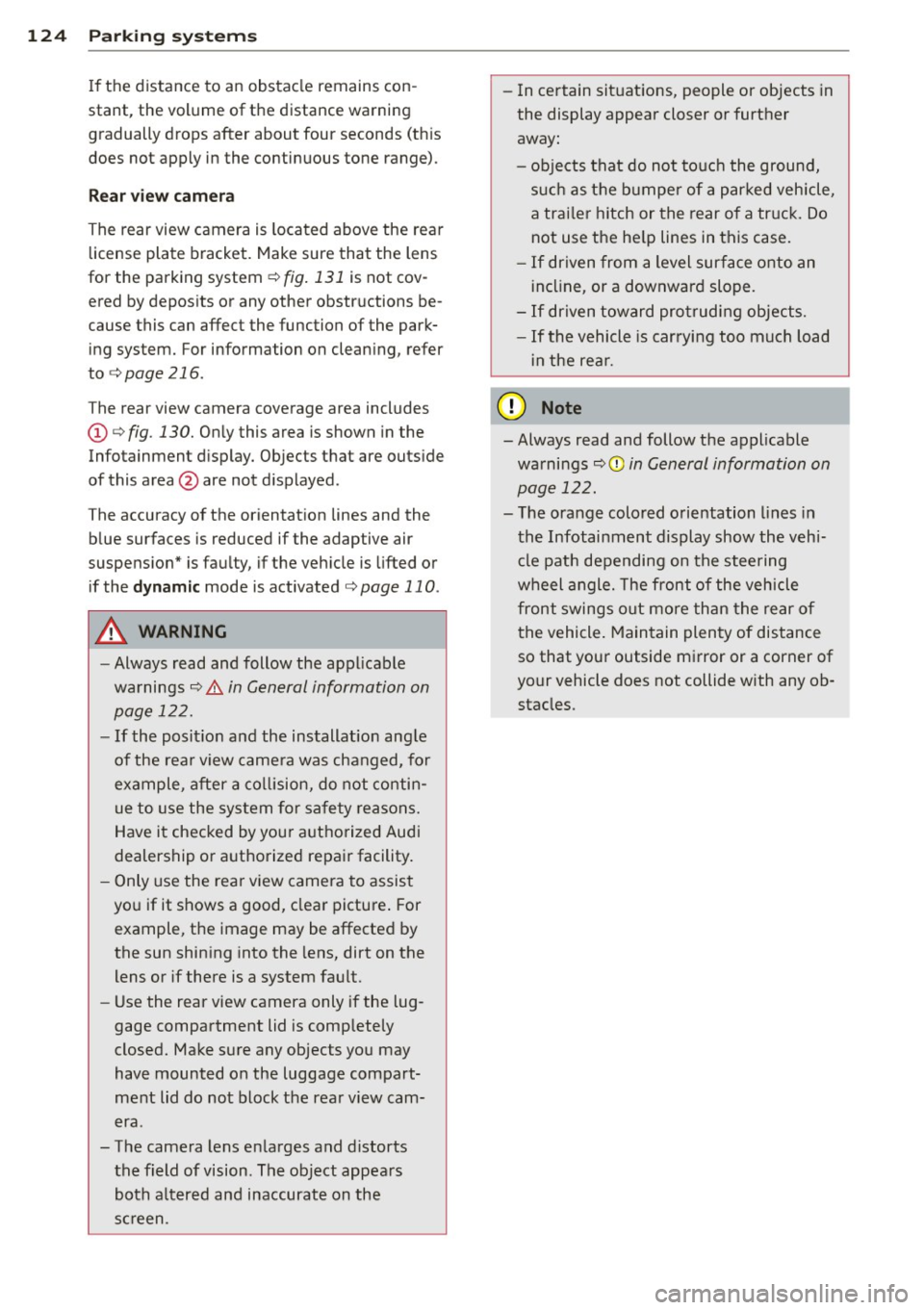
124 Parking systems
If the distance to an obstacle remains con
stant, the volume of the distance warning
gradually drops after about four seconds (this
does not apply in the continuous tone range).
Rear view camera
The rear view camera is located above the rear
license plate bracket. Make sure that the lens
for the parking system¢
fig. 131 is not cov
ered by deposits or any other obstructions be
cause this can affect the function of the park
ing system. For information on cleaning, refer
to
¢ page 216.
The rear view camera coverage area includes
(D ¢ fig. 130. Only this area is shown in the
Infotainment display. Objects that are outside
of this area@are not displayed.
The accuracy of the orientation lines and the blue surfaces is reduced if the adaptive air
suspension" is faulty, if the vehicle is lifted or
if the
dynamic mode is activated¢ page 110.
A WARNING
-Always read and follow the applicable
warnings¢ .&.
in General information on
page 122.
- If the position and the installation angle
of the rear view camera was changed, for
example, after a collision, do not contin
ue to use the system for safety reasons.
Have it checked by your authorized Audi
dealership or authorized repair facility.
- Only use the rear view camera to assist
you if it shows a good, clear picture. For
example, the image may be affected by
the sun shining into the lens, dirt on the
lens or if there is a system fault.
- Use the rear view camera only if the lug
gage compartment lid is completely
closed. Make sure any objects you may
have mounted on the luggage compart
ment lid do not block the rear view cam
era .
- The camera lens enlarges and distorts
the field of vision. The object appears both altered and inaccurate on the
screen. -
In certain situations, people or objects in
the display appear closer or further
away:
- objects that do not touch the ground,
such as the bumper of a parked vehicle,
a trailer hitch or the rear of a truck. Do
not use the help lines in this case.
- If driven from a level surface onto an
incline, or a downward slope.
- If driven toward protruding objects.
-If the vehicle is carrying too much load
in the rear.
{[) Note
-Always read and follow the applicable
warnings
c::> (D in General information on
page 122.
- The orange colored orientation lines in
the Infotainment display show the vehi
cle path depending on the steering
wheel angle. The front of the vehicle
front swings out more than the rear of
the vehicle. Maintain plenty of distance
so that your outside mirror or a corner of
your vehicle does not collide with any ob stacles.
Page 127 of 314
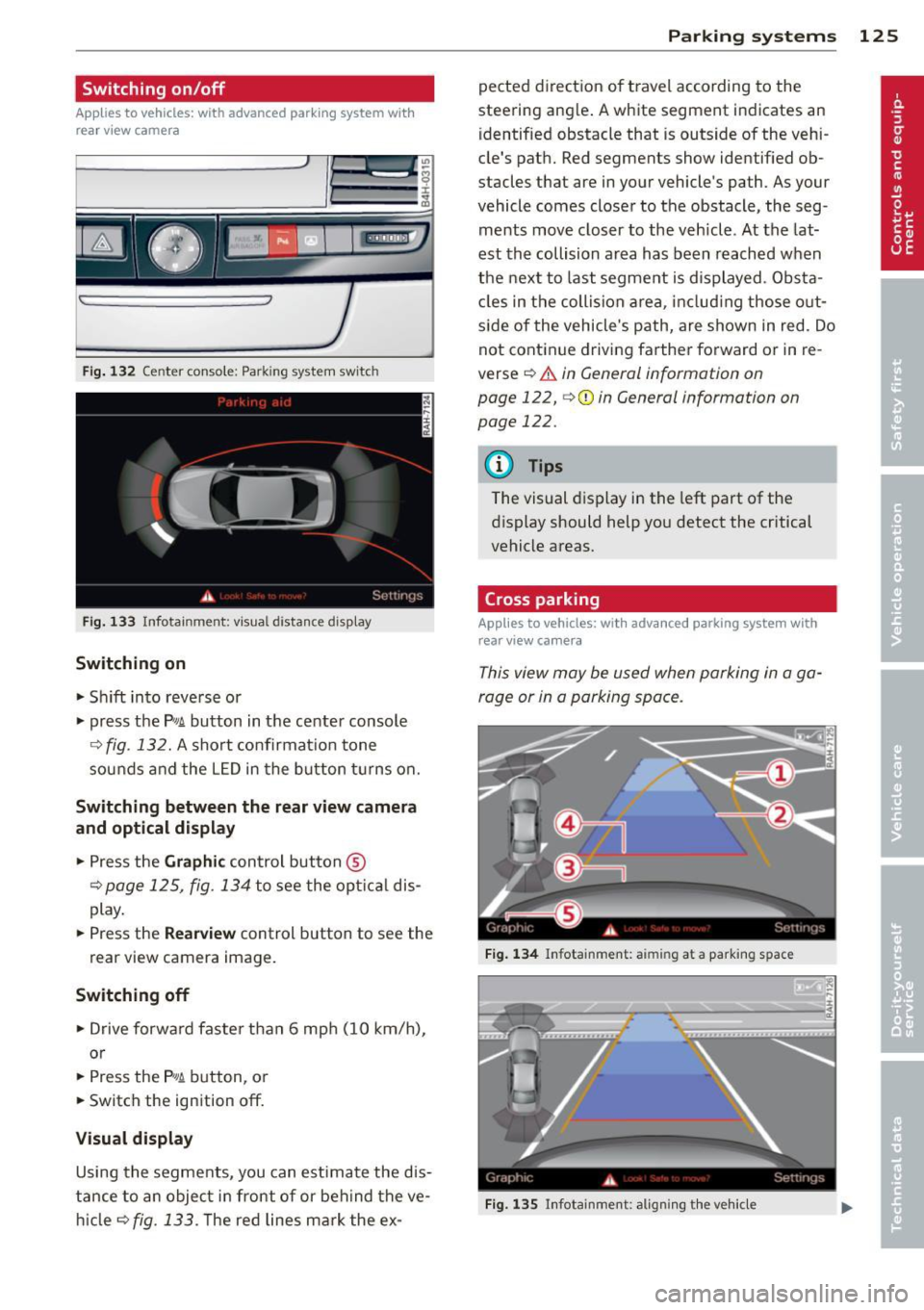
Switching on/off
Applies to vehicles: with advanced park ing system wit h
rear view camera
Fig. 132 Center console: Park ing system switc h
Fig. 133 Infotainment: visual distance display
Switching on
.,. Sh ift into reverse or
.,. press the
P,#! button in the center console
Q fig. 132. A short confirmat io n tone
sounds and the L ED in the b utton tu rns on.
Switching betwe en the rear view camera
and opt ical displ ay
.,. Press the Gr aph ic control button ®
¢page 125, fig . 134 to see the opt ica l dis
play .
.,. Press the
Rear view control button to see the
rear view camera image.
Switching off
.,. Drive forward faster than 6 mph (10 km/h),
or
.,. Press the
P,#! button, o r
.,. Switch the ignition
off.
Visual display
Using the segme nts, you can estimate the d is
tance to an object in front of or beh ind the ve
hi cle
Q fig . 133. T he red lines mark the ex -
Parking sys tems 125
pected direction of travel according to the
steering angle . A white segment indicates an
identified obstacle that is outside of the vehi
cle's path. Red segments show identif ied ob
stacles that are in your vehicle's path. As your
vehicle comes closer to the obstacle, the seg
ments move closer to the veh icle . At the lat
est th e collision area has been reached when
the next to last segme nt is displayed . Obs ta
cl es in the collision a rea, includ ing those o ut
s ide of the vehicle's path, are shown in red. Do
not continue driving farthe r forward or in re
verse
¢ .&. in General information on
page 122,
¢ 0 in General information on
page 122.
{!) Tips
The visual display in the left part of the
display should help you detect the critical
vehicle areas.
Cross parking
App lies to vehicles: wit h advanced parking system w ith
rear view ca mera
This view may be used when parking in a ga
rage or in a parking space .
Fi g. 13 4 Infota inment: aiming at a parking space
Fig. 135 In fotainment: a lig nin g the ve hicle
Page 128 of 314
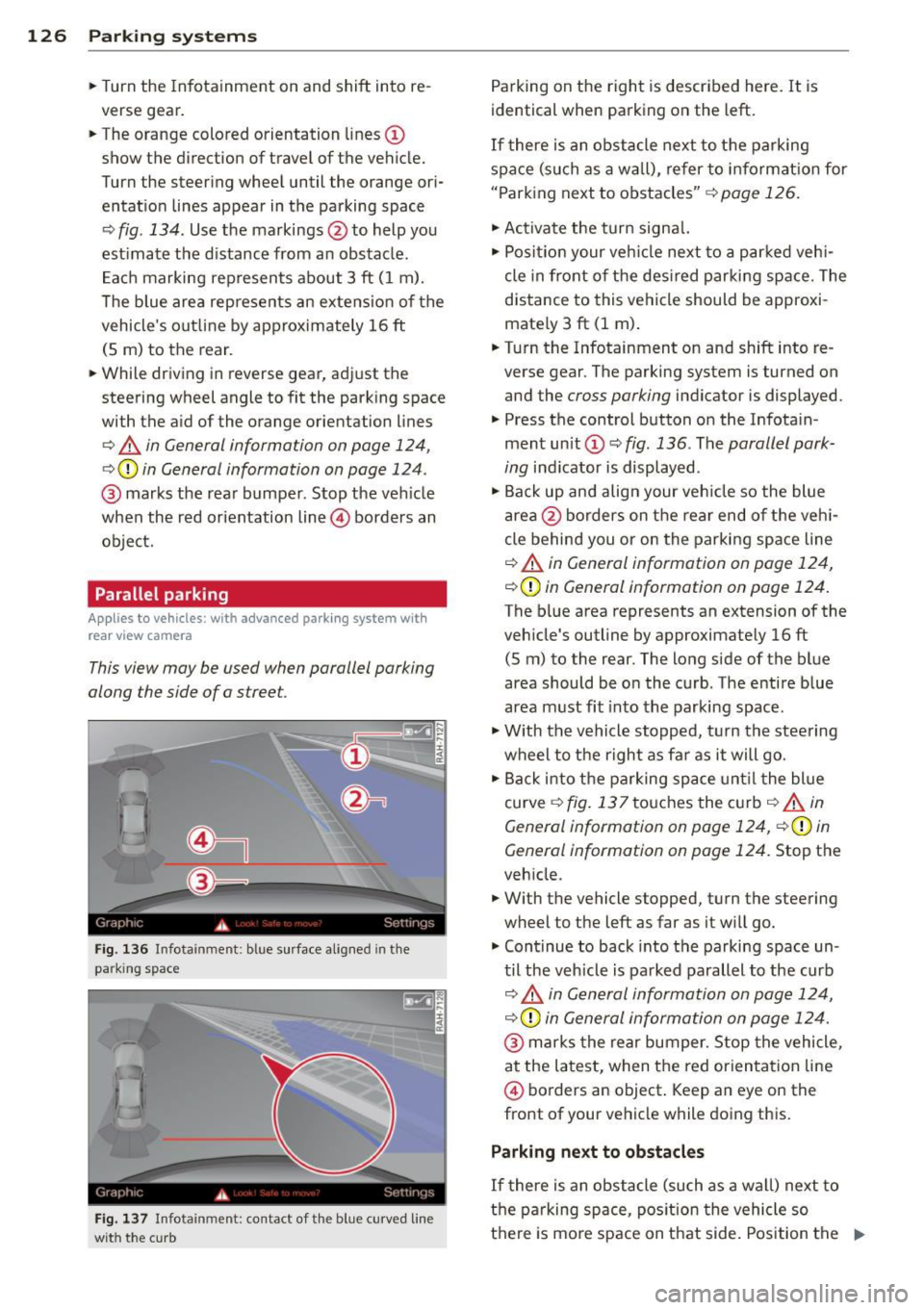
126 Parking systems
• Turn the Infotainment on and shift into re
verse gear.
• The orange colored orientation lines @
show the direction of travel of the vehicle.
Turn the steering wheel until the orange ori
entat io n lines appear in the parking space
Q fig . 134. Use t he markings @to help you
est ima te the d istance from an obstacle .
E ac h marking represents about 3 ft ( 1 m).
T he blue area rep resents an extension of the
vehicle 's outline by ap proximately 16 ft
(S m) to the rear.
• While driving in reverse gear, adj ust the
steering wheel angle to fit the park ing space
with the a id of the orange orientation lines
Q .&, in General information on page 124,
Q Q) in General information on page 124 .
@ marks the rear bumper. Stop the ve hicle
when the red orientation line@ borders an
obje ct.
Parallel parking
Applies to vehicles: with advanced park ing system with
rear view camera
This view may be used when parallel parking
along the side of a stree t.
Fig. 136 Infota inment: bl ue s urface aligne d in the
park ing sp ac e
Fig . 137 In fota inm ent: c on ta ct of t he blue curved line
wit h the c urb
Parking on the right is described here. It is
identical when parking on the left.
If there is an obstacle next to the parking
space (such as a wall), refer to i nformat ion for
" P ark ing next to obstacles"
Q page 126.
• Activa te the turn signa l.
• Posi tion your veh icle next to a parked veh i
cle in front of the des ired parki ng space. The
distance to this vehicle should be approxi
mate ly 3 ft (1 m) .
• Turn the Infotainment on and shift into re
verse gear . The parking system is tu rned on
and the
cross parking indicator is displayed .
• Press the control button o n the Infota in
ment unit @ c::,
fig. 136. The parallel park
ing
indicator is displayed .
• Ba ck up and align your veh icle so the blue
area @borders on the rear end o f th e veh i
cle behind you or on the parki ng space line
Q .&, in General information on page 124,
c::, Q) in General information on page 124 .
The blue area represents an extension of the
veh icle 's outline by approximate ly 16 ft
(S m) to the rear. The long side of the blue
area should be o n the curb . The entire blue
area m ust fit into the parking space .
• With the vehicle stopped, t urn the stee ring
wheel to t he right as fa r as it will go.
• Back i nto the p arking space unt il t he blue
curve
c::, fig. 137 touches the c urb c::, _&, in
General information on page 124,
c::, Q) in
General information on page 124.
Stop the
veh icle.
• With the vehicle stopped, turn the steering
wheel to the left as far as it w ill go.
• Cont inue to back into the parking space un
til the veh icle is parked parallel to the curb
i:::> .&, in G en eral information on pag e 124,
c::, Q) in General information on page 124.
@ marks the rear bumper. S top the vehicle,
at the latest, when the red orien tati on line
@ borders an object . Keep an eye on the
front of your vehicle while doing this.
Parking next to obstacles
If there is an obstacle (such as a w all) next to
the parking space, pos ition the vehicle so
there is mo re space on that side. Position the .,..
Page 129 of 314

long side of the blue surface so that there is
suff icient space from the obstacle. The sur
face must not be touch ing. You will also need
to start turning the steer ing whee l much ear
lier. The blue curve
¢ fig . 13 7 must not to uch
the obstacle and should have sufficient room .
@ Tips
The left or right orientation lines and sur
faces will be displayed, depend ing on the
turn signa l bei ng used.
Peripheral cameras
Introduction
Applies to vehicles: with top view camera system
In addit ion to the functions from the sensors
¢ page 123, Sensors,¢ page 125 , Visual dis
play,
this parking system conta ins peripheral
cameras. Depending on the ve hicle equip
ment, you are assis ted by various views such
as peripheral view, corner views at the front
and rear of the veh icle, and views d irectly in
fro nt of o r behind the vehicle.
General information
App lies to vehicles: with top view camera system
Fig. 138 Loca tion of per ipheral came ras
Depending on the vehicle equ ipment, the pe
riphera l cameras are fou nd i n the radiator
grille, in the luggage compartment lid and on both exterior mirrors ¢
fig. 138 . Make sure
that the lenses are no t covered by deposits or
any other obstructions as it may impair the
sys tem. For information on cleaning, refer to
¢ page 216.
P arking sys tems 127
In the to p view mode, b lack corners are
shown in the ve hicle silhouette . Objects in
these areas are outside of the camera 's field
of view and are not detected .
T he accuracy of the orientation lines and the
bl ue surfaces is reduced if the adaptive air
suspension * is faulty, if the vehicle is lifted or
if the
dynamic mode is activated ¢ page 110.
A WARNING
- Always read and follow the applicable
warn ings ¢
& in General information on
page 122.
- If the position or the installat io n angle
of a camera was changed , after a colli
sion for example, do not continue to use
the system fo r safety reaso ns. Have i t
checked by you r author ized Audi dealer
sh ip .
- Keep in mind tha t the image in the dis
pl ay is distorte d if the exterior mirror
housing has bee n manually a dju sted .
- Use the
rear mode and the c orner view
( rear )
mode only when the luggage com
partment lid is fu lly closed . Otherwise
the image in the disp lay will be d istort
ed .
- T he vehicle surro undings are shown us
ing the came ra images. The veh icle im
age is shown by the system. Objects and
obstacles above the camera are not d is
p layed.
- Camera lenses enlarge and distort the fie ld of vision . T he objects appear both
altered and inaccurate on the sc reen.
(D Note
- Always read and follow the ap plicable
warnings
¢(Din General information on
page 122.
- The Infotainment d isp lay shows the di
rection in which the rear of the vehicle is
traveling based on the steer ing whee l
ang le . The front of the vehicle front
swings out more than the rear of the ve
hicle . Maintain plenty of d istance so that
IJJ,,
Page 131 of 314
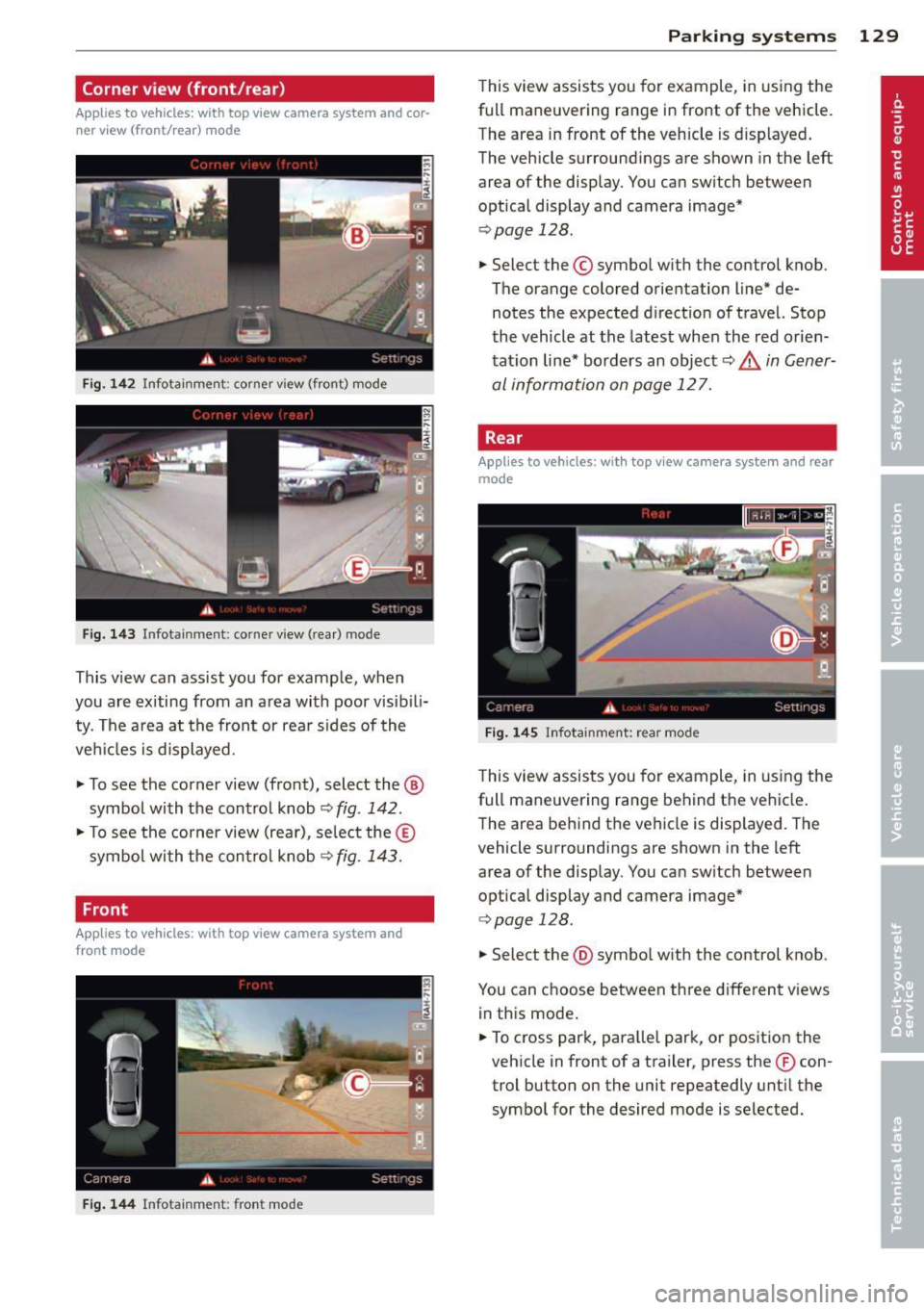
Corner view (front/rear)
Applies to vehicles: with top view camera system and cor
ner view (front/rear) mode
Fig. 1 42 Infotainment : corner view (front) mode
Fig. 1 43 Infota inment : co m er view (rear) mode
This v iew can ass ist you for examp le, when
you are exiting from an a rea with poor visib ili
ty. The a rea at the front or rea r sides of the
ve hicles is displayed.
.. To see the corner view (front), select the ®
symbol with the control knob
~ fig . 142 .
.. To see the corner view (rear), se lect the ®
symbol wi th the con trol knob~
fig. 143.
Front
Applies to vehicles: with top view camera system and
front mode
Fig. 144 In fo ta inm ent: fr ont mode
P arking systems 129
This view assists you for example, in us ing the
full maneuvering range in front of the vehicle.
The area in front of the vehicle is d isplayed .
The vehicle surround ings are shown in the left
area of the display. You can sw itch between
optical display and camera image*
~ page 128 .
.. Select the © symbo l with the control knob.
The orange colored orientation line* de notes the expected d irect ion of travel. Stop
the vehicle at the latest whe n the red orien
tat ion line* bo rders an object
c::> ..&, in Gener
al information on page 127.
, Rear
Applies to vehicles: with top view camera system and rear
mode
Fig . 14 5 Infota inm ent: r ear mod e
This view assists you for example, in us ing the
full maneuvering range behind the vehicle .
The area be hind the vehicle is displayed . The
vehicle surroundings are shown in the left
area of the display. You can sw itch between
optical display and camera image*
<=> page 128 .
.. Select the @symbo l w ith the control knob.
You can choose between three different v iews
in th is mode .
.. To cross park, para llel park, or pos ition the
veh icle in front of a trailer, press the ® con
trol button on the unit repeatedly unt il the
symbo l for the desired mode is selected.
Page 132 of 314
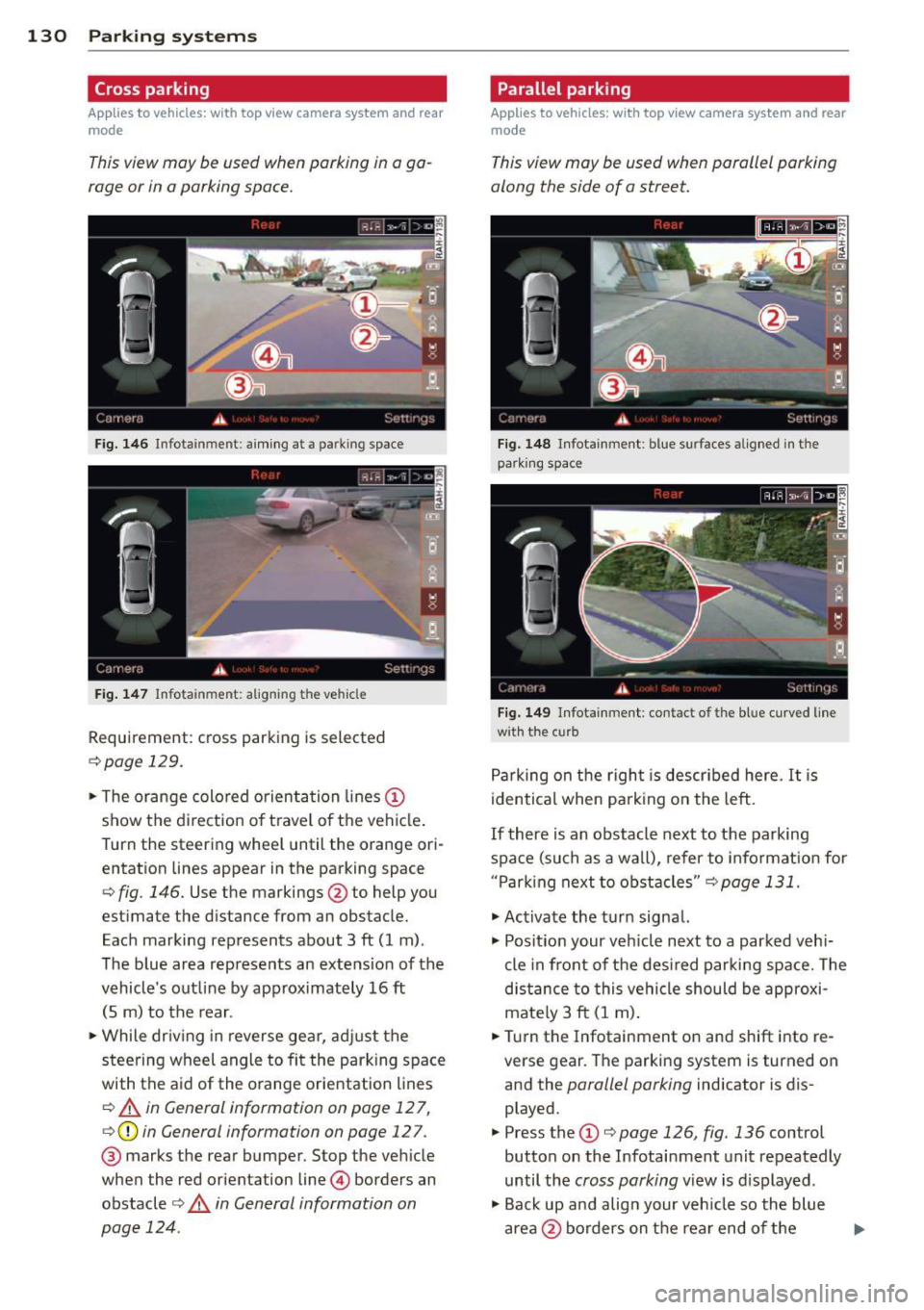
130 Parking systems
Cross parking
Applies to vehicles: with top vi ew camera system and rear
mode
This view may be used when parking in a ga
rage or in a parking space.
F ig. 146 Infot ainmen t: aim ing at a parking space
Fig. 147 In fo ta inm en t: ali gni ng th e ve hicle
Requirement : cross parking is selected
¢page 129.
.. The orange colored orienta tion lines CD
show t he direction of travel of the vehicle .
Turn the steering whee l until the orange ori
entation lines appear in the parking space
<=> fig . 146. Use the markings @to help you
estimate the distance from an obstacle.
Each marking represents about 3
ft (1 m) .
The blue area represents an extension of the
vehicle 's outline by approximately 16
ft
(5 m) to the rear .
.. While driv in g in reverse gear, adjust the
steering wheel angle to fit the park ing space
with the aid of the o range orientation lines
i::> A in General information on page 12 7,
<=>CD in General information on page 127 .
@ marks the rear bumper. Stop the veh icle
when the red orientation line@ borders an
obstacle
i:> .& in General information on
page 124 .
Parallel parking
Applies to vehicles: with top view camera system and rear
mode
This view may be used when parallel parking
along the side of a street.
Fig . 148 Infota inment : blue s urfa ces aligned in the
par king space
Fig . 149 Infota inmen t: contact of th e bl ue curved line
w ith the curb
Parking on the right is described here. It is
identical when parking on the left.
If there is an obstacle next to the parking
spa ce (such as a wa ll), refer to information for
" Parking next to obstacles "
i::> page 131.
.. Act ivate the turn signal.
.. Posit ion your vehicle next to a parked veh i
cle in front of the desired parki ng space. The
distance to this vehicle should be approxi
mate ly 3 ft (1 m) .
.. Turn the Infota inment on and shift into re
verse gear . The parking system is turned on
and the
parallel parking indicator is dis
played.
.. Press the
CD i:> page 126, fig. 136 control
button on the Infotainment unit repeatedly
until the
cross parking view is displayed .
.. Back up and align your vehicle so the blue
area @ borders on the rear end
of the
Page 133 of 314

vehicle or on the parking space line ¢ & in
General information on page 127,
¢@ in
General information on page 127 .
The blue
area represents an extension of the vehicle's
outline by approx imately 16
ft (5 m) to the
rear . The long side of the blue area should
be o n the curb. The enti re blue area must fit
into the parking space.
~ Wi th the veh icle stopped, turn t he steer ing
whee l to the r ight as far as it w ill go.
~ Back into the park ing space until the b lue
curve¢
page 126, fig . 137 touches the curb
¢ & in General information on page 127,
¢ @ in General information on page 127.
Stop the vehicle.
~ With the vehicle stopped, turn the steering
whee l to the left as far as it will go .
~ Continue to back into the pa rk ing space un
t il the vehicle is par ked pa ra ll el to th e curb
¢ & in General information on page 12 7,
¢(i) in General information on page 127.
@ marks the rear bumper. Stop the veh icle,
at the latest, when the red orientation line
@ borders an object. Keep an eye on the
front of your vehicle wh ile doing this.
Parking n ext to obstacles
When the re is an obs ta cl e (such as a wall)
nex t to the pa rk ing space, choose a space with
more space on the sides. Position the long
side of the b lue area so that there is sufficient
space from the curb. The area must not be on
the curb. You w ill also need to start turning
the steering wheel much earlier . There should
be a suffic ient amount of space between the
curb and the b lue c urve, and the blue curve
¢ page 126, fig. 137 must not touch the cu rb.
@ Tips
The left or right orientation li nes and sur
faces w ill be displayed, depend ing o n the
turn signa l bei ng used.
P arking systems 131
Trailer view
App lies to vehicles: wit h top v iew camera system and
t railer hitch
This view assists you in positioning the vehicle
in front of a trailer.
Fi g. 150 Infotainment: rear mode
Requ irement: the trailer mode is selected
¢page 129.
~ Now yo u can position your veh icle in front of
the trailer ¢
& in General information on
page 127,
¢ (i) in General information on
page 127.
The orange colored orientation
line denotes the expected path towa rd the
trailer hitch . Use the blue lines to help you
es timate the distan ce to the trailer hitch.
Setting the mode
A pp lies to vehicles: wi th top v iew came ra sys te m
~ Select: !CAR ! func tion b utton> C ar system s
contro l butto n > Driver a ssis t > Parking aid
> Change to front /rear > Auto or Manual.
Auto -
This view beh ind the vehicle ( Rear
mode) is displayed au tomatica lly when you
shift into reverse. T his view in front of the ve
hicle
( Front mode) is displayed automatica lly
when you shift into the forward gears.
Manual -This view behind the vehicle (Rear
mode) is always displayed when you turn on
the system .