navigation update AUDI E-TRON 2020 Owners Manual
[x] Cancel search | Manufacturer: AUDI, Model Year: 2020, Model line: E-TRON, Model: AUDI E-TRON 2020Pages: 316, PDF Size: 85.96 MB
Page 5 of 316
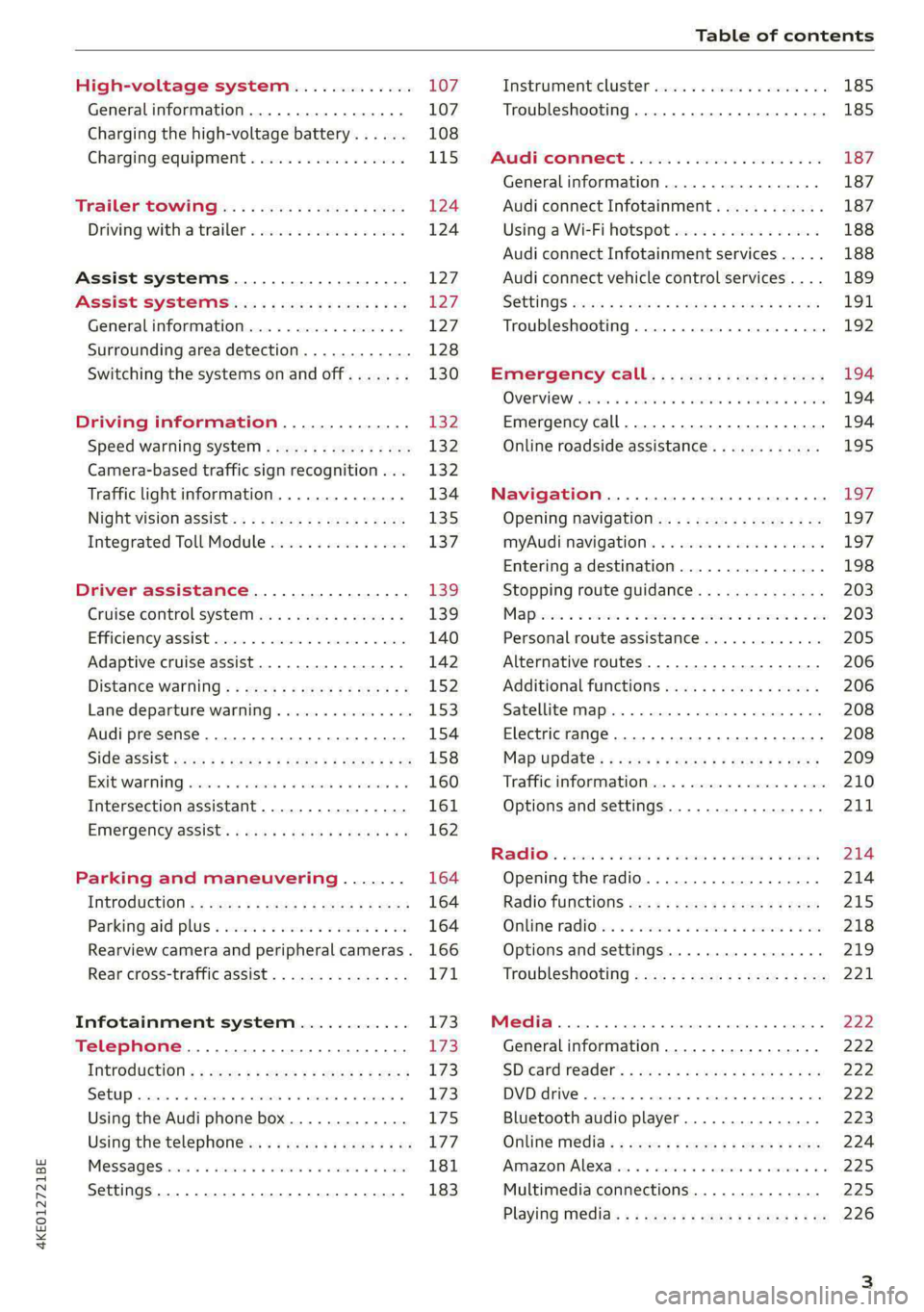
4KE012721BE
Table of contents
High-voltage system............. 107
Generalinformation................. 107
Charging the high-voltage battery...... 108
Charging equipment................. 115
Trailer ROwilne is «i wows «seas gs eeees 124
Driving witha trailer................. 124
Assist systems................... 127:
ASSIST SYSTCINIS§ 65 6 i onws 5 can so oe iZ7
General information................. 127
Surrounding area detection............ 128
Switching the systems on and off....... 130
Driving information.............. 132
Speed warning system..............-- 132
Camera-based traffic sign recognition... 132
Traffic light information.............. 134
Nightivision aSSiSti=x = «wm : » ase y s eon 135
Integrated Toll Module............... 137
Driver assistance................. 139
Cruise control system............00-5 139
Efficiency assist.............02.-000. 140
Adaptive cruise assist................ 142
Distance warning ..............00005. 152,
Lane departure warning............... 153
Audi presense...........0 cece eee 154
Sid@vassist sews: = s sexs = 2 sews & e Ae & ne 158
EXIE Warning sire x 6 cera oo were @ @ eee os 160
Intersection assistant................ 161
Emergency assist... ....:seeceeeevees 162
Parking and maneuvering....... 164
ThitrOdUCtiON « s sees ¢ = sees 5 ¢ sere ge ees 164
Parking‘aid plus « sissies avis oe aretes so aoe 164
Rearview camera and peripheral cameras. 166
Rear cross-traffic assist............... 171
Infotainment system............ L73
Telephone....................005- 173
INtROGUCtION « 2 sees » y sees 9 2 gees s 5 aes 173
SOLUP scsvine a 6 sssnase 2 0 soeaam + 6 oewoan © 6 coesern < 173
Using the Audi phone box............. 175
Using the telephone..............0005 177
MOSSAQCSiecies «i ssnsis 6 v suite + 0 oxime + 8 aie 181
Settings............0 0.0 ..0..00000. 183
Instrument cluster..............2.--- 185
Troubleshooting.................00 ee 185
AUP CONNECE « 6:65. 6 ev ee ews se os 187
General information................. 187
Audi connect Infotainment............ 187
Using a Wi-Fi hotspot................ 188
Audi connect Infotainment services..... 188
Audi connect vehicle control services.... 189
SGttiNGS mows ¢ » news © eww ¢ wor a 6 ateneg 191
Troubleshooting............... eee eee 192
Emergency call................... 194
OVERVIEW sscor xe creer wu eueiane & x cman © & ares 194
Emergency call..............-.000005 194
Online roadside assistance............ 195
Navigation....................000. Lg?
Opening navigation.................. 197
myAudi navigation...............0005 197
Entering a destination................ 198
Stopping route guidance.............. 203
Mapes 2 o socases 2 3 omer o 3 omrnom wo eau @ 3 vee 203
Personal route assistance............. 205
Alternative routes.............2.-04. 206
Additional functions...............-. 206
Satellite map........... 0.0.0.2 eee 208
Electric range... . 6... cece eee eee 208
Map‘update: « sees ys agus ye ees vo ees 209
Traffic information.................00- 210
Options and settings................- 211
RaACHON. seve. = soso we wien 4 weanene oe weaves 214
Opening the radio................... 214
Radio functions wc s 2 ees © s seen os reese 215
Onllime tadiOven « 2 senses av sewsece ov somes a im 218
Options and settings...............0. 219
TROUDIESHOOtING san ¢ x xoam « + some & 2 eo 221
Media............... 0. cece eee 222
General information................. 222
SDicard reader's + wees + 2 wows se wees s Gos 222
DVD drive...... 0... eee eee eee 222
Bluetooth audio player............... 223
Online Média « ¢ ese. ye cee ge eee ee eae 224
Amazon Alexa... ..... cee eee eee ee eee 225
Multimedia connections.............. 225
Playing media..............00--0000- 226
Page 184 of 316
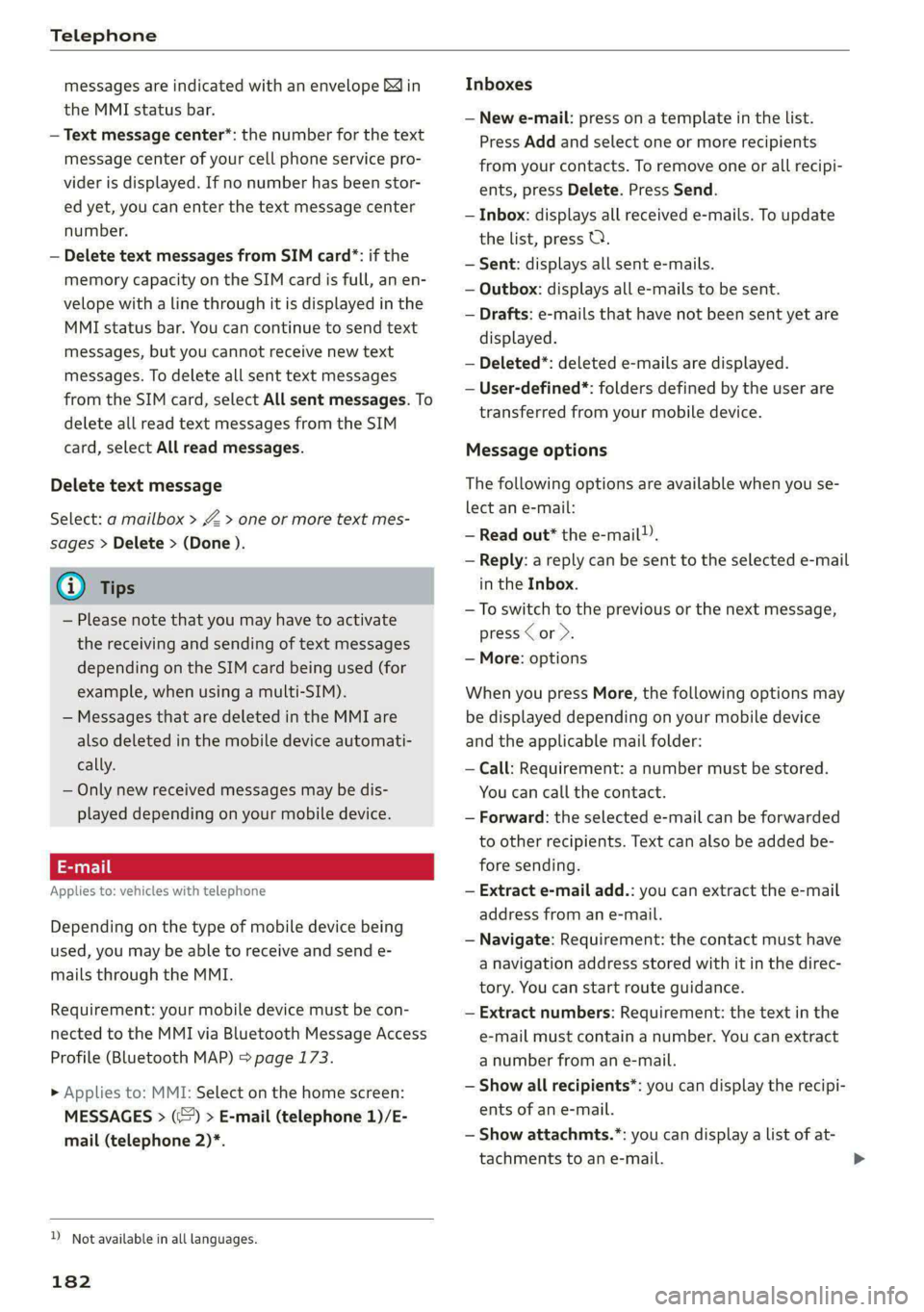
Telephone
messages are indicated with an envelope Min
the MMI status bar.
— Text message center*: the number for the text
message center of your cell phone service pro-
vider is displayed. If no number has been stor-
ed yet, you can enter the text message center
number.
— Delete text messages from SIM card”: if the
memory capacity on the SIM card is full, an en-
velope with a line through it is displayed in the
MMI status bar. You can continue to send text
messages, but you cannot receive new text
messages. To delete all sent text messages
from the SIM card, select All sent messages. To
delete all read text messages from the SIM
card, select All read messages.
Delete text message
Select: a mailbox > Z > one or more text mes-
sages > Delete > (Done ).
(i) Tips
— Please note that you may have to activate
the receiving and sending of text messages
depending on the SIM card being used (for
example, when using a multi-SIM).
— Messages that are deleted in the MMI are
also deleted in the mobile device automati-
cally.
— Only new received messages may be dis-
played depending on your mobile device.
Applies to: vehicles with telephone
Depending on the type of mobile device being
used, you may be able to receive and send e-
mails through the MMI.
Requirement: your mobile device must be con-
nected to the MMI via Bluetooth Message Access
Profile (Bluetooth MAP) > page 173.
> Applies to: MMI: Select on the home screen:
MESSAGES > (©) > E-mail (telephone 1)/E-
mail (telephone 2)*.
D_ Not available in all languages.
182
Inboxes
— New e-mail: press on a template in the List.
Press Add and select one or more recipients
from your contacts. To remove one or all recipi-
ents, press Delete. Press Send.
— Inbox: displays all received e-mails. To update
the list, press Q.
— Sent: displays all sent e-mails.
— Outbox: displays all e-mails to be sent.
— Drafts: e-mails that have not been sent yet are
displayed.
— Deleted*: deleted e-mails are displayed.
— User-defined*: folders defined by the user are
transferred from your mobile device.
Message options
The following options are available when you se-
lect an e-mail:
— Read out* the e-mail).
— Reply: a reply can be sent to the selected e-mail
in the Inbox.
— To switch to the previous or the next message,
press < or >.
— More: options
When you press More, the following options may
be displayed depending on your mobile device
and the applicable mail folder:
— Call: Requirement: a number must be stored.
You can call the contact.
— Forward: the selected e-mail can be forwarded
to other recipients. Text can also be added be-
fore sending.
— Extract e-mail add.: you can extract the e-mail
address from an e-mail.
— Navigate: Requirement: the contact must have
a navigation address stored with it in the direc-
tory. You can start route guidance.
— Extract numbers: Requirement: the text in the
e-mail must contain a number. You can extract
a number from an e-mail.
— Show all recipients*: you can display the recipi-
ents of an e-mail.
— Show attachmts.*: you can display a list of at-
tachments to an e-mail.
Page 199 of 316
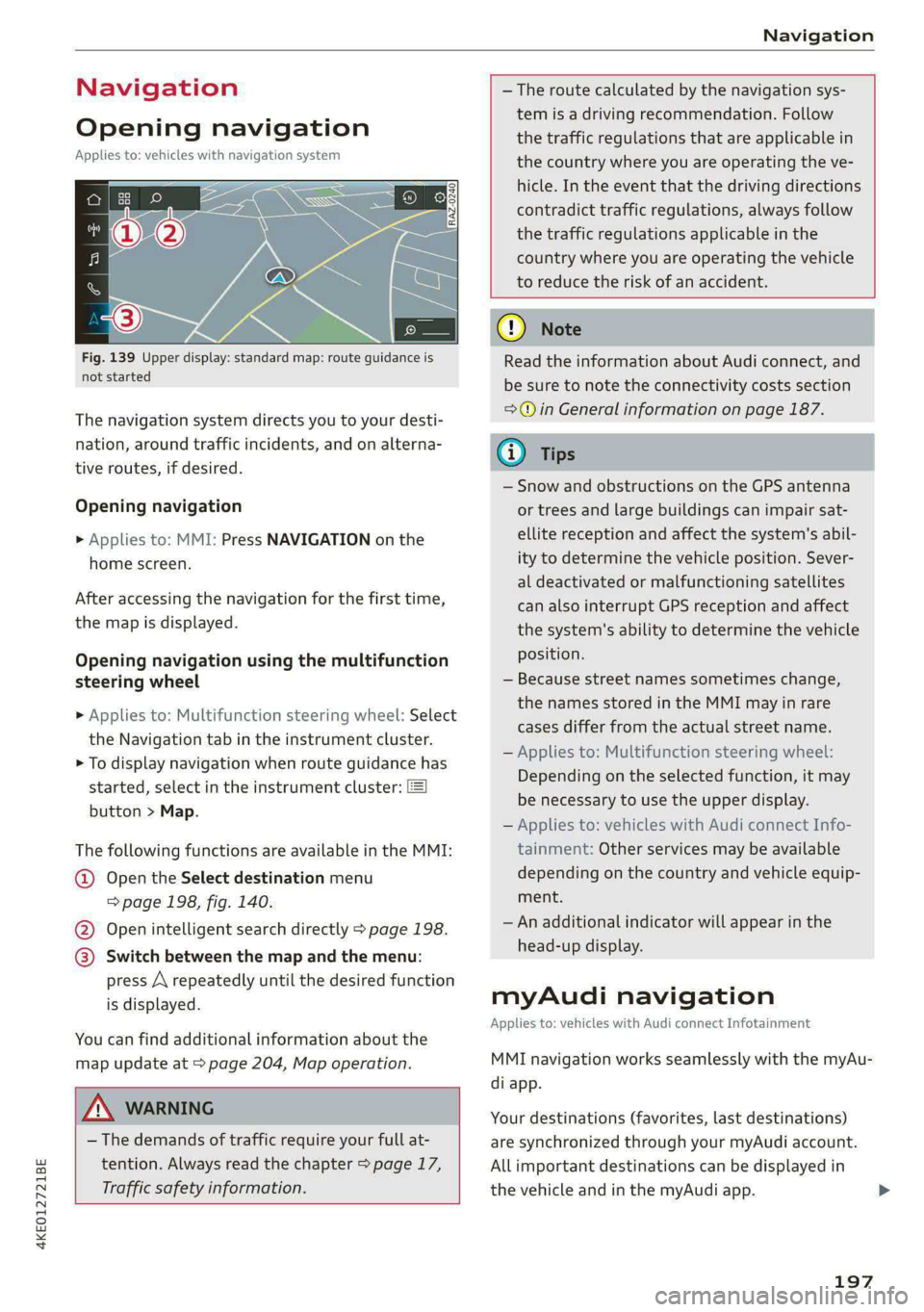
4KE012721BE
Navigation
Navigation
Opening navigation
Applies to: vehicles with navigation system
Fig. 139 Upper display: standard map: route guidance is
not started
The navigation system directs you to your desti-
nation, around traffic incidents, and on alterna-
tive routes, if desired.
Opening navigation
» Applies to: MMI: Press NAVIGATION on the
home screen.
After accessing the navigation for the first time,
the map is displayed.
Opening navigation using the multifunction
steering wheel
> Applies to: Multifunction steering wheel: Select
the Navigation tab in the instrument cluster.
> To display navigation when route guidance has
started, select in the instrument cluster:
button > Map.
The following functions are available in the MMI:
@ Open the Select destination menu
=> page 198, fig. 140.
@ Open intelligent search directly > page 198.
@ Switch between the map and the menu:
press A repeatedly until the desired function
is displayed.
You can find additional information about the
map update at > page 204, Map operation.
A WARNING
— The demands of traffic require your full at-
tention. Always read the chapter > page 17,
Traffic safety information.
—The route calculated by the navigation sys-
tem is a driving recommendation. Follow
the traffic regulations that are applicable in
the country where you are operating the ve-
hicle. In the event that the driving directions
contradict traffic regulations, always follow
the traffic regulations applicable in the
country where you are operating the vehicle
to reduce the risk of an accident.
@) Note
Read the information about Audi connect, and
be sure to note the connectivity costs section
=>©) in General information on page 187.
— Snow and obstructions on the GPS antenna
or trees and large buildings can impair sat-
ellite reception and affect the system's abil-
ity to determine the vehicle position. Sever-
al deactivated or malfunctioning satellites
can also interrupt GPS reception and affect
the system's ability to determine the vehicle
position.
— Because street names sometimes change,
the names stored in the MMI may in rare
cases differ from the actual street name.
— Applies to: Multifunction steering wheel:
Depending on the selected function, it may
be necessary to use the upper display.
— Applies to: vehicles with Audi connect Info-
tainment: Other services may be available
depending on the country and vehicle equip-
ment.
— An additional indicator will appear in the
head-up display.
myAudi navigation
Applies to: vehicles with Audi connect Infotainment
MMI navigation works seamlessly with the myAu-
di app.
Your destinations (favorites, last destinations)
are synchronized through your myAudi account.
Allimportant destinations can be displayed in
the vehicle and in the myAudi app.
197
Page 205 of 316
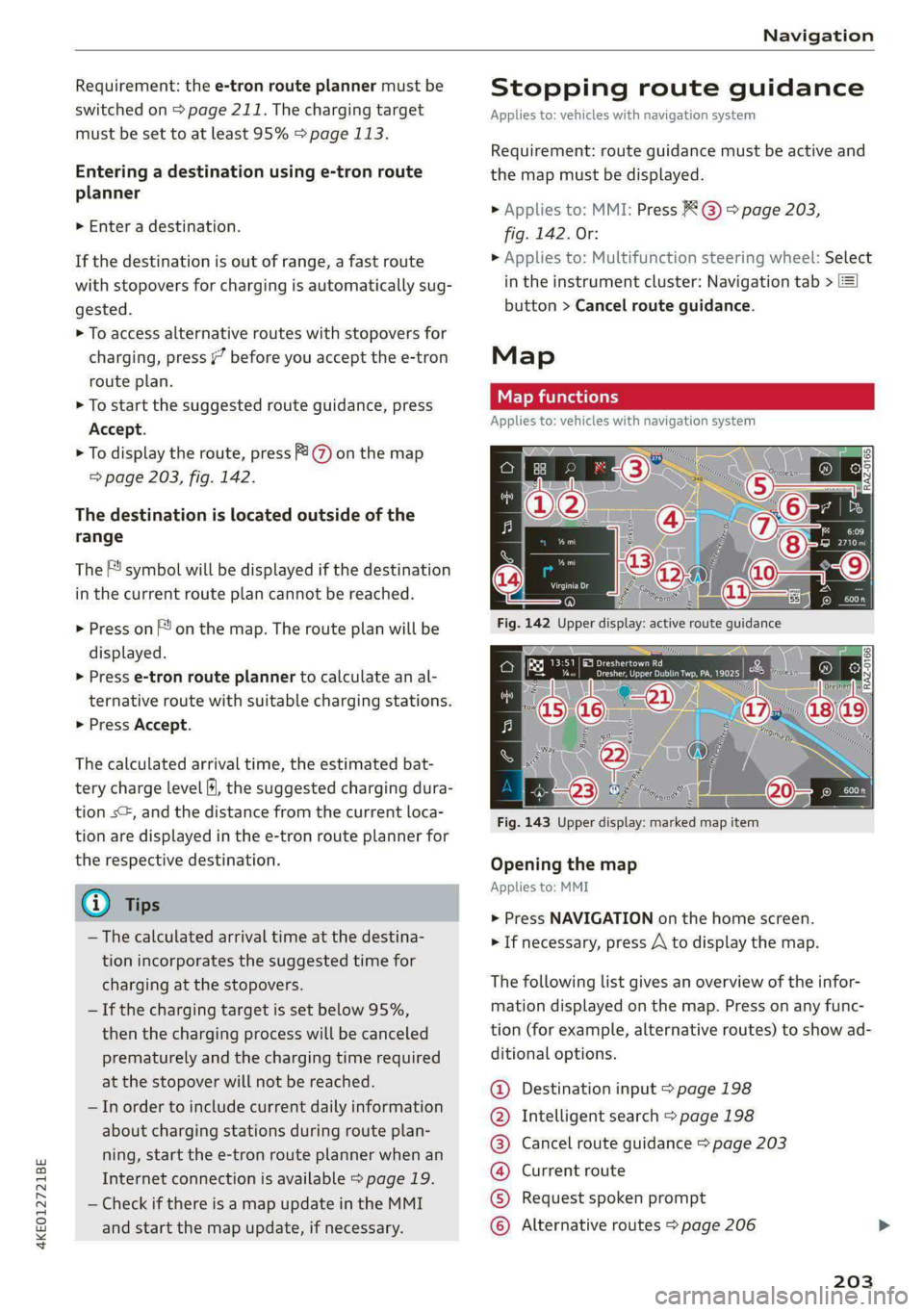
4KE012721BE
Navigation
Requirement: the e-tron route planner must be
switched on > page 211. The charging target
must be set to at least 95% > page 113.
Entering a destination using e-tron route
planner
> Enter a destination.
If the destination is out of range, a fast route
with stopovers for charging is automatically sug-
gested.
> To access alternative routes with stopovers for
charging, press “ before you accept the e-tron
route plan.
> To start the suggested route guidance, press
Accept.
> To display the route, press @ on the map
=> page 203, fig. 142.
The destination is located outside of the
range
The F! symbol will be displayed if the destination
in the current route plan cannot be reached.
> Press on on the map. The route plan will be
displayed.
> Press e-tron route planner to calculate an al-
ternative route with suitable charging stations.
> Press Accept.
The calculated arrival time, the estimated bat-
tery charge level fH, the suggested charging dura-
tion s+, and the distance from the current loca-
tion are displayed in the e-tron route planner for
the respective destination.
@ Tips
— The calculated arrival time at the destina-
tion incorporates the suggested time for
charging at the stopovers.
— If the charging target is set below 95%,
then the charging process will be canceled
prematurely and the charging time required
at the stopover will not be reached.
— In order to include current daily information
about charging stations during route plan-
ning, start the e-tron route planner when an
Internet connection is available > page 19.
— Check if there is a map update in the MMI
and start the map update, if necessary.
Stopping route guidance
Applies to: vehicles with navigation system
Requirement: route guidance must be active and
the map must be displayed.
> Applies to: MMI: Press @) © page 203,
fig. 142. Or:
> Applies to: Multifunction steering wheel: Select
in the instrument cluster: Navigation tab >
button > Cancel route guidance.
Map
Map functions
Applies to: vehicles with navigation system
eRe Pete
Dresher, Upper Dublin Twp, PA, 1
aa Ss)
Fig. 143 Upper display: marked map item
Opening the map
Applies to: MMI
> Press NAVIGATION on the home screen.
> If necessary, press A\ to display the map.
The following list gives an overview of the infor-
mation displayed on the map. Press on any func-
tion (for example, alternative routes) to show ad-
ditional options.
Destination input > page 198
Intelligent search > page 198
Cancel route guidance > page 203
Current route
Request spoken prompt
©OO®OCOLO Alternative routes > page 206
203
Page 210 of 316
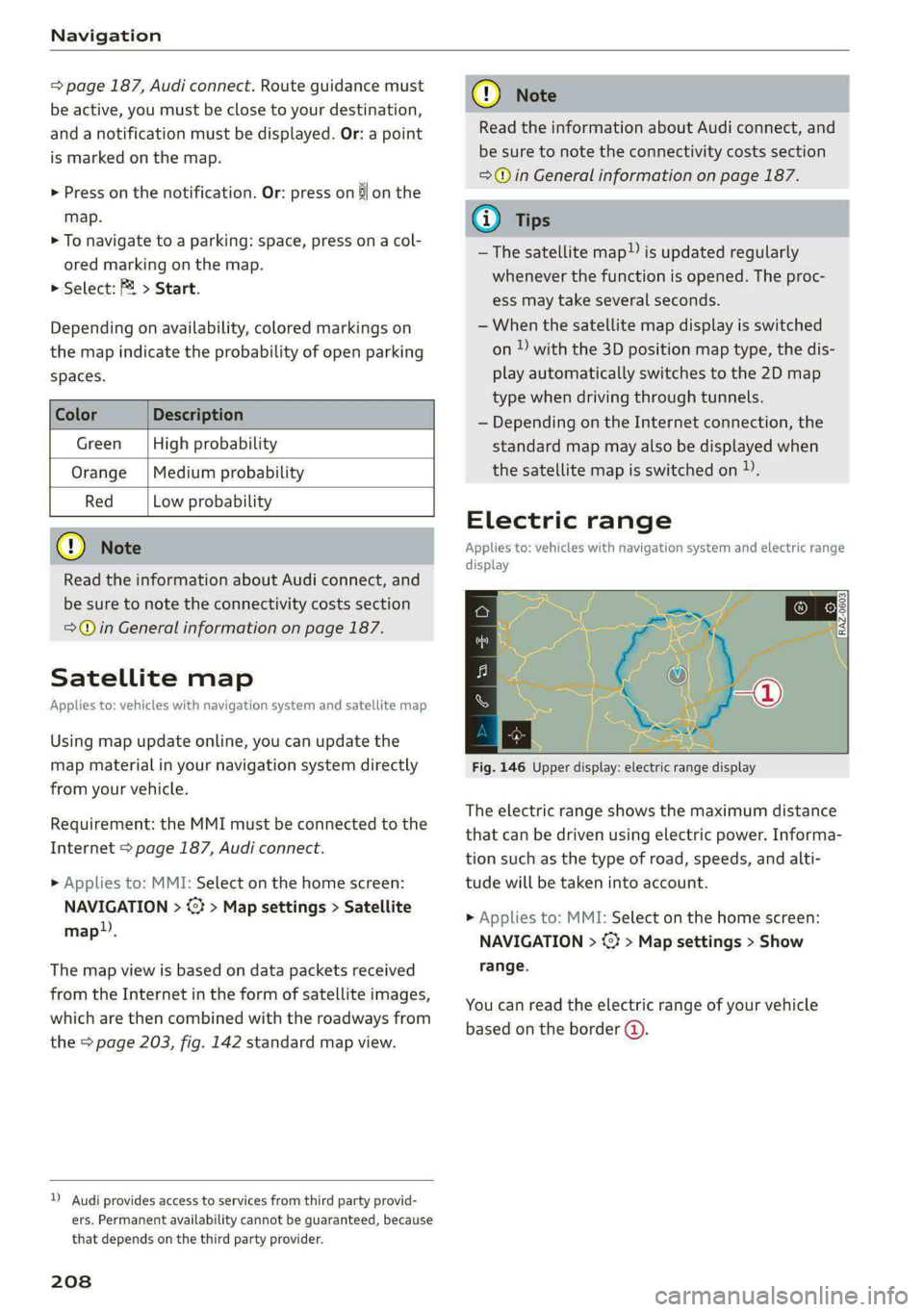
Navigation
= page 187, Audi connect. Route guidance must
be active, you must be close to your destination,
and a notification must be displayed. Or: a point
is marked on the map.
> Press on the notification. Or: press on §j on the
map.
> To navigate to a parking: space, press on a col-
ored marking on the map.
> Select: F2 > Start.
Depending on availability, colored markings on
the map indicate the probability of open parking
spaces.
Green | High probability
Medium probability
Orange
Red Low probability
Read the information about Audi connect, and
be sure to note the connectivity costs section
=@ in General information on page 187.
Satellite map
Applies to: vehicles with navigation system and satellite map
Using map update online, you can update the
map material in your navigation system directly
from your vehicle.
Requirement: the MMI must be connected to the
Internet > page 187, Audi connect.
> Applies to: MMI: Select on the home screen:
NAVIGATION > ©} > Map settings > Satellite
map).
The map view is based on data packets received
from the Internet in the form of satellite images,
which are then combined with the roadways from
the > page 203, fig. 142 standard map view.
D Audi provides access to services from third party provid-
ers. Permanent availability cannot be guaranteed, because
that depends on the third party provider.
208
Read the information about Audi connect, and
be sure to note the connectivity costs section
=>@© in General information on page 187.
—The satellite map) is updated regularly
whenever the function is opened. The proc-
ess may take several seconds.
— When the satellite map display is switched
on ) with the 3D position map type, the dis-
play automatically switches to the 2D map
type when driving through tunnels.
— Depending on the Internet connection, the
standard map may also be displayed when
the satellite map is switched on ).
Electric range
Applies to: vehicles with navigation system and electric range
display
a
Fig. 146 Upper display: electric range display
The electric range shows the maximum distance
that can be driven using electric power. Informa-
tion such as the type of road, speeds, and alti-
tude will be taken into account.
» Applies to: MMI: Select on the home screen:
NAVIGATION > 3 > Map settings > Show
range.
You can read the electric range of your vehicle
based on the border (@).
Page 211 of 316
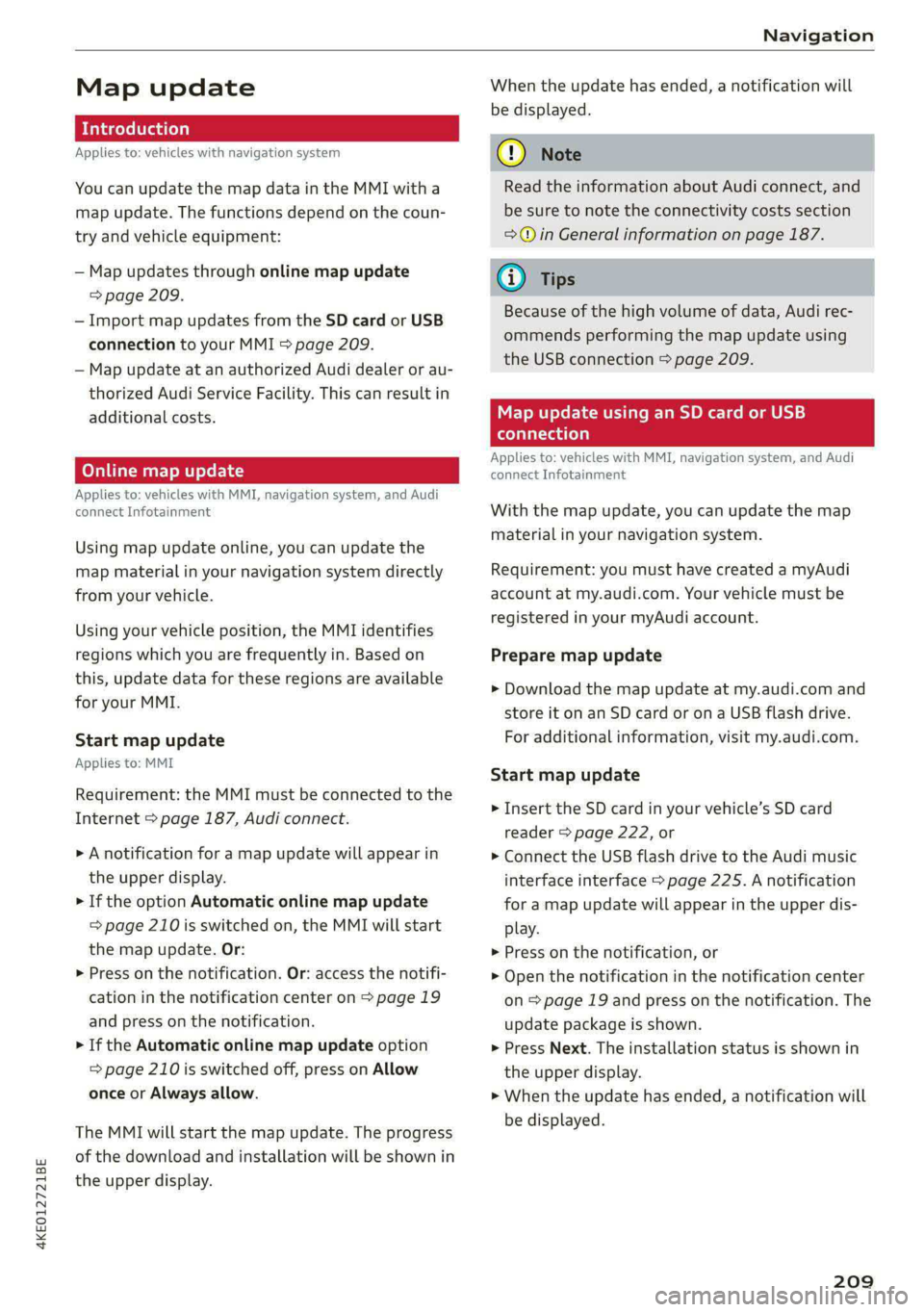
4KE012721BE
Navigation
Map update
Applies to: vehicles with navigation system
You can update the map data in the MMI with a
map update. The functions depend on the coun-
try and vehicle equipment:
— Map updates through online map update
=> page 209.
— Import map updates from the SD card or USB
connection to your MMI & page 209.
— Map update at an authorized Audi dealer or au-
thorized Audi Service Facility. This can result in
additional costs.
Online map update
Applies to: vehicles with MMI, navigation system, and Audi
connect Infotainment
Using map update online, you can update the
map material in your navigation system directly
from your vehicle.
Using your vehicle position, the MMI identifies
regions which you are frequently in. Based on
this, update data for these regions are available
for your MMI.
Start map update
Applies to: MMI
Requirement: the MMI must be connected to the
Internet > page 187, Audi connect.
> A notification for a map update will appear in
the upper display.
> If the option Automatic online map update
= page 210 is switched on, the MMI will start
the map update. Or:
> Press on the notification. Or: access the notifi-
cation in the notification center on > page 19
and press on the notification.
> If the Automatic online map update option
=> page 210 is switched off, press on Allow
once or Always allow.
The MMI will start the map update. The progress
of the download and installation will be shown in
the upper display.
When the update has ended, a notification will
be displayed.
() Note
Read the information about Audi connect, and
be sure to note the connectivity costs section
=@ in General information on page 187.
@) Tips
Because of the high volume of data, Audi rec-
ommends performing the map update using
the USB connection = page 209.
Map update using an SD card or USB
connection
Applies to: vehicles with MMI, navigation system, and Audi
connect Infotainment
With the map update, you can update the map
material in your navigation system.
Requirement: you must have created a myAudi
account at my.audi.com. Your vehicle must be
registered in your myAudi account.
Prepare map update
> Download the map update at my.audi.com and
store it on an SD card or ona USB flash drive.
For additional information, visit my.audi.com.
Start map update
> Insert the SD card in your vehicle’s SD card
reader > page 222, or
> Connect the USB flash drive to the Audi music
interface interface > page 225. A notification
for a map update will appear in the upper dis-
play.
> Press on the notification, or
> Open the notification in the notification center
on > page 19 and press on the notification. The
update package is shown.
> Press Next. The installation status is shown in
the upper display.
> When the update has ended, a notification will
be displayed.
209
Page 212 of 316
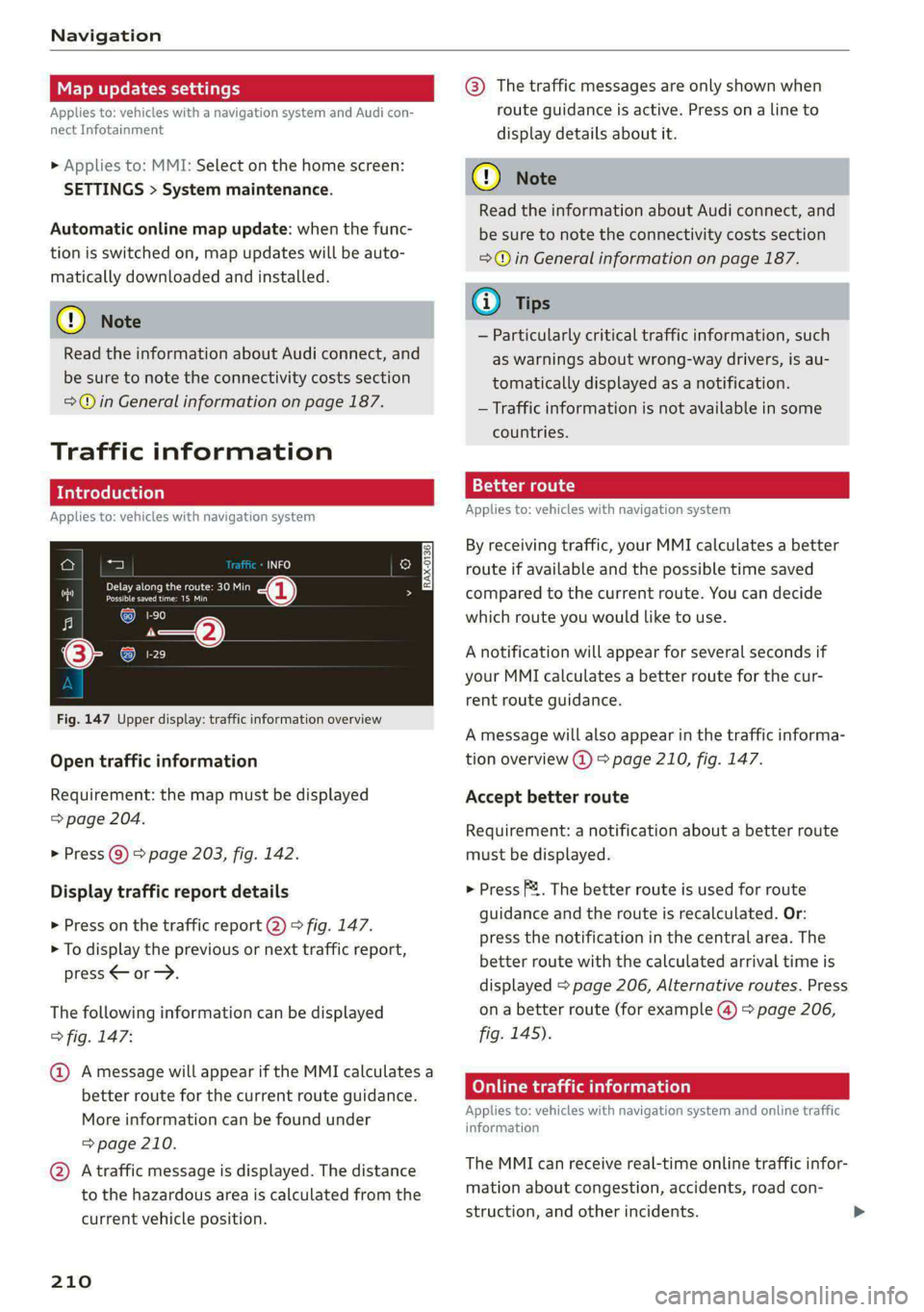
Navigation
Map updates settings
Applies to: vehicles with a navigation system and Audi con-
nect Infotainment
» Applies to: MMI: Select on the home screen:
SETTINGS > System maintenance.
Automatic online map update: when the func-
tion is switched on, map updates will be auto-
matically downloaded and installed.
©) Note
Read the information about Audi connect, and
be sure to note the connectivity costs section
=@ in General information on page 187.
Traffic information
Introduction
Applies to: vehicles with navigation system
a) a)
Fi Delay along the route: 30 Min
i Possible saved time: 15 Min
al (coy 2
(coe)
Cs
Fig. 147 Upper display: traffic information overview
Open traffic information
Requirement: the map must be displayed
=> page 204.
> Press Q) > page 203, fig. 142.
Display traffic report details
> Press on the traffic report 2) > fig. 147.
> To display the previous or next traffic report,
press < or.
The following information can be displayed
> fig. 147:
@ Amessage will appear if the MMI calculates a
better route for the current route guidance.
More information can be found under
= page 210.
@ Atraffic message is displayed. The distance
to the hazardous area is calculated from the
current vehicle position.
210
@® The traffic messages are only shown when
route guidance is active. Press ona line to
display details about it.
C) Note
Read the information about Audi connect, and
be sure to note the connectivity costs section
=@ in General information on page 187.
G) Tips
— Particularly critical traffic information, such
as warnings about wrong-way drivers, is au-
tomatically displayed as a notification.
— Traffic information is not available in some
countries.
13{-3 aaa colt) a)
Applies to: vehicles with navigation system
By receiving traffic, your MMI calculates a better
route if available and the possible time saved
compared to the current route. You can decide
which route you would like to use.
A notification will appear for several seconds if
your MMI calculates a better route for the cur-
rent route guidance.
A message will also appear in the traffic informa-
tion overview @) > page 210, fig. 147.
Accept better route
Requirement: a notification about a better route
must be displayed.
> Press F&. The better route is used for route
guidance and the route is recalculated. Or:
press the notification in the central area. The
better route with the calculated arrival time is
displayed > page 206, Alternative routes. Press
ona better route (for example @) > page 206,
fig. 145).
Online traffic information
Applies to: vehicles with navigation system and online traffic
information
The MMI can receive real-time online traffic infor-
mation about congestion, accidents, road con-
struction, and other incidents.
Page 236 of 316
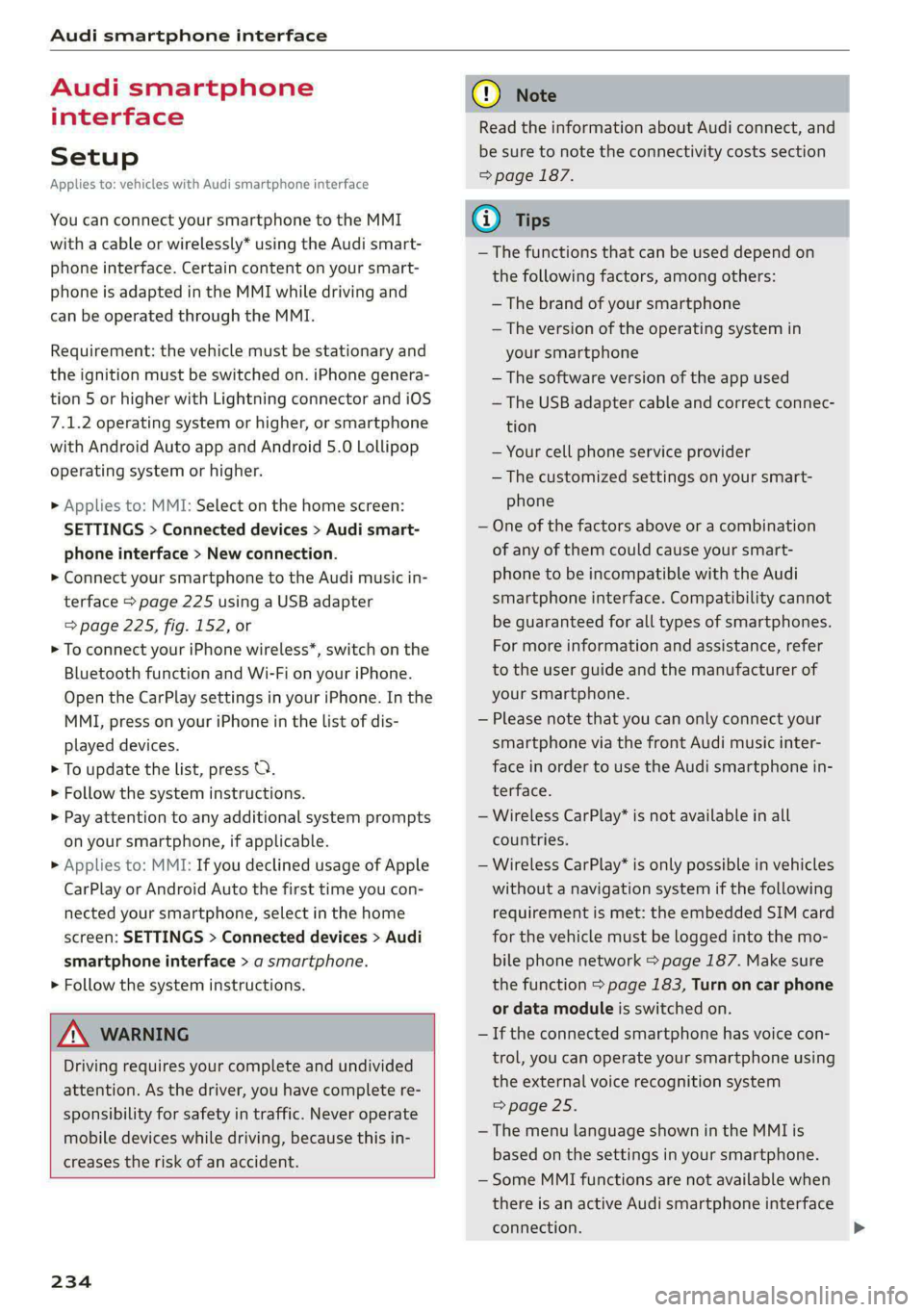
Audi smartphone interface
Audi smartphone
interface
Setup
Applies to: vehicles with Audi smartphone interface
You can connect your smartphone to the MMI
with a cable or wirelessly* using the Audi smart-
phone interface. Certain content on your smart-
phone is adapted in the MMI while driving and
can be operated through the MMI.
Requirement: the vehicle must be stationary and
the ignition must be switched on. iPhone genera-
tion 5 or higher with Lightning connector and iOS
7.1.2 operating system or higher, or smartphone
with Android Auto app and Android 5.0 Lollipop
operating system or higher.
> Applies to: MMI: Select on the home screen:
SETTINGS > Connected devices > Audi smart-
phone interface > New connection.
> Connect your smartphone to the Audi music in-
terface > page 225 using a USB adapter
=> page 225, fig. 152, or
> To connect your iPhone wireless*, switch on the
Bluetooth function and Wi-Fi on your iPhone.
Open the CarPlay settings in your iPhone. In the
MMI, press on your iPhone in the list of dis-
played devices.
> To update the list, press O.
> Follow the system instructions.
> Pay attention to any additional system prompts
on your smartphone, if applicable.
> Applies to: MMI: If you declined usage of Apple
CarPlay or Android Auto the first time you con-
nected your smartphone, select in the home
screen: SETTINGS > Connected devices > Audi
smartphone interface > a smartphone.
> Follow the system instructions.
Z\ WARNING
Driving requires your complete and undivided
attention. As the driver, you have complete re-
sponsibility for safety in traffic. Never operate
mobile devices while driving, because this in-
creases the risk of an accident.
234
@) Note
Read the information about Audi connect, and
be sure to note the connectivity costs section
=> page 187.
@) Tips
— The functions that can be used depend on
the following factors, among others:
— The brand of your smartphone
— The version of the operating system in
your smartphone
— The software version of the app used
— The USB adapter cable and correct connec-
tion
— Your cell phone service provider
— The customized settings on your smart-
phone
— One of the factors above or a combination
of any of them could cause your smart-
phone to be incompatible with the Audi
smartphone interface. Compatibility cannot
be guaranteed for all types of smartphones.
For more information and assistance, refer
to the user guide and the manufacturer of
your smartphone.
— Please note that you can only connect your
smartphone via the front Audi music inter-
face in order to use the Audi smartphone in-
terface.
— Wireless CarPlay* is not available in all
countries.
— Wireless CarPlay* is only possible in vehicles
without a navigation system if the following
requirement is met: the embedded SIM card
for the vehicle must be logged into the mo-
bile phone network > page 187. Make sure
the function > page 183, Turn on car phone
or data module is switched on.
— If the connected smartphone has voice con-
trol, you can operate your smartphone using
the external voice recognition system
=> page 25.
— The menu language shown in the MMI is
based on the settings in your smartphone.
— Some MMI functions are not available when
there is an active Audi smartphone interface
connection.
Page 307 of 316
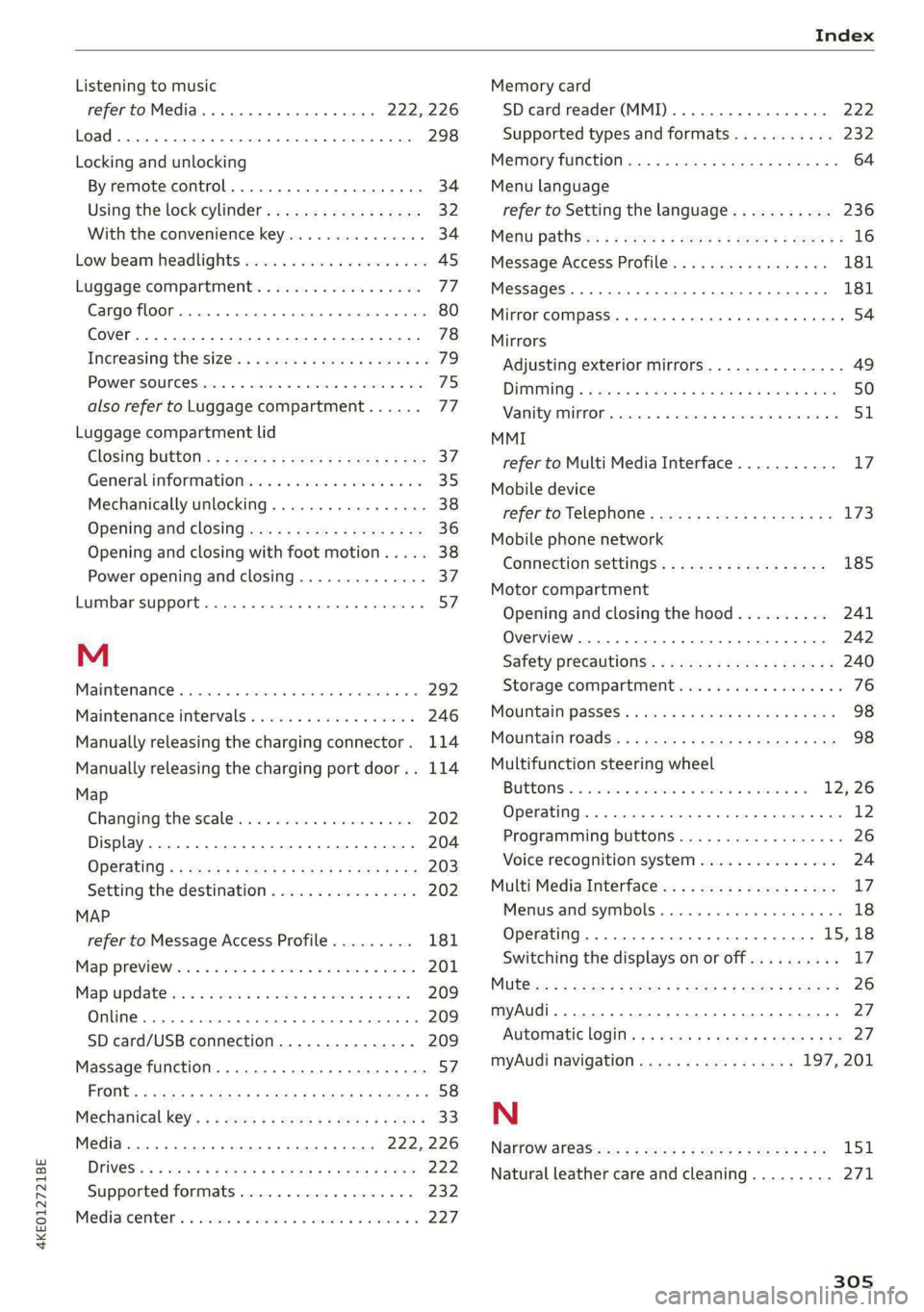
4KE012721BE
Index
Listening to music
refertoMedia.............0ee eee 222,226
Load... 2.2... eee eee 298
Locking and unlocking
By remote control............00 cece ee 34
Using the lock cylinder...............05 32
With the convenience key............... 34
Low. beam headlights visu. so cews ov ones oo ses 45
Luggage compartment.................. 77
Cargo floor. ...... eee eee eee 80
Cover... eee eee eee eee 78
Increasing the size... 61... cee eee eee 79
POWEPSOUNCESxcccie. oo sine ow mri ww enetiede wwe 75
also refer to Luggage compartment...... 77
Luggage compartment lid
Closing bUttON : ¢ s ses +e eves se een ce vee 37
Generalinformation...............000- 35
Mechanically unlocking..............0-. 38
Opening and closing................... 36
Opening and closing with foot motion..... 38
Power opening and closing.............. 37
Lumbar support.............-.000 2-000 57
M
Maintenance « sresive sv srvice vv avers ve asaeata 0 8 292
Maintenance intervals.................. 246
Manually releasing the charging connector. 114
Manually releasing the charging port door.. 114
Map
Changing the scale..........cc0ee eee 202
Display... 2... eee eee eee 204
Operating « s sees ss ees ss eee se eee ee we 203
Setting the destination................ 202
MAP
refer to Message Access Profile......... 181
Map Previewer ssc os wasen oo man os wwrine 201
Map Updates « 2 sewn ss ween ov mee 2 a eee 209
ORL ennsss 6 oxeriexe © 0 aunsesn oo ennnece am coouene a 209
SD card/USB connection............... 209
Massage function...............-000 eee 57
PRrOnts 2 seess x = sie x 2 ees 7 8 eee ee eae Fe 58
Mechanical keys » 2 wow s y mew ss mews gy eee 33
Media......... 0... cc eee 222, 226
DIiVGS': + 2 osu « 2 goa 3 2 yee 2 Yee 2 a ew 222
Supported formats............-....-. 232
Mediacenter’s « csisccs +o cscs « « somine 0 © asoeune oo 227
Memory card
SD card reader (MMI) .............0005 222
Supported types and formats........... 232
Memory fUNCtION cas + = eons se reas xo Rees ee 64
Menu language
refer to Setting the language........... 236
Menu paths: < ¢ ees se ewes ae pees ee een ee 16
Message Access Profile...........-...0- 181
MessageS..... 1... 0-00 eee cece eee ee 181
Mirror COMPASS... 1... cece eee eee 54
Mirrors
Adjusting exterior mirrors............... 49
DIMMING ¢ ¢ sews s & ewe 4 x mows + eae 2 HIE 50
MaNTEYZOTITOR. creams» « snsem » 9 wet oo enue x 6 51
MMI
refer to Multi Media Interface........... 17
Mobile device
refer to Telephone............00eee eee 173
Mobile phone network
Connection settings...............005 185
Motor compartment
Opening and closing the hood.......... 241
Overview... ..... cece cece eee eee eee 242
Safety precautions................2.-. 240
Storage
compartment............00e00 76
MOUGNtain pPasseses « wees ss news oy aoe ewe 98
MOUNTAIN TOAdS's: « & sem = & sews = x neues +o ee 98
Multifunction steering wheel
Buttons: « sxisess os swiss @ 3 omar ao ena oa 12, 26
Operating...................0.00.0000. 12
Programming buttons.................- 26
Voice recognition system............... 24
Multi Media Interface................... “7
Menus.and symbols « wscsa «occa © cence «nn 18
Operating................2.02.000. 15,18
Switching the displays on or off.......... 17
MUlt@ icy: « 2 ame « 5 sews s 2 Wem 2 2 eee & ee 8 26
myAudi..
2.2... ee eee eee 27
Automatic login: « « sess ¢ s ame ¢ ¢ wens s ¢ os 27
myAudi navigation................. 197,201
N
Narrow areaSien: s = ees gs sea yo seen es 151
Natural leather care and cleaning......... 271
305
Page 308 of 316
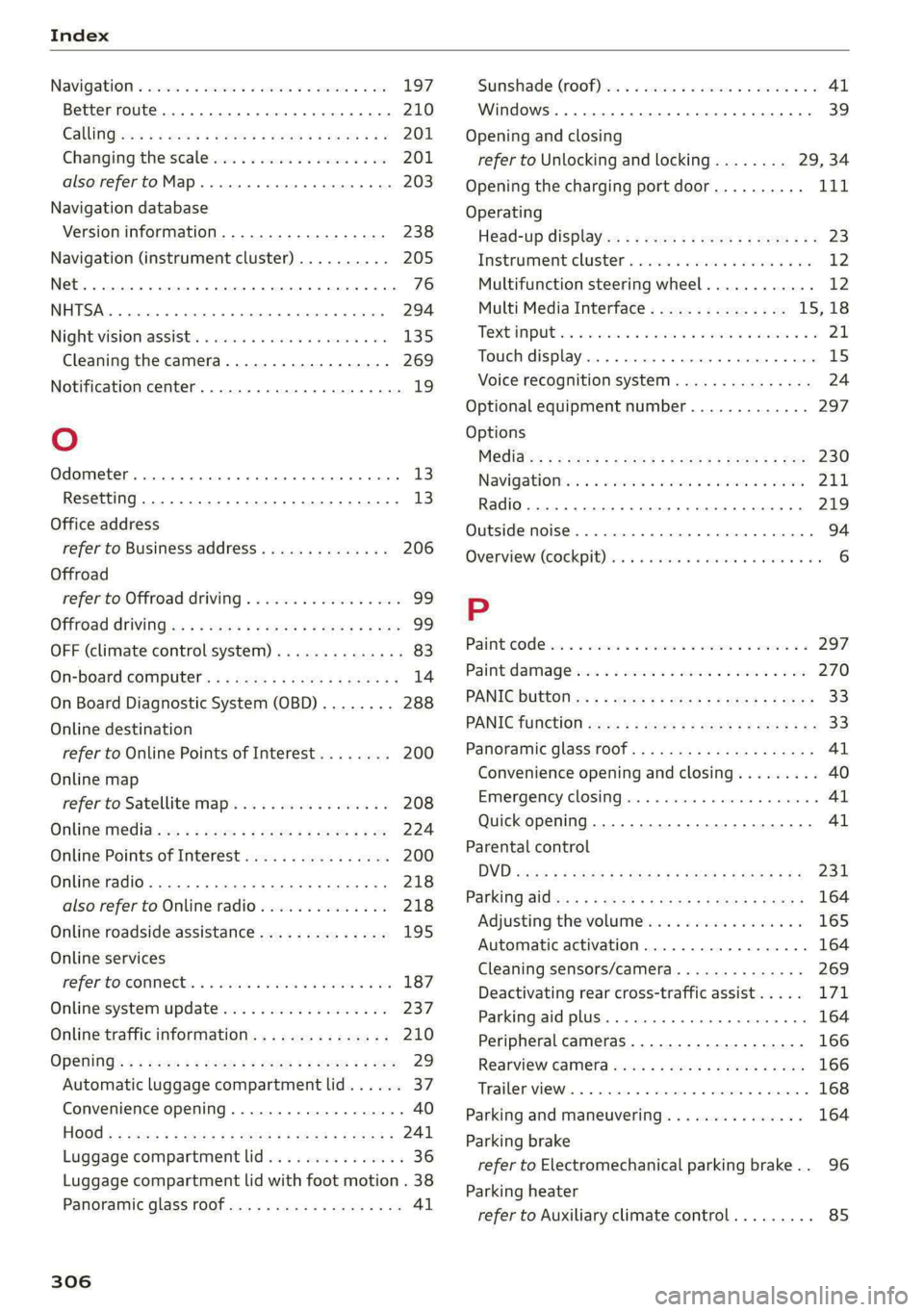
Index
Navigatlon «cscs o 2 comes ws succes ¥ x soneees wo one 197
Better route......... 2... eee eee 210
CalinGtesys s x ees x eeeey x BEER Fe ROR See 201
Changing the scale iw-ia se cain ae cece oo ove 201
also refertoMap..........0..ee eee eee 203
Navigation database
Version information................-- 238
Navigation (instrument cluster) .......... 205
Net... ieee eee eee 76
SY 294
Night:visioniassists. « cess ss cave oo cscs o ove 135
Cleaning the camera.............-.0.. 269
Notification center.................-000- 19
Oo
Odometer... ... ccc cece cee eee eee 13
Resetting............0..0..0 2.002000 ee 13
Office address
refer to Business address.............. 206
Offroad
refer to Offroad driving...............4. 99
Offroad drivingies «2 cas + ¢ sew x 2 gees 2 2 yee 99
OFF (climate control system) .............. 83
Ofi-board computer's ss cau s x ees sy tems 14
On Board Diagnostic System (OBD)........ 288
Online destination
refer to Online Points of Interest........ 200
Online map
refer to Satellite map...............-. 208
Online: media... = s ese: =v cee se see se oe 224
Online Points of Interest................ 200
OMUMETAGIO = ses x ¢ aewe x ¥ Seems te Seas ZS 218
also refer to Online radio.............. 218
Online roadside assistance.............. 195
Online services
refer torConnects « scx o wiwr ee oem ao we 187
Online system update...............00. 237
Online traffic information............... 210
OPSHING’: « + seen ¢ = eeuee se eee se ees ee ee 29
Automatic luggage compartment lid...... 37
Convenience opening................... 40
HOGG « = wens x = eee ¥ 2 em Fe ew 2 2 ew 241
Luggage
compartment lid............... 36
Luggage compartment lid with foot motion . 38
Panoramic glass roof...............0005 41
306
Sunshade (roof) + « cocie x a ascoane wo mewees 9 0 41
Windows ...... 0. e eee eee eee 39
Opening and closing
refer to Unlocking and locking........ 29, 34
Opening the charging port door.......... i
Operating
Head-up display..............-..2-005- 23
Tnstrumentclusten « seas ¢ savior » oncom a 9 ee 12
Multifunction steering wheel............ 12
Multi Media Interface............... 15,18
TEXtIN PUB sis 2 sane » ewe es ween «6 ese a ¥ 21
Touch display...........-..00 0.00 e eee 15
Voice recognition system............... 24
Optional equipment number............. 297
Options
Medidton = 2 gaws ss meee s Hoon 4 + neue os oe 230
Navigationices « wees + even 6+ nase sv mewn 211
Radio... 2.6... ce eee eee eee eee eee 219
QUBSIASHMOISES. 5 craters vo sxnsee am enszede a «seme 94
Overview: (COCKPID) Hine x & sens + eee oo enaren w a0 6
P
Paint icOde ia 2 2 ccwiane wo wie = oom wm ams 297
Paint damages = 2 scare owen so ewe 2 wee 270
PANICG bUttOlins ¢ ¢ cewe 2 » eee 2s Hem 2 9 eee 33
PANIC TUNCCION cence 2 x see x 2 nem =u wwe + we 33
Panoramic glass roof..............00000- 41
Convenience opening and closing......... 40
Emergency closing..............eee eee 41
Quick opening...............002- 000 41
Parental control
DVD sess x = says 5 2 gee x & gate so ae cE
Parking aid was ¢ « awe ¢ o eens ¢ 8 eee y Fees a
Adjusting the volume
Automatic activation
Cleaning sensors/camera....
Deactivating rear cross-traffic assist... . . LV
Parking aid plus...............00-000- 164
Peripheral cameras...........---000-5 166
Rearview Caimiera sacs ss ces ss mews se eee 166
Trae reviews a + sicnoas oo weve < mime = = xen 168
Parking and maneuvering..............- 164
Parking brake
refer to Electromechanical parking brake.. 96
Parking heater
refer to Auxiliary climate control......... 85