navigation AUDI E-TRON 2021 Owner's Manual
[x] Cancel search | Manufacturer: AUDI, Model Year: 2021, Model line: E-TRON, Model: AUDI E-TRON 2021Pages: 308, PDF Size: 83.91 MB
Page 206 of 308
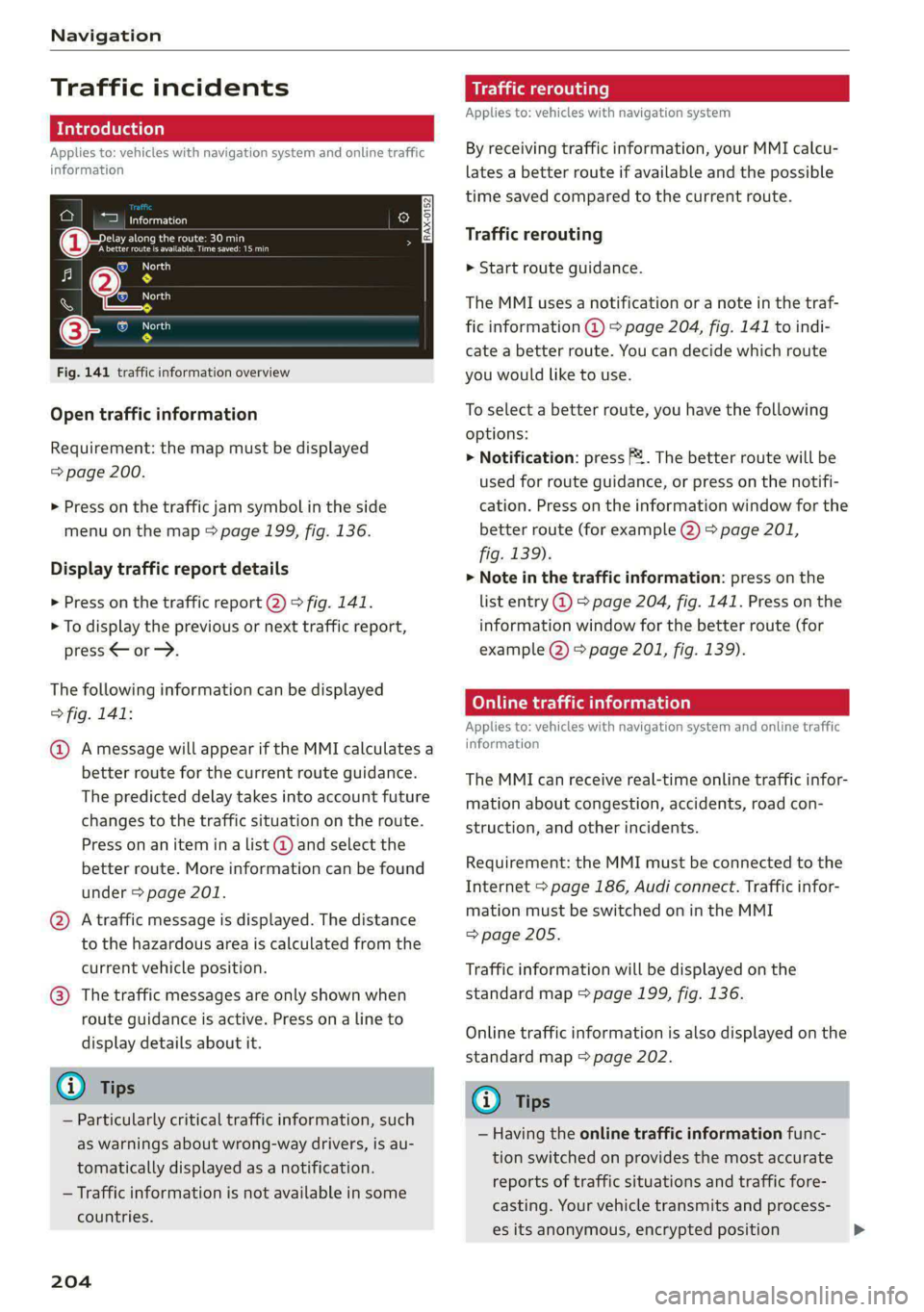
Navigation
Traffic incidents
Introduction
Applies to: vehicles with navigation system and online traffic
information
ae cue
Behind nail
(Ceres oar ets
ko?
RAX-0152
sc
a
Fig. 141 traffic information overview
Open traffic information
Requirement: the map must be displayed
=> page 200.
> Press on the traffic jam symbol in the side
menu on the map > page 199, fig. 136.
Display traffic report details
> Press on the traffic report 2) > fig. 141.
> To display the previous or next traffic report,
press < or.
The following information can be displayed
> fig. 141:
@ Amessage will appear if the MMI calculates a
better route for the current route guidance.
The predicted delay takes into account future
changes to the traffic situation on the route.
Press on an item in a list @ and select the
better route. More information can be found
under > page 201.
@ Atraffic message is displayed. The distance
to the hazardous area is calculated from the
current vehicle position.
@®) The traffic messages are only shown when
route guidance is active. Press ona line to
display details about it.
G) Tips
— Particularly critical traffic information, such
as warnings about wrong-way drivers, is au-
tomatically displayed as a notification.
— Traffic information is not available in some
countries.
204
air) rerouting
Applies to: vehicles with navigation system
By receiving traffic information, your MMI calcu-
lates a better route if available and the possible
time saved compared to the current route.
Traffic rerouting
> Start route guidance.
The MMI uses a notification or a note in the traf-
fic information @ = page 204, fig. 141 to indi-
cate a better route. You can decide which route
you would like to use.
To select a better route, you have the following
options:
> Notification: press F2. The better route will be
used for route guidance, or press on the notifi-
cation. Press on the information window for the
better route (for example @) > page 201,
fig. 139).
> Note in the traffic information: press on the
list entry @ > page 204, fig. 141. Press on the
information window for the better route (for
example (2) > page 201, fig. 139).
CON eleurl ela)
Applies to: vehicles with navigation system and online traffic
information
The MMI can receive real-time online traffic infor-
mation about congestion, accidents, road con-
struction, and other incidents.
Requirement: the MMI must be connected to the
Internet > page 186, Audi connect. Traffic infor-
mation must be switched on in the MMI
=> page 205.
Traffic information will be displayed on the
standard map > page 199, fig. 136.
Online traffic information is also displayed on the
standard map > page 202.
G) Tips
— Having the online traffic information func-
tion switched on provides the most accurate
reports of traffic situations and traffic fore-
casting. Your vehicle transmits and process-
es its anonymous, encrypted position
Page 207 of 308
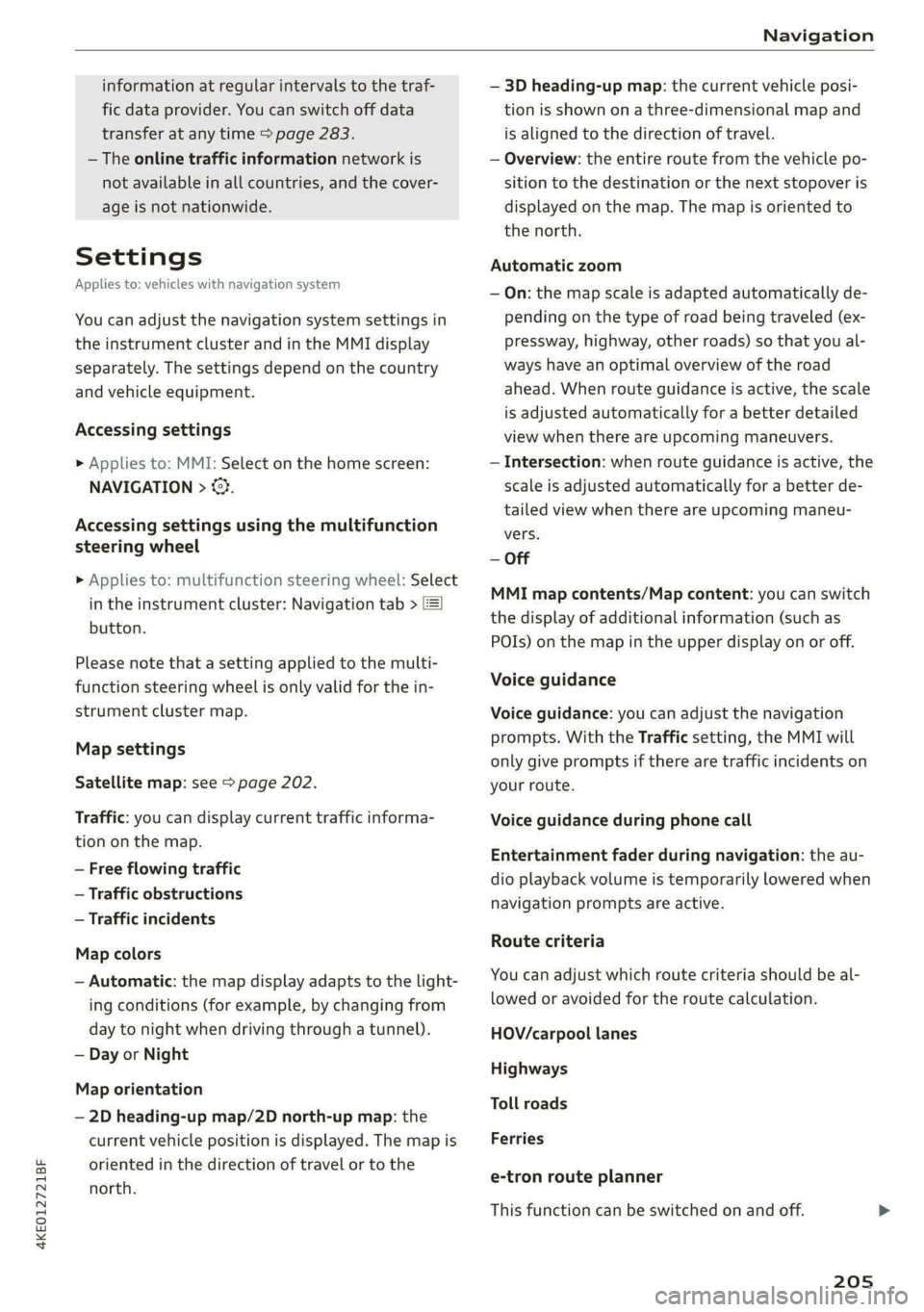
4KE012721BF
Navigation
information at regular intervals to the traf
fic data provider. You can switch off data
transfer at any time > page 283.
— The online traffic information network is
not available in all countries, and the cover-
age is not nationwide.
Settings
Applies to: vehicles with navigation system
You can adjust the navigation system settings in
the instrument cluster and in the MMI display
separately. The settings depend on the country
and vehicle equipment.
Accessing settings
> Applies to: MMI: Select on the home screen:
NAVIGATION > ©}.
Accessing settings using the multifunction
steering wheel
> Applies to: multifunction steering wheel: Select
in the instrument cluster: Navigation tab >
button.
Please note that a setting applied to the multi-
function steering wheel is only valid for the in-
strument cluster map.
Map settings
Satellite map: see > page 202.
Traffic: you can display current traffic informa-
tion on the map.
— Free flowing traffic
— Traffic obstructions
— Traffic incidents
Map colors
— Automatic: the map display adapts to the light-
ing conditions (for example, by changing from
day to night when driving through a tunnel).
— Day or Night
Map orientation
— 2D heading-up map/2D north-up map: the
current vehicle position is displayed. The map is
oriented in the direction of travel or to the
north.
— 3D heading-up map: the current vehicle posi-
tion is shown on a three-dimensional map and
is aligned to the direction of travel.
— Overview: the entire route from the vehicle po-
sition to the destination or the next stopover is
displayed on the map. The map is oriented to
the north.
Automatic zoom
— On: the map scale is adapted automatically de-
pending on the type of road being traveled (ex-
pressway, highway, other roads) so that you al-
ways have an optimal overview of the road
ahead. When route guidance is active, the scale
is adjusted automatically for a better detailed
view when there are upcoming maneuvers.
— Intersection: when route guidance is active, the
scale is adjusted automatically for a better de-
tailed view when there are upcoming maneu-
vers.
— Off
MMI map contents/Map content: you can switch
the display of additional information (such as
POIs) on the map in the upper display on or off.
Voice guidance
Voice guidance: you can adjust the navigation
prompts. With the Traffic setting, the MMI will
only give prompts if there are traffic incidents on
your route.
Voice guidance during phone call
Entertainment fader during navigation: the au-
dio playback volume is temporarily lowered when
navigation prompts are active.
Route criteria
You can adjust which route criteria should be al-
lowed or avoided for the route calculation.
HOV/carpool lanes
Highways
Toll roads
Ferries
e-tron route planner
This function can be switched on and off.
205
Page 208 of 308
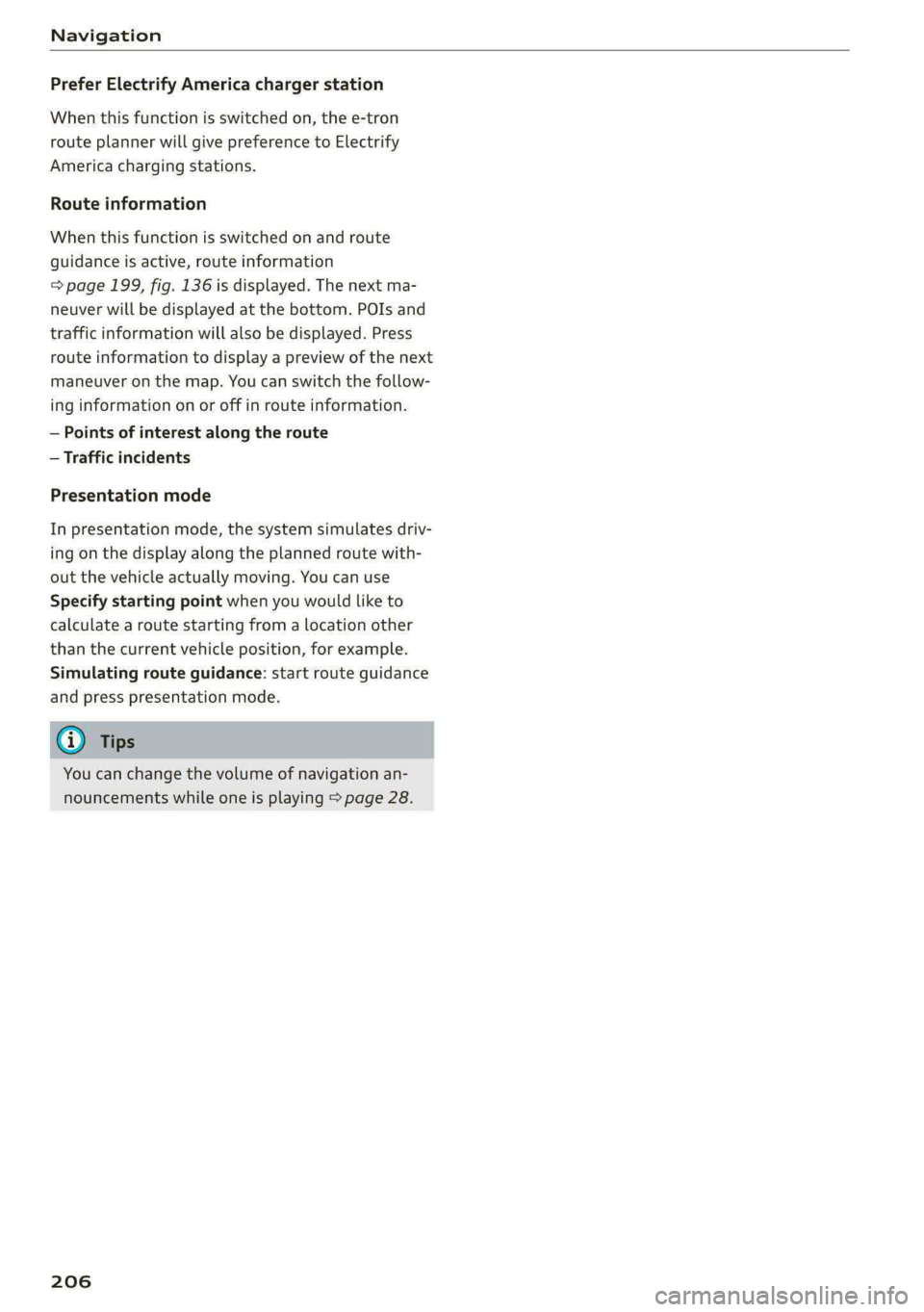
Navigation
Prefer Electrify America charger station
When this function is switched on, the e-tron
route planner will give preference to Electrify
America charging stations.
Route information
When this function is switched on and route
guidance is active, route information
= page 199, fig. 136 is displayed. The next ma-
neuver will be displayed at the bottom. POIs and
traffic information will also be displayed. Press
route
information to display a preview of the next
maneuver on the map. You can switch the follow-
ing information on or off in route information.
— Points of interest along the route
— Traffic incidents
Presentation mode
In presentation mode, the system simulates driv-
ing on the display along the planned route with-
out the vehicle actually moving. You can use
Specify starting point when you would like to
calculate a route starting from a location other
than the current vehicle position, for example.
Simulating route guidance: start route guidance
and press presentation mode.
G@) Tips
You can change the volume of navigation an-
nouncements while one is playing > page 28.
206
Page 213 of 308

4KE012721BF
Radio
Opening radio text
> Applies to: MMI: Select on the home screen:
RADIO > select a frequency band (such as FM)
> select a station > More > Radio text.
Depending on vehicle equipment, the following
functions
may be available:
Displaying previous radio text entries
> Swipe downward with one finger. The last radio
text entries are displayed if they are available.
Scrolling through radio text entries
> Swipe upward or downward with one finger.
Showing Radio Text Plus information
If a radio text entry is displayed with a color, a
phone number or a navigation destination for the
station is available as radio text plus information.
You have the following options:
Selecting the destination
> Select: a navigation destination marked in col-
or > Set as destination.
Call
> Select: d phone number marked in color > Call.
@ Tips
A call to a phone number stored in the radio
text will start immediately.
Online radio
General information
Applies to: vehicles with Audi connect Infotainment and on-
line radio
You can listen to various radio stations or pod-
casts on the Internet using online radio.
Requirement: the MMI must be connected to the
Internet. A data plan must be available
=> page 190.
Accessing online radio through the MMI
> Applies to: MMI: Select on the home screen:
RADIO > Source > Online.
The following functions are available:
Previous selection
The station/podcast list for the last station or
podcast that was playing will be displayed.
Top stations
The favorite online radio stations are displayed.
Filter list
> Select: 2 > (a category) > a station/podcast.
The following categories are available:
— Countries
— Genres
— Languages
— Editor's picks
— Themes
— Nearby
@) Note
Read the information about Audi connect, and
be sure to note the connectivity costs section
=@ in General information on page 186.
@) Tips
— Depending on the Internet connection and
network traffic, the connection may be lost
when online radio is playing.
— Online radio reception may not be possible
if Internet service is throttled.
— Online media usage depends on the service
availability of the third party provider.
—The range and screen display of online me-
dia services from third party providers in the
vehicle can vary.
— Please note that it may not be possible to
play some online radio stations in certain
countries.
— Audi only provides access to online radio
and does not assume any responsibility for
the content of these services.
211
Page 228 of 308
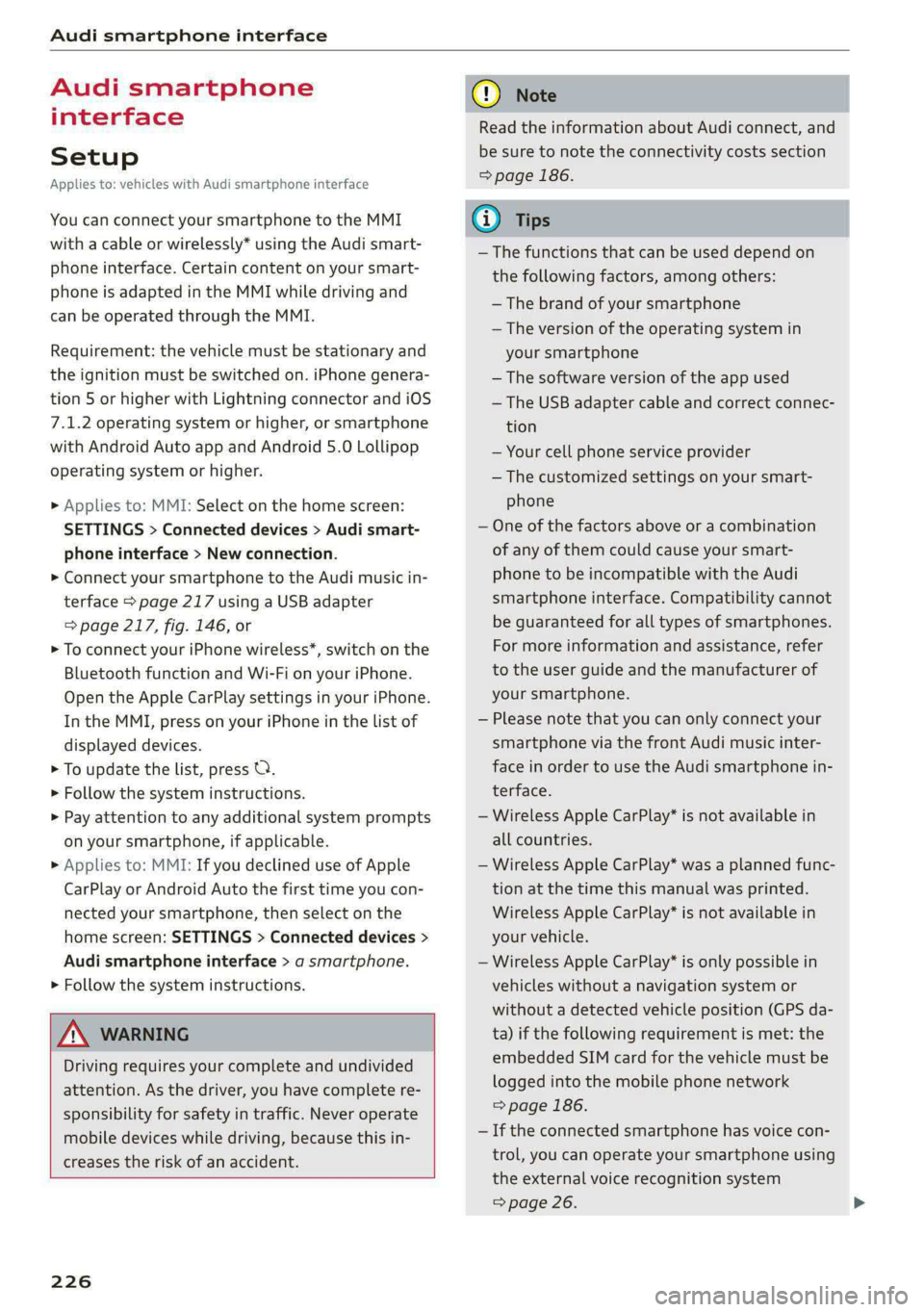
Audi smartphone interface
Audi smartphone
interface
Setup
Applies to: vehicles with Audi smartphone interface
You can connect your smartphone to the MMI
with a cable or wirelessly* using the Audi smart-
phone interface. Certain content on your smart-
phone is adapted in the MMI while driving and
can be operated through the MMI.
Requirement: the vehicle must be stationary and
the ignition must be switched on. iPhone genera-
tion 5 or higher with Lightning connector and iOS
7.1.2 operating system or higher, or smartphone
with Android Auto app and Android 5.0 Lollipop
operating system or higher.
> Applies to: MMI: Select on the home screen:
SETTINGS > Connected devices > Audi smart-
phone interface > New connection.
> Connect your smartphone to the Audi music in-
terface > page 217 using a USB adapter
=> page 217, fig. 146, or
> To connect your iPhone wireless*, switch on the
Bluetooth function and Wi-Fi on your iPhone.
Open the Apple CarPlay settings in your iPhone.
In the MMI, press on your iPhone in the list of
displayed devices.
> To update the list, press O.
> Follow the system instructions.
> Pay attention to any additional system prompts
on your smartphone, if applicable.
> Applies to: MMI: If you declined use of Apple
CarPlay or Android Auto the first time you con-
nected your smartphone, then select on the
home screen: SETTINGS > Connected devices >
Audi smartphone interface > a smartphone.
> Follow the system instructions.
Z\ WARNING
Driving requires your complete and undivided
attention. As the driver, you have complete re-
sponsibility for safety in traffic. Never operate
mobile devices while driving, because this in-
creases the risk of an accident.
226
@) Note
Read the information about Audi connect, and
be sure to note the connectivity costs section
=> page 186.
@) Tips
— The functions that can be used depend on
the following factors, among others:
— The brand of your smartphone
— The version of the operating system in
your smartphone
— The software version of the app used
— The USB adapter cable and correct connec-
tion
— Your cell phone service provider
— The customized settings on your smart-
phone
— One of the factors above or a combination
of any of them could cause your smart-
phone to be incompatible with the Audi
smartphone interface. Compatibility cannot
be guaranteed for all types of smartphones.
For more information and assistance, refer
to the user guide and the manufacturer of
your smartphone.
— Please note that you can only connect your
smartphone via the front Audi music inter-
face in order to use the Audi smartphone in-
terface.
— Wireless Apple CarPlay* is not available in
all countries.
— Wireless Apple CarPlay* was a planned func-
tion at the time this manual was printed.
Wireless Apple CarPlay* is not available in
your vehicle.
— Wireless Apple CarPlay* is only possible in
vehicles without a navigation system or
without a detected vehicle position (GPS da-
ta) if the following requirement is met: the
embedded SIM card for the vehicle must be
logged into the mobile phone network
=> page 186.
— If the connected smartphone has voice con-
trol, you can operate your smartphone using
the external voice recognition system
=> page 26.
Page 230 of 308

Additional settings
Additional settings
System settings
Introduction
General settings are described in this chapter.
You can find specific settings in the chapters
about those settings. The available settings de-
pend on the vehicle equipment.
Date and time
» Applies to: MMI: Select on the home screen:
SETTINGS > General > Date & time.
Possible settings:
— Automatically set date and time
— Date format
— Time format
— Automatic time zone
— Time zone
Cental ah ey
» Applies to: MMI: Select on the home screen:
SETTINGS > General > Measurement units.
Possible settings:
— Speed
— Distance
— Temperature
— Volume
— Pressure
— Consumption (electric motor)
Language and keyboard
» Applies to MMI: Select on the home screen:
SETTINGS > Language & keyboard.
Language
You can change the languages for the display,
navigation announcements, and the voice recog-
nition system.
228
Keyboard
See > page 22.
Requirement: an audio source must be active.
» Applies to MMI: Select on the home screen:
SETTINGS > Sound.
Possible settings:
— Treble
— Bass
— Balance/fader
— Speed dependent volume control
— Subwoofer
— Surround Level
Focus
You can optimize the sound distribution for vari-
ous locations in the vehicle.
3D effect
You can adjust the intensity of the 3D effect.
With the Medium setting, you will hear an opti-
mal 3D effect for all sources.
Plea ee ely
> Applies to: MMI: Select on the home screen:
SETTINGS > Announcements & tones.
Possible settings:
— Announcement volume
— Welcome sound
ZA WARNING
Adjust the volume of the audio system so that
signals from outside the vehicle, such as po-
lice and fire sirens, can be heard easily at all
times.
Gi) Tips
The volume is automatically adjusted to a pre-
set level when the MMI is switched on.
Page 231 of 308
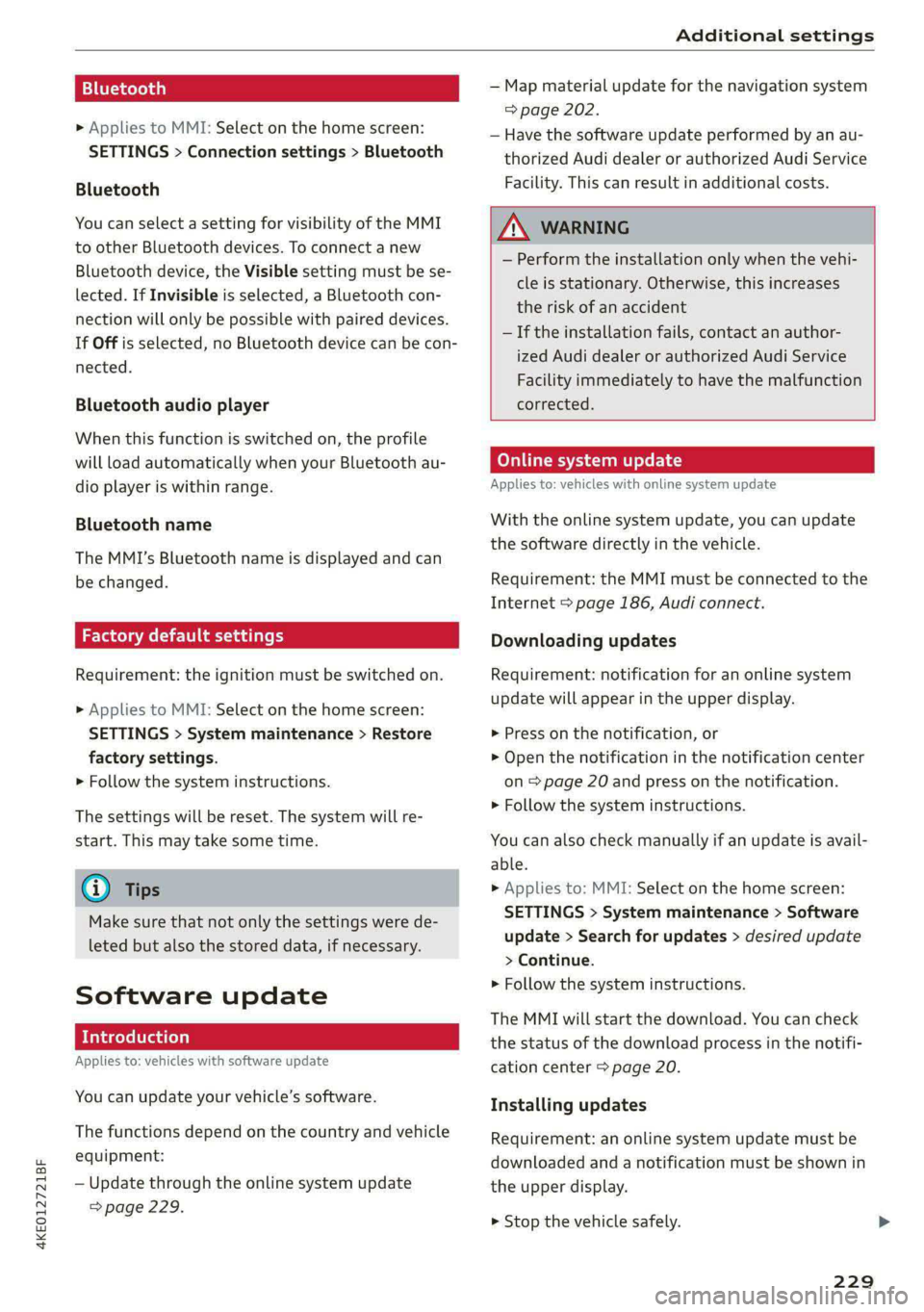
4KE012721BF
Additional settings
Bluetooth
> Applies to MMI: Select on the home screen:
SETTINGS > Connection settings > Bluetooth
Bluetooth
You can select a setting for visibility of the MMI
to other Bluetooth devices. To connect a new
Bluetooth device, the Visible setting must be se-
lected. If Invisible is selected, a Bluetooth con-
nection will only be possible with paired devices.
If Off is selected, no Bluetooth device can be con-
nected.
Bluetooth audio player
When this function is switched on, the profile
will load automatically when your Bluetooth au-
dio player is within range.
Bluetooth name
The MMI’s Bluetooth name is displayed and can
be changed.
Factory default settings
Requirement: the ignition must be switched on.
> Applies to MMI: Select on the home screen:
SETTINGS > System maintenance > Restore
factory settings.
> Follow the system instructions.
The settings will be reset. The system will re-
start. This may take some time.
@ Tips
Make sure that not only the settings were de-
leted but also the stored data, if necessary.
Software update
Introduction
Applies to: vehicles with software update
You can update your vehicle’s software.
The functions depend on the country and vehicle
equipment:
— Update through the online system update
=> page 229.
— Map material update for the navigation system
=> page 202.
— Have the software update performed by an au-
thorized Audi dealer or authorized Audi Service
Facility. This can result in additional costs.
ZA\ WARNING
— Perform the installation only when the vehi-
cle is stationary. Otherwise, this increases
the risk of an accident
— If the installation fails, contact an author-
ized Audi dealer or authorized Audi Service
Facility immediately to have the malfunction
corrected.
Online system update
Applies to: vehicles with online system update
With the online system update, you can update
the software directly in the vehicle.
Requirement: the MMI must be connected to the
Internet > page 186, Audi connect.
Downloading updates
Requirement: notification for an online system
update will appear in the upper display.
> Press on the notification, or
> Open the notification in the notification center
on page 20 and press on the notification.
> Follow the system instructions.
You can also check manually if an update is avail-
able.
> Applies to: MMI: Select on the home screen:
SETTINGS > System maintenance > Software
update > Search for updates > desired update
> Continue.
> Follow the system instructions.
The
MMI will start the download. You can check
the status of the download process in the notifi-
cation center > page 20.
Installing updates
Requirement: an online system update must be
downloaded and a notification must be shown in
the upper display.
> Stop the vehicle safely.
229
Page 287 of 308
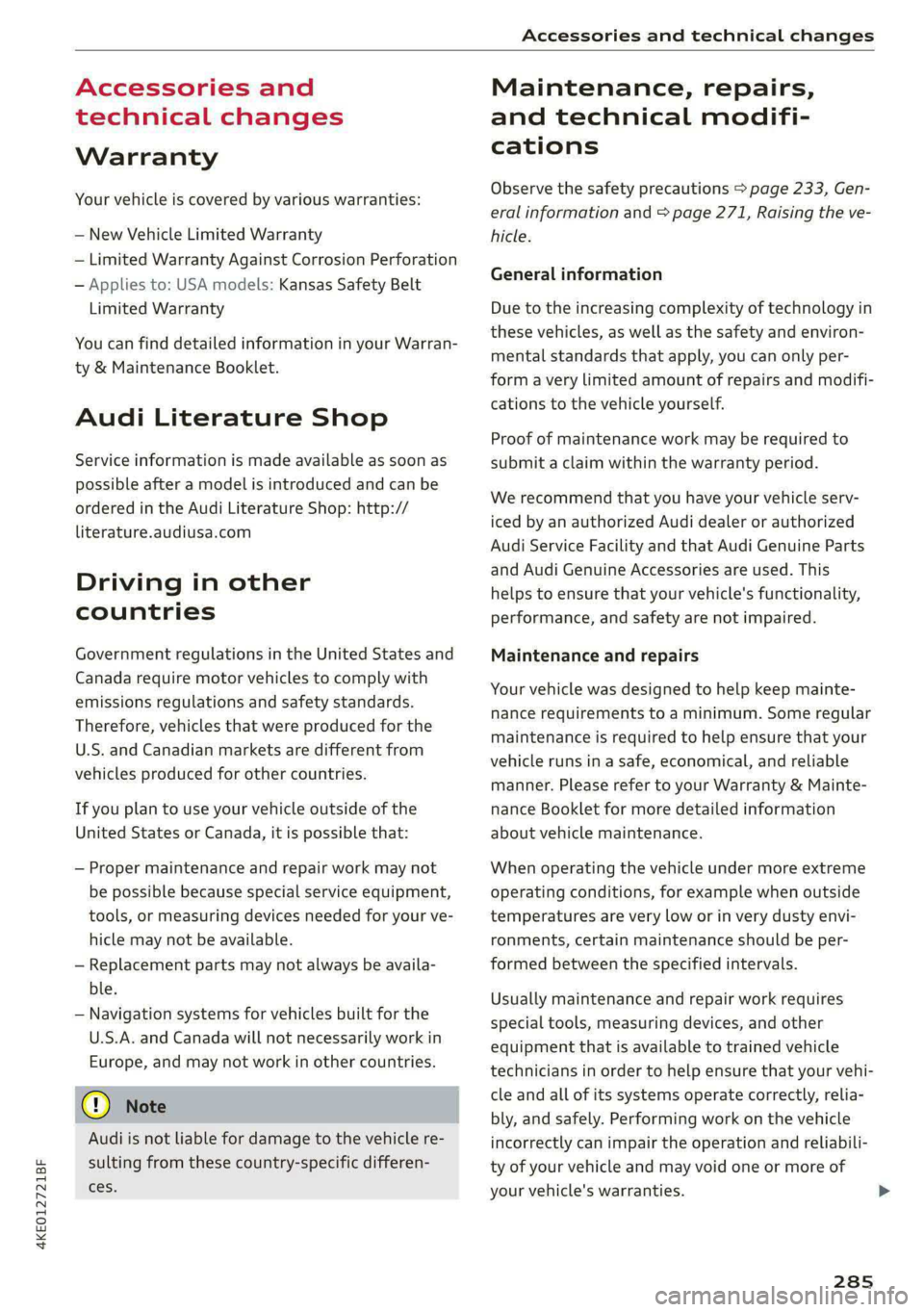
4KE012721BF
Accessories and technical changes
Accessories and
technical changes
Warranty
Your vehicle is covered by various warranties:
— New Vehicle Limited Warranty
— Limited Warranty Against Corrosion Perforation
— Applies to: USA models: Kansas Safety Belt
Limited Warranty
You can find detailed information in your Warran-
ty & Maintenance Booklet.
Audi Literature Shop
Service information is made available as soon as
possible after a model is introduced and can be
ordered in the Audi Literature Shop: http://
literature.audiusa.com
Driving in other
countries
Government regulations in the United States and
Canada require motor vehicles to comply with
emissions regulations and safety standards.
Therefore, vehicles that were produced for the
U.S. and Canadian markets are different from
vehicles produced for other countries.
If you plan to use your vehicle outside of the
United States or Canada, it is possible that:
— Proper maintenance and repair work may not
be possible because special service equipment,
tools, or measuring devices needed for your ve-
hicle may not be available.
— Replacement parts may not always be availa-
ble.
— Navigation systems for vehicles built for the
U.S.A. and Canada will not necessarily work in
Europe, and may not work in other countries.
@) Note
Audi is not liable for damage to the vehicle re-
sulting from these country-specific differen-
ces.
Maintenance, repairs,
and technical modifi-
cations
Observe the safety precautions > page 233, Gen-
eral information and > page 271, Raising the ve-
hicle.
General information
Due to the increasing complexity of technology in
these vehicles, as well as the safety and environ-
mental standards that apply, you can only per-
form a very limited amount of repairs and modifi-
cations to the vehicle yourself.
Proof of maintenance work may be required to
submit a claim within the warranty period.
We recommend that you have your vehicle serv-
iced by an authorized Audi dealer or authorized
Audi Service Facility and that Audi Genuine Parts
and Audi Genuine Accessories are used. This
helps to ensure that your vehicle's functionality,
performance, and safety are not impaired.
Maintenance and repairs
Your vehicle was designed to help keep mainte-
nance requirements to a minimum. Some regular
maintenance is required to help ensure that your
vehicle runs in a safe, economical, and reliable
manner. Please refer to your Warranty & Mainte-
nance Booklet for more detailed information
about vehicle maintenance.
When operating the vehicle under more extreme
operating conditions, for example when outside
temperatures are very low or in very dusty envi-
ronments, certain maintenance should be per-
formed between the specified intervals.
Usually maintenance and repair work requires
special tools, measuring devices, and other
equipment that is available to trained vehicle
technicians in order to help ensure that your vehi-
cle and all of its systems operate correctly, relia-
bly, and safely. Performing work on the vehicle
incorrectly can impair the operation and reliabili-
ty of your vehicle and may void one or more of
your vehicle's warranties.
285
Page 297 of 308
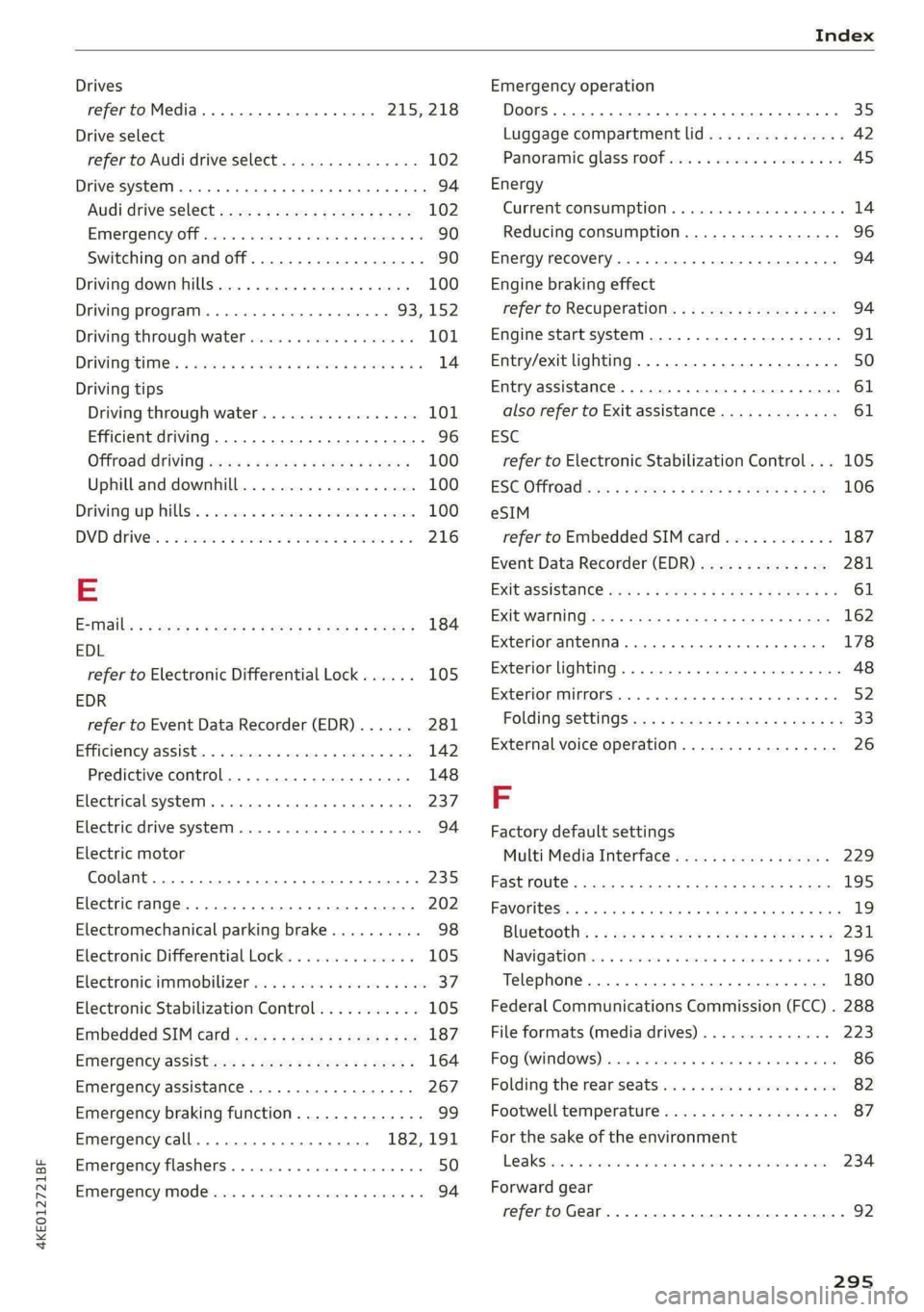
4KE012721BF
Index
Drives
refer to Media.............000eee 215, 218
Drive select
refer to Audi drive select............... 102
Drive systeM.... eee cee eee eee ee 94
Audi drive Sel@¢t ecw. « 2 cep = 2 oxyye « 2 ses 102
Emergencyote ccs « cae » x cnn» « wm a x 90
Switching on and off................-.. 90
Driving down hills............ 0... e eee 100
Driving program...........e eee eee 93,152
Driving through water................0. 101
DIVING LIMES. 5 cases 6 o erasers oo aricens ov & erates & 8 Y 14
Driving tips
Driving through water...............0- 101
Efficient driving.................. eee 96
Offroad driving sss + ¢ saws x eres so ewes 100
Uphill and downhill................... 100
Drivingeup Wills'. = sccvsie e sewn «x cowie io cee 100
DVD AIIVGs. . & weson 6 2 avin 4 a worcias oo comm eo 216
E
EsMails s « moos « 9 maw 3 2 aes = garem 2 2 nae 4 184
EDL
refer to Electronic Differential Lock...... 105
EDR
refer to Event Data Recorder (EDR)...... 281
Efficiency assist.............002.000005 142
Predictive control.................005 148
Electrical system... 2... cee eee ee eee ee 237
Electric drive system. ............000000- 94
Electric motor
Coolant........ 2.0... ce eee eee eee eee 235
Electric range... 2. eee eee eee eee 202
Electromechanical parking brake.......... 98
Electronic Differential Lock.............. 105
Electronic immobilizer.............0.0005 37
Electronic Stabilization Control........... 105
Embedded SIM card sewy: s = saws s 2 mews so oe 187
Emergency assiStuss « 2 mes ¢ 2 wees zs mem ¢ 164
Emergency assistance.................. 267
Emergency braking function.............. 99
Emergency call.............000005 182,191
Emergency flashers..............00 eee ee 50
Emergency Mode iiss a + snus i 0 mses + 6 amenae « 3 94
Emergency operation
DOOrs .. eee eee 35
Luggage compartment lid............... 42
Panoramic glass roof...............200. 45
Energy
Current consumption..............0000. 14
Reducing consumption................. 96
Energy recovery............0.00-00 ee eee 94
Engine braking effect
refer to Recuperation................4. 94
Engine start system...............0.000. 91
Entry/exit lighting................-.000- 50
Entry assistance...................0000- 61
also refer to Exit assistance............. 61
ESC
refer to Electronic Stabilization Control... 105
ESC Offf6dd ows « « mews sa wows + o eee ve wee 106
eSIM
refer to Embedded SIM card............ 187
Event Data Recorder (EDR).............. 281
EXit ASSIStANGE wens + i seers « & gees og eee Es 61
EXIC WanniiG:cs + « xeme + & eavas 3 & Same & ¥ oes 162
Exterior antenna........... eee cece eens 178
Exterior lighting. .................0.000. 48
Exterior mirrors... 02.0... 0.00 eee eee ee 52
FolditigsettingS a ¢ scaa ss ieee es reese 33
External voice operation................. 26
F
Factory default settings
Multi Media Interface................. 229
RaSUTOOLG « scams 3 & Seeon & § SeaoR Ys GHEE Tt RG 195
Favorites... . eect eee eee 19
Bluetooth): : «sss ¢ : seees : pean a s weeps 2s 231
Navigation i « suns + x oss % 8 mossy oo anese 196
Telephone........... 0... e eee eee ee 180
Federal Communications Commission (FCC) . 288
File formats (media drives).............. 223
Fog WINdOWS)vscns x 2 averse oo seusiee v8 aeanavk «a vee 86
Folding the rear seats... evi 6 6 ewes ven 82
Footwell temperature................... 87
For the sake of the environment
LO AKStecs sv seco © wteuene % o crete w # anc ww eee 234
Forward gear
referto Gear. i... . eee eee eee 92
295
Page 299 of 308
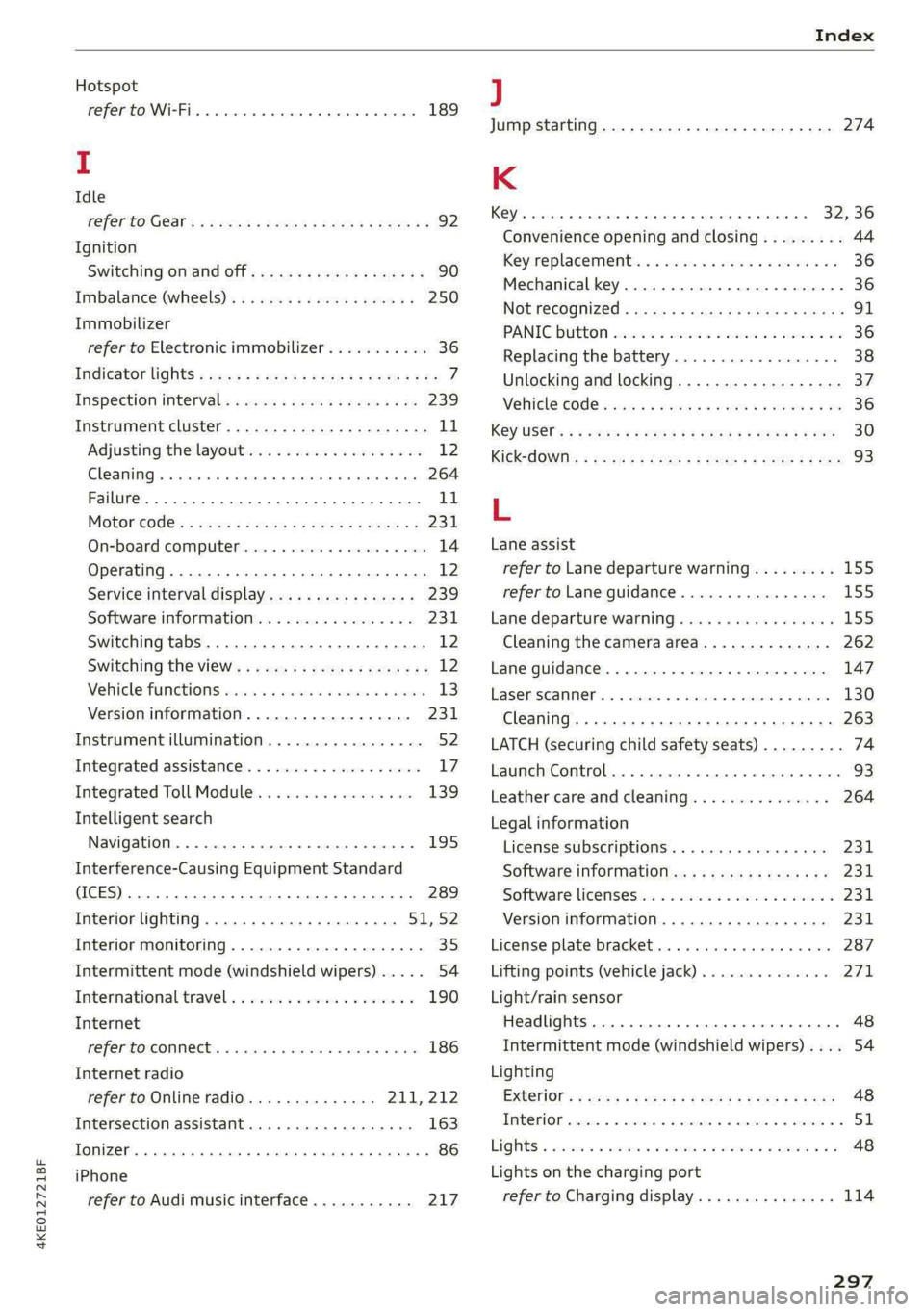
4KE012721BF
Index
Hotspot
refer to Wi-Fi... 66. cece eee 189
I
Idle
FEPEPCO GOST: ¢ + ave s van § Hades Ga Hoos 92
Ignition
Switching on and off...............000- 90
Imbalance (Wheels)... esis seeds woes 250
Immobilizer
refer to Electronic immobilizer........... 36
Indicator lights « sess s esses: sevu ge weep ee ee 7
Inspection interval. .........0s eee e seen 239
INStROMENECIUStEr: s saws « « save ye mane 3 oe 11
Adjusting the layout................... 12
Cleaning... . 6. cece cece eee eee 264
Failure... ee eee ee 11
Motorcodes: « scwss s & cas 3 2 meum 2 2 ewes es 231
On-board computer..............2..04. 14
Operating ...... 66... cece eee eee eee 12
Service interval display..............0. 239
Software information...............0- 231
Switching tabs.......... 0.000... ee eee 12
Switching the view.............2--000 eee 12
Vehicle Tunchions cis + «issu a «esi 9 6 eres 13
Version information..............0... 231
Instrument illumination................. 52
Integrated assistance................0-. 17
Integrated Toll Module................. 139
Intelligent search
Navigation.................0..0.000. 195
Interference-Causing Equipment Standard
(ICES)... eee eee eee eee 289
Interior lighting............-.....00e 51:52
Interior monitoring................0000- 35
Intermittent mode (windshield wipers) ..... 54
International travel. «sso 6s awe oe wee 6 190
Internet
refer toconnect.......... cece eee eee 186
Internet radio
refer
to Online radio.............. 211,212
Intersection assistant.................. 163
TONIZer eee 86
iPhone
refer to Audi music interface........... 217
J
Jump starting....................0.00. 274
K
Key. eee eee ee 32,36
Convenience opening and closing......... 44
Key*replacement:. . «css se ones ee ons aes 36
Mechanical key............02.000 02000 36
NOURGCOONIZEO = acces ¢ = caves + Stee 3 Eee 91
PANIG Butt ois: 2s ceinane mo scat 2 x cucuaie 3 ov 36
Replacing the battery.................. 38
Unlocking and locking................-- 37
Vehicle COd€ wis ¢ s wea ¢ ¢ name + ¢ wee ss 36
K@YUSERs « ¢ sews + © sees « © ces ¢ © dees oF es 30
KiCkK-COWils : nacy s 3 seme x a ems 2 5 tome £2 ee 93
L
Lane assist
refer to Lane departure warning......... 155
refer to Lane guidance................ 155
Lane departure warning................. 155
Cleaning the camera area.............. 262
Lane guidance.................-00 000s 147
LASOR SCANNER: 5 cocswee iso cecese ox votes 2 w omer 130
Cleaning....... 66... cece eee eee eee 263
LATCH (securing child safety seats)......... 74
Launch Control. .....................005 93
Leather care andcleaning............... 264
Legal information
License subscriptions................. 231
Software information................. 231
Software licensesii:s « «sau ox sean + siaema « 231
Version information...............4.. 231
License plate bracket..............0000. 287
Lifting points (vehicle jack).............. 271
Light/rain sensor
Headlights ....... 0... cece eee eee eee 48
Intermittent mode (windshield wipers).... 54
Lighting
EXtGCiOrs » wens 2 v new 2 o gow © Kamm oe ree 48
TR@ Ki ON, csswess «+ ssctie 2 o stesinne © eowiente w= sarees © 51
LIQIES 3 ccccoe 2 x sneave a v emcee v ences 2s eum ¥ ee 48
Lights on the charging port
refer to Charging display............... 114
297