sat nav AUDI Q2 2021 Owner´s Manual
[x] Cancel search | Manufacturer: AUDI, Model Year: 2021, Model line: Q2, Model: AUDI Q2 2021Pages: 364, PDF Size: 87.77 MB
Page 5 of 364
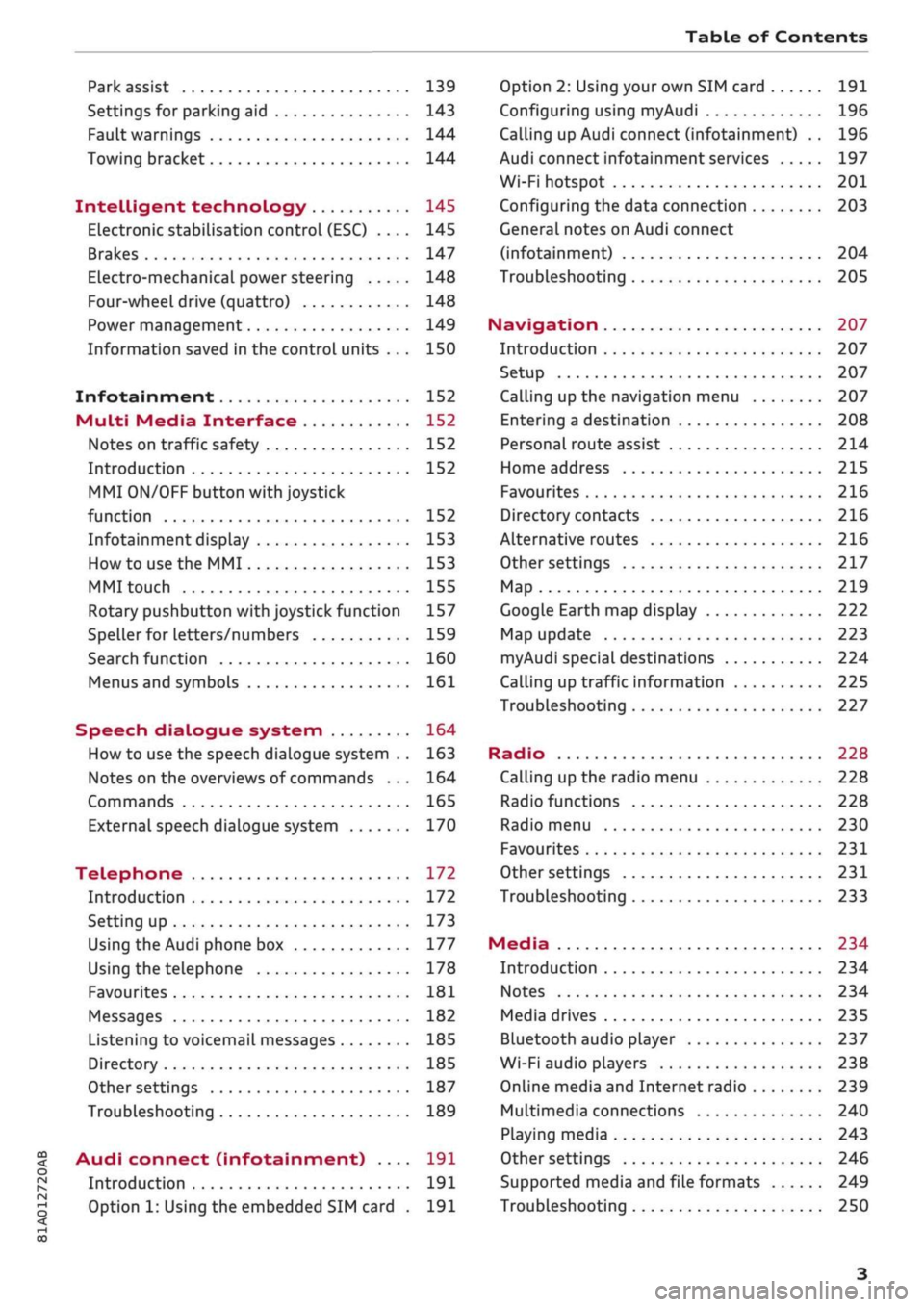
Table of Contents
CO
< o
rN
r^
rs
t-H
O
<
•H
00
Park assist 139
Settings for parking aid 143
Fault warnings 144
Towing bracket 144
Intelligent technology 145
Electronic stabilisation control (ESC) .... 145
Brakes 147
Electro-mechanical power steering 148
Four-wheel drive (quattro) 148
Power management 149
Information saved in the control units . . . 150
Infotainment 152
Multi
Media Interface 152
Notes on traffic safety 152
Introduction 152
MMI
ON/OFF button with joystick
function 152
Infotainment display 153
How to use the MMI 153
MMI touch 155
Rotary pushbutton with joystick function 157
Speller for letters/numbers 159
Search function 160
Menus and symbols 161
Speech dialogue system 164
How to use the speech dialogue system .. 163
Notes on the overviews of commands ... 164
Commands 165
External speech dialogue system 170
Telephone 172
Introduction 172
Setting up 173
Using the Audi phone box 177
Using the telephone 178
Favourites 181
Messages 182
Listening to voicemail messages 185
Directory 185
Other settings 187
Troubleshooting 189
Audi connect (infotainment) .... 191
Introduction 191
Option 1: Using the embedded SIM card . 191
Option 2: Using your own SIM card 191
Configuring using
myAudi
196
Calling up Audi connect (infotainment) .. 196
Audi connect infotainment services 197
Wi-Fi hotspot 201
Configuring the data connection 203
General notes on Audi connect
(infotainment) 204
Troubleshooting 205
Navigation 207
Introduction 207
Setup 207
Calling up the navigation menu 207
Entering a destination 208
Personal route assist
214
Home address 215
Favourites 216
Directory contacts 216
Alternative routes 216
Other settings 217
Map 219
Google Earth map display 222
Map update 223
myAudi special destinations 224
Calling up traffic information 225
Troubleshooting 227
Radio 228
Calling up the radio menu 228
Radio functions 228
Radio menu 230
Favourites 231
Other settings 231
Troubleshooting 233
Media 234
Introduction 234
Notes 234
Media drives 235
Bluetooth audio player 237
Wi-Fi audio players 238
Online media and Internet radio 239
Multimedia connections 240
Playing media 243
Other settings 246
Supported media and file formats 249
Troubleshooting 250
Page 13 of 364
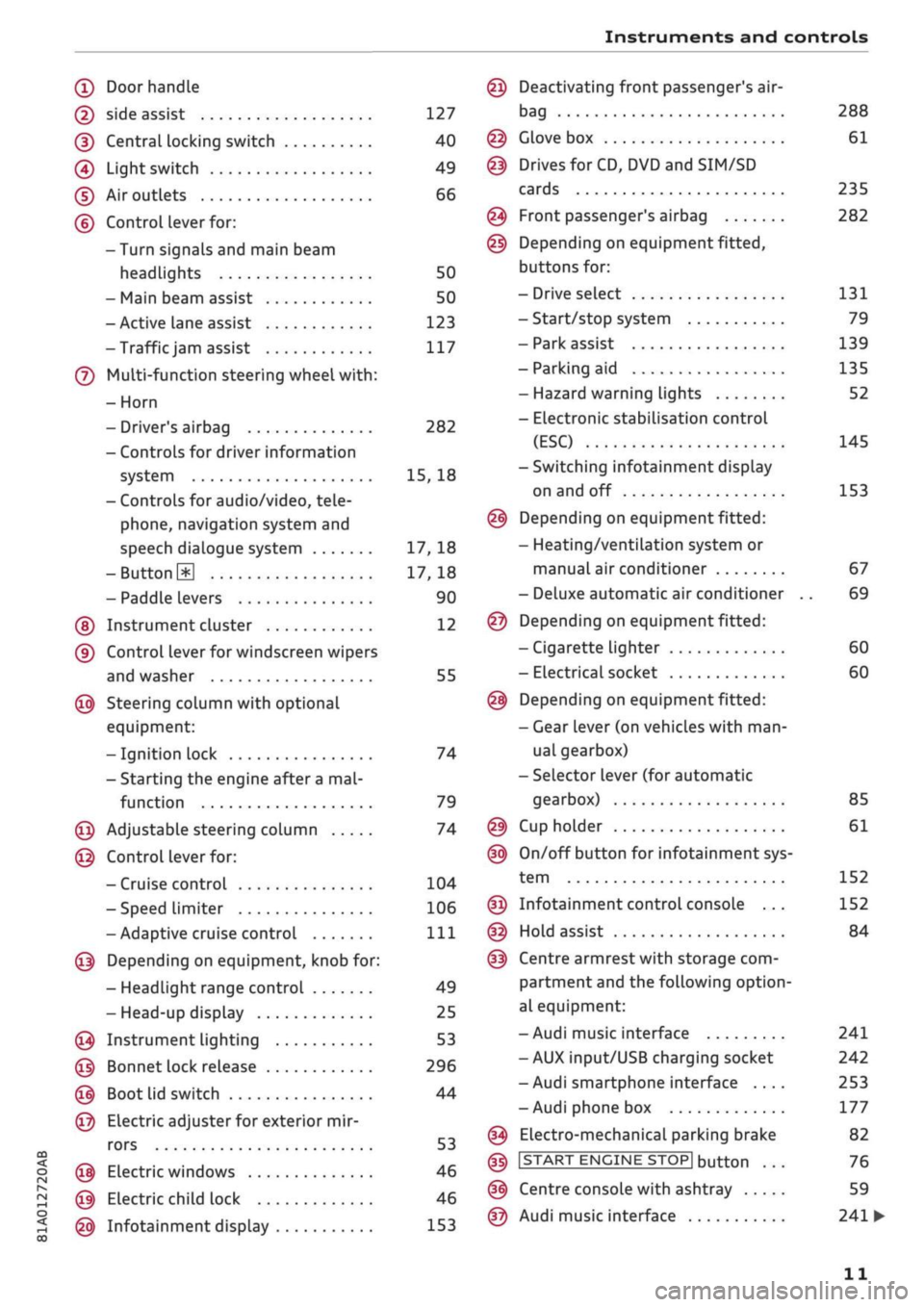
Instruments and controls
CO
<
o
IV
tN
t-H
o <
(D
Doorhandle
(D side assist 127
(D CentraL
locking switch 40
@
Light switch 49
(D Air outlets 66
(?) Control lever for:
- Turn signals and main beam
headlights 50
- Main beam assist 50
- Active lane assist 123
-Trafficjam
assist 117
(7) Multi-function steering wheel
with:
- Horn
- Driver's airbag 282
- Controls for driver information
system 15, 18
- Controls for audio/video, tele
phone,
navigation system and
speech dialogue system 17, 18
-ButtonH
17,18
- Paddle levers 90
(5) Instrument cluster 12
(?) Control lever for windscreen wipers
and washer 55
@
Steering column with optional
equipment:
- Ignition lock 74
- Starting the engine after a
mal
function 79
@
Adjustable steering column 74
@
Control lever for:
- Cruise control 104
- Speed limiter 106
-Adaptive cruise control
Ill
@
Depending on equipment, knob for:
- Headlight range control 49
- Head-up display 25
@
Instrument lighting 53
@
Bonnet lock release 296
@
Boot lid switch 44
@
Electric adjuster for exterior mir
rors 53
@
Electric windows 46
@
Electric child lock 46
@
Infotainment display 153
Deactivating front passenger's air-
bag
Glove box
Drives for CD, DVD and
SIM/SD
cards
Front passenger's airbag
Depending on equipment fitted,
buttons for:
- Drive select
- Start/stop system
- Park assist
- Parking aid
- Hazard warning lights
- Electronic stabilisation control
(ESC)
-Switching infotainment display
on and off
Depending on equipment fitted:
- Heating/ventilation system or
manual air conditioner
- Deluxe automatic air conditioner
Depending on equipment fitted:
- Cigarette lighter
- Electrical socket
Depending on equipment fitted:
- Gear lever (on vehicles with
man
ual gearbox)
- Selector lever (for automatic
gearbox)
Cup holder
On/off button for infotainment sys
tem
Infotainment control console ...
Hold assist
Centre armrest with storage com
partment and the following option
al equipment:
- Audi music interface
- AUX input/USB charging socket
- Audi smartphone interface ....
- Audi phone box
Electro-mechanical parking brake
|START
ENGINE STOP] button
Centre console with ashtray
Audi music interface
288
61
235
282
131
79
139
135
52
145
153
67
69
60
60
85
61
152
152
84
241
242
253
177
82
76
59
241
•
11
Page 35 of 364
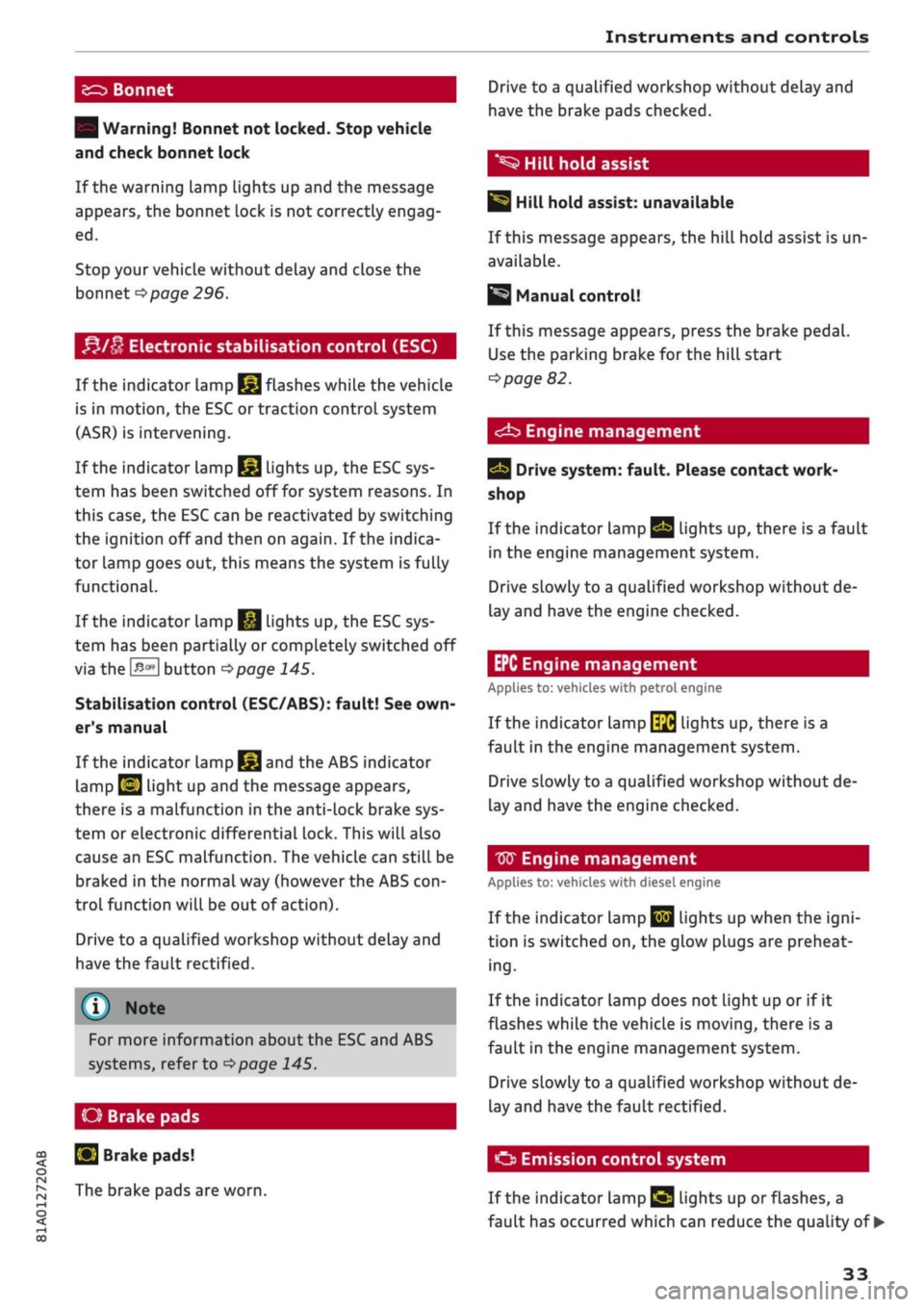
Instruments and controls
CO
< o rN
iv
rN
•-i
00
£=s
Bonnet
| Warning! Bonnet not locked. Stop vehicle
and check bonnet lock
If the warning lamp lights up and the message
appears, the bonnet lock is not correctly engag
ed.
Stop your vehicle without delay and close the
bonnet
^page
296.
f*lu
Electronic stabilisation control (ESC)
If the indicator lamp
§jj
flashes while the vehicle
is in motion, the ESC or traction control system
(ASR) is intervening.
If the indicator lamp
§|j
lights up, the ESC sys
tem has been switched off for system reasons. In
this case, the ESC can be reactivated by switching
the ignition off and then on again. If the indica
tor lamp goes out, this means the system is fully
functional.
If the indicator lamp
|g
lights up, the ESC sys
tem has been partially or completely switched off
via the
J^OFF
button
^>page
145.
Stabilisation control (ESC/ABS): fault! See
own
er's manual
If the indicator lamp
§§J
and the ABS indicator
lamp
EJ
light up and the message appears,
there is a malfunction in the anti-lock brake sys
tem or electronic differential lock. This will also
cause an ESC malfunction. The vehicle can still be
braked in the normal way (however the ABS
con
trol function will be out of action).
Drive to a qualified workshop without delay and
have the fault rectified.
(T)
Note
For more information about the ESC and ABS
systems, refer to
^>page
145.
O Brake
pads
S
Brake pads!
The brake pads are worn.
Drive to a qualified workshop without delay and
have the brake pads checked.
*S
Hill hold assist
|§i
Hill hold assist: unavailable
If this message appears, the hill hold assist is un
available.
Manual control!
If this message appears, press the brake pedal.
Use the parking brake for the hill start
^>page
82.
<^b
Engine management
Drive system: fault. Please contact work
shop
If the indicator lamp
Qg
lights up, there is a fault
in the engine management system.
Drive slowly to a qualified workshop without de
lay and have the engine checked.
EPC Engine management
Applies to: vehicles with petrol engine
If the indicator lamp
\$fi
lights up, there is a
fault in the engine management system.
Drive slowly to a qualified workshop without de
lay and have the engine checked.
W
Engine management
Applies to: vehicles with diesel engine
If the
indicator
Lamp
|jjj
Lights up when the
igni
tion is switched on, the glow plugs are preheat
ing.
If the indicator lamp does not light up or if it
flashes while the vehicle is moving, there is a
fault in the engine management system.
Drive slowly to a qualified workshop without de
lay and have the fault rectified.
O
Emission control system
If the indicator Lamp
£3 Lights
up or flashes, a
fault has occurred which can reduce the quality of •
33
Page 86 of 364

Driving
Driving off with the hold assist
Applies to: vehicles with hold assist
The hold assist helps the driver if the vehicle is
stationary for a Long period or very often, for in
stance at traffic lights, on steep gradients or in
stop-and-go traffic.
Important: The driver's door must be closed and
the engine must be running.
• To switch the hold assist on/off, press the but
ton
«59 © ^>page
82, Fig. 74,
•=»^.
The LED in
the button will light up or go out.
•
Once it detects that the vehicle has stopped,
the hold assist keeps the vehicle stationary. In
this case, a green indicator Lamp
^
Lights up in
the instrument cluster. You can now take your
foot
off the brake pedal.
•
Drive off in the normal way: the brake will be
released automatically and the vehicle will
start moving.
In certain situations, the hold assist transfers the
job of holding the vehicle to the parking brake.
As soon as the parking brake is holding the
vehi
cle
still,
the warning lamp || appears in the in
strument cluster. In addition, the LED in the ®)
button will light up.
Driver messages in the instrument cluster
display
P.]
Hold assist: unavailable
If this message appears, the hold assist is un
available or the system requirements have not
been met.
A WARNING
Applies to: vehicles with hill hold assist
If
you
do not drive away immediately after re
leasing the brake pedal, or if the engine
stalls,
the vehicle could start to roll back. You
should therefore immediately press the brake
pedal or apply the parking brake.
A WARNING
The intelligent technology in the hold assist*
and hill hold assist functions cannot defy the
laws of physics. Do not let the extra conven
ience afforded by the hold assist* and hill
hold assist functions tempt you into taking
any risks when driving - this can cause
acci
dents.
- The hold assist* and hill hold assist func
tions cannot keep the vehicle stationary in
all conditions on a gradient (e.g. if the road
is slippery or icy).
- Always ensure that the vehicle is stopped
properly and safely - risk of accident!
(T)
CAUTION
Switch off the hold assist* function before
driving the vehicle into a car wash.
©
r
Note
Applies to: vehicles with automatic gearbox
When the hold assist* function is switched
on,
it stops the vehicle from creeping for
wards when you take
your
foot off the brake
pedal.
Off-road driving
General notes
The functions of the electronic stabilisation
con
trol (ESC) have been augmented to provide extra
assistance when driving off-road. The
ESC
off-
road mode can be activated in situations when it
would be advantageous for the wheels to lock, or
when a differential Lock would normally be re
quired
^>page
146.
This Audi model is not an off-road vehicle, how
ever. When driving off-road you are advised to
avoid tracks or terrain which are not suited to
the design of the car and your own driving skills
and experience. Do not take any risks.
After driving off-road
- After driving, remove any pieces of foliage or
other objects which may be caught in the radia
tor grille, under the car or in the wheels. In par
ticular, inspect the tyre treads for stones.
- Clean the bodywork and underside of the
vehi
cle and check the underside for possible dam
age.
- Remove dirt from the windows, headlight
len
ses and number plates. •
84
Page 121 of 364
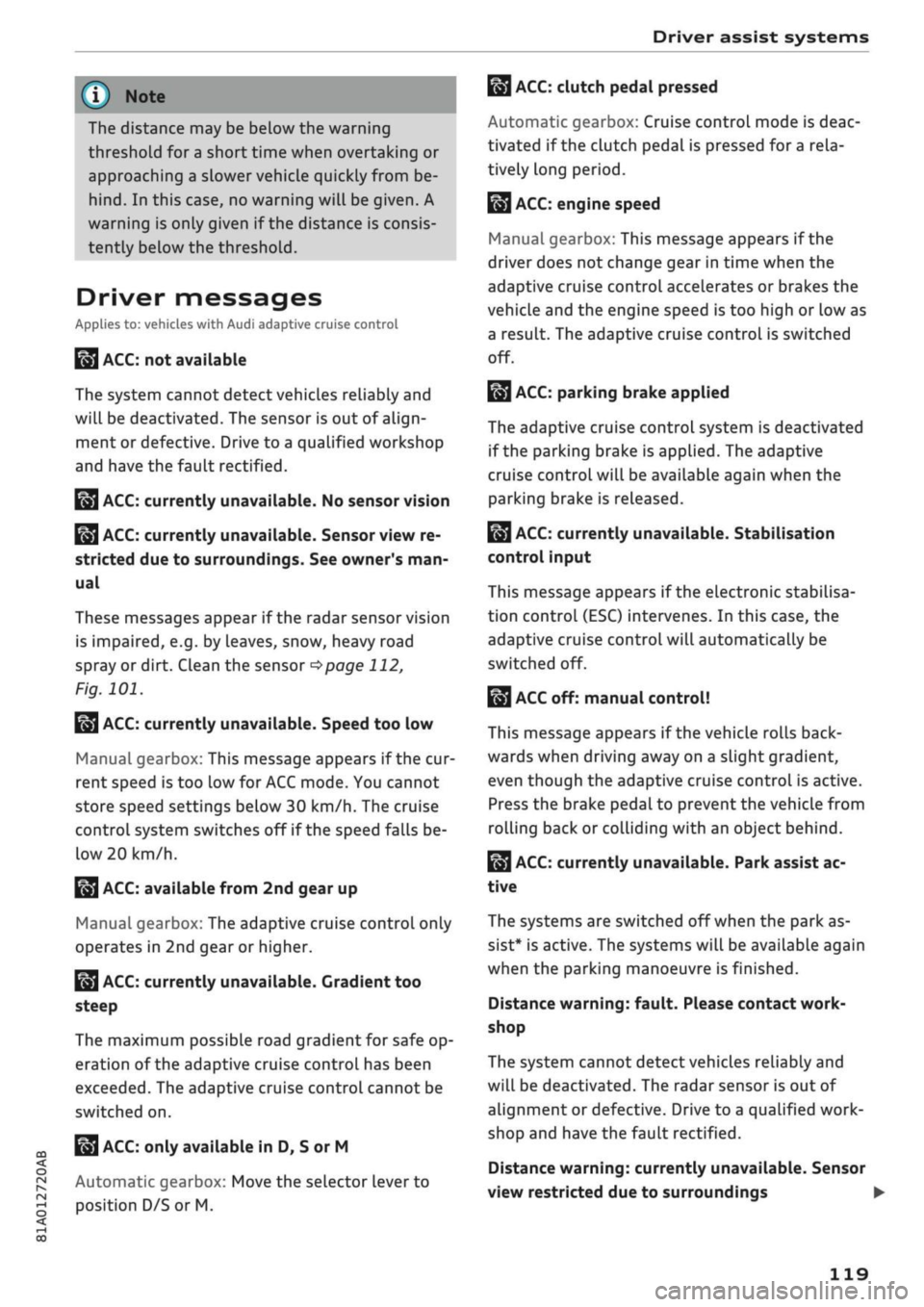
Driver assist systems
© Note
The distance may be below the warning
threshold for a short time when overtaking or
approaching a slower vehicle quickly from be
hind.
In this case, no warning will be given. A
warning is only given if the distance is consis
tently below the threshold.
Driver messages
Applies to: vehicles with Audi adaptive cruise control
El
ACC:
not available
The system cannot detect vehicles reliably and
will be deactivated. The sensor is out of align
ment or defective. Drive to a qualified workshop
and have the fault rectified.
EH
ACC:
currently unavailable. No sensor vision
Eo3
ACC:
currently unavailable. Sensor view re
stricted due to surroundings. See owner's
man
ual
These messages appear if the radar sensor vision
is impaired, e.g. by leaves, snow, heavy road
spray or dirt. Clean the sensor
^>page
112,
Fig. 101.
E3
ACC:
currently unavailable. Speed too low
Manual gearbox: This message appears if the cur
rent speed is too low for
ACC
mode. You cannot
store speed settings below 30 km/h. The cruise
control system switches off if the speed falls
be
low 20 km/h.
Esi
ACC:
available from 2nd gear up
Manual gearbox: The adaptive cruise control only
operates in 2nd gear or higher.
B
ACC:
currently unavailable. Gradient too
steep
The maximum possible road gradient for safe op
eration of the adaptive cruise control has been
exceeded.
The adaptive cruise control cannot be
switched on.
ffl
Ea3
ACC:
only
available in D, S or M < o
PI
Automatic gearbox: Move the selector lever to
g
position D/S or M. <
00
Eol
ACC:
clutch pedal pressed
Automatic gearbox: Cruise control mode is deac
tivated if the clutch pedal is pressed for
a
rela
tively long period.
Bf
ACC:
engine speed
Manual gearbox: This message appears if the
driver does not change gear in time when the
adaptive cruise control accelerates or brakes the
vehicle and the engine speed is too high or low as
a result. The adaptive cruise control is switched
off.
EJACC:
parking brake applied
The adaptive cruise control system is deactivated
if the parking brake is applied. The adaptive
cruise control will be available again when the
parking brake is released.
Eo3
ACC:
currently unavailable. Stabilisation
control input
This message appears if the electronic stabilisa
tion control (ESC) intervenes. In this case, the
adaptive cruise control will automatically be
switched off.
Eo3 ACC
off: manual control!
This message appears if the vehicLe rolls back
wards when driving away on a slight gradient,
even though the adaptive cruise control is active.
Press the brake pedal to prevent the vehicle from
rolling back or colliding with an object behind.
EM
ACC:
currently unavailable. Park assist ac
tive
The systems are switched off when the park as
sist* is active. The systems will be available again
when the parking manoeuvre is finished.
Distance warning: fault. Please contact work
shop
The system cannot detect vehicles reliably and
will be deactivated. The radar sensor is out of
alignment or defective. Drive to a qualified work
shop and have the fault rectified.
Distance warning: currently unavailable. Sensor
view restricted due to surroundings •
119
Page 144 of 364

Parking aids
continue the parking manoeuvre, press the
P© button again. The park assist will reappear on
the display.
You can cancel the direction of travel given by
the system before parking by shifting be
tween forwards/reverse gear. The system will
then calculate the further path and steering
directions for the manoeuvre based on the
position of the vehicle.
Driving out of a parking space parallel to
the roadside
Applies to: vehicles with park assist
The
driver is responsible for manoeuvring the ve
hicle out of the parking space.
If the vehicle is parked parallel to the roadside,
the park assist can help you to drive out of the
parking space.
•
Start the engine.
•
Press the
P©
button
^>page
140, Fig. 135.
•
Wait until the following text appears on the in
fotainment display: Specify direction with turn
signal to leave parking space.
*•
Operate the appropriate turn signal. The mes
sage Start automatic unparking procedure will
appear.
*•
Take your hands off the steering wheel.
•
Press the rotary pushbutton to start automatic
unparking.
•
Watch the
road.
When the road is clear, press
the accelerator gently
^ ^
in Description on
page 139,
^>(J)in
Description on page 140.
•
Follow the instructions on the display
^>page
142 and the acoustic warning tones
until you are
dear
to leave the parking space.
•
Drive in the direction specified by the arrows on
the vehicle.
•
The procedure is over when no more manoeu
vring is necessary in order to drive out of the
space.
Take over the steering.
The park assist automatically steers the vehicle
out of the parking space while the driver operates
the pedals. The maximum manoeuvring speed is
5 km/h. The park assist will be deactivated if you
drive too fast or move the steering wheel by
hand.
To continue the parking manoeuvre, switch
the engine off/on. Then press the
P@
button
again.
Alternatively, drive out of the parking
space without using the park assist.
Driver messages
Applies to: vehicles with park assist
Park assist: cancelled. Steering input detec
ted.
Continue steering vehicle!
The steering assistant has been deactivated be
cause the driver has intervened in the steering.
To continue the parking manoeuvre, press the
"©
button again.
Park assist: time limit exceeded
Park assist: cancelled. Time limit exceeded.
Continue steering vehicle!
The parking manoeuvre was not completed
with
in about six minutes after the park assist was ac
tivated.
To continue the parking manoeuvre,
press the P© button again.
Park assist: cancelled. Speed too high. Con
tinue steering vehicle!
You were driving too fast into the parking space.
Do not drive faster than 7 km/h.
i
Park assist: cancelled. Stabilisation control
(ESC) input. Continue steering vehicle!
The ESC has intervened. Take over the steering.
Finish parking without the park assist or drive out
of the parking space.
Park assist: currently unavailable. Stabilisa
tion control (ESC) off
The ESC has been switched off. The ESC must be
switched on before the park assist can be used.
| Park assist: fault. Please contact workshop
i Park assist: fault. Continue steering vehicle!
Please contact workshop
Please contact a qualified workshop. The park as
sist cannot be used to park the vehicLe if
a
system
fault occurs.
|
Park assist: currently unavailable
142
Page 145 of 364

Parking aids
CO
<
o
rN
iv
rN
t-H
o
< 00
Park assist: currently unavailable. Continue
steering vehicle!
The park assist cannot be used to park the
vehi
cle.
Try repeating the parking manoeuvre or
switching the ignition off and on again.
3 Park assist: ended. Please take over steering
and continue driving
The park assist has finished manoeuvring the ve
hicle out of the parking space. Please take over
the steering.
Park assist: cancelled. Space too small. Con
tinue steering vehicle!
The park assist cannot be used to park the vehicle
in this space. Park the vehicle without using the
park assist or look for a bigger space.
Park assist: cancelled. Obstacle detected.
Please take over steering.
The park assist has interrupted the parking ma
noeuvre to avoid a collision between the vehicle
and an obstacLe.
Park assist: ended
3 Park assist: ended. Please take over steer
ing.
The park assist has finished the parking manoeu
vre.
Park assist: stabilisation control (ESC) input
The parking space indicated has been rejected be
cause the ESC has intervened.
Park assist: currently unavailable. Towing
mode
The park assist cannot be used to park the vehicle
when towing a trailer.
1
Park assist: not stopped long enough
After you select reverse gear, the vehicle has to
remain stationary for
a
moment so that the park
assist can activate the steering. Follow the direc
tions given in the display.
3
Park assist: cancelled. Assist function un
available for leaving parking space. Space too
small
The assist function is unable to automatically
steer the vehicle out of the parking space be
cause the space is too small. Manoeuvre the
vehi
cle out of the parking space without using the
park assist.
Park assist: cancelled. Continue steering ve
hicle!
The park assist has interrupted the parking ma
noeuvre.
Settings for parking aid
Applies
to: vehicles with rear parking aid/parking system
plus/reversing
camera/park assist
You
can change the settings for these functions
on the infotainment system.
•
Select the following on the infotainment sys
tem:
|MENU[
button > Car
>
left control button
> Driver assist
>
Parking aid. Or:
•
Select the right control button* on the infotain
ment system when the parking aid is activated.
End*
- To cancel the parking aid
Activate automatically - To switch automatic ac
tivation on/off
Front volume* - Volume for the front and side*
zones
Rear volume - Volume for the rear zone
In-car
entertainment fader - The volume of the
current audio or video source is reduced when the
parking aid is switched on.
You will hear
a
short test tone each time you
make a new setting.
Trailer view* - To display the trailer view
- Some of the menus can only be called up via
the right control button when the parking
aid is activated.
- The volume and automatic activation set
tings are automatically stored and assigned
to the remote control key in use.
143
Page 187 of 364
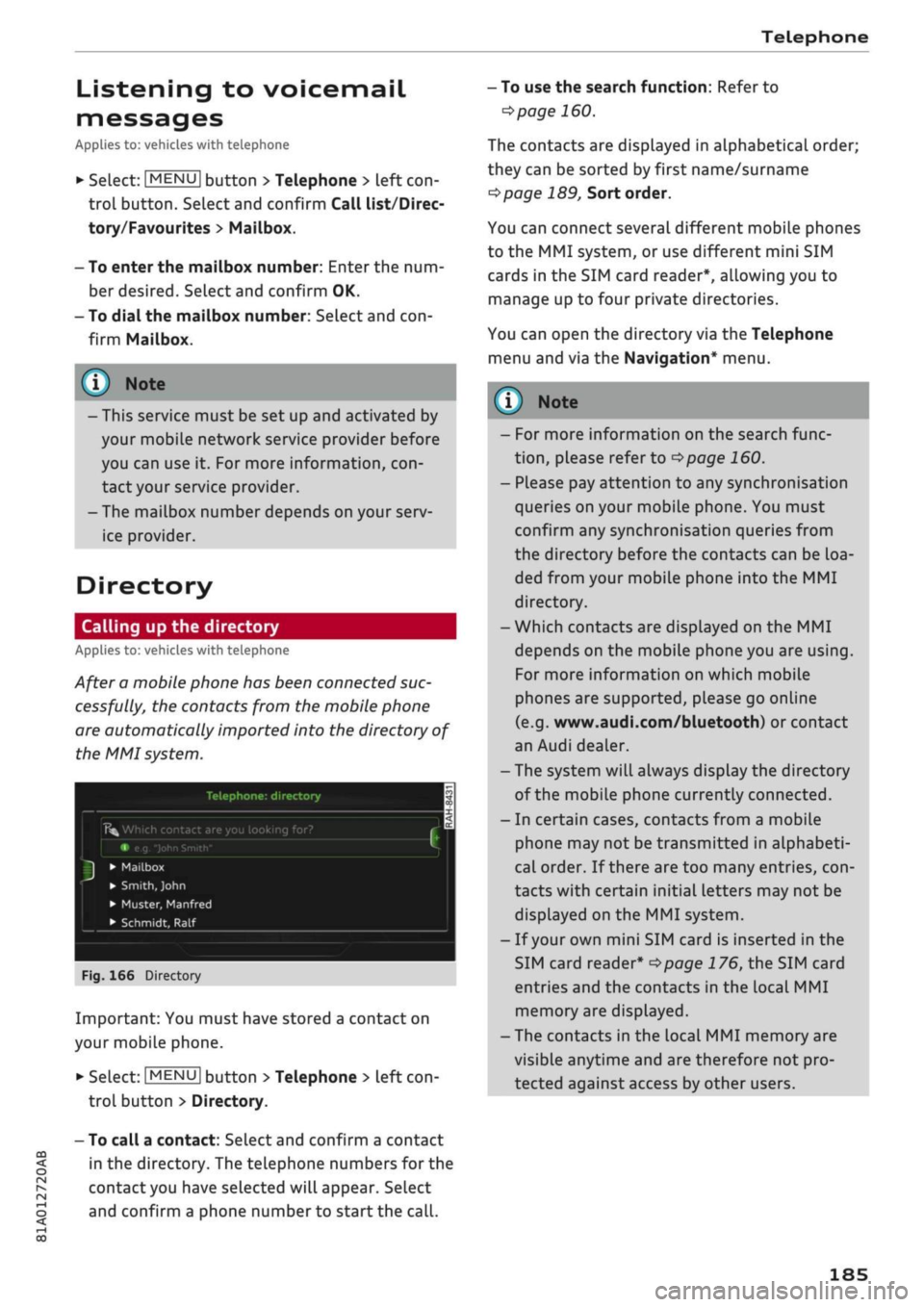
Telephone
CO
rN
IN
rN
•-H
00
Listening
to
voicemaiL
messages
Applies
to: vehicles with telephone
•
Select:
|MENU|
button
>
Telephone
>
left
con
trol button. Select and confirm Call list/Direc
tory/Favourites
>
Mailbox.
- To enter the mailbox number: Enter the num
ber desired. Select and confirm
OK.
- To dial the mailbox number: Select and
con
firm Mailbox.
® Note
- This service must be
set up
and activated
by
your mobiLe network service provider before
you can use
it. For
more information,
con
tact your service provider.
-The mailbox number depends on your serv
ice provider.
Directory
Calling
up the
directory
Applies to: vehicles with telephone
After a mobile phone has been connected suc
cessfully,
the
contacts from
the
mobile phone
are automatically imported into
the
directory
of
the MMI system.
Telephone:
directory
Î5fc
Which contact are you looking for?
e.g.
"John
Smith"
•
Mailbox
•
Smith,
John
• Muster, Manfred
• Schmidt,
Ralf
Fig.
166
Directory
Important: You must have stored a contact
on
your mobile phone.
*•
Select:
|MENU|
button
>
Telephone
>
left
con
trol button > Directory.
- To call a contact: Select and confirm a contact
in
the
directory. The telephone numbers
for the
contact you have selected will appear. Select
and confirm a phone number
to
start the
call.
- To use the search function: Refer
to
^>page
160.
The contacts are displayed
in
alphabetical order;
they can be sorted by first name/surname
^page
189,
Sort order.
You can connect several different mobile phones
to
the
MMI system,
or
use different mini
SIM
cards
in the
SIM card reader*, allowing you
to
manage up
to
four private directories.
You can open
the
directory via the Telephone
menu and
via the
Navigation* menu.
y
Note
-
For
more information
on the
search func
tion,
please refer
to
^>page
160.
- Please pay attention
to
any synchronisation
queries on your mobile phone. You must
confirm any synchronisation queries from
the directory before
the
contacts can
be
loa
ded from your mobiLe phone into
the MMI
directory.
- Which contacts are displayed
on the MMI
depends on
the
mobile phone you
are
using.
For more information
on
which mobile
phones are supported, please
go
online
(e.g.
www.audi.com/bluetooth)
or
contact
an Audi dealer.
- The system will always display the directory
of the mobile phone currently connected.
-
In
certain cases, contacts from a mobile
phone may
not
be transmitted
in
alphabeti
cal order.
If
there are
too
many entries,
con
tacts with certain initial letters may
not be
displayed
on the
MMI system.
-
If
your own mini SIM card
is
inserted
in the
SIM card reader*
^>page
176, the
SIM card
entries and
the
contacts
in the
local
MMI
memory are displayed.
- The contacts
in the
local MMI memory are
visible anytime and are therefore
not
pro
tected against access
by
other users.
185
Page 212 of 364

Navigation
- The route calculated by the navigation sys
tem is a recommendation of how best to
reach a destination. Pay attention to traffic
lights,
no stopping signs, lane change re
strictions, one-way streets, etc.
© CAUTION
-Should the navigation directions contradict
the current traffic regulations, you must al
ways follow the traffic regulations.
- The volume should only be set at a level
which enables you to hear distant police and
emergency vehicles clearly - failure to do so
could result in an accident.
© Note
- Snow or other obstructions on the GPS aer
ial or interference caused by trees or large
buildings could affect the reception of the
satellite signals and make positioning
diffi
cult. GPS reception and vehicle positioning
can also be adversely affected by deactiva
tion or a malfunction of several satellites.
- Road names can change; therefore the
names stored on the MMI may be different
from the actual names in exceptional cases.
Entering a destination
Searching for navigation destinations
Applies to: vehicles with navigation system
With the search function, you can use the MMI
touch
pad*
or the speller for letters/numbers to
enter navigation destination information in any
order (e.g. Forest Road 20 London).
You
can
search for special destinations, contacts, recent
destinations or favourites in the same way to
help you navigate to the desired address.
Press the |NAV/MAP| button repeatedly untiL the
Enter destination menu is displayed
opage
207,
Fig. 172.
• Push the rotary pushbutton upwards. The entry
field will be displayed
@ ^>page
207, Fig. 172.
- Enter one or more search terms in the entry
field.
- If appropriate, confirm an autocomplete
sug
gestion*
or a suggested word*. Refer to
^page
159, Speller for letters/numbers.
- Turn the rotary pushbutton clockwise to switch
to the results list.
- Select a destination from the results list and
confirm it.
- Select and confirm Start route guidance.
The route will be displayed as an overview on the
map.
Route guidance is already active.
Narrowing the search area
All countries are preselected for the search func
tion at the factory.
-In the input menu
(T)<=>page207,
Fig. 172, se
lect the right controL button > Country selec
tion.
- Select the country flvj) which you would Like to
search in. This will limit the number of results
and speed up the search. The entry selected in
the country selection menu will be stored.
© Note
- The terms suggested by the MMI depend on
the destinations to which you have recently
driven.
- Up to 50 entries are stored in the list of des
tinations to which you have recently driven.
- For more information on the search func
tion,
please refer to
^>page
160.
Loading last destination
Applies to: vehicles with navigation system
The
destinations you have most recently driven
to are stored automatically and can be loaded
directly as new destinations.
Important: You must have set
a
destination in
the past.
•
Press the |NAV/MAP| button repeatedly until
the Enter destination menu is displayed
opage
207, Fig. 172.
The destinations to which you have recently driv
en are listed directly in the Enter destination
menu under your home address and marked with
the
symbol®^
page
207, Fig. 172. •
208
Page 226 of 364

Navigation
Google Earth map
dispLay
Applies
to: vehicles with navigation system and Audi connect
(infotainment)
You
can have the map display satellite images
using the Google Earth map
display.
•• :•-:•
Fig.
183 Example: Google Earth map display
Ï7
--•
•
III
:•:•
in
in
Fig.
184 Example: Google Earth map display with Google
Street
View
Important: The requirements for Audi connect
(infotainment) must be met
^>page
191.
*•
Press the |NAV/MAP| button repeatedly until
the map is displayed.
*•
Select: right control button > Map settings >
Map display
>
Google Earth.
For this map dispLay the system uses data pack
ets received online in the form of satellite pic
tures and combines these pictures with the road
network from the Standard map display. The
MMI has 2 GB of flash memory for temporarily
storing the map/navigation data received online
(corresponds to map/navigation data for about
4000 km of route guidance). You can also use the
loaded satellite pictures for route guidance
with
out an active data connection as long as these
pictures are stored.
Google
Street View
With Google Street View, you can explore many
locations all over the world virtually from the
perspective of
a
pedestrian. Google Street View is
available as soon as the
symbol®
^>Fig.
183 is
shown in crosshairs mode.
To start Google Street View: Turn the rotary
pushbutton to select
a
scale below 30 m.
The following options are available:
-To explore a destination step-by-step: Press
the rotary pushbutton when the
symbol @
^>Fig.
184 is visible.
- To zoom in/out of the current display (up to
4x):
Turn the rotary pushbutton to the left/
right
(D'=>F/g.JS4.
- To navigate in the street view: Move your
fin
ger in the desired direction on the MMI touch
pad*
or move the rotary pushbutton in the de
sired direction.
Additional information
In the Map content menu
^>page
221, you can
activate the function to show additional informa
tion on the infotainment display. To show the ad
ditional information move the crosshairs onto an
item on the map and press the rotary pushbut
ton.
(i) Note
- You can delete the data stored by the Goo
gle Earth map dispLay by selecting Factory
settings
>
Navigation and online memory
•=>
page 256.
- Google Earth is an Audi connect infotain
ment service that is updated at regular in
tervals when it is called up. This can take a
few seconds.
-When the Google Earth 3D map display is
switched on, the map display automatically
switches to the 2D map while you are driv
ing through a tunnel.
- For safety reasons, the Google Street View
functions cannot be used while the vehicle
is moving.
- Please always note the information in the
chapter
^>page
204, General notes on Audi
connect (infotainment).
- Further information can be found on the In
ternet at www.audi.com.
222