AUDI Q5 2014 8R / 1.G Getting To Know
Manufacturer: AUDI, Model Year: 2014, Model line: Q5, Model: AUDI Q5 2014 8R / 1.GPages: 29, PDF Size: 6.93 MB
Page 11 of 29

Downloaded from www.Manualslib.com manuals search engine 15
Audi connect® can provide you with Google Earth™, Google Voice™ Local Search, Wi-Fi Hotspot, Online Services (fuel prices, weather
information, travel information, news feeds) and myAudi
Destinations.
1.
Ensure SIM card (provided by dealer)
is present in the SIM slot.
2. Press the
function button.
3. Press the Settings control button.Audi connect
®
Configuration:
TEXT Q5CONNECT to 38981Do not text and drive. Message and data rates may apply.
Audi connect
®
Initial Setup
TEL
Vehicle should be stationary with the parking brake engaged while performing this operation.
16
Audi connect
®
FPO
Page 12 of 29
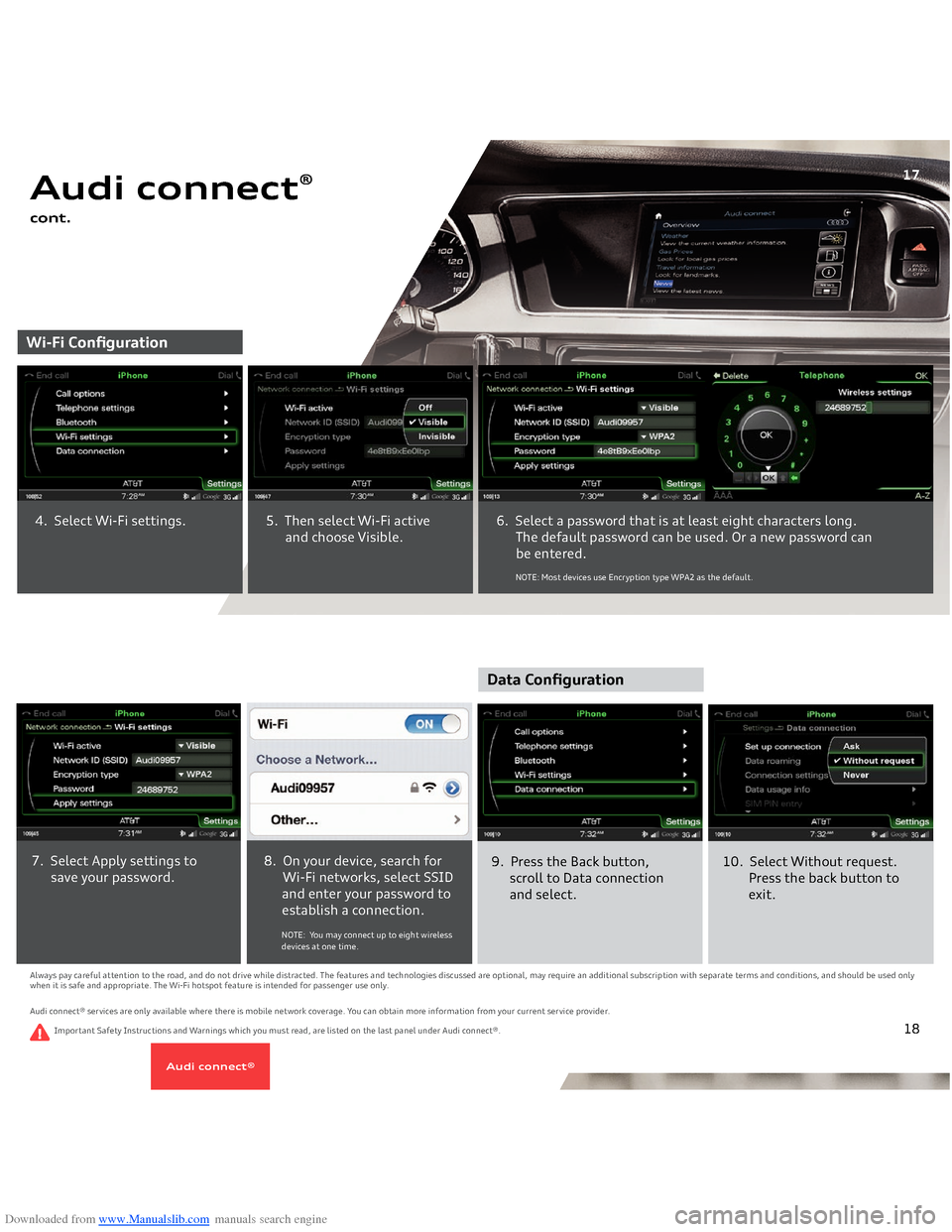
Downloaded from www.Manualslib.com manuals search engine Audi connect
®
cont.Wi-Fi Configuration
6. Select a password that is at least eight characters long. The default password can be used. Or a new password can
be entered.
4. Select Wi-Fi settings.
5. Then select Wi-Fi active and choose Visible.
NOTE: Most devices use Encryption type WPA2 as the default.
17
Always pay careful attention to the road, and do not drive while distracted. The features and technologies discussed are optional, may require an additional subscription with separate terms and conditions, and should be used only when it is safe and appropriate. The Wi-Fi hotspot feature is intended for passenger use only. Audi connect® services are only available where there is mobile network coverage. You can obtain more information from your current service provider.
9. Press the Back button, scroll to Data connection and select.
7. Select Apply settings to save your password.
8. On your device, search for Wi-Fi networks, select SSID and enter your password to establish a connection. NOTE: You may connect up to eight wireless devices at one time.
10. Select Without request. Press the back button to exit.
Data Configuration
Important Safety Instructions and Warnings which you must read, are listed on the last panel under Audi connect®.
18
Audi connect
®
Page 13 of 29
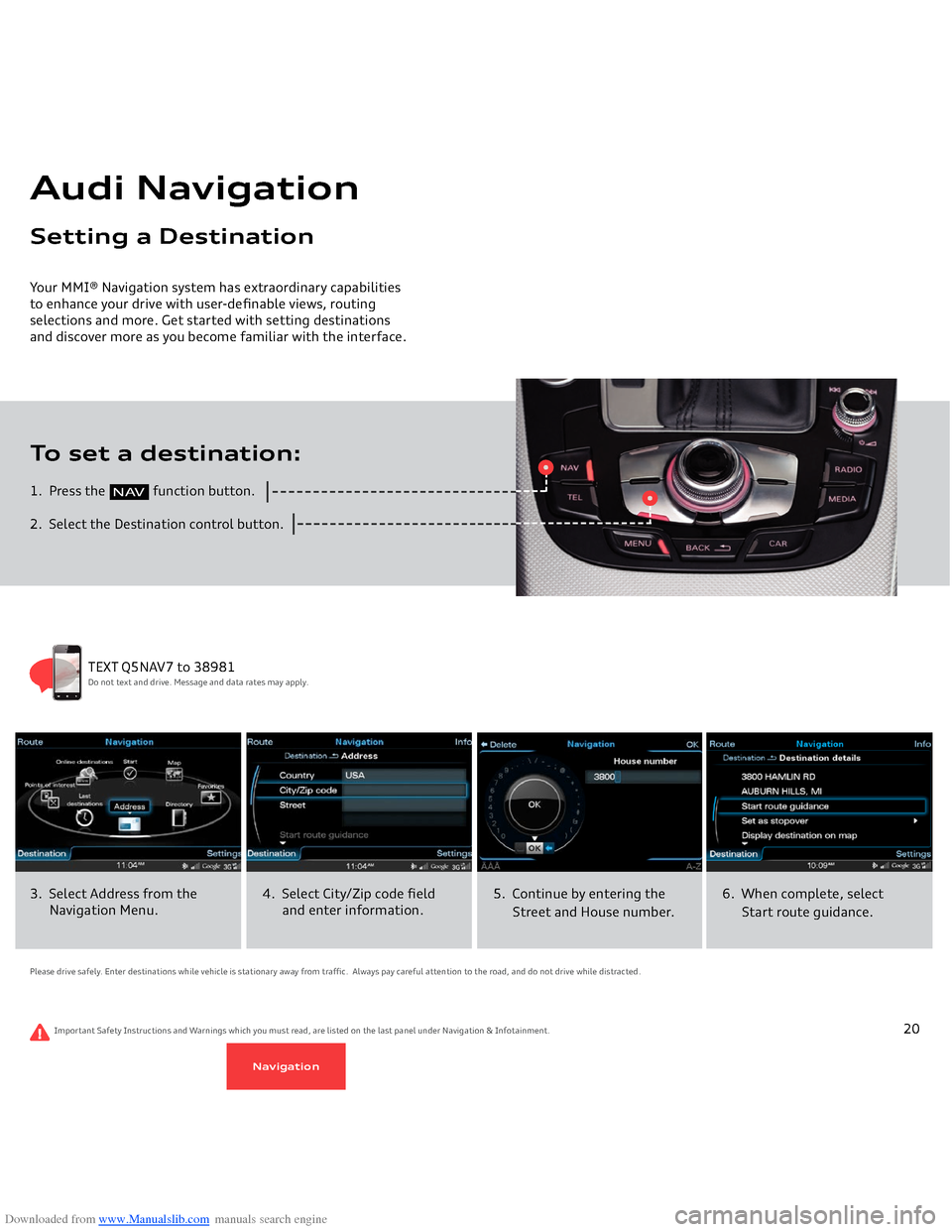
Downloaded from www.Manualslib.com manuals search engine 1. Press the
function button.
2. Select the Destination control button.To set a destination:Your MMI® Navigation system has extraordinary capabilities to enhance your drive with user-definable views, routing selections and more. Get started with setting destinations and discover more as you become familiar with the interface. Audi NavigationSetting a Destination
N AV
19
3. Select Address from the
Navigation Menu.
4. Select City/Zip code field and enter information.
5. Continue by entering the
Street and House number.
6. When complete, select
Start route guidance.
TEXT Q5NAV7 to 38981Do not text and drive. Message and data rates may apply.
Please drive safely. Enter destinations while vehicle is stationary away from traffic. Always pay careful attention to the road, and do not drive while distracted.
Important Safety Instructions and Warnings which you must read, are listed on the last panel under Navigation & Infotainment.
20
Navigation
Page 14 of 29
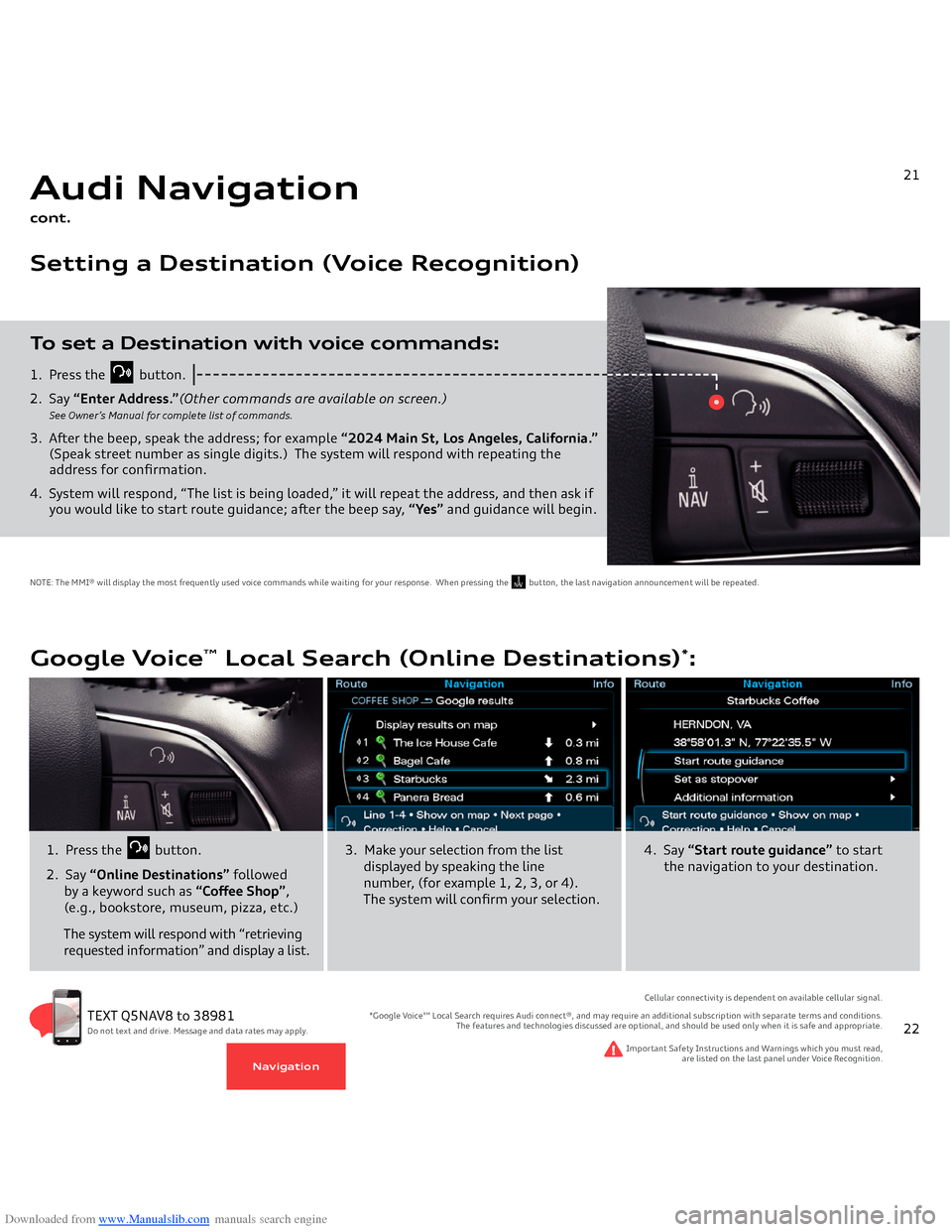
Downloaded from www.Manualslib.com manuals search engine 1. Press the
button.
2. Say
“Enter Address.”
(Other commands are available on screen.)
See Owner’s Manual for complete list of commands.
3. After the beep, speak the address; for example
“2024 Main St, Los Angeles, California.”
(Speak street number as single digits.)
The system will respond with repeating the
address for confirmation.4. System will respond, “The list is being loaded,” it will repeat the address, and then ask if you would like to start route guidance; after the beep say,
“Yes”
and guidance will begin.
To set a Destination with voice commands:Audi Navigationcont.Setting a Destination (Voice Recognition)
21
NOTE: The MMI® will display the most frequently used voice commands while waiting for your response. When pressing the button, the last navigation announcement will be repeated.
N AV
21
TEXT Q5NAV8 to 38981Do not text and drive. Message and data rates may apply.
Google Voice
™ Local Search (Online Destinations)
*:
1. Press the
button.
2. Say
“Online Destinations”
followed
by a keyword such as
“Coffee Shop”
,
(e.g., bookstore, museum, pizza, etc.) The system will respond with “retrieving requested information” and display a list.
3. Make your selection from the list
displayed by speaking the line number, (for example 1, 2, 3, or 4).
The system will confirm your selection.
4. Say
“Start route guidance”
to start
the navigation to your destination.
Important Safety Instructions and Warnings which you must read,
are listed on the last panel under Voice Recognition.
Cellular connectivity is dependent on available cellular signal.
*Google Voice™ Local Search requires Audi connect®, and may require an additional subscription with separate terms and conditions.
The features and technologies discussed are optional, and should be used only when it is safe and appropriate.
22
Navigation
Page 15 of 29
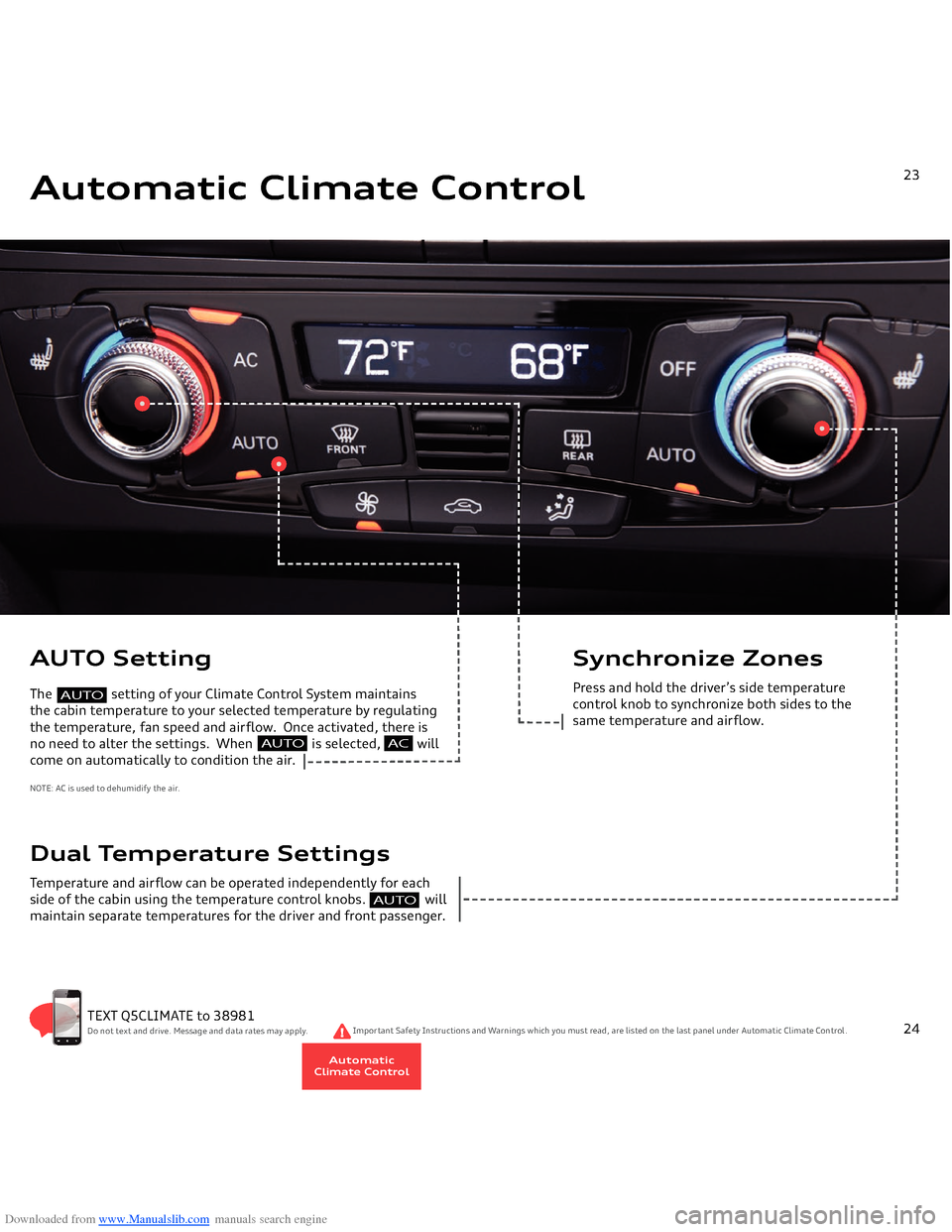
Downloaded from www.Manualslib.com manuals search engine Automatic Climate Control
23
AUTO Setting The setting of your Climate Control System maintains the cabin temperature to your selected temperature by regulating the temperature, fan speed and airflow. Once activated, there isno need to alter the settings. When is selected, willcome on automatically to condition the air.NOTE: AC is used to dehumidify the air
.
TEXT Q5CLIMATE to 38981Do not text and drive. Message and data rates may apply.
Dual Temperature SettingsTemperature and airflow can be operated independently for each
side of the cabin using the temperature control knobs. will maintain separate temperatures for the driver and front passenger.
Synchronize Zone
s
Press and hold the driver’s side temperature
control knob to synchronize both sides to the
same temperature and airflow.
Important Safety Instructions and Warnings which you must read, are listed on the last panel under Automatic Climate Control.
AUTO
AC
AUTO
AUTO
AutomaticClimate Control
24
Page 16 of 29
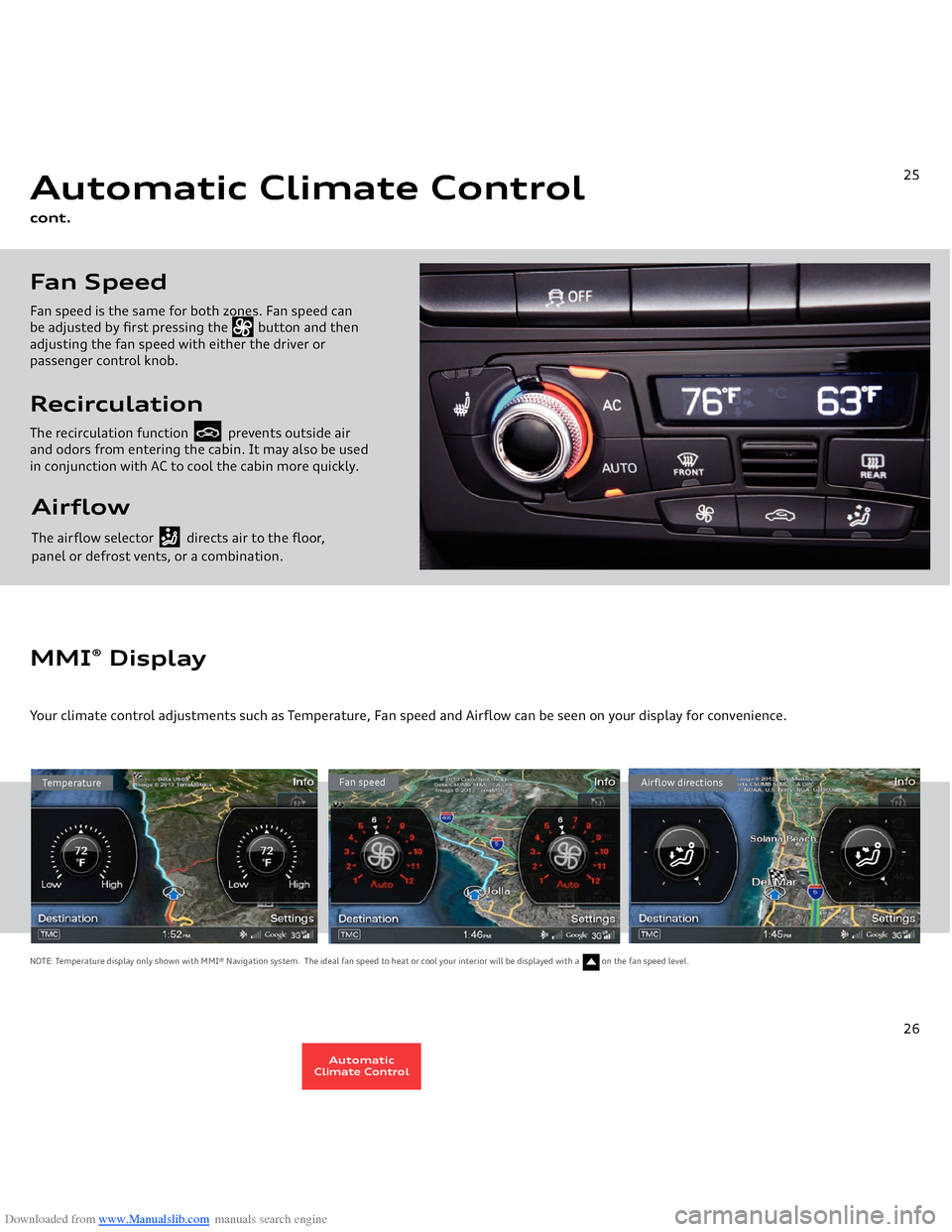
Downloaded from www.Manualslib.com manuals search engine Airflow The airflow selector directs air to the floor, panel or defrost vents, or a combination.RecirculationThe recirculation function prevents outside air and odors from entering the cabin. It may also be used in conjunction with AC to cool the cabin more quickly.Fan SpeedFan speed is the same for both zones. Fan speed can
be adjusted by first pressing the button and then adjusting the fan speed with either the driver or
passenger control knob.Automatic Climate Controlcont.
25
Temperature
Fan speed
Airflow directions
MMI
® Display
Your climate control adjustments such as Temperature, Fan speed and Airflow can be seen on your display for convenience.NOTE: Temperature display only shown with MMI® Navigation system. The ideal fan speed to heat or cool your interior will be displayed with a on the fan speed level.
26
AutomaticClimate Control
Page 17 of 29
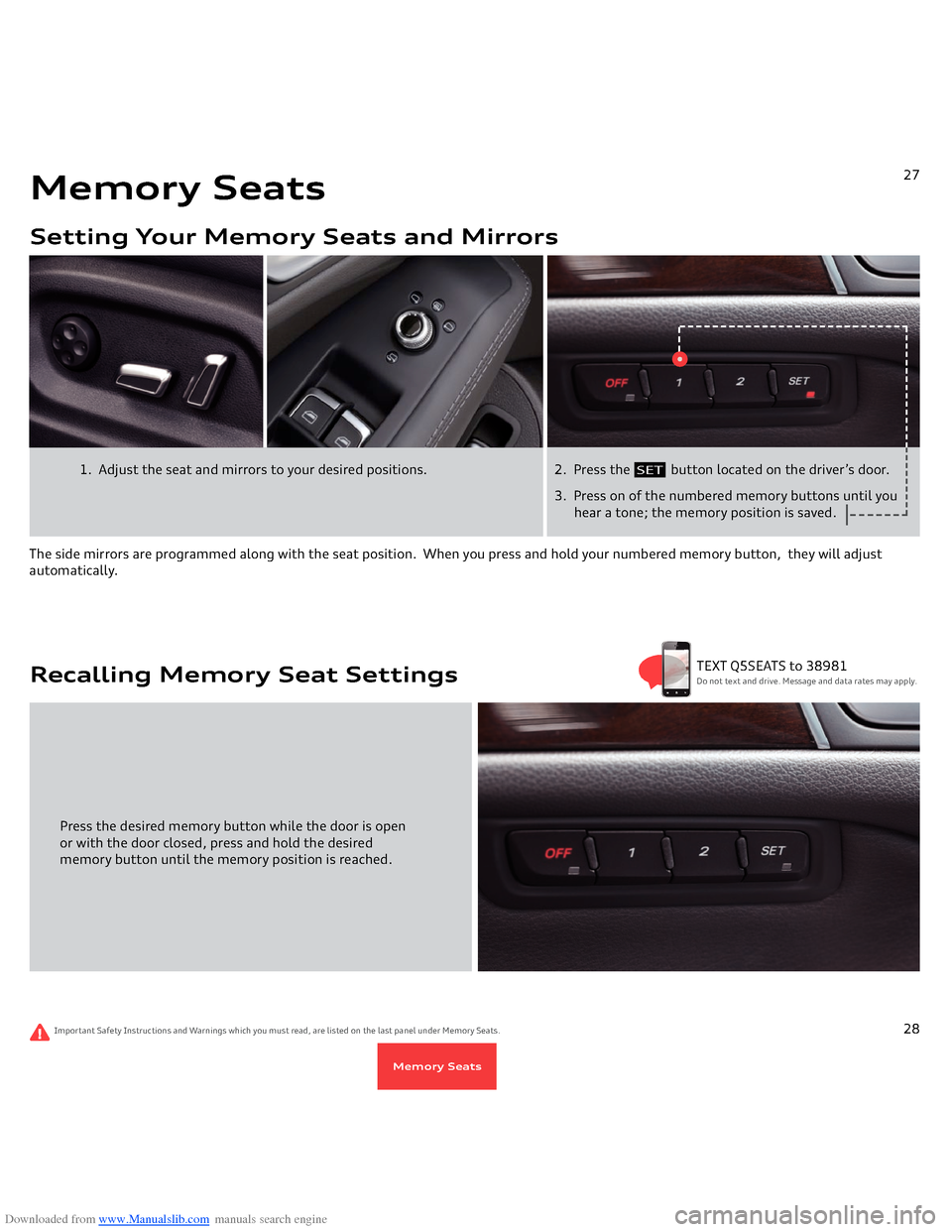
Downloaded from www.Manualslib.com manuals search engine 2. Press the
button located on the driver’s door.
3. Press on of the numbered memory buttons until you hear a tone; the memory position is saved.
1. Adjust the seat and mirrors to your desired positions.
The side mirrors are programmed along with the seat position. When you press and hold your numbered memory button, they will adjust automatically.Memory SeatsSetting Your Memory Seats and Mirrors
27
SET
Press the desired memory button while the door is openor with the door closed, press and hold the desired
memory button until the memory position is reached.
Recalling Memory Seat Settings
Important Safety Instructions and Warnings which you must read, are listed on the last panel under Memory Seats.
TEXT Q5SEATS to 38981Do not text and drive. Message and data rates may apply.
28
Memory Seats
Page 18 of 29
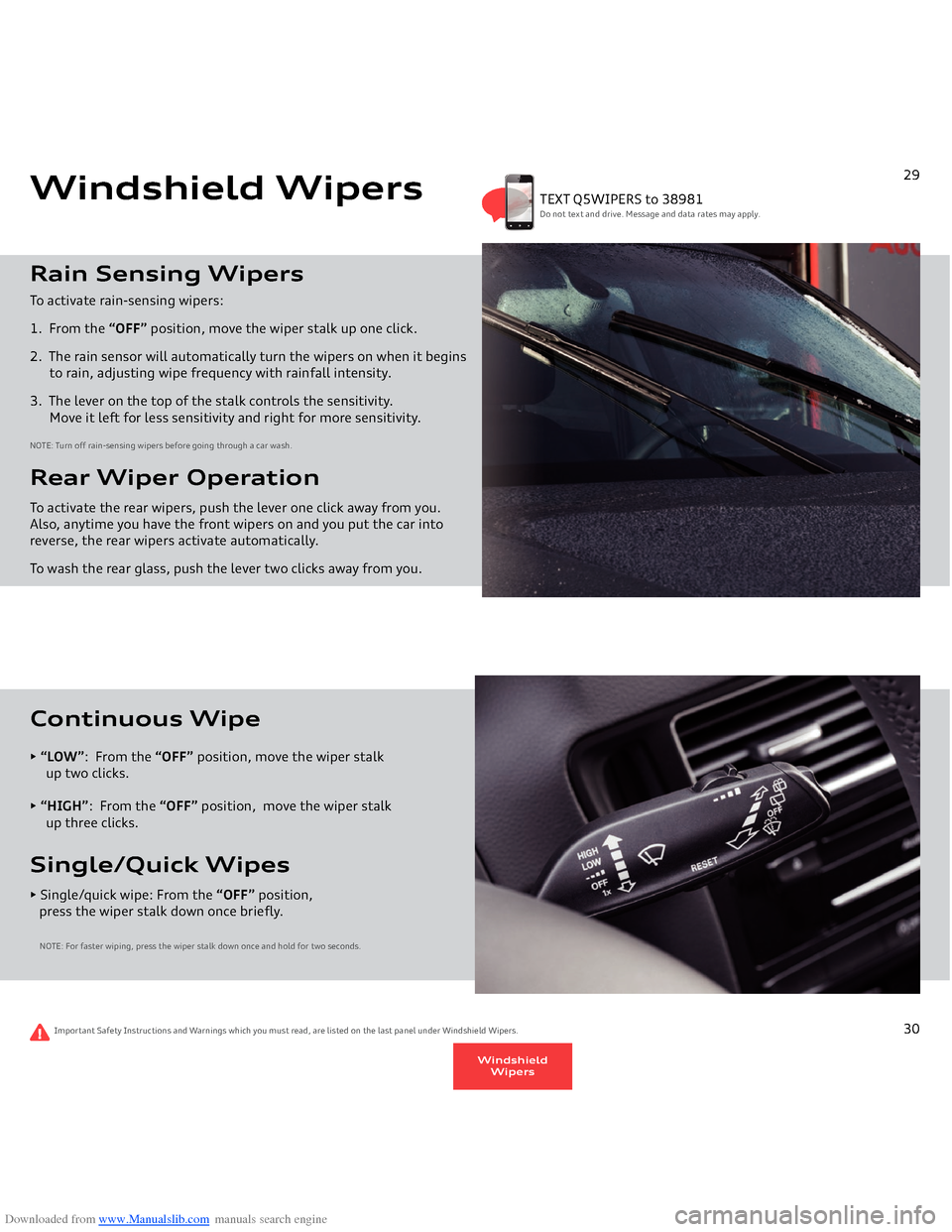
Downloaded from www.Manualslib.com manuals search engine Rain Sensing WipersTo activate rain-sensing wipers:1. From the
“OFF”
position, move the wiper stalk up one click.
2. The rain sensor will automatically turn the wipers on when it begins to rain, adjusting wipe frequency with rainfall intensity.3. The lever on the top of the stalk controls the sensitivity.
Move it left for less sensitivity and right for more sensitivity.NOTE: Turn off rain-sensing wipers before going through a car wash.Rear Wiper OperationTo activate the rear wipers, push the lever one click away from you. Also, anytime you have the front wipers on and you put the car into reverse, the rear wipers activate automatically. To wash the rear glass, push the lever two clicks away from you.Windshield Wipers
TEXT Q5WIPERS to 38981Do not text and drive. Message and data rates may apply.
29
Important Safety Instructions and Warnings which you must read, are listed on the last panel under Windshield Wipers.
• “LOW”
: From the
“OFF”
position, move the wiper stalk
up two clicks.• “HIGH”
: From the
“OFF”
position, move the wiper stalk
up three clicks.Continuous Wipe• Single/quick wipe: From the
“OFF”
position,
press the wiper stalk down once briefly.
NOTE: For faster wiping, press the wiper stalk down once and hold for two seconds.Single/Quick Wipes
30
WindshieldWipers
Page 19 of 29
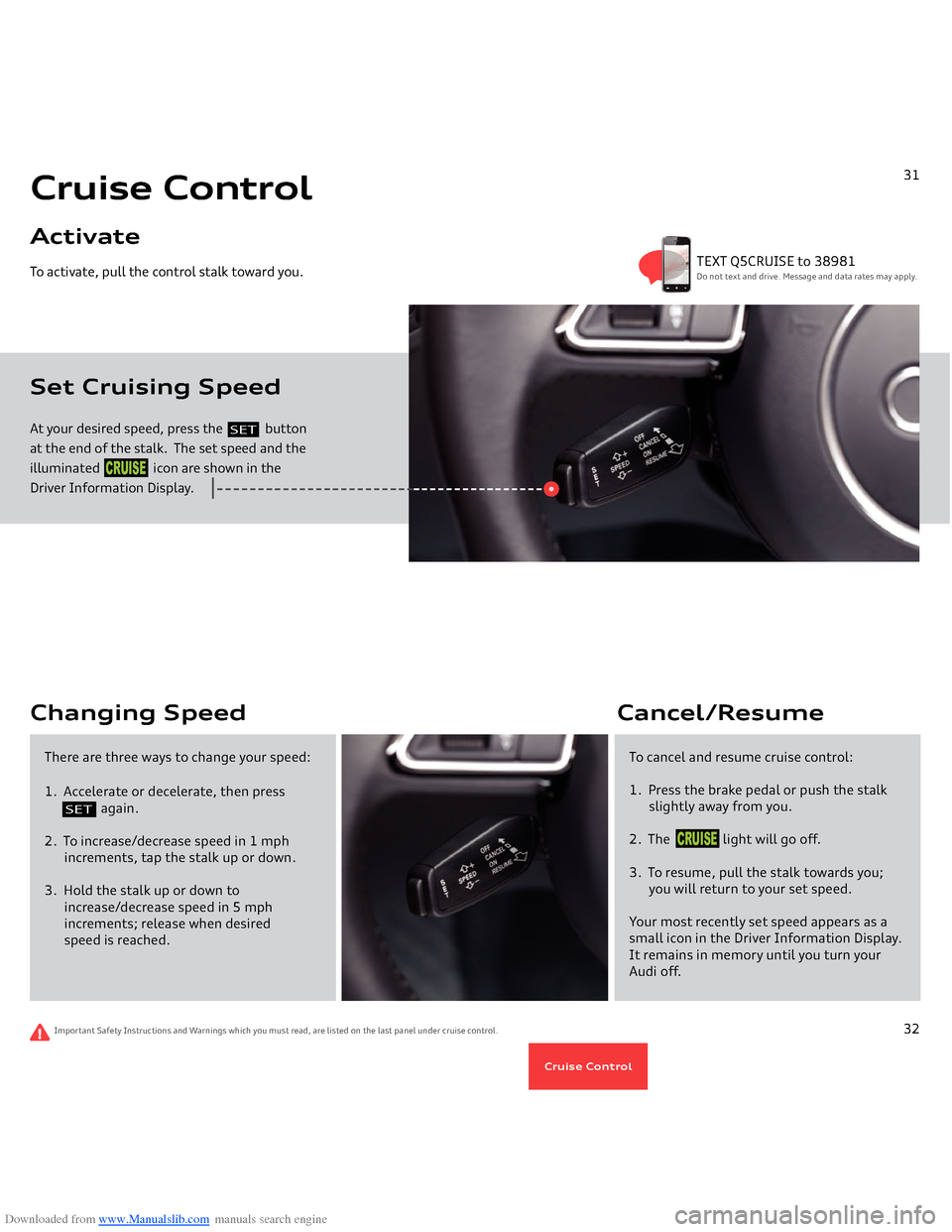
Downloaded from www.Manualslib.com manuals search engine At your desired speed, press the
button
at the end of the stalk. The set speed and the illuminated icon are shown in the Driver Information Display.To activate, pull the control stalk toward you.Set Cruising Speed Cruise ControlActivate
31
SET
CRUISE
TEXT Q5CRUISE to 38981Do not text and drive. Message and data rates may apply.
Important Safety Instructions and Warnings which you must read, are listed on the last panel under cruise control.
Changing Speed
To cancel and resume cruise control:1. Press the brake pedal or push the stalk
slightly away from you.2. The light will go off.3. To resume, pull the stalk towards you;
you will return to your set speed.Your most recently set speed appears as a small icon in the Driver Information Display. It remains in memory until you turn your Audi off.Cancel/Resume
There are three ways to change your speed:1. Accelerate or decelerate, then press
again.
2. To increase/decrease speed in 1 mph
increments, tap the stalk up or down.3. Hold the stalk up or down to
increase/decrease speed in 5 mph
increments; release when desired
speed is reached.
32
SET
CRUISE
Cruise Control
Page 20 of 29
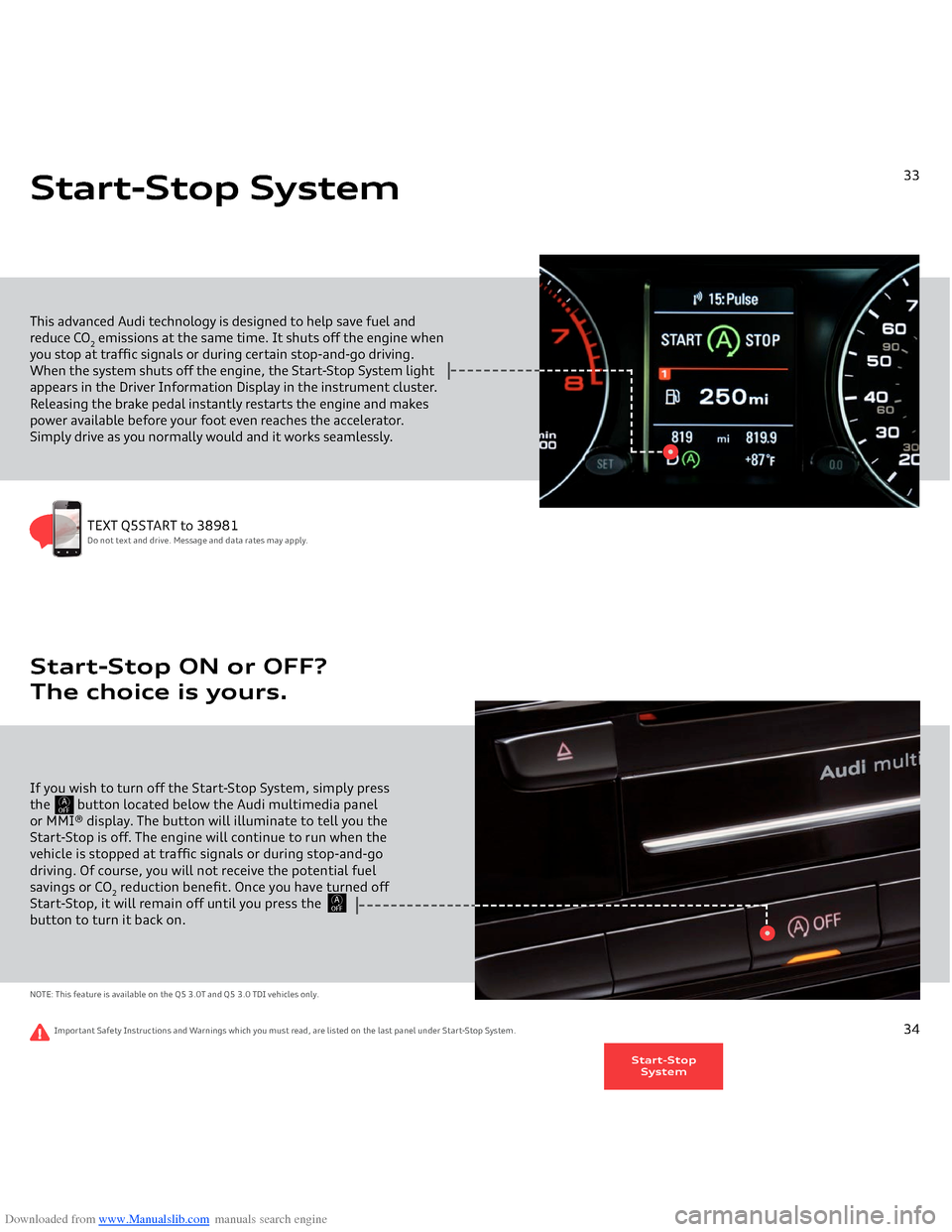
Downloaded from www.Manualslib.com manuals search engine This advanced Audi technology is designed to help save fuel and reduce CO
2 emissions at the same time. It shuts off the engine when
you stop at traffic signals or during certain stop-and-go driving. When the system shuts off the engine, the Start-Stop System light appears in the Driver Information Display in the instrument cluster. Releasing the brake pedal instantly restarts the engine and makes power available before your foot even reaches the accelerator. Simply drive as you normally would and it works seamlessly.Start-Stop System
33
TEXT Q5START to 38981Do not text and drive. Message and data rates may apply.
Important Safety Instructions and Warnings which you must read, are listed on the last panel under Start-Stop System.
If you wish to turn off the Start-Stop System, simply press the
button located below the Audi multimedia panel
or MMI® display. The button will illuminate to tell you the Start-Stop is off. The engine will continue to run when the vehicle is stopped at traffic signals or during stop-and-go driving. Of course, you will not receive the potential fuel savings or CO
2 reduction benefit. Once you have turned off
Start-Stop, it will remain off until you press the button to turn it back on.NOTE: This feature is available on the Q5 3.0T and Q5 3.0 TDI vehicles only.Start-Stop ON or OFF? The choice is yours.
34
AOFF
AOFF
Start-StopSystem