warning AUDI Q5 2014 8R / 1.G Getting To Know
[x] Cancel search | Manufacturer: AUDI, Model Year: 2014, Model line: Q5, Model: AUDI Q5 2014 8R / 1.GPages: 29, PDF Size: 6.93 MB
Page 2 of 29
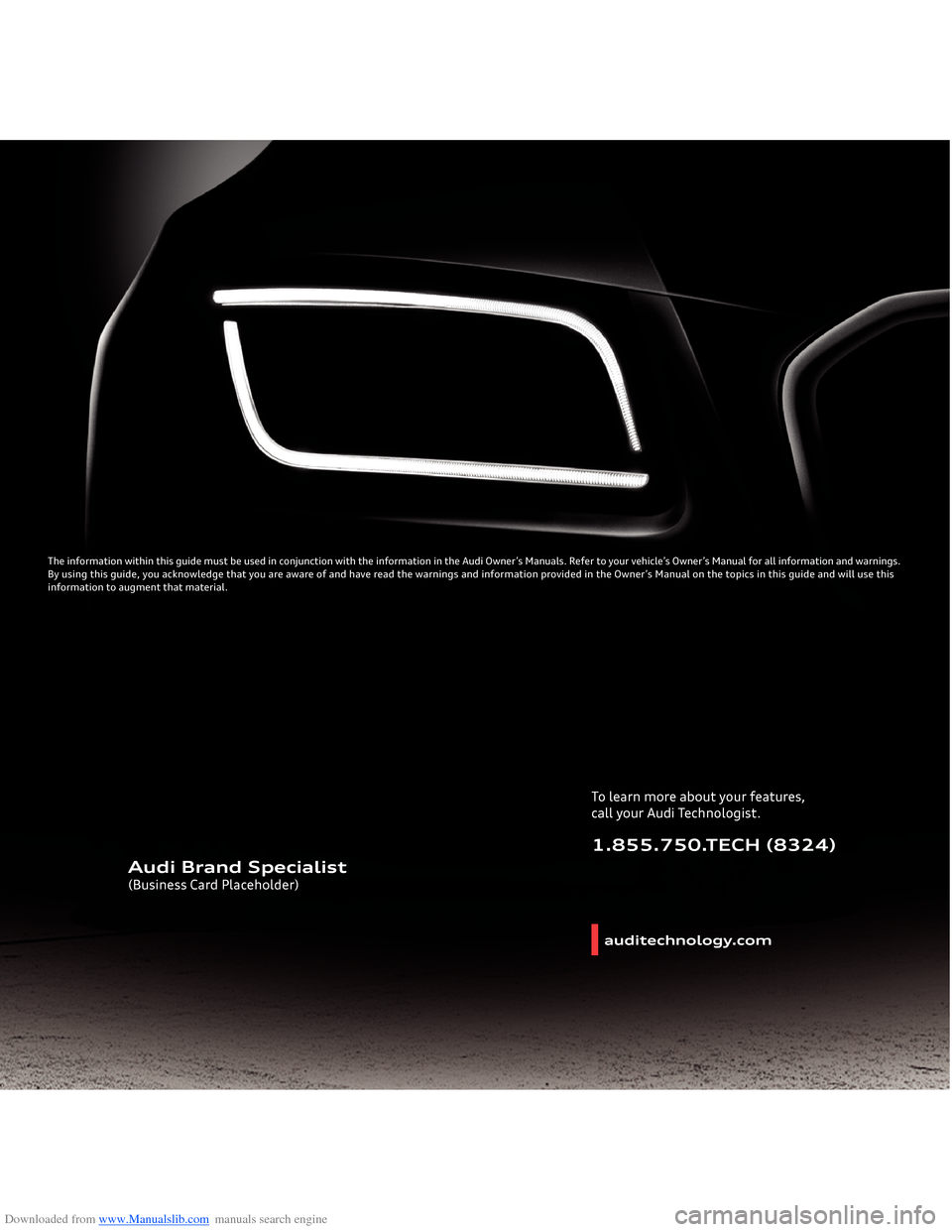
Downloaded from www.Manualslib.com manuals search engine auditechnology.comTo learn more about your features,call your Audi Technologist.1.855.750.TECH (8324)
Audi Brand Specialist(Business Card Placeholder)
The information within this guide must be used in conjunction with the i\
nformation in the Audi Owner’s Manuals. Refer to your vehicle’s Owner’s Manual for all information and warnings. By using this guide, you acknowledge that you are aware of and have read the warnings and information provided in the Owner’s Manual on the topics in this guide and will use this information to augment that material.
Page 7 of 29
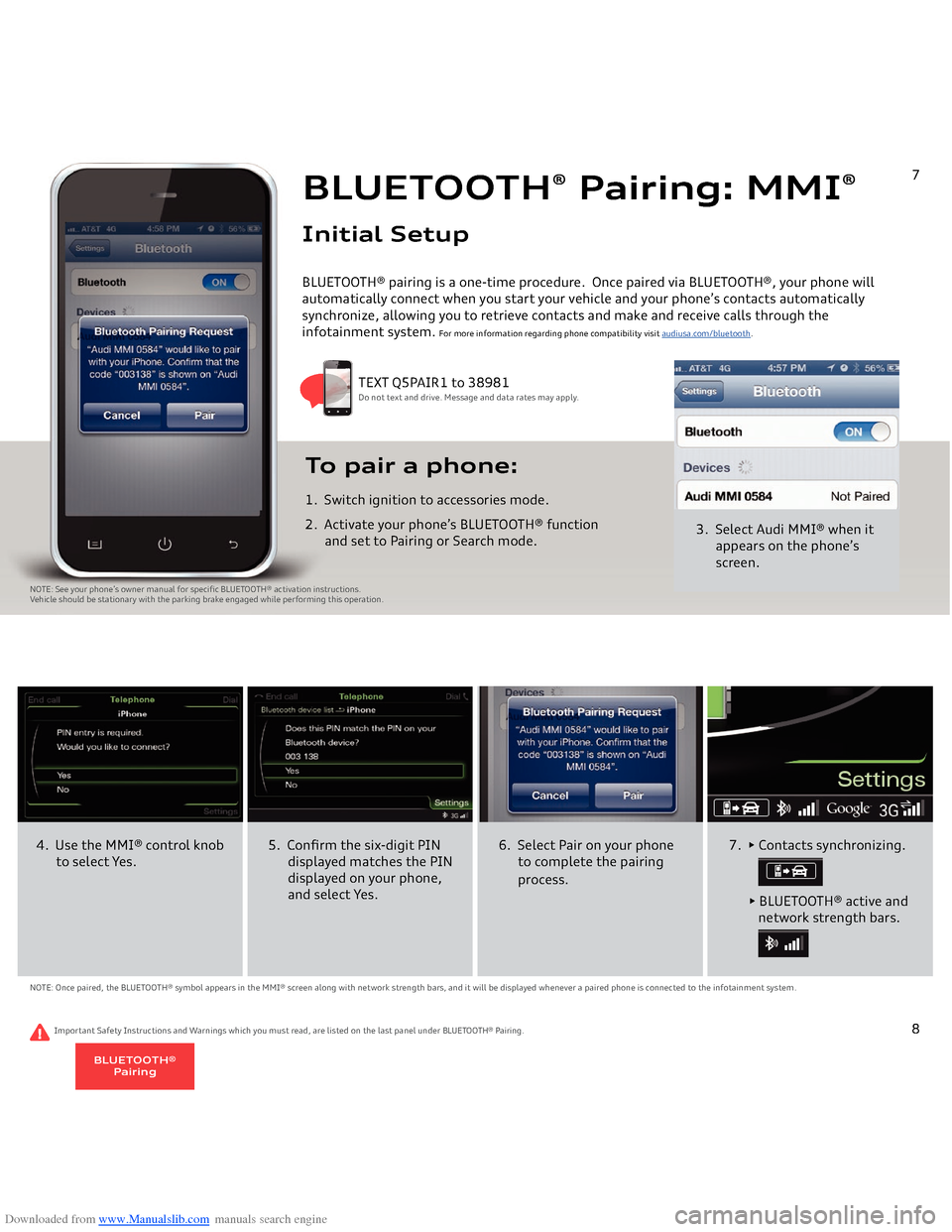
Downloaded from www.Manualslib.com manuals search engine BLUETOOTH
® Pairing: MMI
®
Initial Setup
3. Select Audi MMI® when it
appears on the phone’s
screen.
To pair a phone: 1. Switch ignition to accessories mode.2. Activate your phone’s BLUETOOTH® function
and set to Pairing or Search mode.
TEXT Q5PAIR1 to 38981Do not text and drive. Message and data rates may apply.
NOTE: See your phone’s owner manual for specific BLUETOOTH® activation instructions. Vehicle should be stationary with the parking brake engaged while performing this operation.
BLUETOOTH® pairing is a one-time procedure. Once paired via BLUETOOTH®, your phone will
automatically connect when you start your vehicle and your phone’s contacts automatically
synchronize, allowing you to retrieve contacts and make and receive calls through the
infotainment system.
For more information regarding phone compatibility visit
audiusa.com/bluetooth
.
7
4. Use the MMI® control knob
to select Yes.
5. Confirm the six-digit PIN
displayed matches the PIN
displayed on your phone,
and select Yes.
NOTE: Once paired, the BLUETOOTH® symbol appears in the MMI® screen along with network strength bars, and it will be displayed whenever a paired phone is connected to the infotainment system.
6. Select Pair on your phone
to complete the pairing
process.
7. • Contacts synchronizing.
• BLUETOOTH® active and
network strength bars.
8
Important Safety Instructions and Warnings which you must read, are listed on the last panel under
BLUETOOTH® Pairing
.
BLUETOOTH®
Pairing
Page 8 of 29
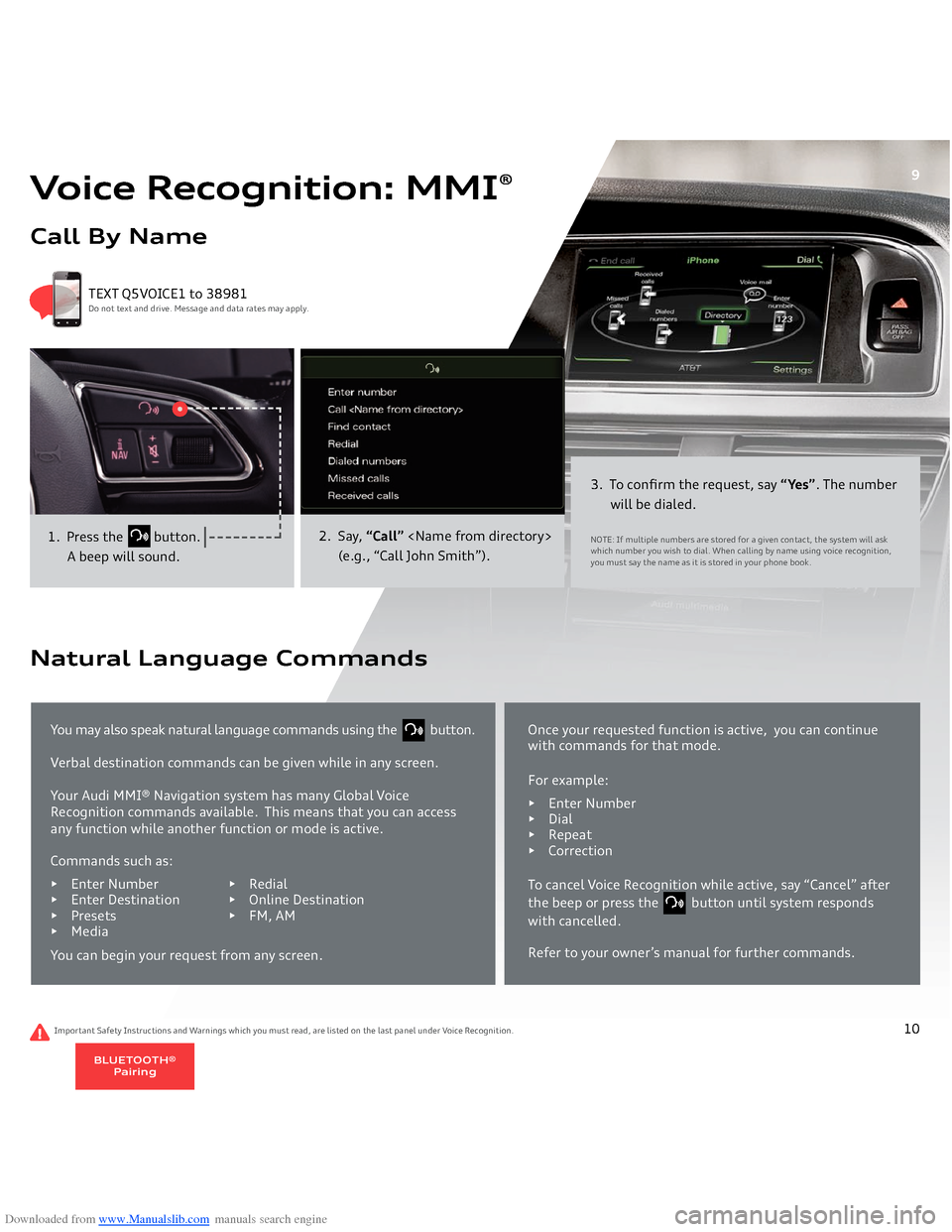
Downloaded from www.Manualslib.com manuals search engine Voice Recognition: MMI
®
Call By Name
TEXT Q5VOICE1 to 38981Do not text and drive. Message and data rates may apply.
1. Press the
button.
A beep will sound.
3. To confirm the request, say
“Yes”
. The number
will be dialed.NOTE: If multiple numbers are stored for a given contact, the system will ask which number you wish to dial. When calling by name using voice recognition, you must say the name as it is stored in your phone book.
9
2. Say,
“Call”
(e.g., “Call John Smith”).
Important Safety Instructions and Warnings which you must read, are listed on the last panel under Voice Recognition.You may also speak natural language commands using the button. Verbal destination commands can be given while in any screen.Your Audi MMI® Navigation system has many Global Voice
Recognition commands available.
This means that you can access
any function while another function or mode is active.
Natural Language Commands
Commands such as:• Enter Numbe
r • Redial
• Enter Destination • Online Destination• Presets • FM, AM • MediaYou can begin your request from any screen.
Once your requested function is active, you can continue with commands for that mode.For example:• En
ter Number
• Dial• Repeat• CorrectionTo cancel Voice Recognition while active, say “Cancel” after the beep or press the button until system responds with cancelled.Refer to your owner’s manual for further commands.
10
BLUETOOTH®
Pairing
Page 9 of 29
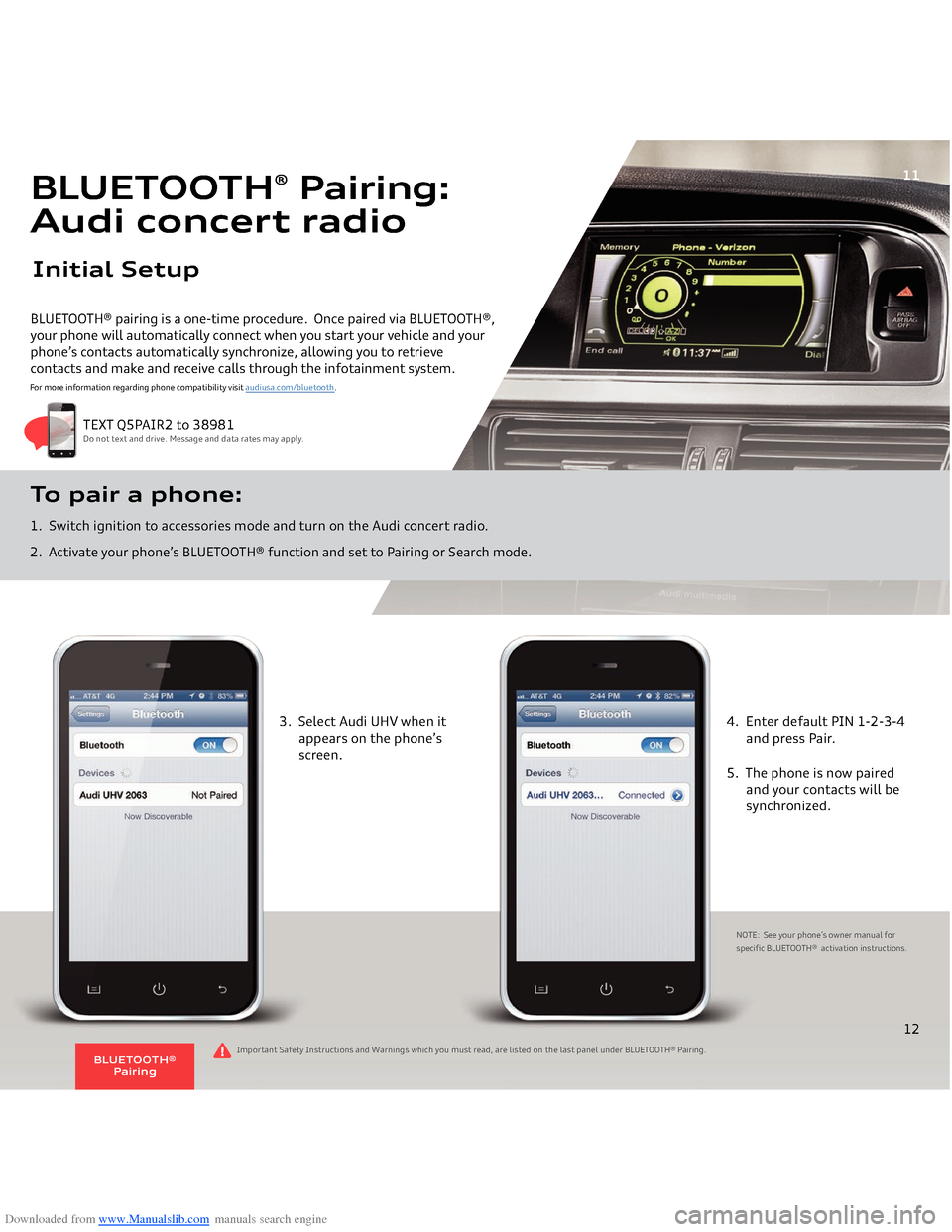
Downloaded from www.Manualslib.com manuals search engine BLUETOOTH® pairing is a one-time procedure. Once paired via BLUETOOTH®, your phone will automatically connect when you start your vehicle and your phone’s contacts automatically synchronize, allowing you to retrieve
contacts and make and receive calls through the infotainment system.
TEXT Q5PAIR2 to 38981Do not text and drive. Message and data rates may apply.
For more information regarding phone compatibility visit
audiusa.com/bluetooth
.
To pair a phone: 1. Switch ignition to accessories mode and turn on the Audi concert radio.2. Activate your phone’s BLUETOOTH® function and set to Pairing or Search mode.
11
BLUETOOTH
® Pairing:
Audi concert radioInitial Setup
3. Select Audi UHV when it appears on the phone’s
screen.
4. Enter default PIN 1-2-3-4 and press Pair.5. The phone is now paired
and your contacts will be
synchronized.NOTE: See your phone’s owner manual for
specific BLUETOOTH® activation instructions.
12
Important Safety Instructions and Warnings which you must read, are listed on the last panel under
BLUETOOTH® Pairing
.
BLUETOOTH®
Pairing
Page 10 of 29
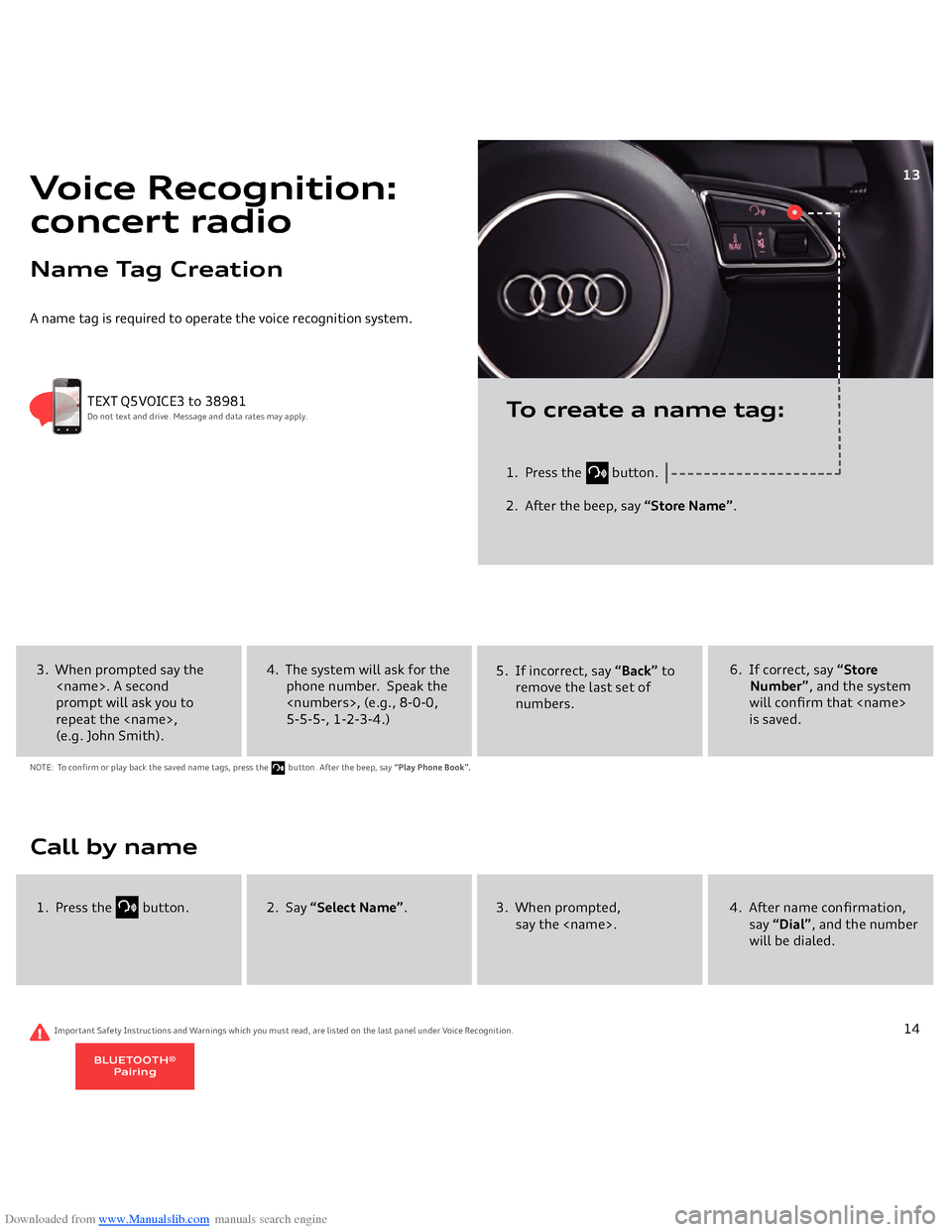
Downloaded from www.Manualslib.com manuals search engine TEXT Q5VOICE3 to 38981Do not text and drive. Message and data rates may apply.
A name tag is required to operate the voice recognition system. Voice Recognition:concert radioName Tag Creation
1. Press the
button.
2. After the beep, say
“Store Name”
.
To create a name tag:
13
Important Safety Instructions and Warnings which you must read, are listed on the last panel under Voice Recognition.
4. The system will ask for the phone number. Speak the
8-0-0,
5-5-5-, 1-2-3-4.)
5. If incorrect, say
“Back”
to
remove the last set of numbers.
6. If correct, say
“Store
Number”
, and the system
will confirm that
3. When prompted say the
prompt will ask you to
repeat the
2. Say
“Select Name”
.
3. When prompted,
say the
4. After name confirmation, say
“Dial”
, and the number
will be dialed.
1. Press the
button.
14
NOTE: To confirm or play back the saved name tags, press the
button. After the beep, say
“Play Phone Book”.
BLUETOOTH®
Pairing
Page 12 of 29
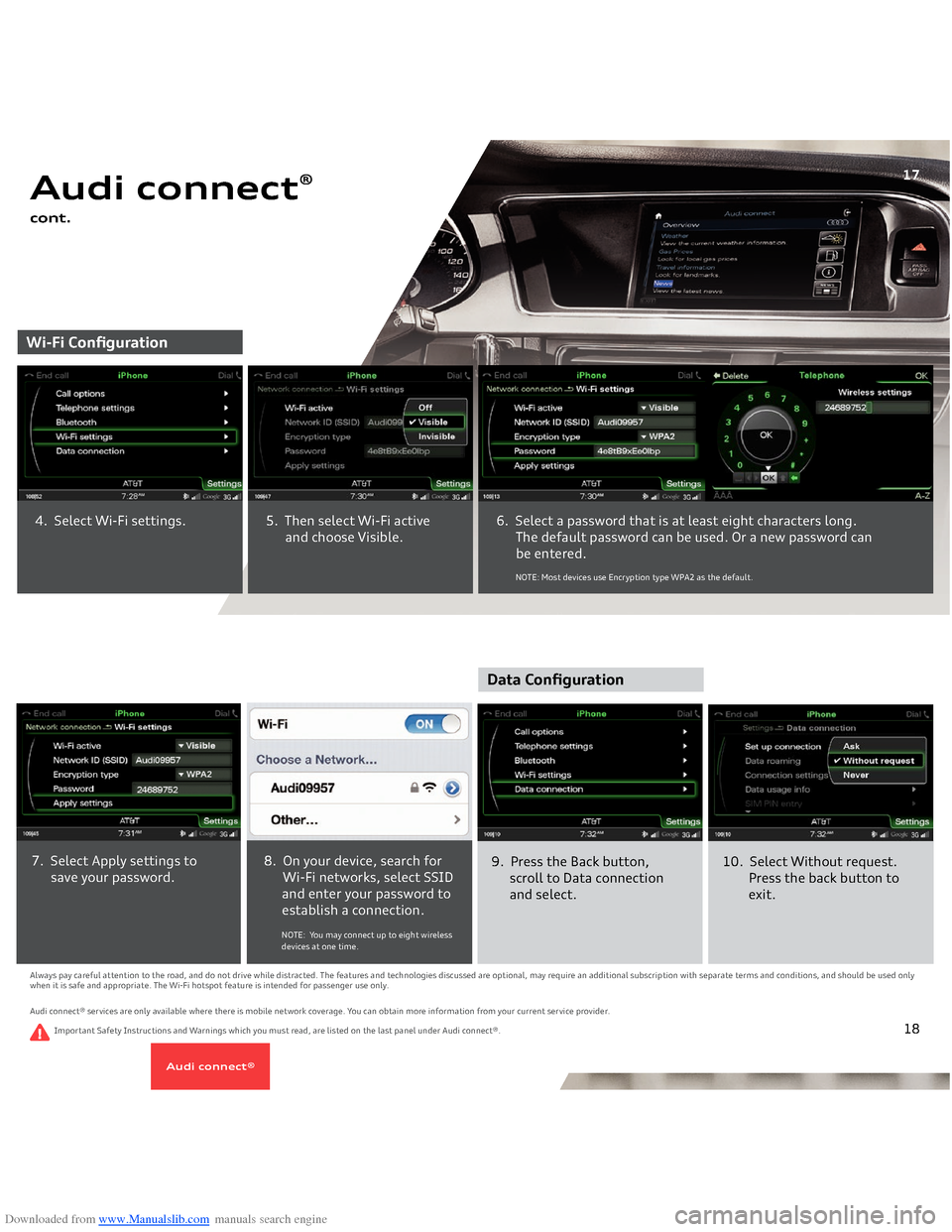
Downloaded from www.Manualslib.com manuals search engine Audi connect
®
cont.Wi-Fi Configuration
6. Select a password that is at least eight characters long. The default password can be used. Or a new password can
be entered.
4. Select Wi-Fi settings.
5. Then select Wi-Fi active and choose Visible.
NOTE: Most devices use Encryption type WPA2 as the default.
17
Always pay careful attention to the road, and do not drive while distracted. The features and technologies discussed are optional, may require an additional subscription with separate terms and conditions, and should be used only when it is safe and appropriate. The Wi-Fi hotspot feature is intended for passenger use only. Audi connect® services are only available where there is mobile network coverage. You can obtain more information from your current service provider.
9. Press the Back button, scroll to Data connection and select.
7. Select Apply settings to save your password.
8. On your device, search for Wi-Fi networks, select SSID and enter your password to establish a connection. NOTE: You may connect up to eight wireless devices at one time.
10. Select Without request. Press the back button to exit.
Data Configuration
Important Safety Instructions and Warnings which you must read, are listed on the last panel under Audi connect®.
18
Audi connect
®
Page 13 of 29
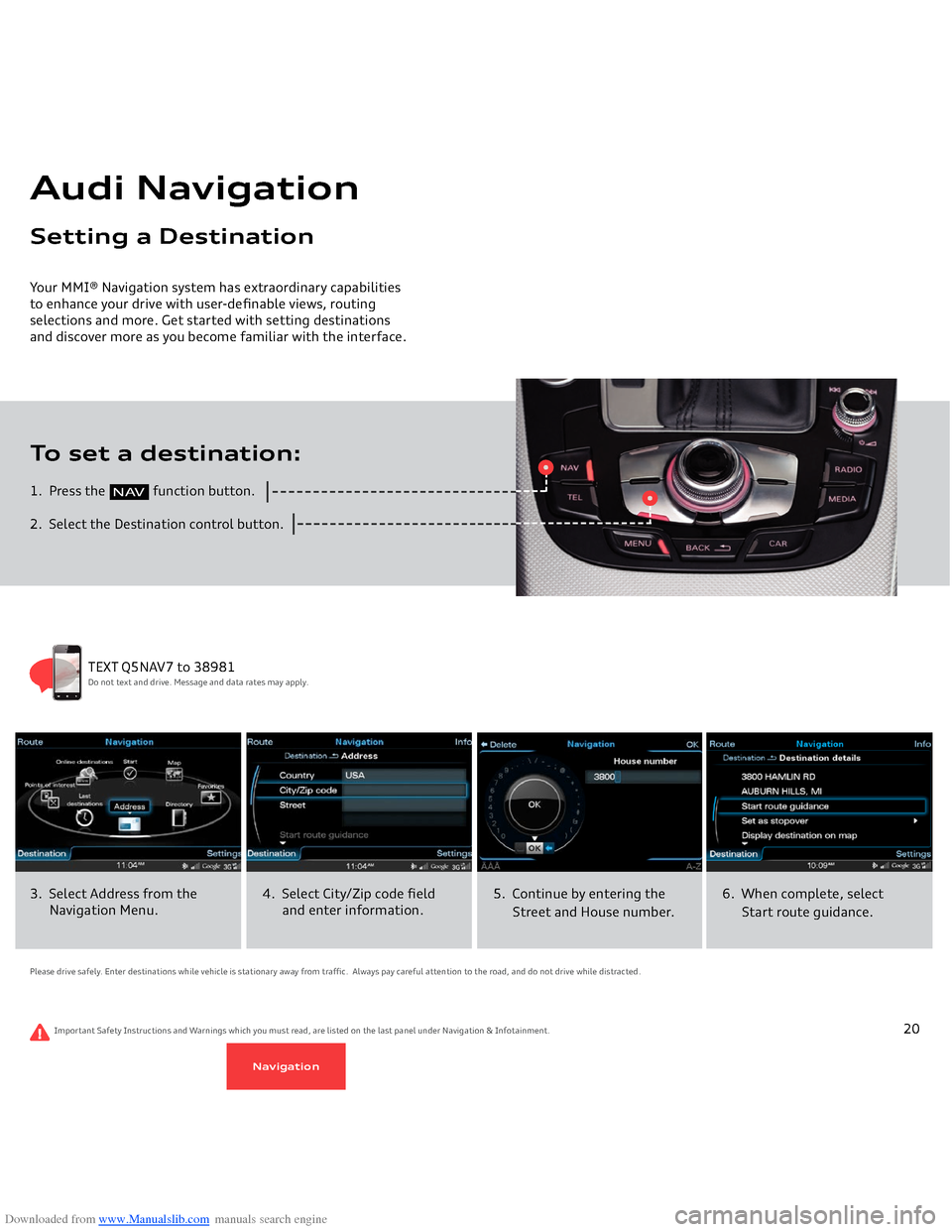
Downloaded from www.Manualslib.com manuals search engine 1. Press the
function button.
2. Select the Destination control button.To set a destination:Your MMI® Navigation system has extraordinary capabilities to enhance your drive with user-definable views, routing selections and more. Get started with setting destinations and discover more as you become familiar with the interface. Audi NavigationSetting a Destination
N AV
19
3. Select Address from the
Navigation Menu.
4. Select City/Zip code field and enter information.
5. Continue by entering the
Street and House number.
6. When complete, select
Start route guidance.
TEXT Q5NAV7 to 38981Do not text and drive. Message and data rates may apply.
Please drive safely. Enter destinations while vehicle is stationary away from traffic. Always pay careful attention to the road, and do not drive while distracted.
Important Safety Instructions and Warnings which you must read, are listed on the last panel under Navigation & Infotainment.
20
Navigation
Page 14 of 29
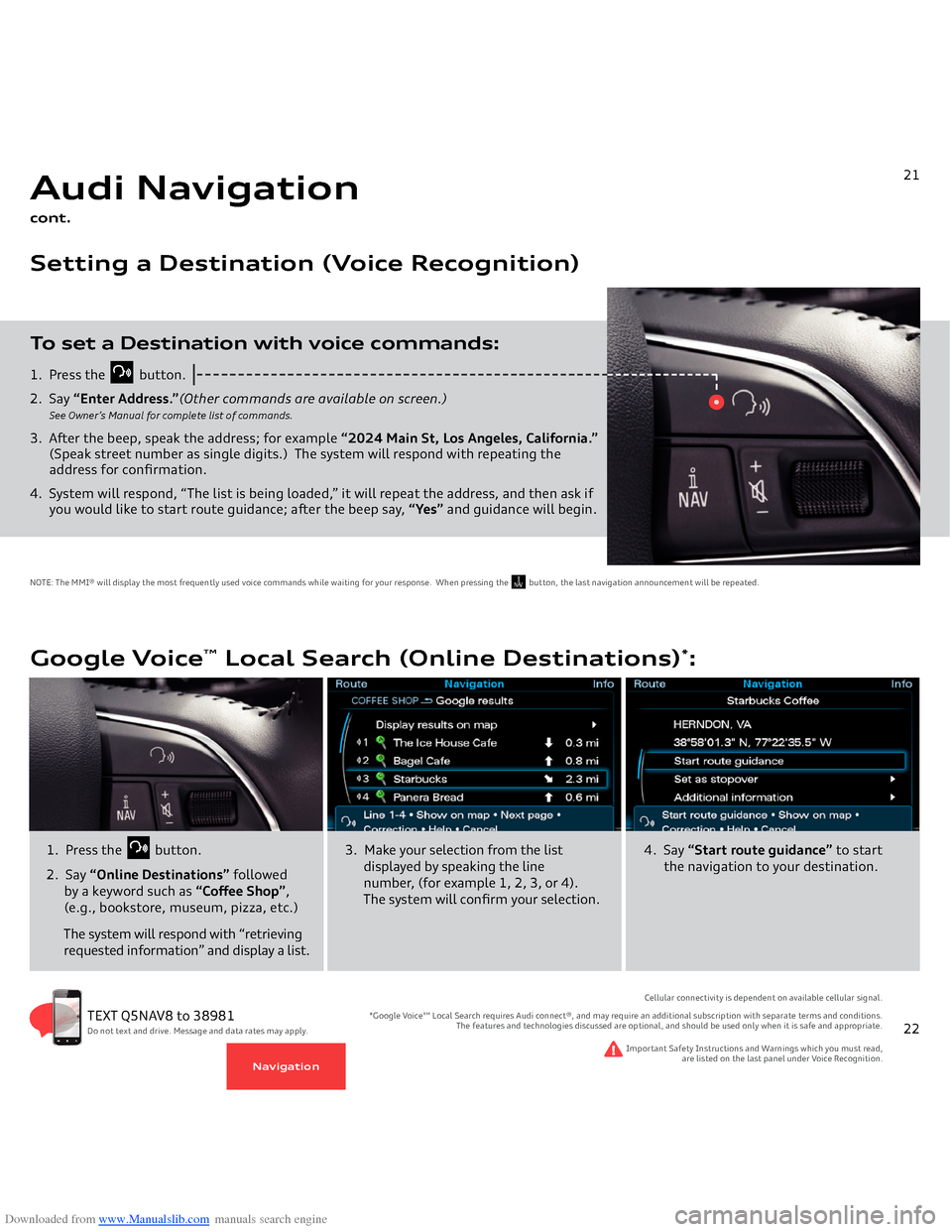
Downloaded from www.Manualslib.com manuals search engine 1. Press the
button.
2. Say
“Enter Address.”
(Other commands are available on screen.)
See Owner’s Manual for complete list of commands.
3. After the beep, speak the address; for example
“2024 Main St, Los Angeles, California.”
(Speak street number as single digits.)
The system will respond with repeating the
address for confirmation.4. System will respond, “The list is being loaded,” it will repeat the address, and then ask if you would like to start route guidance; after the beep say,
“Yes”
and guidance will begin.
To set a Destination with voice commands:Audi Navigationcont.Setting a Destination (Voice Recognition)
21
NOTE: The MMI® will display the most frequently used voice commands while waiting for your response. When pressing the button, the last navigation announcement will be repeated.
N AV
21
TEXT Q5NAV8 to 38981Do not text and drive. Message and data rates may apply.
Google Voice
™ Local Search (Online Destinations)
*:
1. Press the
button.
2. Say
“Online Destinations”
followed
by a keyword such as
“Coffee Shop”
,
(e.g., bookstore, museum, pizza, etc.) The system will respond with “retrieving requested information” and display a list.
3. Make your selection from the list
displayed by speaking the line number, (for example 1, 2, 3, or 4).
The system will confirm your selection.
4. Say
“Start route guidance”
to start
the navigation to your destination.
Important Safety Instructions and Warnings which you must read,
are listed on the last panel under Voice Recognition.
Cellular connectivity is dependent on available cellular signal.
*Google Voice™ Local Search requires Audi connect®, and may require an additional subscription with separate terms and conditions.
The features and technologies discussed are optional, and should be used only when it is safe and appropriate.
22
Navigation
Page 15 of 29
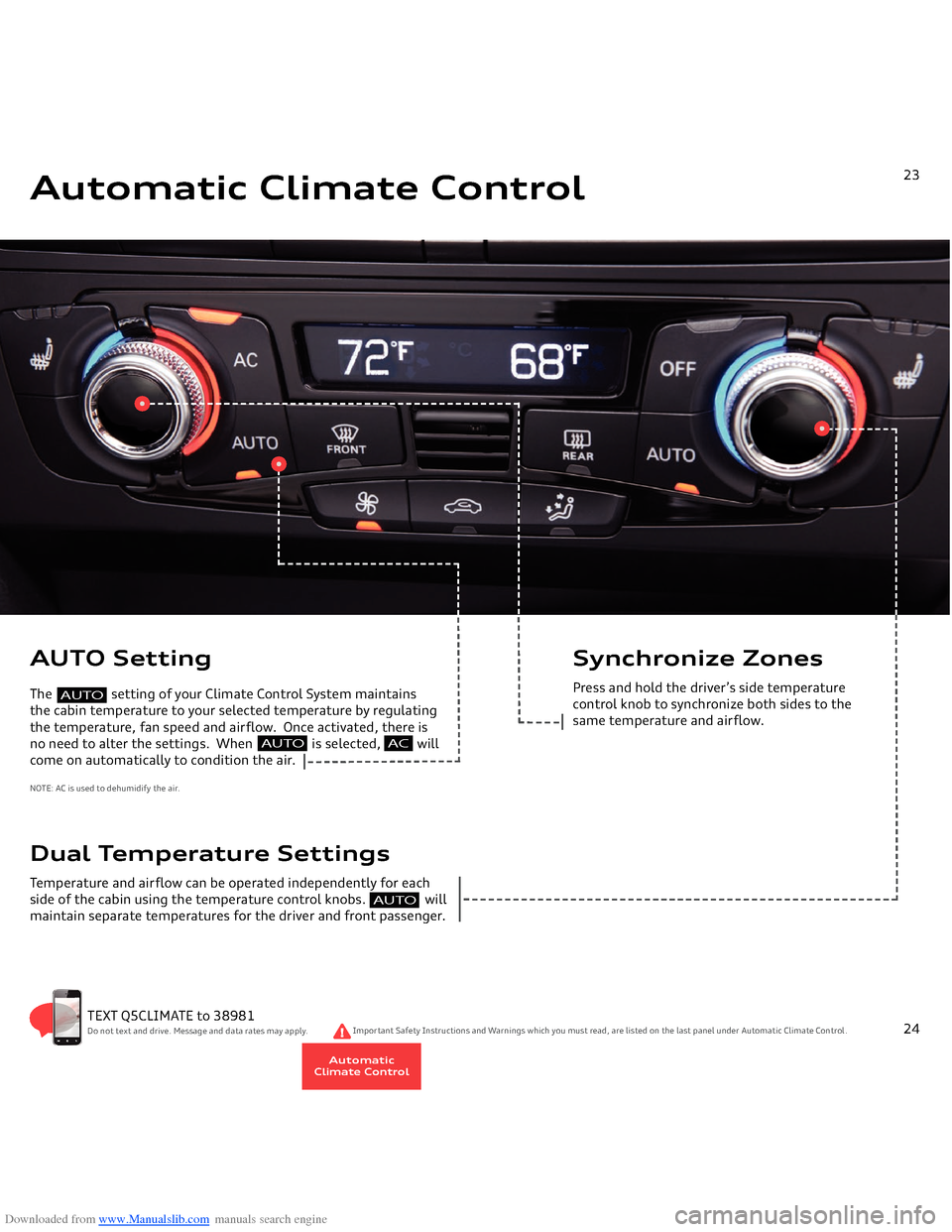
Downloaded from www.Manualslib.com manuals search engine Automatic Climate Control
23
AUTO Setting The setting of your Climate Control System maintains the cabin temperature to your selected temperature by regulating the temperature, fan speed and airflow. Once activated, there isno need to alter the settings. When is selected, willcome on automatically to condition the air.NOTE: AC is used to dehumidify the air
.
TEXT Q5CLIMATE to 38981Do not text and drive. Message and data rates may apply.
Dual Temperature SettingsTemperature and airflow can be operated independently for each
side of the cabin using the temperature control knobs. will maintain separate temperatures for the driver and front passenger.
Synchronize Zone
s
Press and hold the driver’s side temperature
control knob to synchronize both sides to the
same temperature and airflow.
Important Safety Instructions and Warnings which you must read, are listed on the last panel under Automatic Climate Control.
AUTO
AC
AUTO
AUTO
AutomaticClimate Control
24
Page 17 of 29
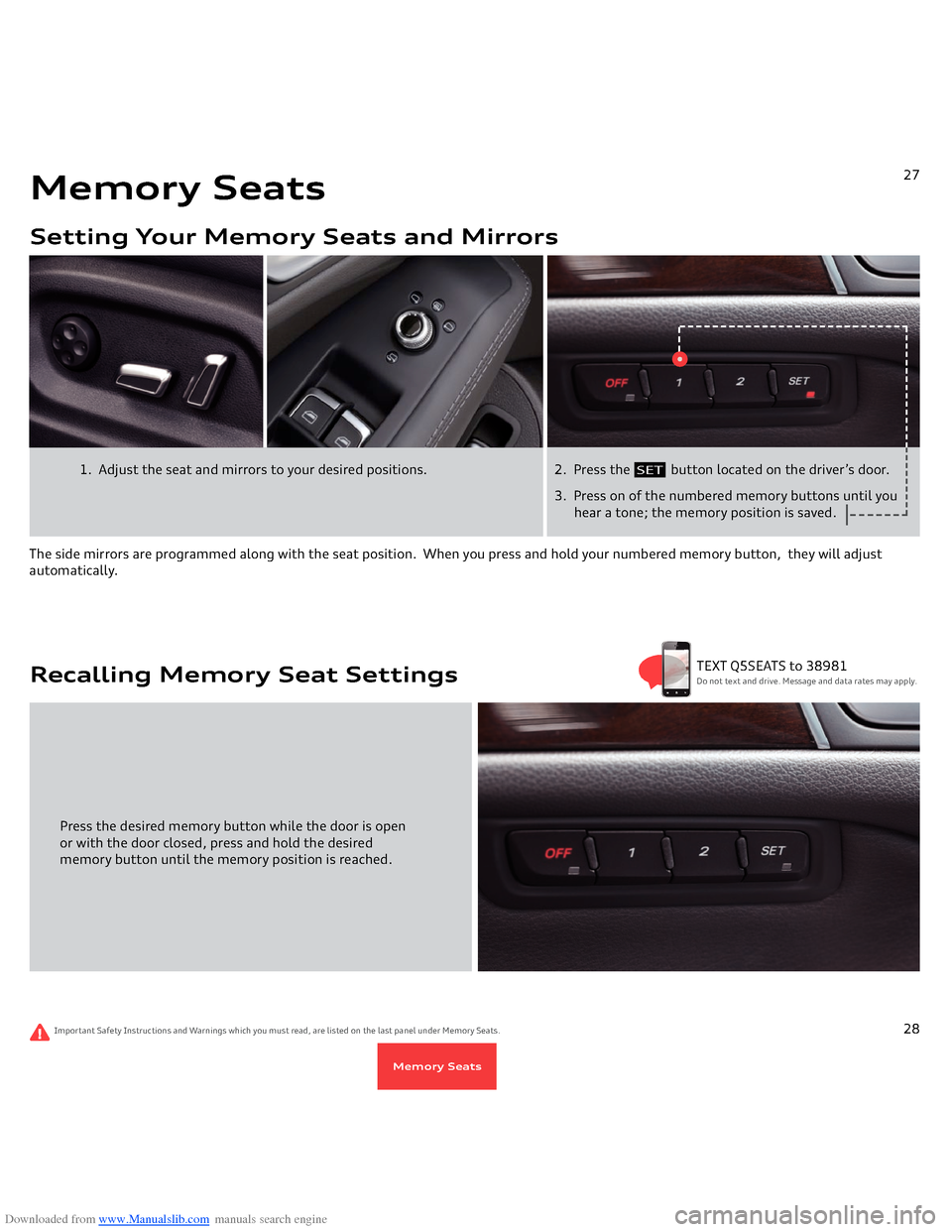
Downloaded from www.Manualslib.com manuals search engine 2. Press the
button located on the driver’s door.
3. Press on of the numbered memory buttons until you hear a tone; the memory position is saved.
1. Adjust the seat and mirrors to your desired positions.
The side mirrors are programmed along with the seat position. When you press and hold your numbered memory button, they will adjust automatically.Memory SeatsSetting Your Memory Seats and Mirrors
27
SET
Press the desired memory button while the door is openor with the door closed, press and hold the desired
memory button until the memory position is reached.
Recalling Memory Seat Settings
Important Safety Instructions and Warnings which you must read, are listed on the last panel under Memory Seats.
TEXT Q5SEATS to 38981Do not text and drive. Message and data rates may apply.
28
Memory Seats