bluetooth AUDI Q5 2018 User Guide
[x] Cancel search | Manufacturer: AUDI, Model Year: 2018, Model line: Q5, Model: AUDI Q5 2018Pages: 392, PDF Size: 60.56 MB
Page 184 of 392
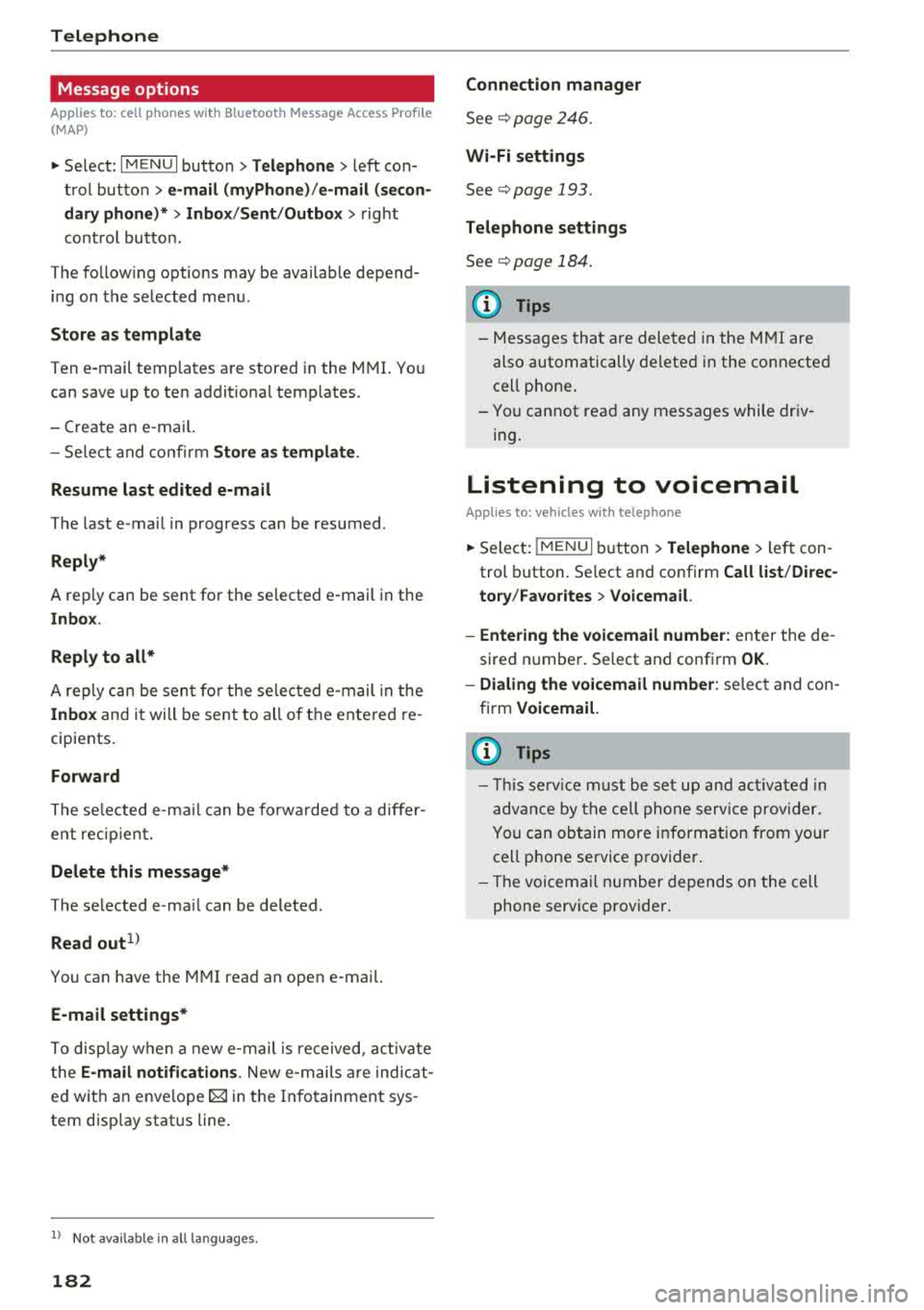
Telephone
Message options
Applies to: cell phones with Bluetooth Message Access Profile
(MAP)
"' Select : IMENUI button> Telephone > left con
trol button >
e-mail (myPhone)/e-mail (secon
dary phone)* > Inbox /Sent /Outbox
> right
contro l button.
The follow ing options may be available depend
ing on the selected menu .
Store as template
Ten e-mail templates are stored in the MMI. You
can save up to ten addit ional templates.
- Create an e-mai l.
- Select and confirm
Store as template .
Resume last edited e-mail
The last e-mail in progress can be resumed .
Reply*
A reply can be sent for the selected e -mail in the
In box .
Reply to all*
A reply can be sent for the selected e -mail in the
Inbox and it will be sent to all of the entered re
cipients.
Forward
The selected e-ma il can be forwarded to a differ
ent rec ipient.
Delete this message*
The selected e-ma il can be deleted .
Read out1
)
You can have the MMI read an open e-mail.
E-mail settings*
To disp lay when a new e-mail is re ceived, act ivate
t he
E-mail notifications . New e-mai ls are indicat
ed wit h an enve lope
121 in the Infotainment sys
tem disp lay status line.
1> N ot availa ble in all l an guage s.
182
Connection manager
See¢ page 246.
Wi-Fi settings
See ¢page 193 .
Telephone settings
See ¢page 184.
(D Tips
- Messages that are deleted in the MMI are
also automatically deleted in the connected
cell phone .
- You cannot read any messages while driv
ing.
Listening to voicemail
Applies to: vehicles with telephone
"'Select: IMENU I button> Telephone > left con
trol button. Select and confirm
Call list /Direc
tory /Fav orites > Voicemail.
- Entering the voicemail number:
enter the de
s ired number. Select and confirm
OK.
- Dialing the voicemail number: select and con
firm
Voicemail.
{D Tips
- This service must be set up and activated in
advance by the cell phone service provider.
You can obtain more information from your
cell phone service provider .
- Th e voicemai l number depends on the cell
phone service provider .
Page 185 of 392
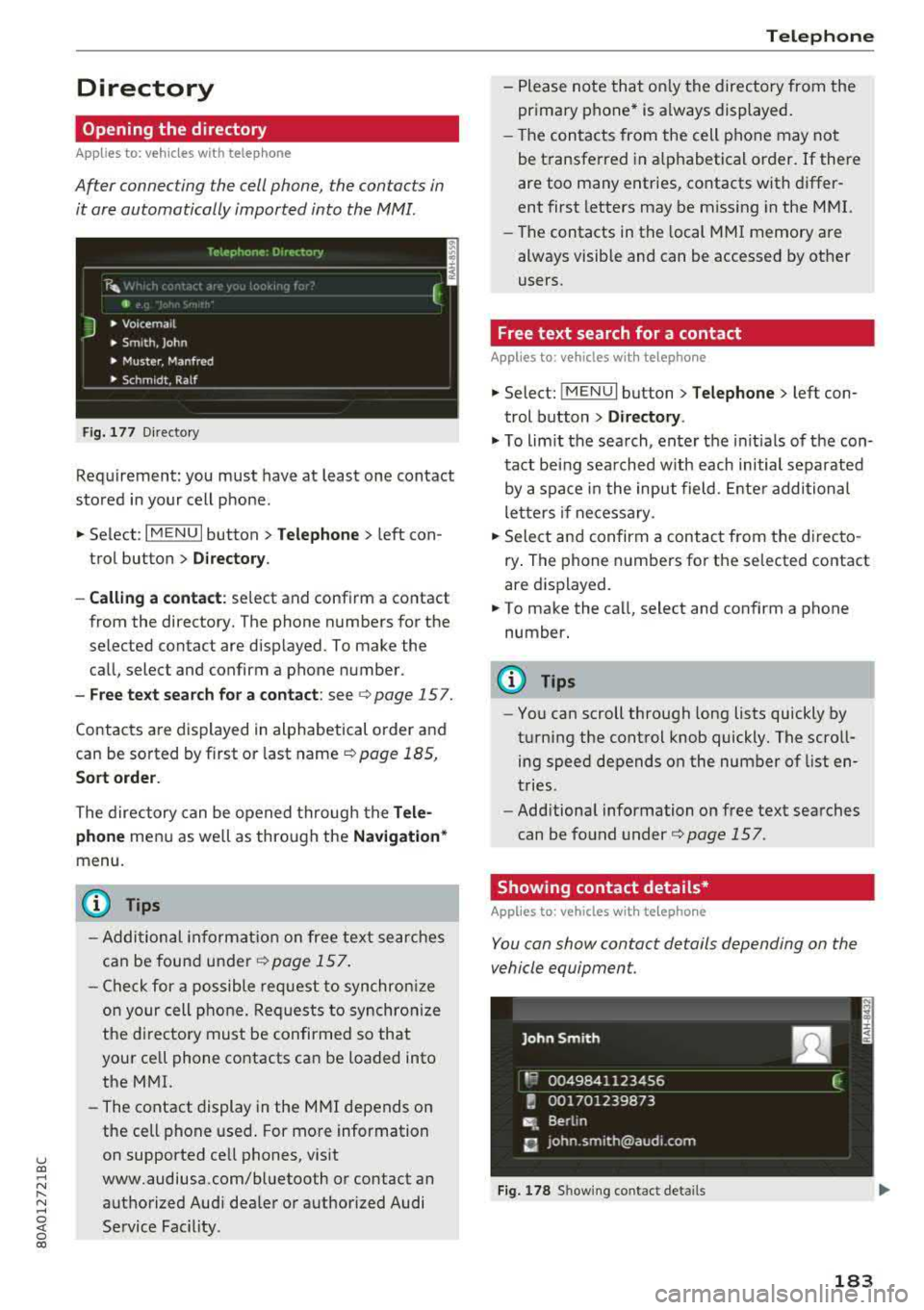
u co ..... N r-N .....
~ 0 co
Directory
Opening the directory
Applies to: veh icles with telephone
After connecting the cell phone, the contacts in
it are automatically imported into the
MMI.
__________ T_e_,e_p_h_o_n_e_· _ o_,_,e_,_,_o_,_Y _________ ,
' E 41>
J • Voicema il
• Smith, John
• Muster, Manfred
• Schm idt, Ralf
Fig . 177 Di recto ry
Requirement: you must have at least one contact
stored in your cell phone.
... Select : IM ENU I button > Telephone > left con
trol button >
D irecto ry.
- Calling a contact :
select and confirm a contact
from the directory. The phone numbers for the
selected contact are displayed. To make the
call, select and confirm a phone number.
-Free text search for a contact: see c;, page 157.
Contacts are displayed in alphabetical order and
can be sorted by first or last name
c:> page 185,
Sort order.
The directory can be opened through the Tele
phone
menu as well as through the Navigation *
menu.
(D Tips
- Additional information on free text searches
can be found under
r::;, page 157.
- Check for a possible request to synchronize
on your cell phone. Requests to synchronize
the di rectory must be confirmed so that
your ce ll phone contacts can be loaded into
the MMI.
- The contact display in the MMI depends on
the cell phone used. For more information
on supported cell phones, visit
www.audiusa.com/bluetooth or contact an
authorized Audi dealer or authorized Audi
Service Fac ility .
Telephone
-Please note that only the directory from the
primary phone* is always displayed.
- The contacts from the cell phone may not
be transferred in alphabetical order. If there
are too many entries, contacts with differ
ent first letters may be missing in the MMI.
- The contacts in the local MMI memory are
always visible and can be accessed by other
users.
Free text search for a contact
Applies to : vehicles wi th telepho ne
... Select: IMENUI button> Telephone> left con
trol button >
Directory .
.,. To limit the search, enter the initials of the con
tact being sea rched w ith each initial separated
by a space in the input field . Enter additional
letters if necessary .
... Select and confirm a contact from the directo
ry . The phone numbers for the selected contact
are displayed.
... To make the call, select and confirm a phone
number.
(D Tips
- You can scroll through long lists quickly by
turning the control knob quickly. The scroll ing speed depends on the number of list en
tries.
- Additional information on free text searches
can be found under
c:> page 157.
Showing contact details*
Applies to: vehicles wit h te lepho ne
You can show contact details depending on the
vehicle equipment.
Fig. 178 Showing contact details
183
Page 187 of 392
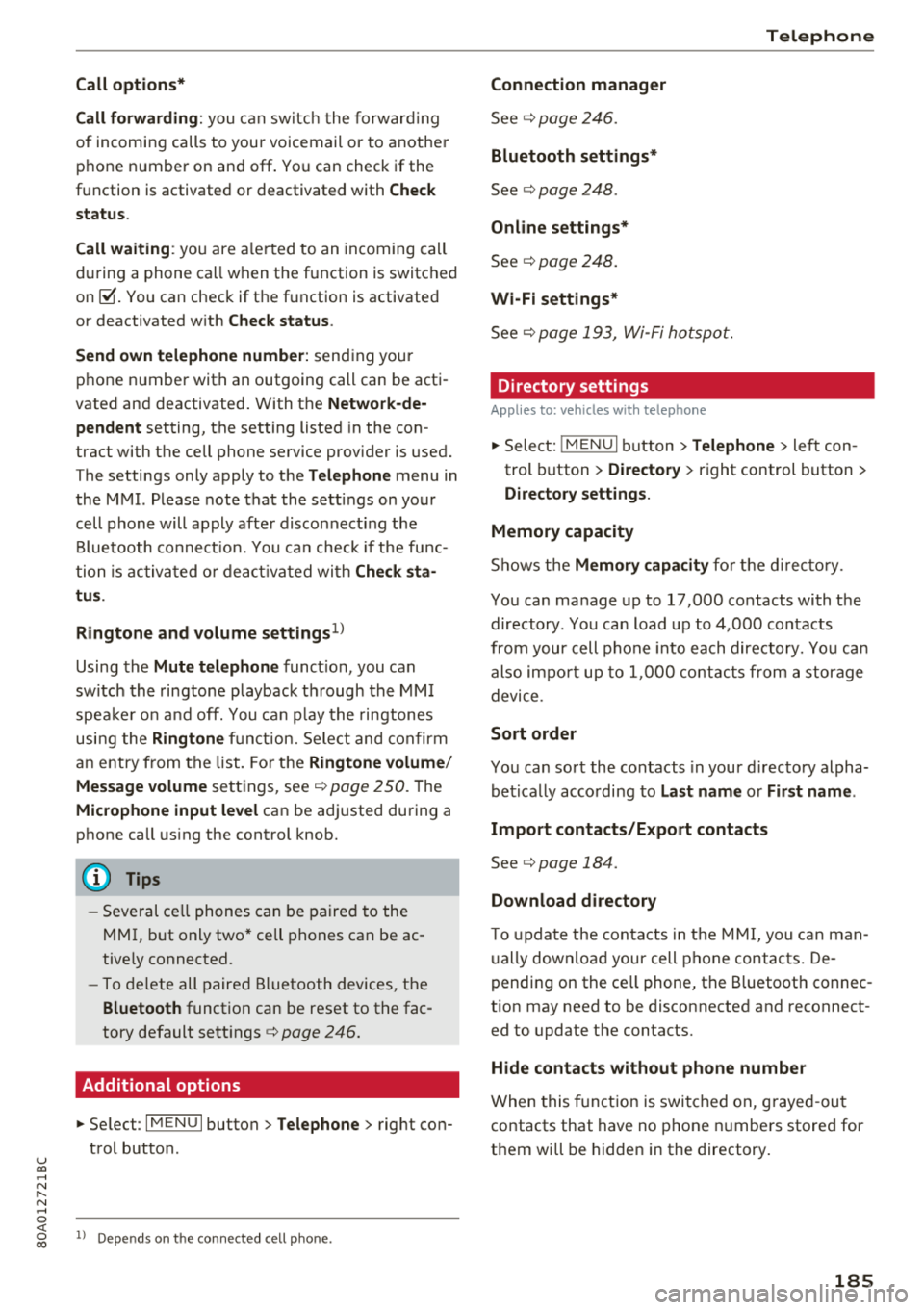
u C0 ..... N ,..._
Call options*
Call forwarding :
you can switc h the forwarding
of incoming calls to your voicemail or to anothe r
phone number on and off . You can check if the
function is activated or deactivated with
Check
status .
Call waiting :
you are alerted to an incoming call
during a phone call when the function is switched
on~-You can check if th e function is activated
or deactivated with
Check status .
Send own telephone number:
sending your
phone n umber with an outgoing call can be acti
vated and deactivated . With the
Network -de
pendent
setting, the setting listed in the con
tract with the cell phone service provider is used.
The settings only apply to the
Telephone menu in
the MMI. Please note that the settings on your
cell phone will apply afte r disconnecting the
B luetooth co nnect ion. You ca n check if the func
tion is activated or deactivated with
Check sta
tus .
Ringtone and volume settings
1 )
Using the Mute telephone function, you can
switch the ringtone playback through the MMI
speake r o n and off. You can play the ringtones
using the
Ringtone fu nct ion. Select and confirm
an entry from the list. For th e
Ringtone volume/
Message volume
settings, see¢ page 250. The
Microphone input level can be adj usted during a
phone call using the control knob.
(D Tips
-Several cell phones can be paired to the
MMI, but only two* cell phones can be ac
tive ly connected.
-To delete all paired Bluetooth devices, the
Bluetooth function can be reset to the fac
tory default sett ings
c::> page 246.
Additional options
"' Select : I MENU I button> Telephone > right con
trol button .
N ..... 0 <(
~ ll Depends on th e conne cted cell pho ne.
Telephone
Connection manager
See¢ page 246.
Bluetooth settings*
See ¢ page 248 .
Online settings*
See c::> page 248.
Wi-Fi settings*
See ¢ page 193, Wi-Fi hotspot.
Directory settings
Applies to: vehicles with telephone
"'Sele ct: ! MENUI button> Telephone > left con
trol button >
Directory > right control button >
Directory settings.
Memory capacity
Shows the Memory capacity for the directory.
You can manage up to 17,000 contacts with the
directory. You can load up to 4,000 contacts
from your cell phone into each directory. Yo u can
also impo rt up to 1,000 contacts from a storage
device .
Sort order
You can sort the contacts in your directory alpha
bet ically according to
Last name or First name .
Import contacts/Export contacts
See ¢ page 184.
Download directory
To update the contacts in th e MMI, you can man
ually download your cell phone contacts . De
pending on the ce ll phone, the B luetooth connec
tion may need to be disconnected and reconnect
ed to update the contacts.
Hide contacts without phone number
When this function is switched on, g rayed -out
contacts that have no phone numbers stored for
them wi ll be hidden in the directory.
185
Page 188 of 392
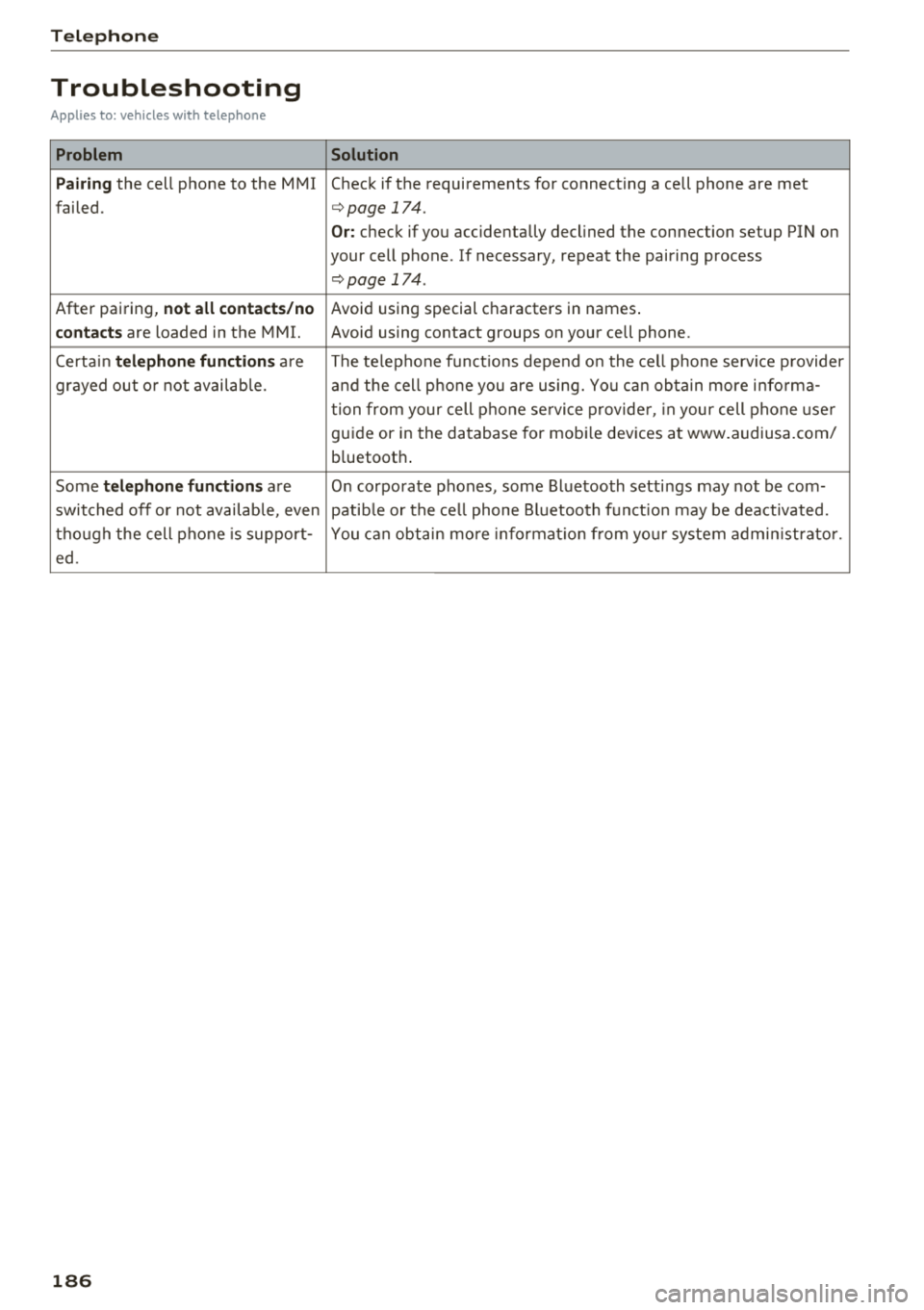
Tele phone
Troubleshooting
Applies to: vehicles with telephone
Problem Solution
P airing
the cell phone to the MMI Check if the requirements for connecting a cell phone are met
failed.
c:::;, page 174.
Or: check if you accidentally declined the connection setup PIN on
your cell phone . If necessary, repeat the pairing process
¢ page 174 .
After pairing,
not all contact s/no Avoid using special characters in names .
contac ts are loaded in the MMI. Avoid using contact groups on your cell phone .
Certa in
te le phon e function s are The te lephone funct ions depend o n the cell phone serv ice p rovider
grayed out o r not availab le. a nd the cell p ho ne you are using. Yo u ca n obtain more i nfo rma -
tion from your cell p hone se rvice p rovide r, in your cell phone use r
guide or in the database for mobi le devices at www .audiusa.com/
b luetooth .
Some
t el ephon e func tio ns are On corporate phones, some Bluetooth settings may not be com-
switched off o r not availab le, even patib le or the ce ll phone Bluetooth funct ion may be deactivated.
tho ugh the cell phone is support- You can obtain more informat io n from yo ur system admi nistrator.
ed .
186
Page 230 of 392
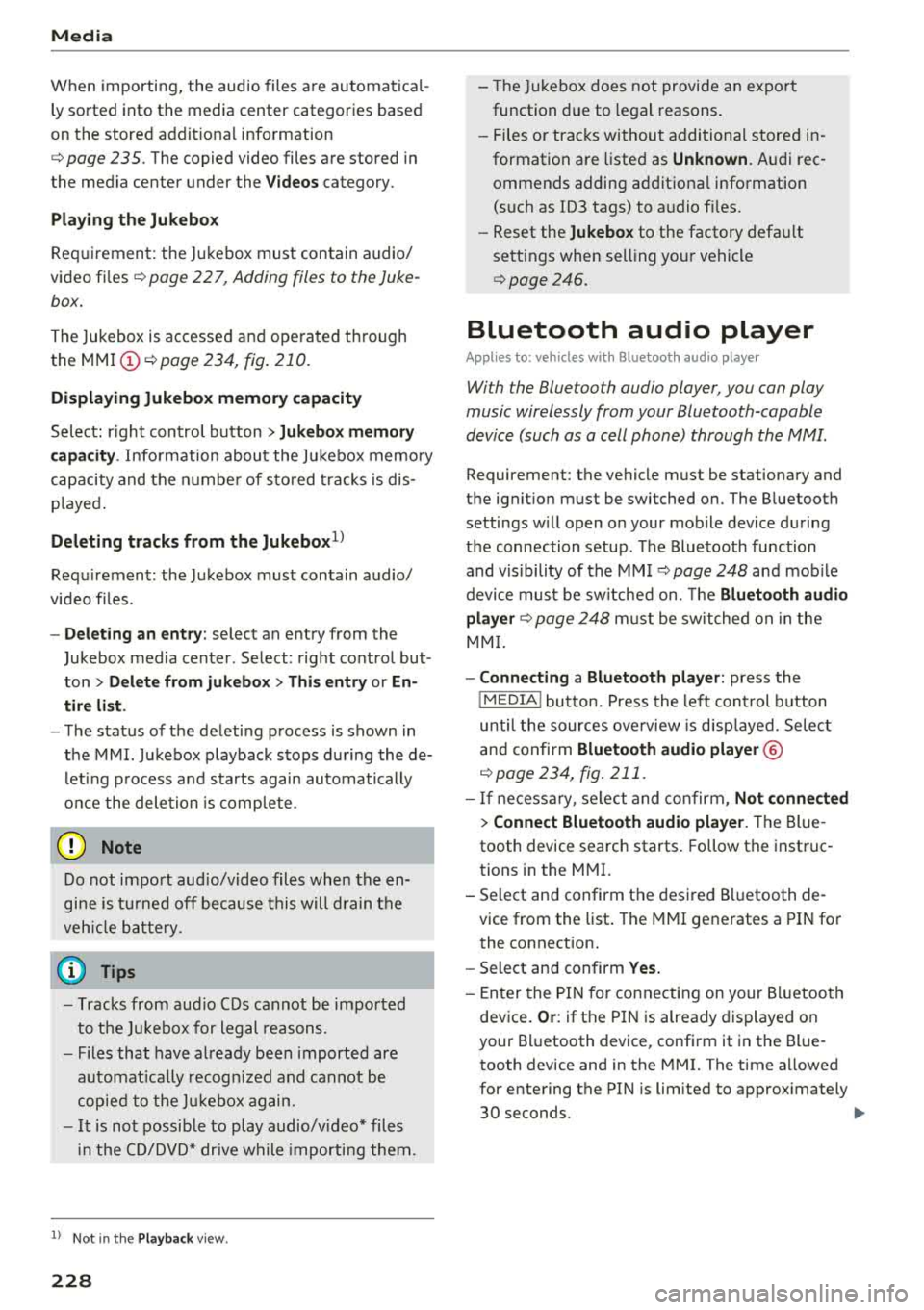
Media
When importing, the audio files a re au tomatica l
ly sorted into the media center categories based
on the stored addit iona l info rmation
¢ page 235. The copied video files a re stored in
the media center under the
Videos category.
Playing the Jukebo x
Req uiremen t: the J ukebox must con tain audio/
video
fi les ¢ page 22 7, Adding files to the Juke
box.
T he Jukebox is accessed an d ope ra ted t hrough
the
MMI (D ¢ page 234, fig . 210.
Displaying Jukebox memory capacity
Select : righ t control button > Juk ebo x memory
capacity .
Info rmation abou t the J ukebo x memo ry
c a pacity and the numbe r of s to red tracks is dis
p layed .
Deleting tracks from the Jukebox1
)
Req uiremen t: the Jukebox must contain audio/
video fi les.
- Delet ing an ent ry : se lect an e ntry from the
Jukebox media center . Se lect: rig ht contro l but
ton
> Delete from jukebox > Thi s entry or En
tire list .
- The status of t he de leti ng p rocess is shown in
the MMI. J ukebox playback s tops d uring the de
l et ing p ro cess a nd s tarts again au toma tically
o nce the dele tion is comp lete .
(D) Note
Do not import aud io/video files when the en
gi ne is t urne d off because this will drain the
veh icle b attery.
(D Tips
- Tracks fro m audio C Ds cannot be im port ed
t o t he Ju ke box for legal reasons .
- Fil es that have a lready been importe d are
a utomat ica lly recogn ized and cannot be
cop ie d to the J ukebo x again.
- It i s no t possib le to play audio/v ideo* files
i n the C D/DVD* dr ive while importi ng the m.
1> Not i n the Pl ayba ck view .
228
- Th e Juk eb ox does not provi de a n ex port
function due to legal reasons .
- Files o r tra cks w ithou t addi tional store d in
formation a re listed as
Unknown. A ud i rec
ommends adding a dditiona l info rmation
(such as ID3 tags) to a udio f iles.
- Reset the
Jukebox to the facto ry defa ult
settings when sel ling yo ur vehicle
¢ page 246.
Bluetooth audio player
Appl ies to: vehicles with Bluetooth audio player
With the Bluetooth audio player, you can play
music wirelessly from your Bluetooth-capable
device (such as a cell phone) through the MMI.
Requirement: the vehicle must be stationary and
the ignit io n m ust be switched on. The B luetooth
settings w ill open on your mob ile dev ice d uring
t h e connection setup . The Blue tooth function
and vis ibili ty of the
MM I ¢ pag e 248 and mob ile
device must be sw itched on. The
Bluetooth audio
player ¢ page 248 must be switched on in t he
MM I.
-Connecting a Bluetooth player : press the
!MEDIA ! butto n. Press the left con trol b utton
un til the sources ove rview is d isp layed. Selec t
and confirm
Bluetooth audio player ®
¢page 234, fig . 211 .
-If n ecess ary, se lect and co nf ir m , Not connected
> Connect Bluetooth audio player . The Bl ue
tooth device search starts. Follow the instruc
tions in the
MMI.
- Select and confirm t he des ired Bl uetooth de
vice from the list . The
MMI generates a PIN fo r
the connection.
- Select and confirm
Yes.
- En ter the PI N for conne ct in g on your Bluetoo th
dev ice .
Or : if the P IN is already dis played on
your Bl uetooth device, confi rm it in the Bl ue
tooth device and in the
M MI. The time a llowed
for entering the PI N is lim ited to approx imately
30 seconds .
IJIJ,
Page 231 of 392
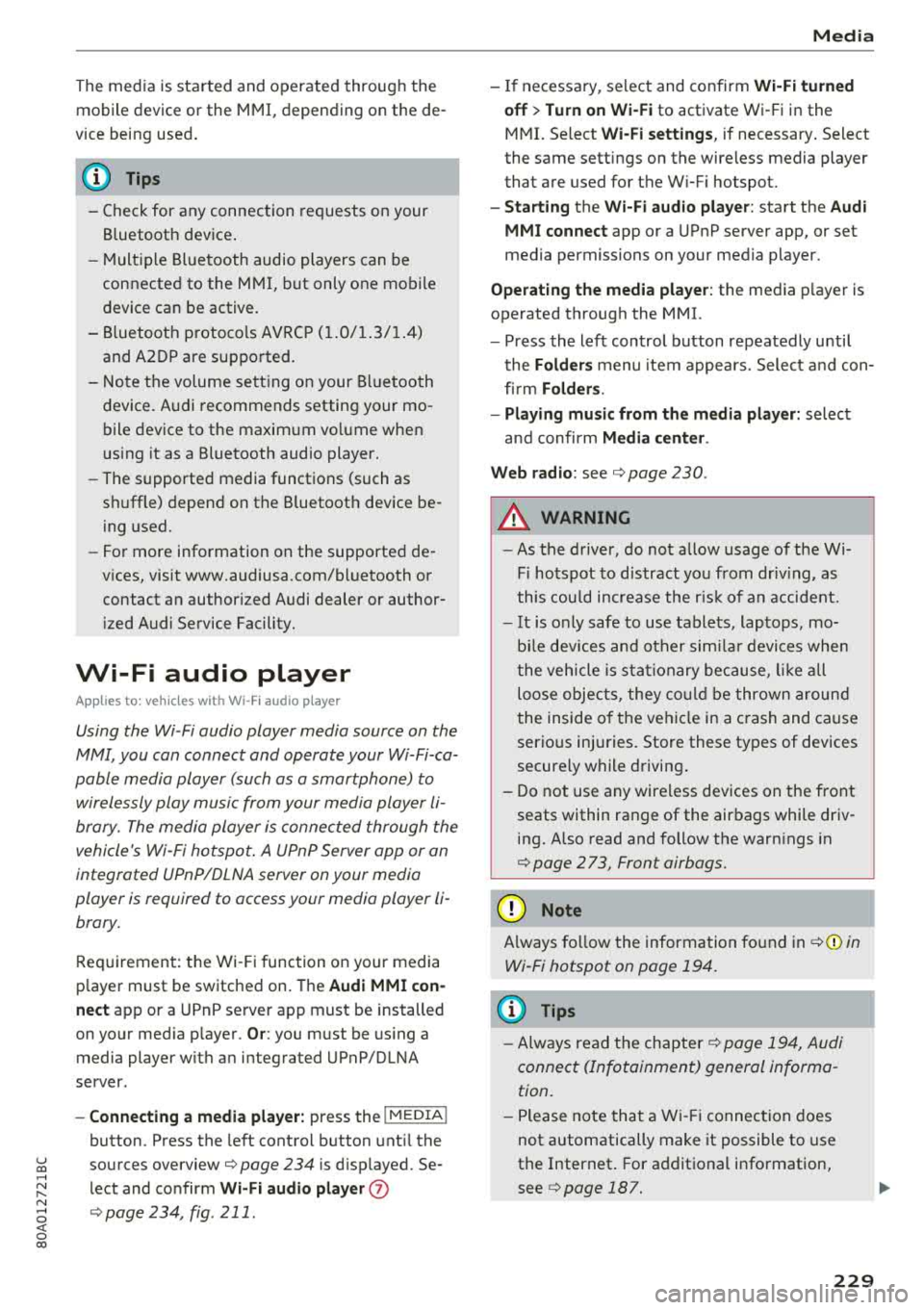
u co ..... N r--N ..... 0 <( 0 00
The media is started and operated through the
mobile device or the
MMI, depending on the de
vice being used.
(D Tips
-Check for any connection requests on your
Bluetooth device.
-Multiple Bluetooth audio players can be
connected to the
MMI, but only one mobile
device can be active.
-Bluetooth protocols AVRCP (1.0/1.3/1.4)
and A2DP are supported.
-Note the volume setting on your Bluetooth
device. Audi recommends setting your mo
bile device to the maximum volume when
using it as a Bluetooth audio player.
-The supported media functions (such as
shuffle) depend on the Bluetooth device be
ing used.
-For more information on the supported de
vices, visit www.audiusa.com/bluetooth or
contact an authorized Audi dealer or author ized Audi Service Facility.
Wi-Fi audio player
Appl ies to: ve hicles with Wi-F i audio playe r
Using the Wi -Fi audio player media source on the
MMI, you can connect and operate your Wi-Fi-ca
pable media player (such as a smartphone) to
wirelessly play music from your media player
li
brary. The media player is connected through the
vehicle's Wi-Fi hotspot. A UPnP Server opp or an
integrated UPnPIDLNA server on your media
player is required to access your media player
li
brary.
Requirement: the Wi-Fi function on your media
player must be switched on. The
Audi MMI con
nect
app or a UPnP server app must be installed
on your media player .
Or: you must be using a
media player with an integrated UPnP/DLNA
server.
-Connecting a media player: press the I MEDIA !
button. Press the left control button until the
sources overview
c::;, page 234 is displayed. Se
lect and confirm
Wi-Fi audio player 0
c::;, page 234, fig . 211 .
Media
-If necessary, select and confirm Wi-Fi turned
off> Turn on Wi-Fi
to activate Wi-Fi in the
MMI. Select
Wi-Fi settings, if necessary. Select
the same settings on the wireless media player
that are used for the Wi-Fi hotspot.
-Starting the Wi-Fi audio player: start the Audi
MMI connect
app or a UPnP server app, or set
media permissions on your media player.
Operating the media player: the media player is
operated through the MMI.
-Press the left control button repeatedly until
the
Folders menu item appears. Select and con
firm
Folders.
-Playing music from the media player: select
and confirm
Media center .
Web radio:
see c::;, page 230 .
A WARNING
-
-As the driver, do not allow usage of the Wi
Fi hotspot to distract you from driving, as
this could increase the risk of an accident.
-It is only safe to use tablets, laptops, mo
bile devices and other similar devices when
the vehicle is stationary because, like all
loose objects, they could be thrown around
the inside of the vehicle in a crash and cause
serious injuries. Store these types of devices
securely while driving.
-Do not use any wireless devices on the front
seats within range of the airbags while driv
ing. Also read and follow the warnings in
c::;, page 2 73, Front airbags.
@ Note
Always follow the information found in ¢@ in
Wi-Fi hotspot on page 194.
(D Tips
-Always read the chapter c::;, page 194, Audi
connect (Infotainment) general informa
tion.
-Please note that a Wi-Fi connection does
not automatically make it possible to use
the Internet. For additional information,
see
c::;, page 187.
229
Page 236 of 392
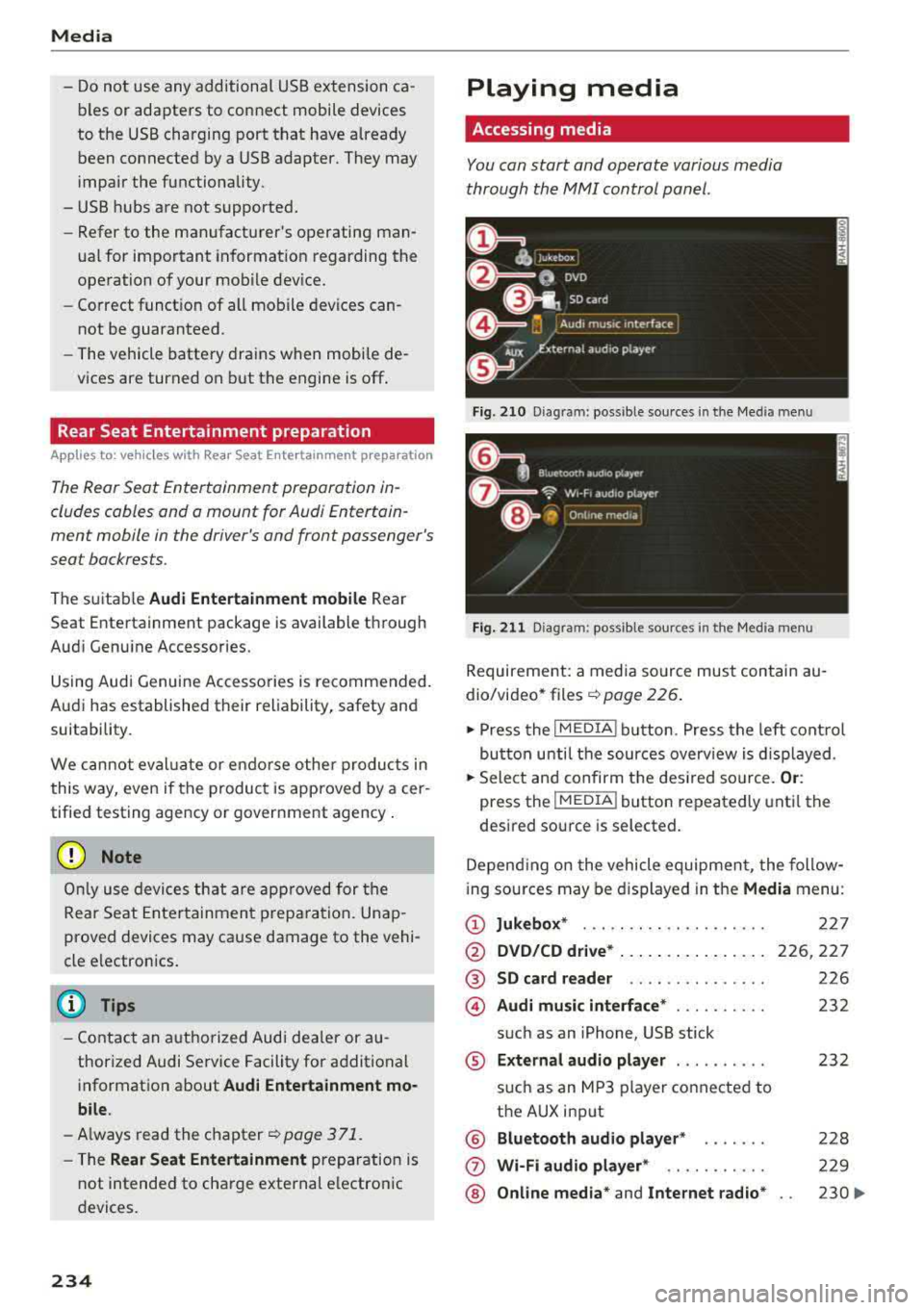
Media
-Do not use any additional USB extension ca
bles or adapters to connect mobile devices
to the USB charging port that have already
been connected by a USB adapter. They may
impair the functionality.
- USB hubs are not supported.
- Refer to the manufacturer's operating man-
ual for important information regarding the
operation of your mobile device.
- Correct funct ion of all mobile devices can
not be guaranteed .
- The vehicle batte ry drains when mobile de
vices are turned on but the engine is off .
Rear Seat Entertainment preparation
Applies to: ve hicles with Rea r Seat E nte rtainment preparation
The Rear Seat Entertainment preparation in
cludes cables and a mount for Audi Entertain
ment mobile in the driver's and front passenger's
seat backrests.
The suitab le Audi Entertainment mobile Rear
Seat Entertainment package is available through
Audi Genuine Accessories.
Using Audi Genuine Accessories is recommended.
Audi has established their rel iability, safety and
suitability.
We cannot eval uate or endo rse other products in
this way, even if the product is approved by a cer
tified testing agency or government agency .
(D Note
Only use devices that are approved for the
Rear Seat Entertainment preparation. Unap
proved devices may cause damage to the vehi
cle e lectronics.
@ Tips
- Contact an authorized Audi dealer or au
thorized Audi Service Facility for additional
information about
Audi Entertainment mo
bile.
- Always read the chapter ~ page 371.
-The Rear Seat Entertainment preparation is
not intended to charge external electron ic
devices.
234
Playing media
Accessing media
You can start and operate various media
through the
MMI control panel .
Fig. 210 Diag ram: possible sources in t he Me dia menu
Fig. 211 Diagra m: possible sources in t he Med ia me nu
Requireme nt: a media source must contain au
dio/video*
files ¢ page 226.
.,. Press the I MEDIA i button . Press the left control
button unti l the sources overview is displayed .
.,. Select and confirm the desired source. Or:
press the !MEDIA ! button repeatedly until the
desired source is selected.
Depending on the vehicle equipment, the follow
i ng sources may be displayed in the
Media menu:
(D Jukebox* ... .. .. .. .. ........ .
@ DVD/CD drive* ... .. ... ..... .. .
@ SD card reader .. .. ..... ..... .
@ Audi music interface* ......... .
such as an iPhone, USB stick
® External audio player ......... .
®
(j)
®
such as an MP3 player connected to
the AUX input
Bluetooth audio player*
Wi-Fi audio player* .. ........ .
Online media*
and Internet radio*
227
226,227
226
232
232
228
229
230
..,_
Page 240 of 392

Media
Bluetooth settings
See ¢ page 248.
Wi-Fi settings*
See ¢ page 193, Wi-Fi hotspot.
Connection manager
See ¢ page 246.
Show "Now Playing" screen
W ith the funct ion switched on~ and a pla ylist
open, various information about the current track
(such as artist, album and album cover*) as well
as the playing time and the remaining playing
time are displayed.
Jukebox memory capacity*
I nformation on the Jukebox memory capacity and
the number of stored tracks in the Jukebox is dis
p layed .
Rewind/Fast forward
Turn the control knob to the left or to the right .
Or: move your finger across the MMI touch con
t rol pad* from left to right .
Shuffle1
)
With the function sw itched on~. all files in the
playlist are played and shown in random order .
Repeat track1l
When the function is switched on~. the current
track repeats.
Repeat*
Requirement: an iPod/iPhone* must be selected
as the media source in the Audi music interface
¢ page 234, Accessing media.
- Track : the current track will be repea ted.
- Folder : the tracks in the current folder are re -
peated continuously in a loop.
- Off : the funct ion is switched off .
l) Th e fun ction auto mat ic ally sw itches off w he n th e source
is c ha ng ed.
2> Thi s fun ctio n is not avai lab le fo r all cell phone s.
238
Back to 'Playback'
The options menu is closed. The track currently
playing appears in the p laylist .
Play similar music*
The track currently playing is quick ly analyzed
(suc h as artists, ge nres, mood , beat) and a smart
playlist with similar tracks is shown .
Play more ...
A smart playlist is shown based on the track cur
rently playing . You can select between a playl ist
with more tracks
by this artist , from this album
or of this genre.
Copy to jukebox*
See¢ page 22 7, Adding files to the Jukebox.
Set as ringtone*2
)
Requirement: a ce ll phone must be connected to
the MMI. The track currently p laying must be in
the
Jukebox* ¢ page 227.
The selected track will be used as the ringtone
for incoming calls .
Gracenote online database*
Requirement: the MMI must be connected to the
Internet.
Depend ing on availab ility, var ious information
will load about the track currently playing when
t hi s function is switched
on~ -
Favorites
See¢ page 237.
Additional options
Requirement: the vehicle must be stationary and
a video fi le* or a DVD* must be playing .
Parental control*
Playback of video DVDs can be restr icted using
parental control.
Page 243 of 392
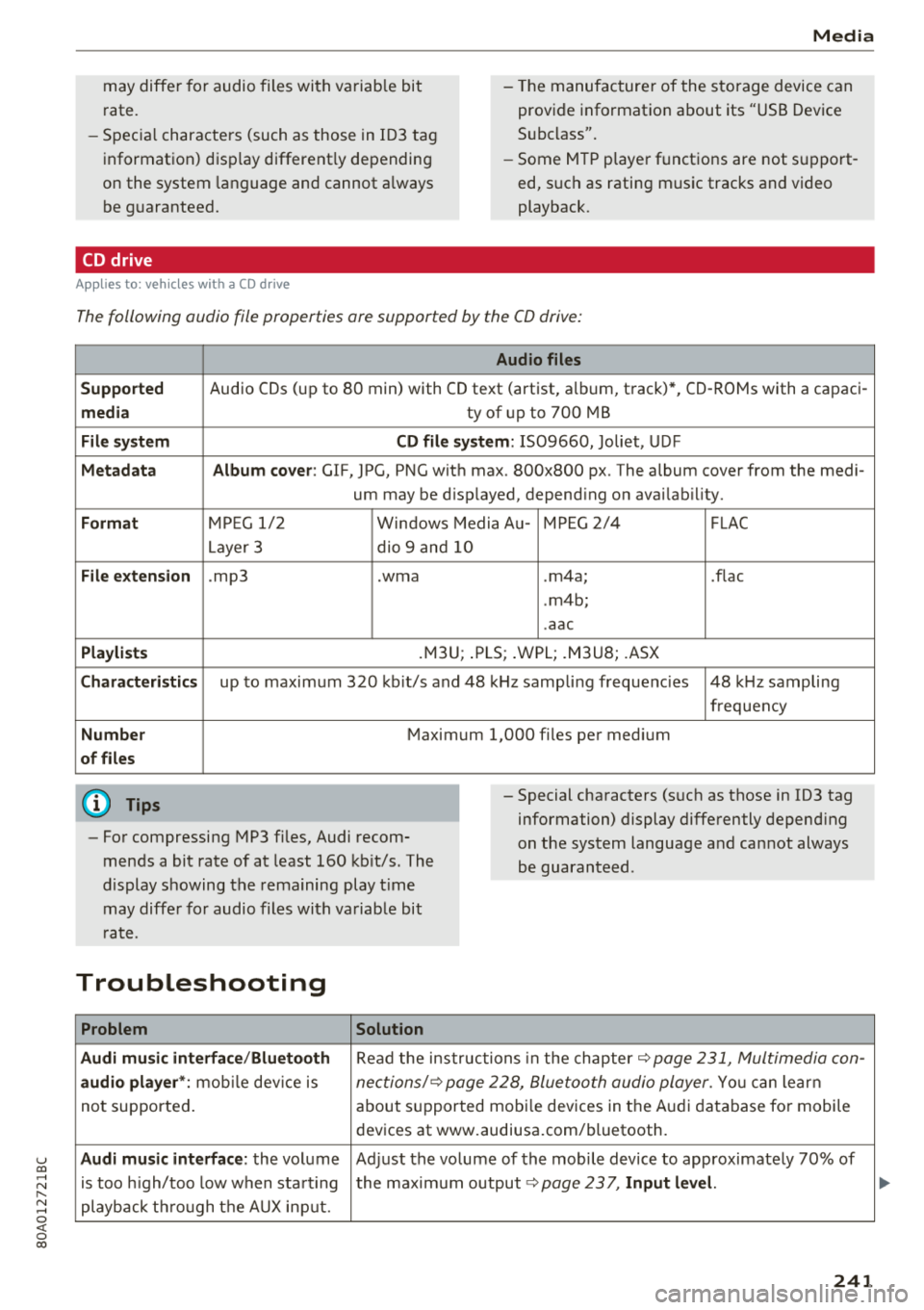
u co ..... N ,..._
N ..... 0 <( 0 00
Media
may diffe r for audio files wi th variab le bi t
r ate. - Th
e manufac ture r of the s to ra g e device can
prov ide info rmat io n about its " USB Device
S ubcl ass".
- Sp ecial chara cte rs (such as th ose in 10 3 t ag
i nformat ion) d isp lay different ly depending
on the system lan guage and cannot a lways
be g uaranteed. -
Some M TP playe r fun ctions are not s upport
ed , su ch as ratin g music tracks and video
playback.
CD drive
A ppl ies to : ve hicles w it h a C D drive
The following audio file properties are supported by the CD drive:
Audio files
Supported
Audio CDs (up to 80 min) with CD text (artist, a lb um, t rack) *, CD-RO Ms with a capac i-
media ty of up to 700 MB
File system CD file system: 1509660, Joliet, UDF
Metadata Album cover : GIF, JPG, PNG wit h max. 800x800 px. The album cover from the medi -
um may be d isp layed, depend ing on avai lab ility.
Format M PE G 1/ 2 Windows Media Au-M PEG 2 /4 FLAC
Layer 3 dio 9 and 10
File extension .mp3 .wma .m4a ; .flac
. m4b;
. aac
Playlists .M3U; .PLS; .WPL; .M3U8; .ASX
Characteristics up to maxim um 3 20 kb it/s and 48 kHz samp lin g freque ncies 48 kHz sampling
frequen cy
Number Maximum 1,000 files pe r med ium
of files
(D Tips
- Fo r compressing MP3 fi les, Audi recom
mends a bit ra te of at least 160 kb it/s. The
d isplay s howing the rema ining play t ime
may diffe r fo r audio files wi th va riab le bi t
rat e. - Special cha
racters (s uch as those in 103 tag
information) display differently depend ing
on the sys tem language a nd can not always
be guaran teed .
Troubleshooting
Problem Solution
Audi music in terface /Bluetooth
R ead the ins truc tions in the c hapter~ page 231, Multimedia con-
audio player *: mobile dev ice is nec tions/~ page 2 28, Bluetoo th audio player . You ca n lear n
not supporte d. about suppor ted mobi le dev ices in the A udi d atabase fo r mobile
dev ices at www.audiusa.com/bluetooth.
Audi music interface : the volume Ad just the volume of the mobile device to approximate ly 70% of
is too high/too low w hen sta rt ing the maxim um output
~page 23 7, Input level.
playb ack t hrough t he AU X inpu t.
241
Page 244 of 392
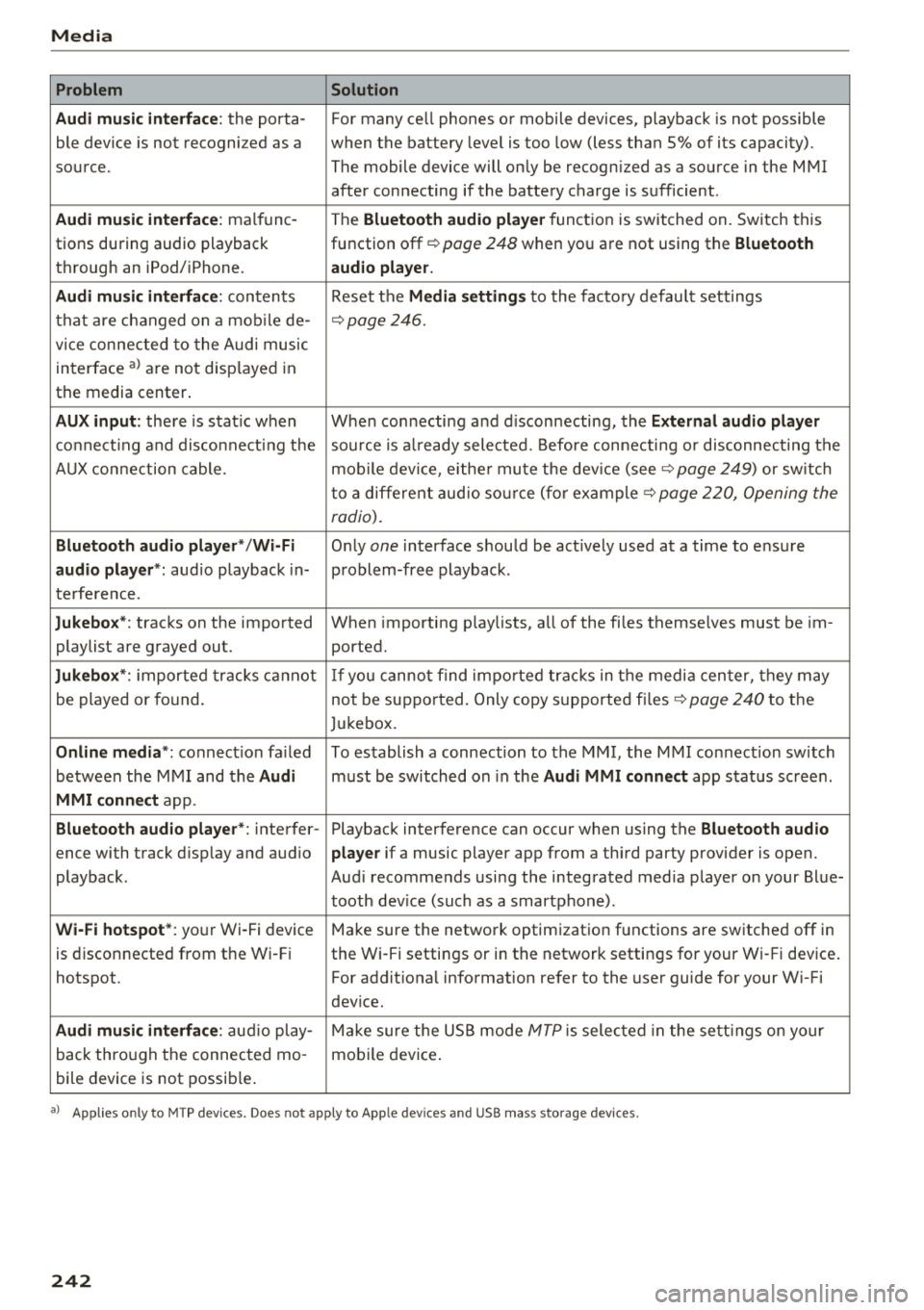
Media
Problem Solution
Audi music interface :
the porta-For many ce ll phones or mobile devices, playback is not possible
ble device is not recogni zed as a when the battery level is too low (less than 5% of its capacity).
source. The mobile device will only be recogn ized as a source in the MMI
after connecting if the battery charge is sufficient .
Audi music interface: malfunc-
The Bluetooth audio player function is switched on. Switch this
tions during audio playback function off¢
page 248 when you are not using the Bluetooth
through an iPod/ iPhone. audio player.
Audi music interface:
contents Reset the Media settings to the factory default settings
that are changed on a mobile de -
¢page 246.
vice connected to the Audi music
interface
a l are not disp layed in
the media center .
AUX input: there is stat ic when When connecting a nd disconnecting, the External audio player
connecting and disconnect ing the source is already selected. Before connecting or disconnecting the
AUX connection cable. mobile device, either mute the device (see ¢
page 249) or sw itch
to a different audio source (for example ¢
page 220, Opening the
radio).
Bluetooth audio player* /Wi-Fi
Only one interface should be act ively used at a time to ensure
audio player*: audio playback in- problem-free playback.
terference.
Jukebox* : tracks on the imported When importing playlists, a ll of the files themselves must be im-
playlist are grayed out. ported.
Jukebox*: imported tracks cannot If you cannot find imported tracks in the media center, they may
be played or found. not be supported. Only copy supported files"*
page 240 to the
Jukebox.
Online media *: connection fa iled To establish a connection to the MMI, the MMI connection switch
between the MMI and the
Audi must be switched on in the Audi MMI connect app status sc ree n.
MMI connect app.
Bluetooth audio player *: interfer- Playback interference can occur when using the Bluetooth audio
ence with track d isp lay and aud io player if a music player app from a third party provider is open.
playback . Audi recommends using the integrated media player on your Blue-
tooth device (such as a smartphone) .
Wi-Fi hotspot*: your Wi-Fi device
Make sure the network optimization functions are switched off in
is disconnected from the Wi -Fi the Wi-Fi settings or in the network settings for your Wi -Fi device .
hotspot . For additional information refer to the user guide for your Wi-Fi
dev ice.
Audi music interface: audio play-Make sure the USB mode MTP is selected in the settings on your
back through the connected mo- mobile device.
bile device is not possible.
al Applie s onl y to MTP dev ice s. Does not apply to App le dev ices and USB mass s torage dev ice s.
242