USB AUDI Q5 2018 Owners Manual
[x] Cancel search | Manufacturer: AUDI, Model Year: 2018, Model line: Q5, Model: AUDI Q5 2018Pages: 392, PDF Size: 60.56 MB
Page 62 of 392

Seats and stor age
,.. If the driver's door is closed or the ignition is
switched on, press and ho ld the memory but
ton until the seat adjustment is comp lete.
A WARNING
- For safety reasons, the seat setting can only
be recalled when the vehicle is stationary to
reduce the risk of an accident.
- In an emergency, seat adjustment operation
can be stopped by press ing the
ISETI button
or the buttons @or@
¢ page 56, fig . 54.
Power sources
F ig . 63 12 vo lt socket and USB ports *
When the ignition is switched on, you may be
ab le to use the e lectr ic power sources for exter
nal devices, depending on the vehicle equipment.
12 volt so ckets CD
The 12-volt sockets can be used for elec trical ac
cessories. The power usage must not exceed
120 watts.
The 12 vo lt socke ts a re in the front center con
sole *, in the rear * and on the luggage compar t
ment side trim panel* .
USB ports@
You can cha rge mobi le devices and/or connect to
the Audi music interface* us ing the USB ports*.
For addit ional i nfo rmation abou t the USB ports,
see
¢ page 231, Multimedia connections.
A WARNING
Incorrect usage ca n lead to serious injuries or
burns. To reduce the r is k of injur ies, neve r
60
leave children unattended in the vehicle wit h
the vehicle key.
(D Note
- Dis co nnect the connectors from t he power
sources carefu lly to reduce the risk of dam
aging them .
- To reduce the risk of damage to the vehicle
electrical system, neve r attempt to charge
the vehicle battery by connecting accesso r ies that provide power, such as solar panels
or battery chargers, to the power sources.
- To reduce the risk of damage to the power sou rces, on ly use plugs and connectors that
fit correctly.
Storage
Cup holders
Fi g. 6 4 Rear ce nte r armrest: cup holders•
Yo ur vehicle has cup holders in the fron t center
console and in the center rear seat*.
Cup holders in the rear center armrest*
.,. Fold down the ce nte r armrest by pressing on
t he release lever
(D ¢ page 63, fig . 70 .
.,. Press the button to open the cup holde r
~fig. 64 .
.,. Set your beverage i n the holder.
.,. To close the cup holder, fold the cover bac k un
til it clicks into place.
A WARNING
-
- Do not put any hot beverages in the cup
holder while the vehicle is moving. Hot bev
erages could spill, which increases the risk
of injury.
1iJ,,
Page 168 of 392
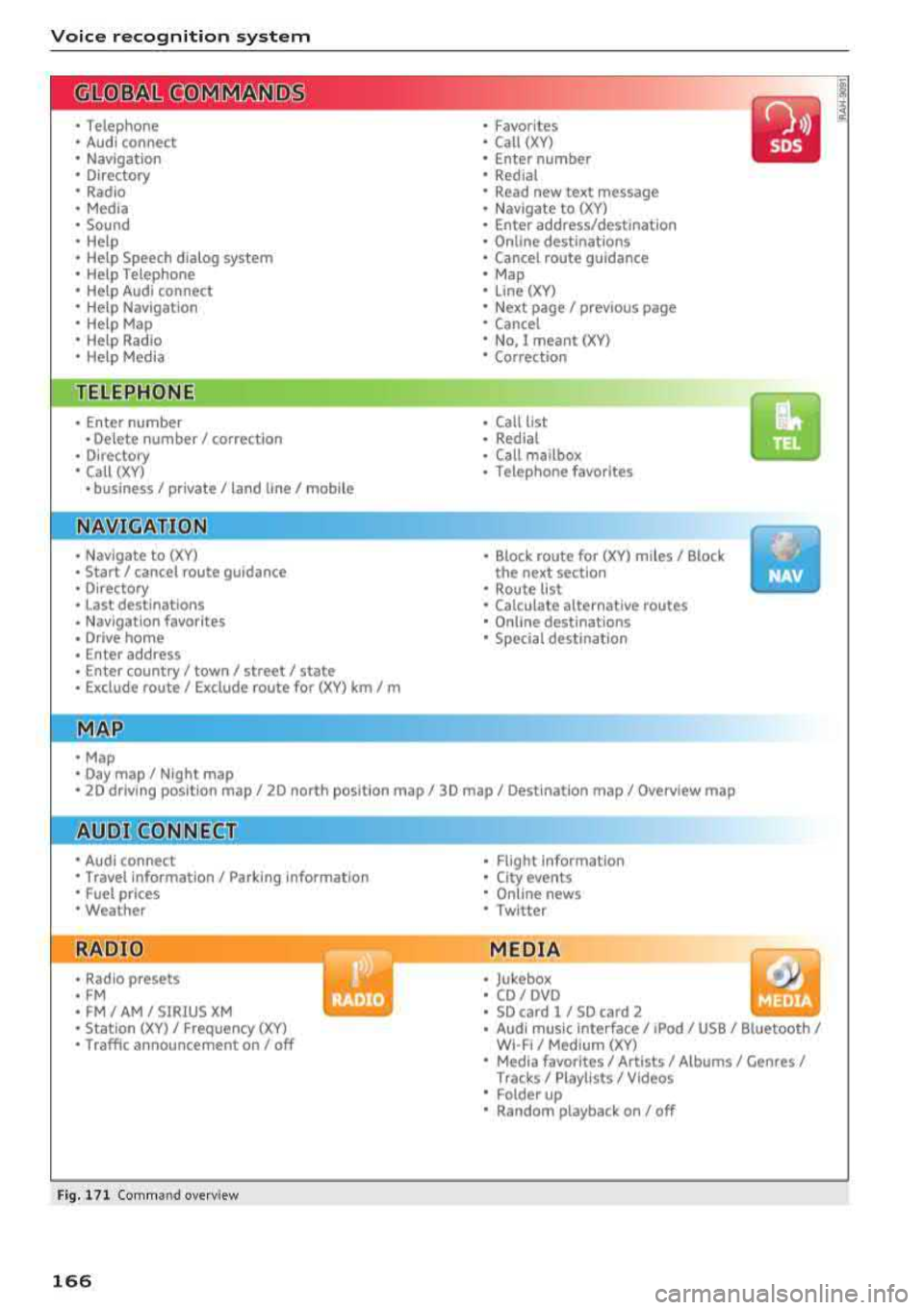
Voice recognition system
• Telephone
• Audi connect •
Favorites
• Call (XV)
• Navigation
• Directory
• Radio
• Media
• Enter number
• Redial
• Read new text message
• Nav igate to
(XY)
• Sound • Enter address/destination
• Help • Online destinations
• Help Speech dialog system
• Help Telephone •
Cancel route guidance
• Map
• Help Aud i connect •
Line
(XY)
• Help Navigation
• Help
Map
• Help Radio •
Next page/ previous page
• Cancel
• No. I meant (XV)
• Help Media • Correction
TE ~EPflON ~
• Enter number • Call list
• Delete number/ correction
• Redial
• Directory
• Call
(XV)
• Call mailbox
• Telephone favorites
• business
I private/ land tine I mobile
N~~It ~JION
• Nav igate to (XY)
• Start/ cancel route guidance
• Directory
• Last destinations • Block
route for
(XV) miles I Block
the next section
• Route list
• Calculate alternative routes
• Nav igation favorites
• Drive home
• Enter address •
Online destinations
• Special destination
• Enter country
I town I street I state
• Exclude route/ Exclude route for
(XV) km/ m
• Map
• Day map/ Night map
• 2D driving position map/ 2D north position map/ 3D map/ Destination map
I Overview map
~l!IDI CONNECT
• Audi connect
• Travel Information/ Parking Information
• Fuel prices
• Weather
RADIO
• Radio presets
• FM
• FM /AM/ SIRIUS XM
• Station (XV) / Frequency (XV)
• Traffic announcement on/ off
Fig. 171 Comm and overv iew
166
• Flight Informa tion
•
City events
• Online news
• Twitter
MEDIA
• Jukebox
• CD
I DVD
• SD card
l / SD card 2
• Audi music Interface/ I Pod/ USB / Bluetooth
I
WI -Fl I Med ium (XV)
• Media favorites
I Artists/ Albums/ Genres I
Tracks I Playll sts / Videos
• Folder up
• Random playback on / off
Page 174 of 392
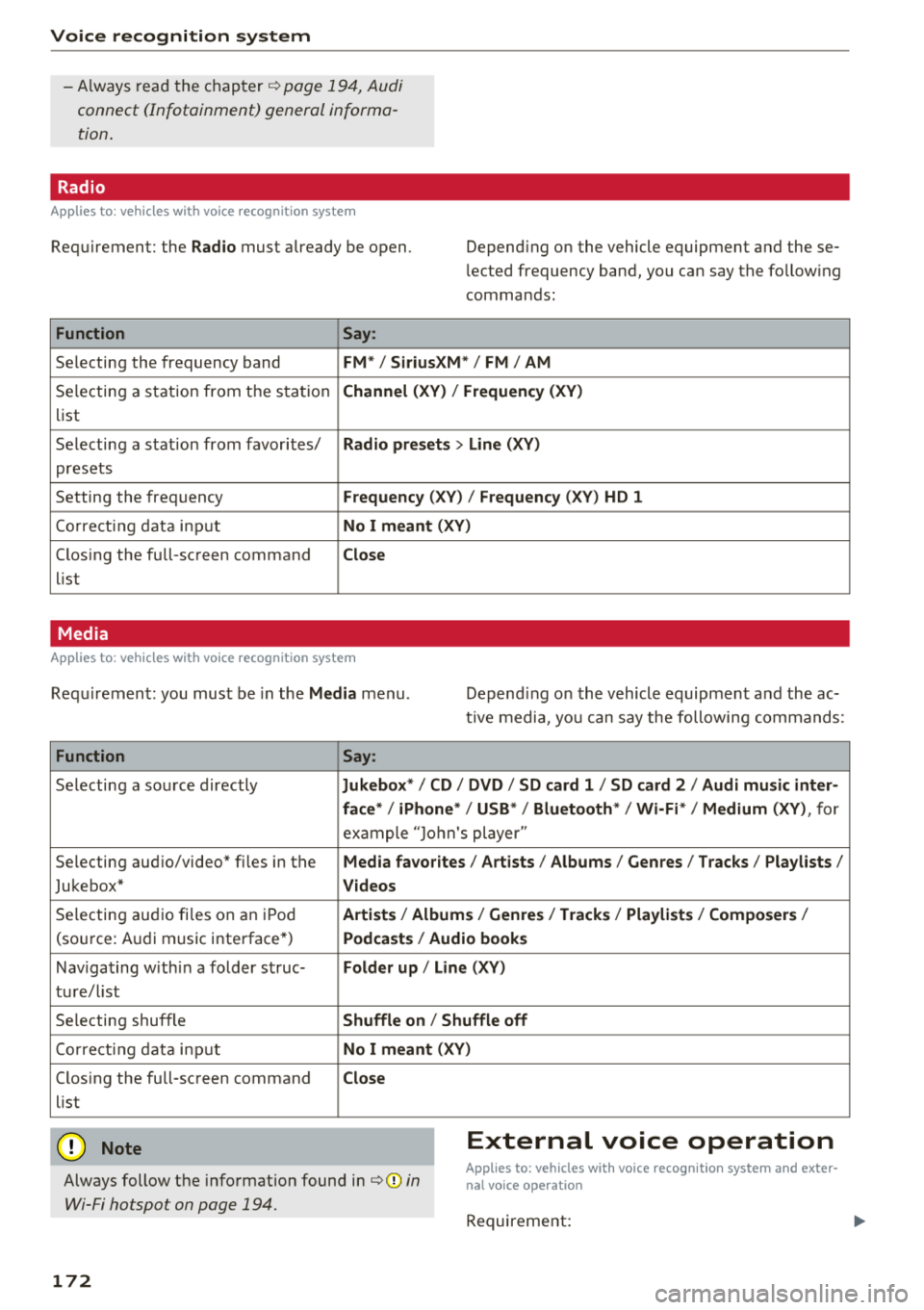
Voice recognition s ystem
-Always read the chapter ¢ page 194, Audi
connect (Infotainment) general informa tion .
Radio
Applies to: vehicles with voice recognition system
Requirement: the Radio must already be open. Depend ing on the vehicle equipment and these
lected frequency band, you ca n say the fo llow ing
commands :
Function Say:
Selecting the frequency band FM*/ Siriu sXM* / FM / AM
Selecting a station from t he s ta tion Channel (XV ) / !Frequenc y (XV)
list
Selecting a stat ion from favorites/
Radio presets > Line (XV)
presets
Setting the frequency
F requency (X V ) / Frequency ( XV) HO 1
Correct ing data inp ut No I meant (XV )
Closing the full-screen command Close
list
Media
Applies to: vehicles with voice recognition system
Requirement: you mus t be in the Media menu . Depending on the vehicle equipment and the ac
t ive media, yo u can say the following commands :
Function Say:
Selecting a sou rce directly Ju kebox* / CO / DVD / SO card 1 / SO card 2 / Audi music inter-
face */ iPhone * / USB * / Bluetooth * / Wi -Fi * / Medium (XV) ,
for
exa mple "J o hn's player "
Selecting aud io/video" fi les in the
Media fa vorites I Artists / Albums / Genres I Tracks / Playlists /
Jukebox* Videos
Selecting aud io fi les on a n iP od Artists / Albu m is/ Genres I Track s/ Playlists / Compo sers I
(so urce: A udi music i nterface*) Podca st s / Aud io books
Nav iga ting with in a folder s truc-Folder up / Line (XV )
tu re/l ist
Selecting shuffle
Shuffle on / Shuffle off
Co rre ct in g data inp ut No I meant (XV )
Closing the full-screen command Close
list
@ Note External voice operation
Always follow the info rmation found in ¢@) in
Wi-Fi hotspot on page 194.
Applies to: vehicles with voice recognition system and exter·
nal voice operation
Requireme nt:
172
Page 186 of 392
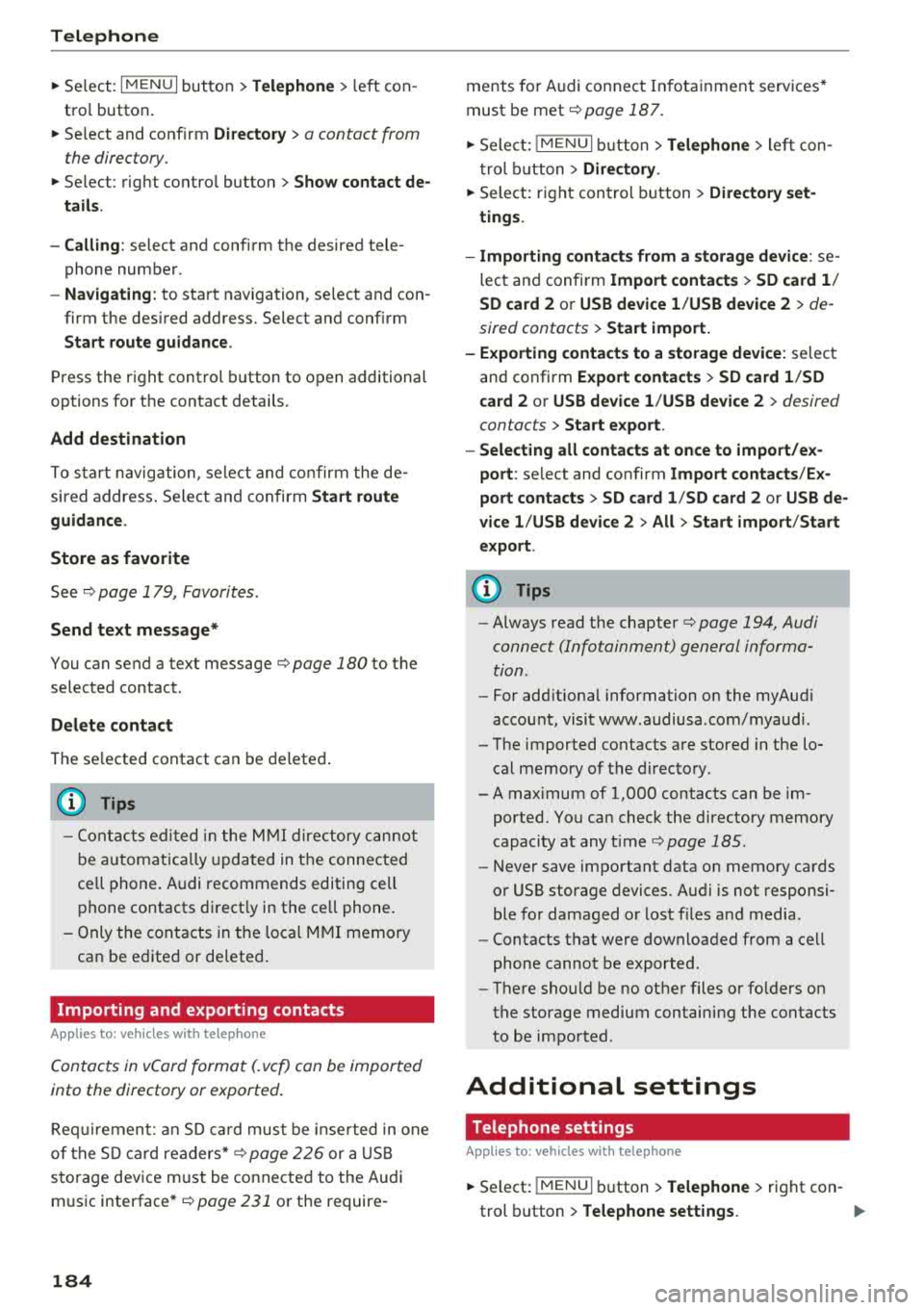
Telephone
~ Select: I M ENUI button> Telephone > left con
tro l button .
~ Select and confirm Directory > a contact from
the directory.
~ Se lect : rig ht contro l butto n > Show contact de·
tails .
- Calling:
select and confirm the desired tele
phone numbe r.
- Navigating : to start navigation, se lect and con
firm the desi red address. Select and confirm
Start route guidance .
Press the r ight cont rol button to o pen additional
options fo r th e contact details.
Add destination
To st art na vigatio n, se le ct and co nf irm the de
sired ad dress . Se le ct and confirm
Start route
guidance .
Store as favorite
S ee ¢ page 1 79, Favorites .
Send text message*
You can send a text message¢ page 180 to the
selected contact .
Delete contact
The selected contact can be delete d.
(D Tips
- Contacts edit ed in th e MMI d irecto ry cannot
b e autom atic all y up dat ed in t he connec ted
ce ll p hone. Audi recommends editing cell
ph one contacts direct ly in t he ce ll phone .
- On ly the co nt acts in the lo ca l MM I memory
ca n be e dite d or de leted .
Importing and exporting contacts
App lies to: ve hicles w ith telep hone
Con tacts in vCard forma t (. vcf) can be impo rted
into the directory or e xported .
Requir em en t: an S D car d m us t b e in se rted in o ne
of the S D card
readers *¢ page 22 6 or a USB
s to rage dev ice m ust be connecte d to the Audi
m usic
interface *¢ page 231 or the require -
184 ments
fo r Audi connect In fota inme nt serv ices*
must be met
¢ page 187.
~ Sele ct: !ME NUI butto n> Telephone > le ft co n
t rol butt on >
Directory .
~ Select: r ight con trol button> Directory set
tings.
- Importing contacts from a storage device :
se
le ct and con fir m
Import contacts > SD card 1 /
SD card 2 or USB device 1 /USB device 2
> de
sired contacts
> Start import.
- Exporting contacts to a storage device:
selec t
an d confirm
Export contacts > SD card 1 /SD
card 2 or USB device 1 /USB device 2
> desired
contacts
> Start export .
- Selecting all contacts at once to import/ex
port :
select and confirm Import contacts /Ex
port contacts > SD card 1 /SD card 2 or USB de·
vice 1 /USB device 2 > All > Start import /Start
export .
(D Tips
-Always read the chapter¢ page 194, Audi
connect (Infotainment) gen eral informa
tion.
- Fo r add itiona l information o n the myAu di
accou nt, visi t www .a udiusa .com/myaud i.
- Th e imported contacts a re stored in the lo
cal memory of t he dire ctory.
- A ma ximum of 1, 000 contacts can be im
p orted. Yo u ca n check t he directory memory
capaci ty at any t ime
¢pag e 185.
-Never save important data on memory ca rds
o r U SB storage devices. Audi is not responsi
b le fo r damaged o r los t fil es a nd media.
- Contacts t hat were dow nloa ded from a ce ll
p hon e cannot be e xpo rted.
- Th ere s houl d be no ot her f iles or fo lders on
t h e st ora ge m ediu m co ntain ing th e contacts
to be importe d.
Additional settings
Telephone settings
App lies to: vehicles wi th telepho ne
~ S elect: IME NUI button> Telephone > righ t co n-
trol button >
Telephone settings. .,,.
Page 227 of 392
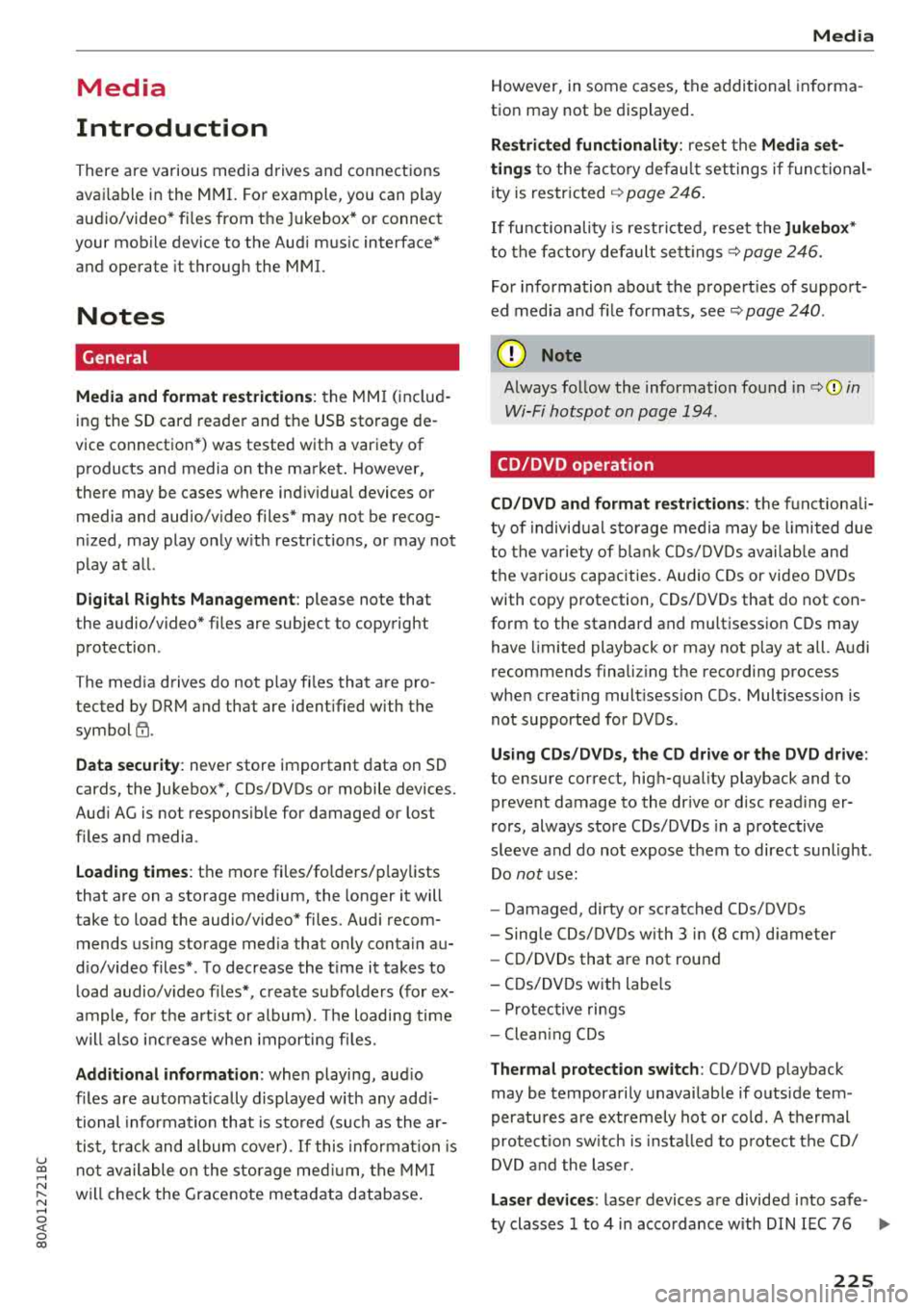
u co ..... N r--N ..... 0 <( 0 00
Media
Introduction
There are various media drives and connections
avai lab le in the MMI. For example, you can play
audio/video* fi les from t he Jukebox* or connect
your mobi le device to the Audi mus ic interface*
and operate it through the MMI.
Notes
General
Media and format re strictions :
the MM I (includ
ing the SD card reader and the USB storage de
vice connection *) was tested wit h a variety of
products and media on the market. However,
there may be cases where ind ividual devices or
media and audio/video files* may not be recog
n ized, may play on ly w ith restrictions, or may not
play at all.
Digital Rights Management : please note that
the audio/video* files are subjec t to copyright
protection .
The med ia drives do not play f iles that are pro
tected by
ORM and that are ident ified with the
symbol
rfl.
Data secu rity : never store important data on SD
cards, the Jukebox*, CDs/DVDs or mobile devices .
Aud i AG is not responsib le for damaged or lost
f il es and media .
Loading times : th e more files/fo lders/p lay lists
that are on a storage medium, the longer it will
take to load the audio/v ideo* files . Audi recom
mends using storage med ia tha t on ly conta in au
d io/video files* . To decrease the t ime it takes to
l oad audio/v ideo f iles*, create subfolders (fo r ex
ample, fo r th e a rt ist o r album). The loading time
will also increase when importing fi les.
Additional information : when playing, audio
f iles are automatically displayed with any add i
tional informat ion that is sto red (such as the ar
tis t, trac k and albu m cover). If this informa tion is
n o t availa ble o n the sto rage med ium, t he
M MI
will check the Grace note metadata database .
Media
However, in some cases, the additional in fo rma
tion may not be displayed.
Re stri cted functionality : reset the Media set
tings
t o the fac to ry defau lt settings if func tional
ity is restr icted
¢ page 246.
If fu nctionali ty is rest ricted, reset the Jukebox *
to the fa ctory default se tt ings ¢ page 246.
For information about the propert ies of s upport
ed med ia and fi le formats ,
see¢ page 240 .
@ Note
Always fo llow the information fo und in ¢ @ in
Wi-Fi hotspot on page 194 .
CD/DVD operation
CD /DVD and format restrictions :
the funct iona li
ty of individ ua l st orage media may be limited due
to the v ariety of b lank CDs/DVDs avai lab le and
t h e various capacities. Audio C Ds or video DV Ds
with copy p rotection, CDs/DVDs that do not con
fo rm to the standard and multi session CDs may
have limit ed playback or may not play at a ll. Audi
recommends finaliz ing the recording process
whe n creat ing mult isess io n CDs . Mult isess ion is
not supported for DVDs .
Using CDs/DVDs , the CD dr ive or the DVD drive :
to ensure correct, hig h-quality playback and to
prevent damage to the dr ive or d isc read ing er
rors, always store CDs/DVDs in a protective
sleeve and do not expose t hem to direct sunlight .
Do
not u se:
- Damaged, dirty or scratched CDs/DVDs
- Sing le CDs/DVDs with 3 in (8 cm) d iameter
- CD/DVDs that a re not round
- CDs/DVDs w it h labe ls
- Protec tive rings
- Clea ning CDs
Thermal protection switch : CD/DVD playback
may be temporarily unavailab le if outs ide tem
peratures a re extremely hot or co ld . A thermal
pro tect io n sw itch is insta lled to p rotect the C D/
D VD and the laser.
La ser devi ce s: lase r devices a re divided i nto safe -
ty classes 1 to 4 in acco rdance w ith DIN I EC 76
.,.
225
Page 233 of 392

u co ..... N r-N .....
~ 0 co
the inside of the vehicle in a crash and cause
serious injuries. Store these types of devices
securely while driving.
- Do not use any wireless devices on the front
seats within range of the airbags while driv
ing. Also read and follow the warnings in
c::> page 2 73 , Front airbags .
CD Note
-Always follow the information found in c:>@
in Wi-Fi hotspot on page 194 .
-Please note that there generally are addi
tional costs when using an online media
service account, especially when it is used internationally .
(D Tips
-Depending on the Internet connection and
network traffic, a connection loss can occur
during playback of on line media services .
-Online media and Internet radio usage de
pends on the service availability of the third
party provider .
- Audi AG simply makes the access to online
media services possible through the MMI
and does not take any respons ibility for the
contents of the online media services .
- Always read the chapter
c::> page 194, Audi
connect (Infotainment) general informa tion .
- Depending on the mobile device used, there
may be interruptions during media playback
and when using the
Audi MMI connect app.
To avoid interruptions when using a mobile
device , do not lock the screen on your mo
bile device and keep the
Audi MMI connect
app in the foreground .
- Contact an authorized Audi dealer or au
thorized Audi Service Facility for additional
information about online media .
Media
Multimedia connections
USB adapter for Audi music interface o r
USB charging port
Depending on the vehicle equipment, you can
connect your mobile devices (such as a smart
phone or MP3 player) to the Audi music interface
or a USB charging port using a special USB
adapter.
@-
Fig. 208 A udi Genuin e Acce ssories: USB a dapter
You can purchase the USB adapter c::> fig. 208
from an authorized Audi dealer or at specialty
stores:
I
(D USB adapter for devices with a micro USB con
nection
@ USB adapter for devices with an Apple Light
ning connection
@ USB adapter for devices with USB type C con
nection
Depending on the vehicle equipment, you may be
able to connect your mobile devices through the
Audi music interface to the MMI using the USB
adapters and charge the battery at th e same
time .
Applies to : vehicles wit h Aud i music interface
-Audi music interface : see c::> page 232.
Applies to: vehicles with USB charging ports in the rear
-USB charging ports in the rear : see
c::>page233.
CD Note
Hand le the USB adapter carefully . Do not al
low it to be pinched.
231
Page 234 of 392
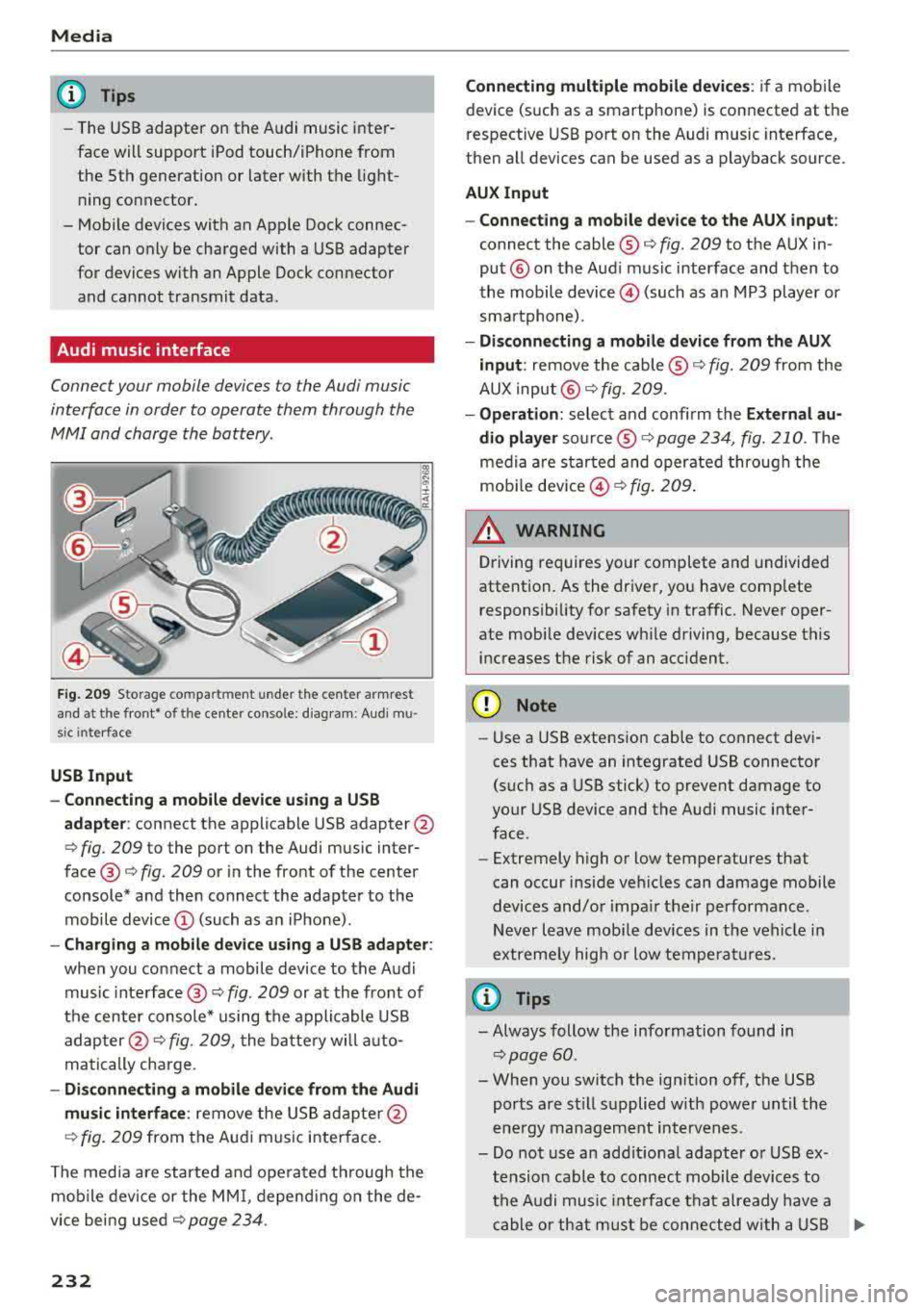
Media
@ Tips
-The USB adapter on the Audi music inter
fac e will support iPod touc h/iPh one from
the 5th generation or later with the light
ning connector.
- Mobile devices with an Apple Dock connec
tor can only be charged with a USB adapter
for devices with an Apple Dock connector
and cannot transmit data.
Audi music interface
Connec t your mobile devices to the Audi music
interface in order to operate them through the
MMI and charge the battery .
Fig. 2 09 Storage co m pa rtmen t unde r the c ente r armr est
and at the fro nt• o f the ce nter co nso le : diag ram : Audi mu
s ic inte rfa ce
USB Input
- Connecting a mobile device u sing a USS
adapte r:
connect the applicable USB adapter @
c:::> fig. 209 to the port on the Audi music inter
face @ c:::> fig. 209 or in the front of the center
console* a nd then connect the adapter to the
mobile device © (such as a n iP hone) .
-Charging a mobile device us ing a USS adapter :
when you connect a mobile device to the Audi
music inte rface @
c:::> fig. 209 or at the fro nt of
the cen ter console* using the appli cable USB
ad apter @
c:::> fig. 209, the batte ry wi ll a uto
matically charge .
-Di sconnecting a mobile devi ce from the Audi
mu sic interface :
remove the US B ad apte r@
c:::> fig . 2 09 from the Au di m usic i nterface .
T he media are started and ope rated through the
mobile device or the MM I, depend ing o n the de
vice bei ng used
c:::> page 234 .
232
Connecting multiple mobile devices : if a mobile
device (such as a smartphone) is connected at the
respective USB port on the Audi music interface,
then a ll devices can be used as a playback source.
AUX Input
- Connect ing a mobile device to the AU X input :
connect the cable ® c:::> fig. 209 to t he AUX in
put® on the Aud i music interface and then to
the mobile
device @) (such as a n MP3 playe r or
sma rtphone) .
-Di sconnecting a mobile device from the AUX
input :
remove the cable ® c:::> fig. 209 from the
AUX input @
c:::> fig. 209.
-Oper ation : select a nd confi rm the E xternal au
dio player
so urce ® c:::> page 234, fig. 210. The
medi a are sta rted and operate d through the
mob ile
dev ice @ c:::> fig. 209 .
_& WARNING
Driving requires your complete and undivided
attention. As the driver, yo u have comp lete
responsibility fo r safety in traffic. Never oper
ate mobi le dev ices wh ile driving, because this
i n creases the risk of an acc ident.
(D Note
- Use a USB extens ion cable to co nnect devi
ces that have an integrated USB connector
(such as a USB stick) to prevent damage to
your USB device and the A udi music inter
face .
- Extremely high o r low temperatures that
can occur inside ve hicles can damage mobile
devices and/o r impa ir the ir performance .
N ever l eave mobi le devices in t he vehicle i n
extremely high or low tempe ra tur es.
(D Tips
- Always follow the info rmation found in
c:::> page 60 .
- When you switch the ign ition off, the USB
ports a re st ill su pplied w ith power unt il the
e n ergy managem ent int erven es.
- Do not use a n addit iona l adapter o r USB ex
tension cab le to connect mobile devices to
th e A udi music i nte rfa ce tha t already have a
ca ble or th at must be c onnec ted w ith a U SB
Ill-
Page 235 of 392
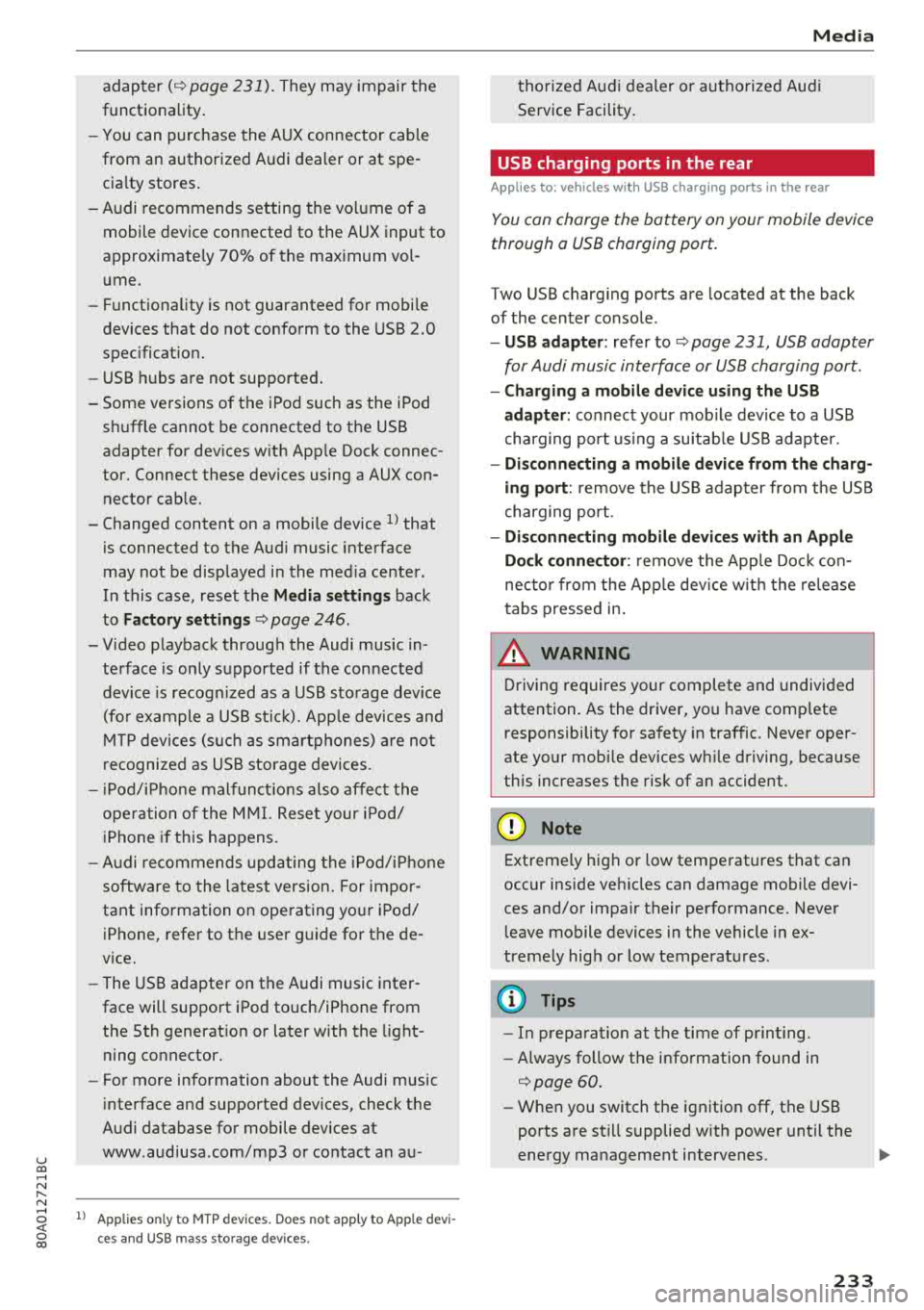
u C0 .... N ,..._
N
adapter(¢ page 231). They may impair the
functionality.
- You can purchase the AUX connector cable
from an authorized Audi dealer or at spe
cialty stores.
- Audi recommends setting the volume of a
mobile device connected to the AUX input to
approximately 70% of the maximum vol ume .
- Functionality is not guaranteed for mobile
devices that do not conform to the USB 2.0
specification.
- USB hubs are not supported.
- Some versions of the iPod such as the iPod
shuffle cannot be connected to the USB
adapter for devices with Apple Dock connec
tor. Connect these devices using a AUX con nector cable.
- Changed content on a mobile device
l) that
is connected to the Audi music interface
may not be displayed in the media center.
In this case, reset the
Media settings back
to
Factory settings ¢ page 246.
- Video playback through the Audi music in
terface is only supported if the connected
device is recognized as a USB storage device
(for example a USB stick). Apple devices and
MTP devices (such as smartphones) are not
recognized as USB storage devices.
- iPod/iPhone malfunctions also affect the
operation of the MMI. Reset your iPod/
iPhone if this happens.
- Audi recommends updating the iPod/iPhone
software to the latest version. For impor
tant information on operating your iPod/ iPhone, refer to the user guide for the de
vice.
- The USB adapter on the Audi music inter
face will support iPod touch/iPhone from
the 5th generation or later with the light
ning connector.
- For more information about the Audi music
interface and supported devices, check the
Audi database for mobile devices at
www .audiusa .com/mp3 or contact an au -
.... o l) A ppli es o nly t o MTP devic e s. Doe s not a pply to Ap ple de vi
thorized Audi dealer or authorized Audi
Service Facility.
USB charging ports in the rear
Applies to: vehicles with USB charging ports in the rear
You con charge the battery on your mobile device
through a USB charging port.
Two USB charging ports are located at the back
of the center console .
-USB adapter: refer to ¢ page 2 31, USB adopter
for Audi music interface or USB charging port.
- Charging a mobile device using the USB
adapter:
connect your mobile device to a USB
charging port using a suitable USB adapter.
- Disconnecting a mobile device from the charg
ing port:
remove the USB adapter from the USB
charging port .
-Disconnecting mobile devices with an Apple
Dock connector :
remove the Apple Dock con
nector from the Apple device with the release
tabs pressed in.
A WARNING
= -
Driving requires your complete and undivided
attention. As the driver, you have complete
responsibility for safety in traffic. Never oper
ate your mobile devices while driving, because
this increases the risk of an accident.
@ Note
Extremely high or low temperatures that can
occur inside vehicles can damage mobile devi
ces and/or impair their performance . Never
leave mobile devices in the vehicle in ex
tremely high or low temperatures .
(D Tips
-In preparation at the time of printing.
- Always follow the information found in
<=> page 60 .
-When you switch the ignition off, the USB
ports are still supplied with power until the
energy management intervenes .
233
Page 236 of 392
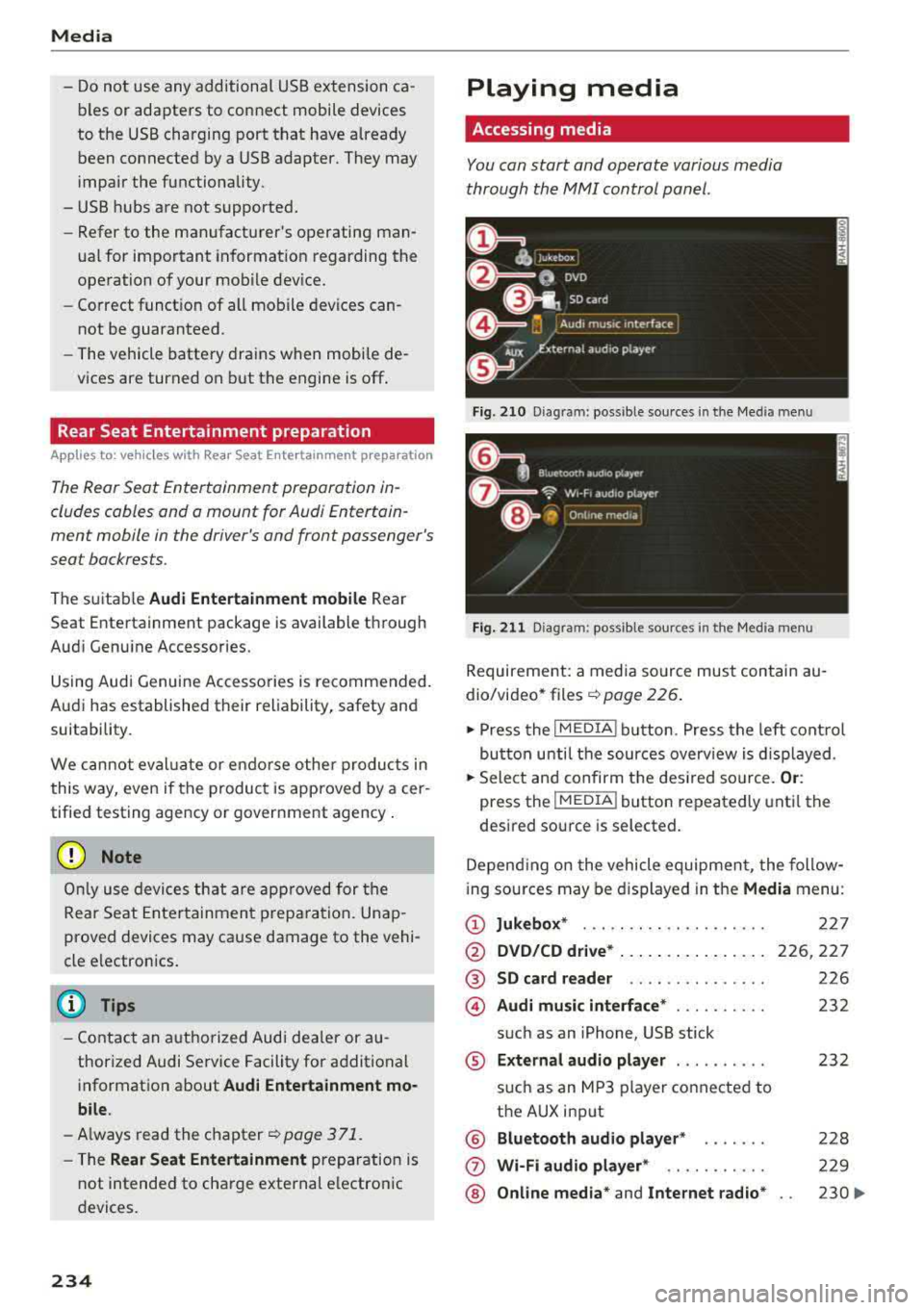
Media
-Do not use any additional USB extension ca
bles or adapters to connect mobile devices
to the USB charging port that have already
been connected by a USB adapter. They may
impair the functionality.
- USB hubs are not supported.
- Refer to the manufacturer's operating man-
ual for important information regarding the
operation of your mobile device.
- Correct funct ion of all mobile devices can
not be guaranteed .
- The vehicle batte ry drains when mobile de
vices are turned on but the engine is off .
Rear Seat Entertainment preparation
Applies to: ve hicles with Rea r Seat E nte rtainment preparation
The Rear Seat Entertainment preparation in
cludes cables and a mount for Audi Entertain
ment mobile in the driver's and front passenger's
seat backrests.
The suitab le Audi Entertainment mobile Rear
Seat Entertainment package is available through
Audi Genuine Accessories.
Using Audi Genuine Accessories is recommended.
Audi has established their rel iability, safety and
suitability.
We cannot eval uate or endo rse other products in
this way, even if the product is approved by a cer
tified testing agency or government agency .
(D Note
Only use devices that are approved for the
Rear Seat Entertainment preparation. Unap
proved devices may cause damage to the vehi
cle e lectronics.
@ Tips
- Contact an authorized Audi dealer or au
thorized Audi Service Facility for additional
information about
Audi Entertainment mo
bile.
- Always read the chapter ~ page 371.
-The Rear Seat Entertainment preparation is
not intended to charge external electron ic
devices.
234
Playing media
Accessing media
You can start and operate various media
through the
MMI control panel .
Fig. 210 Diag ram: possible sources in t he Me dia menu
Fig. 211 Diagra m: possible sources in t he Med ia me nu
Requireme nt: a media source must contain au
dio/video*
files ¢ page 226.
.,. Press the I MEDIA i button . Press the left control
button unti l the sources overview is displayed .
.,. Select and confirm the desired source. Or:
press the !MEDIA ! button repeatedly until the
desired source is selected.
Depending on the vehicle equipment, the follow
i ng sources may be displayed in the
Media menu:
(D Jukebox* ... .. .. .. .. ........ .
@ DVD/CD drive* ... .. ... ..... .. .
@ SD card reader .. .. ..... ..... .
@ Audi music interface* ......... .
such as an iPhone, USB stick
® External audio player ......... .
®
(j)
®
such as an MP3 player connected to
the AUX input
Bluetooth audio player*
Wi-Fi audio player* .. ........ .
Online media*
and Internet radio*
227
226,227
226
232
232
228
229
230
..,_
Page 237 of 392
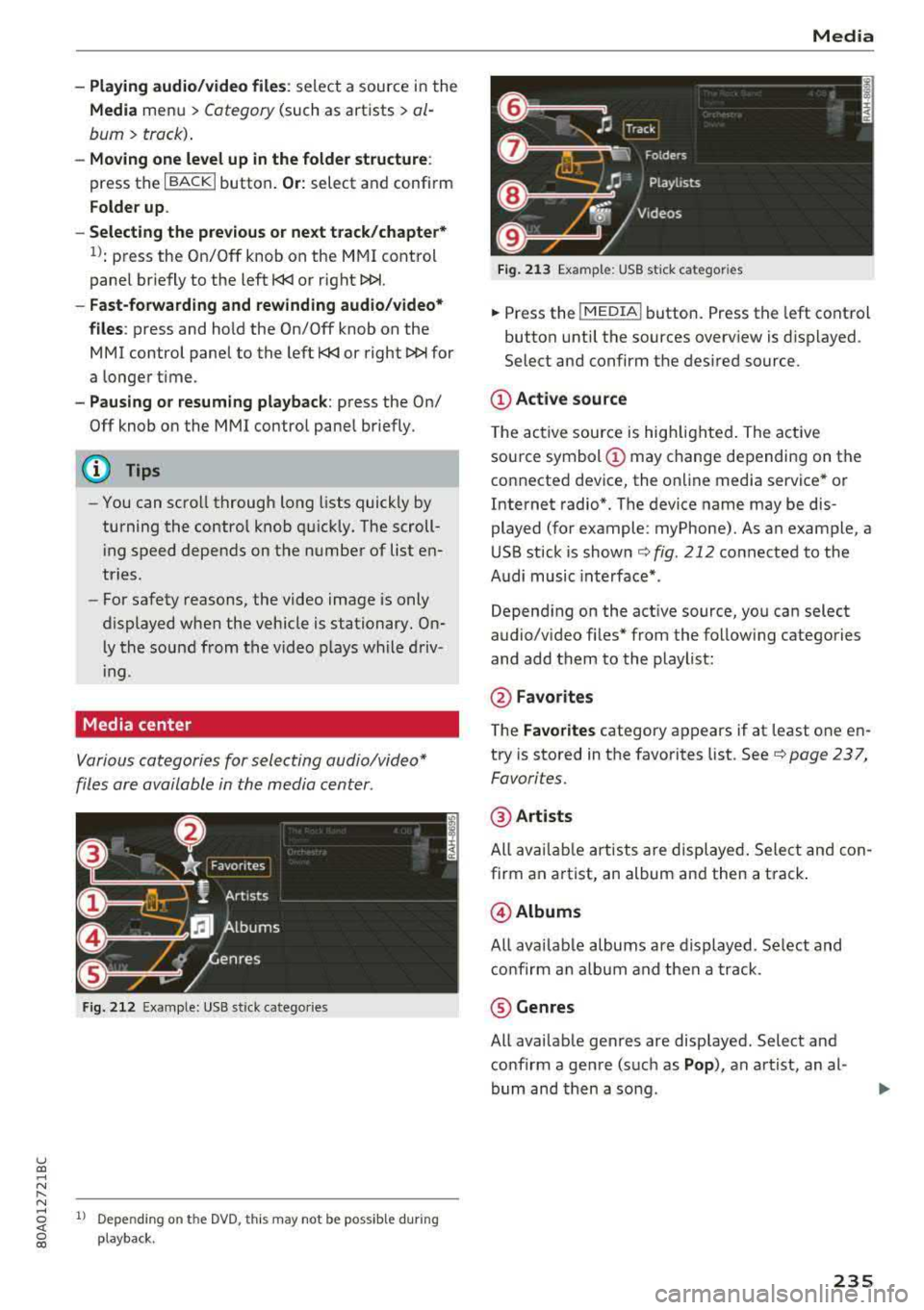
-Playing audio/video files : select a source in the
Media menu > Category (such as artists > al
bum> track) .
-Moving one leve l up in the folder structure :
press the I BACKI button. Or: select and confirm
Folder up .
- Selecting the previous or ne xt track/chapter*
1>: press the On/Off knob on the M MI cont rol
panel br iefly to the left
l«1 or right l»t.
-Fast-forwarding and rewinding audio/video*
file s:
press and hold the On/Off knob on the
MMI control panel to the left
l«1 or right l»t for
a longer time.
-Pausing or resum ing playb ack : press the On/
Off knob on the MMI contro l pane l br iefly.
@ Tips
- You can scro ll th rough long lists quickly by
turning the contro l knob q uick ly. The scroll
i ng speed depends on the number of list e n
tries.
- Fo r safety reasons, the video image is only
displayed when the vehicle is stationary . On
l y the sound from t he v ideo plays while driv
i ng .
Media center
Various categories for selecting audio/video*
files are available in the media center .
Fig. 212 Exa mple: USB stick cate gories
u co ..... N r-N ..... ~ 1l Depe ndi ng on the DVD, this m ay not be poss ib le d urin g
~ playba ck .
Media
Fi g. 21 3 Examp le: USB stick cat egories
.,. Press the I MEDIA i button. Press the left cont rol
button unti l the sources overv iew is d isplayed .
Select and confirm the desired source.
(D Active source
The active source is hig hlighted . The ac tive
sou rce symbol
(D may change depending on the
connected dev ice, the on line media service * or
Internet radio*. The device name may be dis
played (for example: myPhone). As an example, a
U SB stick is shown
c:::;, fig. 212 connected to the
Audi music inte rface *.
Depend ing on the act ive source, yo u can select
audio/v ideo fi les* from the follow ing categories
and add them to the playlist:
@ Favo rites
T he Favorites category ap pears if at least one e n
try is stored in the favo rites list . See
c:::;, page 237,
Favorites.
@ Artists
All av ailable art ists a re displayed . Sele ct and con
firm an a rtist, an album and then a t rack .
@ Albums
All ava ilab le albums are d isplayed. Se lect and
c o nfirm an alb um and then a track .
® Genres
All ava ilab le ge nres are disp layed. Select and
confirm a gen re (s uc h as
Pop ), an artist, an al
bum and then a so ng .
235