remote control AUDI Q7 2014 Owner´s Manual
[x] Cancel search | Manufacturer: AUDI, Model Year: 2014, Model line: Q7, Model: AUDI Q7 2014Pages: 340, PDF Size: 85.02 MB
Page 76 of 340
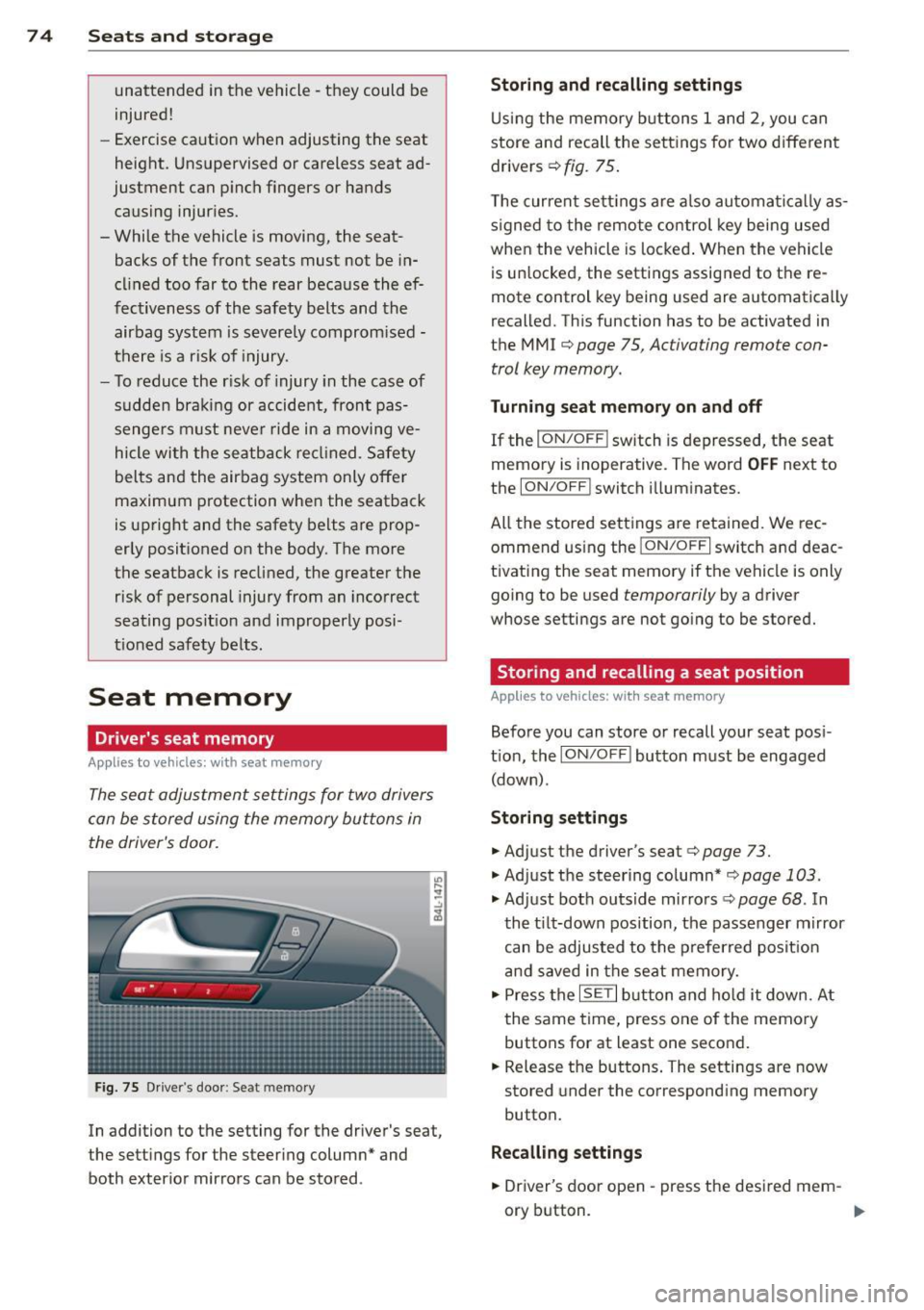
7 4 Seats and storage
unattended in the vehicle -they could be
injured!
- Exercise caution when adjusting the seat
height. Unsupervised or careless seat ad
justment can pinch fingers or hands causing injuries.
- While the vehicle is moving, the seat
backs of the front seats must not be in
clined too far to the rear because the ef
fectiveness of the safety belts and the
airbag system is severely compromised -
there is a risk of injury.
- To reduce the risk of injury in the case of
sudden braking or accident, front pas
sengers must never ride in a moving ve
hicle with the seatback reclined . Safety
belts and the airbag system only offer
maximum protection when the seatback
is upright and the safety belts are prop
erly positioned on the body. The more
the seatback is reclined, the greater the
risk of personal injury from an incorrect
seating position and improperly posi
tioned safety belts .
Seat memory
Driver's seat memory
Applies to vehicles: with seat memory
The seat adjustment settings for two drivers
can be stored using the memory buttons in
the driver's door.
Fig. 75 Drive r's door : Se at me mory
In addition to the setting for the driver 's seat,
the settings for the steering column* and both exterior mirrors can be stored .
Storing and recalling settings
Using the memory buttons 1 and 2, you can
store and recall the settings for two different
drivers ¢
fig. 75.
The current settings are also automatically as
s igned to the remote control key being used
when the vehicle is locked. When the vehicle
is unlocked, the settings assigned to the re
mote control k ey b eing used are automatically
recalled. This function has to be activated in
the MMI ¢
page 75 , Ac tiva ting remo te con
trol key memory.
Turning seat m emory on and off
If the I ON/OFF I switch is depressed, the seat
memory is inoperative. The word
OFF next to
the
ION/O FF! switch illuminates.
All the stored settings are retained. We rec
ommend using the
I ON/O FF I switch and deac
tivating the seat memory if the vehicle is only
going to be used
temporarily by a driver
whose se tting s are not going to be stored.
Storing and recalling a seat position
Applies to vehicles: with seat memory
Before you can store or recall your seat posi
tion, the
ION/OFF I button must be engaged
(down) .
Storing settings
.,. Adjust the driver 's seat ¢ page 73 .
.,. Adjust the steering column*¢ page 103 .
.,. Adjust both outside mirrors¢ page 68. In
the tilt-down position, the passenger mirror
can be adjusted to the preferred position
and saved in the seat memory .
.,. Press the
ISETI button and hold it down. At
the same time, press one of the memory
buttons for at least one second .
.,. Release the buttons. The settings are now
stored under the corresponding memory
button.
Recalling settings
.,. Driver's door open -press the desired mem-
ory button . _..
Page 77 of 340
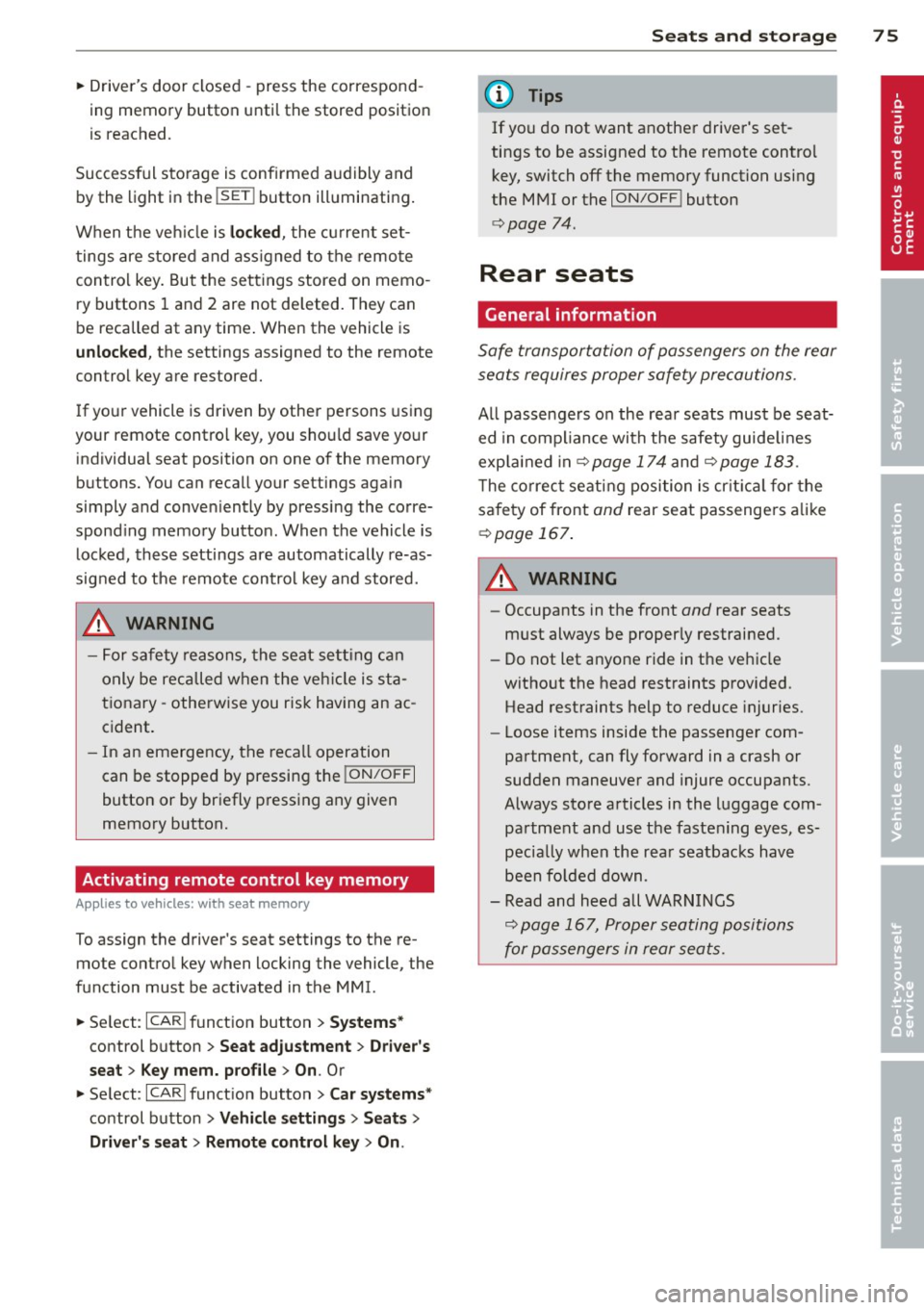
~ Driver's door closed -press the correspond
ing memory button until the stored position
is reached.
Successful storage is conf irmed audibly and
by the light in the
!SE T! button illuminating.
When the vehicle is
locked, the current set
tings are stored and ass igned to the remote
control key. But the settings stored on memo
ry buttons
1 and 2 are not deleted. They can
be recalled at any time. When the vehicle is
unlocked, the settings assigned to the remote
control key are restored.
I f your vehicle is driven by other persons using
your remote control key , you should save your
individual seat position on one of the memory
buttons. You can recall your settings again
simply and conven iently by pressing the corre
spond ing memory button . When the vehicle is
locked, these settings are automatically re-as
signed to the remote control key and stored.
A WARNING
-For safety reasons, the seat setting can
only be recalled when the vehicle is sta
tionary -othe rwise you risk having an ac
cident.
- In an emergency, the recall operation
can be stopped by pressing the
!ON/O FF I
button or by briefly pressing any given
memory button.
Activating remote control key memory
Applies to vehicles: with seat memo ry
To assign the driver's seat settings to the re
mote control key when locking the vehicle, the
function must be activated in the MMI.
~ Select: I CARI function button > Systems*
control button > Seat adjustment > Driver 's
seat> Key mem. profile
> On. Or
~ Select : I CARI function button > Car systems*
control button > Vehicle settings > Seats >
Driver's seat> Remote control key> On.
Seats and storage 75
(D Tips
If you do not want another driver's set
tings to be assigned to the remote control key, switch off the memory function using
the MMI or the
I ON/OF F! button
¢ page 74.
Rear seats
General information
Safe transportation of passengers on the rear
seats requires proper safety precautions .
All passengers on the rear seats must be seat
ed in compliance with the safety guide lines
exp lain ed in
¢page 174 and ¢page 183.
The correct seating position is criti ca l for the
sa fety of front
and rear seat passengers alike
¢page 167.
A WARNING
-Occupants in the front and rear seats
must always be properly restrained.
- Do not let anyone ride in the vehicle
without the head restraints provided.
Head restraints help to reduce injuries.
- Loose items inside the passenger com
partment, can fly forward in a crash or
sudden maneuver and injure occupants.
Always store articles in the luggage com
partment and use the fastening eyes, es
pecially when the rear seatbacks have
been fo lded down .
- Read and heed all WARNINGS
¢ page 167, Proper seating positions
for passengers in rear seats .
Page 126 of 340
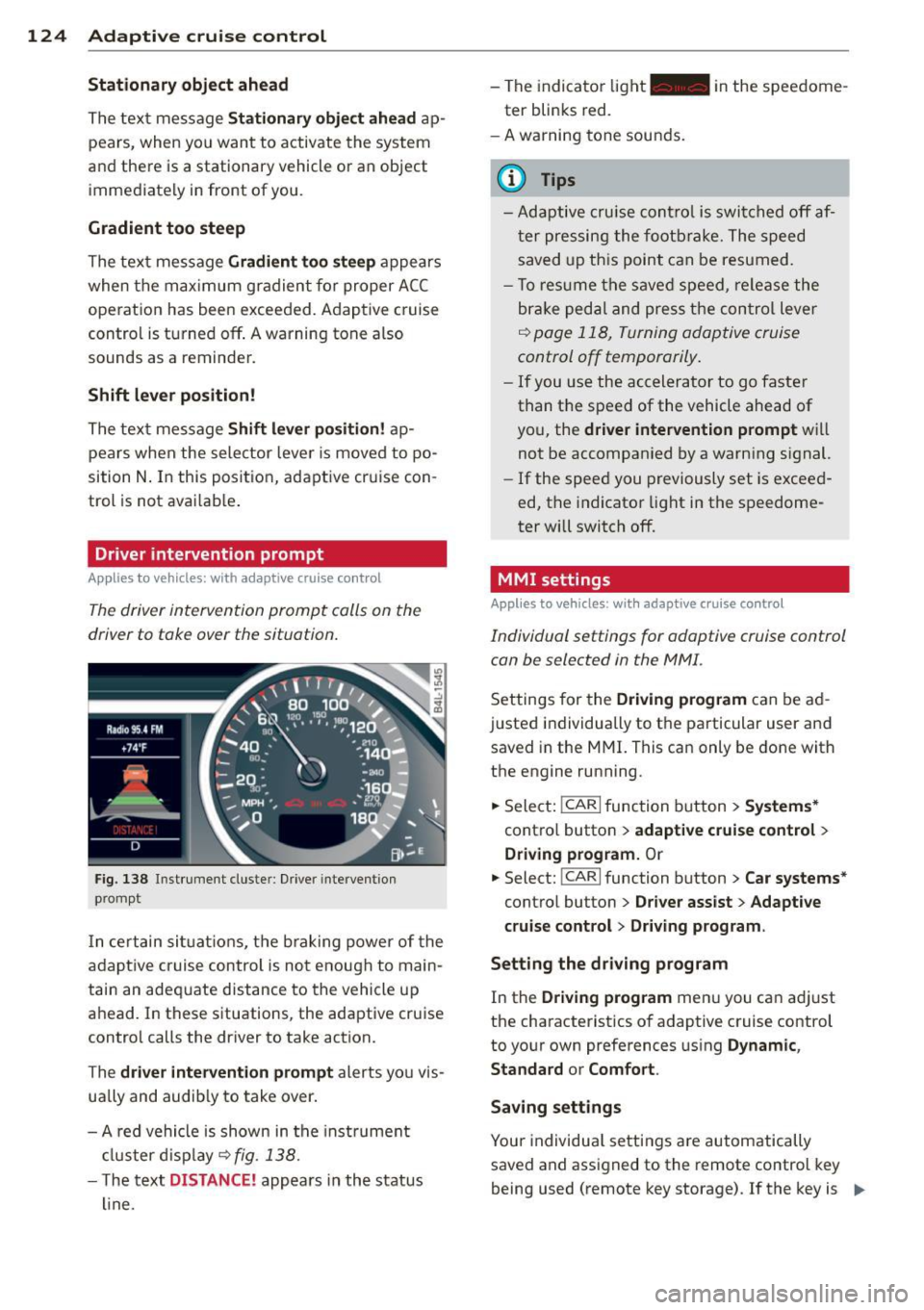
124 Adaptive cruise control
Stationary object ahead
The text message Stationary object ahead ap
pears, when you want to activate the system
and there is a stationary vehicle or an object
immediately in front of you .
Gradient too steep
The text message Gradient too steep appears
when the max imum gradient for proper ACC
operation has been exceeded. Adaptive cruise
contro l is turned
off . A warning tone also
sounds as a reminder.
Shift lever position!
The text message Shift lever position! ap
pears when the selector lever is moved to po
sition
N . In this position, adapt ive cruise con
trol is not ava ilab le .
Driver intervention prompt
Applies to vehicles: with adaptive cruise co ntrol
The driver intervention prompt calls on the
driver to toke over the situation.
Fig. 138 I n st rument cluste r: Drive r in terven tion
prompt
I n certain situat ions , the braking power of the
adapt ive cr uise control is not enough to main
tain an adequate distance to the vehicle up
ahead. In these situations, the adaptive cruise
control calls the driver to take action.
The
driver intervention prompt alerts you vis
ually and audib ly to take over.
- A red vehicle is shown in the instrument
cluster display ~
fig. 138.
- T he text DISTANCE! appears in the status
line. -
The indicator light- in the speedome
ter blinks red.
- A warning tone sounds.
0) Tips
-Adaptive cruise control is switched off af
ter pressing the footbrake. The speed
saved up this point can be resumed.
- To res um e the saved speed, release the
brake pedal and press the control lever
~ page 118, Turning adoptive cruise
control off temporarily.
-If you use the accelerator to go faster
than the speed of the vehicle ahead of
you, the
driver intervention prompt wi ll
not be accompanied by a warning s ignal.
- If the speed you previously set is exceed
ed, the indicator light in the speedome
ter will switch
off.
MMI settings
Applies to vehicles : with adaptive cruise contro l
Individual settings for adoptive cruise control
con be selected in the
MMI.
Settings for the Driving program can be ad
justed individually to the particular user and
saved in the MMI. This can only be done with
the engine running .
.,. Select:
!CARI function button> Systems*
cont ro l button > adaptive cruise control >
Driving program. Or
.,. Select: !CAR I function button > Car systems *
control button > Driver assist > Adaptive
cruise control
> Driving program .
Setting the driving program
In the Driving program menu you can adjust
the characteristics of adaptive cruise control
to your own preferences using
Dynamic,
Standard
or Comfort.
Saving settings
Your individual settings are automatically
saved and assigned to the remote control key
being used (remote key storage) . If the key is
Iii>
Page 136 of 340

134 Audi side assist
but is not considered notable in the event of a
lane change, because it is dropping back so
quickly. The signal on the outside mirror does
not light up¢.&.
in Safe ty tips on page 136.
@ Signal on outside mirror does not light
up
If you activate your turn signal in driving sit
uation @, the signal still does not light up on
the outside mirror¢.&.
in Safe ty tips on
page 136 .
MMI settings
Applies to vehicles: with side assist
The basic brightness se tting of the signal on
t he ou tside mirror can be adjusted via the
MMI .
.. Select : I CARI function button> Systems*
control button > Audi side assist. Or
.. Select :
I CAR ! function button > Car systems*
control button > Driver assist > Audi side
assist.
The brightne ss of the sign al light for both the
informational and alert stages is automatical
ly adjusted to ambient light conditions. In ad
dition, you can adjust the
basic brightness
separately, via the brightness function.
While making the adjustment, the new
brightness setting is displayed briefly . The
brightness displayed is that of the informa
tional stage signal. The alert stage signal
brightness is linked to the informational stage
signal brightness.
The informational stage signal brightness
should be adjusted so that you notice the sig
nal illumination when you look in the outside
mirror, but not when you look forward
through the windshield.
In very dark or light surroundings , the auto
matic brightness setting adjusts signal light
brightness to maximum or minimum intensi
ty, as needed. In circumstances such as these,
you may not notice any change in the bright
ness on the outside mirror when adjusting the
basic brightness .
You may not notice the change until lighting
conditions are normal again.
(D Tips
- Side assist is not active when the basic
brightness is adjusted. The signal light
comes on briefly to help you make the
adjustment.
- Your settings are automatically stored
and assigned to the remote control key
being used.
· General information '
Applies to vehicles : with side assist
Side assist has limits and canno t detect
vehicles under all road and weather condi
tions . Please remember system limitations
and never rely on the system, especially when:
- driving through curves¢
page 134,
-lanes are of different widths¢ page 135.
' When driving through curves
Applies to vehicles: with side assist
Side assist cannot detect vehicles in curves
with a turning radius of less than 328 feet
(100 m).
When driving through a curve, it is possible
that side assi st may register a vehicle two
lanes over, and the signal on the outside mir
ror will light up.
Page 155 of 340
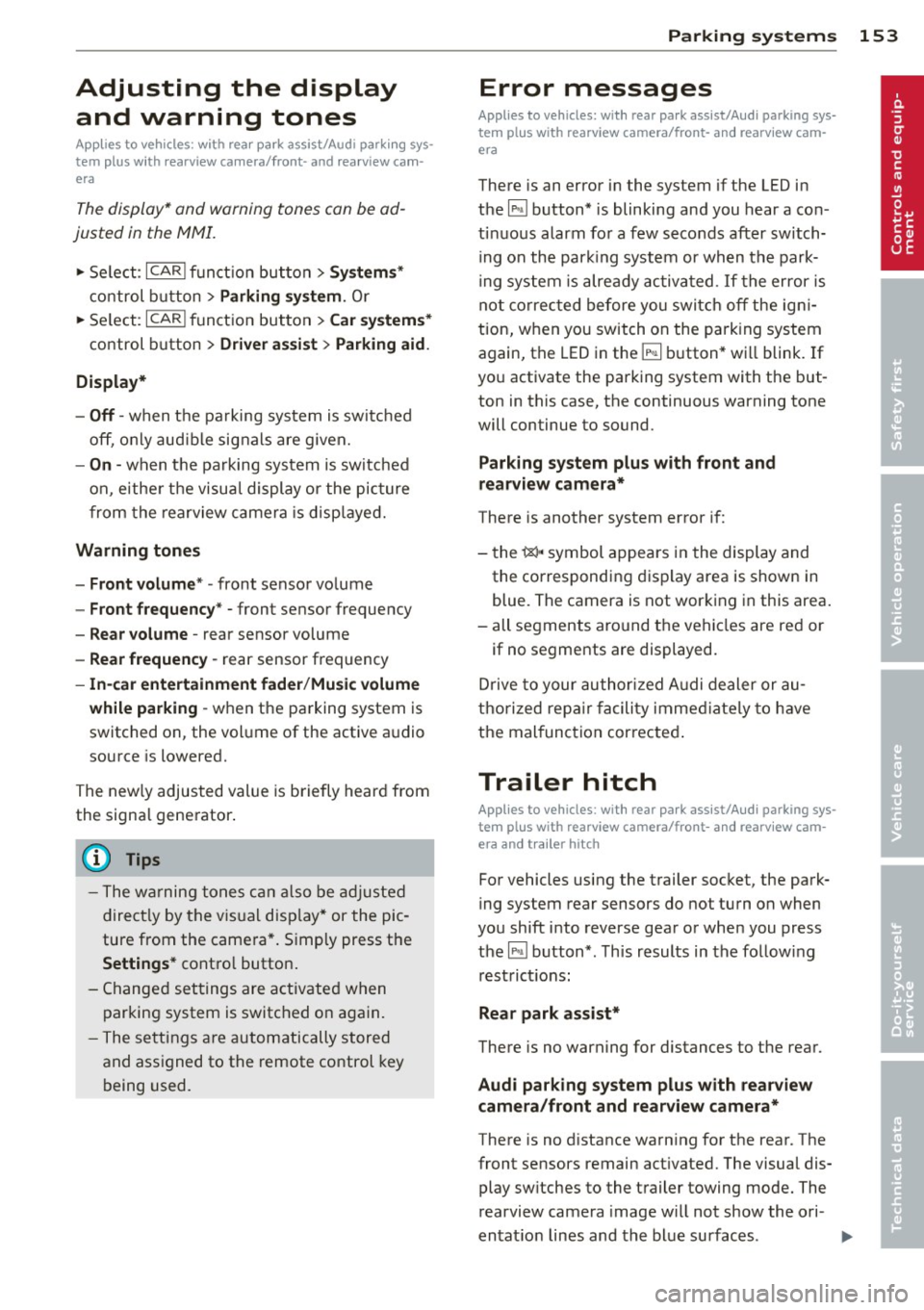
Adjusting the display and warning tones
Applies to vehicles: with rear park assist/Audi parking sys
tem plus with rearview camera/front- and rearview cam
era
The display* and warning tones can be ad
justed in the MMI.
~ Select: ICARI function button> Systems*
control button > Parking system. Or
~ Select: ICARI function button> Car systems*
control button > Driver assist> Parking aid.
Display*
- Off -when the parking system is switched
off, only audible signals are given.
-On -when the parking system is switched
on, either the visua l display or the picture
from the rearview camera is disp layed.
Warning tones
- Front volume* -front sensor volume
- Front frequency* -front sensor frequency
- Rear volume -rear sensor volume
- Rear frequency -rear sensor frequency
- In-car entertainment fader/Music volume
while parking -when the parking system is
switched on, the volume of the active audio
source is lowered.
The new ly adjusted value is briefly heard from
the signal generator .
(D Tips
- The warning tones can also be adjusted
direct ly by the visual disp lay* or the pic
ture from the camera*. Simply press the
Settings* control button.
- Changed settings are activated when
parking system is switched on again.
- The settings are automatically stored
and assigned to the remote control key
being used. Parking
systems 153
Error messages
Applies to vehicles: with
rear park assist/Audi parking sys
tem plus with rearview camera/front- and rearview cam
era
There is an error in the system if the LED in
the~ button* is blinking and you hear a con
tinuous alarm for a few seconds after switch ing on the park ing system or when the park
ing system is already activated .
If the error is
not corrected before you switch off the igni
tion, when you switch on the parking system
again, the LED in the ~ button* will blink. If
you activate the parking system with the but
ton in this case, the continuous warning tone
will continue to sound.
Parking system plus with front and
rearview camera*
There is another system error if:
- the~·· symbol appears in the display and
the corresponding display area is shown in
blue. The camera is not working in this area.
- all segments around the vehicles are red or
if no segments are displayed.
Drive to your authorized Audi dealer or au
thorized repa ir facility immediately to have
the malfunction corrected .
Trailer hitch
Applies to vehicles: with rear park assist/Audi parking sys
tem plus with rearview camera/front- and rearview cam
era and trailer hitch
For vehicles using the trailer socket, the park
ing system rear sensors do not turn on when
you shift into reverse gear or when you press
the~ button*. This results in the follow ing
restrictions:
Rear park assist*
There is no warning for distances to the rear.
Audi parking system plus with rearview
camera/front and rearview camera*
There is no distance warning for the rear. The
front sensors remain activated. The visual dis play switches to the trailer towing mode. The
rearview camera image will not show the ori-
entat ion lines and the blue surfaces . ..,.
Page 163 of 340

Homelink
Universal remote
control
Description
Applies to vehicles: with Home link
The HomeLink universal remote control can
be programmed with the remote control for
devices that are already present.
With Home Link, you can control devices such
as the garage door, security systems, house
lights , etc. comfortably from the inside of you
vehicle.
Homelink makes it possible for you to rep lace
three different remote controls from devices
in your home with one universal remote. This
feature works for most garage door and exte
rior door motor signals. Programming the in
dividual remote control for your remote con
trol takes place on the left side of the front bumper. There is a control module attached at
this location .
A one-time programming of the sensor must be performed before you are able to use sys
tems with Homelink. If the system does not activate after performing the one-time pro
gramming, check whether the system uses a rolling code
¢ page 163 .
A WARNING
-Never use the Homelink transmitter
with any garage door opener that does
have not the safety stop and reverse fea
ture as required by federa l safety stand
ards. This includes any garage door open
er model manufactured before April 1,
1982.
- A garage door opener which cannot de
tect an object, signaling the door to stop
and reverse does not meet current feder
al safety standards . Using a garage door
opener without these features increases
risk of serious injury or death.
Homelink 161
- For safety reasons never release the
parking brake or start the engine while
anyone is standing in front of the vehicle .
- A garage door or an estate gate may
sometimes be set in motion when the
Homelink remote control is being pro
grammed. If the device is repeatedly ac
tivated, th is can overstrain motor and
damage its electrical components - an
overheated mo to r i s a fire hazard!
- To avoid possib le injuries or property
damage, please always make abso lutely
certa in that no persons or objects are lo
cated in the range of motion of any
equipment being operated.
(0 Tips
- If you would like more information on
Homelink, where to purchase the Home
Link compat ible products, or would like
to purchase the Home Link Home Light
ing Package, please call toll-free :
1-800-355-3515.
- For Declaration of Compliance to United
States FCC and Industry Canada regula
tions
¢page 319.
-For security reasons, we recommend that
you clear the programmed buttons be
fore selling the vehicle.
Operation
App lies to vehicles : with Homeli nk
111111 111111
-
Fig. 191 Headl iner: controls
Req uirement: The buttons must be program
med
<:!)page 162.
Page 164 of 340

162 Homelink
• To open the garage door, press the p rogram
med button . The LED @will light up or
flash.
• To close the garage door, pre ss the button
again.
@ Tips
To open the garage door, press the button,
but do not press it for longer ten seconds
or the Homelink module will switch to
programming mode.
Programming the transmitter
Applies to vehicles: with Home link
F ig . 192 Dis ta n ce between t he b umper an d th e hand
t ransm itter
Programming: phase 1 on th e control unit
1. Sw itch on the ignit ion (do not start the
engine) .
2. Pr ess and hold both of the outer Home
L ink bu ttons
~ page 161, fig. 191 unt il
the L ED @ turns off comple tely (abo ut
20
seconds). Th is procedure clears the stand
ard codes that were set at the facto ry a nd
does
not need to be repeated again to
program the other buttons .
3. Briefly press the Homelink bu tton th at
you would like to program .
4. Wait unti l the LED @beg ins to blink
q ui ck ly. The Homelink modu le w ill now
r emai n in learning mode for
5 minu tes.
5 . Now s tand in fron t of yo ur vehicle wi th
the orig inal hand t ransmit ter for the ga
r age door opener or for the device that
you would l ike to allocate to the Home
Link button.
Programming: phase 2 on the bumper
6. Hold t he or iginal hand transm itter to
war ds the left headlight and the radiator
gr ille ~
fig. 192 .
7. Now activate (press) the hand transmit
ter.
8. Pay attention to the turn signa ls for your
vehicle when activating the hand trans mitter . If the eme rgency flashers blink
three t imes, the programmi ng was suc
cessf ul. If the e mergency flashe r on ly
b links one time, the
5 m in ute time lim it
f or the adap tation has expired or the pro
gramming was unsuccessful. Repeat the
programming from step
3 on the controls
o r select another distance from the
bumpe r.
9. If the garage door or other dev ices st ill
fail to be activated w it h the Home Link
control buttons after prog ramming is
comple ted, it is possib le that these sys
tems might be wor king wi th a rolling code
i ns tead of the n ormal fixed code.
A Roll
ing code programming m ust be per
f ormed
~ page 163 .
Progra m the remaining two buttons ac cord ing
to t he inst ructions ment io ned a bove. Beg in
s imilarly w ith the 3rd step if the program
ming connec tion was successful for the firs t
button.
Remote con tro l units for garage do or ope ners
in Canada are set to stop transmi tting radio
frequency signa ls after two seconds. This time
may not be suffic ie nt for the Homelink sys
tem to learn the radio frequency signa l. Per
form all other steps as desc ribed above.
Erasing the buttons
• Switch on the ignition (do not s tart the en
gine).
• Press and hold both of the outer buttons un
til the LED @turns off completely (abo ut
20 seconds) to erase a ll of the buttons si
mu lt aneously .
• Prog rammed buttons ca nnot be erased ind i
vidually . Reprogram the buttons if necessa-
ry .
II>
Page 165 of 340
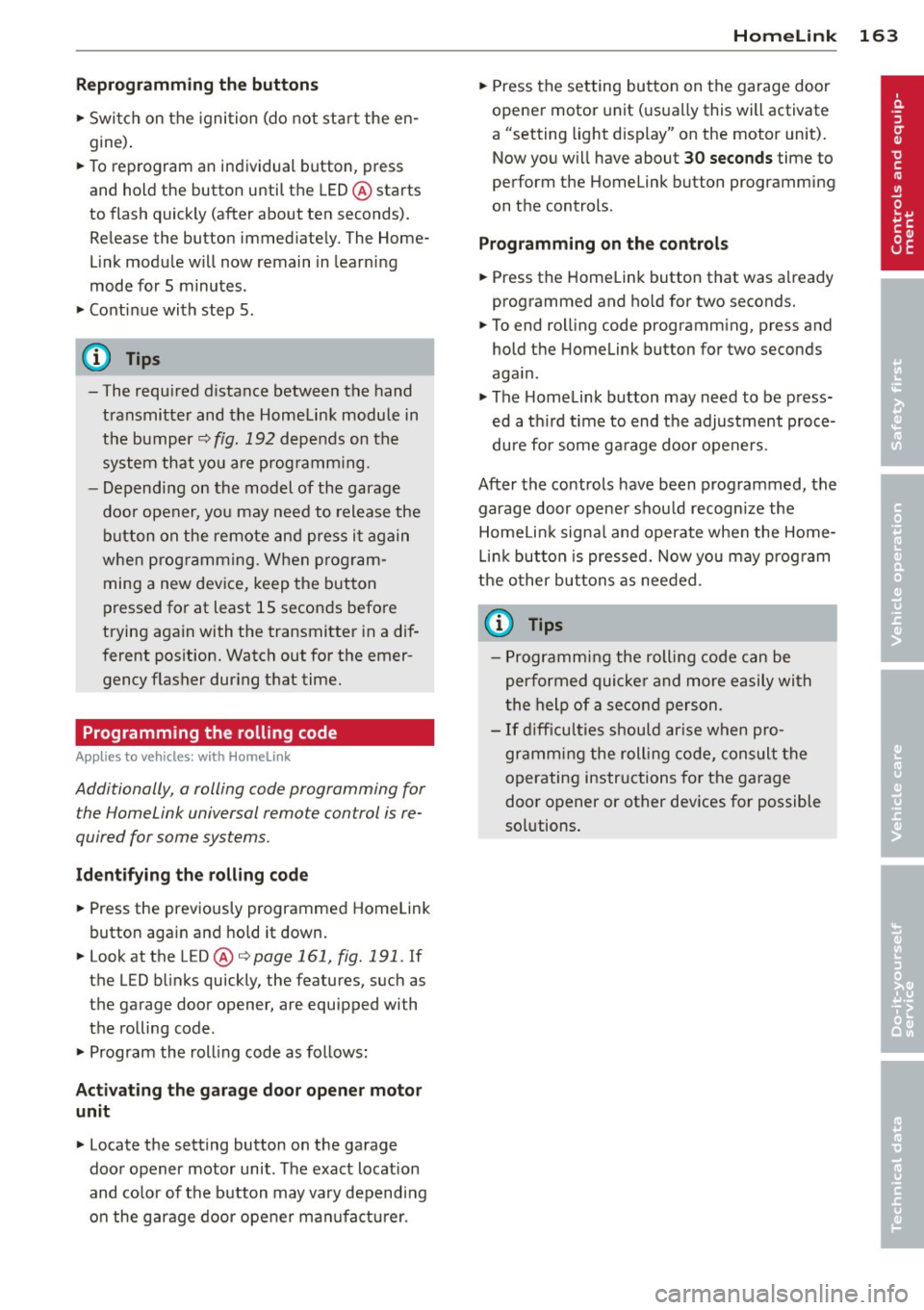
Reprogramming the buttons
"' Switch on the ignition (do not start the en
gine).
"'To reprogram an individual button, press
and hold the button until the LED@starts
to flash quickly (after about ten seconds).
Release the button immediately. The Home
Link module will now remain in learning
mode for 5 minutes.
"'Continue with step 5 .
@ Tips
- The required distance between the hand
transmitter and the Homelink module in
the bumper ¢
fig. 192 depends on the
system that you are programming .
- Depending on the model of the garage
door opener, you may need to release the
button on the remote and press it again
when programming. When program
ming a new device, keep the button
pressed for at least 15 seconds before
trying again with the transmitter in a dif
ferent position. Watch out for the emer
gency flasher during that time.
Programming the rolling code
App lies to vehicles: with Home link
Additionally, a rolling code programming for
the Homelink universal remo te control is re
quired for some systems.
Identifying the rolling code
"'Press the previously programmed Homelink
button again and hold it down .
"' Look at the LE D @ ¢
page 161, fig. 191 . If
the LED blinks quickly, the features, such as
the garage door opener, are equipped wi th
the rolling code .
"'Program the rolling code as follows:
Activating the garage door opener motor
unit "'Locate the setting button on the garage
door opener motor unit . The exact location
and color of the button may vary depending
on the garage door opener manufacturer .
Homelink 163
"' Press the setting button on the garage door
opener motor unit (usually this will activate
a "setting light display" on the motor unit).
Now you will have about 30 seconds time to
perform the Homelink button programming
on the controls .
Programming on the controls
"'Press the Home link button that was already
programmed and hold for two seconds.
"'To end rolling code programming, press and
hold the Homelink button for two seconds
again.
"'The Homelink button may need to be press
ed a third time to end the adjustment proce
dure for some garage door openers .
After the controls have been programmed, the
garage door opener should recognize the HomeLink signal and operate when the Home
Link button is pressed. Now you may program
the other buttons as needed.
@ Tips
- Programming the rolling code can be
performed quicker and more easily with
the help of a second person.
- If difficulties should arise when pro
gramming the rolling code, consult the
operating instructions for the garage
door opener or other devices for possible
solutions.
Page 321 of 340
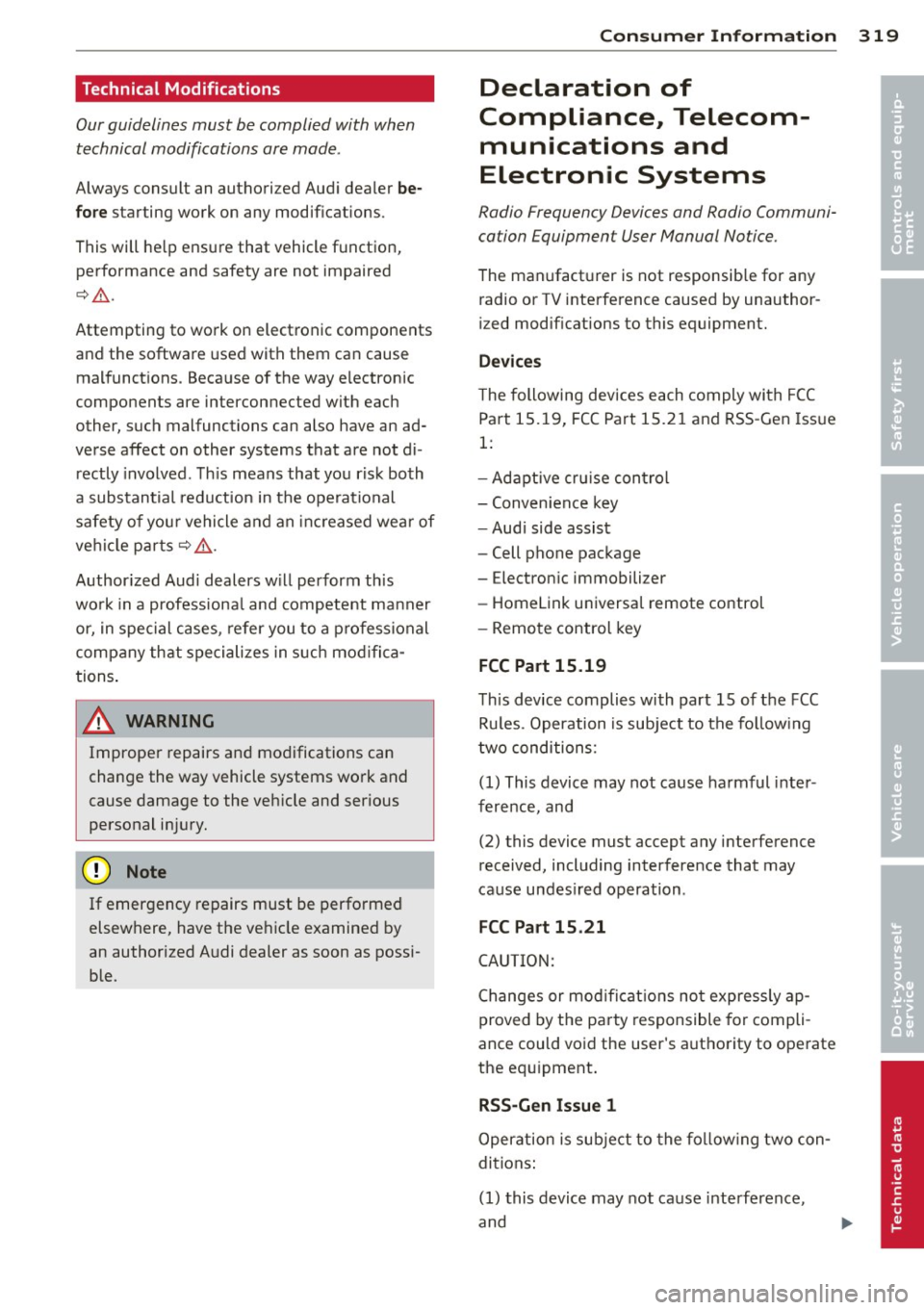
Technical Modifications
Our guidelines must be complied with when technical modifications are made .
Always consult an authorized Aud i dealer be
fore starting work on any modifications.
This will he lp ensure that vehicle function,
performance and safety are not impaired
¢ .&. .
Attempting to work on electronic components
and the software used with them can cause
malfunctions. Beca use of the way electronic
components are interconnected with each
other, such malfunctions can also have an ad
verse affect on other systems that are not di
rectly involved . Th is means that you r isk both
a substantial reduction in the operational
safety of you r vehicle and an inc reased wea r of
vehi cle parts¢ _&..
Author ized Audi dealers w ill perform th is
wo rk in a professiona l and competent ma nner
or, in spec ial cases, refer you to a p rofessional
company that specializes in such mod ifi ca
tions .
_& WARNING t= -
Improper repairs and modifications can
change the way vehicle systems wo rk and
cause damage to the veh icle and ser ious
personal injury.
(D Note
If emergency repairs must be performed
elsewhere, have the veh icle examined by
an authorized A udi dealer as soon as possi
ble.
Con sumer In formation 319
Declaration of
Compliance, Telecom
munications and
Electronic Systems
Radio Frequency Devices and Radio Communi
cation Equipment User Manual Notice.
The manufact urer is not responsib le for any
radio or TV interference caused by unauthor
ized modifications to this equipment.
Device s
The following devices each comply wi th FCC
Part 15 .19, FCC Part 15.2 1 and RSS -Gen Iss ue
1:
- Adaptive cr uise con trol
- Conven ience key
- Aud i side assist
- Cell phone package
- Electron ic immobilizer
- Homelink universa l remote control
- Remote control key
FCC Part 15.19
Th is device complies with part 15 of the FCC
Ru les . Operation is subject to the fo llow ing
t wo conditions:
(1) This device may not cause harmful i nter
ference, and
(2) this device must accept any interference
received, including interference that may
cause undes ired operation .
FCC Part 15 .21
CAUTION:
Changes or mod ificat ions no t expressly ap
proved by the pa rty responsible fo r compli
ance could void the user's aut hority to operate
the eq uipment .
RSS-Gen Issue 1
Operation is sub ject to the fo llow ing two con
di tions :
(1) this device may not ca use inte rference,
and
•
•
Page 326 of 340
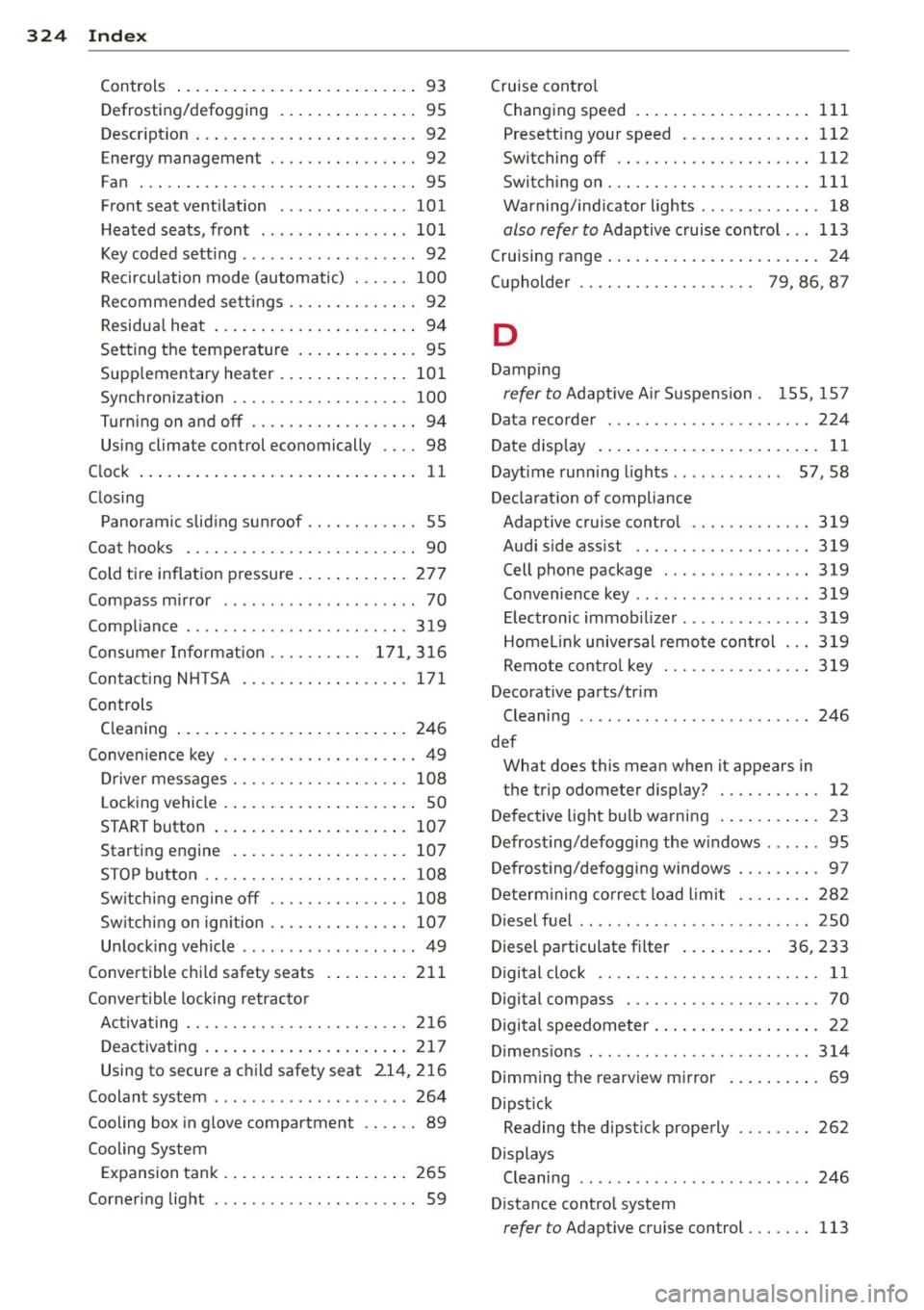
324 Index
Controls .... .. .. ..... ... .. .. .... .. 93
Defrosting/defogging . . . . . . . . . . . . . . . 95
Descr ipt ion .. .. ... .... ... .. .. .... .. 92
Energy management . . . . . . . . . . . . . . . . 92
Fan . .. .. .... ........... ........ .. 95
Front seat ventilation ...... ... .. ... 101
H eated seats, front ....... .. .. .. .. . 10 1
Key coded sett ing .............. ..... 92
Recircu lation mode (automatic) ... ... 100
Recommended se ttings .............. 92
Residua l heat ... ...... ... .. .. .... .. 94
Setting the temperature ... .. .. .... . . 95
Supp lementary heater ... .. .. ... ... . 101
Synchron izat ion ............ .. .... . 100
Turn ing on and off ........ .. .. .... .. 94
Using climate control economically . . . . 98
C lock ... .... ... . ...... ... .. .. .... .. 11
C losing
P anoramic slid ing su nroof .. .. .. .. .. . . 55
Coat hooks . . . . . . . . . . . . . . . . . . . . . . . . . 90
Cold ti re inflat ion p ressure ... .. .. .... . 27 7
Compass m irror ..... ...... .. .. .. .. .. 70
Comp liance .. ............. .. .. .. ... 319
Consumer Info rmation . . . . . . . . . . 1 71, 3 16
Contact ing NHTSA ...... .... ... .... . 171
Controls Cleaning ... ... .. ..... ... .. .. .... . 246
Conve nience key ..................... 49
Dr iver messages ........ .. .. .. .. .. . 108
L ock ing vehicle ... ..... ... .. .. .... .. 50
START button .. .. ..... ... .. .. .... . 10 7
Starting engine ....... ... .. .. .... . 107
STOP button ...................... 108
Sw itching engine off ............... 108
Sw itching on ignition .. ..... ..... .. . 107
Unlock ing vehicle .......... ... .. .... 49
Convertible c hil d safety seats . ... .. .. . 211
Conve rtible locking retracto r
Activating ........................ 216
Deactivating . . . . . . . . . . . . . . . . . . . . . . 217
Using to secure a chi ld safety seat 21 4, 2 16
Coolant system ................. .... 264
Cooling box in g love compartment .. .... 89
Cooling System Expansion tank . .. ..... ... .. .. .... . 265
Corner ing light .. .... ...... .. .. .. .. .. 59 Cruise cont
ro l
Changing speed .. .. ... ..... ... .. .. 111
Presett ing your speed .. ..... ... .. .. 112
Switching off ..................... 112
Switching on ..... ............. .... 111
Warning/ind icator lights ........... .. 18
also refer to Adaptive cruise control ... 113
Cruising range . . . . . . . . . . . . . . . . . . . . . . . 24
(upholder . . . . . . . . . . . . . . . . . . . 79 , 86, 8 7
D
Damp ing
refer to Adapt ive A ir Suspension . 155, 15 7
Data recorder ... .. ............. .. .. 224
Date d is p lay . . . . . . . . . . . . . . . . . . . . . . . . 11
Daytime run ning l ights... ....... .. 57, 58
Declarat ion of compliance
Adaptive cruise control ............. 319
Audi side ass ist ................... 319
Cell phone package . . . . . . . . . . . . . . . . 319
Convenience key .. .. ... ....... ... .. 319
E lectronic i mmob i Lizer . . . . . . . . . . . . . . 319
Homel in k universal remo te control ... 319
Remote contro l key ............ .... 319
Decorative parts/tr im
Cleaning ...... .................. . 246
def What does this mean when it appears in
the tr ip odometer display? ........... 12
De fective light bu lb warning . ... .. .. .. . 23
Defrost ing/defogg ing the w indows ... .. . 95
Defrost ing/defogging windows ......... 97
De term ining co rrect load limit ........ 282
Diesel fuel .. .. .. .. .. ... ....... ... .. 250
Diesel pa rticulate f ilter . . . . . . . . . . 36, 233
Digital cloc k . . . . . . . . . . . . . . . . . . . . . . . . 11
Digital compass . . . . . . . . . . . . . . . . . . . . . 70
Digital speedometer . . . . . . . . . . . . . . . . . . 22
Dime nsio ns .. ... ................... 314
Dimming the rearview mirror ... .. .. .. . 69
D ipst ick
Reading the d ipst ic k properly ........ 262
Displays Cleaning . . . . . . . . . . . . . . . . . . . . . . . . . 246
Distance control system
refer to Adapt ive cruise control ..... .. 113