navigation system AUDI Q7 2018 Owner´s Manual
[x] Cancel search | Manufacturer: AUDI, Model Year: 2018, Model line: Q7, Model: AUDI Q7 2018Pages: 398, PDF Size: 185.58 MB
Page 151 of 398
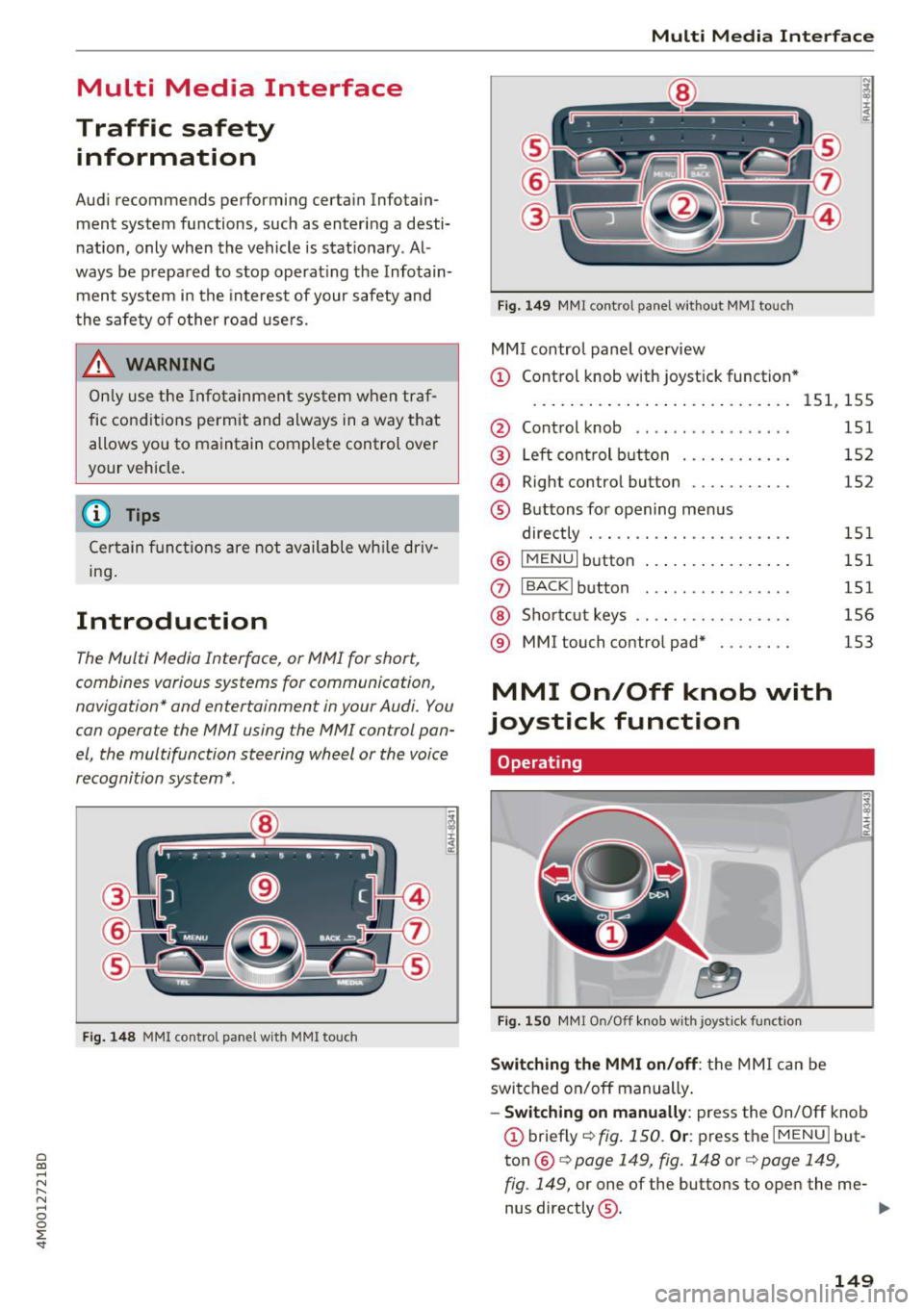
a co ...... N r--. N ...... 0
0
:E '
Traffic safety information
Audi recommend s performing certain Infotain
ment system fun ctions, such as entering a desti
nation, only when the vehicle is stationary . Al
ways be prepared to stop operating the Infotain
ment system in the interest of your safety and
the safety of other road users.
_& WARNING
Only use the Infotainment system when traf
fic conditions permit and always in a way that
allows you to maintain complete control over
your vehicle.
@ Tips
Certain functions are not available while driv
ing .
Introduction
The Multi Media Interface, or MMI for short,
combines various systems for communication,
navigation* and entertainment in your Audi. You
can opera te the MMI using the MMI control pan
el, the multifunction steering wheel or the voice
recognition system*.
Fig. 148 MMI control pane l wit h MMI touc h
Multi Media Inte rface
Fig. 149 MMI co ntro l pane l w itho ut MM I to uch
MM I control panel overview
(D Control knob with joystick function *
....... ... ... .. ............. 151, 155
@ Control knob . . . . . . . . . . . . . . . . . 151
@ Left control button . . . . . . . . . . . . 152
@ Right control button . . . . . . . . . . . 152
® Buttons for opening menus
directly . . . . . . . . . . . . . . . . . . . . . . 151
®
I MENUI button . . . . . . . . . . . . . . . . 151
(J) IBACKI button . . . . . . . . . . . . . . . . 151
@ Shortcut keys . . . . . . . . . . . . . . . . . 156
® MMI touch contro l pad* . . . . . . . . 153
MMI On/Off knob with
joystick function
Operating
Fig. 150 MMI On/Off knob with joystick function
Switching the MMI on/off: the MMI can be
switched on/off manually .
- Switching on manually: press the On/Off knob
(D briefly c::> fig. 150 . Or: press the IM ENU I but
ton ®
c::> page 149, fig. 148 or¢ page 149,
fig . 149,
or one of the buttons to open the me-
nus directly @. ..,.
149
Page 165 of 398
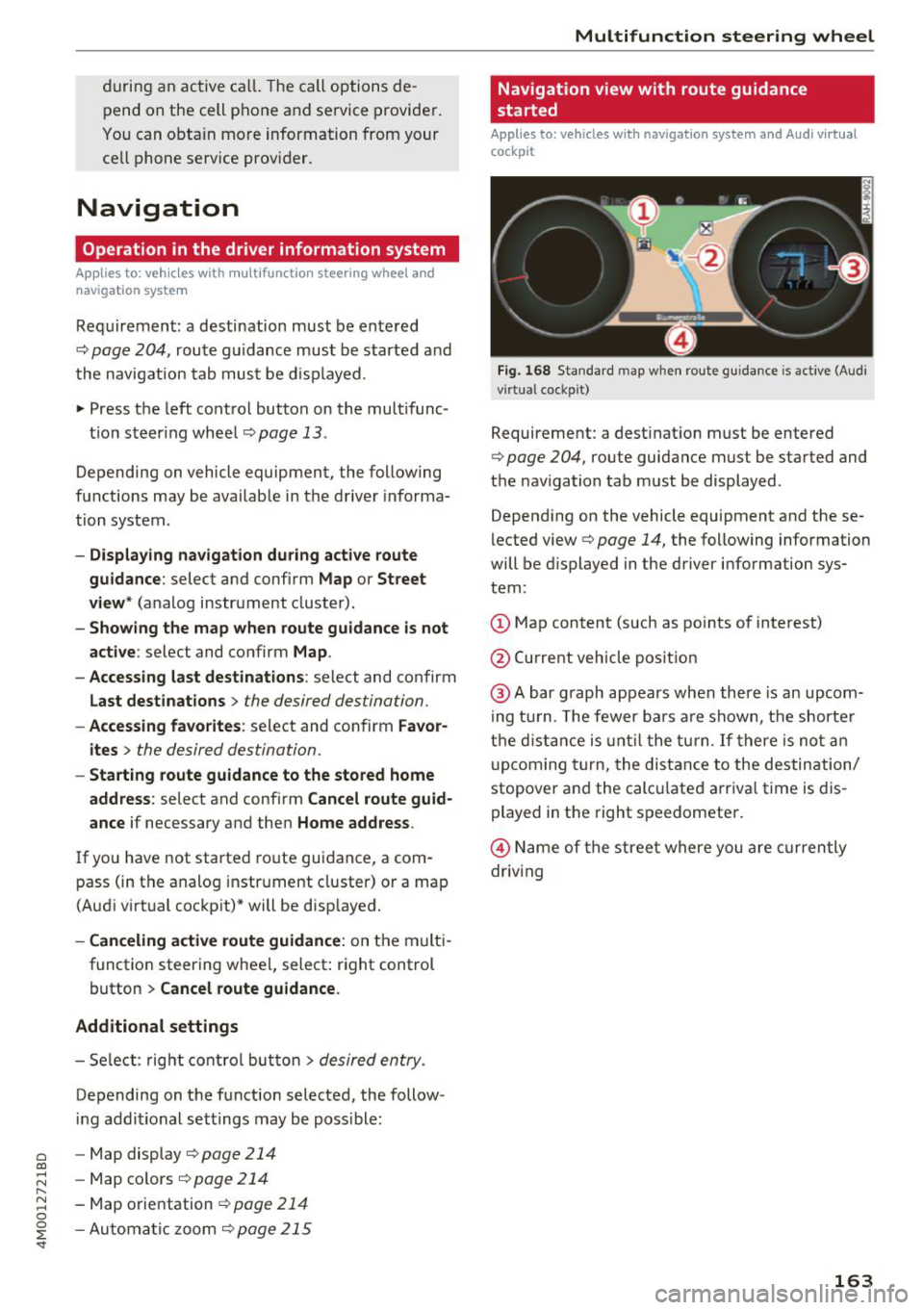
during an active ca ll. The call options de
pend on the cell phone and se rvice provide r.
You can obta in more information from your
ce ll phone service prov ider.
Navigation
Operation in the driver information system
Applies to: vehicles with multifunction steering wheel and
navigat ion system
Requirement: a destination must be entered
c::> pag e 204, rou te g uidance must be starte d and
the navigat ion tab mus t be d is pl ayed.
.,. Press t he left cont rol button on the mult ifunc -
t io n st eer ing whee l
c::>page 13.
Depending on vehicle equipment, the following
functions may be availab le in the driver in forma
tion syste m.
-Displaying nav igat ion during active route
guidance :
select and c onfirm Map or Street
view *
(analog instrument cluster).
- Showing the map when route guidance is not
active :
select and co nfirm Map .
- Access ing last destinations :
select and confirm
Last destinations > the desired destination .
-Access ing favorites : select and confirm Favor
ites >
the desired destination.
-Starting route guidance to the stored home
address :
select and confi rm Cancel route guid ·
ance
if necessary and then Home address .
If yo u have not starte d ro ute gui dance, a com
pass (in the analo g instr ument cluster) or a map
(Aud i virt ua l coc kp it)* will be disp layed.
- Canceling active route guidance : on the m ulti
function steering wheel, select: r ight control
button
> Cancel route guidance.
Additional settings
- Se lec t: rig ht c ontro l bu tton > desired entry .
Depending on t he f unction selected, the follow
in g addi tional sett ings may be poss ible:
a -Map display c::> page 214 co
~ -Map co lors c::> page 214 r--.
~ - Map orie ntation c::> page 21 4 0
~ -Au tom atic z oom c::> page 215
'
Nav igation view with route guidance
started
Applies to: vehicles with navigation system and Audi virtual
cockpit
Fig. 168 Sta nda rd m ap whe n route gu idance is active (Audi
v ir tual coc kp it)
Requirement: a dest inat ion must be entered
c::> poge 204, route guidance must be sta rted and
the navigation tab m ust be displayed .
Depend ing on the vehicle equipment and these
l ected view
c::> page 14, the following information
will be d isplayed in the driver information sys
tem:
(D Map content (such as po ints of interest)
@ Current vehicle pos it ion
@ Abar g raph appears when ther e is an upcom
i ng tur n. T he fewer b ars a re s how n, th e shor te r
t h e di sta nce is until t he t urn.
If there is no t an
upc oming turn, the dis ta nce to the des tin ation/
stopover and the calc ulate d arriva l t ime is dis
played in t he right s peedometer .
@ Name of the street where you are curren tly
driv ing
163
Page 166 of 398
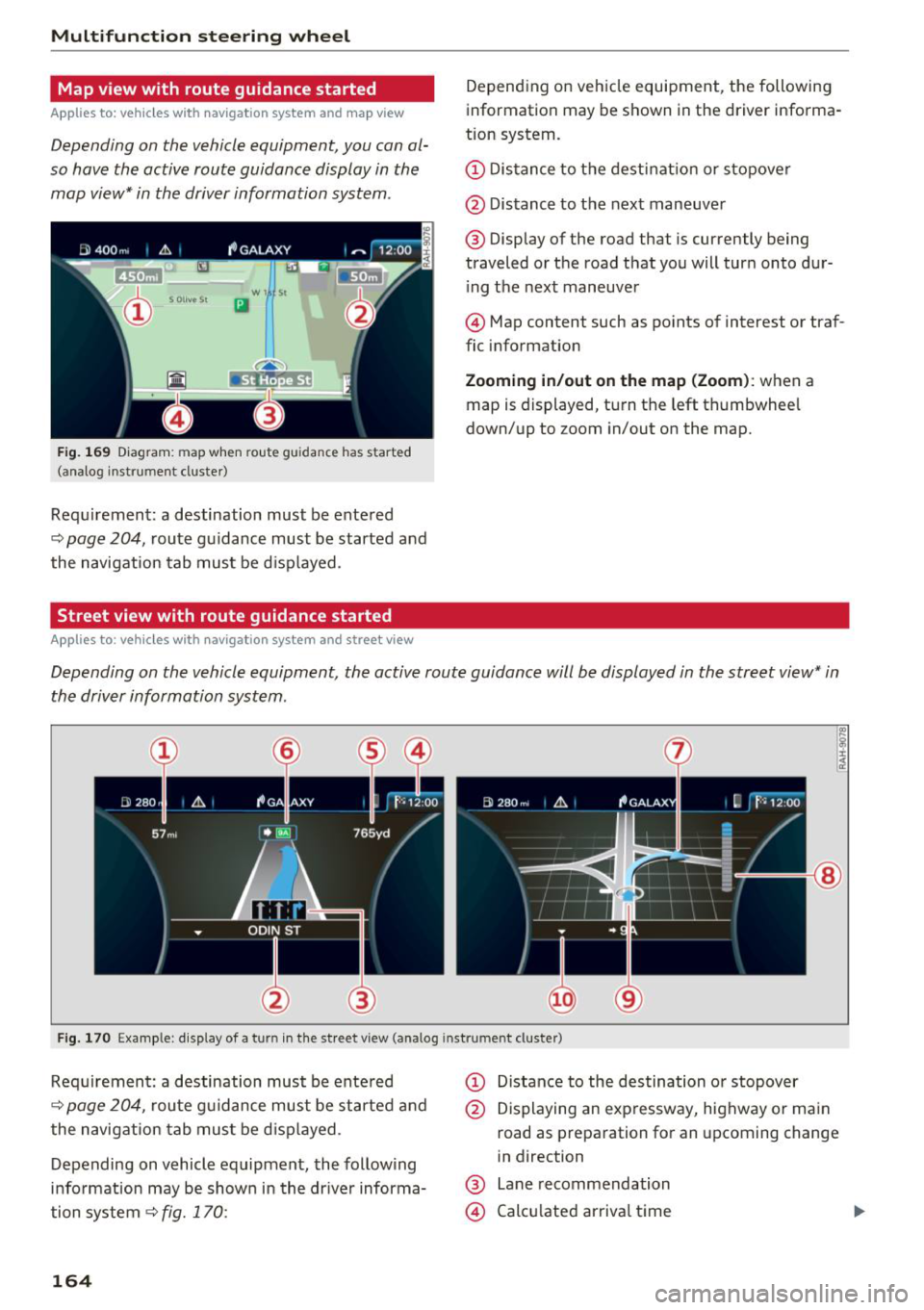
Multifunction steering wheel
Map view with route guidance started
Applies to: vehicles with navigation system and map view
Depending on the vehicle equipment , you con al
so hove the active route guidance display in the mop view* in the driver information system .
W 1 St
Ill
Fig. 169 Diagram : map when route gu idan ce has start ed
( a na log i nst rum ent cluste r)
Requirement: a destination must be entered
~ page 204, route guidance must be started and
the navigation tab must be displayed.
Street view with route guidance started
Applies to: vehicles with navigation system and street view
Depending on vehicle equipment, the following
information may be shown in the driver informa
tion system .
CD Distance to the destination or stopover
@ Distance to the next maneuver
@ Display of the road that is currently being
traveled or the road that you will turn onto dur
i ng the next maneuver
@ Map content such as points of interest or traf
fic information
Zooming in/out on the map (Zoom): when a
map is displayed, turn the left thumbwheel
down/up to zoom in/out on the map.
Depending on the vehicle equipment, the active route guidance will be displayed in the street view* in
the driver information system .
@
Fig. 170 Example : d isplay of a t urn in the stre et view (a nalog instr um en t cl uster )
Requirement: a destination must be entered
~ page 204, route guidance must be started and
the navigation tab must be displayed.
Depending on vehicle equipment, the following
information may be shown in the driver informa
tion system
~ fig. 170:
164
CD Distance to the destination or stopover
@ Displaying an expressway, highway or main
road as preparation for an upcoming change
in direction
@ Lane recommendation
@ Calculated arrival time
Page 167 of 398
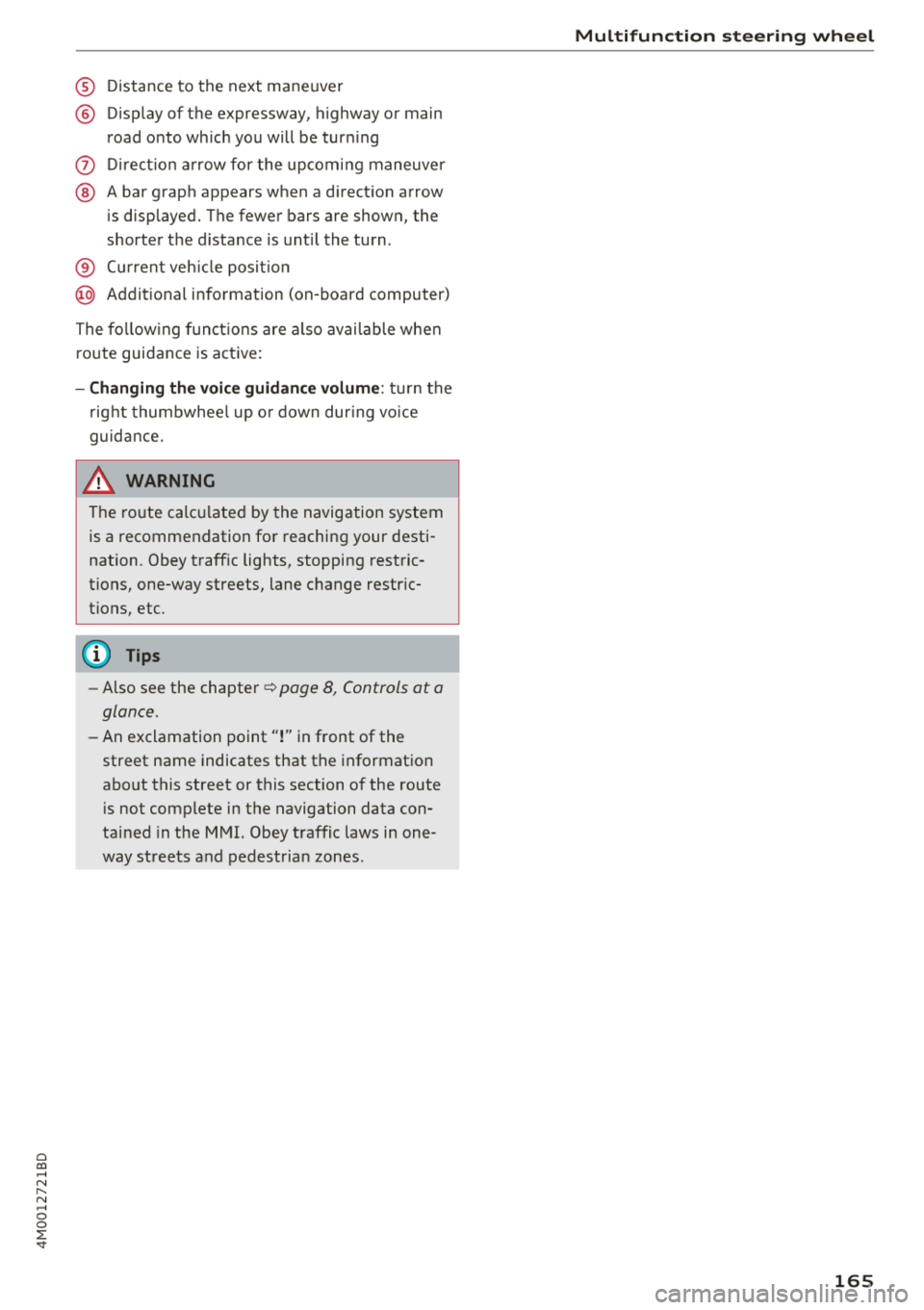
Cl a:, ...... N
" N ...... 0
0
::r '
@ Display of the expressway, highway or main
road onto which you will be turn ing
(J) D irect io n arrow for the upcoming maneuver
@ A bar graph appears when a direction arrow
is displayed. The fewer bars are shown, the
shorter the d istance is unt il the turn .
® Cur rent veh icle posit io n
@ Addit ional information (on -board computer)
The fo llow ing funct ions are a lso available when
ro ute guidance is active:
- Changing th e voic e guidan ce volum e: turn the
r ig ht thumbwhee l up o r down dur ing vo ice
guidance.
A WARNING
The route calculated by the navigation system
is a recommendation for reaching your desti
nation . Obey traff ic lights, stopping restric
tions, one-way streets, lane change restr ic
tions, etc.
(D Tips
- Also see the chapter~ page 8, Controls at a
glance.
- An exclamation point''!'' in front
of the
street name indicates that the information
about this street or this section of the route i s not complete in the navigation data con
tained in the MMI. Obey traffic laws in one
way streets and pedestrian zones .
Multifunction ste ering wheel
165
Page 168 of 398
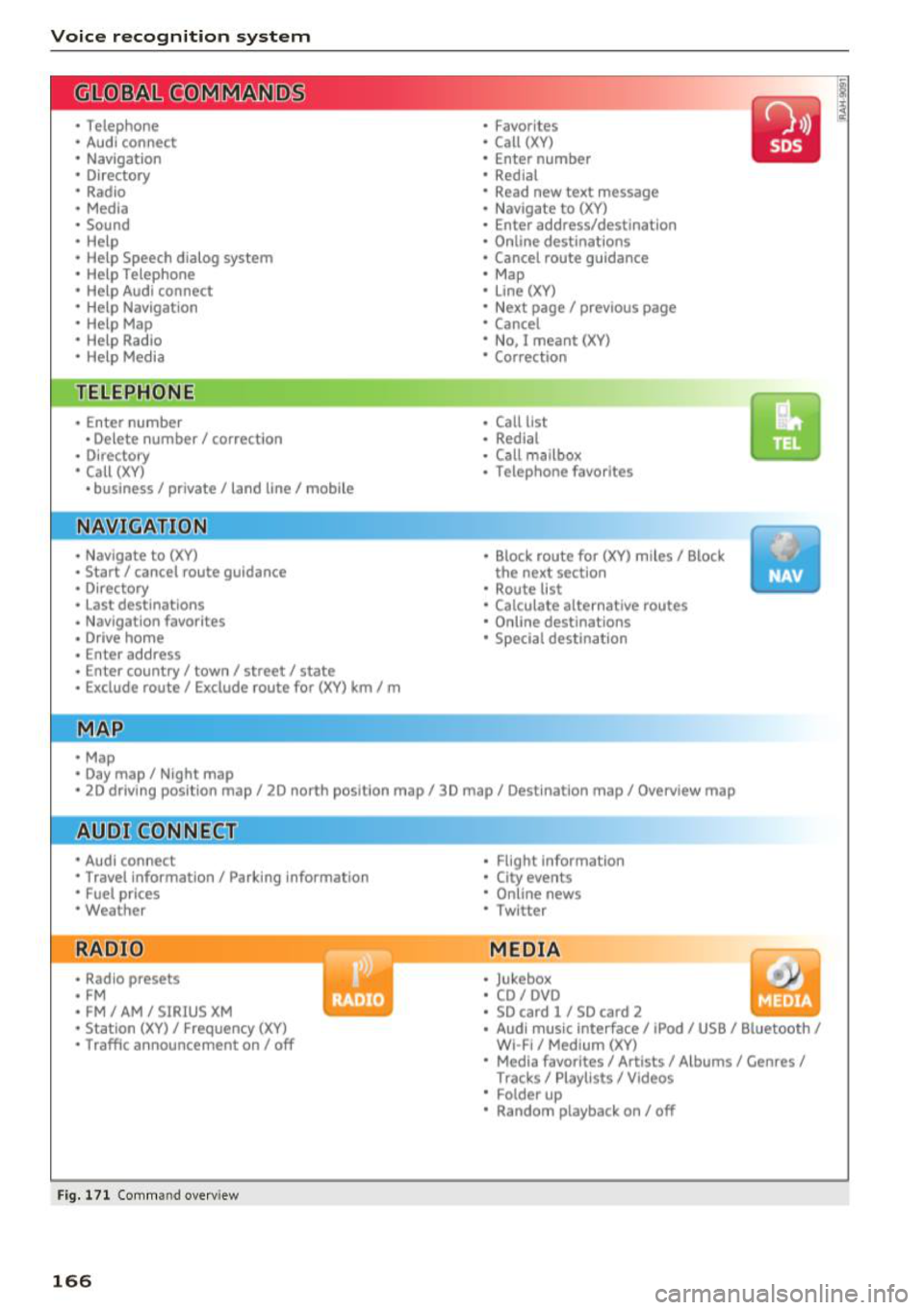
Voice recognition system
• Telephone
• Audi connect •
Favorites
• Call (XV)
• Navigation
• Directory
• Radio
• Media
• Enter number
• Redial
• Read new text message
• Nav igate to
(XY)
• Sound • Enter address/destination
• Help • Online destinations
• Help Speech dialog system
• Help Telephone •
Cancel route guidance
• Map
• Help Aud i connect •
Line
(XY)
• Help Navigation
• Help
Map
• Help Radio •
Next page/ previous page
• Cancel
• No. I meant (XV)
• Help Media • Correction
TE ~EPflON ~
• Enter number • Call list
• Delete number/ correction
• Redial
• Directory
• Call
(XV)
• Call mailbox
• Telephone favorites
• business
I private/ land tine I mobile
N~~It ~JION
• Nav igate to (XY)
• Start/ cancel route guidance
• Directory
• Last destinations • Block
route for
(XV) miles I Block
the next section
• Route list
• Calculate alternative routes
• Nav igation favorites
• Drive home
• Enter address •
Online destinations
• Special destination
• Enter country
I town I street I state
• Exclude route/ Exclude route for
(XV) km/ m
• Map
• Day map/ Night map
• 2D driving position map/ 2D north position map/ 3D map/ Destination map
I Overview map
~l!IDI CONNECT
• Audi connect
• Travel Information/ Parking Information
• Fuel prices
• Weather
RADIO
• Radio presets
• FM
• FM /AM/ SIRIUS XM
• Station (XV) / Frequency (XV)
• Traffic announcement on/ off
Fig. 171 Comm and overv iew
166
• Flight Informa tion
• City events
• Online news
• Twitter
MEDIA
• Jukebox
• CD
I DVD
• SD card
l / SD card 2
• Audi music Interface/ I Pod/ USB / Bluetooth
I
WI -Fl I Med ium (XV)
• Media favorites
I Artists/ Albums/ Genres I
Tracks I Playll sts / Videos
• Folder up
• Random playback on / off
Page 169 of 398
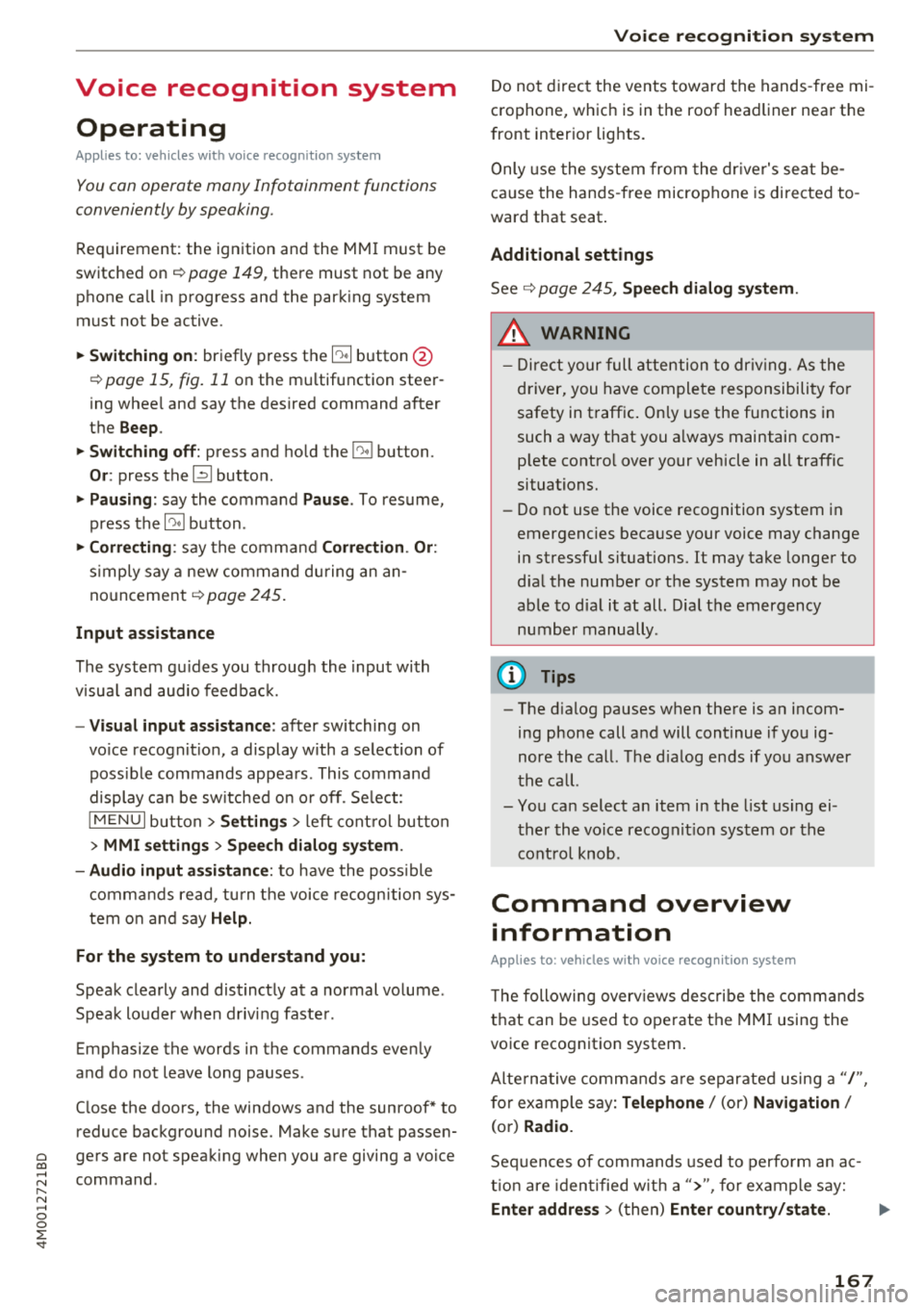
Cl a:, ...... N
" N ...... 0
0
::r '
Applies to: vehicles with voice recognitio n system
You con operate many Infotainment functions
conveniently by speaking.
Requirement: the ignition and the MM I must be
switched on ¢
page 149, there must not be any
phone call in progress and the park ing system
must not be active .
~ Switching on: briefly press th e ~ button @
¢page 15, fig. 11 on the m ultifunction steer
ing whee l and say the desired command after
the
Beep .
~ Switching off : press and hold the~ button.
Or: press the [2] butto n.
~ Pausing : say the command Pause . To resume,
press the~ button .
~ Correcting : say the com mand Correction . Or :
simp ly say a new command du ring an an
no uncement
¢ page 245.
Input assistance
The system gu ides you throug h the input with
v isua l and audio feedbac k.
- Visual input assistance : after switching on
vo ice recogn it ion, a display w ith a selection of
poss ible commands appea rs . This command
display can be sw itched on o r off . Se lect:
IMENU I button> Se ttings > left cont rol button
> MMI settings > Speech dialog system .
- Audio input a ssis tance :
to have the poss ible
comma nds read, tu rn t he voice recogn ition sys
tem o n an d say
Help.
For the system to understand you:
Speak clearly and dis tinct ly at a normal vo lume .
Speak lo uder when d riving faste r.
Emphasize the words in the commands even ly
a n d do not leave long pauses .
C lose the doors, the windows and the sunroof* to
reduce background noise . Make su re that passen
gers are not speaking when you are giving a voice
command .
Voice recognition system
Do not d irect the vents towa rd the hands -free mi
c ro p hone, which is in the roof head liner nea r the
front interior lig hts.
Only use the system from the dr ive r's seat be
ca use the hands -free microphone is di rected to
ward that seat .
Additional settings
See¢ page 245, Spee ch dialog system .
_&. WARNING
- Dir e ct y our full atte nti on to dr iv ing. As the
d river, you have com plete re sponsibility fo r
safety in traff ic . O nly use the functions in
such a way t hat you a lways maintai n com
p lete contro l over your vehicle in all traffic
situations.
- Do not use t he voice recognition system in
emergencies beca use your voice may change
in stressfu l situations. It may take longe r to
d ia l the number o r th e system may not be
ab le to d ia l it at all. Dia l the emergency
number manually.
(D Tips
-The d ialog pauses w hen the re is a n incom
ing phone call a nd will cont inue if yo u ig
nore the call. The d ia log ends if yo u answer
t he ca ll.
- Yo u can select an item in the list us ing ei
t her the vo ice recogn it io n sys tem o r the
cont ro l knob .
Command overview
information
Applies to: vehicles with voice recognition system
T he following overv iews des cribe the comm ands
t h at can be used to ope rate the MMI using the
vo ice recognit ion system.
Alte rnative comm ands ar e separate d using a"/",
f o r ex ample say:
Telephone / (or) Navigation /
(or) Radio.
Sequences of commands used to perfo rm an ac
t io n a re iden tified w it h a "> ", fo r ex am ple s ay:
Enter address > ( then) Enter country/state . ..,
167
Page 170 of 398
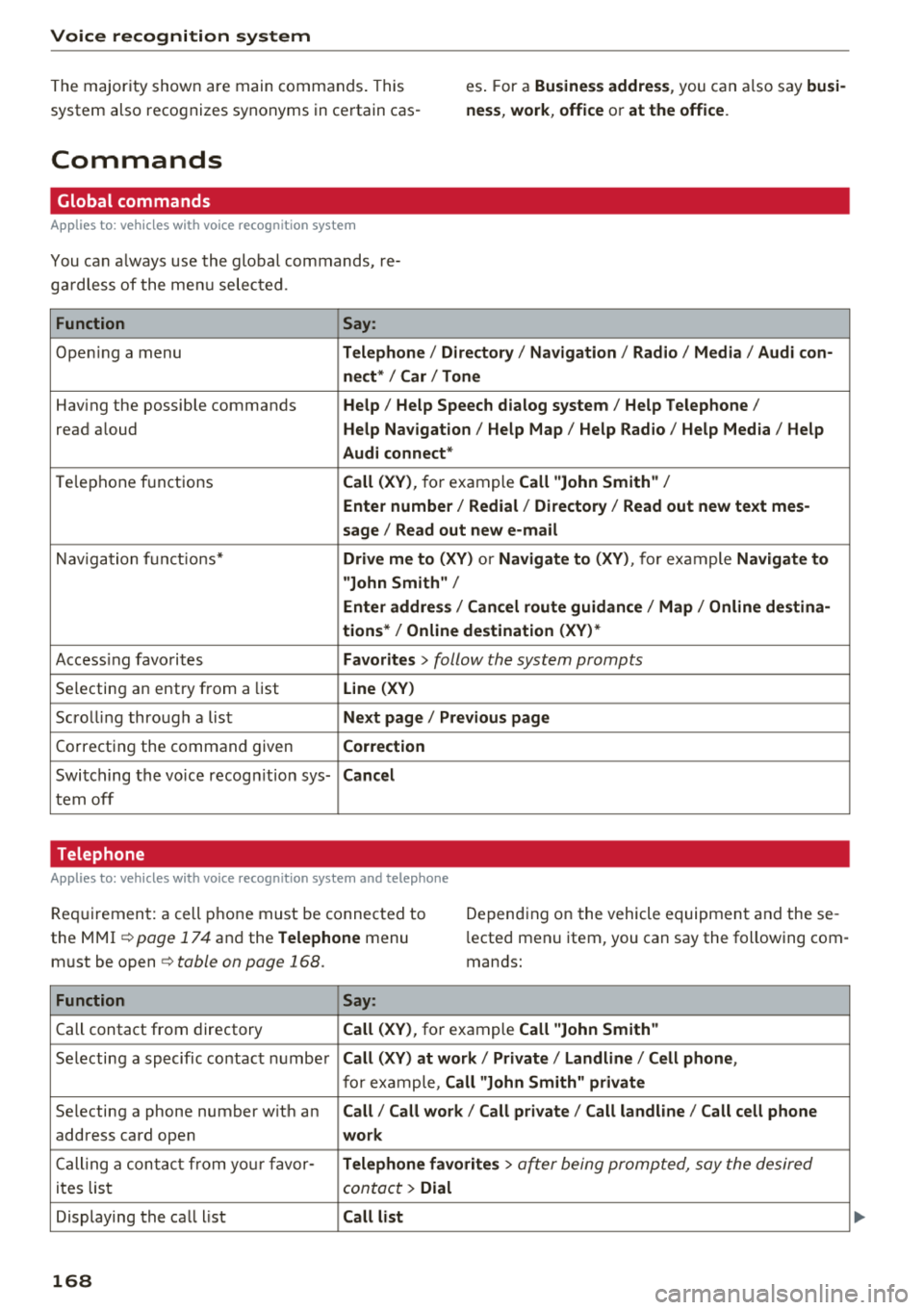
Voice recognition system
The major ity shown are main commands. This
system also recognizes synonyms in certain cas -es
. F or a Business address , you can also say busi
ness , work , office or at the office .
Commands
Global commands
App lies to: ve hicles w it h vo ice recogn ition system
You can a lways use the global commands, re
ga rdless of the menu selected.
Function Say:
Opening a menu Telephone / Directory / Navigation / Radio / Media / Audi con-
nect * /Car / Tone
Hav ing the possible commands Help / Help Speech dialog system/ Help Telephone /
read aloud Help Navigation / Help Map / Help Radio / Help Media / Help
Audi connect *
Telephone f unctions Call (XV), for example Call "John Smith" /
Enter number / Redial / Directory / Read out new text mes-
sage
I Read out new e-mail
Navigation functio ns* Drive me to (XV) or Navigate to (XV) , for example Navigate to
"John Smith" /
Enter address / Cancel route guidance / Map / Online destina-
tions* / Online destination (XV) *
Accessing favorites Favorites > follow the system prompts
Selecting an entry from a list Line (XV)
Scrolling through a list Next page / Previous page
Correcting the command given Correction
Switching the voice recogn ition sys-Cancel
tern off
Telephone
A pp lies to: ve hicles w ith vo ice recog nition sys te m and telep hone
Req uir ement: a cell phone must be connected to
the MMI
~page 174 and the Telephone menu
must be open~
table on page 168.
Depending on the vehicle equipment and these
l ected menu item, you can say the following com
mands:
Function Say:
Call contact from directory Call (XV), for example Call "John Smith"
Selecting a specific contact number Call (XV) at work / Private / Land line / Cell phone ,
for example, Call "John Smith" private
Selecting a phone number w ith an Call/ Call work/ Call private/ Call land line / Call cell phone
address card open work
Calling a contact from your favor-Telephone favorites > a~er being prompted, say the desired
ites list contact > Dial
Displaying the call list Call list
168
Page 172 of 398
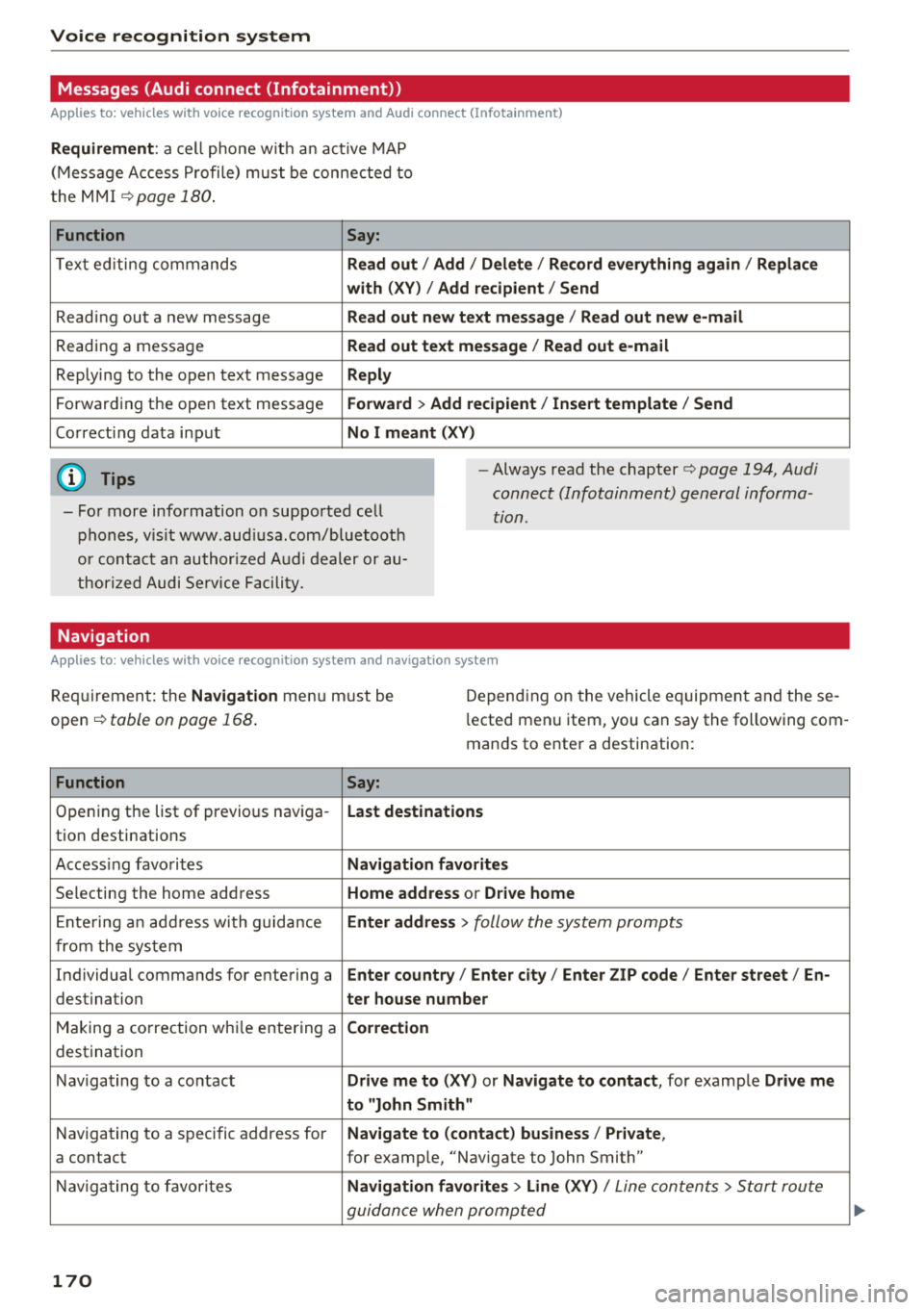
Voice recognition s ystem
Messages (Audi connect (Infotainment))
Applies to: vehicles with voice recognition system and Audi connect (Infotainment)
Requirement : a ce ll phone w it h an ac tive MAP
(Mess age Access P rofi le) must be connected to
t he MMI
¢page 180.
Function Say:
T ex t ed iti ng commands Read out
I Addi/ Delete / Re cord everything ag ain / Replac e
w ith (XV ) / Add recipient / Send
Reading out a new message Read out new text me ssage
I Read out ne w e-mail
Reading a message Read out text me ssage / Read out e-m ail
Replying to the open text message Reply
Forwarding the open text message Forward > Add recipient / In sert template / Send
Correcti ng data input No I meant (XV)
(D Tips
- Fo r more information on supported cell
phones, v is it www .aud iusa .com/bluetooth
or contact an author ized A udi dealer or au
thor ized Audi Se rvice Facility. -
Always read the chapter¢ page 194, Audi
connect (Infotainment) general informa
tion.
Navigation
Applies to: vehicles with voice recognition system and navigation system
Requiremen t: the Navigation menu m ust be
open ¢
table on page 168 .
Depending on the vehicle equipmen t an d these
l ected menu item, you can say the following com
mands to enter a destination:
Function Say:
Opening the list of previous naviga -Last destinati ons
tion destinations
Access ing favo rites Navigation fa vori tes
Selecting the home add ress Home address or Driv e home
E nte ring a n add ress wi th guidance Enter address
> follow the system prompts
from the system
Individual commands for entering a Enter countr y/ Ente r city/ Ente r ZIP code / Enter st reet / En-
destination ter house number
Making a correction wh ile entering a Correction
destination
Nav igating to a co ntact Drive me to (XY) or Na vigate to contac t, for example Drive me
to "John Sm ith"
Navigating to a specific address for Na
vigate to (contact ) business / Pri vate ,
a contact for example, "Nav igate to John Smith"
Nav igating to favorites Navigation favorite s> Line (XV) /
Line contents> Start route
guidance when prompted
170
Page 173 of 398
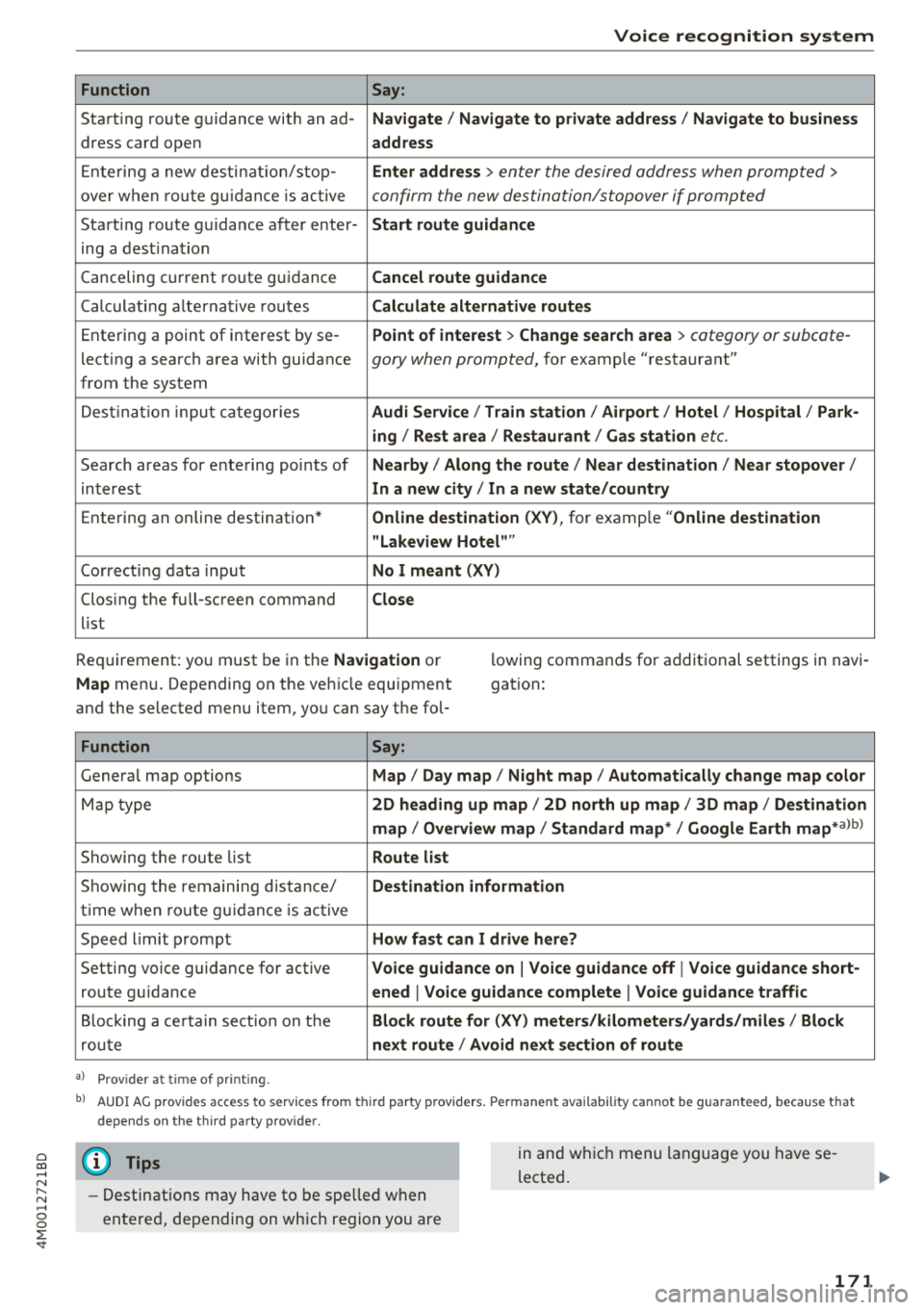
Cl a:, ...... N
" N ...... 0
0
::r '
Function
Say:
Start ing route g uidance with an ad- Navigate/ Navigate to p riv ate addre ss/ Navig ate to business
dress card open address
E nte ring a new desti nat ion/stop -Enter addr ess
> enter the desired address when prompted>
over w hen ro ut e gu idance is ac tive confirm the new destination/stopover if prompted
Start ing route guidance after enter- Start route guidance
ing a dest ination
Canceling current ro ute g uidance Cancel route guidance
Calc ulat ing a lternat ive routes Calculate alternative route s
Ente ring a point of interest by se -Point of intere
st
> Change sea rch a rea > category or subcote-
lecting a search area with guidance gory when prompted, for example "restaurant"
from the system
Dest ina tion input ca tegor ies Audi Service / Train station /Airport / Hot el / Ho spital / Park-
ing / Re st area / Restaurant / Gas station
etc.
Search areas for entering points of Nearby/ Along the route / Near destination / Near stopover /
interest In a new
city/ In a new stat e/country
Entering an online destination* Online dest
ination (XV), for examp le "Online de stination
" Lakeview Hotel" "
Correct ing data input No I meant (XV)
Clos ing the full -screen command
Close
list
Requirement: you must be in the Navigation or
Map menu. Depending on the veh icle equipment
and the selected menu item, you can say t he fol- l
owing commands for additional settings in navi
gation:
Function Say:
Genera l map options Map/ Day map / Night map / Automat ically change map color
Map type 2D heading up map/ 2D north up map / 3D map / De stination
map / Overview map / Standard map */ Google Earth map*albl
Showing the route list Route list
Showing the remaini ng d istance/ Destination information
time w hen route guidance is active
Speed limit prompt How fast can I drive here?
Setting voice guidance for active Voice guidance on
I Voice guidance off I Voice guidance short-
route guidance ened
I Voice guidance complete I Voi ce guidance traffic
B locking a ce rtain sect ion on t he Block route for (XV) meter s/kilometers /yards /miles / Block
rou te next route / Avoid n ext se ction of route
a ) Pro vid er at tim e of pr inting .
bl AU DI AG provi des acc ess to s ervi ce s fro m thir d par ty prov id ers. P ermane nt a vailabi lity canno t be guarant eed, beca use tha t
de pen ds on the th ird party p ro vid er.
(D Tips
- Destinations may have to be spelled when
entered, depending on which region you are in and wh
ich menu language you have se
lected .
171
Page 193 of 398
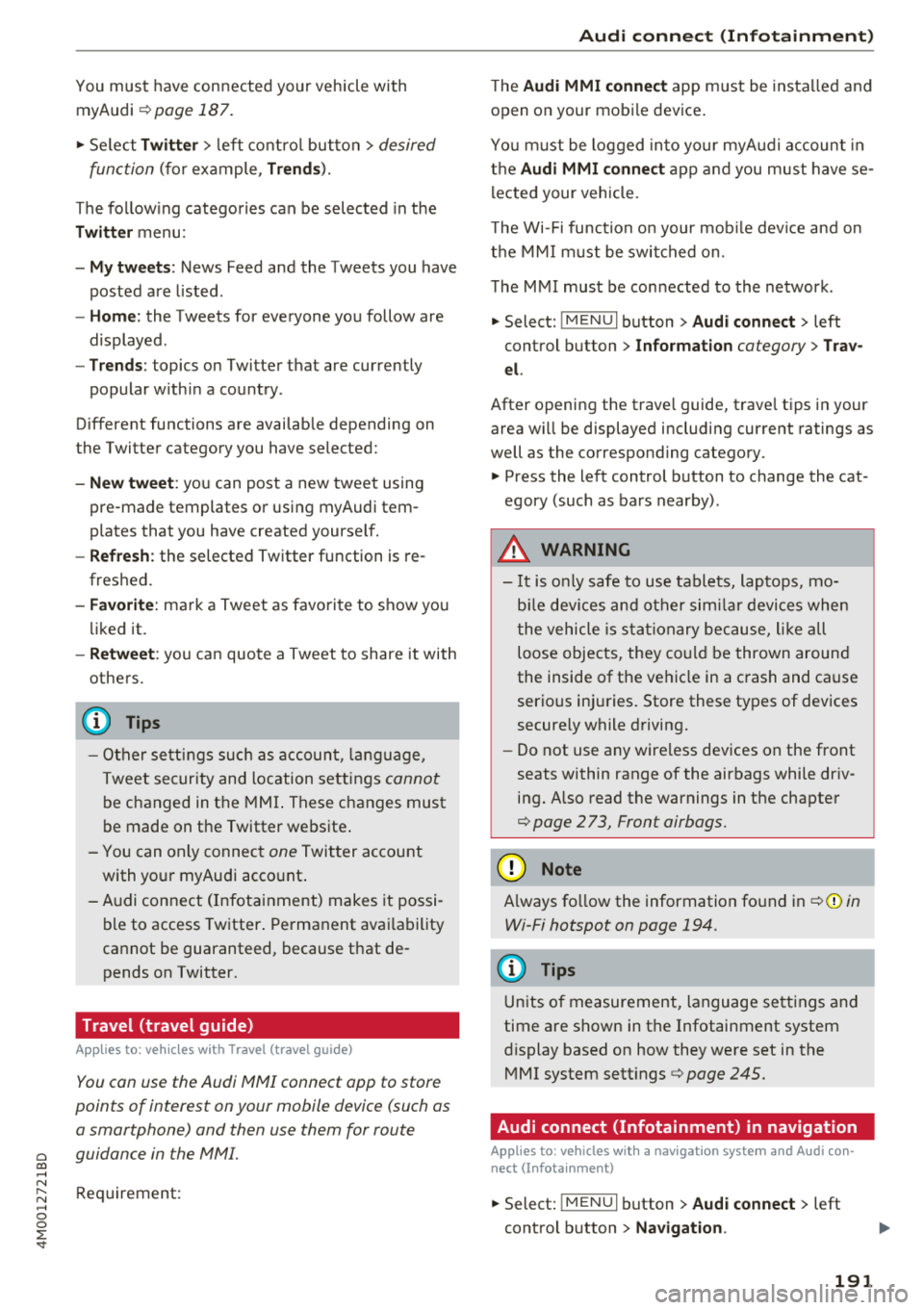
Cl a:, ...... N
" N ...... 0
0
::r '
r=> page 187 .
.,. Se lect Twi tter > left co ntrol button > desired
function
(for example, T rend s).
The fo llow ing categories can be selected in the
Twitt er menu:
- My tw eets: News Feed and the Tweets you have
posted are l isted.
- Home: the Tweets for everyone you follow are
displayed .
-Trend s: topics on Twitter that are currently
popular w ith in a country .
Different functions are availab le depending on
the Twitter category you have selected:
- New tweet : you can post a new tweet using
pre -made templates or using myAudi tem
plates that you have created yourse lf.
- Refre sh : the selected Twitter function is re
freshed.
- Fa vo rite : mark a Tweet as favorite to show you
liked it.
- Retwee t: you can quote a Tweet to share it with
others.
(D Tips
- Other se tt in gs such as accoun t, la ng uage,
Tweet security and location settings
cannot
be changed in the MMI. These c hanges must
be made on the Twitter website .
- You can on ly connect
one Twitter account
with your myAudi acco unt .
- Audi con nect (Infotainment) makes i t possi
b le to access Twitter . Permanent avai lability
ca nnot be guaranteed, because t hat de
pends on Twitter.
Travel (travel guide)
Applies to: vehicles with Travel (travel guide)
You can use the Audi MMI connect opp to store
points of interest on your mobile device (such as a smartphone) and then use them for route
guidance in the MMI.
Requirement:
Audi connect (Inf otainment )
The Audi MMI connect app must be insta lled and
open on your mobi le device .
Yo u m ust be logged into your myA udi account in
the
Audi MMI conne ct app and you must have se
l ected your vehicle.
T he Wi-Fi function on your mob ile dev ice and on
t h e M MI m ust be switched on.
T he MMI must be connected to the network .
.,. Select:
!MENUI button> Audi connect > left
control button >
Information category> Tra v
el.
After opening the trave l guide, trave l tips in your
area w ill be displayed including current ratings as
well as the corresponding category .
.,. Press the left control button to change the cat
egory (such as bars nearby) .
A WARNING
-
-It is o nly safe to use tablets, laptops, mo
b ile dev ices and other sim ila r devi ces when
t he vehicle is s ta ti onary bec ause, li ke a ll
loose objec ts, they co uld be thrown around
the inside of the ve hicle in a crash and cause
serio us inj uries . Store these types of devices
securely while driving.
- Do not use any wireless devices on the front
seats within range of the airbags whi le dr iv
ing. Also read the warnings in the chapte r
r::> page 2 73, Front airbags.
@ Note
Always fo llow the information fo und in ¢ @ in
Wi -Fi hotspot on page 194.
(D Tips
Units o f measurement, language settings and
time are shown in the Infotainment system
display based on how they were set in the
M MI system sett ings
r::> page 245.
Audi connect (Infotainment) in navigation
Applies to: vehicles with a navigation system and Audi con
nec t (Infotainment)
.,. Select: !MENUI button> Audi connect > left
control button >
Na vigation .
191