AUDI Q8 2021 Owner´s Manual
Manufacturer: AUDI, Model Year: 2021, Model line: Q8, Model: AUDI Q8 2021Pages: 332, PDF Size: 118.76 MB
Page 11 of 332
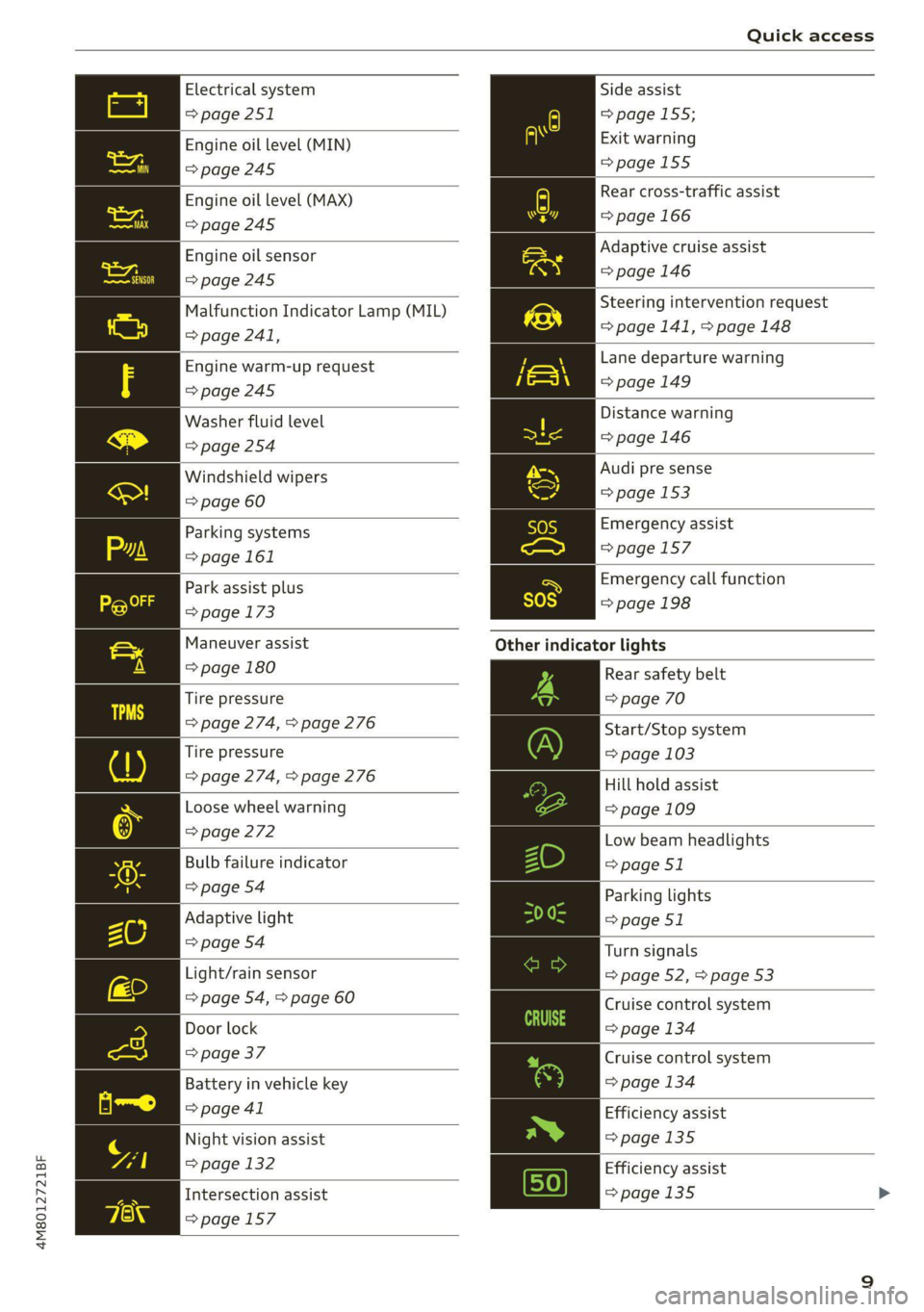
4M8012721BF
Quick access
Electrical system
=> page 251
Engine oil level (MIN)
=>page 245
Engine oil level (MAX)
=> page 245
Engine oil sensor
=>page 245
Malfunction Indicator Lamp (MIL)
> page 241,
Engine warm-up request
=> page 245
Washer fluid level
=> page 254
Windshield wipers
=> page 60
Parking systems
=> page 161
Park assist plus
=> page 173
Maneuver assist
=> page 180
Tire pressure
=> page 274, > page 276
Tire pressure
=> page 274, > page 276
Loose wheel warning
=> page 272
Bulb failure indicator
=> page 54
Adaptive light
=> page 54
Light/rain sensor
=> page 54, > page 60
Door lock
=> page 37
Battery in vehicle key
> page 41
Night vision assist
=> page 132
Intersection assist
>page 157
Side assist
=> page 155;
Exit warning
=page 155
Rear cross-traffic assist
=> page 166
Adaptive cruise assist
=>page 146
Steering intervention request
=> page 141, > page 148
Lane departure warning
=>page 149
Distance warning
=> page 146
Audi pre sense
=> page 153
Emergency assist
=>page 157
Emergency call function
=>page 198
Other
indicator lights
Rear safety belt
=> page 70
Start/Stop system
= page 103
Hill hold assist
= page 109
Low beam headlights
=> page 51
Parking lights
=> page 51
Turn signals
=> page 52, > page 53
Cruise control system
=> page 134
Cruise control system
=> page 134
Efficiency assist
=>page 135
Efficiency assist
=>page 135 >
Page 12 of 332
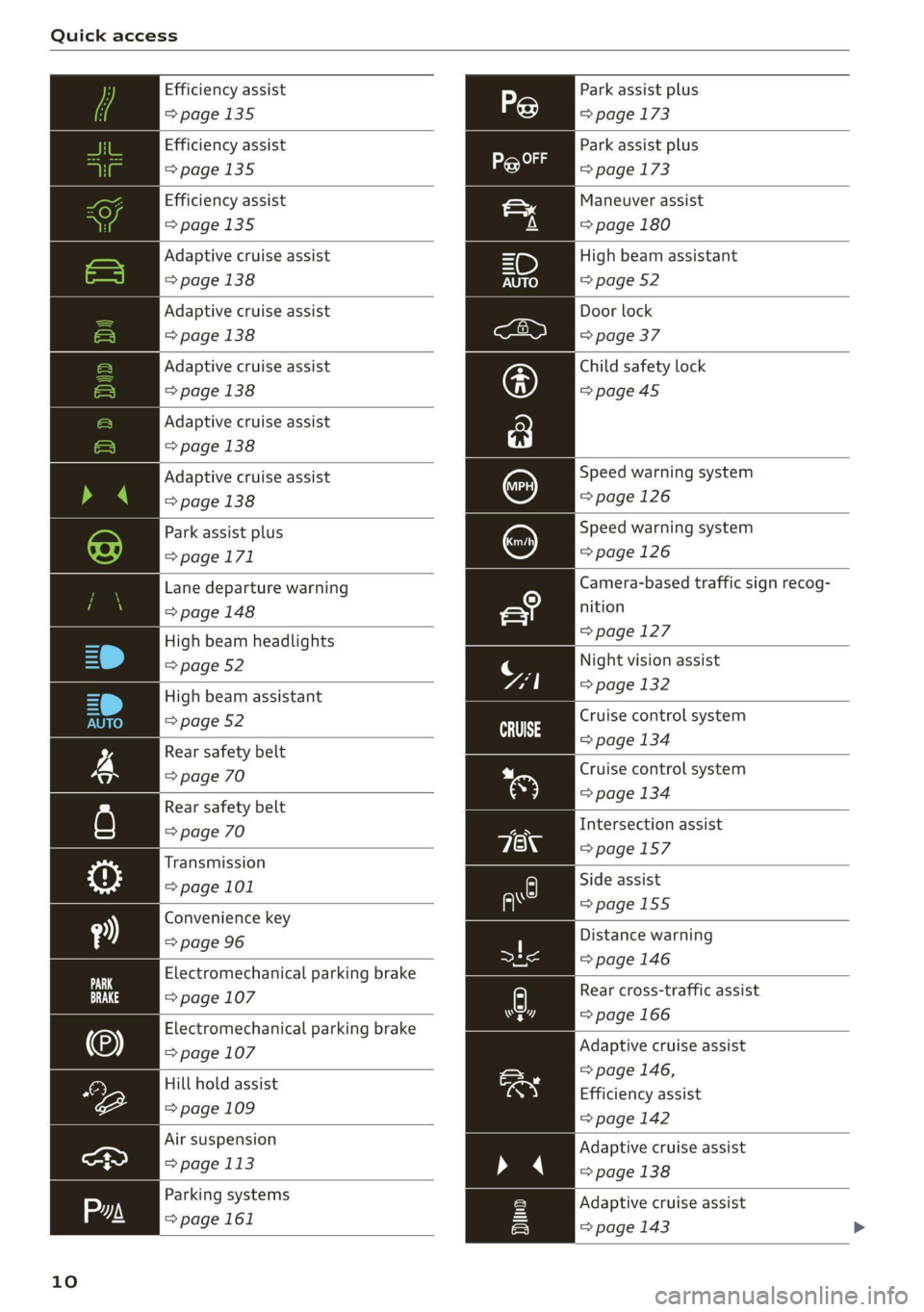
Quick access
Efficiency assist
>page 135
Efficiency assist
=>page 135
Efficiency assist
>page 135
Adaptive cruise assist
=>page 138
Adaptive cruise assist
=> page 138
Adaptive cruise assist
=>page 138
Adaptive cruise assist
=> page 138
Adaptive cruise assist
=> page 138
Park assist plus
=>page 171
Lane departure warning
=> page 148
High beam headlights
=> page 52
High beam assistant
=> page 52
Rear safety belt
=> page 70
Rear safety belt
=> page 70
Transmission
=> page 101
Convenience key
=> page 96
Electromechanical parking brake
=> page 107
Electromechanical parking brake
=> page 107
Hill hold assist
=> page 109
Air suspension
=> page 113
Parking systems
=>page 161
10
Park assist plus
=> page 173
Park assist plus
=> page 173
Maneuver assist
=> page 180
High beam assistant
=> page 52
Door lock
=> page 37
Child safety lock
=>page45
Speed warning system
=>page 126
Speed warning system
=> page 126
Camera-based traffic sign recog-
nition
=> page 127
Night vision assist
=> page 132
Cruise control system
=> page 134
Cruise control system
=> page 134
Intersection assist
=>page 157
Side assist
=>page 155
Distance warning
=> page 146
py Rear cross-traffic assist
hers => page 166
Adaptive cruise assist
=> page 146,
Efficiency assist
=> page 142
Adaptive cruise assist
» 4 > page 138
Adaptive cruise assist
=> page 143 >
Page 13 of 332
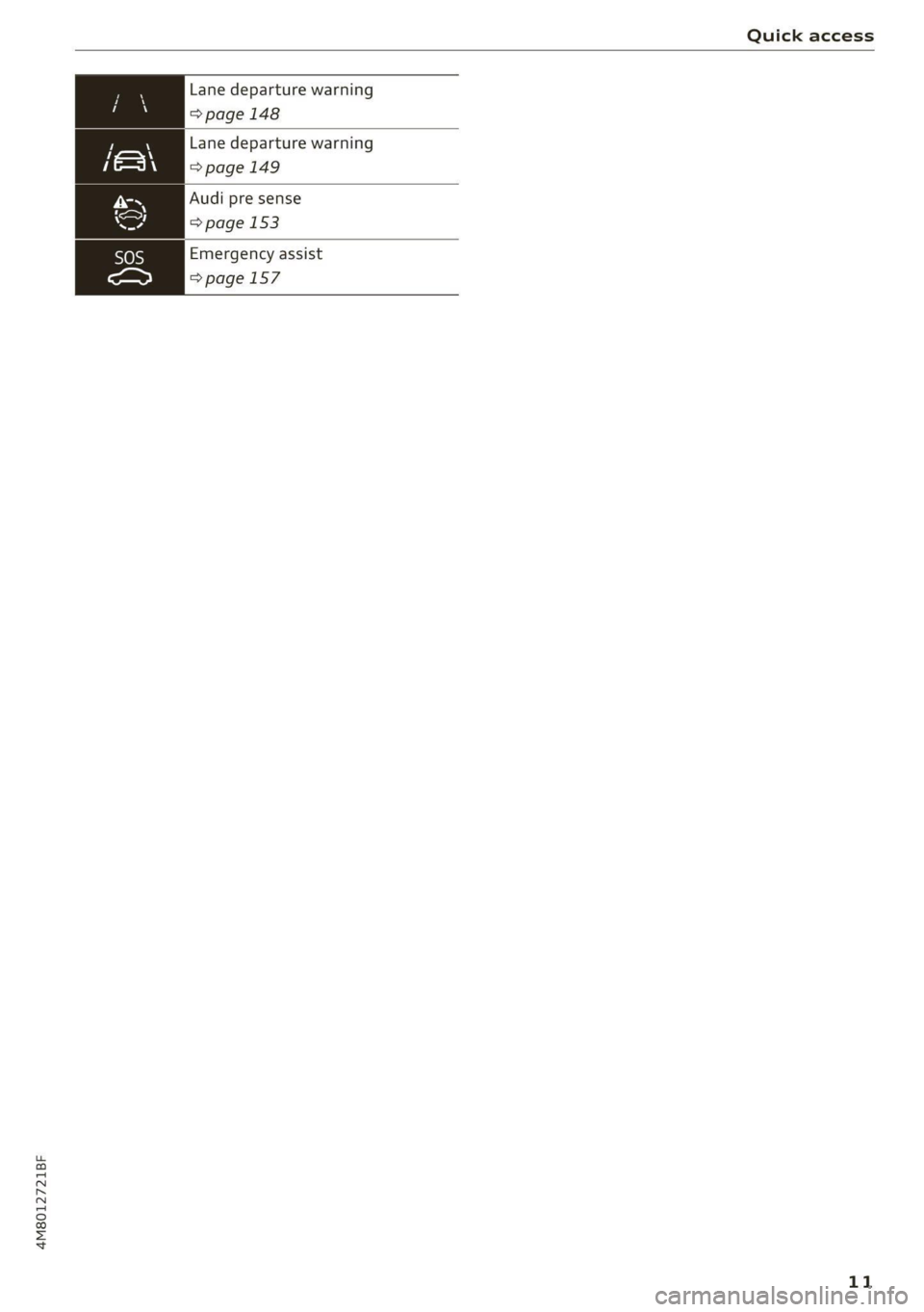
4M8012721BF
Quick access
Lane departure warning
=> page 148
f,—~\\ Lane departure warning
=>page 149
Audi pre sense
=> page 153
Emergency assist
=>page 157
11
Page 14 of 332

Instrument cluster
Instrument cluster
Instrument cluster overview
12/5/2019
2800 mi 210 mi
RTO Pad
Fig. 2 Instrument cluster overview (Audi virtual cockpit)
Depending on the vehicle equipment, the follow- @ Tips
ing items may appear in the instrument cluster:
— You can select the units used for tempera-
@ Display .
. ture, speed, and other measurements in the
— Engine coolant temperature -E . . 14 :
: Infotainment system > page 233.
@ left dial — Speeds are displayed in mph (miles per
~ Tachometer ......... 1.05.04. 14 hour) or km/h (kilometers per hour).
Tab
area ....... 6. sees eee eee ee 13 — If there is a malfunction in the instrument
Genitiralzarea yan ss ance oo sauise 0 0 13 cluster, DEF will appear in the trip odometer
Status line (one or two lines) display. Have the malfunction corrected as
Right dial soon as possible.
— Certain instrument cluster content can also
be displayed in the head-up display*
=> page 27.
— Convenience display
FueblevelEd) « = secsaw « a secsise vo wena © 239
Right additional display with speed-
ometer
Left additional display with:
—Gear .. eee eee eee eee eee 97
— Audi drive select mode ......... 111
©8®
©OO8®O
©
ZX WARNING
If there is a severe malfunction in the instru-
ment cluster, the display may turn off. The /\|
indicator light may also turn on. Stop the ve-
hicle safely. See an authorized Audi dealer or
authorized Audi Service Facility for assistance.
12
Page 15 of 332
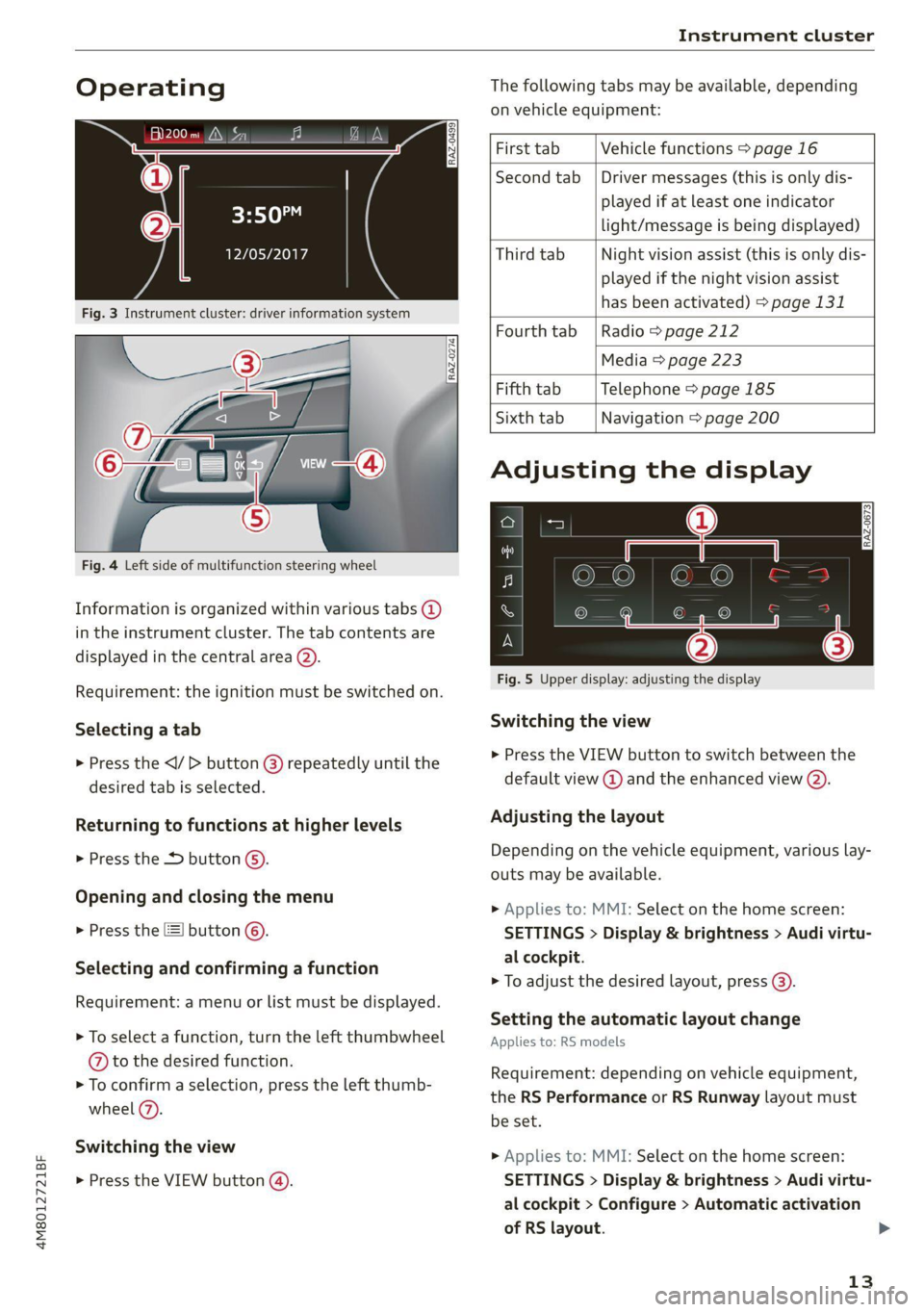
4M8012721BF
Instrument cluster
Operating The following tabs may be available, depending
on vehicle equipment:
First tab Vehicle functions > page 16
Second tab | Driver messages (this is only dis-
played if at least one indicator -5QPM
ce light/message is being displayed)
12/05/2017 Third tab Night vision assist (this is only dis-
played if the night vision assist
has been activated) > page 131
Fourth
tab |Radio > page 212
Media > page 223
Fifth tab Telephone > page 185
Sixth tab Navigation > page 200
Fig. 3 Instrument cluster: driver information system
Adjusting the display
=I eR S| >| nN x ec
Fig. 4 Left side of multifunction steering wheel
Information is organized within various tabs @)
in the instrument cluster. The tab contents are
displayed in the central area (2).
i Bad P Fig. 5 Upper display: adjusting the display
Requirement: the ignition must be switched on.
Selecting a tab Switching the view
> Press the VIEW button to switch between the > Press the
® default view @ and the enhanced view (2). desired tab is selected.
Returning to functions at higher levels Adjusting the layout
> Press the + button 6). Depending on the vehicle equipment, various lay-
outs may be available.
Opening and closing the menu
P 9 9 > Applies to: MMI: Select on the home screen:
> Press the [=] button ©). SETTINGS > Display & brightness > Audi virtu-
al cockpit.
Selecti d firmi functi
erecting ane’ confirming a function > To adjust the desired layout, press @).
Requirement: a menu or list must be displayed.
Setting the automatic layout change
> To select a function, turn the left thumbwheel Applies to: RS models
@ to the desired function.
> To confirm a selection, press the left thumb-
wheel (7).
Switching the view
Requirement: depending on vehicle equipment,
the RS Performance or RS Runway layout must
be set.
>» Applies to: MMI: Select on the home screen:
> Press the VIEW button @). SETTINGS > Display & brightness > Audi virtu-
al cockpit > Configure > Automatic activation
of RS layout. >
13
Page 16 of 332

Instrument cluster
Depending on vehicle equipment, the RS Per-
formance or RS Runway layout will be automati-
cally set when switching into the RS modes
=>page 111.
Adjusting the additional display
Depending on the vehicle equipment, the addi-
tional displays that can be selected may vary.
» Applies to: MMI: Select on the home screen:
SETTINGS > Display & brightness > Audi virtu-
al cockpit > Configure.
> Select the desired additional display.
Reducing the display
Depending on the vehicle equipment, you can
hide the central area in the instrument cluster.
> Select on the instrument cluster: vehicle func-
tions tab > [=] button > Reduced display.
Coolant temperature
display
The coolant temperature display @) > page 12
only functions when the ignition is switched on.
To reduce the risk of engine damage, please ob-
serve the following notes about the temperature
ranges.
Cold range
If only the LEDs at the bottom of the gauge turn
on, the engine has not reached operating tem-
perature yet. Avoid high engine speeds, full accel-
eration, and heavy engine loads.
Normal range
The engine has reached its operating tempera-
ture once the LEDs up to the center of the gauge
turn on. If the g indicator light in the instru-
ment cluster display turns on, the coolant tem-
perature is too high > page 248.
@) Note
— Auxiliary headlights and other accessories in
front of the air intake impair the cooling ef-
fect of the coolant. This increases the risk of
the engine overheating during high outside
temperatures and heavy engine load.
14
— The front spoiler also helps to distribute
cooling air correctly while driving. If the
spoiler is damaged, the cooling effect will
be impaired and the risk of the engine over-
heating will increase. See an authorized
Audi dealer or authorized Audi Service Fa-
cility for assistance.
Tachometer
The tachometer (2) 9 page 12 displays the engine
speed in revolutions per minute (RPM). The be-
ginning of the red zone in the tachometer indi-
cates the maximum permissible engine speed for
all gears once the engine has been broken in. Be-
fore reaching the red zone, you should shift into
the next higher gear, select the "D" or "S" selec-
tor lever position, or remove your foot from the
accelerator pedal.
Engine speed limitation
If the BA indicator light turns on, the engine will
be automatically limited to the RPM displayed in
the instrument cluster. This will protect the en-
gine components, for example during a cold start
or from overheating.
The engine speed limitation is deactivated if you
release the accelerator pedal while the engine is
at normal operating temperature.
If the engine speed limitation was activated by
an engine control malfunction, the By indicator
light also turns on. Make sure the engine speed
does not go above the speed displayed, for exam-
ple when downshifting. Drive to an authorized
Audi dealer or authorized Audi Service Facility im-
mediately to have the malfunction corrected.
C) Note
The needle in the tachometer may only be in
the red area of the gauge for a short period of
time before there is a risk of damaging the
engine. The location where the red zone be-
gins varies depending on the engine.
Odometer
The trip odometer and odometer are displayed in
the status bar G) > page 12.
Page 17 of 332
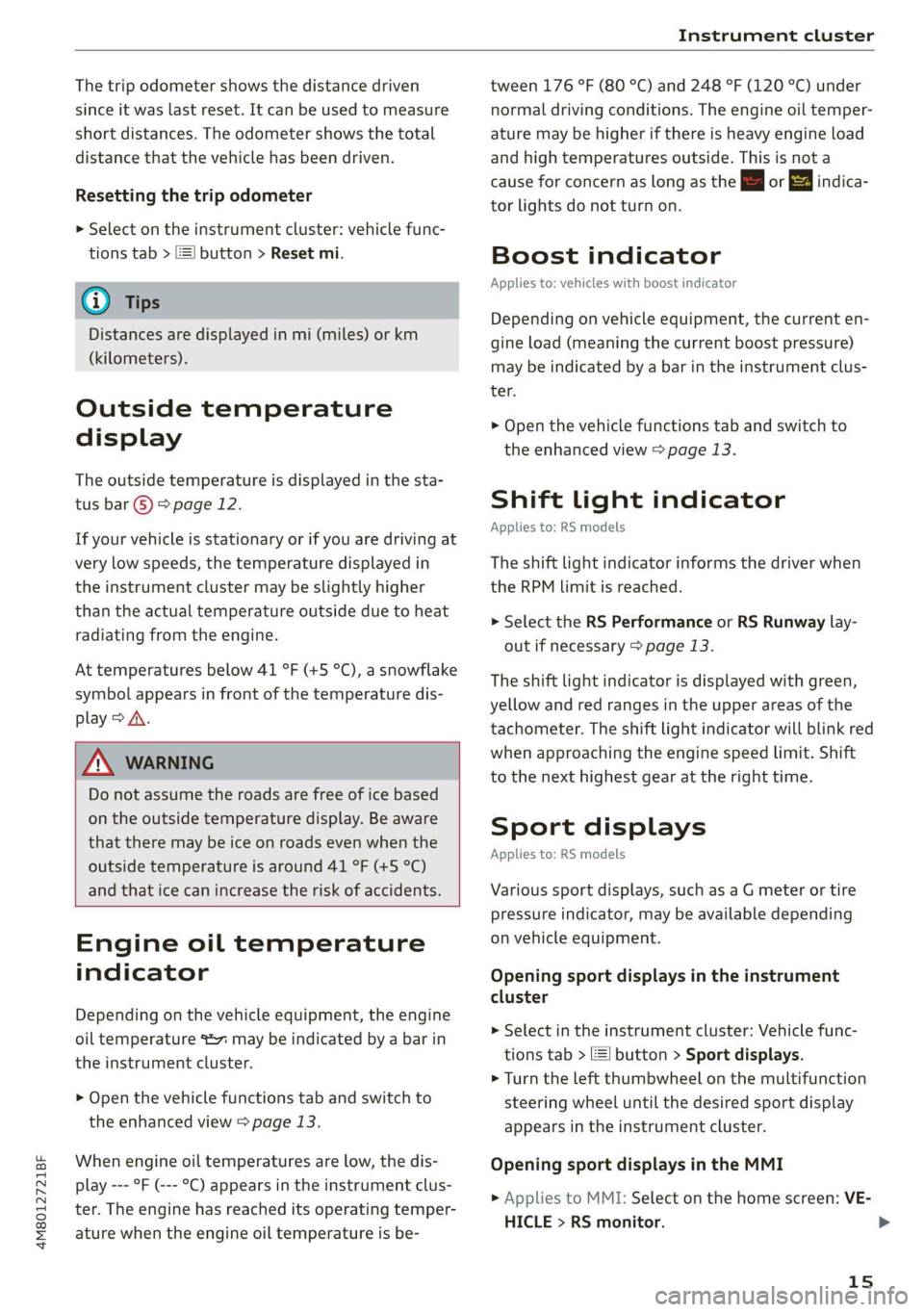
4M8012721BF
Instrument cluster
The trip odometer shows the distance driven
since it was last reset. It can be used to measure
short distances. The odometer shows the total
distance that the vehicle has been driven.
Resetting the trip odometer
> Select on the instrument cluster: vehicle func-
tions tab > | button > Reset mi.
@) Tips
Distances are displayed in mi (miles) or km
(kilometers).
Outside temperature
display
The outside temperature is displayed in the sta-
tus bar ©) > page 12.
If your vehicle is stationary or if you are driving at
very low speeds, the temperature displayed in
the instrument cluster may be slightly higher
than the actual temperature outside due to heat
radiating from the engine.
At temperatures below 41 °F (+5 °C), a snowflake
symbol appears in front of the temperature dis-
play > A\.
ZA\ WARNING
Do not assume the roads are free of ice based
on the outside temperature display. Be aware
that there may be ice on roads even when the
outside temperature is around 41 °F (+5 °C)
and that ice can increase the risk of accidents.
Engine oil temperature
indicator
Depending on the vehicle equipment, the engine
oil temperature 7 may be indicated by a bar in
the instrument cluster.
> Open the vehicle functions tab and switch to
the enhanced view > page 13.
When engine oil temperatures are low, the dis-
play --- °F (--- °C) appears in the instrument clus-
ter. The engine has reached its operating temper-
ature when the engine oil temperature is be-
tween 176 °F (80 °C) and 248 °F (120 °C) under
normal driving conditions. The engine oil temper-
ature may be higher if there is heavy engine load
and high temperatures outside. This is not a
cause for concern as long as the E or = indica-
tor lights do not turn on.
Boost indicator
Applies to: vehicles with boost indicator
Depending on vehicle equipment, the current en-
gine load (meaning the current boost pressure)
may be indicated by a bar in the instrument clus-
ter.
> Open the vehicle functions tab and switch to
the enhanced view > page 13.
Shift light indicator
Applies to: RS models
The shift light indicator informs the driver when
the RPM limit is reached.
> Select the RS Performance or RS Runway lay-
out if necessary > page 13.
The shift light indicator is displayed with green,
yellow and red ranges in the upper areas of the
tachometer. The shift light indicator will blink red
when approaching the engine speed limit. Shift
to the next highest gear at the right time.
Sport displays
Applies to: RS models
Various sport displays, such as a G meter or tire
pressure indicator, may be available depending
on vehicle equipment.
Opening sport displays in the instrument
cluster
> Select in the instrument cluster: Vehicle func-
tions tab > =| button > Sport displays.
> Turn the left thumbwheel on the multifunction
steering wheel until the desired sport display
appears in the instrument cluster.
Opening sport displays in the MMI
> Applies to MMI: Select on the home screen: VE-
HICLE > RS monitor.
15
>
Page 18 of 332
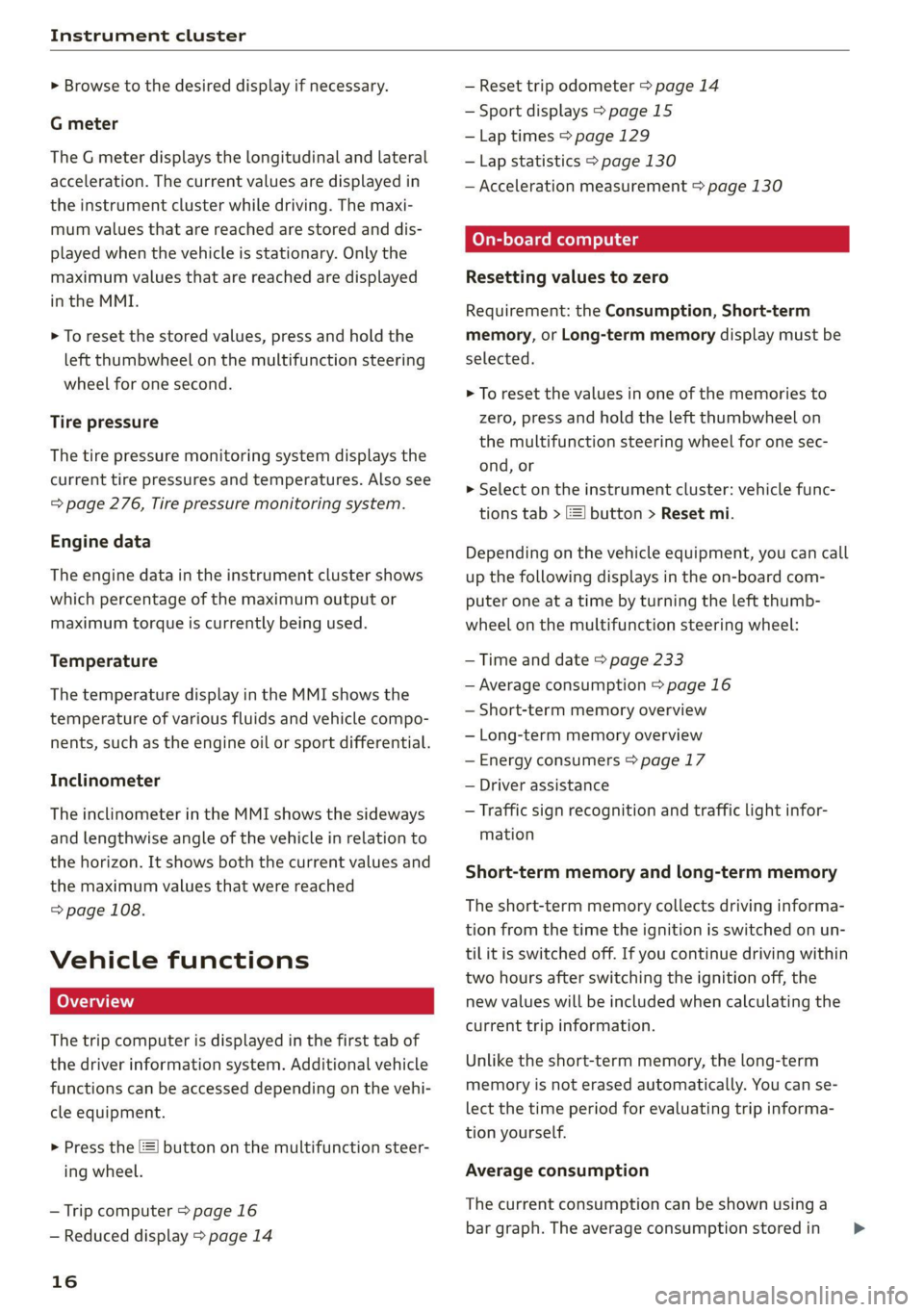
Instrument cluster
> Browse to the desired display if necessary.
G meter
The G meter displays the longitudinal and lateral
acceleration. The current values are displayed in
the instrument cluster while driving. The maxi-
mum values that are reached are stored and dis-
played when the vehicle is stationary. Only the
maximum values that are reached are displayed
in the MMI.
> To reset the stored values, press and hold the
left thumbwheel on the multifunction steering
wheel for one second.
Tire pressure
The tire pressure monitoring system displays the
current tire pressures and temperatures. Also see
= page 276, Tire pressure monitoring system.
Engine data
The engine data in the instrument cluster shows
which percentage of the maximum output or
maximum torque is currently being used.
Temperature
The temperature display in the MMI shows the
temperature of various fluids and vehicle compo-
nents, such as the engine oil or sport differential.
Inclinometer
The inclinometer in the MMI shows the sideways
and lengthwise angle of the vehicle in relation to
the horizon. It shows both the current values and
the maximum values that were reached
=> page 108.
Vehicle functions
LO TaV TN]
The trip computer is displayed in the first tab of
the driver information system. Additional vehicle
functions can be accessed depending on the vehi-
cle equipment.
> Press the =] button on the multifunction steer-
ing wheel.
— Trip computer > page 16
— Reduced display > page 14
16
— Reset trip odometer > page 14
— Sport displays > page 15
—Lap times > page 129
— Lap statistics > page 130
— Acceleration measurement > page 130
On-board computer
Resetting values to zero
Requirement: the Consumption, Short-term
memory, or Long-term memory display must be
selected.
> To reset the values in one of the memories to
zero, press and hold the left thumbwheel on
the multifunction steering wheel for one sec-
ond, or
> Select on the instrument cluster: vehicle func-
tions tab > I button > Reset mi.
Depending on the vehicle equipment, you can call
up the following displays in the on-board com-
puter one at a time by turning the left thumb-
wheel on the multifunction steering wheel:
— Time and date > page 233
— Average consumption > page 16
— Short-term memory overview
— Long-term memory overview
— Energy consumers > page 17
— Driver assistance
— Traffic sign recognition and traffic light infor-
mation
Short-term memory and long-term memory
The short-term memory collects driving informa-
tion from the time the ignition is switched on un-
til it is switched off. If you continue driving within
two hours after switching the ignition off, the
new values will be included when calculating the
current trip information.
Unlike the short-term memory, the long-term
memory is not erased automatically. You can se-
lect the time period for evaluating trip informa-
tion yourself.
Average consumption
The current consumption can be shown using a
bar graph. The average consumption stored in >
Page 19 of 332
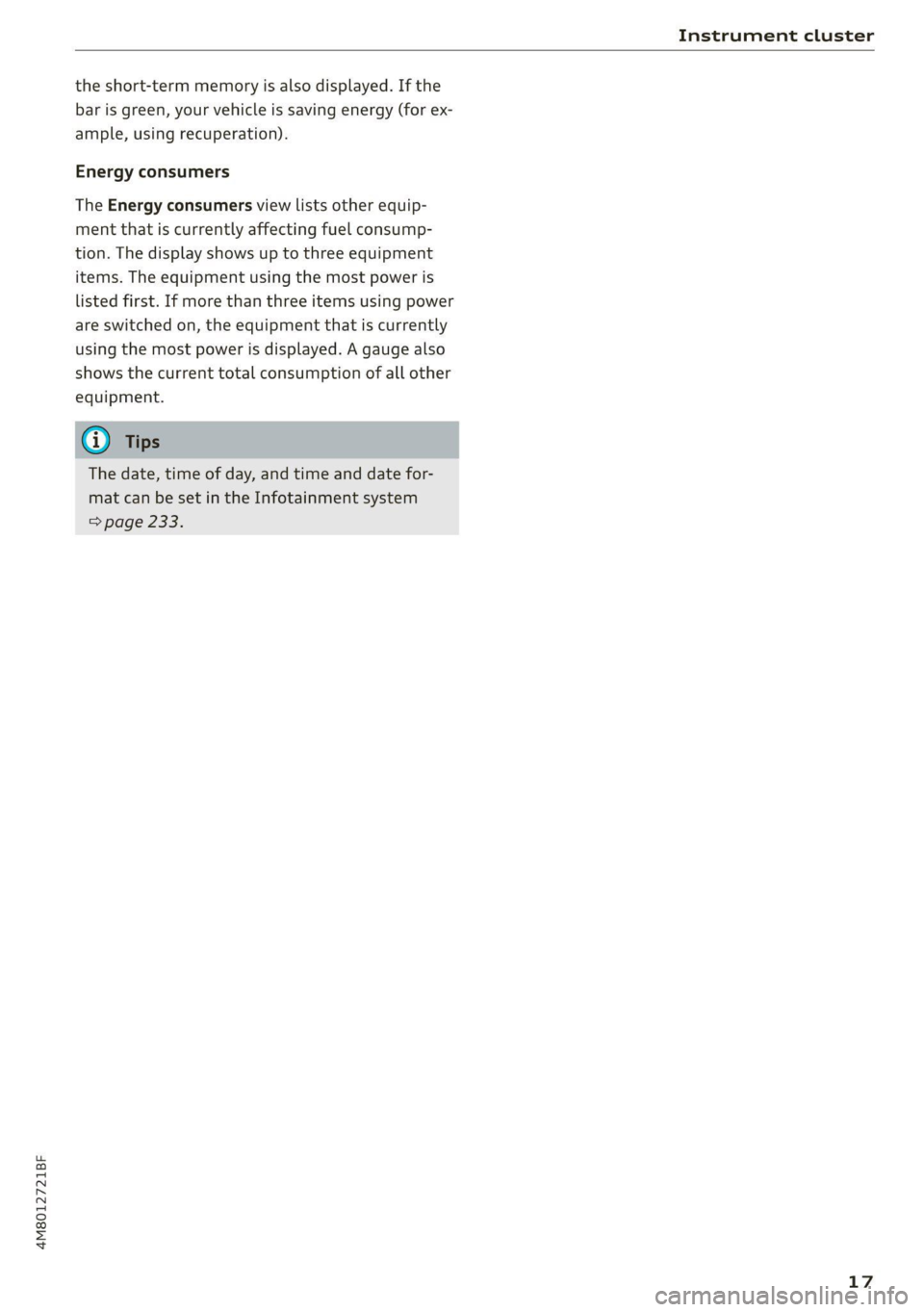
4M8012721BF
Instrument cluster
the short-term memory is also displayed. If the
bar is green, your vehicle is saving energy (for ex-
ample, using recuperation).
Energy consumers
The Energy consumers view lists other equip-
ment that is currently affecting fuel consump-
tion. The display shows up to three equipment
items. The equipment using the most power is
listed first. If more than three items using power
are switched on, the equipment that is currently
using the most power is displayed. A gauge also
shows the current total consumption of all other
equipment.
G) Tips
The date, time of day, and time and date for-
mat can be set in the Infotainment system
=> page 233.
17
Page 20 of 332
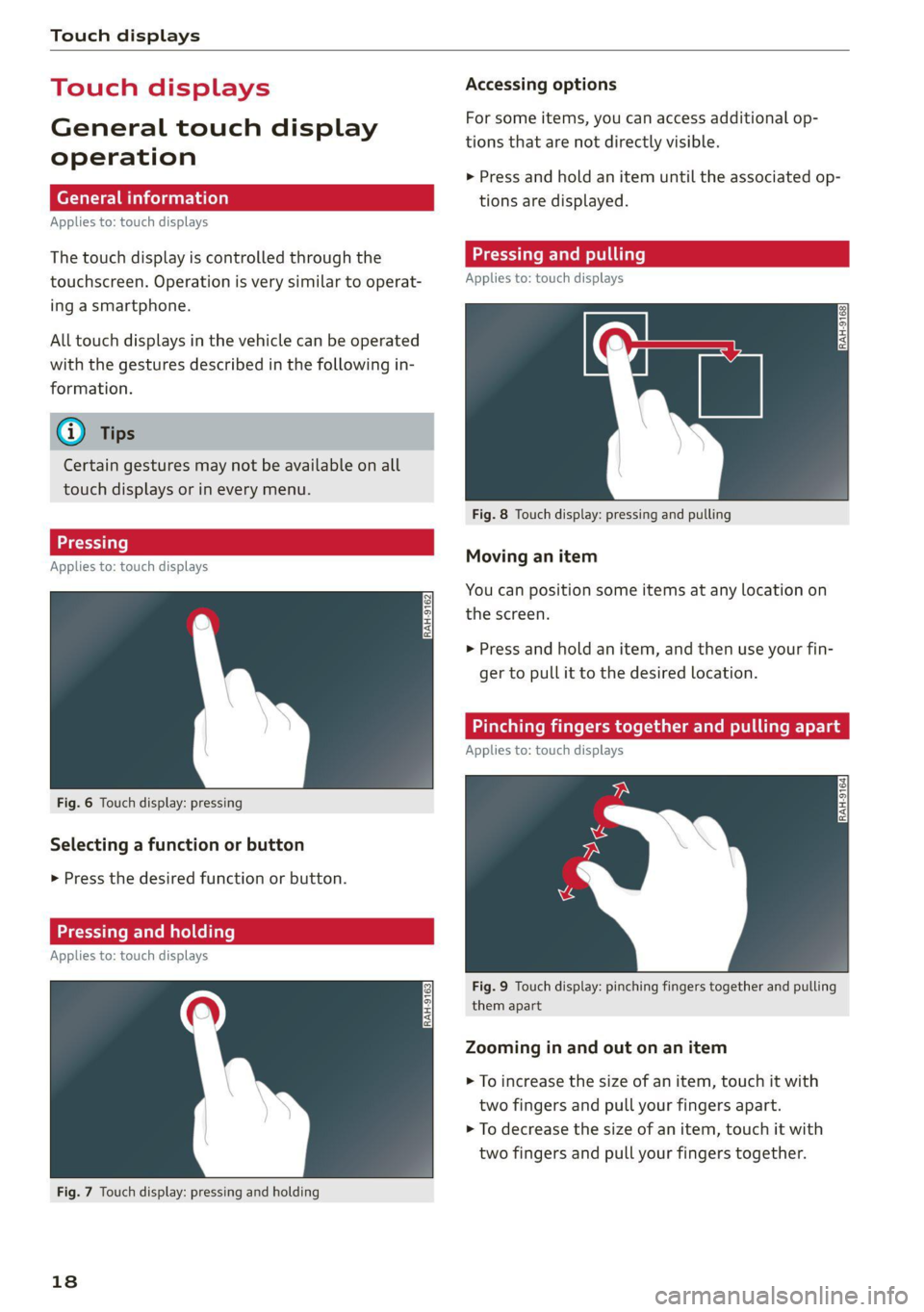
Touch displays
Touch displ
General touch display
operation
Applies to: touch displays
The touch display is controlled through the
touchscreen. Operation is very similar to operat-
ing a smartphone.
All touch displays in the vehicle can be operated
with the gestures described in the following in-
formation.
@) Tips
Certain gestures may not be available on all
touch displays or in every menu.
LT ecet Tale}
Applies to: touch displays
Fig. 6 Touch display: pressing
Selecting a function or button
> Press the desired function or button.
SSS LCS ed SLL}
Applies to: touch displays
Fig. 7 Touch display: pressing and holding
18
Accessing options
For some items, you can access additional op-
tions that are not directly visible.
> Press and hold an item until the associated op-
tions are displayed.
Applies to: touch displays
Fig. 8 Touch display: pressing and pulling
Moving an item
You can position some items at any location on
the screen.
> Press and hold an item, and then use your fin-
ger to pull it to the desired location.
Pinching fingers together and pulling ap.
Applies to: touch displays
Fig. 9 Touch display: pinching fingers together and pulling
them apart
Zooming in and out on an item
> To increase the size of an item, touch it with
two fingers and pull your fingers apart.
> To decrease the size of an item, touch it with
two fingers and pull your fingers together.