display AUDI R8 2007 User Guide
[x] Cancel search | Manufacturer: AUDI, Model Year: 2007, Model line: R8, Model: AUDI R8 2007Pages: 210, PDF Size: 8.1 MB
Page 23 of 210
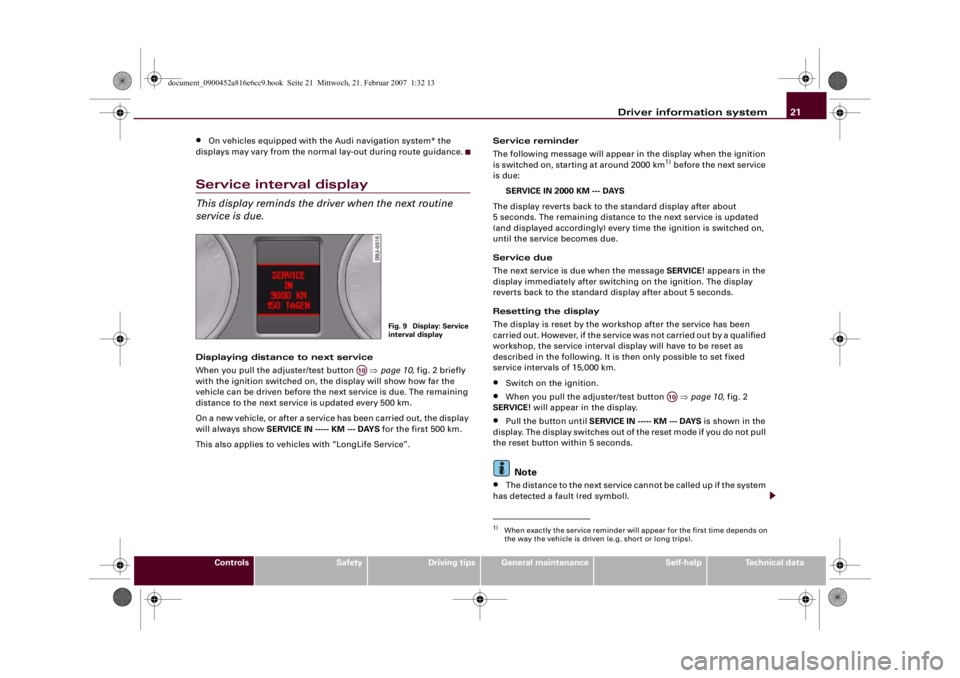
Driver information system21
Controls
Safety
Driving tips
General maintenance
Self-help
Technical data
•
On vehicles equipped with the Audi navigation system* the
displays may vary from the normal lay-out during route guidance.
Service interval displayThis display reminds the driver when the next routine
service is due.Displaying distance to next service
When you pull the adjuster/test button ⇒page 10, fig. 2 briefly
with the ignition switched on, the display will show how far the
vehicle can be driven before the next service is due. The remaining
distance to the next service is updated every 500 km.
On a new vehicle, or after a service has been carried out, the display
will always show SERVICE IN ----- KM --- DAYS for the first 500 km.
This also applies to vehicles with “LongLife Service”.Service reminder
The following message will appear in the display when the ignition
is switched on, starting at around 2000 km
1) before the next service
is due:
SERVICE IN 2000 KM --- DAYS
The display reverts back to the standard display after about
5 seconds. The remaining distance to the next service is updated
(and displayed accordingly) every time the ignition is switched on,
until the service becomes due.
Service due
The next service is due when the message SERVICE! appears in the
display immediately after switching on the ignition. The display
reverts back to the standard display after about 5 seconds.
Resetting the display
The display is reset by the workshop after the service has been
carried out. However, if the service was not carried out by a qualified
workshop, the service interval display will have to be reset as
described in the following. It is then only possible to set fixed
service intervals of 15,000 km.
•
Switch on the ignition.
•
When you pull the adjuster/test button ⇒page 10, fig. 2
SERVICE! will appear in the display.
•
Pull the button until SERVICE IN ----- KM --- DAYS is shown in the
display. The display switches out of the reset mode if you do not pull
the reset button within 5 seconds.Note
•
The distance to the next service cannot be called up if the system
has detected a fault (red symbol).
Fig. 9 Display: Service
interval display
A10
1)When exactly the service reminder will appear for the first time depends on
the way the vehicle is driven (e.g. short or long trips).
A10
document_0900452a816e6cc9.book Seite 21 Mittwoch, 21. Februar 2007 1:32 13
Page 24 of 210
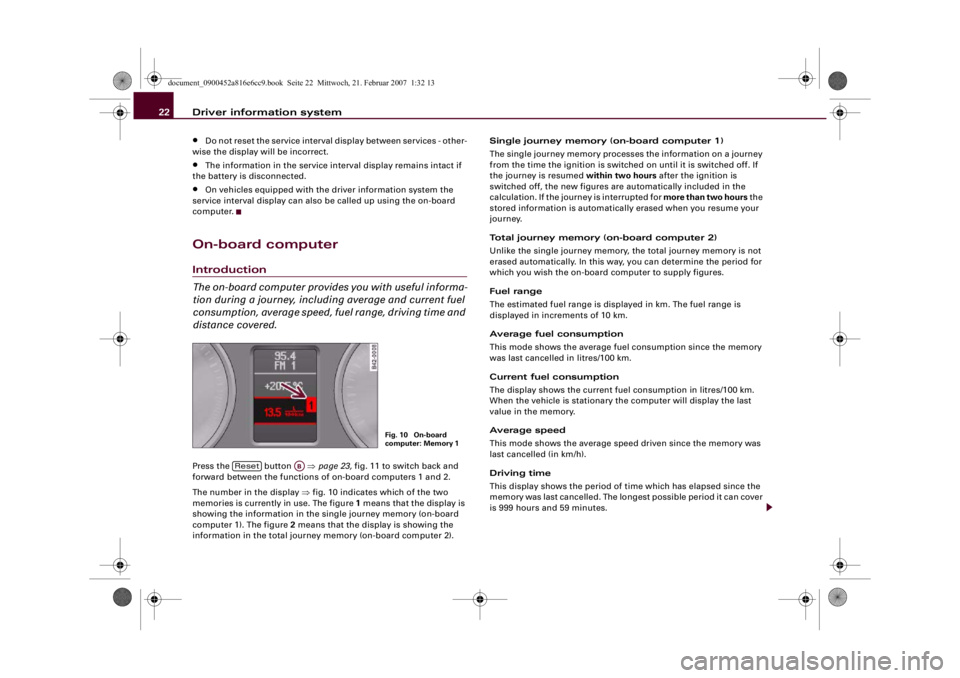
Driver information system 22•
Do not reset the service interval display between services - other-
wise the display will be incorrect.
•
The information in the service interval display remains intact if
the battery is disconnected.
•
On vehicles equipped with the driver information system the
service interval display can also be called up using the on-board
computer.
On-board computerIntroduction
The on-board computer provides you with useful informa-
tion during a journey, including average and current fuel
consumption, average speed, fuel range, driving time and
distance covered.Press the button ⇒page 23, fig. 11 to switch back and
forward between the functions of on-board computers 1 and 2.
The number in the display ⇒fig. 10 indicates which of the two
memories is currently in use. The figure 1 means that the display is
showing the information in the single journey memory (on-board
computer 1). The figure 2 means that the display is showing the
information in the total journey memory (on-board computer 2).Single journey memory (on-board computer 1)
The single journey memory processes the information on a journey
from the time the ignition is switched on until it is switched off. If
the journey is resumed within two hours after the ignition is
switched off, the new figures are automatically included in the
calculation. If the journey is interrupted for more than two hours the
stored information is automatically erased when you resume your
journey.
Total journey memory (on-board computer 2)
Unlike the single journey memory, the total journey memory is not
erased automatically. In this way, you can determine the period for
which you wish the on-board computer to supply figures.
Fuel range
The estimated fuel range is displayed in km. The fuel range is
displayed in increments of 10 km.
Average fuel consumption
This mode shows the average fuel consumption since the memory
was last cancelled in litres/100 km.
Current fuel consumption
The display shows the current fuel consumption in litres/100 km.
When the vehicle is stationary the computer will display the last
value in the memory.
Average speed
This mode shows the average speed driven since the memory was
last cancelled (in km/h).
Driving time
This display shows the period of time which has elapsed since the
memory was last cancelled. The longest possible period it can cover
is 999 hours and 59 minutes.
Fig. 10 On-board
computer: Memory 1
Reset
AB
document_0900452a816e6cc9.book Seite 22 Mittwoch, 21. Februar 2007 1:32 13
Page 25 of 210
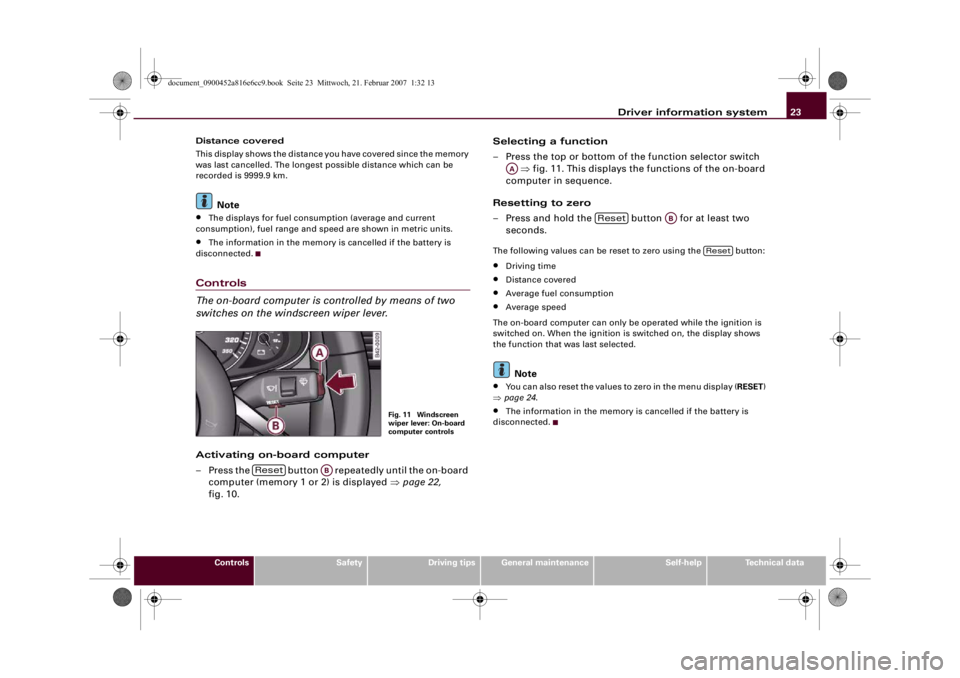
Driver information system23
Controls
Safety
Driving tips
General maintenance
Self-help
Technical data Distance covered
This display shows the distance you have covered since the memory
was last cancelled. The longest possible distance which can be
recorded is 9999.9 km.
Note
•
The displays for fuel consumption (average and current
consumption), fuel range and speed are shown in metric units.
•
The information in the memory is cancelled if the battery is
disconnected.
Controls
The on-board computer is controlled by means of two
switches on the windscreen wiper lever.Activating on-board computer
– Press the button repeatedly until the on-board
computer (memory 1 or 2) is displayed ⇒page 22,
fig. 10.Selecting a function
– Press the top or bottom of the function selector switch
⇒fig. 11. This displays the functions of the on-board
computer in sequence.
Resetting to zero
– Press and hold the button for at least two
seconds.
The following values can be reset to zero using the button:•
Driving time
•
Distance covered
•
Average fuel consumption
•
Average speed
The on-board computer can only be operated while the ignition is
switched on. When the ignition is switched on, the display shows
the function that was last selected.Note
•
You can also reset the values to zero in the menu display (RESET)
⇒page 24.
•
The information in the memory is cancelled if the battery is
disconnected.
Fig. 11 Windscreen
wiper lever: On-board
computer controls
Reset
AB
AA
Reset
AB
Reset
document_0900452a816e6cc9.book Seite 23 Mittwoch, 21. Februar 2007 1:32 13
Page 26 of 210

Driver information system 24MenusIntroductionSome of the functions in your vehicle can be adjusted, activated and
controlled via menus (e.g. parking aid*). With the aid of the menus
you can then also select the information you wish to see on the
display. This only works when the ignition is on. The menus are acti-
vated via the button and the rocker switch on the wind-
screen wiper lever ⇒fig. 12.The main menu lists the different display types (for technical
reasons, illustrations in this manual are in German language):
Set (Einstellen)
Check (Abfragen)
Menu off (Menü aus)
Help (Hilfe)
The 4 main menu options have the following submenus:
Fig. 12 Windscreen
wiper lever: Controls
for menu displayFig. 13 Display: Main
menu
Reset
Set
Clock
⇒page 26
Computer
⇒page 26
Speed warning
⇒page 32
Language: you can select
one of 6 languages.
⇒page 26
Units: for measuring dis-
tance, fuel consumption
and temperature
⇒page 26
Lights
⇒page 52 ⇒page 54
Wipers (service position)
⇒page 61
Windows
⇒page 43
Doors (Auto Lock)
⇒page 43
Parking aid*
⇒page 85
Check
ServiceChassis number
⇒page 196
Menu off
The menu display will disappear and the lap timer
will appear.
Help
The Help function explains the symbols in the
menu display.
document_0900452a816e6cc9.book Seite 24 Mittwoch, 21. Februar 2007 1:32 13
Page 27 of 210
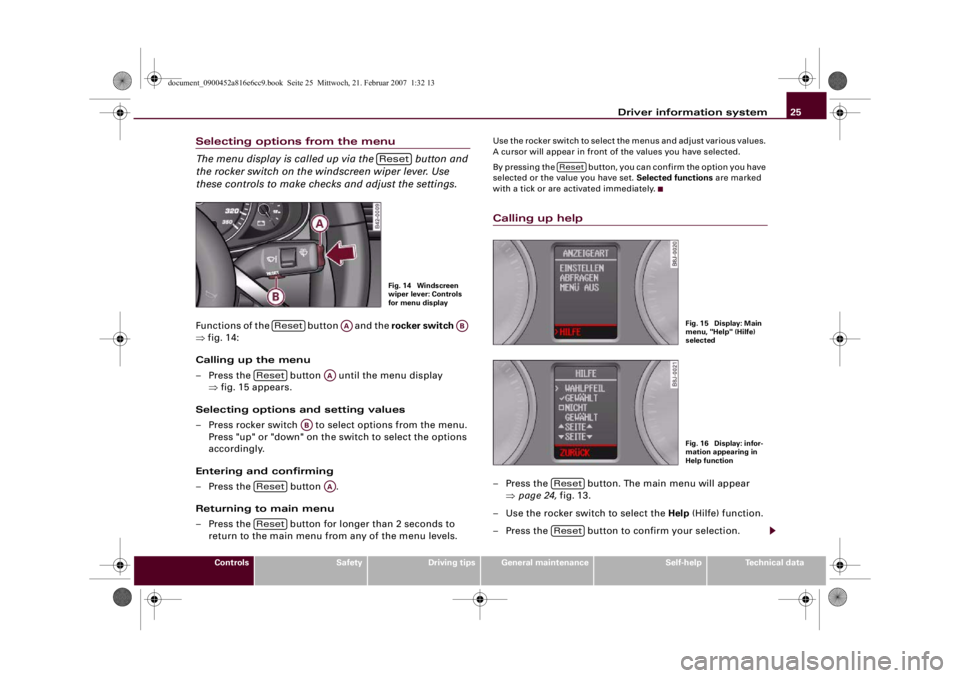
Driver information system25
Controls
Safety
Driving tips
General maintenance
Self-help
Technical data
Selecting options from the menu
The menu display is called up via the button and
the rocker switch on the windscreen wiper lever. Use
these controls to make checks and adjust the settings.Functions of the button and the rocker switch
⇒fig. 14:
Calling up the menu
– Press the button until the menu display
⇒fig. 15 appears.
Selecting options and setting values
– Press rocker switch to select options from the menu.
Press "up" or "down" on the switch to select the options
accordingly.
Entering and confirming
– Press the button .
Returning to main menu
– Press the button for longer than 2 seconds to
return to the main menu from any of the menu levels.
Use the rocker switch to select the menus and adjust various values.
A cursor will appear in front of the values you have selected.
By pressing the button, you can confirm the option you have
selected or the value you have set. Selected functions are marked
with a tick or are activated immediately.Calling up help– Press the button. The main menu will appear
⇒page 24, fig. 13.
– Use the rocker switch to select the Help (Hilfe) function.
– Press the button to confirm your selection.
ResetFig. 14 Windscreen
wiper lever: Controls
for menu display
Reset
AA
AB
Reset
AA
AB
Reset
AA
Reset
Reset
Fig. 15 Display: Main
menu, "Help" (Hilfe)
selectedFig. 16 Display: infor-
mation appearing in
Help function
ResetReset
document_0900452a816e6cc9.book Seite 25 Mittwoch, 21. Februar 2007 1:32 13
Page 28 of 210
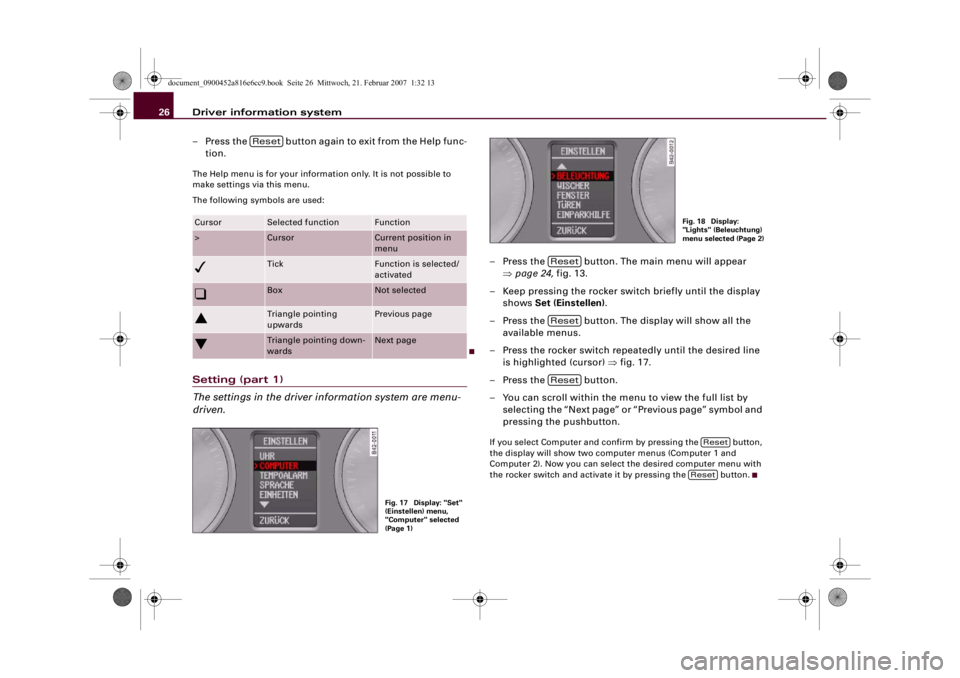
Driver information system 26
– Press the button again to exit from the Help func-
tion.The Help menu is for your information only. It is not possible to
make settings via this menu.
The following symbols are used:Setting (part 1)
The settings in the driver information system are menu-
driven.
– Press the button. The main menu will appear
⇒page 24, fig. 13.
– Keep pressing the rocker switch briefly until the display
shows Set (Einstellen).
– Press the button. The display will show all the
available menus.
– Press the rocker switch repeatedly until the desired line
is highlighted (cursor) ⇒fig. 17.
– Press the button.
– You can scroll within the menu to view the full list by
selecting the “Next page” or “Previous page” symbol and
pressing the pushbutton.If you select Computer and confirm by pressing the button,
the display will show two computer menus (Computer 1 and
Computer 2). Now you can select the desired computer menu with
the rocker switch and activate it by pressing the button.
Cursor
Selected function
Function
>
Cursor
Current position in
menu
Tick
Function is selected/
activated
Box
Not selected
Triangle pointing
upwards
Previous page
Triangle pointing down-
wards
Next page
Reset
Fig. 17 Display: "Set"
(Einstellen) menu,
"Computer" selected
(Page 1)
Fig. 18 Display:
"Lights" (Beleuchtung)
menu selected (Page 2)
ResetResetReset
Reset
Reset
document_0900452a816e6cc9.book Seite 26 Mittwoch, 21. Februar 2007 1:32 13
Page 29 of 210
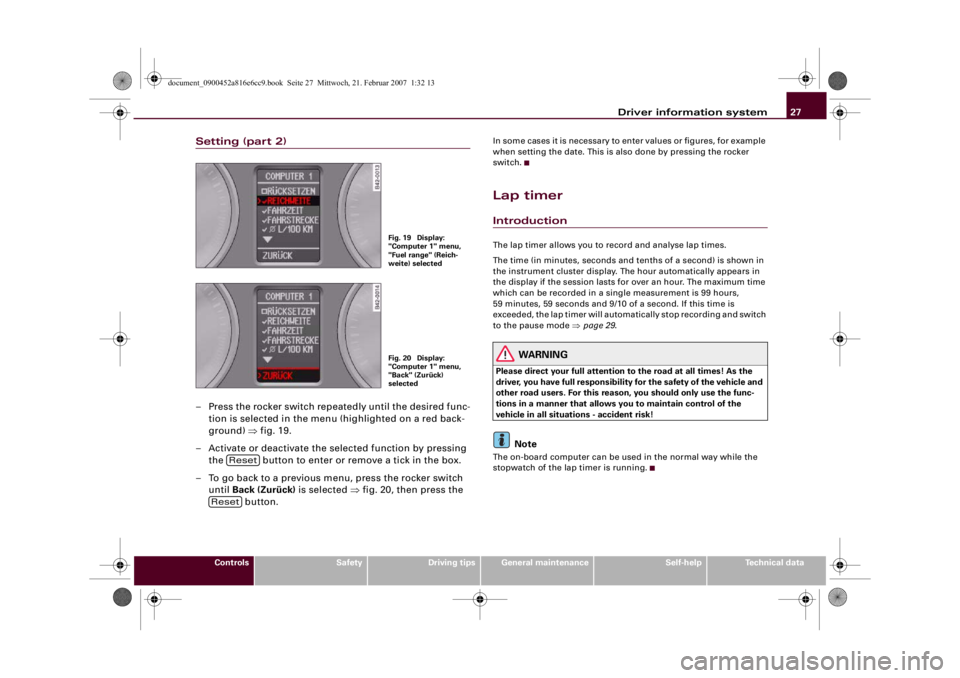
Driver information system27
Controls
Safety
Driving tips
General maintenance
Self-help
Technical data
Setting (part 2)– Press the rocker switch repeatedly until the desired func-
tion is selected in the menu (highlighted on a red back-
ground) ⇒fig. 19.
– Activate or deactivate the selected function by pressing
the button to enter or remove a tick in the box.
– To go back to a previous menu, press the rocker switch
until Back (Zurück) is selected ⇒fig. 20, then press the
button.
In some cases it is necessary to enter values or figures, for example
when setting the date. This is also done by pressing the rocker
switch.Lap timerIntroductionThe lap timer allows you to record and analyse lap times.
The time (in minutes, seconds and tenths of a second) is shown in
the instrument cluster display. The hour automatically appears in
the display if the session lasts for over an hour. The maximum time
which can be recorded in a single measurement is 99 hours,
59 minutes, 59 seconds and 9/10 of a second. If this time is
exceeded, the lap timer will automatically stop recording and switch
to the pause mode ⇒page 29.
WARNING
Please direct your full attention to the road at all times! As the
driver, you have full responsibility for the safety of the vehicle and
other road users. For this reason, you should only use the func-
tions in a manner that allows you to maintain control of the
vehicle in all situations - accident risk!
Note
The on-board computer can be used in the normal way while the
stopwatch of the lap timer is running.
Fig. 19 Display:
"Computer 1" menu,
"Fuel range" (Reich-
weite) selectedFig. 20 Display:
"Computer 1" menu,
"Back" (Zurück)
selected
Reset
Reset
document_0900452a816e6cc9.book Seite 27 Mittwoch, 21. Februar 2007 1:32 13
Page 30 of 210
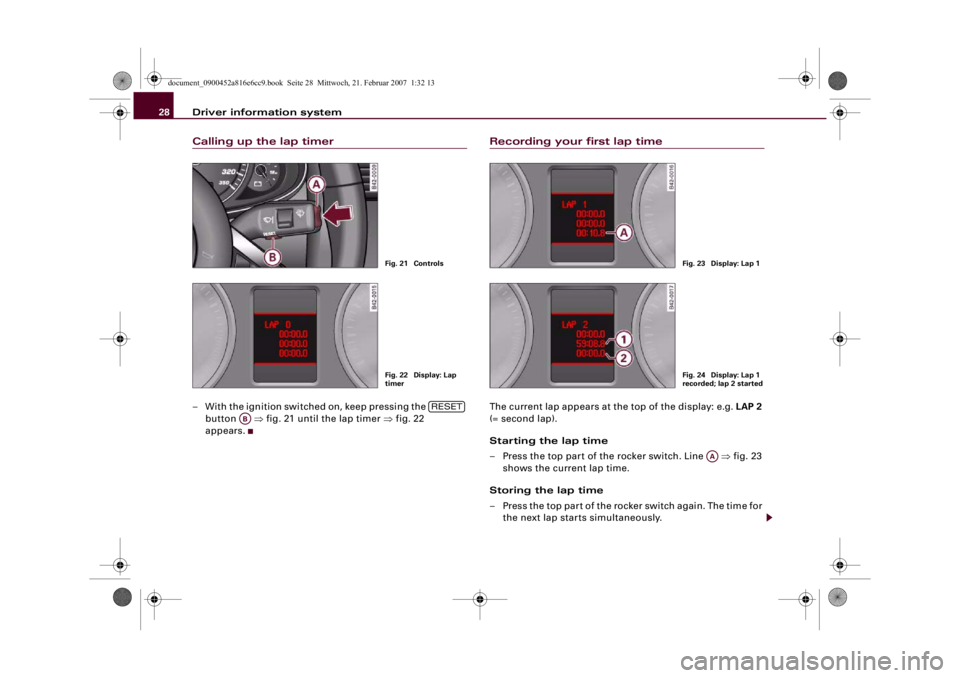
Driver information system 28Calling up the lap timer– With the ignition switched on, keep pressing the
button ⇒fig. 21 until the lap timer ⇒fig. 22
appears.
Recording your first lap timeThe current lap appears at the top of the display: e.g. LAP 2
(= second lap).
Starting the lap time
– Press the top part of the rocker switch. Line ⇒fig. 23
shows the current lap time.
Storing the lap time
– Press the top part of the rocker switch again. The time for
the next lap starts simultaneously.
Fig. 21 ControlsFig. 22 Display: Lap
timer
RESET
AB
Fig. 23 Display: Lap 1Fig. 24 Display: Lap 1
recorded; lap 2 started
AA
document_0900452a816e6cc9.book Seite 28 Mittwoch, 21. Februar 2007 1:32 13
Page 31 of 210

Driver information system29
Controls
Safety
Driving tips
General maintenance
Self-help
Technical data Each time a lap time is stored, it moves one line up the display
⇒page 28, fig. 24. The time for the new lap appears in the bottom
line .
Recording further lap timesEach time you press the top part of the rocker switch when
the lap timer is running, the current lap time is stored and
the next lap time is started simultaneously. Simply repeat
this procedure to record subsequent laps.The current lap time always appears in the bottom line of the display
⇒fig. 25.
When you store a lap time, it moves up one line ⇒fig. 25 from
the bottom of the display. The previous lap time also moves up one
line again . The time for the new lap appears in the bottom line
.
Displaying split times and pausing the lap timer
The split time (for an intermediate section of a lap, etc.) is
marked with an asterisk.You can retrieve split times for different sections of the lap.
You can pause the lap timer if you want to take a break
during a session.
Displaying a split time and pausing the lap timer
– Press the bottom part of the rocker switch to display the
split time . The recording of the lap time continues in
the background while the split time (marked with an
asterisk) is displayed.
– Press the bottom part of the rocker switch again if you
want to pause the timer. The lap timer is interrupted and
the asterisk in the bottom line disappears.
Resuming recording of lap time
– Press the top part of the rocker switch to resume lap time
recording from the split time or pause mode.
A1
A2
Fig. 25 Display: Lap 2
recorded
AC
AB
AA
AC
Fig. 26 Display: Split
time
AC
document_0900452a816e6cc9.book Seite 29 Mittwoch, 21. Februar 2007 1:32 13
Page 32 of 210
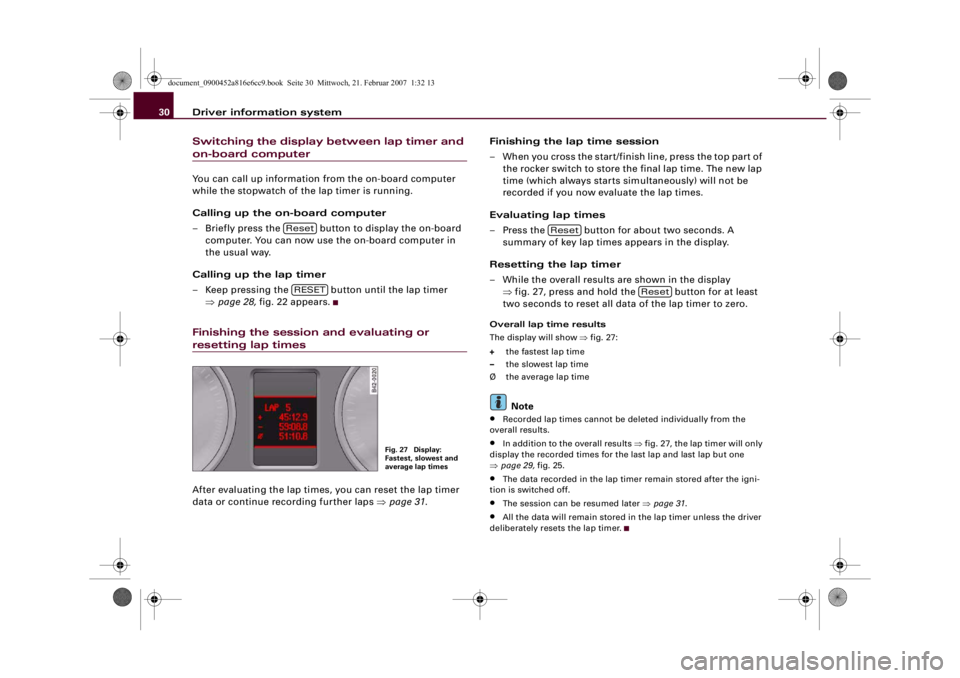
Driver information system 30Switching the display between lap timer and on-board computerYou can call up information from the on-board computer
while the stopwatch of the lap timer is running.
Calling up the on-board computer
– Briefly press the button to display the on-board
computer. You can now use the on-board computer in
the usual way.
Calling up the lap timer
– Keep pressing the button until the lap timer
⇒page 28, fig. 22 appears.Finishing the session and evaluating or resetting lap timesAfter evaluating the lap times, you can reset the lap timer
data or continue recording further laps ⇒page 31.Finishing the lap time session
– When you cross the start/finish line, press the top part of
the rocker switch to store the final lap time. The new lap
time (which always starts simultaneously) will not be
recorded if you now evaluate the lap times.
Evaluating lap times
– Press the button for about two seconds. A
summary of key lap times appears in the display.
Resetting the lap timer
– While the overall results are shown in the display
⇒fig. 27, press and hold the button for at least
two seconds to reset all data of the lap timer to zero.
Overall lap time results
The display will show ⇒fig. 27:
the fastest lap time
the slowest lap time
Ø the average lap timeNote
•
Recorded lap times cannot be deleted individually from the
overall results.
•
In addition to the overall results ⇒fig. 27, the lap timer will only
display the recorded times for the last lap and last lap but one
⇒page 29, fig. 25.
•
The data recorded in the lap timer remain stored after the igni-
tion is switched off.
•
The session can be resumed later ⇒page 31.
•
All the data will remain stored in the lap timer unless the driver
deliberately resets the lap timer.
ResetRESET
Fig. 27 Display:
Fastest, slowest and
average lap times
Reset
Reset
document_0900452a816e6cc9.book Seite 30 Mittwoch, 21. Februar 2007 1:32 13