trip computer AUDI S3 SEDAN 2015 Owners Manual
[x] Cancel search | Manufacturer: AUDI, Model Year: 2015, Model line: S3 SEDAN, Model: AUDI S3 SEDAN 2015Pages: 282, PDF Size: 71.14 MB
Page 29 of 282
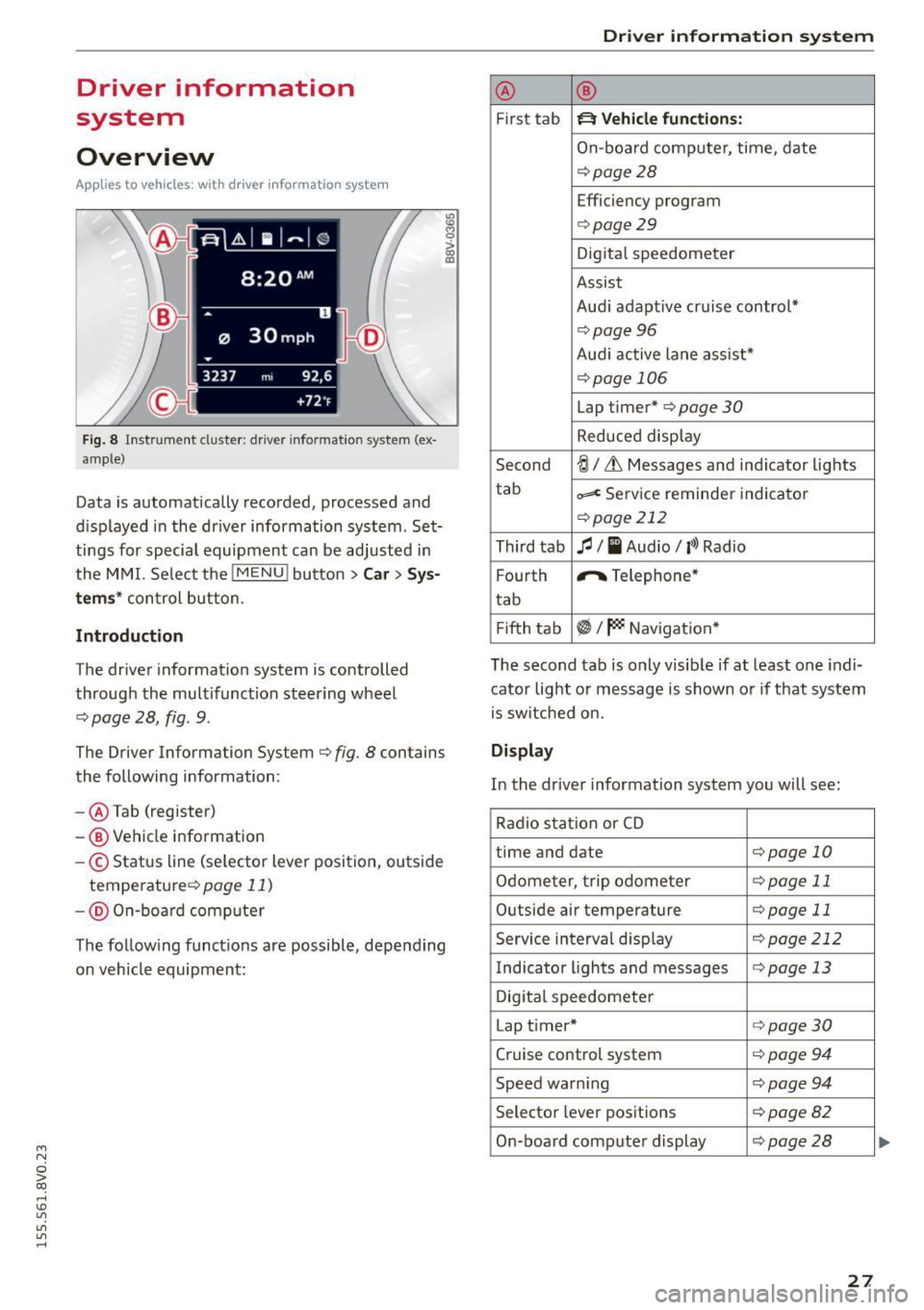
....,
N
0 > co
rl I.O
"'
"'
"'
rl
Driver information
system
Overview
App lies to vehicles: with driver information syste m
Fig. 8 Instr ument cluster : dr iver informat ion system (ex
a mp le}
Data is automatically recorded, processed and
d is played in the driver information system . Set
tings for special equipment can be adjusted in
the MMI. Select the
I MENU ! button >Car> Sys
tems* control button.
Introduction
The driver information system is controlled
through the multifunction steering wheel
¢ page 28, fig . 9.
The Driver Information System ¢ fig. 8 contains
the following information:
- @ Tab (register)
-® Vehicle information
-© S tatus line (se lector lever position, ou tside
temperature ¢
page 11)
- @ On-b oar d computer
~ M 0 :> CX) ID
The follow ing funct ions are possible, depending
on vehicle equipment:
Dri ver information system
@ ®
First tab ~ Vehicle functions:
On-board computer, time, date
¢page28
Efficiency program
¢page29
Digital speedometer
Assist
Aud i adaptive cruise control*
¢pag e 96
Audi active lane ass ist*
¢page 106
Lap timer* ¢page 30
Reduced display
Second
-!;1 / Lt Messages and indicator lights
tab
=< Service reminder indicator
¢page 212
Third tab fl I I Audio/ l'>l Radio
F ourth ,.,.
Telephone*
tab
Fifth tab
~I~ Navigation *
The second tab is only visib le if at least one indi
cator light or message is shown or if that system
is switched on.
Display
In the driver information system you will see:
Radio station or CD
time and date
¢page 10
Odometer, trip odometer ¢page 11
Outside air temperature ¢page 11
Service interval disp lay ¢ page 212
Indicator lights and messages ¢page 13
Digital speedometer
Lap t imer*
¢page30
Cruise control system ¢ page 94
Speed warn ing ¢page 94
Selector lever positions ¢page82
On-board computer display ¢page28
27
...
Page 30 of 282
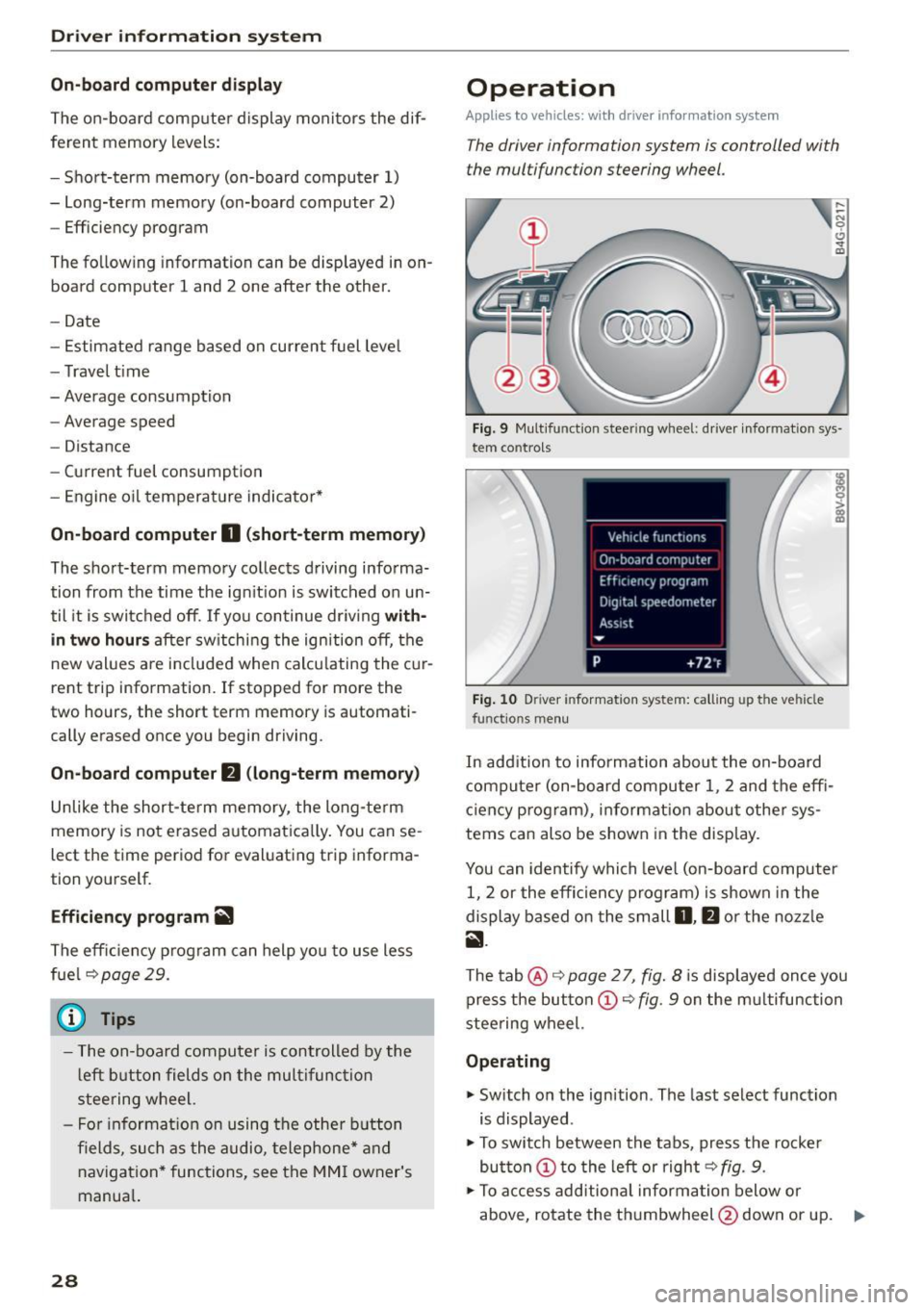
Drive r in formation syste m
On-board comput er display
The on-boa rd comp uter display monitors the dif
ferent memory levels:
- Short-term memory (on-board computer 1)
- Long-term memory (on-board computer 2)
- Efficiency program
The follow ing information can be displayed in on
board computer 1 and 2 one after the other.
-Date
- Estimated range based on current fuel leve l
- Travel time
- Average consumption
- Average speed
- Distance
- Current fuel consumption
- Engine o il temperature indicator*
On -board computer
D (sho rt -term memory )
The short-term memory collects driving informa
tion from the time the ign it ion is switched on un
til it is switched off . If you continue driving with
in tw o ho ur s after sw itchi ng the ignition off, the
new values are included when calcu lating the c ur
rent trip information. If stopped for more the
two hours , the short term memory is automati
cally erased once you begin driving.
On-board com put er
fJ (long-t erm m emor y)
Unlike the short-te rm memory, the long-term
memory is not erased automat ica lly. You can se
lect the time period for evaluating trip informa
tion yourself.
E fficie ncy program
ii
The effic iency program can help you to use less
fuel ~page29.
(j) Tips
- The on-board computer is controlled by the
l eft button fields on the multifunction
steering wheel.
- For information on using the other b utton
fields, such as the audio, telephone* and navigation * functions, see the MM I owner's
manua l.
28
Operation
Applies to vehicles: with driver information system
The driver information system is controlled with
the multifunction steering wheel.
Fig. 9 Mult ifunction steering wheel: driver informat ion sys
tem contro ls
Fig . 10 Dr iver info rmation system: ca lling up the vehicle
functions menu
In addition to information about the on-board
computer (on-board compu ter 1 , 2 and the effi
c iency prog ram), information about othe r sys
tems can also be shown in the display .
You can identify which level (on-board computer
1, 2 or the effi ciency program) is shown in the
display based on the small
D , fJ or the nozz le
ii .
The tab@~ page 2 7, fig. 8 is displayed once you
press the button
(D ~ fig . 9 on the m ultifunction
stee ring wheel.
Operating
"' Switch on the ignition . The last select function
is displayed .
"' To switch between the tabs, press the rocke r
button
(D t o the left or right ~ fig. 9.
"'To access add itiona l informa tion below or
above, rotate the thumbwheel @down or up.
9"'
Page 31 of 282
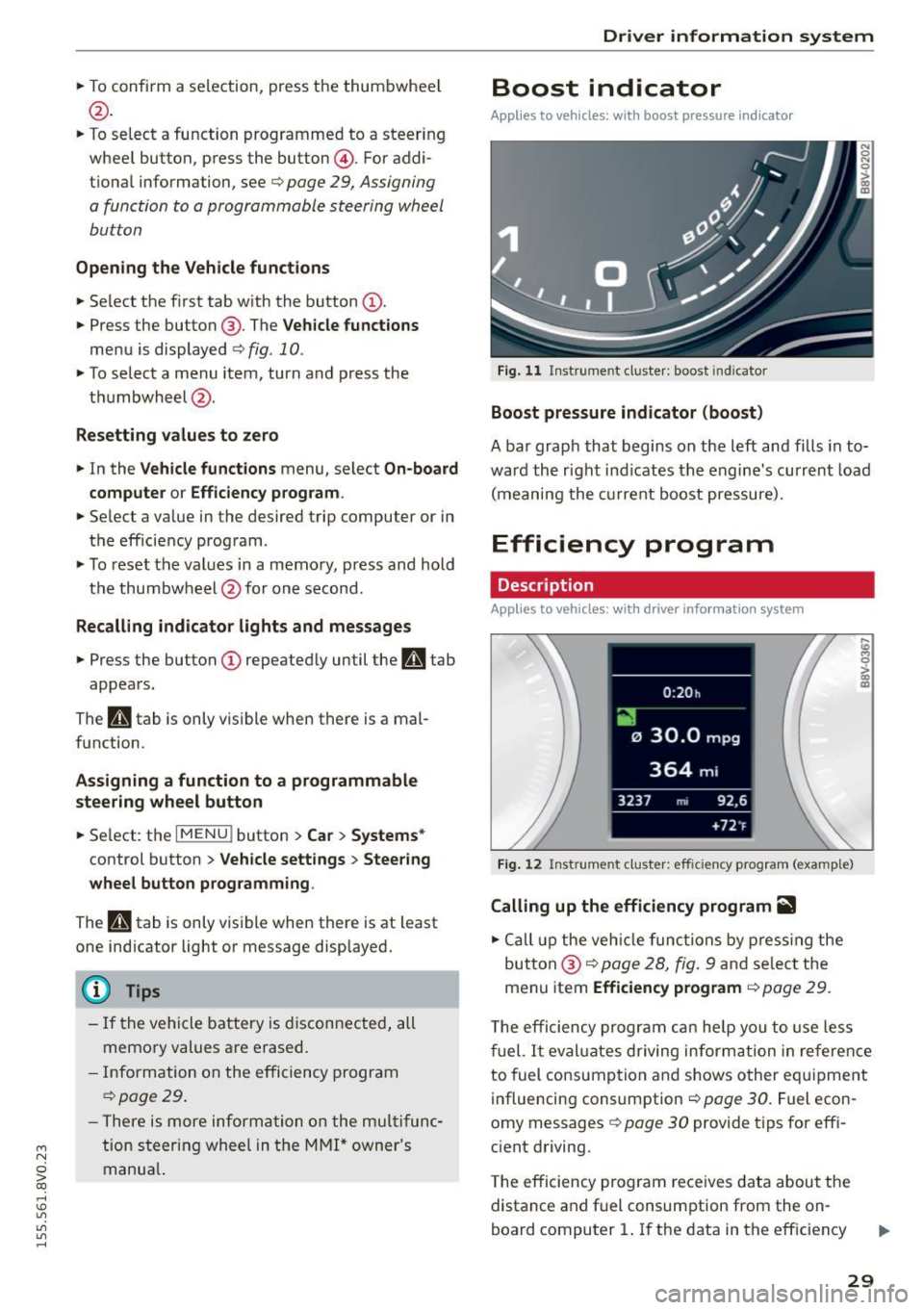
....,
N
0 > co
rl I.O
"'
"'
"'
rl
.. To confirm a selection, press the thum bwheel
@ .
.. To se lect a function programmed to a steer ing
whee l button , press the button @. For addi
tiona l information, see c:>
page 29, Assigning
a function to a programmable steering wheel
button
Opening the Vehicle functions
.. Se lect the f irst tab w ith the button (!) .
.,. Press the button @. The
Veh icle functions
menu is displayed 9 fig. 10.
.. To select a menu item, turn and press the
t hu mbwheel @.
Resetting values to zero
.. In the Vehicle funct ions menu, select On-board
computer or Efficiency program .
.. Se lect a va lue in the desired trip computer or in
t h e efficie ncy prog ram .
.,. To reset t he val ues in a memo ry, press and hold
t h e thu mbw heel @for on e secon d.
Recalling indicator lights and messages
.. Press the button CD repeated ly until the Q tab
appea rs.
The
Q tab is only visibl e when there is a mal
f u nction.
Assigning a function to a programmable
steering wheel button
.. Se lect: the I MENU j button >Car > Systems *
control button > Vehicle settings > Steering
wheel button programming .
The Q tab is only visible when there is at lea st
one ind icat or light or message displayed.
(D Tips
- If the vehicle battery is discon nected , all
memo ry values a re erased.
- In form ation on the e fficiency pr ogra m
c:> pag e 29 .
-There is more inf orm atio n on the m ultifunc
t io n st eering wheel in the MMI* owner 's
manua l.
Driver information system
Boost indicator
Applies to vehicles: with boost pressure indicator
Fig. 11 Instrume nt cl ust e r: boost in dic ato r
Boost pressure indicator (boost)
A bar grap h that begins on the l eft and fills in t o
wa rd the righ t ind icates the engine's cu rrent load
( m eaning the cur rent b oost pressure).
Efficiency program
Description
App lies to vehicles: with driver info rmation system
Fig. 12 Inst rume nt clust er: effici ency p rogram (exa mple)
Calling up the efficiency program ii1
.. Call up the veh icle functio ns by pre ss in g the
but to n @ c:>
page 2 8, fig . 9 and se lec t the
menu item
Efficiency program c:> page 29.
,._
m
T he effi ciency pro gr am can he lp y ou to use le ss
f uel.
It eval uates driving inform ati on in ref ere nce
to fuel consump tion and shows o ther eq uipme nt
i nfluencing consumpt ion c:>
page 30 . Fue l econ
omy messages
c:> page 30 provide t ips for eff i
c ient driving .
T he efficiency program rece ives data abou t the
distance and f uel consumpt ion from the on
board compu ter
1. If the data in t he eff iciency
29