AUDI S3 SEDAN 2017 Owners Manual
Manufacturer: AUDI, Model Year: 2017, Model line: S3 SEDAN, Model: AUDI S3 SEDAN 2017Pages: 400, PDF Size: 67.32 MB
Page 231 of 400
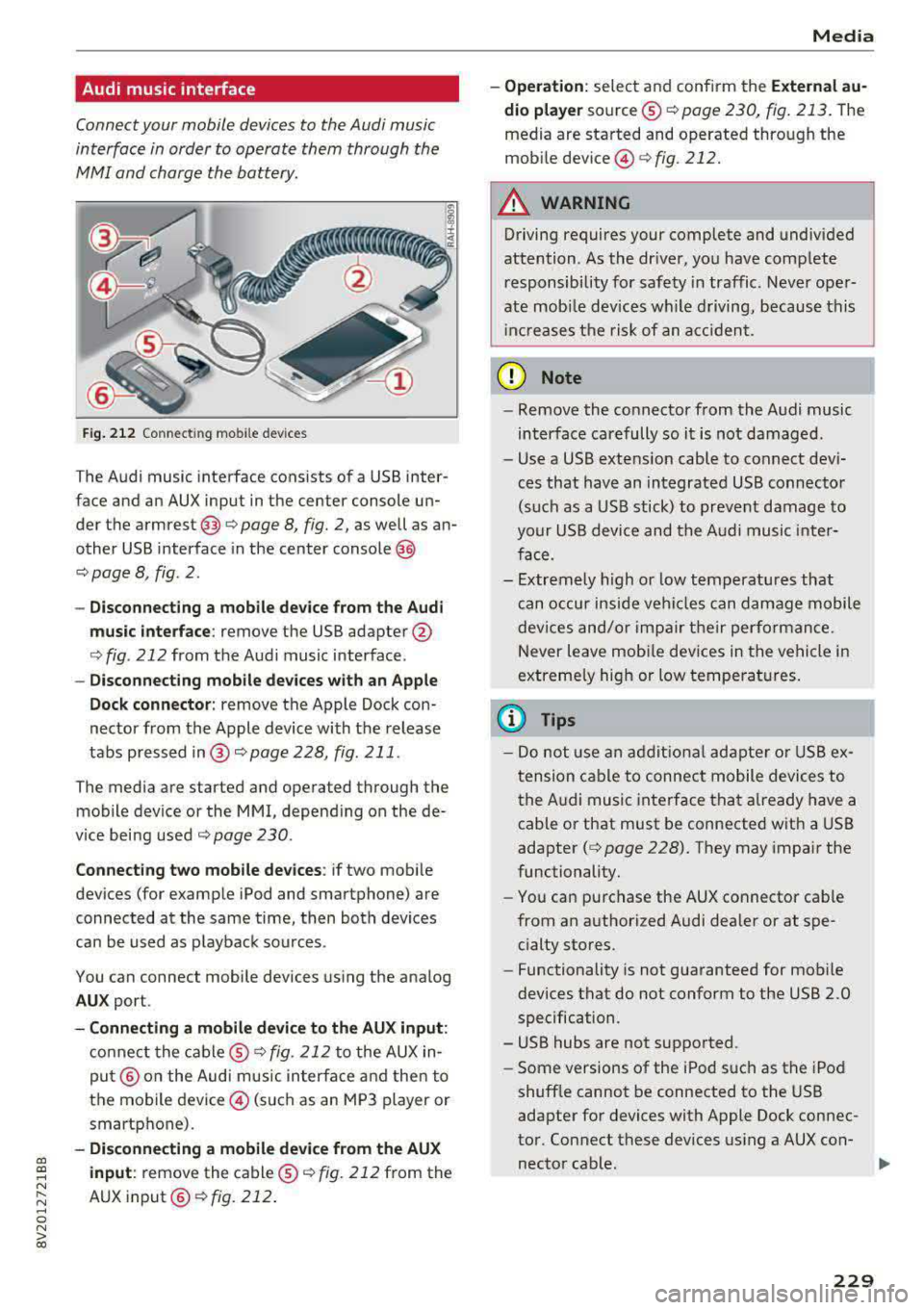
a, a, ..... N
" N ..... 0 N > 00
Audi music interface
Connect your mobile devices to the Audi music
interface in order to operate them through the
MMI and charge the battery.
Fig. 212 Connecting mo bile dev ices
T he Audi music interface consists of a USB inter
face and an AUX input in the center console un
der the
armrest @Q page 8, fig. 2, as well as an
other USB interface in the center
console @
Q page 8, fig . 2 .
- Disconnecting a mobile device from the Audi
music interface:
remove the USB adapter @
Qfig . 212 from the Audi music interface .
-Disconnecting mobile devices with an Apple
Dock connector:
remove the Apple Dock con
nector from the Apple device with the release
tabs pressed in@ c:>page228, fig . 211.
The media are started and operated through the mobile device or the MMI, depending on the de
vice being used
c:> page 230 .
Connecting two mobile devices : if two mobi le
devices (for example iPod and smartphone) are
connected at the same time, then both devices
can be used as playback sources .
You can connect mobile devices using the analog
AUX port.
-Connecting a mobile device to the AUX input:
connect the cable ® Q fig. 212 to the AUX in
put@ on the Audi mus ic interface and then to
the mobile device© (such as an MP3 player or
smartphone).
- Disconnecting a mobile device from the AUX
input :
remove the cable ® c:> fig. 212 from the
AUX
input @Qfig. 212.
Media
-Operation : select and confirm the External au
dio player
source ® c:>page 230, fig. 213. The
media are started and operated through the
mobi le
dev ice @ c:>fig . 212.
A WARNING
Driving requires your complete and undivided
attention . As the dr iver, you have complete
re sponsibility for safety in traffic . Never oper
ate mob ile dev ices while driving, because this
i nc reases the risk of an accident.
(D Note
-Remove the connector from the Audi music
interface carefully so it is not damaged.
- Use a USB extens ion cable to connect dev i
ces that have an integrated USB connector
(such as a USB stick) to prevent damage to
your USB device and the Audi music inter
face .
- Extremely high or low temperatures that
can occur inside vehi cles can damage mobile
devices and/or impair the ir performance.
N ever leave mob ile devices in the vehicle in
extreme ly high or low temperat ures.
(D Tips
-Do not use an additional adapter or USB ex
tension cable to connect mobile devices to
the Audi music interface that already have a
cable or that must be connected w ith a USB
adapter
( c:> page 228). They may impair the
functionality.
- You can purchase the AUX connector cab le
from an authorized Audi dealer or at spe
cialty sto res.
- Functionality is not guaranteed for mobile
devices that do not conform to the USB 2.0
specification .
- USB hubs are not supported.
- Some versions of the iPod such as the iPod
shuff le cannot be connected to the USB
adapter for devices with Apple Dock connec
tor . Connect these devices using a AUX con-
nector cable .
liJ,,
229
Page 232 of 400
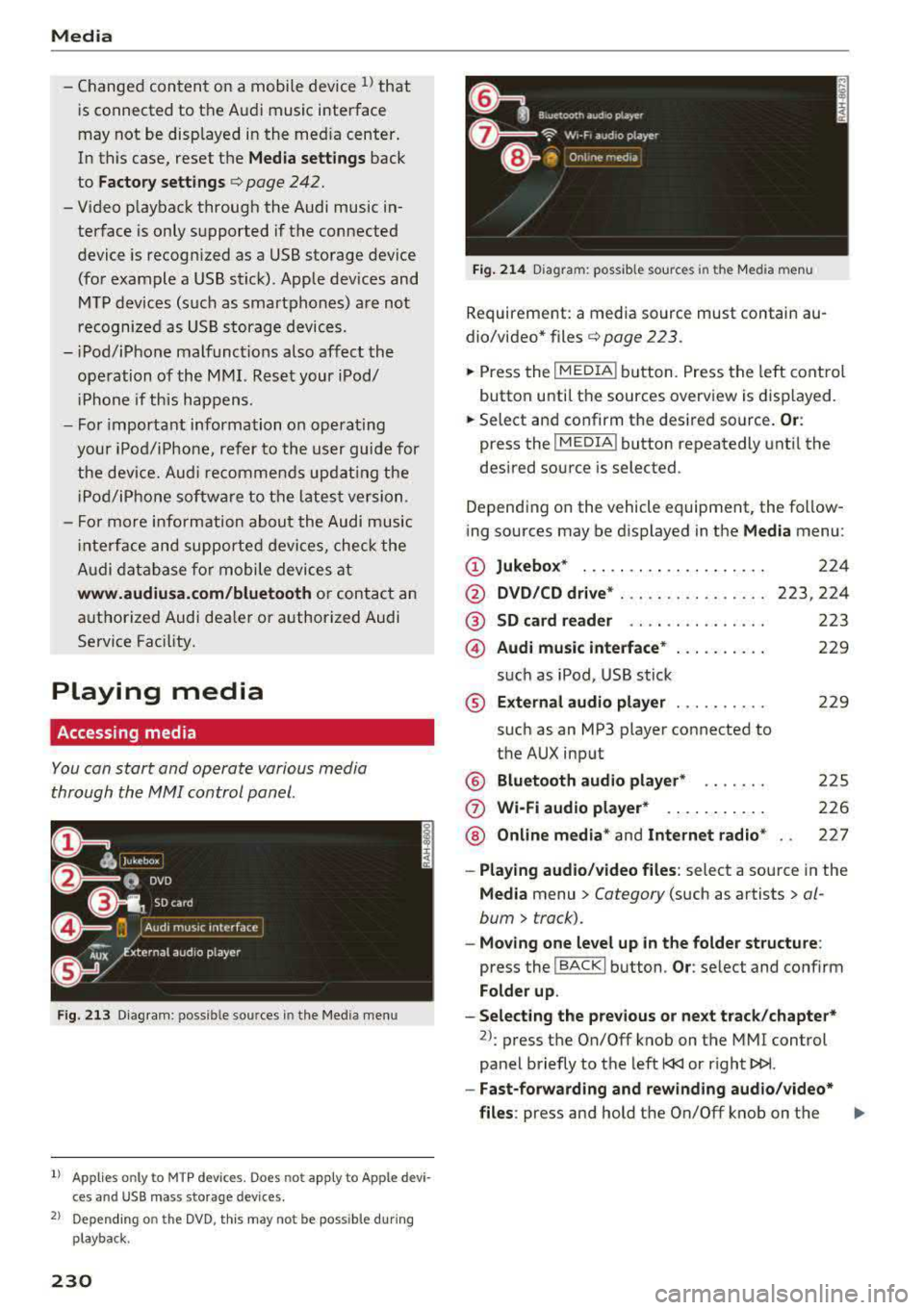
Media
-Changed content on a mobile device l) that
is connect ed to the Audi music interface
may not be disp layed in the med ia center .
In this case, reset t he
Med ia settings back
to
Factory settings ¢ page 242.
- Video p layback through the Audi music in
terface is only supported if the connected
device is recog nized as a USB storage device
(fo r example a USB s tic k). Apple devices and
M TP devices (s uch as smartphones) a re not
r e cogni ze d as US B storage devices .
- i Pod/iPhone malfunct io ns also affect the
ope ration of the MMI. Reset your iPod/
iPhone if th is happens.
- For importa nt information on operating
your iPod/iPhone, ref er to th e user guide for
the dev ice. Audi re comme nds up dat ing the
i Po d/i Pho ne so ftwa re to t he lates t ve rsion .
- Fo r more information about the Audi music
i nte rfa ce and supporte d device s, check the
A ud i d ata base fo r mobile devices at
www.audiusa.com/bluetooth or contact an
authorized Audi dea le r or a uthorized Audi
Service Fac ility.
Playing media
Accessing media
You can start and operate various media
through th e
MMI control panel.
Fig . 2 13 Diag ra m : p ossibl e sources i n the Med ia m enu
1> A pplies only t o MTP dev ices . Do es not app ly to Ap ple d evi
c e s a nd U SB ma ss sto ra ge de vice s.
2> Depe ndin g o n the DVD , thi s m ay not be pos sib le d urin g
p la y ba ck.
230
Fi g. 214 D ia gram: possible sour ces i n the Media m en u
Requir ement : a media source must contain au
dio/video*
files ¢ page 2 23 .
.,.. Press the IM EDIA ! button. Press the left cont rol
button unti l t h e sources overview is displayed.
.,.. Select and confirm th e desired source. Or:
press the I MEDIA ! button repeatedly unt il the
desired source is selected .
Depend ing o n the vehicle equipment , the follow
ing sources may be d isplayed in the
Media menu :
(D Jukebo x* ... .. .. .. .. .. .. .... .
@ DVD/CD drive * ... .. .. .. .. .... .
@ SD card re ader ....... ....... .
@ Audi music interface * .. .. . .... .
su ch as iPod , USB st ick
® Extern al audio player ... .. .... .
su ch as an MP3 player connected to
the AUX inp ut
@ Bluetooth audio player* ...... .
(J) Wi-Fi audio player* .... .. .... .
@ Online media * and Internet radio *
224
223,224
223
229
22 9
2 25
226
227
-Playing audio/ video files : select a sourc e in the
Media menu > Category (such as artists > al
bum
> t rack).
-Moving one level up in the folder structu re :
press the I BACK ! button . Or: select and confirm
Fo lder up .
-Selecting the pre vious or ne xt track /chapter*
2>: press t he On/Off knob on the MMI cont rol
panel briefly to the left
l
- Fast-forwarding and rew inding audio /video *
files :
press and hold the On/Off knob on the ..,.
Page 233 of 400
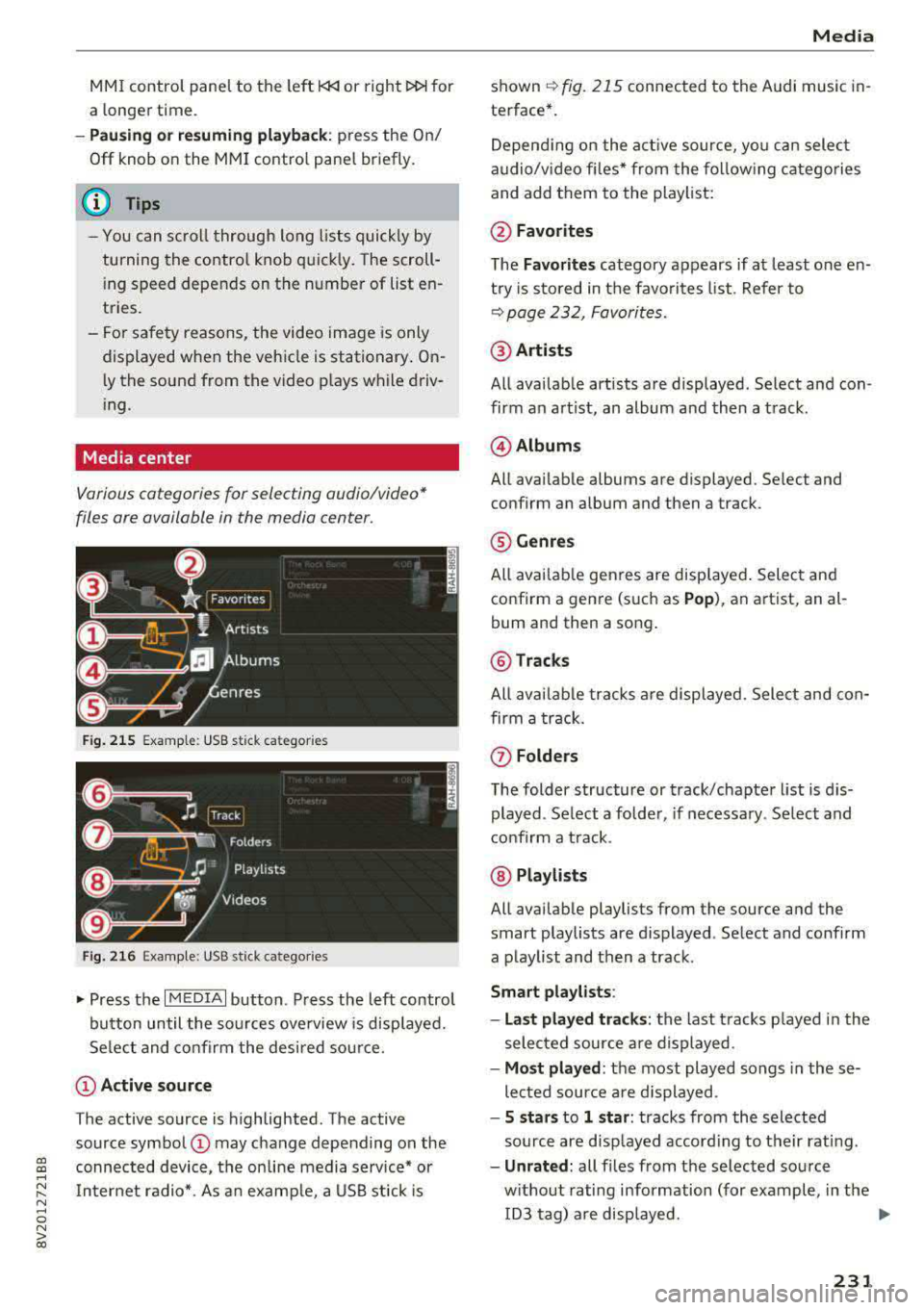
a, a, ..... N
" N ..... 0 N > 00
MMI control panel to the left l
a longer time.
-Pausing or resuming playback: press the On/
Off knob on the MMI control panel briefly.
@ Tips
- You can scroll through long lists quickly by
turning the control knob quickly. The
scroll
ing speed depends on the number of list en
tries.
- For safety reasons, the video image is only
displayed when the vehicle is stationary.
On·
Ly the sound from the video plays while driv
ing.
Media center
Various cat egori es for s electing audio/vid eo*
files ore available in the media center .
Fig. 215 Example: USB stick ca te gori es
Fig. 216 Example: USB stick ca tegorie s
"'Press the I MEDIAi button . Press the left control
button until the sources overview is displayed.
Select and confirm the desired source.
(D Active source
The active source is highlighted. The active
source symbol
(D may change depending on the
connected device, the on line media service* or
Internet radio*. As an example, a USB stick is
Media
shown ~ fig. 215 connected to th e Audi music in·
terfac e*.
Depending on the active source , you can select
audio/video files* from the following categories
and add them to the playlist:
@Favorites
The Favorites category appears if at least one en·
try is stored in the favorites list. Refer to
~ page 232, Favorites.
@Artists
All available artists are displayed . Select and con ·
firm an artist, an album and then a track.
@ Albums
All available albums are displ ayed . Select and
c onfirm an album and then a tra ck .
® Genres
All available genres are displayed. Select and
confirm a genre (such as
Pop), an artist, an al·
bum and th en a song.
@ Tracks
All available tracks are displayed. Select and con
firm a track.
(f) Folders
The folder structure or track/chapter list is dis
played . Select a folder, if necessary. Select and
confirm a track .
@ Playlists
All available playlists from the source and the
smart playlists are di splayed . Select and confirm
a playlist and then a track .
Smart playlists :
- Last played tracks:
the last tracks played in the
selected source are displayed .
-Most played : the most played songs in these
lected source are displayed .
-5 stars to 1 star: tracks from the selected
source are displayed according to their rating.
- Unrated: all files from the selected source
without rating information (for example, in the ID3 tag) are displayed.
.,.
231
Page 234 of 400
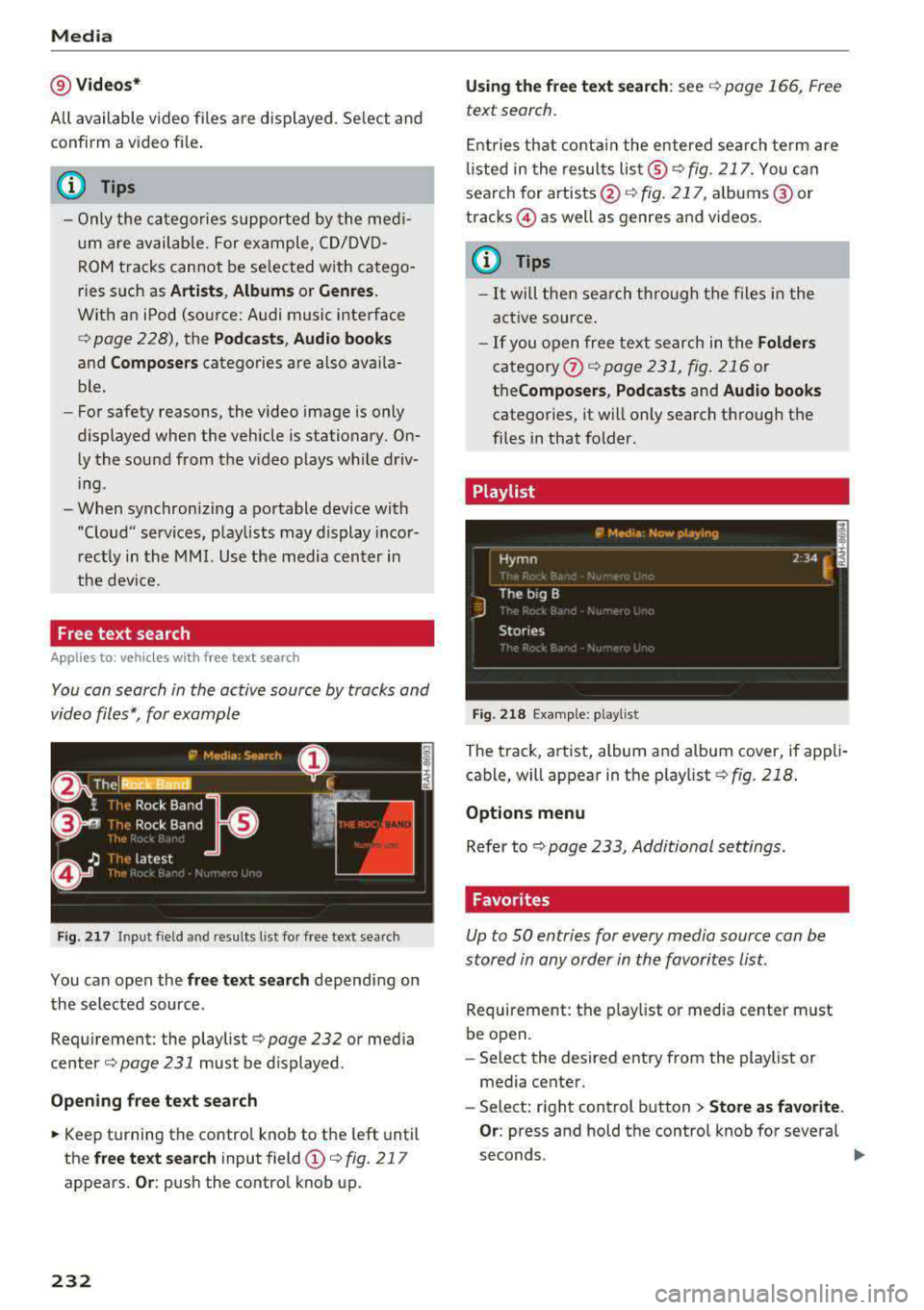
Media
@Vid eos*
All available video files are displayed . Select and
confirm a video file .
(D Tips
-Only the categories supported by the med i
um are available. For example, CD/DVD
ROM tracks cannot be selected with catego
ries such as
A rtists , Album s or Genre s.
With an iPod (source: Audi music interface
c:;, page 228), the Podcast s, Audio book s
and Composers categories are also availa
ble.
- For safety reasons, the video image is only
displayed when the vehicle is stationary. On
ly the sound from the v ideo plays while driv
i ng.
- When synchronizing a portable device with
"Cloud" services, playlists may display incor
rect ly in the MMI. Use the media center in
the dev ice.
Free text search
Applies to : vehicles wi th free text sea rc h
You con search in the active source by tracks and
video files*, for example
Fig. 2 17 Input field and r esults list for free text search
You can open the free te xt search depending on
the selected source.
Requirement: the playlist
c::;, page 232 or media
center
c:;, page 231 must be displayed.
Open ing free te xt search
~ Keep turning the contro l knob to the left until
the
free t ext sea rch input field (D c::;, fig. 217
appears. Or : push the control knob up.
232
Us ing th e free text sea rch: see c::;, page 166, Free
text search .
Entries that conta in the entered search te rm are
li sted in the results
lis t@ c:;,fig. 217. You can
search for artists @
c:;, fig. 217, alb ums @ or
tracks © as well as genres and videos.
{!) Tips
-It will then search th rough the files in the
active source .
-If you open free text search in the Folders
category (i) c:;,poge 231, fig. 216 or
the Compo ser s, Po dca sts and Audio books
categories, it will only search through the
files in that folder.
Playlist
-------------- ~ -~•d•a -~ow _playi~ ------------E
~yrnn . _. . 2 34 ~ ~
J
The big B
Stories
Fig. 218 Example: playlist
The track, artist, album and album cover, if appli
cable, will appear in the playlist
¢fig. 218 .
Options m enu
Refer to c:;, page 233, Additional settings.
Favorites
Up to SO entries for every media source can be
stored in any order in the favorites List.
Requirement: the p lay list or media center must
be open.
- Select the desired entry from the playlist or
media center.
- Select: right control b utton
> Store as f avorite .
Or:
press and hold the control knob for several
seconds.
..,_
Page 235 of 400
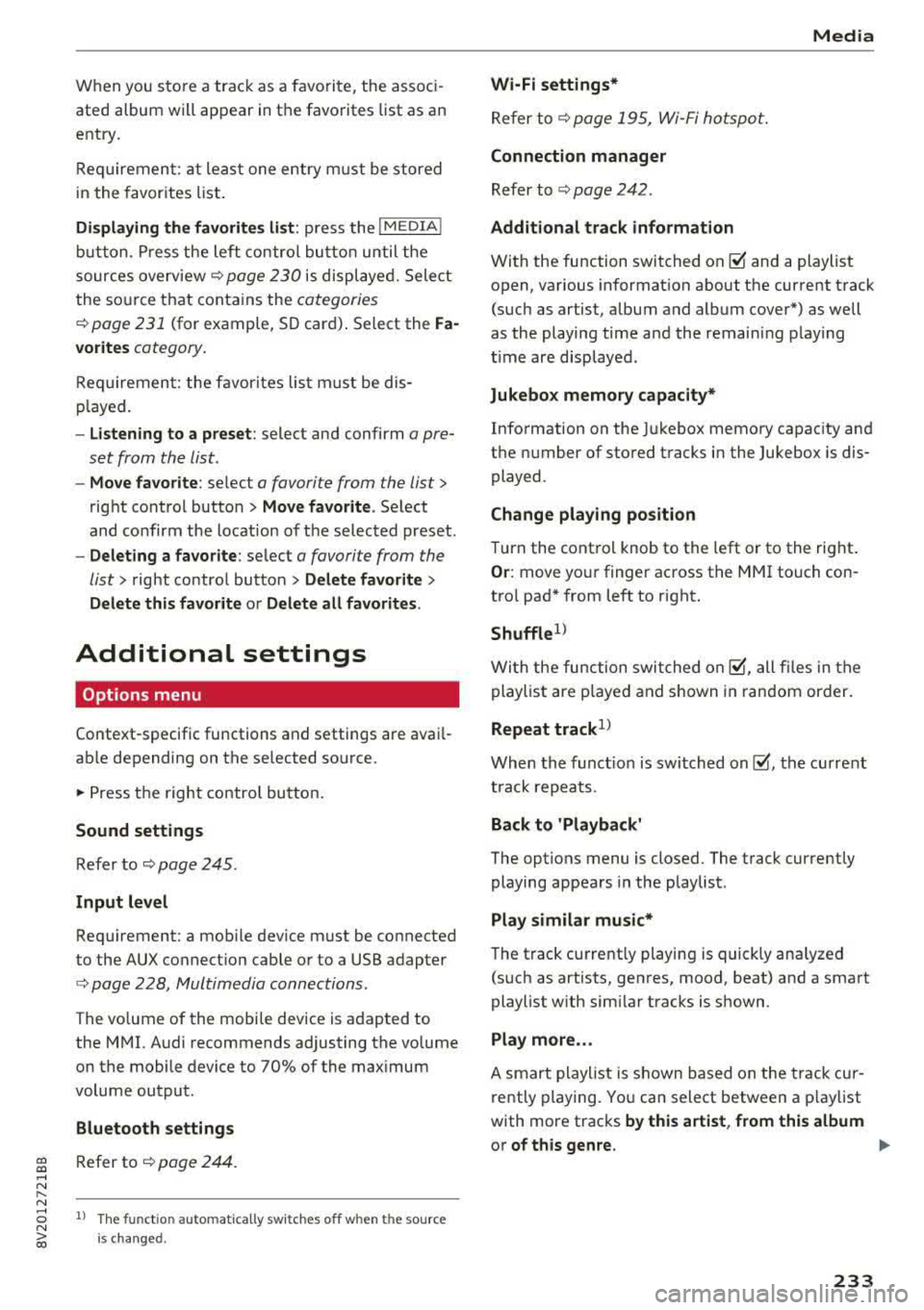
CXl CXl .... N ,.__
N .... 0 N > 00
When you store a track as a favo rite, the assoc i
ated album will appear in t he favo rites list as an
entry.
R eq uiremen t: at least one e ntry m ust be stored
in the favor ites list .
Displaying the favorites list : press the I MEDIA !
butt o n . Pr ess the left contro l bu tt on until the
sources overv iew¢
page 230 is displ ayed. Sele ct
the so urce that conta ins the
categories
¢ page 231 (for example, SD car d). Select the Fa
vorites category .
Req uiremen t: the f avor ites lis t m ust be dis
p layed .
-Listening to a preset : select and confirm a pre
set from the list.
- Move favorite : select a favorite from the list>
rig ht cont rol button> Move favorite . Select
and co nfirm the locat ion of the selected preset .
-Deleting a favorite : select a favorite from the
list>
r ight co ntro l butto n > Delete favorite >
Delete th is favorite or Delete all favorit es.
Additional settings
Options menu
Context-specific functions and settings are ava il
ab le depending on the se lected so urce .
.. Press t he right contro l bu tton .
Sound settings
Refer to ¢page 245.
Input level
Req uirement: a mob ile dev ice m ust be co nnected
to the AUX co nnect ion cable o r to a USB adapter
¢ page 228, Multimedia connections .
The volume of the mobi le device is adapted to
the MMI. A udi recommends adjusting the vo lume
on the mobile device to 70% of the max imum
volume output .
Bluetooth settings
R efer to ¢ page 244.
l) The fun ctio n automa tica lly sw itc hes off w he n th e source
i s c hange d.
Media
Wi-Fi settings*
Refer to ¢ page 195, W i-Fi h otspot.
Connection manager
Refer to ¢ pag e 242.
Additional track information
With the function switched on ~ and a playlist
open, va rious in format ion about the current t rack
(such as artist, a lbum and alb um cove r*) as well
as the playing time and the remaini ng play ing
t ime are display ed .
Jukebox memory capacity*
Info rmation on the J ukebox memo ry ca pac ity and
t h e number of sto red t racks in the Jukebox is dis
played .
Change playing position
Turn the cont rol knob to the left or to the right .
Or: move you r finger across the M MI touch con
tro l pad * from left to right.
Shuffle1>
W ith t he fu nction swi tched on~, all files in the
playlist are p layed and s hown in random ord er.
Repeat track1>
When th e funct io n is swi tched on~ , the curre nt
t rack repea ts .
Back to 'Playback'
The options menu is closed. The t rack cur rently
playing appea rs in the p laylist .
Play similar music*
The track cu rre ntly playing is quick ly ana lyzed
(s uch as artists, ge nres, mood, beat) an d a sma rt
playlist w ith sim ila r tracks is s hown.
Play more .. .
A smart playlist is shown based on the tra ck cu r
r ently playing. Yo u can select between a p lay list
with more tracks
by this artist , from this album
o r of this genre .
233
Page 236 of 400
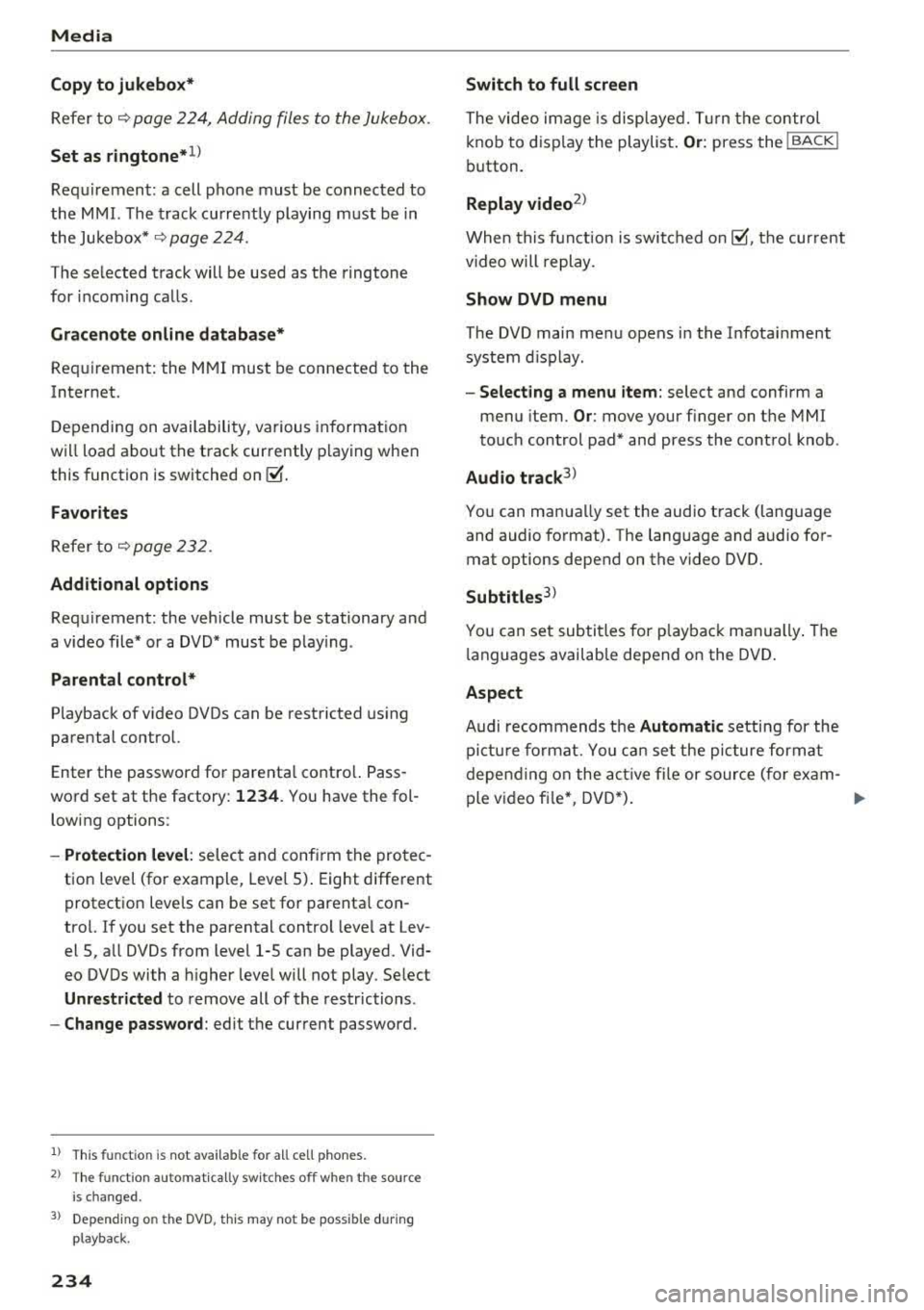
Media
Copy to jukebo x*
Refer to¢ page 224, Adding files to the Jukebox .
Set as ringtone*1
)
Requ irement: a cell phone must be connected to
the MMI. The track current ly playing must be in
the Jukebox* ¢
page 224.
The selected track will be used as the ringtone
for incoming calls .
Gracenote online d atab ase*
Req uirem ent: the M MI must b e connected to the
Internet.
Depending on availability, various in format ion
will load abo ut the track currently playing when
this function is switched
on~ -
Favorites
Refer to ¢ page 232 .
Additional options
Requirement: the vehicle must be stationary and
a
video file* or a DVD* must be p lay ing .
Parental control*
Playback of v ideo DVDs can be restricted us ing
parental control.
Enter the password fo r parenta l contro l. Pass
word set at the factory:
1234. You have the fol
lowing options :
-Protection level: select an d conf irm the pro tec
tion level (for example, Leve l 5). Eight different
protect ion leve ls can
be set fo r parenta l con
trol. If you set the pa rental control leve l at Lev
el 5, a ll DVDs from level 1-5 can be played. Vid
eo DVDs with a higher leve l will not play . Se lect
Unrestri cted to remove all of the restr ictions.
- Change password : edit the current password.
l ) Thi s fun ctio n is not ava ilabl e for all ce ll phone s.
2> Th e fun ctio n au to m at ic a lly sw it ch es o ff when the s ource
i s c ha ng ed .
3> Depe nding o n th e DVD , thi s may not be poss ible d uring
p layba ck.
234
Switch to full screen
The video im age is disp laye d. T urn the contro l
k nob to d is play the playlist .
Or: press the I BACK I
button.
Replay video2
)
When this f unct ion is switched o n ~. th e cur rent
v ideo will replay .
Show DVD menu
The DVD main menu opens i n the Infotai nment
system d is p lay .
-Select ing a menu item : select and confirm a
menu item.
Or : move your finger on the MMI
to uch control pad* and press the control knob .
Audio track3>
You can manually set the aud io t rack (lang uage
and audio fo rmat). The lang uage and audio fo r
mat options depend on the video DVD.
Subtitles3l
You can set subti tles for p lay ba ck manually . The
la nguages availab le depend o n the DVD .
Aspect
Audi recommends the Automatic setting for the
pi ctu re fo rmat. Yo u ca n se t the p icture forma t
depe nding on the a ctive file or source ( for exam -
ple v ideo fi le *, D VD*).
..,
Page 237 of 400
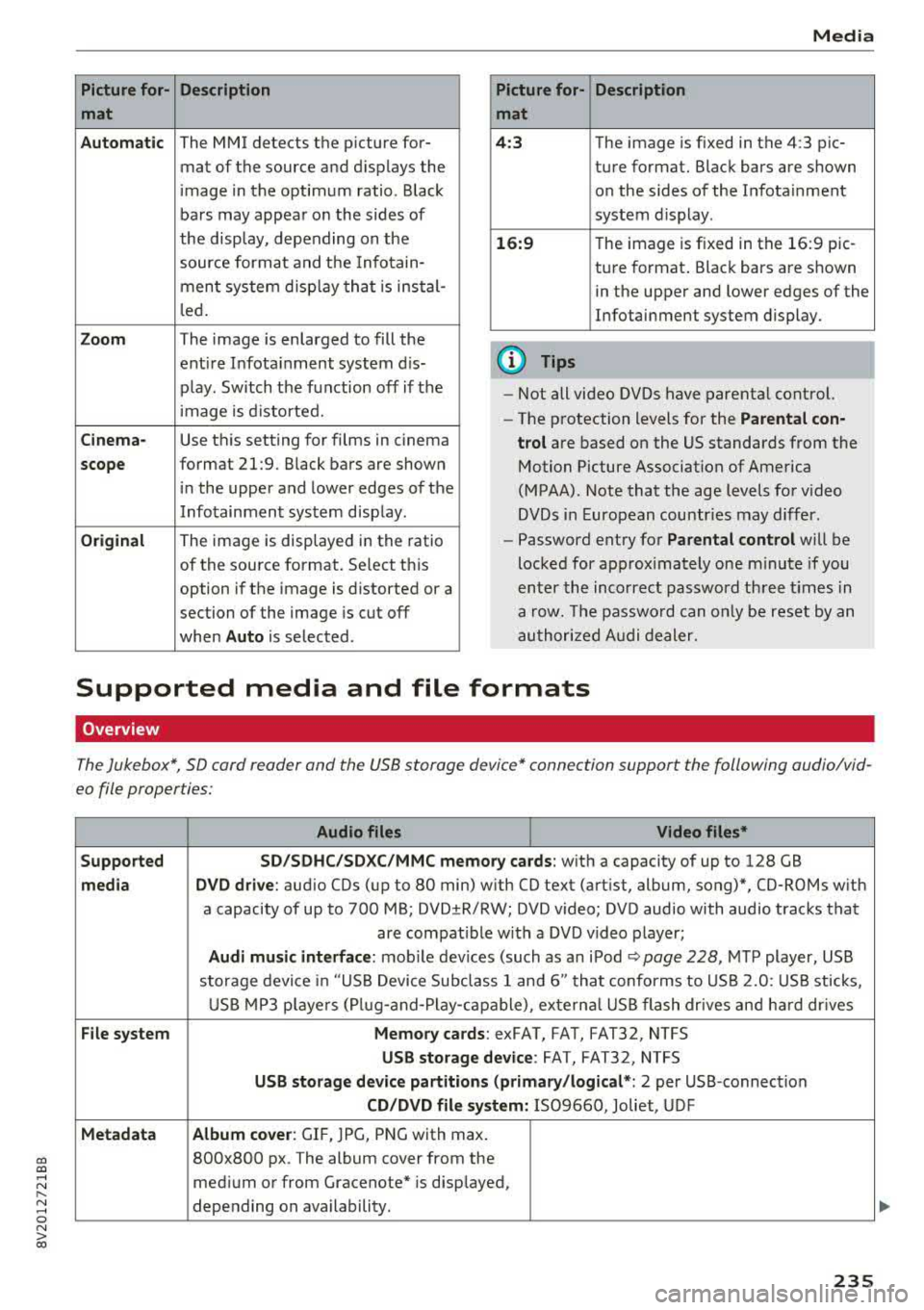
CXl CXl .... N ,.__
N .... 0 N > 00
Picture for- Description
mat
Automatic
The MMI detects the picture for- mat of the source and displays the
image in the optimum ratio . Black
bars may appear on the sides of
the display, depending on the
source format and the Infotain-
ment system d isp lay that is instal-
led.
Zoom The image is enlarged to fill the
ent ire Infotainment system d is-
p lay . Switch the function off if the
image is distorted.
Cinema-Use this setting for films in cinema
scope format 21:9. Black bars are shown
in the upper and lower edges of the
Infotainment system display.
Original The image is displayed in the ratio
of the source format. Se lect th is
option if the image is distorted or a
section of the image is cut off
when
Auto is selected . Media
Picture for- Description
mat
4 :3 The image is fixed in the 4:3 pie-
ture format. Black bars are shown on the sides of the Infotainment
system display.
16:9 T he image is f ixed in the 16:9 pie-
ture format . Black bars are shown
in the upper and lower edges of the
Infotainment system display.
(D Tips
- Not all video DVDs have parenta l control.
- The protection levels for the
Parental con-
trol
are based on the US standards from the
Motion Picture Association of America
(MPAA). Note that the age levels for v ideo
DVDs in European countries may differ.
- Password entry for
Parental control will be
locked for approx imately one m inute if you
enter the incorrect password three times in
a row. The password can o nly be reset by an
authorized Audi dealer.
Supported media and file formats
Overview
The Jukebox*, SD card reader and the USB storage device* connection support the following audio/vid
eo file properties:
Audio files Video files*
Supported SD/SDHC/SDXC/MMC
memory cards:
with a capacity of up to 128 GB
media DVD drive : audio CDs (up to 80 min) w ith CO text (artist, album, song)*, CO-ROMs with
a capacity of up to 700 MB; DVD±R/RW; DVD v ideo; DVD audio with audio tracks that
are compatible with a DVD video player;
Audi music interface: mobile devices (such as an iPod ¢ page 228 , MTP player, USB
storage device in "USB Device Subclass 1 and 6" that conforms to USB 2.0: USB sticks,
USB MP3 players (Plug-a nd-Play-capable), exte rna l USB flash drives and hard dr ives
File system Memory cards: exFAT, FAT, FAT32, NTFS
USB storage device: FAT, FAT32, NTFS
USB storage device partitions (primary /logical* : 2 per USB-connection
CD/DVD file system: IS09660, Joliet, UDF
Metadata Album cover
: GIF, )PG, PNG with max.
800x800 px . The album cover from the
medium or from Gracenote* is disp layed,
depending on availability.
235
Page 238 of 400
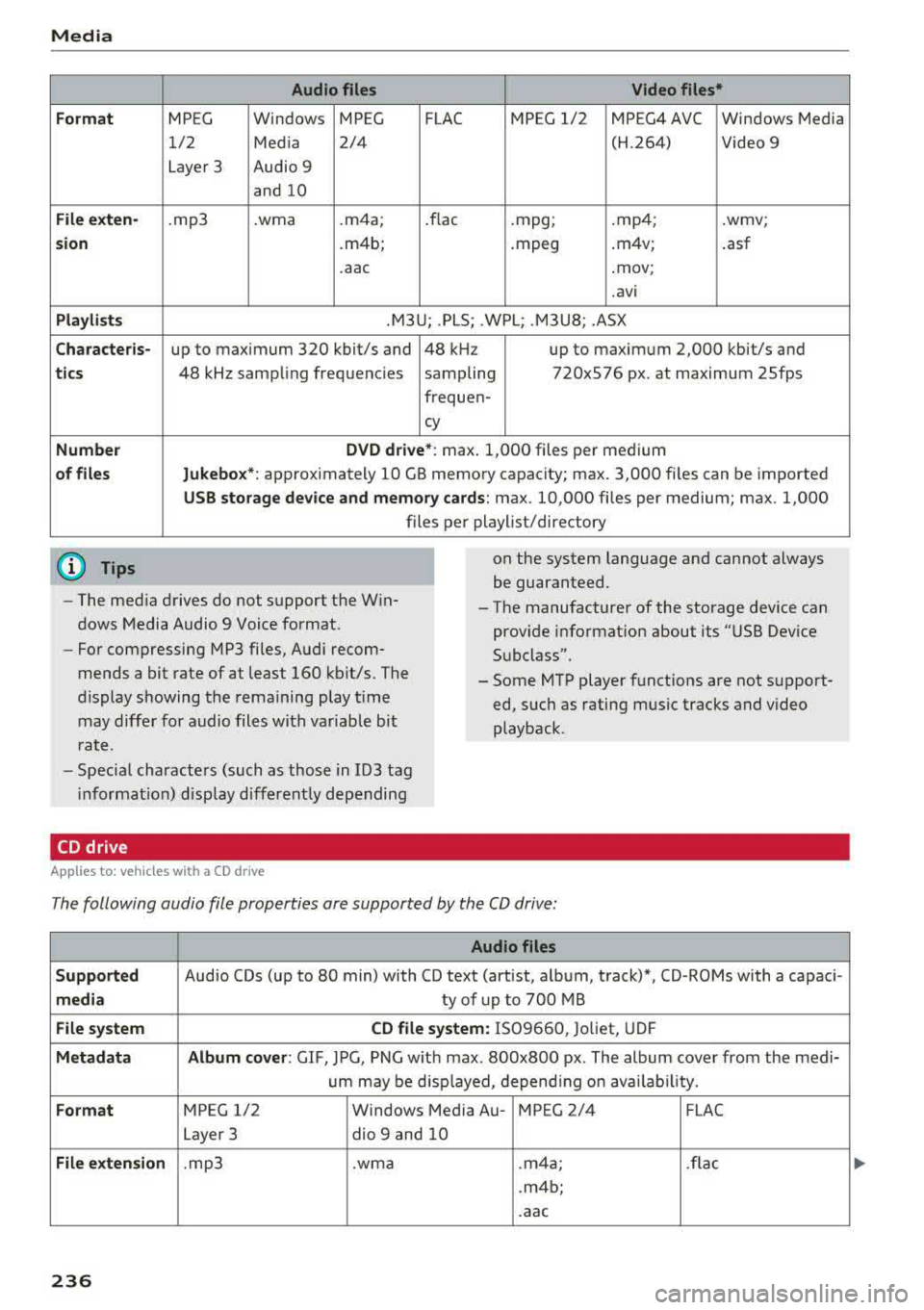
Media
Form at
Fil e ex te n-
s ion
Pla ylists
C ha ra cteri s-
ti cs
Number
of fil es
(D Tips Audio files
Video files*
MPEG Windows MPEG FLAC MPEG 1/2 MPEG4 AVC Windows Media
1/2 Media 2/4 (H.264) Video 9
Layer 3 Audio 9
and 10
. mp3 .wma .m4a; .flac .mpg; .mp4; .wmv;
.m4b; .mpeg .m4v;
.asf
.aac .mov;
.avi
.M3U; .PLS; .WPL; .M3U8; .ASX
up to maximum 320 kbit/s and 48 kHz up to maximum 2,000 kbit/s and
48 kHz sampling frequencies sampling 720x576 px. at maximum 25fps
freq uen-
cy
D VD d riv e* : max . 1,000 files per medium
Jukebo x*: approximately 10 GB memory capacity; max. 3,000 files can be imported
USB stor age de vice a nd m emor y cards : max. 10,000 files per medium; max. 1,000
files per playlist/directory
on the system language and cannot always
be guaranteed.
- The med ia drives do not support the Win
dows Media Audio 9 Voice format. - The
manufacturer of the storage device can
prov ide information about its "USB Dev ice
Subclass".
-
For compressing MP3 files, Audi recom
mends a bit rate of at least 160 kb it/s. The
display showing the remaining play t ime
may differ for audio files with variable bit
r a te. -
Some MTP player functions are not support
ed, such as rating mus ic tracks and video
playback.
- Special characters (such as those in 103 tag
i nformat ion) disp lay different ly depending
CD drive
A pp lies to: ve hicles w ith a CD drive
The following audio file properties are supported by the CD drive:
Audio files
S upported
Audio CDs (up to 80 min) with CD text (artist, album, track)*, CD-ROMs with a capaci-
medi a ty of up to 700 MB
File system CD file syste m: IS09660, Joliet, UDF
Metadat a A lbum co ver : GIF , JPG, PNG w ith max. 800x800 px . The album cover from the medi-
um may be d isp layed, depend ing on avai lab ility.
Form at MPEG 1/2 Windows Media Au- MPEG 2/4 FLAC
Layer 3 dio
9 and 10
File exten sion .mp3 .wma .m4a; .flac
.m4b;
.aac
236
Page 239 of 400
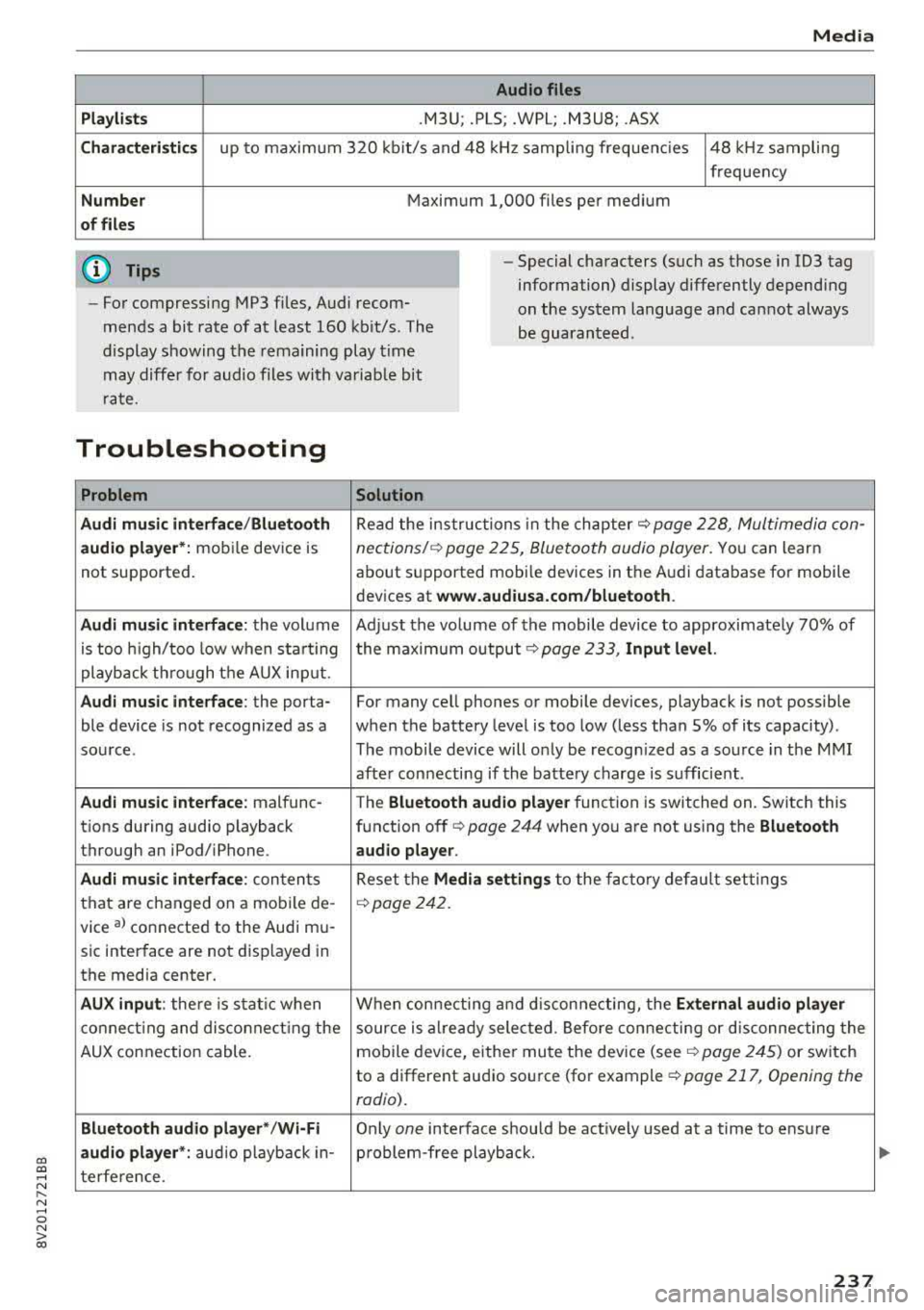
CXl CXl .... N r--N .... 0 N > 00
Media
Audio files
Pla ylists
.M3U; .PLS; .WPL; .M3U8; .ASX
Chara cter istic s up to maxim um 320 kb it/s and 48 kHz samp ling freque ncies 48 kHz sampling
frequency
N umber Maximum 1,000 files per medium
of fil es
(D Tips
- For compressing MP3 files, Audi recom
mends a bit rate of at least 160 kb it/s. The
display s howing the remaining play t ime
may diffe r for audio files with va riab le bit
r ate. -
Special characters (such as those in 1D3 tag
information) display differently depend ing
on the system language a nd can not always
be guaran teed .
Troubleshooting
Problem Solution
Audi music interface /Bluetooth
Read the in struc tions in the chapter c::> page 228, Multimedia con-
audio player* :
mobile dev ice is nections/ c::> page 225, Bluetoo th audio player. Yo u can learn
not supported . about s
upported mobi le devices in the A udi database fo r mobile
devices at
www.audiusa.com /bluetooth .
Audi music interface :
the volum e Adjust the volume of the mobile device to approximate ly 70% of
is too high/too low when sta rt ing the maximu m output
9 page 233, Input level.
playb ack th rough t he AUX inp ut.
Audi music interface : the porta- For many cell phones or mobile devices, playback is not possible
ble device is not recognized as a when the battery level is too low (less than 5% of its capacity) .
sou rce. The mobile de·vice will o nly be recogn ized as a so urce in the M MI
afte r con necting if the batte ry charge is sufficient .
Audi music interface : malfunc-
The Bluetooth audio playe r function is switched on. Switch this
t ions during audio playback function off
c> page 244 when you are not using the Bluetooth
through an iPod/ iPhone. audio player .
Audi music interface :
conten ts Reset the M edia setting s to the f acto ry de fau lt set tings
that are changed on a mobile de -
c::>page 242.
vice al connected to the Aud i m u-
sic inter face are not d isplayed in
the media center.
AUX input : there is s tat ic when W hen con necting and disconnec ting, the External audio player
co nne ct ing and dis co nne ct ing the source is alr e a dy sele cted. Befo re con necting or d isconnecting the
AUX connection cable. mo
bile device, either mu te the dev ice (see
c::> page 245) or switch
to a different audio so urce (fo r example
c::> page 217, Opening the
radio) .
Bluetooth audio player* /Wi-Fi
Only on e interface s hou ld be act ively used at a time to ens ure
audio player *: audio playback in- p roblem-free playback.
t e rfe re n ce .
237
Page 240 of 400
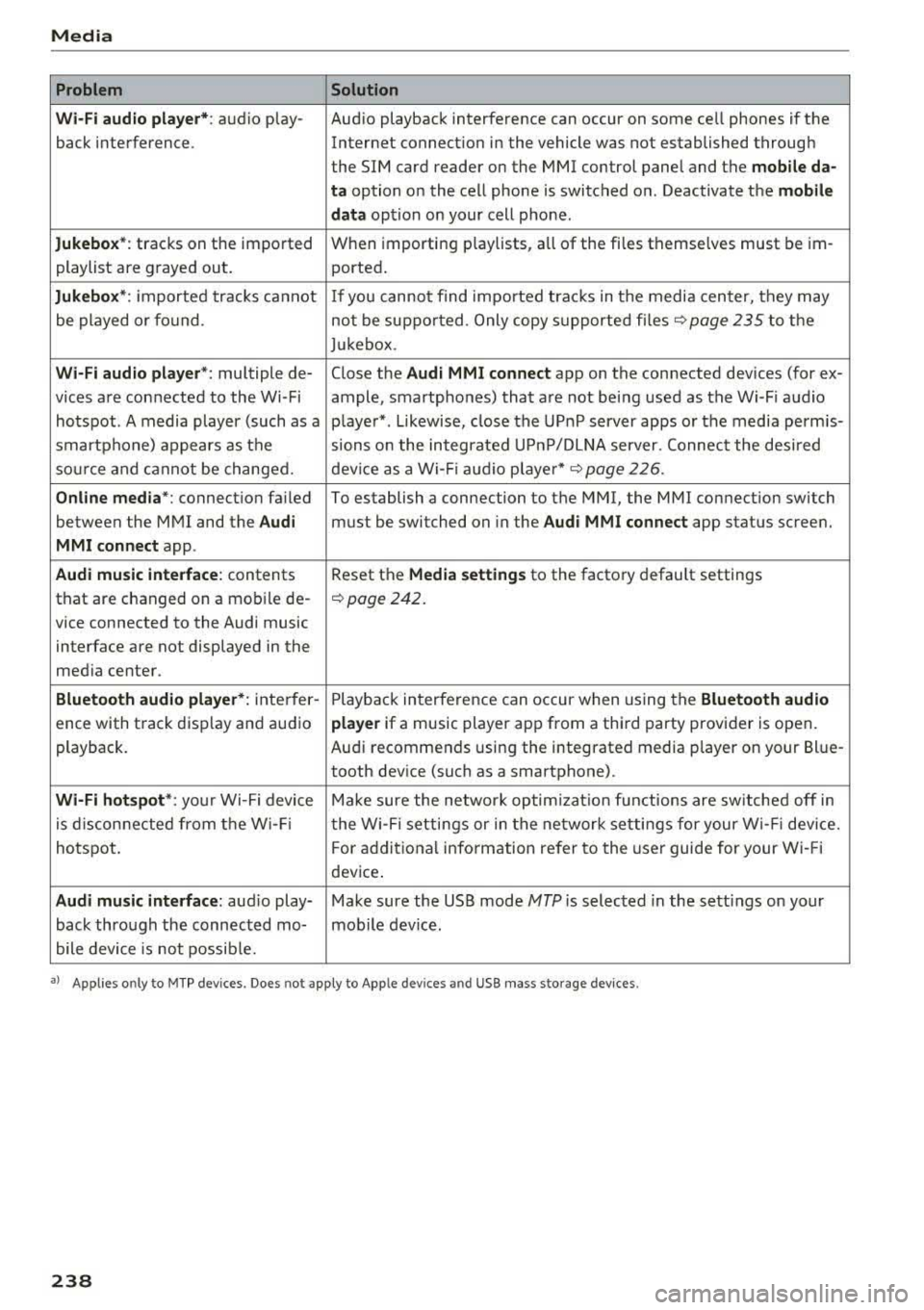
Media
Problem Solution
Wi -Fi audio pl ayer* :
audio play- Aud io playback interference can occur on some ce ll phones if the
back interference . Internet connectilon in the vehicle was not established through
the SIM card reader on the MMI control panel and the
mob ile da-
ta
option on the cell phone is switched o n. Deactivate the mobile
dat a
option on your cell phone.
Jukebox *: tracks on the imported When importing
play lists, a ll of the files themse lves must be im-
playlist are g rayed out . ported.
Jukebox *: imported tracks ca nnot If you canno t find impo rted trac ks in t he media center, they may
be played o r fo und . not be supported . Only copy s upported fi les
~ page 235 to the
Juk eb ox .
Wi-Fi aud io pl ay e r*: multiple de- Close the Audi MMI connect app on the connected dev ices (for ex-
vices a re connected to the Wi-Fi ample, smartphones) that a re not being used as the Wi -F i audio
hotspot . A media player (such as a p laye r*. L ikewise, close the UP nP server apps or the media perm is-
smartphone) appears as the sions o n the integrated U PnP/DLNA server. Connec t the desi red
sou rce and cannot be change d. dev ice as a Wi -Fi
:aud io playe r* c::> page 226 .
Online med ia *: connect io n fa iled To establish a connection to the MMI, the MMI connection switch
between the M MI and the
Audi must be switched on in the Audi MMI connect app status scree n.
MMI conn ect app .
Audi music inte rface: contents Reset the Media settings to the factory default settings
that are changed on a mob ile de-
c::> page 242.
vice connected to the Audi music
interface are not displayed in the
med ia ce nter.
Bluetooth audio player *: inte rfer- Playb ack in terference can occur when us ing the Bluetooth audio
ence with track disp lay and au dio player if a music player app from a thi rd party provider is open .
playback. Au
di recommends using the integrated media p layer on your Bl ue-
tooth dev ice (suc h as a smartphone).
Wi-Fi hotspot *: your Wi-Fi device M ake sure the network optim izati on fun ctions are sw itched off in
is d iscon necte d from t he W i- Fi t he Wi-Fi setti ngs or in t he network setti ngs for your W i- Fi dev ice.
hotspot . For add itional info rm ation refer to the user guide for your Wi- Fi
dev ice .
Audi music interface : audio play- Make sure the USB mode MTP is selected in the sett ings on your
back thro ugh the connec ted mo- mob ile device .
bile device is not possib le.
• > A pp lies o nly to M TP dev ices . Doe s no t app ly to Ap ple dev ices and USB mass storage devices .
238