fuel AUDI S3 SEDAN 2017 Owner's Manual
[x] Cancel search | Manufacturer: AUDI, Model Year: 2017, Model line: S3 SEDAN, Model: AUDI S3 SEDAN 2017Pages: 400, PDF Size: 67.32 MB
Page 107 of 400
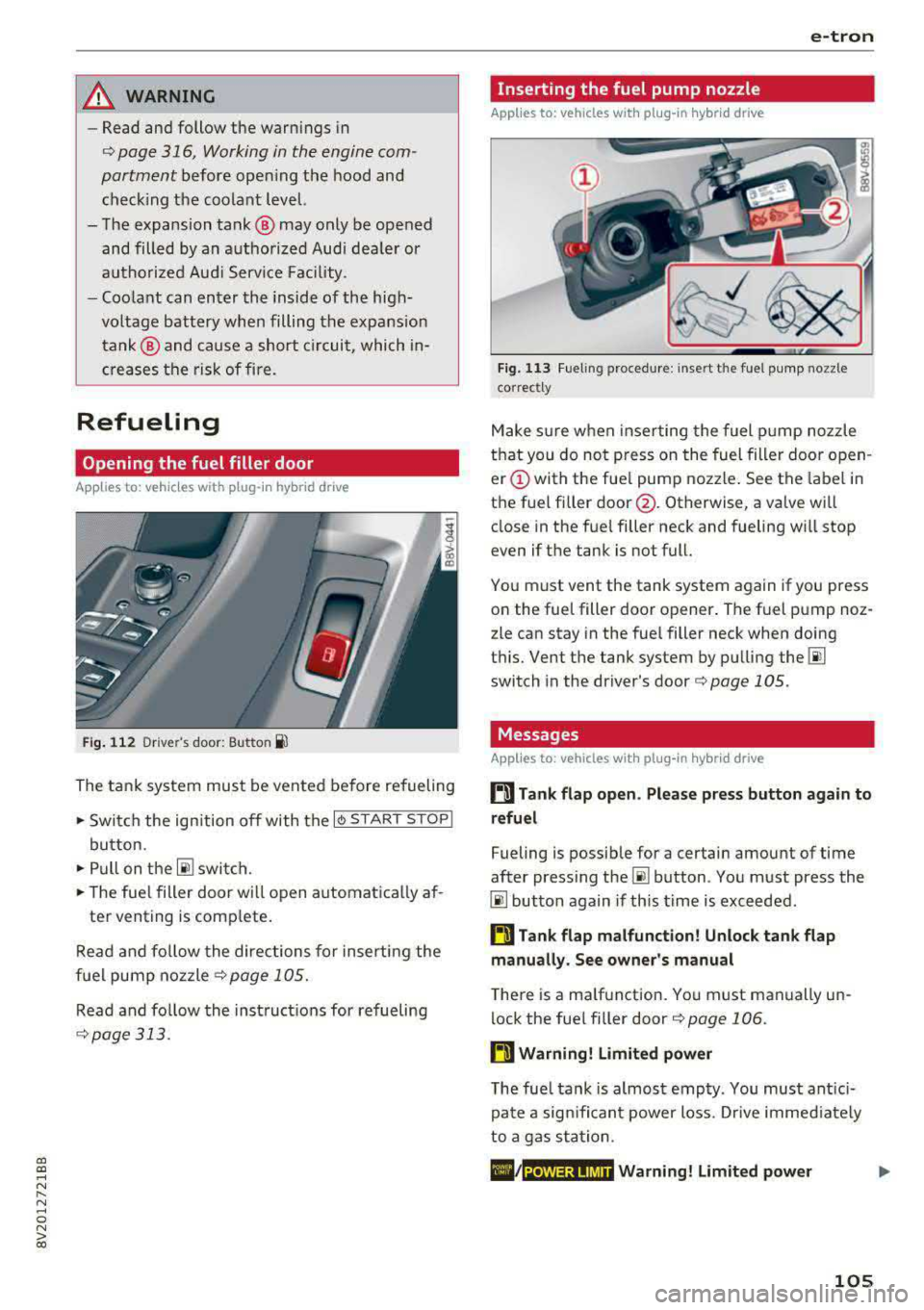
a, a, ..... N
" N ..... 0 N > 00
_& WARNING
-Read and follow t he warn ings in
¢page 316, Working in the engin e com
partment before opening the hood and
che cking the coo lan t level.
- The e xpansion ta nk @ may only be ope ned
and filled by an a uthorized Aud i dea le r or
au tho riz e d Au di Service Fac ility.
- Coo lant can en ter the inside of the high
voltage battery when filling the expa nsion
t an k@ and ca use a short circui t, which in
cr eases the ris k of fire.
Refueling
Opening the fuel filler door
App lies to: ve hicles with plug-in hybrid drive
Fig. 112 Dr ive r's doo r: Butto n il
The tan k system must be vented be fore refueling
.. Swi tch the ign ition off with the I
button.
.. Pull on the ~ switch.
.. The fue l filler door wi ll open automatica lly af-
ter venting is com plete .
R ead and fo llow the directions for inserti ng the
f u el pump noz zle
¢ page 105.
Re ad and fo llow the inst ruct ions for re fueling
¢ page 313.
e-tron
Inserting the fuel pump nozzle
Applies to: vehicles with pl ug-in hybrid drive
Fig. 11 3 Fueling proced ure: i nsert t he f uel p ump nozz le
correct ly
M ake s ure w hen inse rting the fuel pump noz zle
t h at you do no t press o n the fuel filler door o pen
er (!) with the fue l pump nozzle . See the label in
the f uel fi ller
door @. Otherwise, a va lve wi ll
close in the fue l filler neck and fueling w ill stop
even if t he tank is not full.
Yo u m ust vent the tank system again if you press
on the fue l filler doo r opener . The fuel p ump noz
zle can stay in the fuel filler neck when doing
t hi s. Vent the tank system by pu lling
the @!
switch in the dr iver 's door ¢ page 105 .
Messages
Applies to: vehicles with pl ug -in hybrid drive
ti Tank flap open . Please press button again to
refuel
Fueling is possib le for a certain amount of time
after press ing
the~ button . Yo u m ust press the
@I button again if th is time is exceeded .
ti Tank flap malfunction! Unlock tank flap
manually . See owner's manual
T he re is a ma lfunction. Yo u must manually un
lock the fue l fi ller door
¢ page 106 .
ti Warning! Limited power
The fue l tank is almos t emp ty . You must ant ici
p at e a sign ifi can t power loss. Drive immed iate ly
t o a ga s st at ion .
POWER LIMIT Warning! Limited power
105
Page 108 of 400
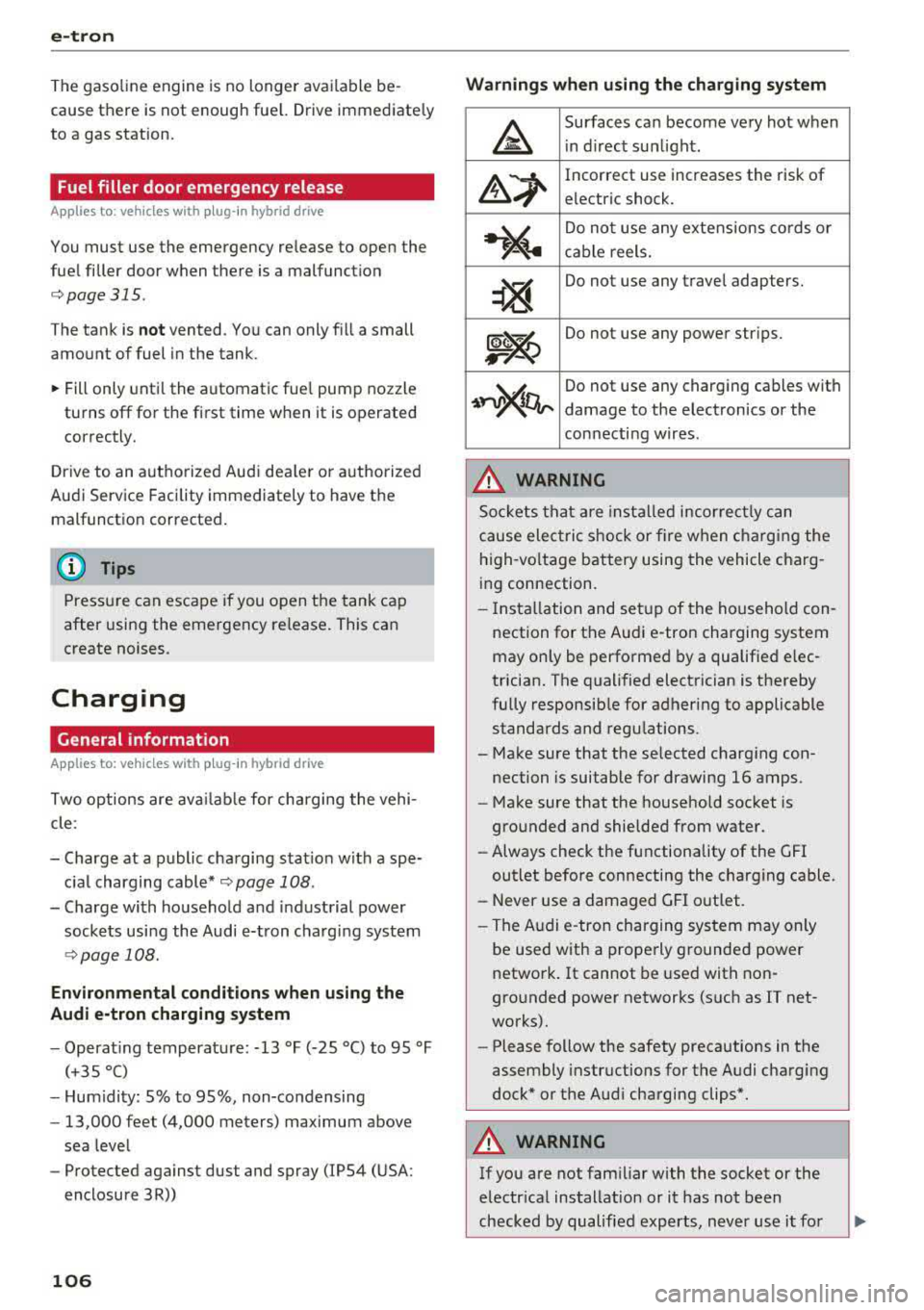
e-tron
The gasoline engine is no longer available be
cause th ere is not enough fuel. Drive immediately
to a gas station.
Fuel filler door emergency release
A pp lies to: ve hicles w ith plug- in hy brid drive
You must use the emergency release to open the
fuel filler door when there is a malfunction
c::> page315 .
The tank is not vented. You can only fill a small
amount of fuel in the tank.
~ Fill only until the automatic fuel pump nozzle
turns off for the first time when it is operated
correctly.
Drive to an authorized Audi dealer or authorized
Audi Service Facility immediately to have the
malfunction corrected.
(D Tips
Pressure can escape if you open the tank cap
after using the emergency release. This can
create noises.
Charging
General information
A pp lies to: ve hicles w ith p lug -in hybrid drive
Two options are available for charging the vehi
cle:
- Charge at a public charging station with a spe
cial charging cable*
c::> page 108.
- Charge with household and industrial power
sockets using the Audi e-tron charging system
c::> page 108.
Environmental conditions when using the
Audi e-tron charging system
-Operating temperature : -13 °F (-2 5 °C) to 9 5 °F
(+35 °C)
- Humidity: S% to 95%, non-condensing
- 13,000 feet (4,000 meters) maximum above
sea level
- Protected against dust and spray (IP54 (USA:
enclosure 3 R))
106
Warnings when using the charging system
&
Surfaces can become very hot when
in direct sunlight.
&~
Incorrect use increases the risk of
electric shock.
~"4
Do not use any extensions cords or
cable reels.
~
Do not use any travel adapters.
~~
Do not use any power strips.
~~~
Do not use any charging cables with
damage to the electronics or the
connecting wires.
.&_ WARNING
-
Sockets that are installed incorrectly can
cause electric shock or fire when charging the
high-voltage battery using the vehicle charg
ing connection.
- Installation and setup of the household con
nection for the Audi e-tron charging system
may only be performed by a qualified elec
trician. The qualified electrician is thereby
fully responsible for adhering to applicable
standards and regulations.
- Make sure that the selected charging con nection is suitable for drawing 16 amps .
- Make sure that the household socket is
grounded and shielded from water.
- Always check the functionality of the GFI
outlet before connecting the charging cable.
- Never use a damaged GFI outlet.
- The Audi e-tron charging system may only
be used with a properly grounded power
network. It cannot be used with non
grounded power networks (such as IT net
works).
- Please follow the safety precautions in the
assembly instructions for the Audi charging
dock* or the Audi charging clips*.
.&_ WARNING
If you are not familiar with the socket or the
electrical installation or it has not been
checked by qualified experts, never use it for
Page 120 of 400
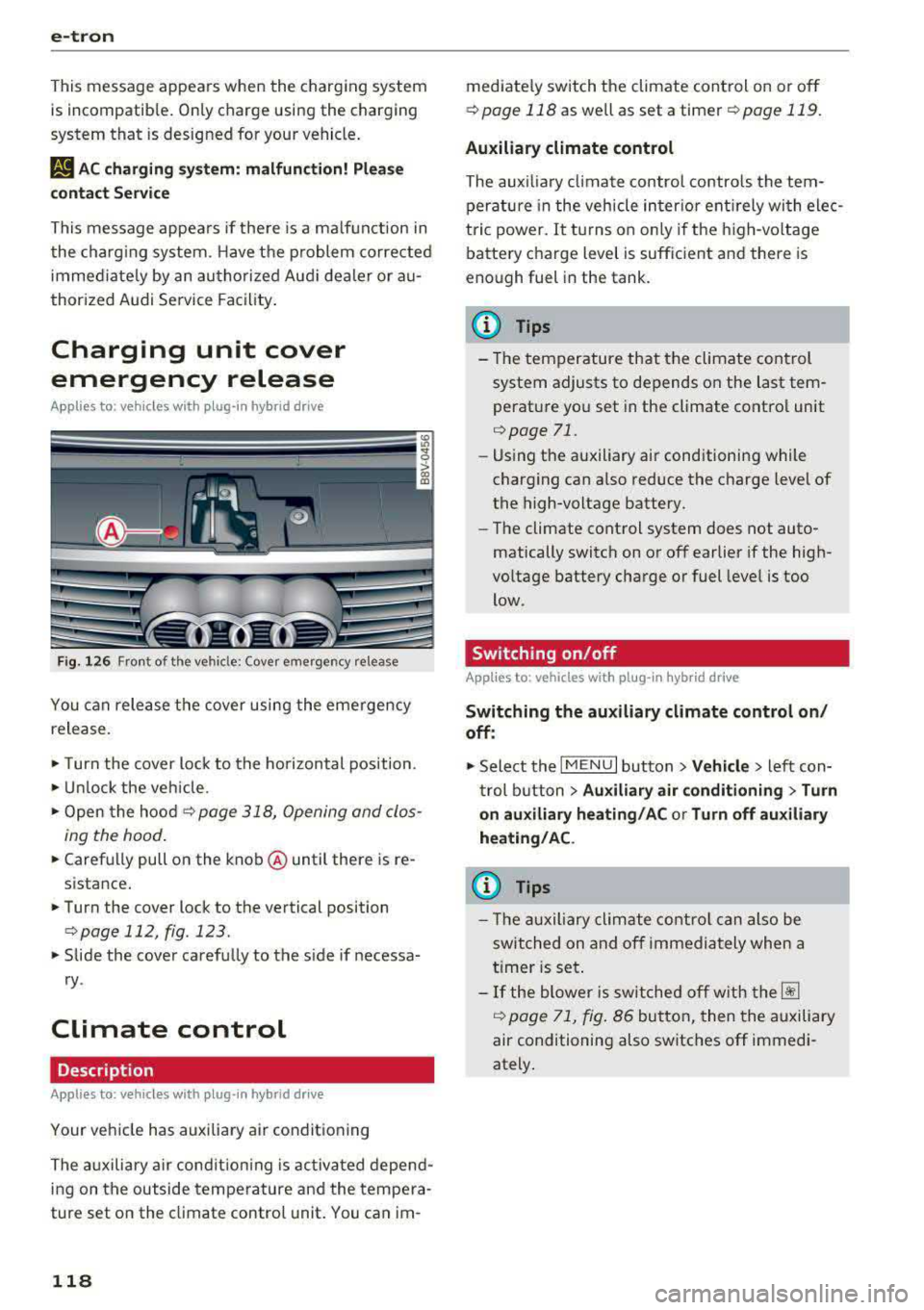
e-tron
This message appea rs when the charg ing system
is incompatib le . On ly charge using the charging
system that is designed for your vehicle .
1,1 AC charging system: malfunction! Please
c ontact Se rvice
This message appea rs if the re is a ma lf u nction in
t he charg ing system . H ave t he p roblem co rrected
immediate ly by an au thorized Aud i dealer or a u
thor ized Audi Se rvice Fa cility .
Charging unit cover
emergency release
Applies to: veh icles with plug-in hybrid drive
Fig. 1 26 Fron t of the ve hicle: Cove r em ergen cy release
You can release t he cover using the emerge ncy
release.
• T urn the cover lock to the ho rizontal pos ition.
• Unl ock the ve hicle .
• Open the hoo d¢ page 318, Opening and clos
ing the hood .
• Carefully pull on the knob @ until there is re
s istance .
• Turn the cover lock to the vertical position
¢page 112, fig . 123.
• Slide the cover carefu lly to the s ide if necessa
ry .
Climate control
Description
Applies to: veh icles w ith plug-in hybrid drive
Your vehicle has auxiliary air condit ioning
T he a uxili ary a ir cond it io nin g is activa ted depe nd
i n g on the outside temperature an d the tempera
ture set on the climate contro l unit . You can
im-
118
mediate ly switch the climate control on or of f
¢page 118 as we ll as set a timer ¢ page 119.
Auxiliary climate control
The aux iliary clima te control contro ls the tem
perature in the vehicle in ter ior ent irely wi th ele c
t ric power.
It tu rns o n on ly if t he hig h-vo ltage
battery charge level is sufficient and there is
enough fuel in the tank.
(D Tips
-T he tem perature that the climate con trol
system adjusts to depends on the last tem
perat ure yo u set in the climate contro l unit
¢ page 71 .
-Using the auxiliary air conditioning while
charging can a lso reduce the charge level of
the high -voltage battery.
-T he climate cont rol system does not auto
matically switc h on or off earlier if the hig h
voltage battery charge o r fuel leve l is too
low .
Switching on/off
Applies to: vehicles with plug-in hybrid drive
Switching the auxiliary climate control on /
off:
• Select the I MENU I button> Vehicle> left con
t rol b utton >
Auxiliary air conditioning > Turn
on auxiliary heating / AC or Turn off auxiliary
heating / AC .
(D Tips
-The au xiliary climate con tro l c an also be
switche d on and off immedia tely when a
t imer is se t.
-If th e blower is sw itched off w ith t he~
r::!; page 7 1, fig . 86 butto n, then the auxili ary
air conditioning also switches
off immedi
ately .
Page 121 of 400
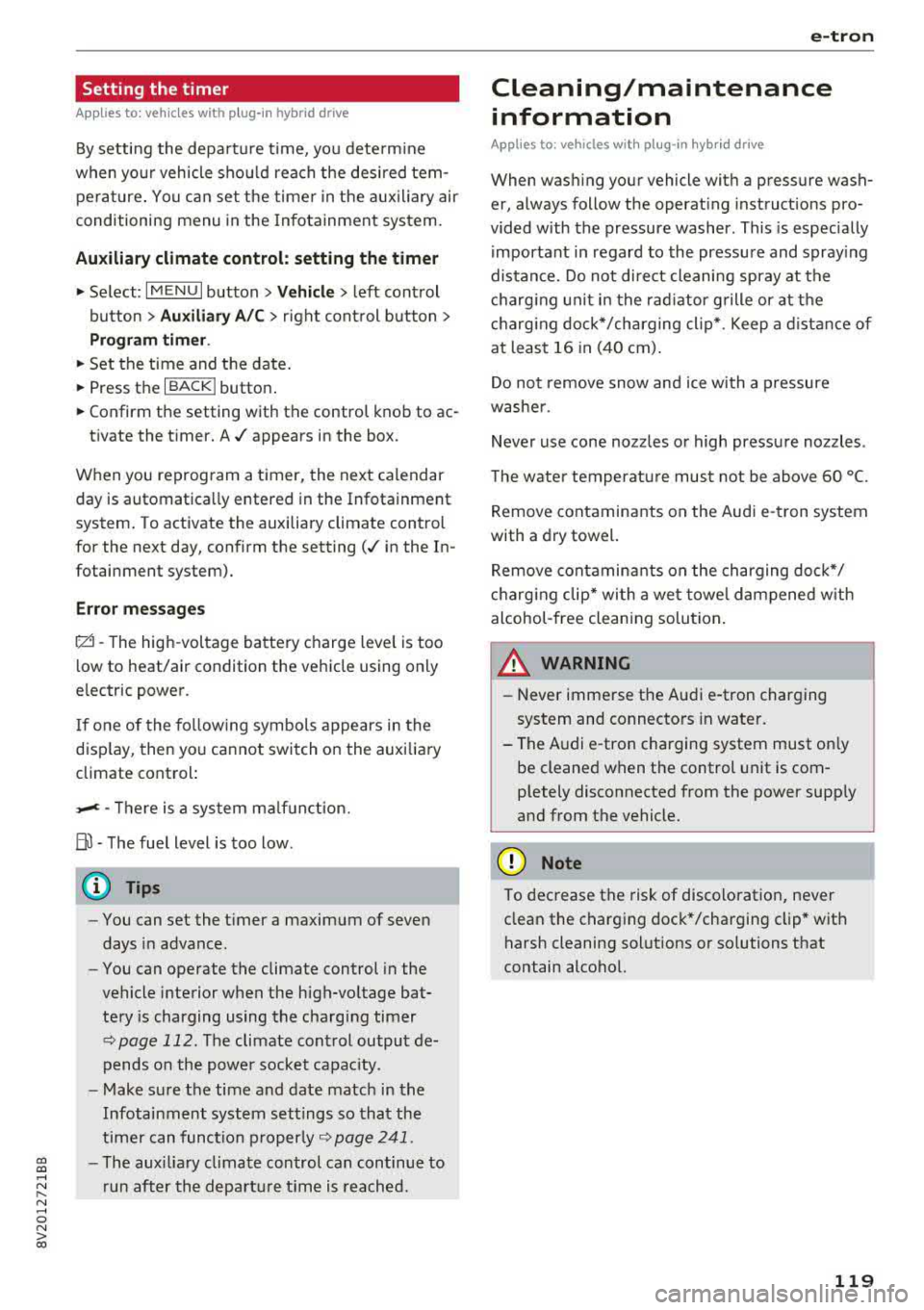
Setting the timer
Appl ies to: ve hicles with p lug -in hybrid drive
By setting the depa rture time, you dete rm ine
when yo ur vehicle shou ld reach the desi red tem
pe rature . You can set the time r in the auxiliary air
conditioning menu in the Infotainment system.
Auxiliary climate control : setting th e timer
• Select: I MENU I button > Veh icl e> left control
button >
Auxiliar y A/C > right cont rol b utton>
Program tim er.
• Set the time and the date .
• Press the I BACK I button.
• Confirm the setting with the control knob to ac-
tivate the timer. A
..f appears in the box.
When you reprogram a timer, the next calendar
day is automatica lly entered in the Infotainment
system . To activate the auxiliary climate control
for the next day, confirm the
setting( ../ in the In
fotainment system).
Error me ssag es
l;c1 -The hig h-voltage battery charge level is too
low to heat/air condition the vehicle using only
e lectric power.
I f one of the fo llow ing symbols appears in the
d isp lay, then you cannot switch on the auxiliary
climate cont rol:
,...c -T here is a system ma lf u nction.
Bu -The fuel level is too low .
(D Tips
-You can set the t imer a maximum of seven
days in advance.
- You can operate the climate control in the
vehicle interior when the high-vo ltage bat
tery is charging using the charging timer
9 page 112 . The climate control output de
pends on the powe r socket capac ity.
- Make su re the time and date match in the
Infotainment system settings so that the
timer can function
p roper ly ~ page 241 .
~ -The aux ilia ry climate control can continue to ....
~ run after the depart ure t ime is reached.
N .... 0 N > 00
e-tron
Cleaning/maintenance
information
Appl ies to : vehicles wi th plug-in hybrid drive
When was hing your vehicle with a pressure wash
er, always follow the operat ing instruct ions pro
vided with the pressure washer . This is especially
i mportant in regard to the pressu re and spray ing
distance. Do not dire ct cleaning spray at the
charg ing unit in the rad iator g rille or at t he
charg ing dock*/charging cl ip *. Keep a d istance of
a t least 16 in (40 cm) .
Do not remove snow and ice with a pressure
washer .
Never use cone nozzles or high pressure nozzles .
The water temperature must not be above 60
°C.
Remove contaminants on the Audi e -tron system
with a dry towel.
Remove contaminants on the charging do ck*/
charg ing clip* wi th a wet towel dampened w ith
alcohol-free clean ing solution .
A WARNING ~
-Never immerse t he Audi e-tron charging
system and connecto rs in water.
- The A udi e -tron charging system must on ly
be cleaned when the control unit is com
p letely disconnected from the power supp ly
and from the vehicle.
(D Note
To dec rease the risk of discoloration, never
clean the c harging doc k*/charging clip * with
harsh cleaning sol utions or so lutions that
contain alcoho l.
119
Page 171 of 400
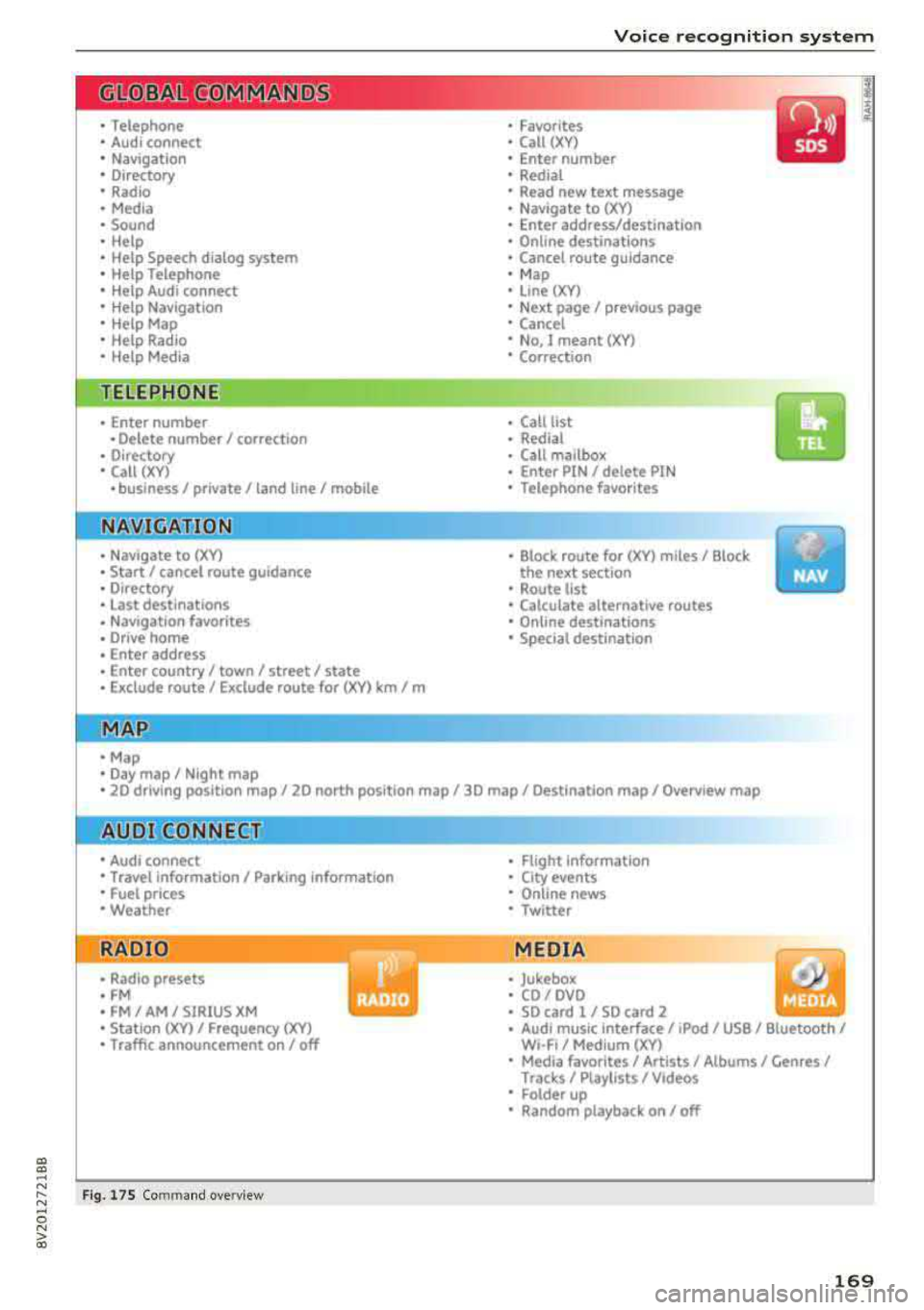
"' "' ... N ,.._ N ... 0 N > a,
Voice recognition system
• Telephone
• Audi connect •
Favor ites
• Call (XY)
• Navigation
• Directory
• Radio
• Med ia
• Sound •
Enter number
• Redial
• Read new tex t message
• N avigate to (XV)
• Enter address/destination
• Help • Onhne destinations
• Help Speech dia log system
• Help Telephone •
Cancel route guidance
• M ap
• Help Audi connect •
Line (XY)
• Help Navigation
• Help Map
• Help Radio
• Help Media • N
ext page/ previous page
• Cancel
• No, l meant
()(Y)
• Correction
TELEPHONE
• Enter number • Call list
• Delete number/ correc tion
• Redial
•
Oltectory
• Call (XY) •
Call mailbox
• Enter PIN/ delete PI N
· business/ private/ land line/ mobile • Telephone favorites
NAVIG:ATI0N
• N avigate to CXV)
• Start/ cancel route guidance
• Directory
• Last destinations •
Bloc k route for
(XYJ miles/ Block
the next section
• Route list
• Calculate alternative routes
• Nav igation favorites
• Drive home
• Enter address •
Online destinations
• Special destination
• Enter country/ town
I street I state
• Exclude route / Exclude route for (XY)
km / m
M~P
• Map
• Day map/ Night map
• 20 driving position map/ 20 north posi tion map/ 30 map/ Destination map/ Overview map
AllJDI G QNNECT
• Audi connect
• Travel Information/ Parking Information
• Fuel prices
• Weather
RADIO
• Rad io presets
• FM
• FM/ AM/ SIRIUS XM
• Station (XY) / Frequency
(XYJ
• Traffic announcement on/ off
Fig. 17 S Co mmand overv ie w
• Flight Information
• City events
• Online news
• Twitter
MEDIA
• Jukebo x
• CO/ DVD .))
• SD card 1 / SD card 2
• Audi music Interface/
IPod I use / Bluetooth /
W I-Fl/ Medium (XV)
• Media favorites/ Artists/ Albums/ Genres/
Tracks/ Ptayllsts / Videos
· Folder up
• Random playback on / off
169
Page 174 of 400
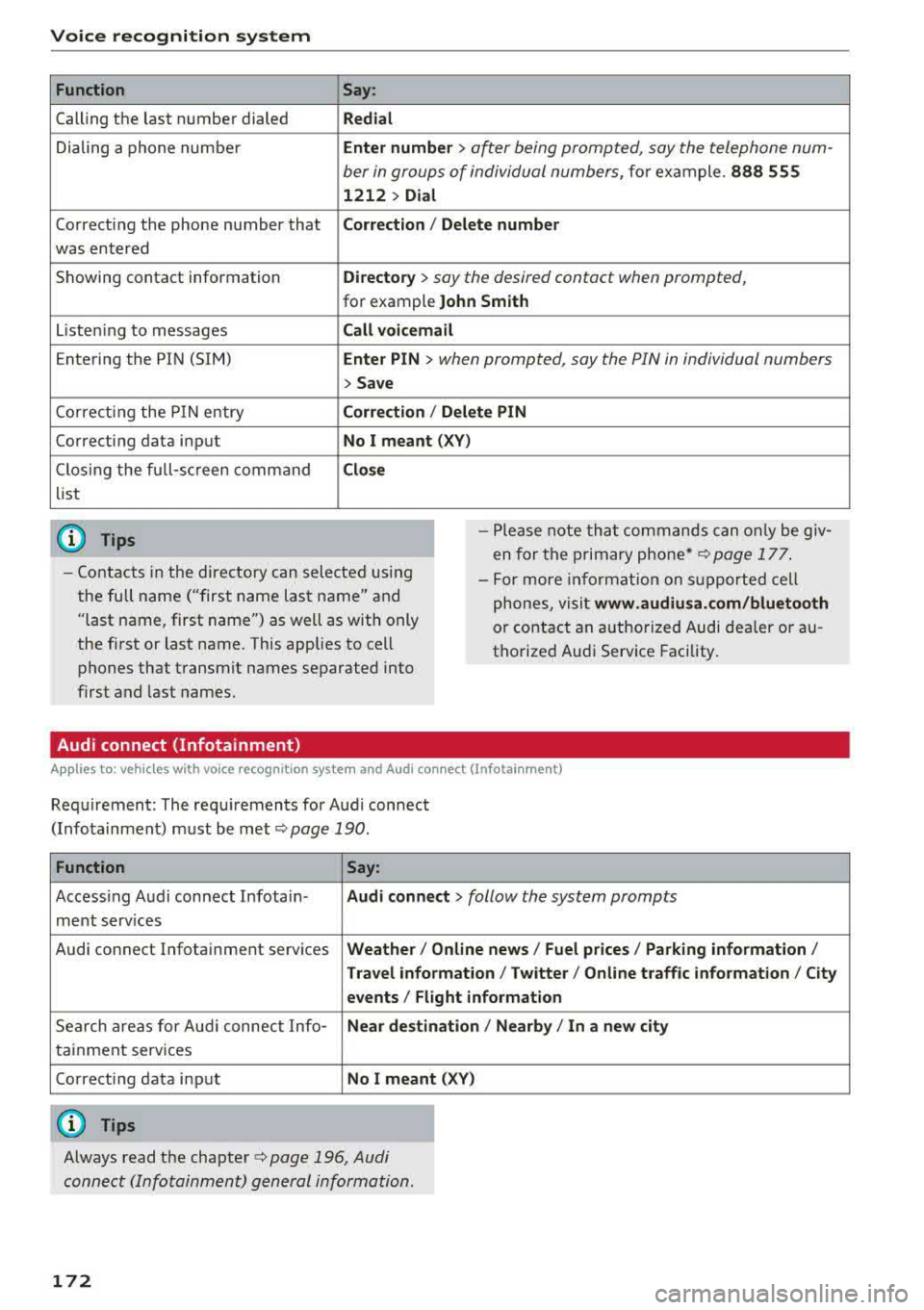
Voice recognition system Function
Calling the last number dialed
Dialing a phone numbe r
Correcti ng the phone number that
was entered
Showing contact information
L iste ning to messages
Entering the PIN (SIM)
Co rrecting the P IN entry
Correcting data input
C los ing the full-sc reen command
list
(D Tips
Say :
Redial
Enter number
> after being prompted, say the telephone num-
ber in groups of individual numbers,
fo r example. 888 555
1212 > Dial
Corr ect ion / Delete numb er
Director y
> say the desired contact when prompted,
for example John Sm ith
Call voicemai l
Ente r PIN
> when prompted, say the PIN in individual numbers
> Save
Corr ection / Delete PIN
No I meant ( XV)
Clos e
-Please note th at commands can on ly be giv
en for the primary
phone *¢ page 177 .
-Contacts in the directory can sele cted us ing
the full name ("first name las t name" and
"last name, first name") as well as with only
the fi rst or last name. This applies to cell
phones that transmit names separated into
first and last names. -
For more informat ion on s upported cell
phones, visit
www .audiusa. com /bluetooth
or contact an authorized Audi dealer or au
thorize d Audi Service Facility.
Audi connect (Infotainment)
A ppl ies to: ve hicles w ith vo ice recognition system and Audi co nnect (Infota inment)
Req uirement: The requ irements for Audi connect
(Infotainment) must be met
¢page 190 .
Function Say:
Accessing Audi connect Infotain-Audi connect > follow the system prompts
ment serv ices
Audi connect Infotainment services
Weather/ On line new s/ Fuel p rice s/ Parking info rmation /
T rav el info rmat ion / Twitter / Online tr affic info rmation / City
e v ents / Fl ight informat ion
Search areas for Aud i connect Info-Near de stination / Nearb y/ In a new city
tainment serv ices
Correcting data input
No I meant (XV)
(0 Tips
Always read the chapter ¢ page 196, Audi
connect (Infotainment) general information.
172
Page 179 of 400
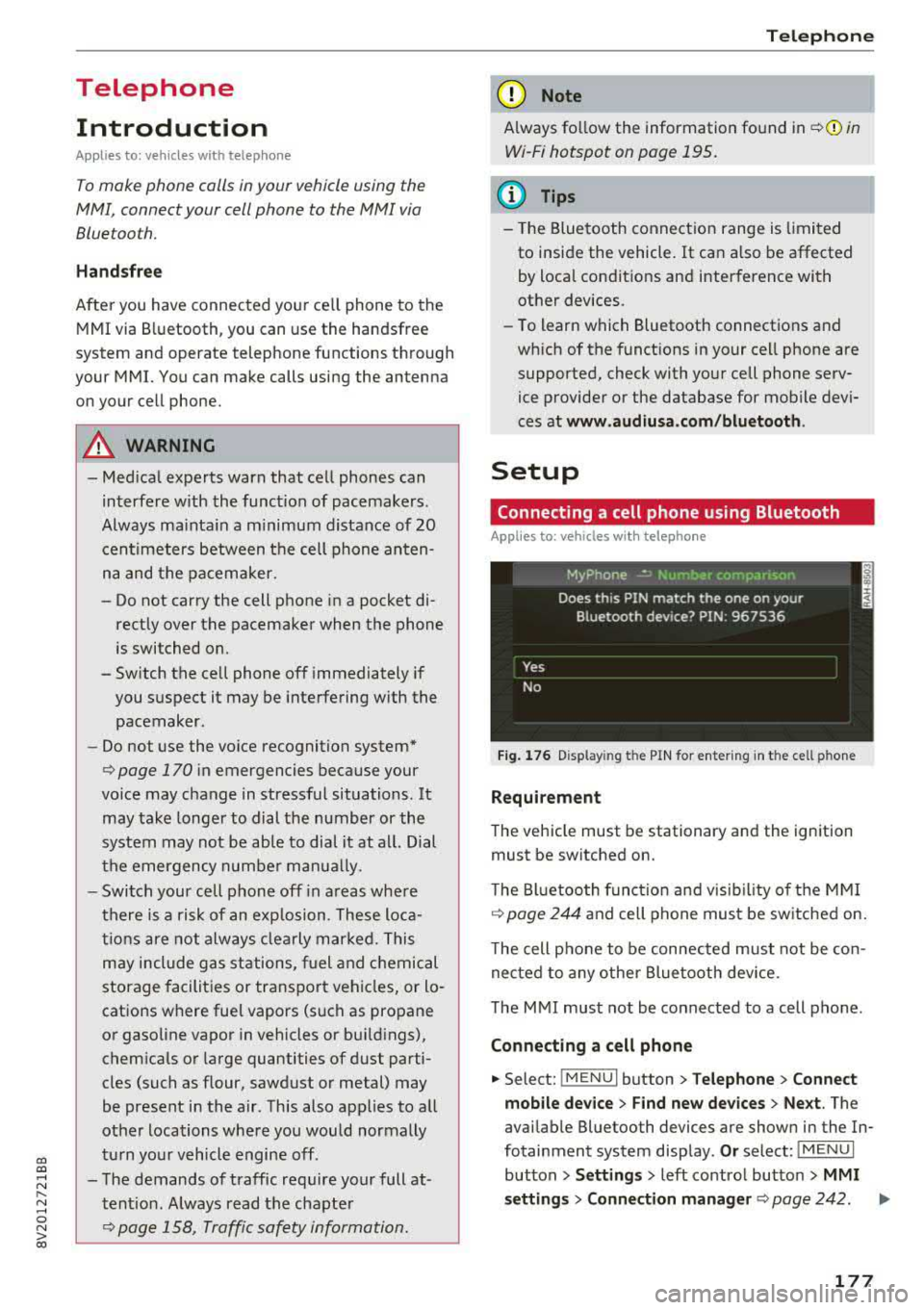
CXl CXl .... N r--N .... 0 N > 00
Telephone Introduction
A pp lies to: ve hicles with telep hone
To make phone coils in your vehicle using the
MMI, connect your cell phone to the
MMI via
Bluetooth.
H and sfree
Afte r you have connected your cell phone to the
MMI via Bluetooth, you can use the handsfree
system and operate telephone functions through
your MMI. You can make calls using the antenna
on your cell phone.
A WARNING
- Medical experts warn that cell phones can
interfere w ith the function of pacemakers.
Always ma inta in a m inimum distance of 20
centimeters between the cell phone anten
na and the pacemaker.
- Do not carry the cell phone in a pocket di
rectly over the pacemaker when the phone
is switched on.
- Sw itch the cell phone off immediately if
you suspect it may be interfering with the pacemaker.
- Do not use the voice recognition system*
c::> page 170 in emergencies because your
voice may change in stressful situations. It may take longer to dial the number or the
system may not be able to dia l it at all. Dial
the emergency n umber manua lly.
- Switch your cell phone off in areas where
there is a risk of an exp losion. These loca
tions are not always clea rly marked. This
may include gas stations, fuel and chemical
storage facilities or transport vehicles, or lo
cations where fuel vapors (such as propane
or gasoline vapor in vehicles or bu ildings),
chem icals or large quantities of dust parti
cles (such as flour, sawdust or metal) may
be present in the air. Th is also applies to all
other locations where you would normally
tu rn your vehicle engine off .
- The demands of traffic requ ire your full at
tent io n. Always read t he chapter
c::> page 158, Traffic safety information.
-
T e le ph on e
(D Note
Always fo llow the information found in Q (!) in
Wi-Fi hotspot on page 195.
(D Tips
- The Bluetooth connect ion range is limited
to inside the vehicle. It can also be affected
by local condit ions and interference with
other devices.
- To learn which Bluetooth connections and
wh ich of the functions in your cell phone are
supported, check with your cell phone serv
ice provider or the database for mobile devi
ces at
www .audiu sa.com /bl uetooth .
Setup
Connecting a cell phone using Bluetooth
Applies to: vehicles wi th telepho ne
Fig . 17 6 Display ing t he PIN for enter ing in t he cell ph one
R equirem ent
The vehicle must be stationary and the ignition
must be switched on.
T he Bl uetoo th funct ion and v isib ility o f the MMI
¢ page 244 and cell phone must be sw itched on.
T he cell phone to be connected must not be con
nected to any other Bluetooth device.
T he
MMI must not be connected to a cell phone .
Connecting a cell phone
.,. Select: !MENU I button> Telephone > Co nnect
mobile dev ice
> Find new de vices > Ne xt. The
avai lable Bluetooth devices are shown in the In
fotainment system display .
Or select: !MENUI
button > S etting s> left contro l button > MMI
s ettin gs> Connec tion manag er ¢
page 242 . .,..
177
Page 194 of 400
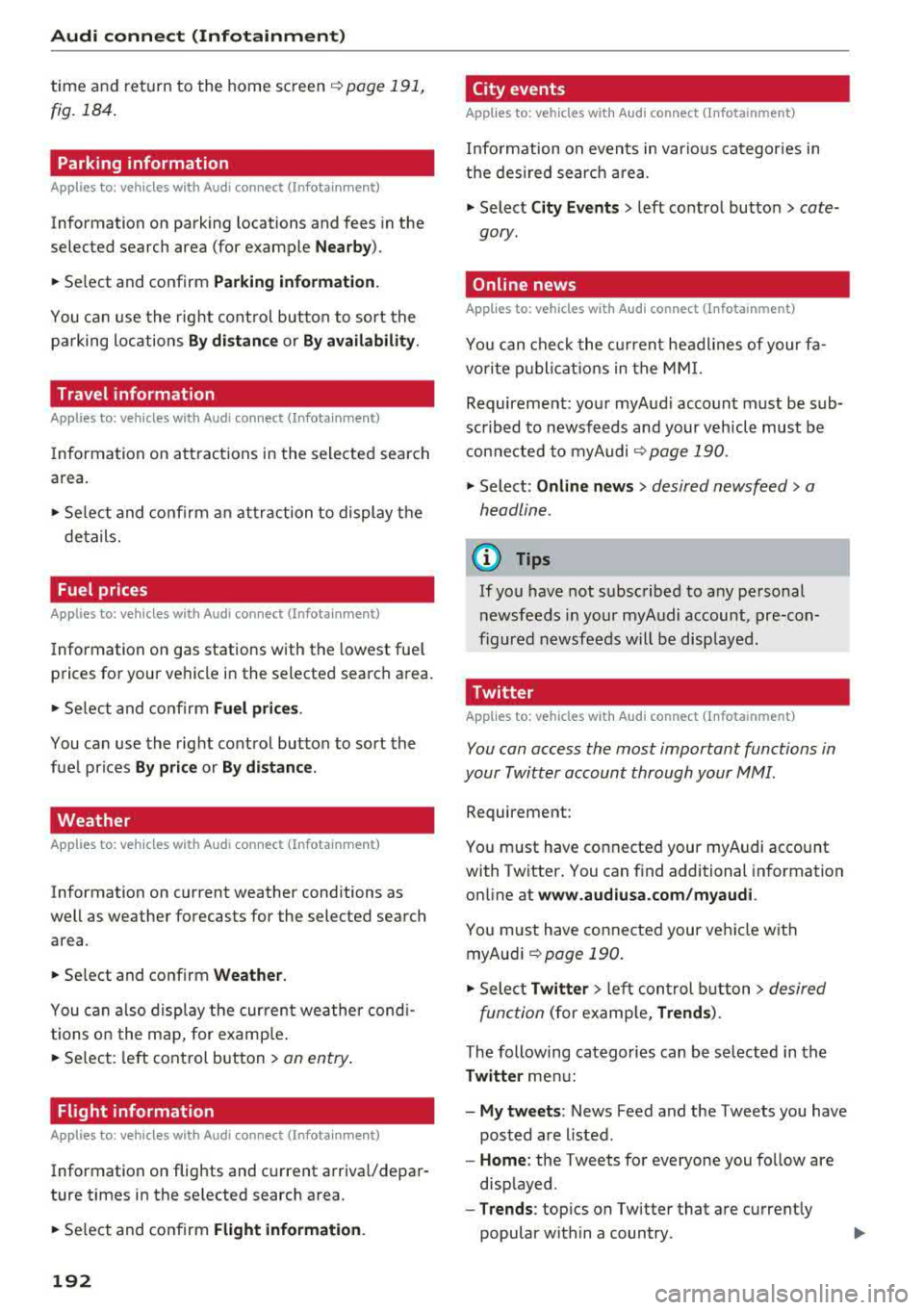
Audi connect (Infotainment)
time and return to the home screen c:>poge 191,
fig. 184.
Parking information
Applies to: vehicles with Aud i connect (Infotainment)
Information on parking locations and fees in the
selected search area (for example
Nearby ).
~ Select and confirm Park ing information.
You can use the right control button to sort the
pa rking locations
By distance or By availability .
Travel information
Applies to: vehicles with Audi connect (Infotainment)
Information on attractions in the selected search
area .
~ Select and confirm an attraction to display the
details.
Fuel prices
Applies to: vehicles with Audi connect (Infotainment)
Information on gas stations with the lowest fuel
prices for your vehicle in the selected search area.
~ Select and confirm Fuel prices .
You can use the right control button to sort the
fue l prices
By price or By distance .
Weather
Applies to: vehicles with Audi connect (Infotainment)
Information on current weather conditions as
well as weather forecasts for the selected search
area .
~ Select and confirm Weather.
You can also display the current weather cond i
tions on the map, for examp le.
~ Select: left control button > on entry .
Flight information
Applies to: veh icles with Aud i connect (Infotainment)
Information on flights and current arriva l/depar
ture times in the se lected search area .
~ Select and confirm Flight information .
192
· City events
Applies to: vehicles with Audi connect (Infota inment)
Information on events in various categories in
the desired search area.
~ Select City Events > left control button > cate
gory .
Online news
Applies to: vehicles with Audi connect (Infota inment)
You can check the current headlines of your fa
vo rite publications in the MMI.
Requirement: your myAud i account must be sub
scribed to newsfeeds and your vehicle must be
connected to myAudi
c:> poge 190.
~ Select: Online news > desired newsfeed > a
headline .
(D Tips
If you have not subscribed to any personal
newsfeeds in your myAudi account, pre-con
figured newsfeeds will be displayed.
Twitter
Applies to: vehicles with Audi connect (Infota inment)
You con access the most important functions in
your Twitter account through your MMI .
Requirement:
You must have connected your my Audi account
with Twitter . You can find additional information
on line at
www.audiusa.com/myaudi.
You must have connected your vehicle with
myAudi
c:> poge 190.
~ Select Twitter > left control button > desired
function
(for examp le, Trends ).
The following categories can be selected in the
Twitter me nu:
-My tweets: News Feed and the Tweets you have
posted a re listed.
-Home : the Tweets for everyone you fo llow are
displayed .
-Trends: topics on Twitter that are currently
popular within a country.
Page 205 of 400
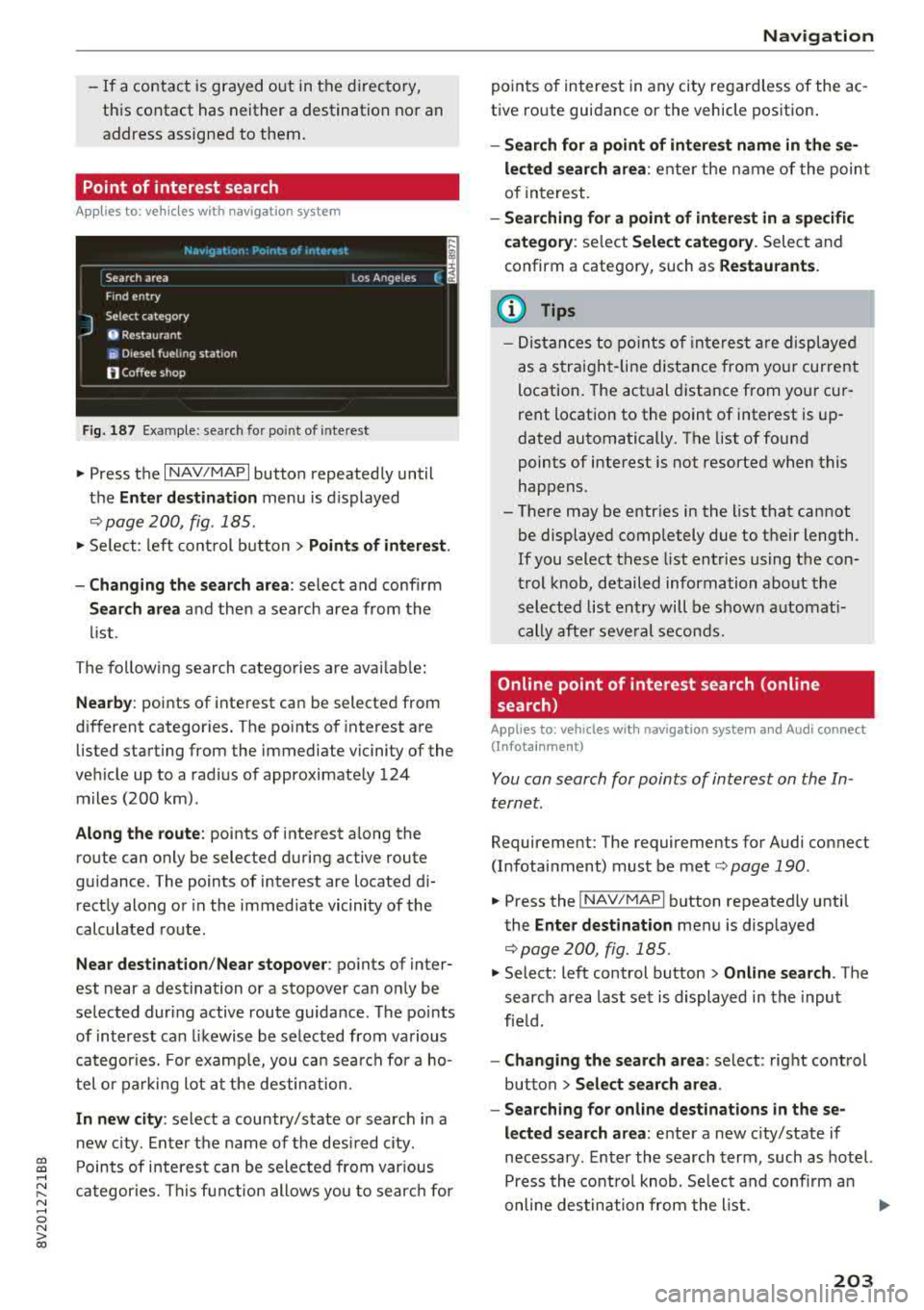
CXl CXl .... N ,.__
N .... 0 N > 00
-If a contact is grayed out in the d irectory,
this contact has neither a destination no r an
address assigned to them.
Point of interest search
App lies to: ve hicles with navigation system
N.-w1gat1on . Po1nb of interest i
__ S_ e_ a_r_c _
h _a_ r_e _
a ______________ L _o _s _ A_ n_ g_ e_l_ e_s __ (_. ~
J
Find entry
Select category
0 Restaurant
ii) Diesel fueling station
fJ Coffee shop
Fig . 187 Exa mple: se arch fo r po int of inte rest
"' Press the I NAV/MAPI button repeated ly until
t h e
Enter de stination menu is displayed
,:::;, page 200, fig . 185.
"' Se lect : left con trol but ton > Points of interest .
-Changing the search area : select and confirm
Search area and then a search area from the
li st.
The follow ing search catego ries are avai lab le :
Nearby : points of inte rest ca n be selected from
d ifferent categor ies. The po ints of interest a re
listed starting from the immediate vicinity of the
ve hicle up to a rad ius of approximate ly 124
m iles (200 km) .
Along the route : points of interest a long the
ro ute can only be selected d uring active route
gu idance . The points of interest are located d i
rect ly along or in the immed iate vicinity of the
calculated route .
Near destination /Near stopover : points of inter
est near a destination or a stopover can on ly be
se lected during active route guida nce. The po ints
of interest can likewise be se lected from various
categor ies. For examp le, you ca n sea rch for a ho
tel or parking lot at the destin ation.
In new city : select a country/state or search in a
n ew c ity . E nte r th e name of the desi red c ity .
P oints of i nte res t can be sele cted from var ious
ca tegor ies. Th is f unct ion allows you to sear ch for
Navigation
po ints of interest in any city re gard less of the ac
t ive ro ute guidance or the vehicle pos ition .
-Search for a point of int ere st name in these
lected search area :
enter the n ame of the poin t
of interest.
- Searching for a point of interest in a specific
category :
select Select category . Select and
confirm a category, such as
Restaurants .
(D Tips
-Distances to poin ts of i nte res t are displ aye d
as a s tra ight-line d ist ance from your current
location . The actual d istance from you r cur
rent locat ion to the point of interest is up
dated automatically . The list of found
points of interest is not resorted when this
happens.
-There may be entr ies in the list that cannot
be displayed completely due to t he ir length .
If you select these list entries using the con
tr ol knob , detailed information about the
sel ected list e ntry will be shown a utomat i
c ally af te r seve ral second s.
Online point of interest search (on line
search)
Appl ies to: vehicles with navigat ion system and Aud i connect
(Infotainment)
You can search for points of interest on the In
ternet.
Requirement: The requirements for Audi co nnect
(Infotainment) mus t be met
,:::;, page 190 .
"'Press the !NAV/MAPI button repeatedly until
the
Enter destination menu is displayed
,:::;,page 200, fig.185.
"' Select: left control button > Online search . The
search a rea last se t is displayed in the inpu t
fie ld.
-Changing the search area : select: right cont rol
button
> Select search area .
-Searching for online destinations in these
lected search area :
ente r a new c ity/state if
necessary . E nter the search term , such as hotel.
Press the contro l knob . Se lect and confi rm an
online des tination fro m the list.
..,.
203
Page 210 of 400
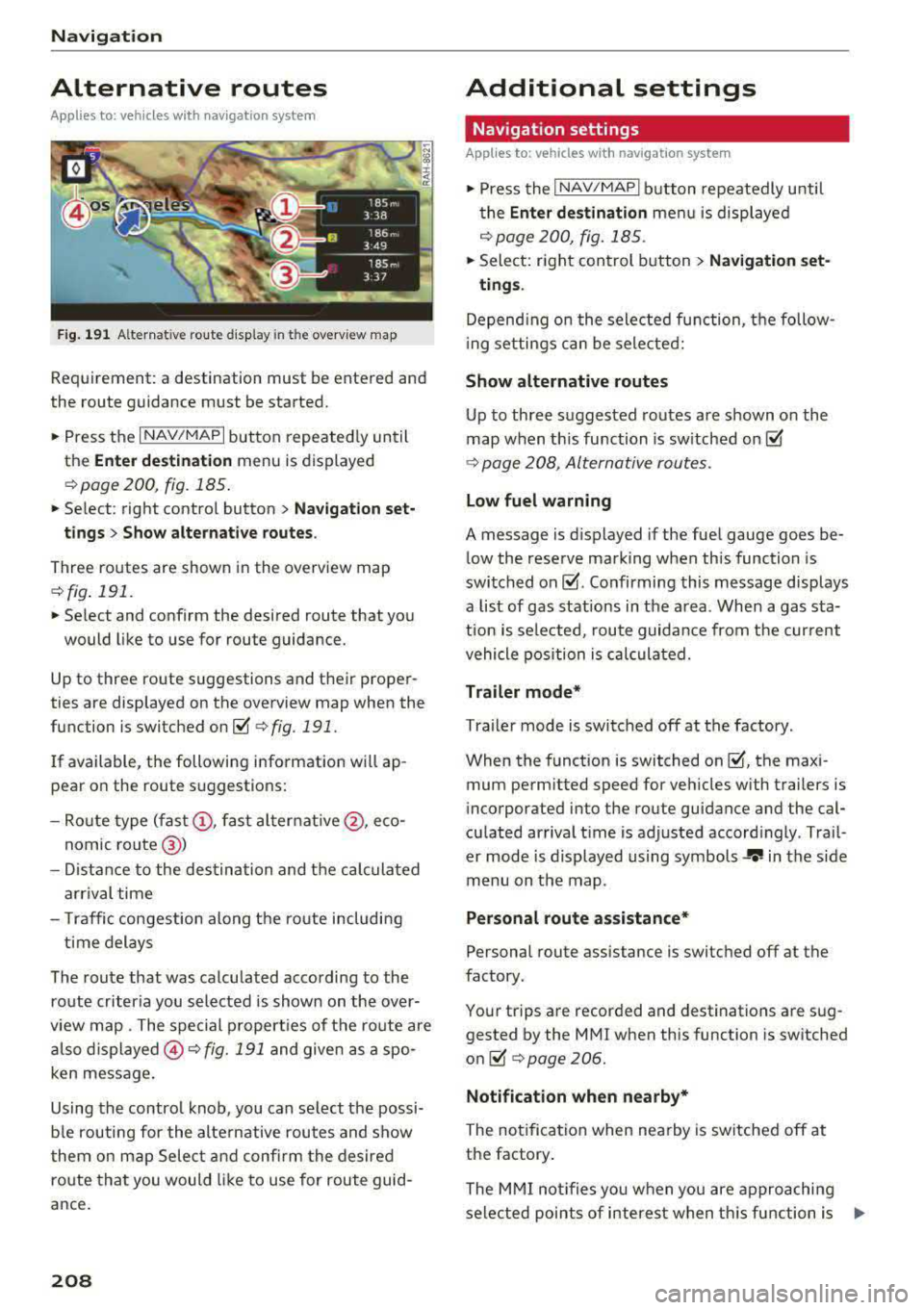
Navigation
Alternative routes
Applies to: ve hicles w ith navigation sys tem
F ig. 191 Alternat ive ro ute disp lay in t he overv iew map
Requirement : a destination must be entered and
the route guidance must be started.
.. P ress the I N AV/MAPI button repeated ly un til
the
Enter destination menu is displayed
r=;, page 2 00, fig. 185 .
.. Select : right contro l button > Navigat ion set-
t ings > Show alternative routes .
Three routes are shown in the overview map
¢fig. 191.
.. Select and confirm the desired route that yo u
would like to use for route guidance.
Up to three route suggestions and their proper
ties are displayed on the overview map when the
function is switched
on~ r=;, fig. 191.
I f available, the following information will ap
pear on the route s uggestions:
- Ro ute type
(fast @, fast a lter nat ive @, eco
nomic
r oute @)
-Dista nce to the des tin ation and t he ca lculated
a rrival time
- T raffic congestion along t he ro ute including
t ime delays
The route that was calculated according to the
ro ute criteria you selected is show n on the over
view map . The special p rope rt ies of t he ro ute are
al so
displayed @¢ fig. 191 and given as a spo
ken message .
Using the contro l knob, you can se lect the possi
b le rou ting for the alte rnative routes and show
t hem on m ap Selec t and confi rm the desire d
route tha t you woul d like to use for route guid
ance .
208
Additional settings
Navigation settings
App lies to: vehicles with navigation sys te m
.. Press the I NAV/MAPI b utton repeatedly u nti l
t he
Enter de stinat ion me nu i s displaye d
¢page 200, fig.18 5 .
.. Sele ct: right con trol b utton> Navigat ion set-
tings .
Depend ing o n the selected fu nction, the follow
i ng settings c an be sele cte d:
Show alternative routes
Up to three suggested routes a re shown o n the
map when th is fu nction is sw itched
on~
r=;, page 208, Alternative routes.
Low fuel warning
A message is d is p layed if the fuel gauge goes be
low the rese rve marking when this function is
swi tched
on~ -Confirming this message displays
a list of gas stations in the a rea . When a gas sta
t ion is se lected, route guida nce from the cur rent
vehicle position is c alcula ted.
Trailer mode*
Tra ile r mode is switched off at the factory .
When the funct ion is switched
on ~-the max i
mum perm itted speed for vehicles with trailers is
incorporated into the route guidance and the cal
cu lated arriva l t ime is adjusted accord ingly . Trai l
er mode is displayed using symbols
-r.'11 in the s ide
m enu on the map .
Personal route assistance*
Personal route assistance is switc hed off at the
factory.
You r trips a re recorded and destinations are sug
gested by the MMI when th is function is sw itched
o n ~ r=;, page 206.
Notificat ion when nearby*
The no tifica tion when nearby is switched off at
the factory .
The M MI no tifies you w hen y ou are a pproachi ng
selected points of interest w hen th is fu nction is
...