radio AUDI S3 SEDAN 2018 Owners Manual
[x] Cancel search | Manufacturer: AUDI, Model Year: 2018, Model line: S3 SEDAN, Model: AUDI S3 SEDAN 2018Pages: 404, PDF Size: 62.3 MB
Page 5 of 404
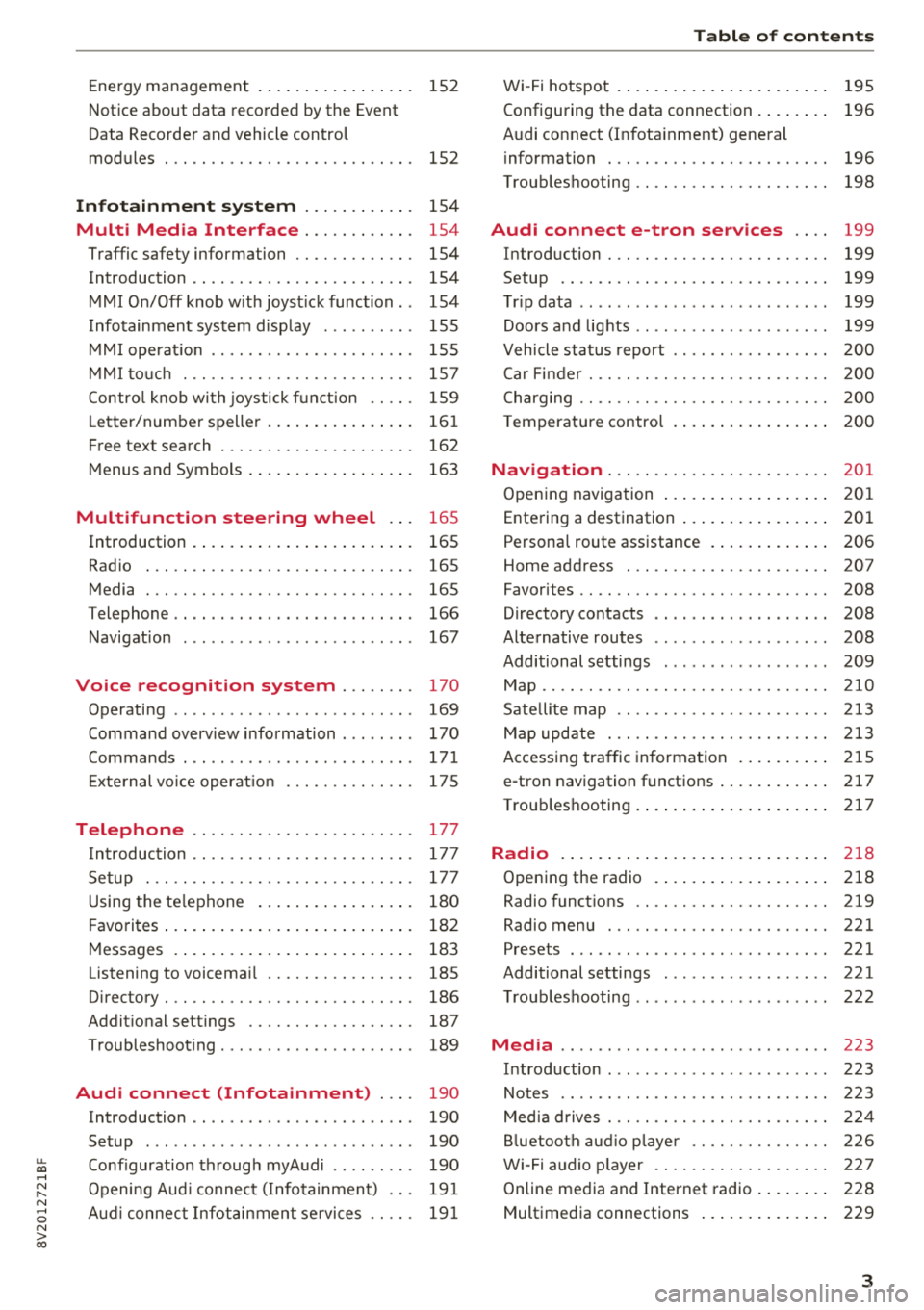
u. 00 .-< N l' N .-< 0 N > 00
Energy management . . . . . . . . . . . . . . . . . 152
Notice about data recorded by the Event
Data Recorder and vehicle control
modules . . . . . . . . . . . . . . . . . . . . . . . . . . . 152
Infotainment system . . . . . . . . . . . . 154
Multi Media Interface . . . . . . . . . . . . 154
Traffic safety information . . . . . . . . . . . . . 154
Introduction . . . . . . . . . . . . . . . . . . . . . . . . 154
MMI On/Off knob w ith joyst ick function . . 154
Infotainment system display . . . . . . . . . . 155
M MI operat io n . . . . . . . . . . . . . . . . . . . . . . 155
M MI to uch . . . . . . . . . . . . . . . . . . . . . . . . . 157
Contro l knob wi th joystick f unct ion . . . . . 159
L e tter/number speller . . . . . . . . . . . . . . . . 16 1
F ree text search . . . . . . . . . . . . . . . . . . . . . 162
M enus and Symbols . . . . . . . . . . . . . . . . . . 163
Multifunction steering wheel . . . 16 5
Introduction . . . . . . . . . . . . . . . . . . . . . . . . 165
Radio . . . . . . . . . . . . . . . . . . . . . . . . . . . . . 165
Media . . . . . . . . . . . . . . . . . . . . . . . . . . . . . 165
Telephone . . . . . . . . . . . . . . . . . . . . . . . . . . 166
Navigation . . . . . . . . . . . . . . . . . . . . . . . . . 167
Voice recognition system . . . . . . . . 170
Operating . . . . . . . . . . . . . . . . . . . . . . . . . . 169
Command overv iew information . . . . . . . . 170
Commands . . . . . . . . . . . . . . . . . . . . . . . . . 171
E xte rnal vo ice operat ion 175
Telephone . . . . . . . . . . . . . . . . . . . . . . . . 177
I ntroduction . . . . . . . . . . . . . . . . . . . . . . . . 177
Setup . . . . . . . . . . . . . . . . . . . . . . . . . . . . . 177
Using the te lephone . . . . . . . . . . . . . . . . . 180
F avorites . . . . . . . . . . . . . . . . . . . . . . . . . . . 182
M essages . . . . . . . . . . . . . . . . . . . . . . . . . . 183
Listening to voicema il . . . . . . . . . . . . . . . . 185
Directory . . . . . . . . . . . . . . . . . . . . . . . . . . . 186
Addit ional se ttings . . . . . . . . . . . . . . . . . . 187
Troubleshoot ing . . . . . . . . . . . . . . . . . . . . . 189
Audi connect (Infotainment) . . . . 190
Introduction . . . . . . . . . . . . . . . . . . . . . . . . 190
Setup . . . . . . . . . . . . . . . . . . . . . . . . . . . . . 190
Conf iguration throug h myAudi . . . . . . . . . 190
Opening Aud i connect ( Info tainment) . . . 191
Aud i connect Infotainment se rvices . . . . . 191
Table of content s
Wi-Fi hotspot . . . . . . . . . . . . . . . . . . . . . . . 195
Configuring the data connection . . . . . . . . 196
Audi connect (I nfota inment) gene ral
information . . . . . . . . . . . . . . . . . . . . . . . . 196
Troub leshooting . . . . . . . . . . . . . . . . . . . . . 198
Audi connect e-tron services . . . . 199
Introduction . . . . . . . . . . . . . . . . . . . . . . . . 199
Setup . . . . . . . . . . . . . . . . . . . . . . . . . . . . . 199
T rip data ...... .. .. ................ . 199
Doors and lights .. .. ................ . 199
Vehicle status report . . . . . . . . . . . . . . . . . 200
Car Fi nder . . . . . . . . . . . . . . . . . . . . . . . . . . 200
C harging . . . . . . . . . . . . . . . . . . . . . . . . . . . 200
T emperature contro l . . . . . . . . . . . . . . . . . 200
Navigation . . . . . . . . . . . . . . . . . . . . . . . . 20 1
Open ing navigation . . . . . . . . . . . . . . . . . . 2 01
Entering a destination . . . . . . . . . . . . . . . . 201
Persona l route assistance . . . . . . . . . . . . . 206
Home address . . . . . . . . . . . . . . . . . . . . . . 207
Favorites . . . . . . . . . . . . . . . . . . . . . . . . . . . 208
D irectory co ntacts . . . . . . . . . . . . . . . . . . . 208
Alternative routes . . . . . . . . . . . . . . . . . . . 208
Additional settings . . . . . . . . . . . . . . . . . . 209
Map...... .. .. .. .. ............... .. 210
Sate lli te map . . . . . . . . . . . . . . . . . . . . . . . 213
Map upd ate . . . . . . . . . . . . . . . . . . . . . . . . 213
Accessing tra ffic in forma tion . . . . . . . . . . 215
e -tron navigation f unctions . . . . . . . . . . . . 217
Troub leshooting . . . . . . . . . . . . . . . . . . . . . 217
Radio .. .. .. .... .. ... .. ..... ... .. .. 2 18
Opening the radio . . . . . . . . . . . . . . . . . . . 218
Radio funct ions . . . . . . . . . . . . . . . . . . . . . 219
Radio menu . . . . . . . . . . . . . . . . . . . . . . . . 221
Presets . . . . . . . . . . . . . . . . . . . . . . . . . . . . 2 21
Additional settings . . . . . . . . . . . . . . . . . . 221
T roubleshooting . . . . . . . . . . . . . . . . . . . . . 222
Media ........ .. .. ................ . 223
Introduction . . . . . . . . . . . . . . . . . . . . . . . . 223
Notes . . . . . . . . . . . . . . . . . . . . . . . . . . . . . 223
Med ia d rives . . . . . . . . . . . . . . . . . . . . . . . . 224
Bl uetoo th aud io p laye r . . . . . . . . . . . . . . . 226
Wi -Fi a udio p layer . . . . . . . . . . . . . . . . . . . 227
Online media and Internet radio . . . . . . . . 228
Multimedia connections . . . . . . . . . . . . . . 229
3
Page 15 of 404
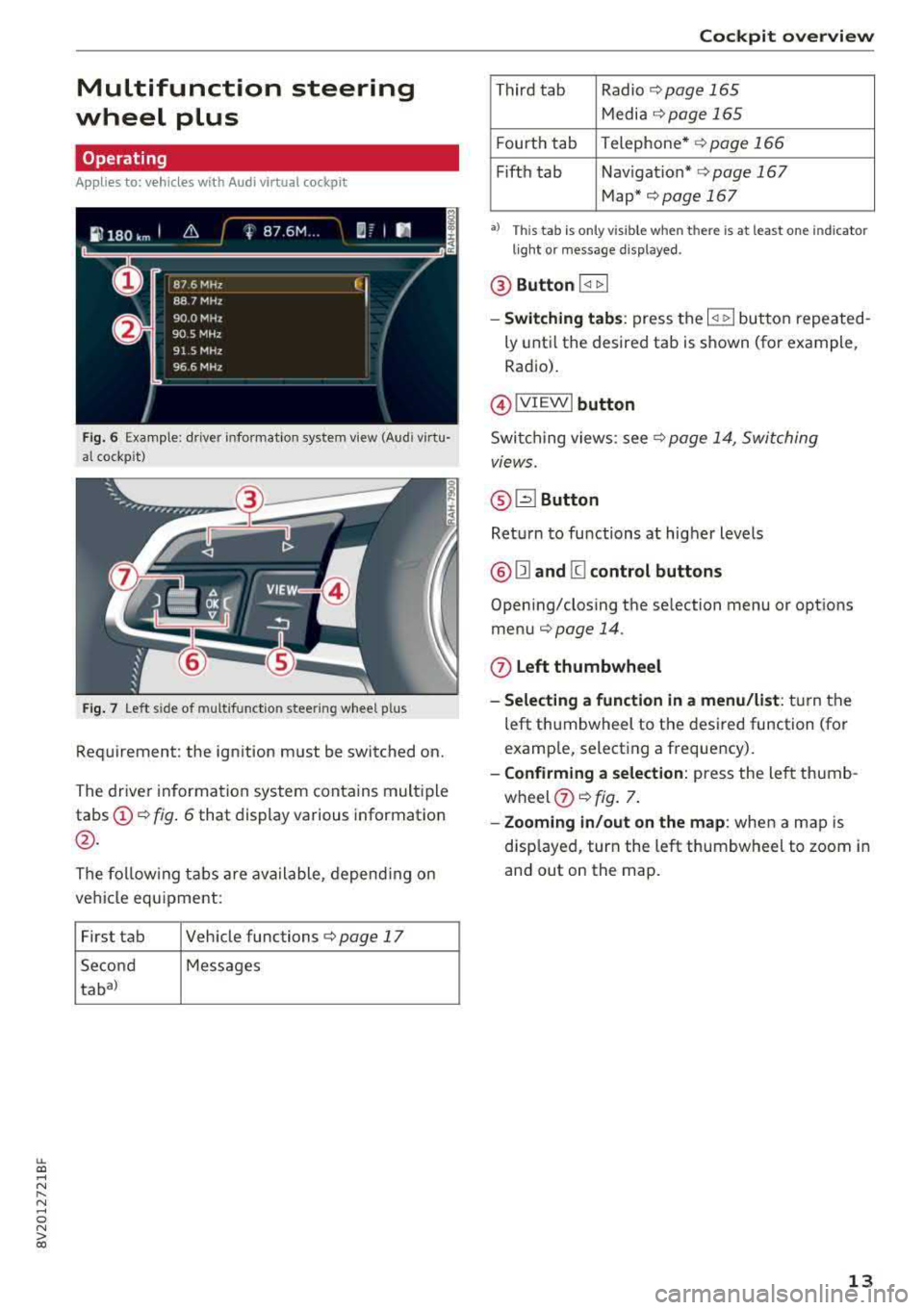
LL co .... N
" N .... 0 N > co
Multifunction steering
wheel plus
Operating
A pp lies to: ve hicles with Audi virtual cockpi t
Fig. 6 Example: driver information system v iew (Aud i virtu·
al cockp it)
Fig. 7 Left s ide of multifunctio n steering wheel plus
Requirement: the ignition must be switched on.
The driver information system contains multiple
tabs(!)¢ fig. 6 that display various information
@ .
The follow ing tabs are available, depending on
vehicle equ ipment:
First tab Vehicle
functions¢ page 17
Second Messages
tabal
Cockpit overview
Third tab Radio ¢page 165
Media ¢page 165
Fourth tab Telephone* Q
page 166
Fifth tab Nav igation* Q page 167
Map* ¢page 167
•> This tab is only visible when t he re is at least one indicator
light or me ssage displayed.
® Button I <1 t> I
- Switching tabs : press the l<1 t>I button repeated
ly until the desired tab is shown (for example,
Radio).
@ !VIEWI button
Switching views: see Q page 14, Switching
views.
@ ~ Button
Return to functions at higher levels
® [21 and [g control buttons
Opening/closing the selection menu or options
menu
¢ page 14.
(J) Left thumbwheel
- Selecting a function in a menu /list :
tur n the
left thumbwheel to the desired function (for
example, selecting a frequency).
- Confirming a selection: press the left thumb
wheel
(J) ¢ fig. 7.
- Zooming in/out on the map : when a map is
disp layed, turn the left thumbwheel to zoom in
and out on the map.
13
Page 18 of 404
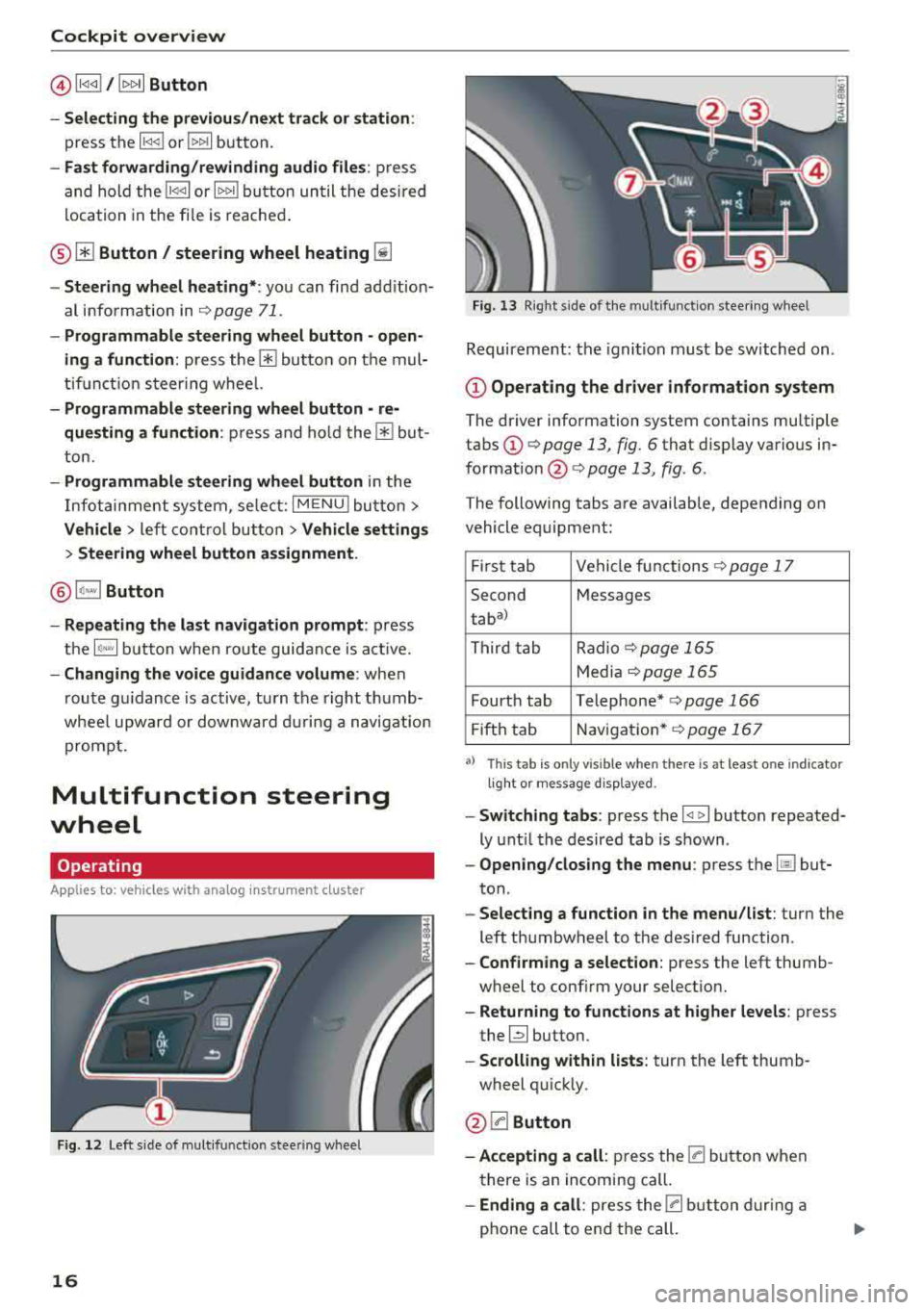
Cockpit overview
@l1<1
- Selecting the previous/next track or station :
press the l1<1<1! or l1>1>1 I button.
-Fast forwarding/rewinding audio files : press
and hold the
!1<1<1 1 or 11>1> 1! bu tton un til the desired
location in the file is reached.
® [i] Button/ steering wheel heating ~
-Steering wheel heating* : you can find addition
al i nformation in
9 page 71.
- Programmable steering wheel button - open
ing a function :
press the 0 button on the mul
tifunction steering whee l.
-Programmable steering wheel button - re·
questing a function :
press and hold the 0 but
ton.
- Programmable steering wheel button in the
Infotainment system, select:
I MENUI button >
Vehicle > left control button > Vehicle settings
> Steering wheel button assignment.
@1~·" 1 Button
- Repeating the last navigation prompt:
press
the
1 ~·"' 1 button when route guidance is act ive.
- Changing the voice guidance volume: when
route gu idance is active, turn the right thumb
whee l upward or dow nward during a navigation
prompt.
Multifunction steering
wheel
Operating
Applies to: vehicles with ana log instrument cluster
Fig. 12 Left side of mul tifu nctio n stee ring wheel
16
Fig. 13 Right side of the mu lt if unct ion steering wheel
Requirement: the ignition must be switched on .
@Operating the driver information system
The driver information system contains multiple
tabs
(D ¢ page 13, fig. 6 that display various in
formation @¢ page 13, fig. 6.
The following tabs are available, depending on
vehicle equipment:
First tab Vehicle functions
9page 17
Second Messages
taba
)
Third tab Radio ¢
page 165
Media 9page 165
Fourth tab Telephone* q page 166
Fifth tab Navigation* 9page 167
a) Thi s t ab is on ly vi sibl e w hen t he re is at lea st one indi ca to r
li ght o r m es sa g e di sp la ye d.
- Switching tabs: press the I <11> I button repeated
ly until the desired tab is shown .
-Opening /closing the menu : press the Ii] but
ton .
-Selecting a function in the menu/list : turn the
left thumbwheel to the des ired function .
-Confirming a selection: press the left thumb
wheel to conf irm your select ion.
- Returning to functions at higher levels : press
the~ button.
-Scrolling within lists: turn the left thumb
wheel quickly .
@0Button
-Accepting a call : press the [a button when
there is an incoming call.
-Ending a call: press the [a button during a
phone call to end the call.
Page 28 of 404
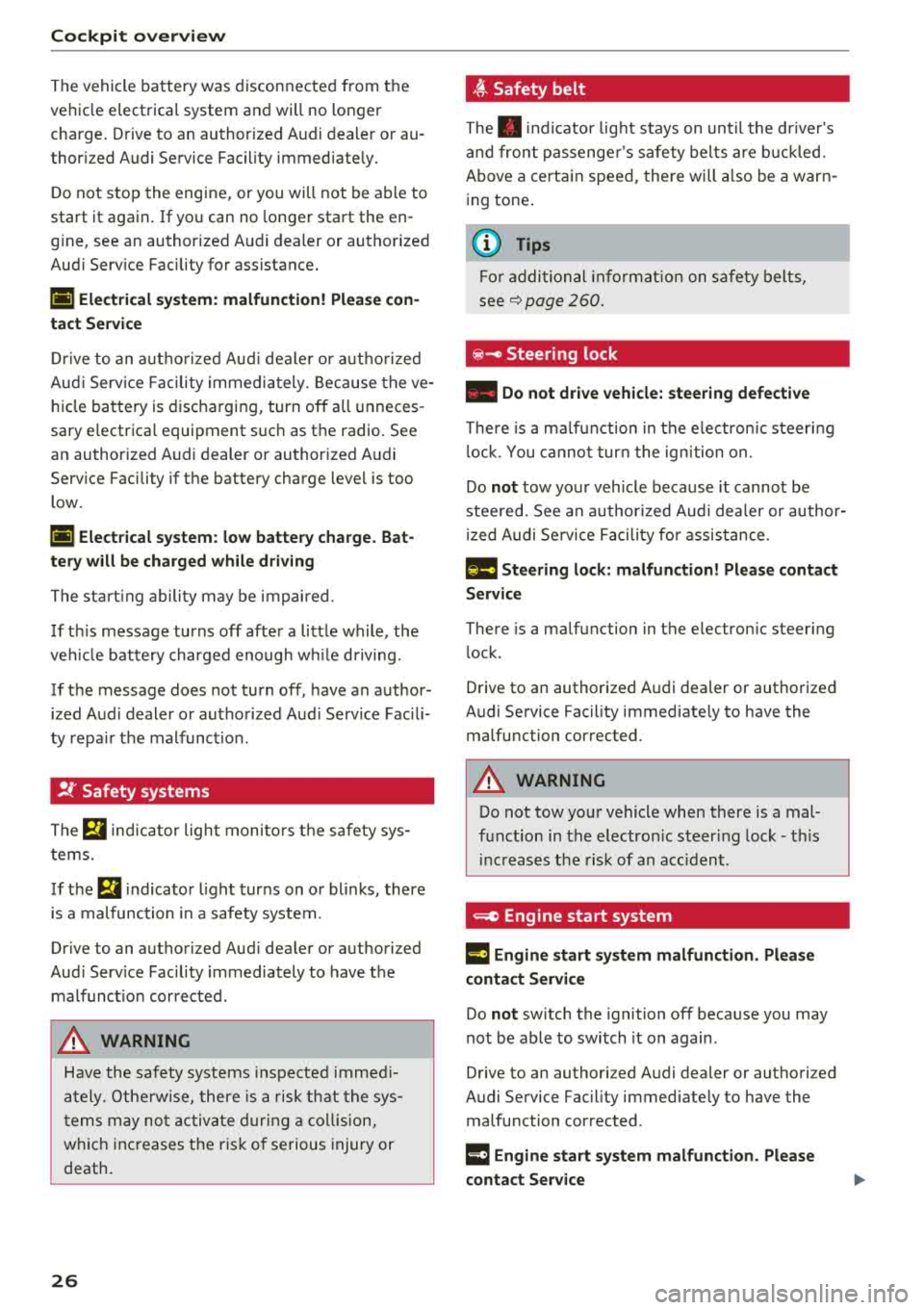
Cockpit overv ie w
The vehicle battery was disconnected from the
ve hicle electrical system and will no longer
charge . Drive to an authorized A udi dealer or au
thor iz ed Audi Service Facility immediate ly.
Do not stop the engine, or you will not be able to
start it again. If you can no longer start the en
g ine, see an authorized Audi dealer or authorized
Aud i Serv ice Facility for assistance.
(•) Elect rical system: malfuncti on! Plea se con
tact Se rvice
Dr ive to an a uth o rized Aud i dea le r or a uth orized
Aud i Serv ice Fac ility immediately. Because the ve
hicle battery is discha rging, turn
off a ll u nneces
sary e lectrica l equipment such as the radio. See
an author ized Audi dealer or authorized A udi
Serv ice Facility if the battery charge level is too
low.
(•) Elect rical system: low b atter y charge. Bat
tery will be charged while d rivi ng
The sta rt ing ability may be impaired .
I f th is message turns
off after a litt le while , the
ve hicl e battery charged enough w hile d rivi ng.
If the message does not turn off, have an author ized Aud i dealer or authorized Aud i Serv ice Fac ili
ty repa ir the malfunct ion .
!f Safety systems
The E,I ind icator light monito rs t he safety sys
t ems.
If the
E,I i ndicator l ight turns on o r bl inks, there
is a malfunction in a safety system .
Drive to an authori zed Aud i dealer or authori zed
Aud i Serv ice Facility immediately to have the
malfunct ion corrected .
A WARNING
Have the safety systems inspected immed i
ately. Othe rw ise, there is a risk t hat the sys
t ems may no t activ ate du rin g a co llision,
w hich increases t he ris k of serious injury or
death.
26
-
~ Safety belt
The . indicator lig ht stays on unt il the dr iver's
and front passenge r's safety bel ts are b uckled.
Above a certa in speed, the re will a lso be a warn
ing tone .
(D Tips
Fo r addi tional info rmat ion on safe ty belts,
see
q page 260.
e -Steering lock
• Do not dri ve vehicle: steering defect ive
There is a m alfu nction in the e lectro nic steer ing
l ock. You canno t tur n the ign ition on.
Do
not tow you r vehicle because it cannot be
stee red. See an a uthorized Audi dea ler or author
i zed Audi Se rvice Facility for assistance .
1!!11 Steering lock : malfun ction! Pl ease conta ct
S erv ice
There is a ma lfunction in the e lectron ic steering
l ock .
Drive to an authorized Audi deal er or authorized
Audi Service Facility immediate ly to have the
malfunction corrected .
A WARNING
Do not tow your vehicle when there is a mal
funct ion in the electron ic steer ing lock
-t hi s
i nc reases the risk of an acc ident.
~ Engine start system
¥·I Engine st art sy stem malfunction . Pl ease
contact Servi ce
Do not sw itch the ignition off because you may
not be able to switch it on again .
Drive to an authori zed Audi dealer or authori zed
Audi Service Facility immediate ly to have the
malfunction corrected .
¥·I Engin e start sy stem malfunction . Plea se
contact Ser vice
-
Page 34 of 404
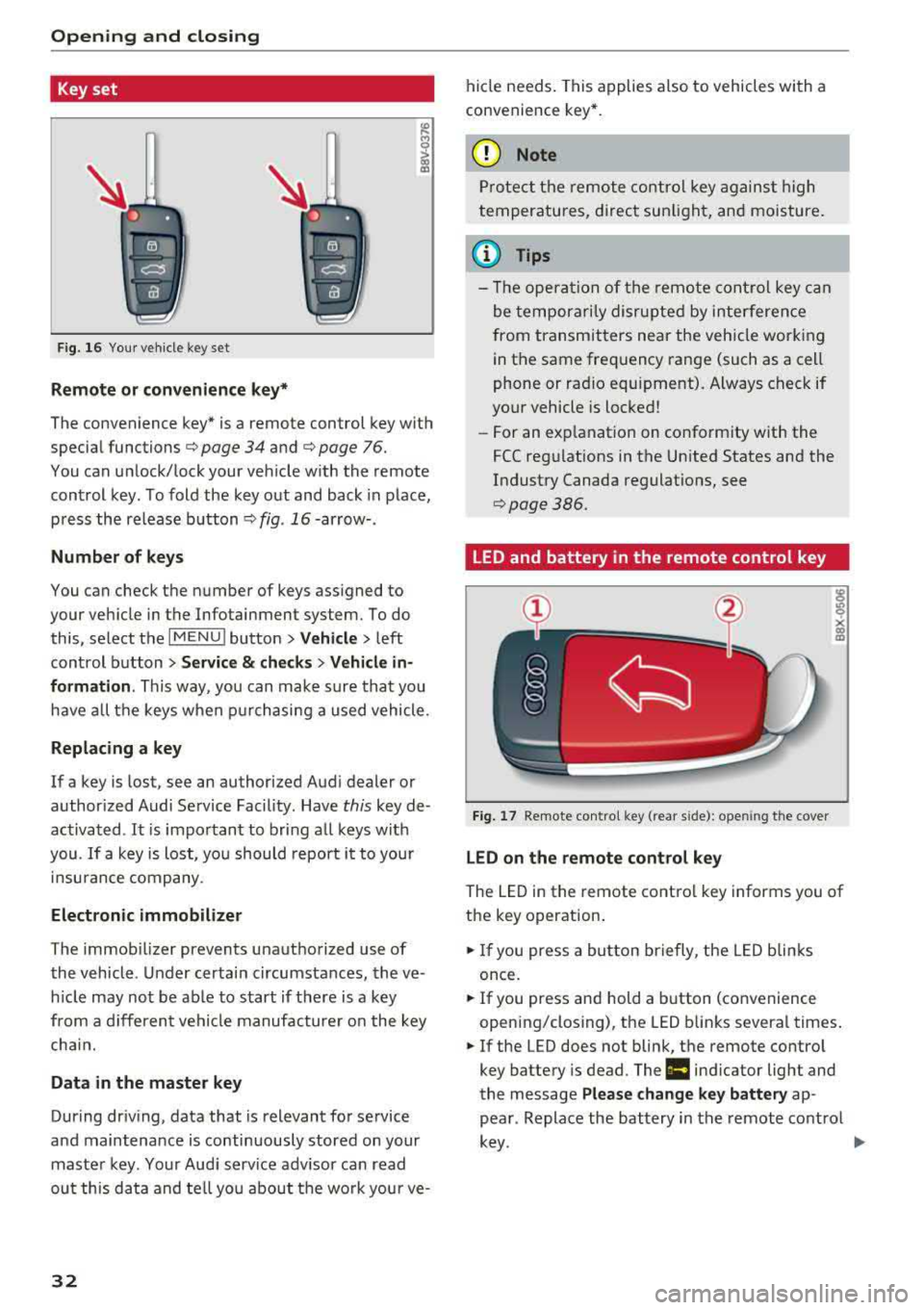
Opening and closing
Key set
Fig. 16 Your vehicle key set
Remote or convenience key*
The convenience key* is a remote control key with
special functions
c::> page 34 and c::> page 76.
You can unlock/lock your veh icle w ith the remote
control key. To fold the key out and back in place,
press the release button
c::> fig . 16-arrow- .
Number of keys
You can check the number of keys assigned to
your vehicle in the Infotainment system. To do this, select the
IM ENU I button > Vehicle > left
control button
> Service & checks > Vehicle in
formation .
This way, you can make sure that you
have all the keys when purchasing a used vehicle.
Replacing a key
If a key is lost, see an authorized Audi dealer or
author ized Audi Service Facility. Have
this key de
activated .
It is important to bring all keys with
you.
If a key is lost, you should report it to your
insurance company.
Electronic immobilizer
The immob ilizer prevents unauthorized use of
the vehicle . Under certain circumstances, the ve
h icle may not be ab le to start if there is a key
from a different vehicle manufacturer on the key
chai n.
Data in the master key
During driv ing, data that is relevant for service
and maintenance is continuously stored on your
master key. Your Audi serv ice adv isor can read
out this data and tell you about the wo rk your ve-
32
hide needs . This applies also to vehicles with a
convenience key *.
(D Note
Protect the remote control key against high
temperatures, direct sunlight, and moisture .
(l} Tips
- The opera tion of the remote control key can
be temporarily disrupted by interference
from transmitters near the vehicle working
in the same frequency range (such as a cell
phone or radio equ ipment). Always check if
your vehicle is locked!
-For an explanat ion on conform ity with the
FCC regulations in the Un ited States and the
Industry Canada regulations, see
c::>pag e386.
LED and battery in the remote control key
Fig. 17 Remote contro l key (rear s ide): open ing the cover
LED on the remote control key
The LED in the remote control key informs you of
the key operation .
.. If you press a bu tton briefly, the LED blinks
once.
.. If you press and hold a button (convenience
opening/closing), the LED blinks several times .
.. If the LED does not blink, the remote control
key battery is dead. The
Ill indicator light and
the message
Please change key battery ap
pear . Replace the battery in the remote control
key. ~
Page 108 of 404
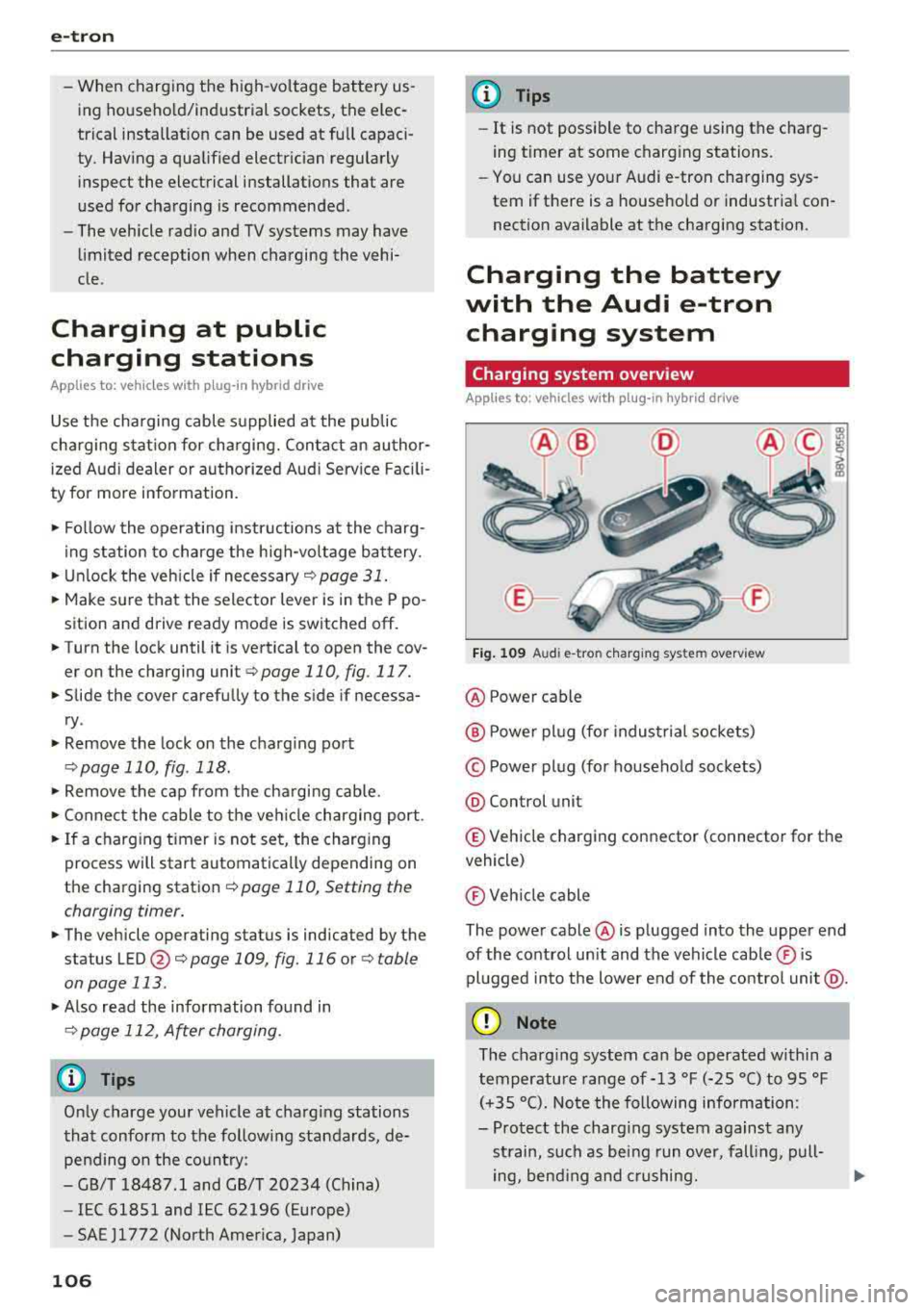
e-tron
-When charging the high-vo ltage battery us
ing househo ld/industrial sockets, the elec
trical installat ion can be used at full capaci
ty. Having a qualified electrician regularly
inspect the electrical installations that are
used for charging is recommended.
- The vehicle radio and TV systems may have
limited reception when charging the vehi
cle .
Charging at public
charging stations
Applies to: vehicles with plug-in hybrid drive
Use the charging cable supplied at the public
charging stat ion for charging. Contact an author
ized Audi dealer or authorized Aud i Service Facili
ty for more information.
• Follow the operating instr uctions at the charg
ing station to charge the high-vo ltage battery .
• Unlock the vehicle if necessary ¢ page 31.
• Make sure that the selector lever is in the P po
sition and drive ready mode is switched
off.
• Turn the lock until it is vertical to open the cov
er on the charging unit <:!;> page 110 , fig . 117.
• Slide the cover carefully to the side if necessa
ry .
• Remove the lock on the charg ing port
<:!;>page 110, fig . 118.
• Remove the cap from the charging cable.
• Connect the cable to the veh icle charging port .
• If a charging timer is not set, the charging
process will start automatically depending on
the charging station
¢ page 110, Setting the
charging timer.
• The vehicle operating status is indicated by the status
LED @¢ page 109, fig. 116 or q table
on page 113 .
• Also read the information found in
<:!;>page 112, After charging .
(J) Tips
Only charge your vehicle at charging stations
that conform to the follow ing standards, de
pending on the co untry:
- GB/T 18487 .1 and GB/T 20234 (China)
- IEC 61851 and IEC 62196 (Europe)
- SAE Jl 772 (North America, Japan)
106
@ Tips
-It is not possible to charge using the charg
ing timer at some charg ing stations.
- You can use your Audi e-tron charging sys
tem if there is a househo ld or industrial con
nection available at the charging station.
Charging the battery
with the Audi e-tron
charging system
Charging system overview
Applies to: vehicles with plug-in hybr id drive
Fig. 109 A udi e-tro n charging sys te m overv iew
@ Power cable
@ P ower pl ug (for industrial sockets)
© Power plug (for household sockets)
@ Control unit
® Vehicle charging connector (connector for the
vehicle)
® Veh icle cable
The power cable @ is plugged into the upper end
of the control unit and the vehicle cable ® is
pl ugged into the lower end of the control unit @.
(D Note
The charg ing system can be operated within a
temperature range of-13
°f (-25 °C) to 95 °f
(+35 °C). Note the following information:
- Protect the charg ing system against any
st rain, such as being run over, falling, pull-
ing, bending and crushing.
Ill-
Page 156 of 404
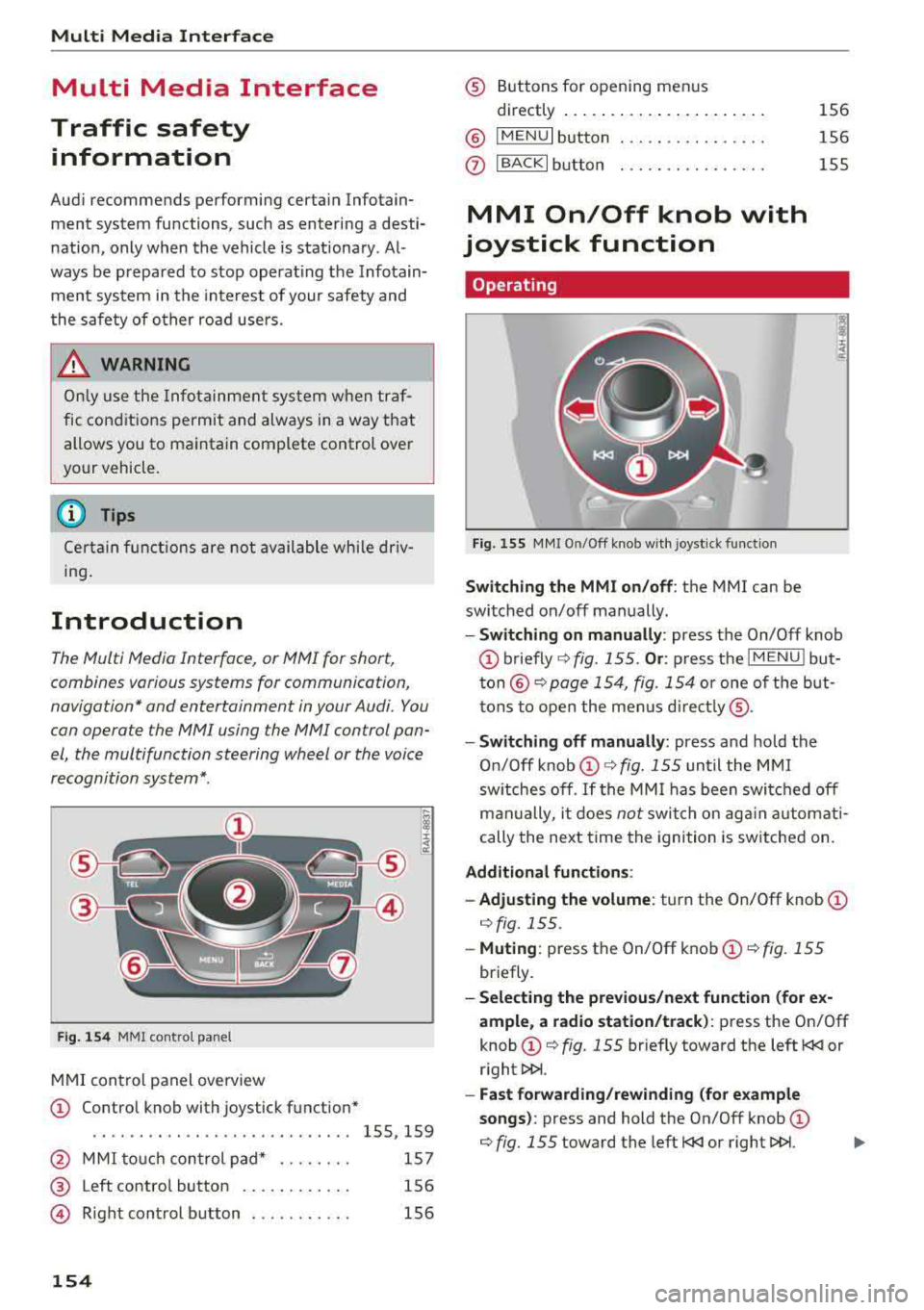
Multi Media Interface
Multi Media Interface
Traffic safety information
Aud i recommends performing certain Infotain
ment system functions, such as entering a desti
nation, only when the vehicle is stationary . Al
ways be prepared to stop operat ing the Infotain
ment system in the interest of your safety and
the safety of other road users.
_& WARNING
Only use the Infotainment system when traf
fic cond itions permit and always in a way that
allows you to maintain complete control over
your vehicle .
@ Tips
Certain functions are not available whi le driv
ing .
Introduction
The Multi Media Interface , or MMI for short,
combines various systems for communication ,
navigation* and entertainment in your Audi. You
can operate the MMI using the MMI control pan
el, the multifunction steering wheel or the voice
recognition system* .
Fig. 154 MMI control panel
MMI control panel overview
CD Control knob with joystick function*
....... .... ........... ...... 155, 159
@ MMI touch control pad* . . . . . . . . 157
® Left contro l button . . . . . . . . . . . . 156
@ R ight control b utton . . . . . . . . . . . 156
154
® Buttons for opening men us
directly ......... .. .......... .
® IMENUI button
0 I BACK I button .. . .. ...... .... .
MMI On/Off knob with
joystick function
Operating
Fig . 155 MMI On/Off knob w ith joystick function
Switching the MMI on /off : the MMI can be
switched on/off manually. 156
156
155
- Switching on manually : press the On/Off knob
CD briefly c:::> fig. 155 . Or: press the I MENU ! but
ton@ c:::> page 154, fig. 154 or one of the but
tons to open the menus directly ®·
-Switching off manually: press and hold the
O n/Off knob
CD c:::> fig. 155 until the MMI
switches off .
If the MMI has been switched off
manually, it does
not switch on again automati
cally the next time the ignition is switched on.
Additional function s:
- Adjusting the volume:
turn the On/Off knob CD
c:::> fig. 155.
-Muting : press the On/Off knob CD c:::> fig. 155
briefly.
-Selecting the previous/next function (for ex
ample , a radio station/track):
press the On/Off
knob
CD c:::> fig. 155 briefly toward the left l
l>l>i .
-Fast forwarding/rewinding (for example
songs) :
press and hold the On/Off knob CD
c:::> fig. 155 toward the left l
Page 158 of 404
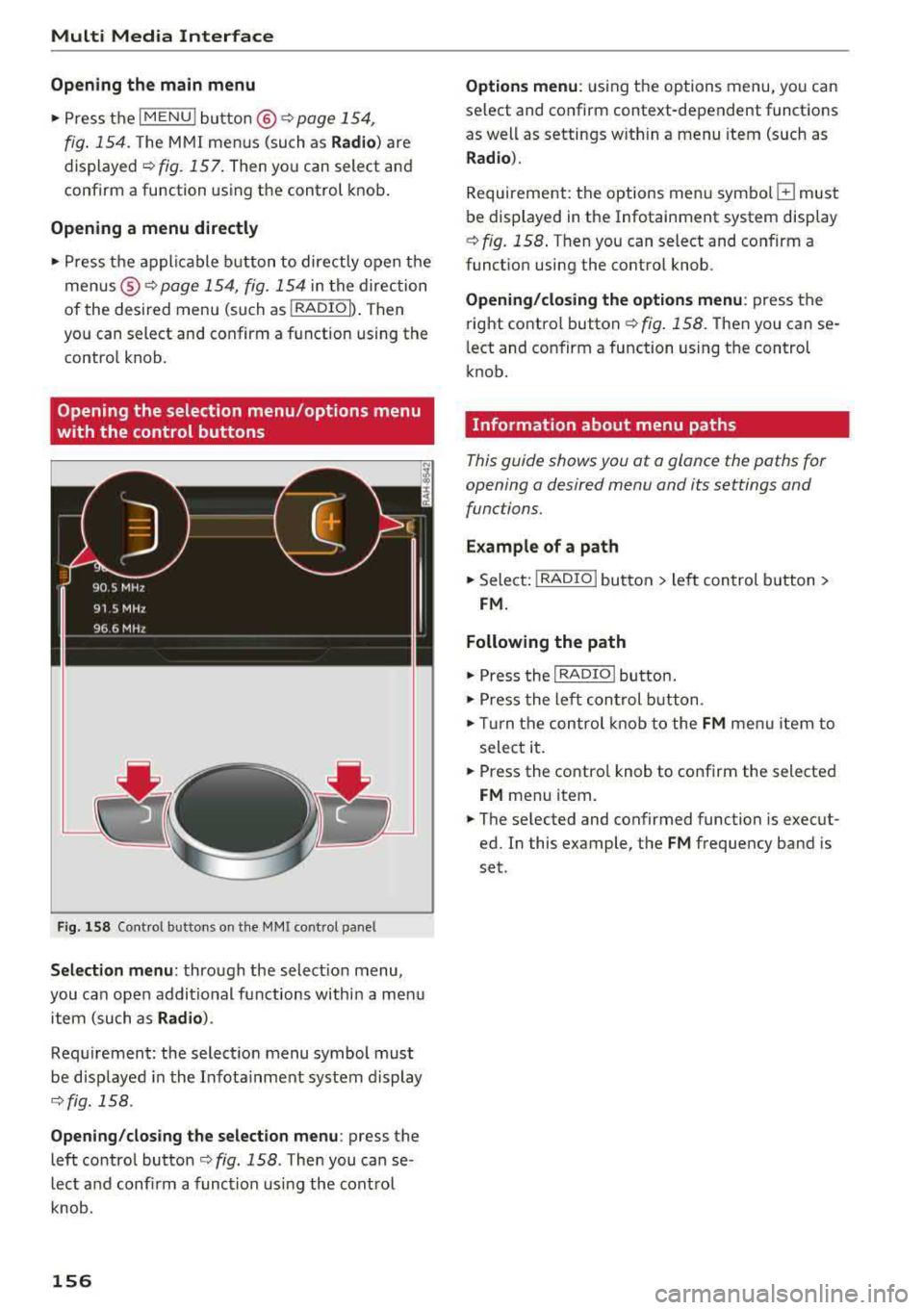
Multi Media Interface
Opening the main menu
~ Press the IMENU! button ® ¢page 154,
fig . 154.
The MMI menus (such as Radio ) are
displayed
¢ fig. 157. Then yo u can select and
confirm a function using the control knob.
Opening a menu directly
~ Press the applicable button to directly open the
menus ®
¢page 154, fig. 154 in the direction
of the desired menu (such
as!RADIO !). Then
you can select and confirm a f unction using the
control knob.
Opening the selection menu /options menu
with the control buttons
F ig. 158 Control buttons on the MMI cont rol pane l
Selection menu: through the select ion menu,
you can open addit ional functions within a men u
item (such as
Radio ).
Requirement: the select ion menu symbol must
be disp layed in the Infota inment system display
¢ fig. 158 .
Opening /closing the selection menu: press the
left control
button ¢ fig. 158 . Then you can se
lect and confirm a function using the control
knob .
156
Options menu : using the options menu, you can
select and confirm context-dependent functions
as well as settings w ith in a menu item (such as
Radio ).
Requirement: the options menu symbo l G must
be displayed in the Infotainment system display
¢ fig. 158 . Then you can select and confirm a
funct ion using the control knob.
Opening/closing the options menu: press the
right control
button ¢ fig. 158. Then you can se
l ect and confirm a function using the control
knob.
Information about menu paths
This guide shows you at a glance the paths for
opening a desired menu and its settings and
functions .
Example of a path
~ Select: I RADIO I button > left control button >
FM.
Following the path
~ Press the I RADIO I butto n.
~ Press the left control button.
~ Turn the control knob to the FM menu item to
select it.
~ Press the contro l knob to confirm the selected
FM menu item.
~ The selected and confirmed function is execut
ed. In this example, the
FM frequency band is
set .
Page 165 of 404
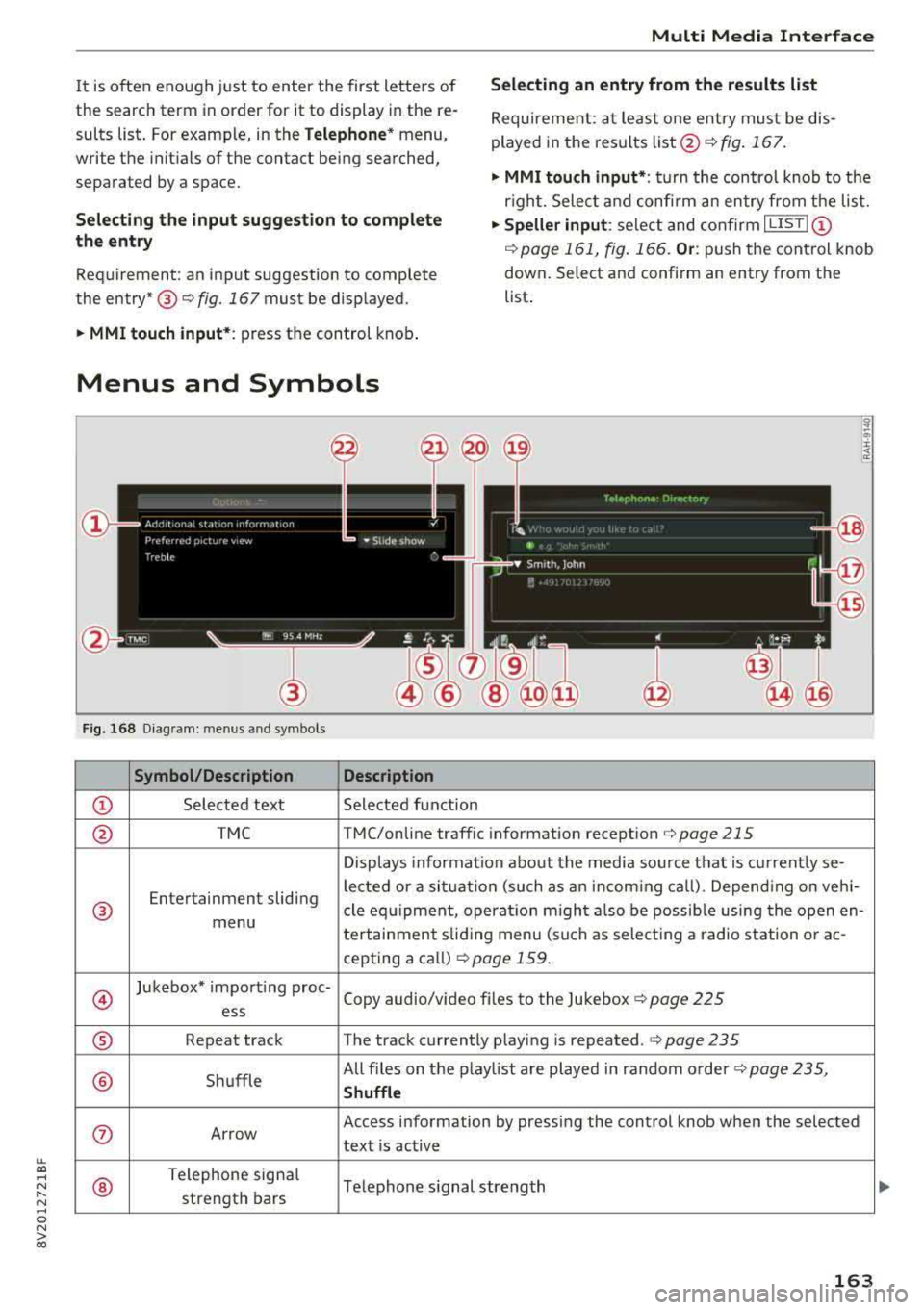
LL co ..... N
" N ..... 0 N > co
Multi Media Interface
It is often eno ugh j ust to enter the first letters of
the search term in order for it to display in the re sults list . For examp le, in the
Telephone * menu,
write the init ials of the contact being searched,
separated by a space.
Selecting an entry from the results list
Requireme nt: a t le ast one e ntry mus t be dis
played in t he results
list @o fig. 167.
• MMI touch input* : tu rn the contro l knob to t he
r igh t. S elec t and confi rm an entry from the lis t.
Selecting the input suggestion to complete
the entry •
Speller input : select and co nfirm I L IS T!@
o page 161, fig . 166. O r: push the cont rol knob
down . Select a nd confirm an entry from the
Req uirement : an input suggestion to complete
the
entry* ® o fig. 167 must be disp layed. list
.
• MMI touch input* : press the control knob .
Menus and Symbols
Fig . 16 8 Diagram: menu s and symbols
Symbol /Description Description
CD Sele cted text Selected function
@ TMC TMC/online traffic informat ion recept ion o page 215
Displays information about the media so urce t hat is current ly se-
Entertainment sliding le
cted or a si tuati on (such as an inco ming ca ll) . Depend ing o n veh i-
® cle eq uipment, operat io n m igh t al so be poss ib le using the open en-
menu tertainment sliding menu (such as select ing a radio station o r ac -
cepting a ca ll)
r::!) page 159 .
@
Jukebox* impo rt ing proc-
Copy audio/v ideo f iles to the Jukebox
o page 225 ess
® Repeat track The track c urrently p laying is repeated. o page 235
® Sh uffle All files on t
he p laylist are played in random o rder o
page 235,
Shuffle
0 Ar row Access information by pressi
ng the control knob w hen the selected
text is active
®
Telephone signa l
Telephone s ignal strength
strength bars
163
Page 167 of 404
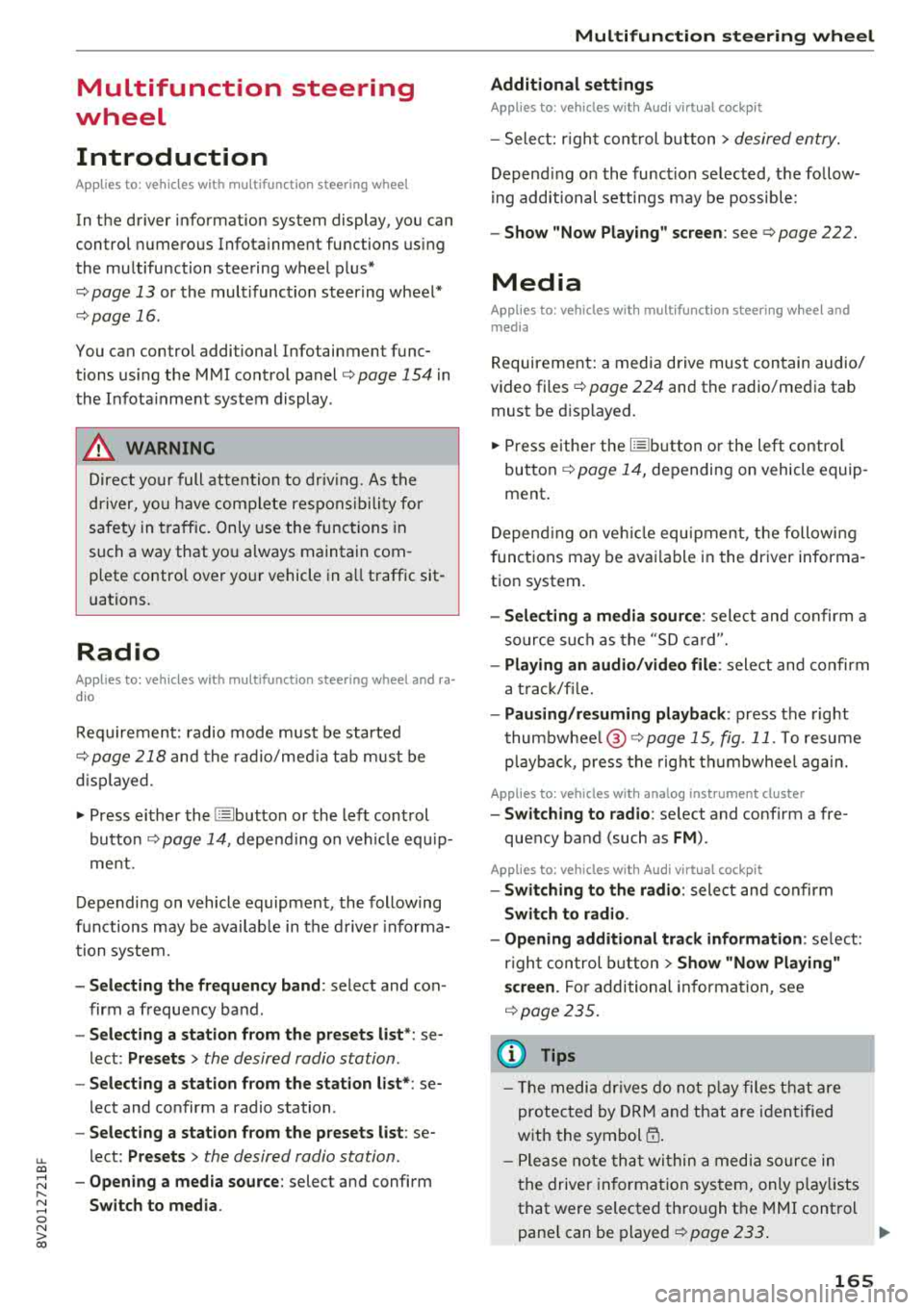
u. 00 .-< N l' N .-< 0 N > 00
Multifunction steering
wheel
Introduction
Applies to: vehicles with multifunction steering wheel
In the driver information system display, you can
control numerous Infotainment functions using
the multifunction steering wheel plus*
<=:> page 13 or the multifunct ion steering wheel*
c> page 16.
You can control additional Infotainment func
tions us ing the MMI control panel
c> page 154 in
the Infota inment system display .
A WARNING
Direct your full attention to dr iv ing. As the
dr iver, yo u have complete respons ibility fo r
safety in t raffic. Only use the functions in
-
such a way that you a lways maintain com
plete control over yo ur vehicle in a ll traffic sit-
uations.
Radio
Applies to: vehicles with multifunction steering wheel and ra
dio
Requ irement: radio mode must be started
c> page 218 and the rad io/med ia tab m ust be
d isp layed.
.,. Press either the El butto n or the left control
button
<=:> page 14, depend ing on veh icle equ ip
ment.
Depending on vehicle equipment, the following
functions may be availab le in the driver informa
tion system.
- Se lecting th e fr equ ency band : select and con
firm a frequency band .
-Se lecting a station from th e pr esets li st *: se
lect :
Preset s> the desired radio station .
-Selecting a station from the sta tion list *: se
lect and confirm a radio station .
-Selecting a station from the presets li st : se
lect :
Preset s> the desired radio station .
-Opening a med ia source : select and confirm
Sw itch to medi a. Multifunction
ste ering wheel
Additional settings
Applies to: vehicles with Audi virtual cockpit
- Select: r ight cont rol b utton > desired entry.
Depend ing on the funct ion selected, the follow
i ng additional settings may be possible:
- Sho w "Now Pla ying" screen : see c>page 222.
Media
Applies to: vehicles with multifunction steering wheel and
media
Requirement: a media drive must contain audio/
video files
c> page 224 and the radio/media tab
must be disp layed.
.,. Press eithe r the @Jbutton o r the left contro l
button
c> page 14, depending on vehicle equip
ment .
Depend ing on ve hicle equ ipment, t he following
f unct ions may be ava ilable in the dr iver informa
tion system.
- Sele cting a media sourc e: select and confirm a
so urce su ch as the
"SD ca rd".
- Playing an audio /vid eo fil e: select and confirm
a t rack/fi le.
- Pau sing /resuming pla yback : press the right
t humbwhee l@ c> page 15, fig. 11 . To resume
p layback, press the rig ht th umbwhee l again.
Applies to: vehicles with analog instrument cluster
-Sw itching to radio : select and confirm a fre
quency band (such as
FM ).
Applies to: vehicles with Audi virtual cockpit
-Swit ching to the radio : select and confirm
Swit ch to radio .
- Opening additional tra ck information :
select :
r igh t con trol button
> Show "Now Playing "
sc reen.
For additional information, see
c> page235 .
(D Tips
- The media dr ives do not p lay fi les t hat are
protected by ORM and t hat are iden tified
with the symbol
{n .
- Ple ase note th at within a med ia so urce in
t he drive r informa tion system, only p lay lists
that were selected through the MMI control
pane l can be played
ca:> page 233 . ..,.
165