diagram AUDI S4 2017 Owners Manual
[x] Cancel search | Manufacturer: AUDI, Model Year: 2017, Model line: S4, Model: AUDI S4 2017Pages: 386, PDF Size: 96.32 MB
Page 22 of 386
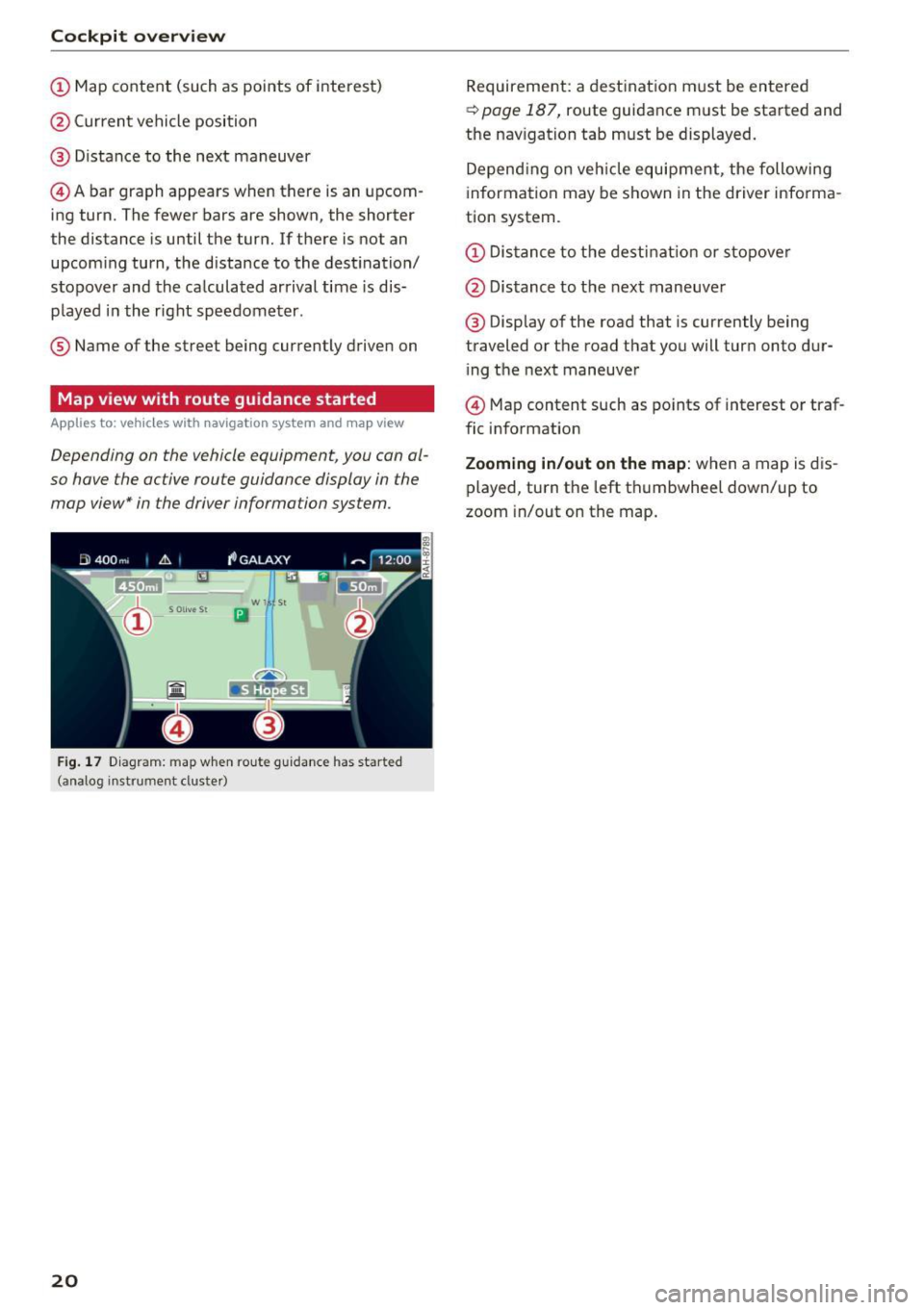
Cockpit overv iew
CD Map content (such as points of interest)
@ Current vehicle position
@ Distance to the next maneuver
© Abar graph appears when there is an upcom
ing turn. The fewer bars are shown, the shorter
the distance is until the turn. If there is not an
upcoming turn, the distance to the dest ination/
stopover and the calculated arrival time is dis
p layed i n the right speedometer .
® Name of the street being currently drive n on
Map view with route guidance started
Appl ies to: ve hicles with navigation system an d ma p view
Depending on the vehicle equipment, you can al
so have the active route guidance display in the
map view* in the driver information system.
w l St
Iii
F ig. 1 7 Diagram: map w hen ro ute guidance has started
(analog instrument cluste r)
20
Requirement: a destinat ion m ust be entered
~ page 187, route guidance must be started and
the nav igation tab must be displayed.
Depend ing o n veh icle equipment, the following
information may be shown in the driver info rma
tion system.
CD Dis tance to the destinat io n or sto pove r
@ Distance to t he next maneuve r
@ Display of the road that is currently being
traveled or the road that you will turn onto dur i ng the next maneuver
© Map content such as po ints of interest o r traf
fic information
Zooming in/out on the map : when a map is dis
played, turn the left th umbwhee l down/up to
zoom in/out on the map .
Page 151 of 386

Multi Media Interface
Symbol/Description Description
® E
Open additional spe ller options, for example Close speller, Clear in-
put field
® 1 ,&71 Cha racter sets and special characters
(j) laou l Language-dependent special characters
® 1123!/ IABC! Switches from letter to number input or from number to letter in-
put.
® A space is added to the input field . ........
@ Character selection Highlights the selected character.
@
•
Inserts the input suggestion* when you push the control knob up .
@ ~ Deletes the characte r to the left of the cursor.
Free text search
Applies to: vehicles with free text search
Using the free text search, you can select the or
der that the search terms are entered in the in
put field.
Fig. 154 Diagram: free text sea rch on telep hone
Free text search is available in the Vehicle *, Ra
dio *, Media *, Telephone* , Navigation*
and Audi
connect*
menus.
Opening free text search
• Se lect: I MENU I button > desired menu item
(such as Telephone ).
• Keep turning the control knob to the left until
the
free text search input field@c::> fig. 154
appea rs. Or : push the control knob up to open
the input field@ .
The handwriting recognition for the MMI touch
Free text search for an entry
• Enter one or more search terms in any order in
to the input field . The individual search terms
must be separated by spaces when entering.
An input suggestion to comp lete the entry* @
c::>
fig. 154 is shown depending on the input. Ad
ditional entries that contain the entered search
term are listed In the results list@.
If the desired term is still not displayed, enter
additional letters until it is displayed .
It is often enough just to enter the first letters of
the search term in order for it to display in the re
sults list. For example, in the
Telephone* menu,
write the initials of the contact being searched
separated by a space.
Selecting the input suggestion to complete
the entry
Requirement: an input suggestion to complete
the entry* @ c::>
fig. 154 must be displayed .
• MMI touch input* : press the control knob.
Selecting an entry from the results list
Requirement: at least one entry must be dis
played in the results list@c::>
fig. 154.
;;!; control pad is automatically active. Simp ly start ....
• MMI touch input* : turn the control knob to the
r ight. Select and confi rm an entry from the list .
~ writing . N .... 0 0
3
c::> page 148, fig. 153. Or: push the control knob..,.
149
Page 152 of 386

Multi Media Interface
down. Select and con firm an entry from the
list.
Menus and Symbols
F ig . 155 Menus and symbols diagram
Symbol/Description Description
CD S elected text Selected f unction
@ TMC Receiving
TMC/online traffic information <=> page 201
Displays informa tion on a cu rrent ly selected media so urce o r an
®
E nte rtainmen t slid ing event (s uch as an incomi ng call). Depending on vehicle eq uipment,
menu an operation is possib le using the open entertainment slid ing menu
(such as select ing a radio sta tion or accepting a call)
c!.> page 146
@
Ju kebox import ing proc-
Copy audio/video fi les to the Jukebox
c!.> page 211 ess*
® Repeat track T
he trac k cu rrent ly p laying is repeated. c!.> page 221
® Shuffle All fi
les on the p lay list a re played in a random order c!.> page 221,
Shuffle
(J) Arrow Access
information by pressing the control knob when the selected
text is active
®
T elephone sign al
Telephone s ignal strength
strength bars
®
E xclamat io n point on the
Indicates missed calls
t elephone
D ata co nnection signa l Signal strength
for the active data connection, or
@ PIN : enter the PIN (SIM)
s tr engt h ba rs *
PUK : enter the PUK
N etwork cove rage for the act ive data connec tion
c!.> page 178
@ 2G/3G/LTE* 2G : GSM ne twor k
3G: UMTS network
L TE* : L TE network
@ Mu te The audio source is muted c!.> page 233
150