AUDI S4 2018 Owners Manual
Manufacturer: AUDI, Model Year: 2018, Model line: S4, Model: AUDI S4 2018Pages: 403, PDF Size: 66.81 MB
Page 221 of 403
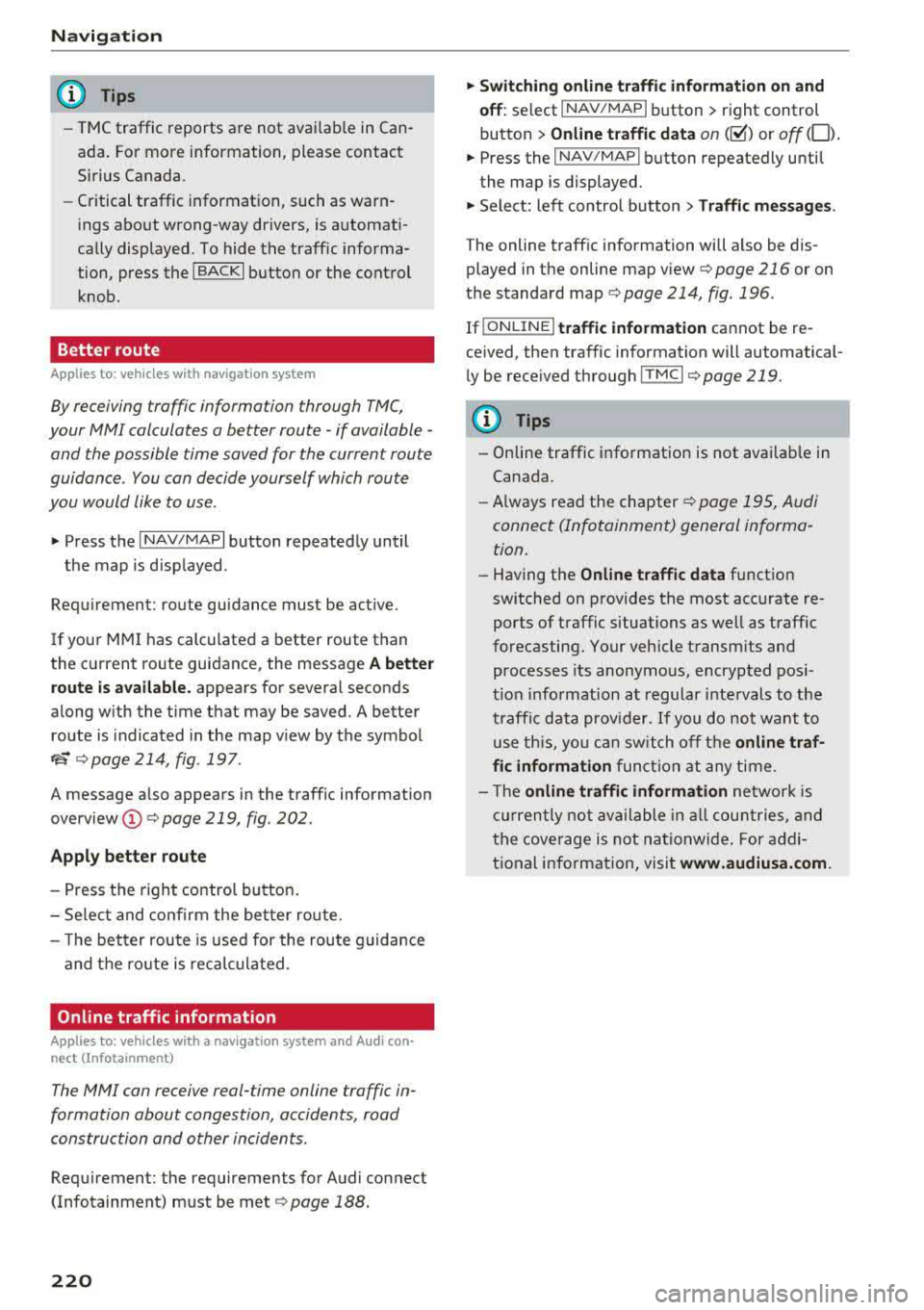
Navig ation
(D Tips
- TMC traffic reports are not avai lab le in Can
ada. For more information, please contact
Sirius Canada.
- Critical traffic information, such as warn
ings about wrong-way drivers, is automati
cally displayed. To hide the traffic informa
tion, press the
I BACK I button or the control
knob.
Better route
A pp lies to: ve hicles w ith navigation system
By receiving traffic information through TMC,
your MMI calculates a better route
-if available -
and the possible time saved for the current route
guidance . You can decide yourself which route
you would like to use.
~ Press the I NAV/MAPI button repeatedly until
the map is d isplayed .
Requirement: route guidance must be active.
If your MMI has calculated a better route than
the c urrent ro ute guidance, the message
A bette r
route is a vailable.
appears for several seconds
along w ith the time that may be saved. A better
route is indicated in the map v iew by the symbol
tS ¢ page 214, fig . 197 .
A message a lso appears in the traff ic information
overview (i)¢page219, fig. 202.
Apply bette r route
- Press the right contro l button .
- Se lec t and confirm the bet ter rou te.
- T he better route is used for the route guidance
and the ro ute is recalculated.
Online traffic information
A ppl ies to: ve hicles w ith a nav igatio n system a nd Audi con·
n ect (Infotainment)
The MMI can receive real-time online traffic in
formation about congestion, accidents, road
construction and other incidents .
Requirement: the requirements for Audi connect
(Infotainment) must be met
¢ page 188.
220
~ Switch ing online traffic information on and
off :
select I NAV/MAP I b utton> right control
button >
Online tr affic dat a on (~) or off (0).
~ Press the I NAV/MAPI button repeatedly until
the map is displayed.
~ Select: left control button > Traffic messages.
The online traff ic information will also be dis
played in the on line map
v iew ¢ page 216 or on
the standard map
¢page 214, fig. 196 .
If!ONLINEI traffic information cannot be re
ce ived, then traffic information will automatical
l y be rece ived through
! TMCI ¢ page 219 .
@ Tips
-Online traffic i nformation is not availab le in
Canada.
- Always read the
chapter¢ page 195, Audi
connect (Infotainment) general informa
tion.
- Hav ing the Online traffic data funct ion
switched on provides the most accurate re
ports of traffic situations as well as traffic
forecasting. Your vehicle transm its and
processes its anonymo us, encrypted posi
t ion info rmation a t regular i nte rvals to the
t raffic data provider. If you do not want to
u se th is, you c an sw itch off the
online traf
fic information
funct io n at any time.
- Th e
online traffic information netwo rk is
c u rren tly not available in all countries, and
the coverage is not na tionwi de. F or addi
tional information, visi t
www.audiusa.com .
Page 222 of 403
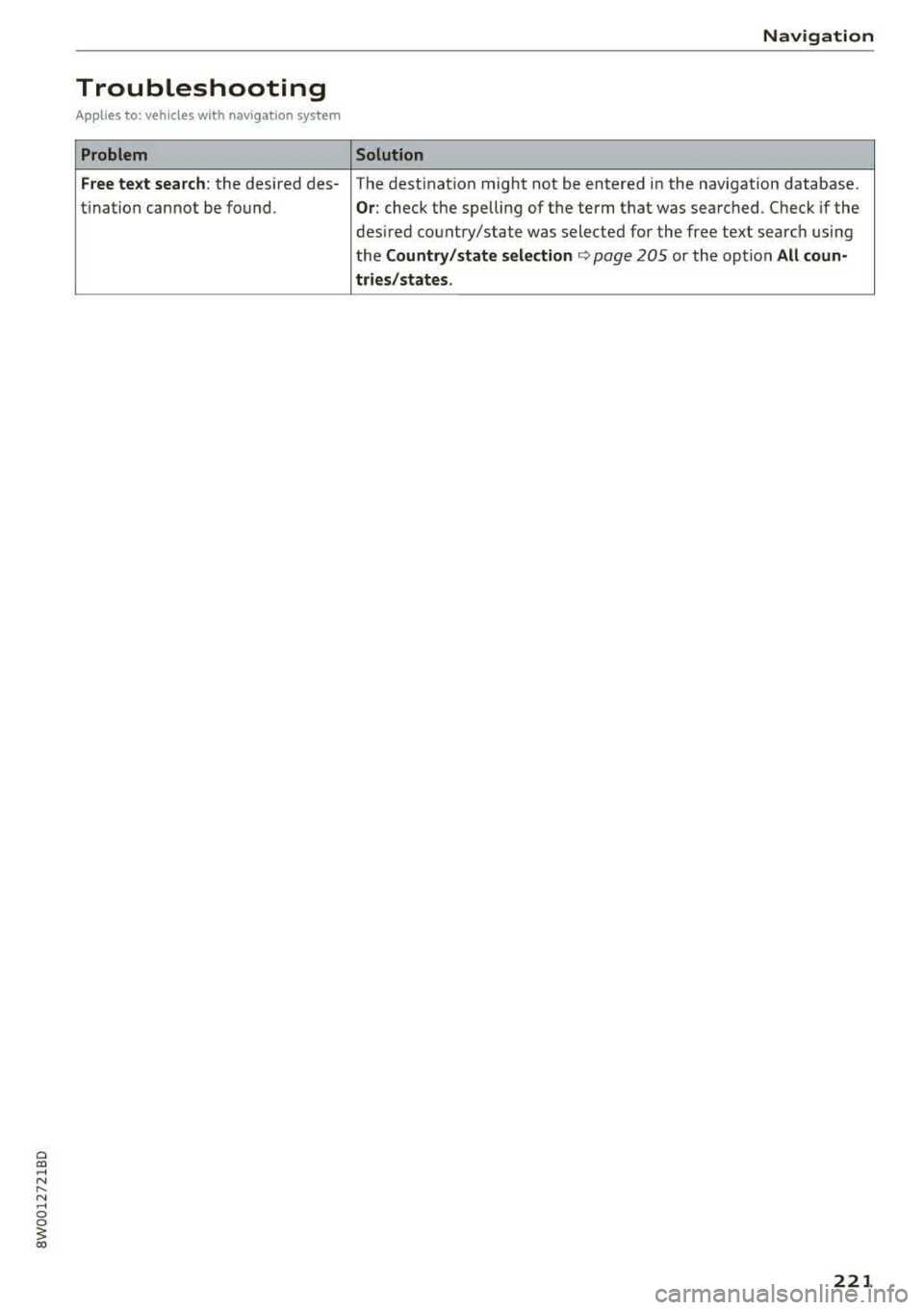
a co .... N ,....
N .... 0 0
3 co
Troubleshooting
Applies to: vehicles with navigation system
Problem
Free text search :
the desired des-
t i nation cannot be found.
Navigation
Solution
The destination might not be entered in the navigation database.
Or: check the spelling of the term that was searched. Check if the
des ired
countiry/state was selected for the free text search using
the
Country/state selection c> page 205 or the option All coun-
tries/states .
221
Page 223 of 403
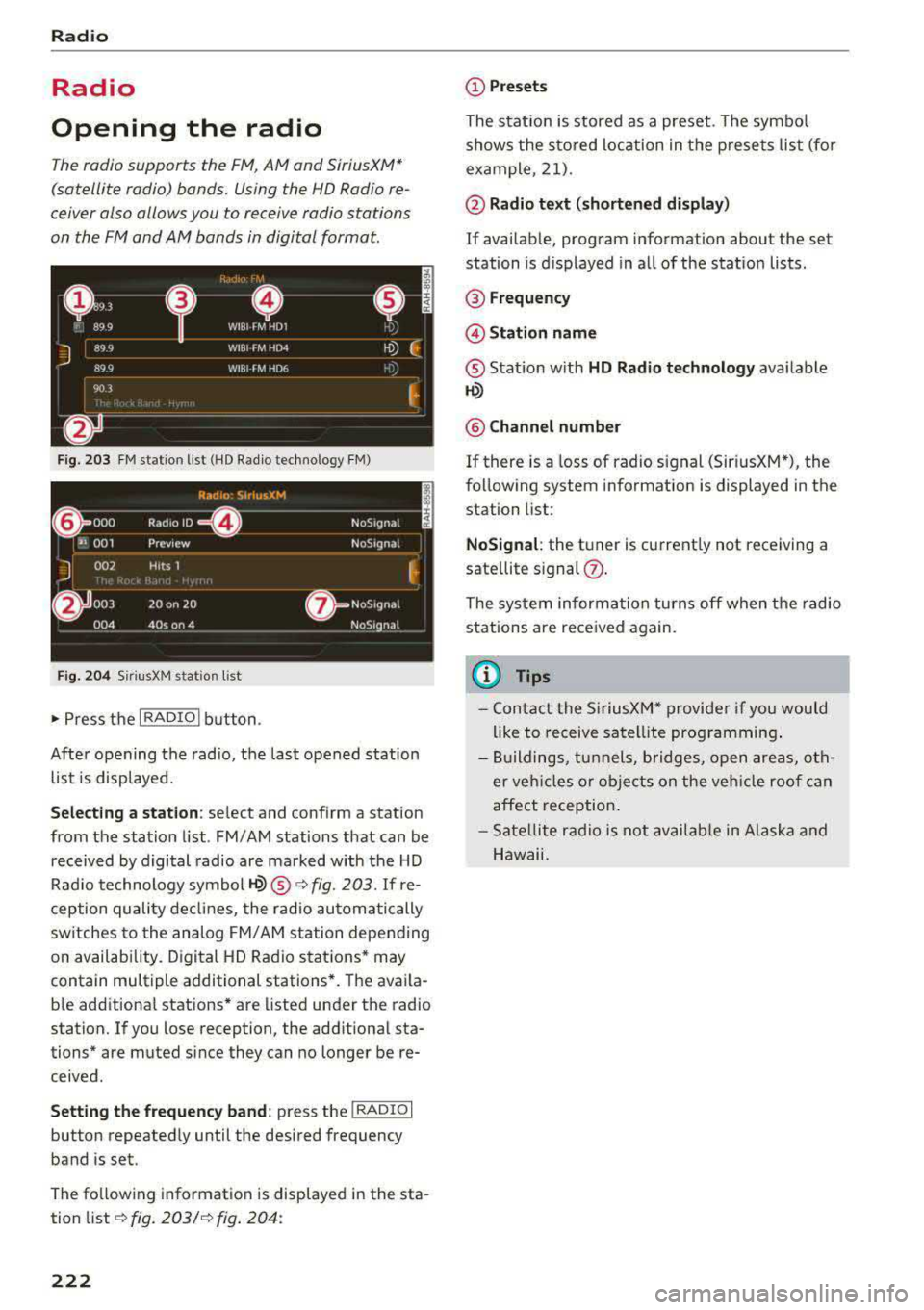
Radio
Radio
Opening the radio
The radio supports the FM, AM and SiriusXM*
(satellite radio) bands. Using the HD Radio
re
ceiver also allows you to receive radio stations
on the FM and AM bands in digital format.
F ig . 203 FM station list (HD Radio technology FM)
F ig. 2 04 Siri usXM stat ion list
~ Press t he I RADIO I button .
After opening the radio, the last opened station
list is displayed.
S e le cting a station : select and conf irm a station
from the station list . FM/ AM stations that can be
received by digital radio are marked with the HD
Rad io technology symbol
1-Q) ® ¢fig. 203. If re
ception quality declines, the radio automatically
sw itches to the analog FM/AM station depending
on availability. Digital HD Radio stations* may
contain multiple additional stations*. The avai la
b le additional stations* are listed under the radio
station. If you lose reception, the additional sta
tions* are muted since they can no longer be
re
ceived .
Setting the fr equ ency band : press the I RADIO I
button repeated ly until the desired frequency
band is set.
The fo llowing information is displayed in the sta
tion
list ¢ fig. 203/ ¢ fig. 204:
222
(D Pre set s
The stat ion is stored as a preset. The symbo l
shows the sto red loc ation in the p resets list (for
example, 21) .
@ Radio text (s horten ed di spl ay)
If availab le, program information about the set
station is d isplayed in all of the statio n lists .
® Frequenc y
@Stati on name
® Stat ion w ith HD Radio technol ogy ava ilable
~
® Chann el numbe r
If there is a Loss of radio signal (Sir i usXM*), the
following system information is displayed in the
station list:
N oSignal : the tuner is current ly not receiving a
sate llite
signal (!).
The system informa tion turns off when the radio
stations are received again.
@ Tips
- Con tact the SiriusXM" provide r if you would
like to receive satel lite programming .
- Buildings, tunnels, bridges, open areas, oth
er veh icles o r objects on the veh icle roof can
affect reception.
- Sate llite rad io is not avai lab le in Alaska and
Hawaii.
Page 224 of 403
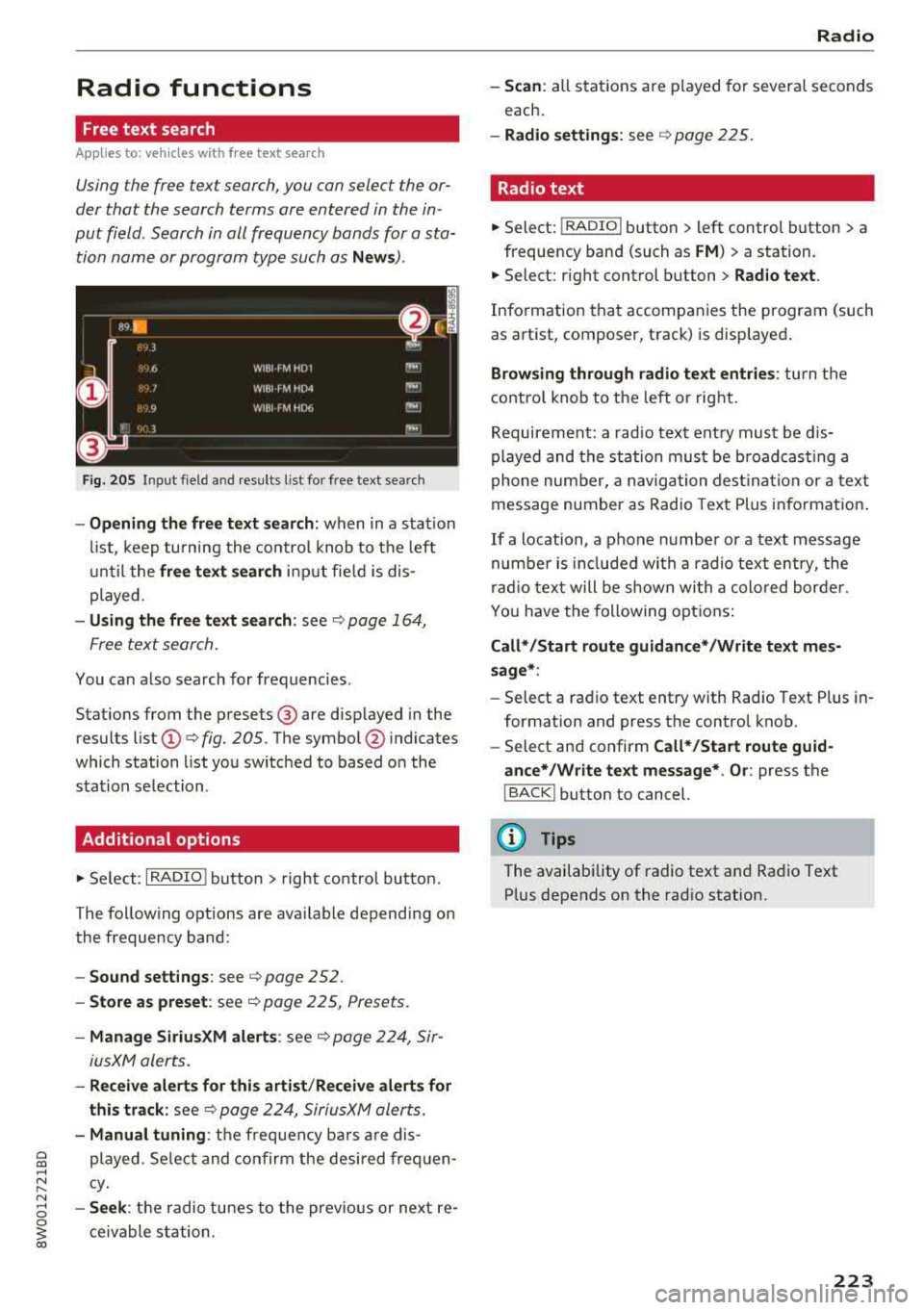
a co .... N ,....
N .... 0 0
3 co
Radio functions
Free text search
Appl ies to: ve hicles wit h free tex t search
Using the free text search, you can select the or
der that the search terms are entered in the in
put field . Search in all frequency bands for a sta
tion name or program type such as
News ).
Fig. 2 05 Input f ield and results l ist fo r free text search
- Opening the free text search: when in a station
li st, keep turning the co ntro l knob to t he left
u nti l the
free text s earch in put fie ld is dis
played.
- Using the free text search : see ¢ page 164,
Free text search.
You can a lso search for frequencies.
Stat ions from the presets @are d isp layed in the
results list
(D ¢ fig. 205. T he symbo l@ indicates
which station list yo u switched to based o n the
station se lection.
Additional options
"' Se lect: I RADIO ! button > right co ntro l bu tton.
The follow ing options are ava ilab le depend ing on
the frequency band:
- Sound settings : see ¢page 252.
- Store a s preset : see¢ page 225, Presets.
-Manage SiriusXM alert s: see ¢ page 224, Sir-
iusXM alerts.
- Re ceive alerts for thi s arti st/ Re ceive alerts for
thi s track :
see¢ page 224, Sirius XM alerts.
- Manual tuning : the frequency bars a re dis
played. Se lect and confirm the desi red fre quen
cy .
-Se ek: the radio tunes to the previo us or next re
ce ivable station .
Radio
-Scan : all stat ions are p layed fo r severa l se conds
each.
- Radio setting s: see ¢ page 225.
Radio text
"'Select: !RADIO I button> left control button> a
frequency band (such as
FM ) > a station.
"'Select: right control b utton > Rad io te xt.
Info rmation that accompanies the prog ram (such
as art ist, composer, track) is disp layed .
Browsing through radio text entrie s: turn the
contro l knob to t he left or rig ht.
Requirement: a radio tex t ent ry must be d is
played and the st ation mus t be b road cas tin g a
phone num ber, a naviga tion dest ina tion or a text
message number as Radio Text Plus in fo rmat ion .
If a location, a phone n umbe r or a text message
numbe r is incl uded wi th a radio text entry, the
ra dio tex t will be shown wi th a colo red bor de r.
Yo u have the following o ptions :
Call* /Start route guidance* /Write text mes
s age* :
-Select a rad io text ent ry with Radio Text Plus in
formation and press the control knob.
- Select an d confirm
Call*/Start route guid
ance* /Write text message* . O r:
press the
I BACK ! button to cancel.
(D Tips
The availability of radio te xt an d Ra dio Text
P lus depends on the rad io station.
223
Page 225 of 403
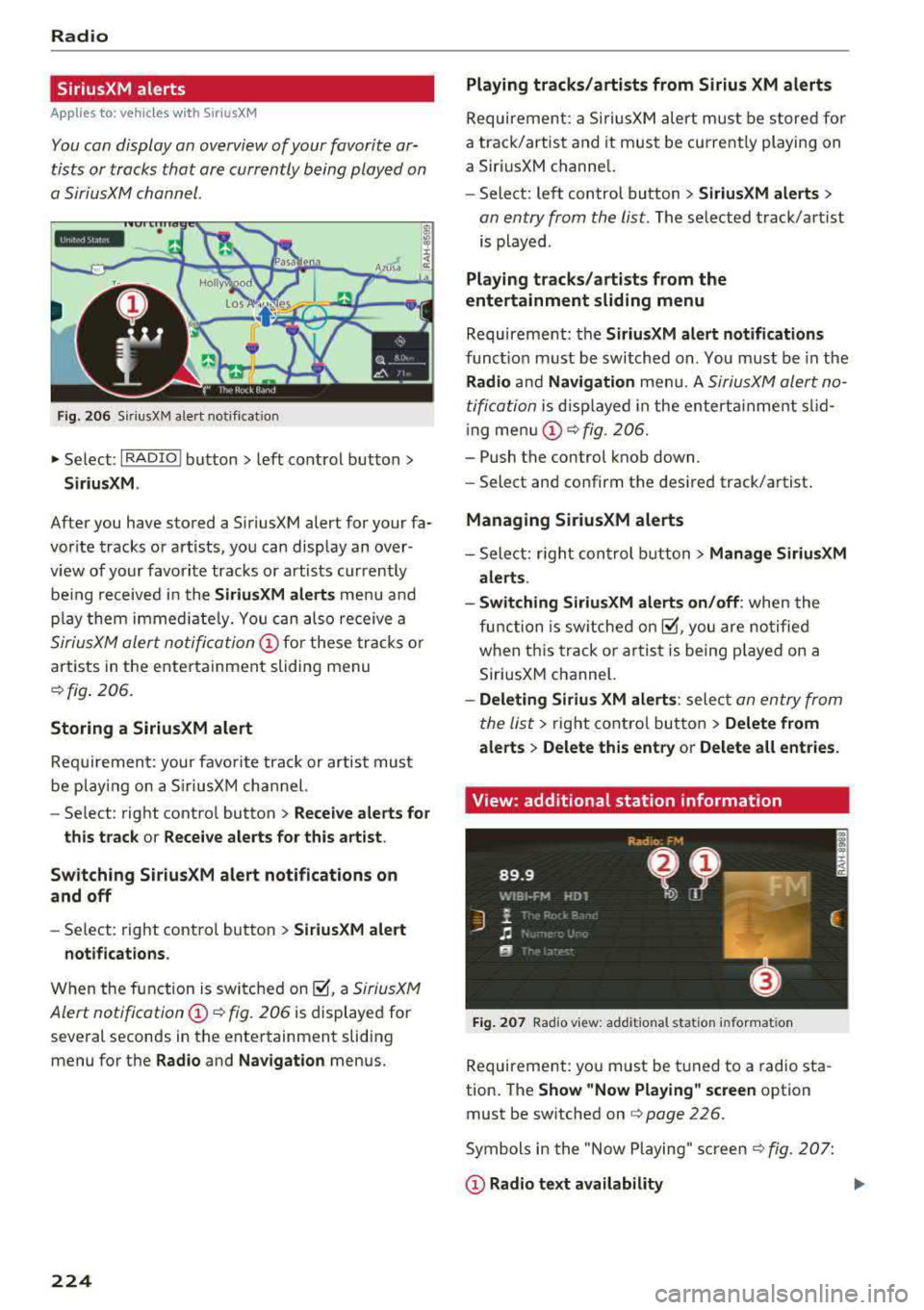
Radio
SiriusXM alerts
Applies to: vehicles w ith SiriusXM
You can display an overview of your favorite ar
tists or tracks that are currently being played on
a SiriusXM channel.
Y. MM iiH A
Fig . 20 6 S iriusXM alert not ificat io n
~ Se lect : I RADIO I button > left control button >
Siriu sXM.
After you have stored a SiriusXM alert for your fa
vor ite tracks or artists , you can display an over
view of your favorite tracks or artists currently
be ing received i n the
SiriusXM alert s menu and
p lay them immed iate ly. Yo u can also receive a
SiriusXM alert notifi cation @ for these tracks o r
artists in the entertainment sliding menu
~ fig . 206 .
Storing a SiriusXM alert
Requiremen t: your favo rite trac k or artist must
be play ing on a S iriusXM channel.
-Se lect : right contro l button > Re ce iv e alerts fo r
thi s track
or Rece ive alert s for this arti st.
Sw itch ing SiriusXM alert notifications on
a nd off
-Se lect: right control button > S ir iusXM alert
notifications .
When the function is sw itched on ~. a SiriusXM
Alert
notification @~ fig. 206 is displayed for
several seconds in the entertainment sliding
menu for the
Radio and Na vigation menus.
224
Playing tracks /artists from Sirius XM alerts
Requireme nt: a SiriusXM alert must be store d for
a track/artist and it must be currently playing on
a SiriusXM channe l.
-Select: left control button > Sirius XM alert s >
an entry from the list . The selected track/art ist
is played .
Playing tr acks /arti sts from the
entertainment sliding m enu
Requirement: the SiriusXM alert notification s
functio n must be switched on. You must be in the
Rad io and Navigation men u. A SiriusXM alert no
tification
i s d isp layed in the enterta inme nt slid
i ng
men u@ ~ fig. 206.
-Push the control knob down.
-Select and confirm the desi red track/artist .
Managing Sirius XM alerts
- Select: r ight con trol b utton> Manage Siriu sXM
alerts .
- Swit ch ing SiriusXM alerts on /off :
when the
function is sw itched
on~. you are no tified
when th is track o r ar tist is being p layed on a
SiriusXM channel.
- Deleting Sirius XM alert s: select an entry from
the list>
right control bu tton > Delete fr om
a lert s
> Delete thi s entr y or Delet e all entries.
View: additional station information
F ig . 207 Rad io v iew: add it io nal sta tion informa tion
Requirement: you must be tuned to a radio sta
tion . The
Sh ow "Now Playing " screen option
must be switched on
q page 226.
Symbols in the "Now Playing" screen c!; fig. 207:
@ Radio tex t a vailabilit y
Page 226 of 403
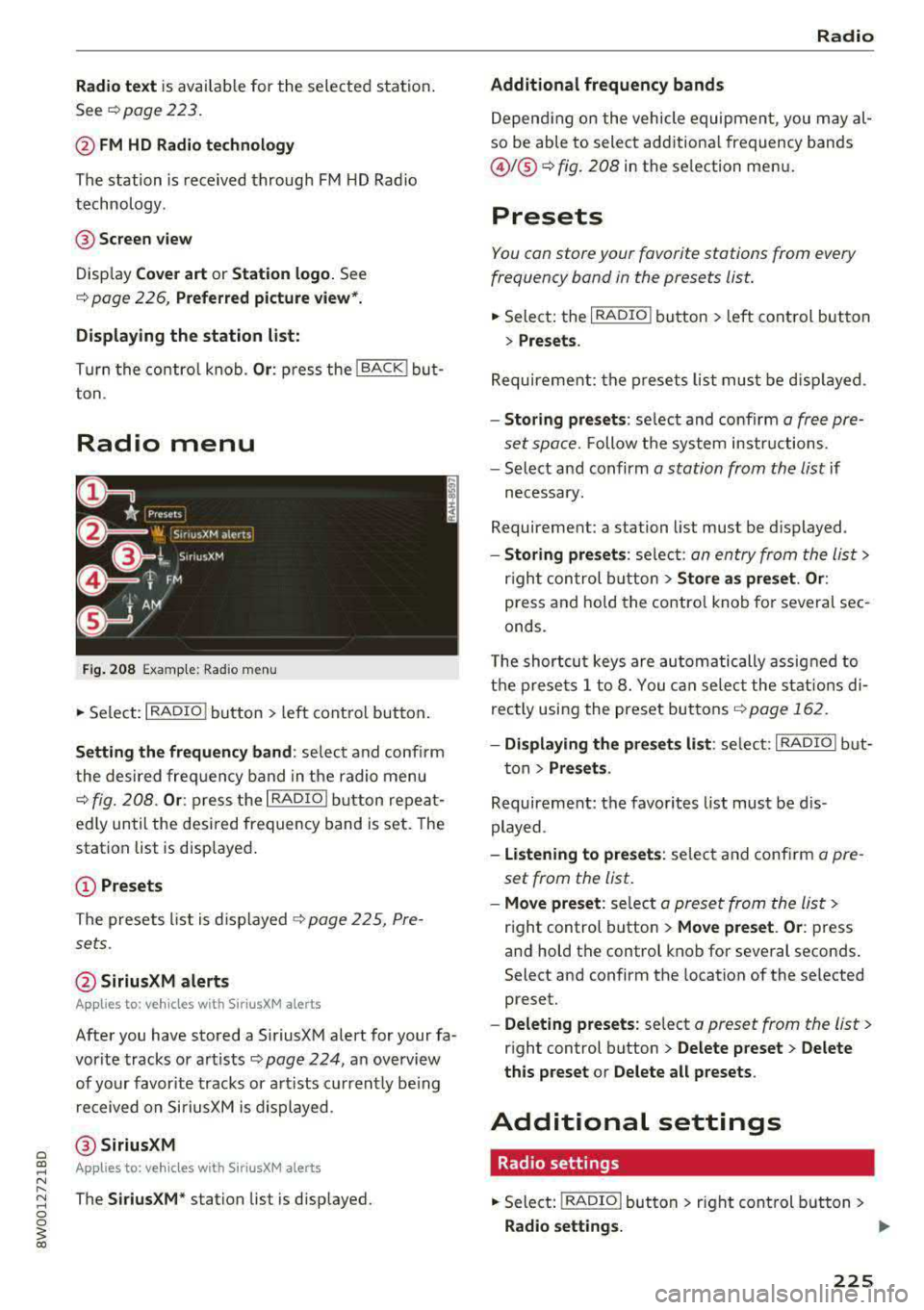
Radio text is avai lable for the selected station .
See
¢ page 223.
@ FM HD Radio technology
The station is received throug h FM H D Radio
technology .
@Screen view
Disp lay Cover art or Station logo. See
¢ page 226 , Preferred picture view*.
Display ing the station list:
T urn the contro l knob. Or : press the I BACK ! but
ton .
Radio menu
Fig. 208 Exam ple: Rad io m enu
.. Se lect : I RADIO I button > left con trol but ton .
Setting the frequency band : selec t and co nfi rm
t he de sired freq uen cy band in t he radio menu
q fig. 20 8. Or : press t he I RADIO I button repea t
e dl y un til the desi red frequency band is set. The
station list is disp layed .
(D Presets
Th e presets list is dis p layed q p age 2 2 5, Pre
s ets .
@ SiriusXM alerts
Applies to : ve hicl es with SiriusXM alerts
After you have s to red a SiriusXM alert for your fa
vor ite tracks or a rtists ¢
page 224, an overview
of your favor ite tracks or a rtists c urren tly be ing
re ceived on SiriusXM is dis played .
@SiriusXM
Appl ies to: ve hicles with SiriusXM alerts
The SiriusXM* station list is disp layed.
Radio
Additional frequency bands
D epen ding on the vehicle equipmen t, you may al
so be able to select add itiona l frequency bands
@ /@ ¢ fig. 208 in the se lection men u.
Presets
You can store your favorit e stations from every
frequency band in the presets list.
.. Select: the I RADIO ! button > left cont rol but ton
> Presets .
Req uireme nt: th e pr eset s list must b e displa yed.
-Storing presets : select and confirm a fr ee p re
se t space.
Fo llow the syste m instr uctions.
- Select an d confirm
a station from the list if
necess ary.
Requirement: a station list mus t be d isplayed .
-Storing presets : selec t: an en try from the lis t>
righ t con trol butt on > Store as preset. Or :
press and ho ld t he con tro l knob fo r severa l se c
onds .
T he shortc ut keys are auto ma tic ally assig ned t o
th e p re set s 1 to 8. You can selec t t he station s di
rectly usin g the preset bu ttons ¢
page 162 .
- Displaying the presets list : selec t: I RADIO I b ut-
t on>
Presets .
Requireme nt: the favorites list must be d is
p layed .
-listening to presets : selec t a nd confi rm a pre
set from the list .
-Move preset : select a p reset from the list>
right control button > Move preset . Or : press
an d hold the control kno b for seve ral secon ds.
Select an d confirm the location of the selected
preset.
- Deleting presets: select a preset from the list >
right control b utton > Delete preset > Delete
this preset or Delete all presets .
Additional settings
Radio settings
.. Select: I RADIO I butto n > ri g ht c ontrol but ton >
Radio settings. ..,.
225
Page 227 of 403
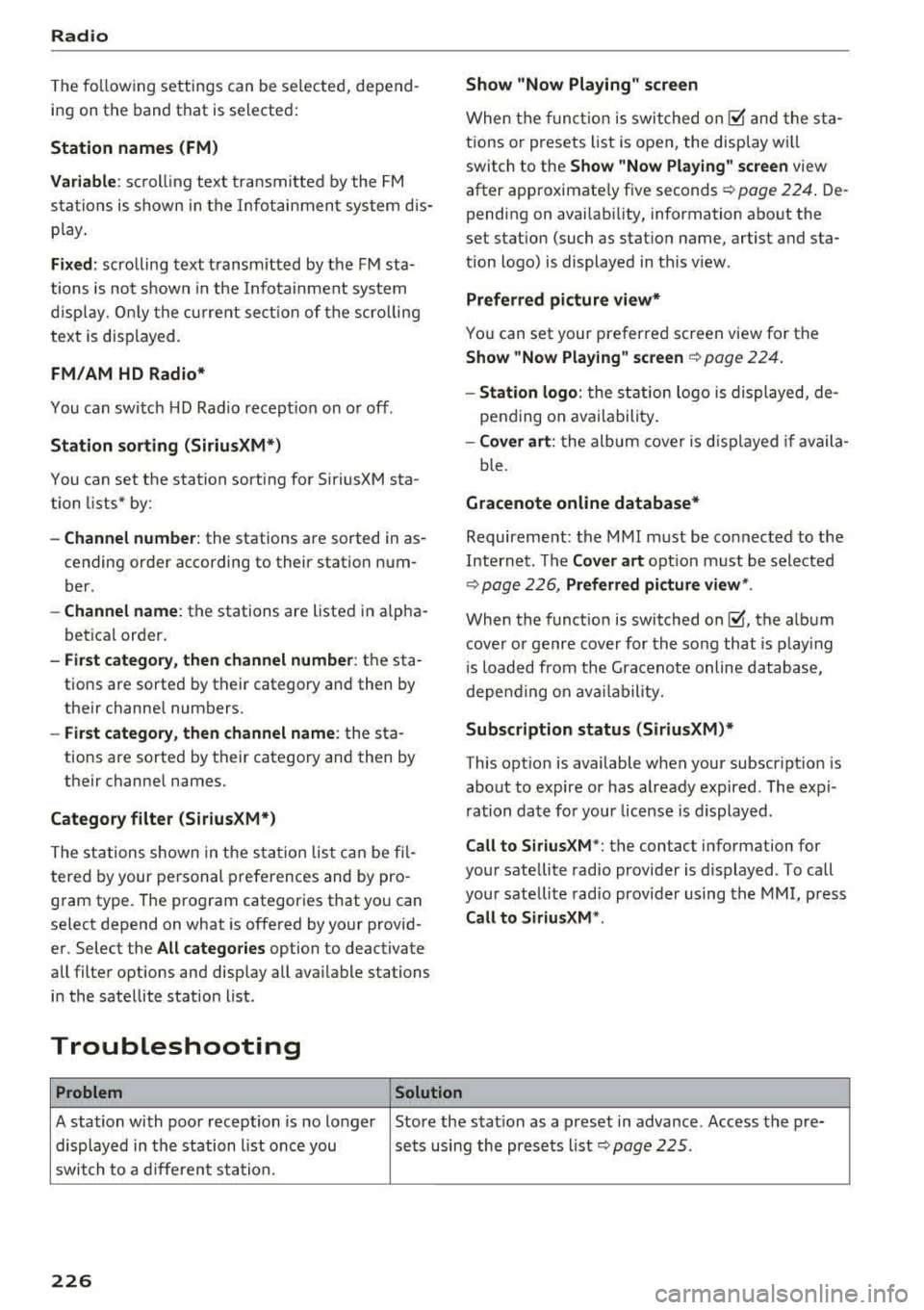
Radio
The following settings can be selected, depend
ing on the band that is selected :
Station names (FM)
Varia ble:
sc roll ing text transmitted by the FM
s ta tions is shown in the Infotainment system dis
p lay .
Fixed : scrolling text transm itted by the FM sta
tions is no t sh own in the Infota inment system
d isp lay. On ly the cu rrent sect io n of the scro lling
text is disp layed.
FM /AM HD Radio*
You can sw itch HD Rad io recept ion on o r off .
Station sorting (Siriu sXM*)
You can set the station sorting for SiriusXM sta
tion lists* by:
- Channel number: the stations are sorted in as
cending order according to their station num
ber.
- Channel name : the stations are listed in a lpha
betica l order.
- First category, then channel number : the sta
tions are sorted by their category and then by
their channe l numbers.
- First category, then channel name : the sta
tions are sorted by their category and then by
their channe l names.
Category filter (SiriusXM* )
The stations shown in the s ta tion lis t can be fi l
tered by your pe rsonal prefe rences and by pro
gram type. The program categories that yo u can
select depend on what is offered by yo ur provid
er. Select the
All catego ries option to deactivate
all filter options and display all ava ilable stations
i n the satellite station list.
Troubleshooting
Problem Solution Show "Now Playing" screen
When
the fun ct io n is switched on~ and the st a
tions or presets list is open, the display w ill
switch to the
Show "Now Playing " screen view
after approximate ly five
seconds ~ page 224. De
pending on avai lab ility, information abo ut the
set stat ion (such as stat ion name, artist and sta
tion logo) is displayed in this v iew .
Prefe rred picture vi ew*
You can set your preferred screen view for the
Show "Now Playing " screen ~ page 224.
-Station logo : the st ation logo is displayed, de
pending on ava ilability .
-Cover art : the album cove r is d isplayed if availa -
ble.
Gracenote online database *
Requirement: the MMI must be co nnected to the
Intern et. Th e
Cover art option m ust be selected
~ page 226, Pr eferred picture vi ew *.
When the funct io n is switched on~, the alb um
cover or genre cover for the song that is p lay ing
i s loaded from the Gracenote online da tabase,
depe nd ing on ava ilability.
Subscription status (SiriusXM }*
This opt io n is available when your subscr ipt io n is
about to expire or has already expired . The expi
r ation date for your license is displayed .
Call to SiriusXM *: the contact info rmation for
you r sate llite radio provider is d isplayed . To call
you r sate llite rad io provider using the MMI, press
Call to Siriu sXM*.
A station with poo r reception is no longer Store the stat ion as a preset in advance . Access the p re-
displayed in the station l ist once you sets using the presets
list~ page 225.
swit ch to a d ifferen t sta tion.
226
Page 228 of 403
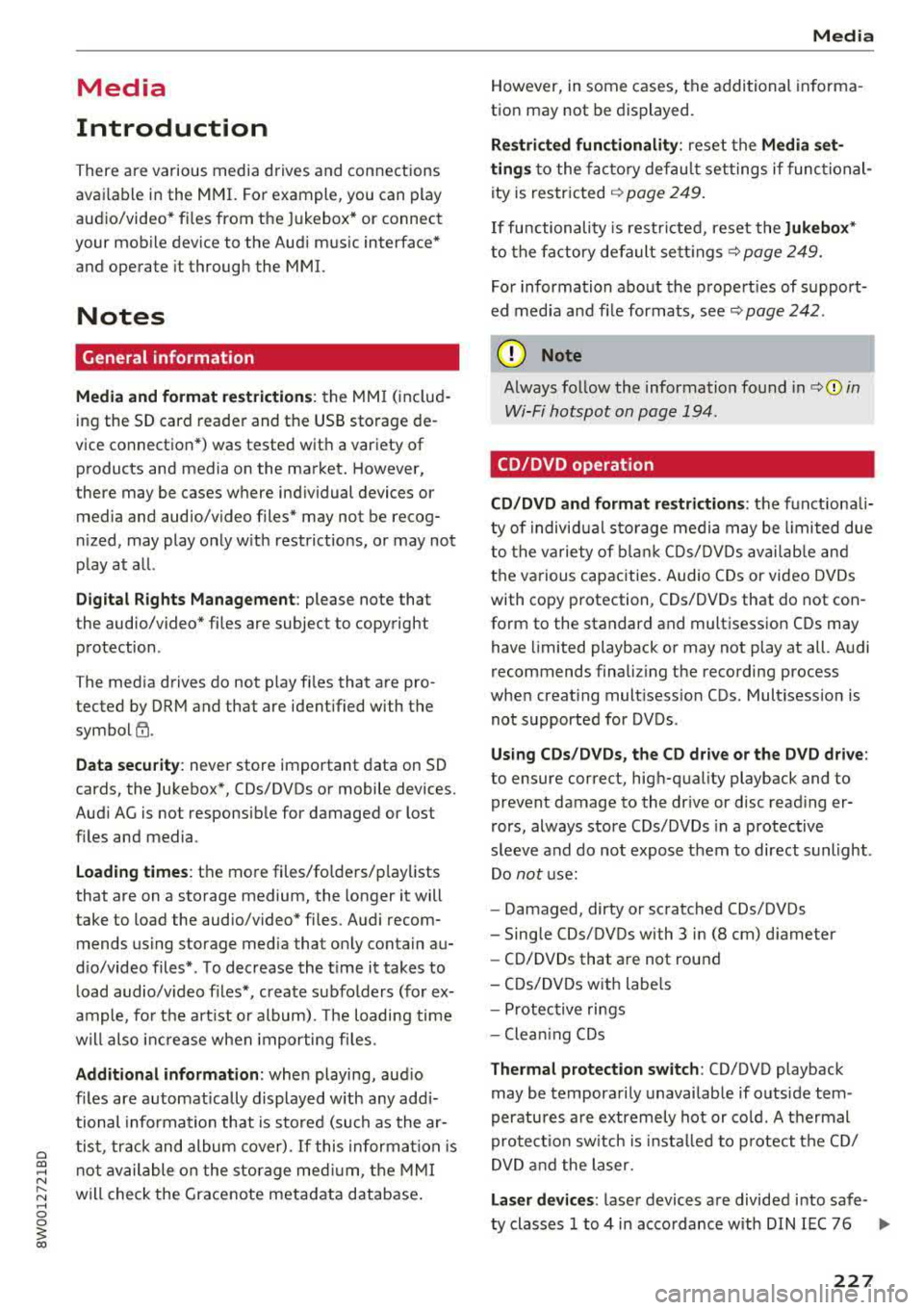
a co .... N ,....
N .... 0 0
3 co
Media
Introduction
There are various media drives and connections
avai lable in the MMI. For example, you can play
audio/video* fi les from the Jukebox* or connect
your mobile device to the Audi mus ic interface*
and operate it through the MMI.
Notes
General information
Media and format restrictions:
the MMI (includ
ing the SD card reader and the USB storage
de
vice connection*) was tested with a variety of
products and media on the market. However,
there may be cases where individual devices or
media and audio/video files* may not be recog
nized, may play only w ith restrictions, or may not
play at al l.
Digital Rights Management: please note that
the audio/video* files are subject to copyright
protection .
The media drives do not play fi les that are pro
tected by ORM and that are ident ified with the
symbol
l'.D.
Data security: never store important data on SD
cards, the Jukebox*, CDs/DVDs or mobile devices.
Audi AG is not responsible for damaged or lost
files and media.
Loading times : the more files/fo lders/play lists
that are on a storage medium, the longer it will
take to load the audio/video* files. Audi recom
mends using storage media that only contain
au
dio/video files*. To decrease the t i me it takes to
load audio/v ideo files*, create subfolders (for
ex
ample, fo r the art ist or album). The loading time
will also increase when importing fi les.
Additional information : when playing, audio
files are automatically displayed w ith any add i
tional information that is stored (such as the
ar
tist, track and album cover). If this information is
not available o n the storage medium, the MMI
will check the Grace note metadata database .
Media
However, in some cases, the additional informa
tion may not be displayed.
Restricted functionality : reset the Media set
tings
t o the factory default settings if functional
ity is restr icted
¢ page 249.
If functionality is restricted, reset the Jukebox*
to the factory default settings ¢ page 249.
For information about the properties of support
ed media and fi le formats, see
¢page 242 .
(D Note
Always follow the information found in ¢ @ in
Wi-Fi hotspot on page 194.
CD/DVD operation
CD /DVD and format restrictions :
the functiona li
ty of individ ual storage media may be limited due
to the variety of b lank CDs/DVDs available and
the various capacities. Audio CDs or video DVDs
with copy protection, CDs/DVDs that do not con
form to the standard and multi session CDs may
have limited playback or may not play at a ll. Audi
recommends finaliz ing the recording process
when creat ing mult isess ion CDs. Mult isess ion is
not supported for DVDs.
Using CDs/DVDs, the CD dr ive or the DVD drive :
to ensure correct, high-quality playback and to
prevent damage to the dr ive or disc read ing
er
rors, always store CDs/DVDs in a protective
s leeve and do not expose them to direct sunlight.
Do
not u se:
- Damaged, dirty or scratched CDs/DVDs
- Single CDs/DVDs with 3 in (8 cm) d iameter
- CD/DVDs that are not round
- CDs/DVDs with labe ls
- Protective rings
- Clean ing CDs
Thermal protection switch: CD/DVD playback
may be temporarily unavailable if outside tem
peratures are extremely hot or cold. A thermal
protect io n sw itch is insta lled to p rotect the CD/
DVD and the laser.
Laser devices : laser devices are divided into safe-
ty classes 1 to 4 in accordance with DIN IEC 76
.,._
227
Page 229 of 403
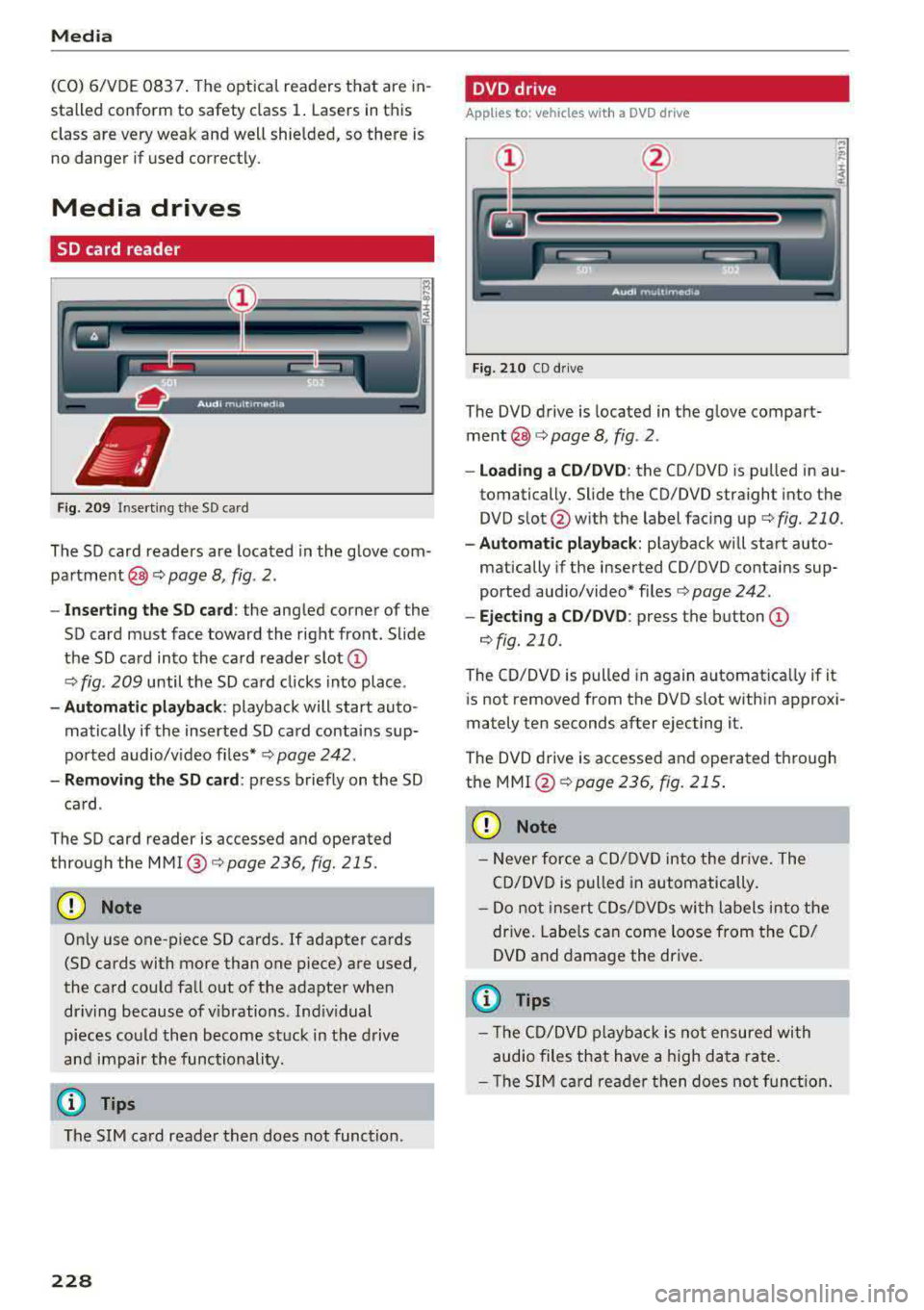
Media
(CO) 6/VDE 0837. The optical readers that are in
stalled conform to safety class
1. Lasers in this
class are very weak and well shielded, so there is no danger if used correctly.
Media drives
SO card reader
Fig. 209 In serting the SD card
The SD card readers are located in the glove com
partment @c::>
page 8, fig. 2.
- Inserting the SD card: the angled corner of the
SD card must face toward the right front. Slide
the SD card into the card reader slot
CD
c::> fig . 209 until the SD card clicks into place .
-Automatic playback : playback will start auto
matically if the inserted SD card contains sup
ported audio/v ideo f iles* c::>
page 242.
-Removing the SD card : press briefly on the SD
card .
The SD card reader is accessed and operated
through the
MMI @c::>page236, fig. 215.
CD Note
Only use one-piece SD cards. If adapter cards
(SD cards with more than one piece) are used,
the card could fall out of the adapter when
driving because of vibrations . Ind iv idual
pieces could then become stuck in the drive
and impair the functionality.
(0 Tips
The SIM card reader then does not function.
228
DVD drive
Applies to : vehicles wit h a DVD drive
Fig. 210 CD drive
The DVD drive is located in the glove compart
ment@c::> page 8, fig . 2 .
- loading a CD/DVD: the CD/DVD is pulled in au
tomatically. Slide the CD/DVD straight into the
DVD slot @with the label facing up c::>
fig. 210.
-Aut omatic playback : playback will start auto-
matically if the inserted CO/DVD contains sup
ported aud io/video* files c::>
page 242.
-Ejecting a CD/DVD : press the button CD
¢fig. 210.
The CD/DVD is pulled in again automat ica lly if it
is not removed from the DVD slot within approxi
mately ten seconds after ejecting it.
The DVD drive is accessed and operated through
the
MMI @¢poge 236, fig. 215 .
CD Note
-Never force a CD/DVD into the drive. The
CD/DVD is pulled in automatically.
- Do not insert CDs/DVDs with labels into the
drive. Labels can come loose from the CD/
DVD and damage the drive.
(D Tips
- The CD/DVD playback is not ensured with
audio files that have a high data rate.
- Th e SIM card reader then does not function.
Page 230 of 403
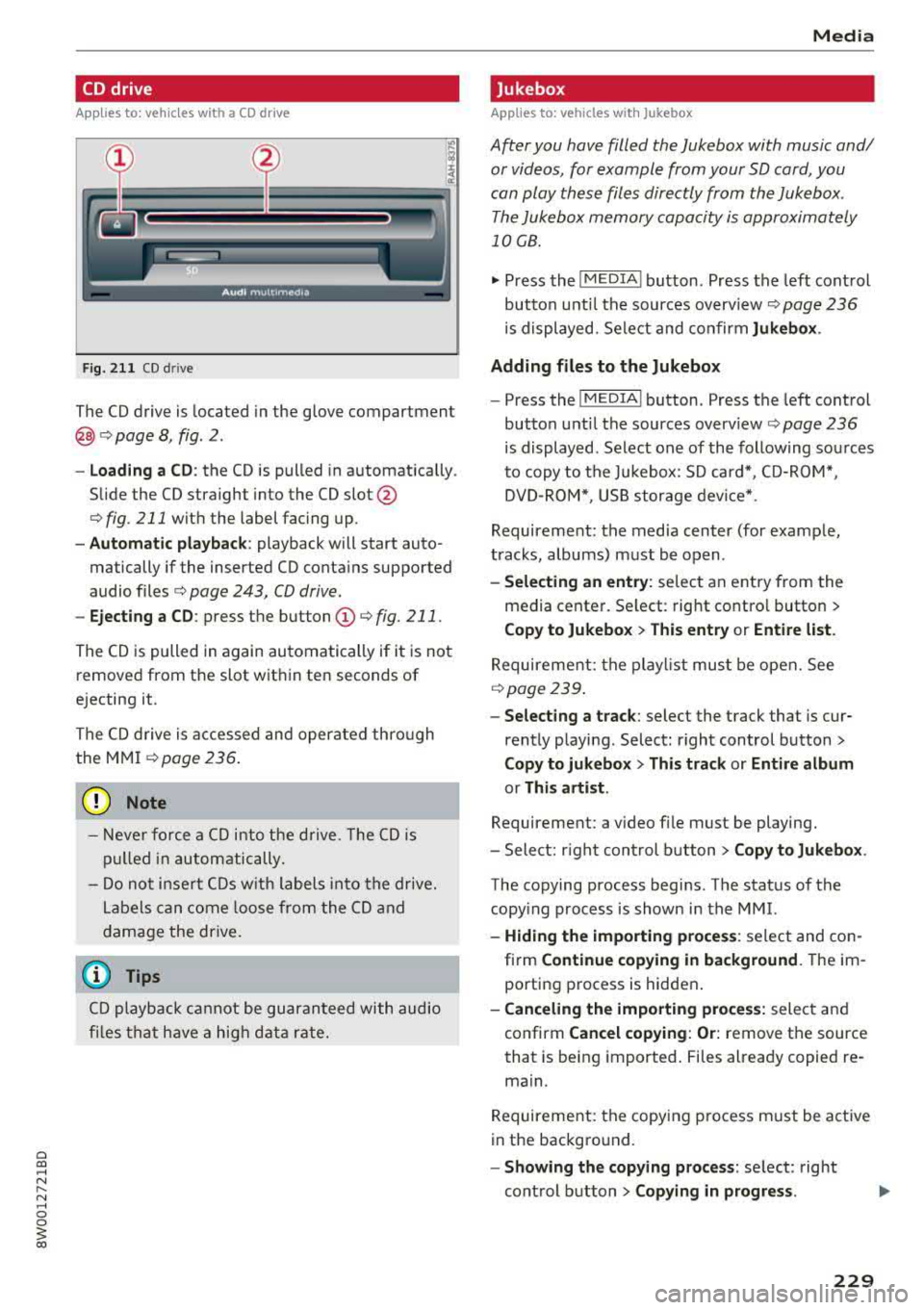
a co .... N ,....
N .... 0 0
3 co
CD drive
Applies to: vehicles wit h a CD drive
Fig. 211 CD drive
The CD drive is located in the glove compartment
@c>page 8, fig. 2 .
-Loading a CD: the CD is pulled in automatically .
Slide the CD straight into the CD
slot @
c> fig. 211 with the label facing up.
-Automatic playback : playback will start auto
matically if the inserted CD conta ins supported
audio files
c> page 243, CD drive.
- Ejecting a CD: press the button (D c> fig. 211.
Th@ CD is pulled in again automatically if it is not
removed from the slot w it hi n ten seconds of
ejecting it .
The CD drive is accessed and operated through
the MMI
c>page 236.
(D Note
- Never force a CD into the drive. The CD is
pulled in automatically.
- Do not ins ert CDs with labels into the drive.
Labels can come loose from the CD and
damage the drive.
(D Tips
C D playback cannot be guaranteed with audio
files that have a high data rate.
Media
Jukebox
Applies to: vehicles w ith Jukebox
After you have filled the Jukebox with music and/
or videos, for example from your SD card, you
can play these files directly from the Jukebox .
The Jukebox memory capacity is approximately
10 CB .
.,. Press the I MEDIA ! button. Press the left control
button unti l the sources overv iew
c> page 236
is displayed. Select and confirm Jukebox .
Adding files to the Jukebox
- Press the !MEDIA ! button. Press the left control
button unti l the sources overv iew
c> page 236
is displayed . Select one of the following sources
t o copy to the Jukebox: SD card*, CD-ROM*,
DVD-ROM*, USB storage device*.
Requirement: the media center (for example,
tracks, albums) must be open .
-Selecting an entry : select an entry from the
media center. Se lect : right contro l button
>
Copy to Jukebox > This entry or Entire list.
Requirement: the playlist must be open. See
c>page239 .
-Selecting a track : select the track that is cur
rently playing . Select: r ight control button
>
Copy to jukebox > This track or Entire album
or This artist .
Requirement: a v ideo file must be playing.
- Select: r igh t control button
> Copy to Jukebox .
The copying process begins. The status of the
copy ing process is shown in the MMI.
-Hiding the importing process : select and con
firm
Continue copying in background . Theim
porting process is hidden .
-Canceling the importing process: select and
confirm
Cancel copying : Or: remove the source
that is being imported. Files already copied re
main.
Requirement: the copying process must be active
in the background.
- Showing the copying process: select: right
control button
> Copying in progress.
229