navigation system AUDI S4 2018 Owner's Manual
[x] Cancel search | Manufacturer: AUDI, Model Year: 2018, Model line: S4, Model: AUDI S4 2018Pages: 403, PDF Size: 66.81 MB
Page 195 of 403
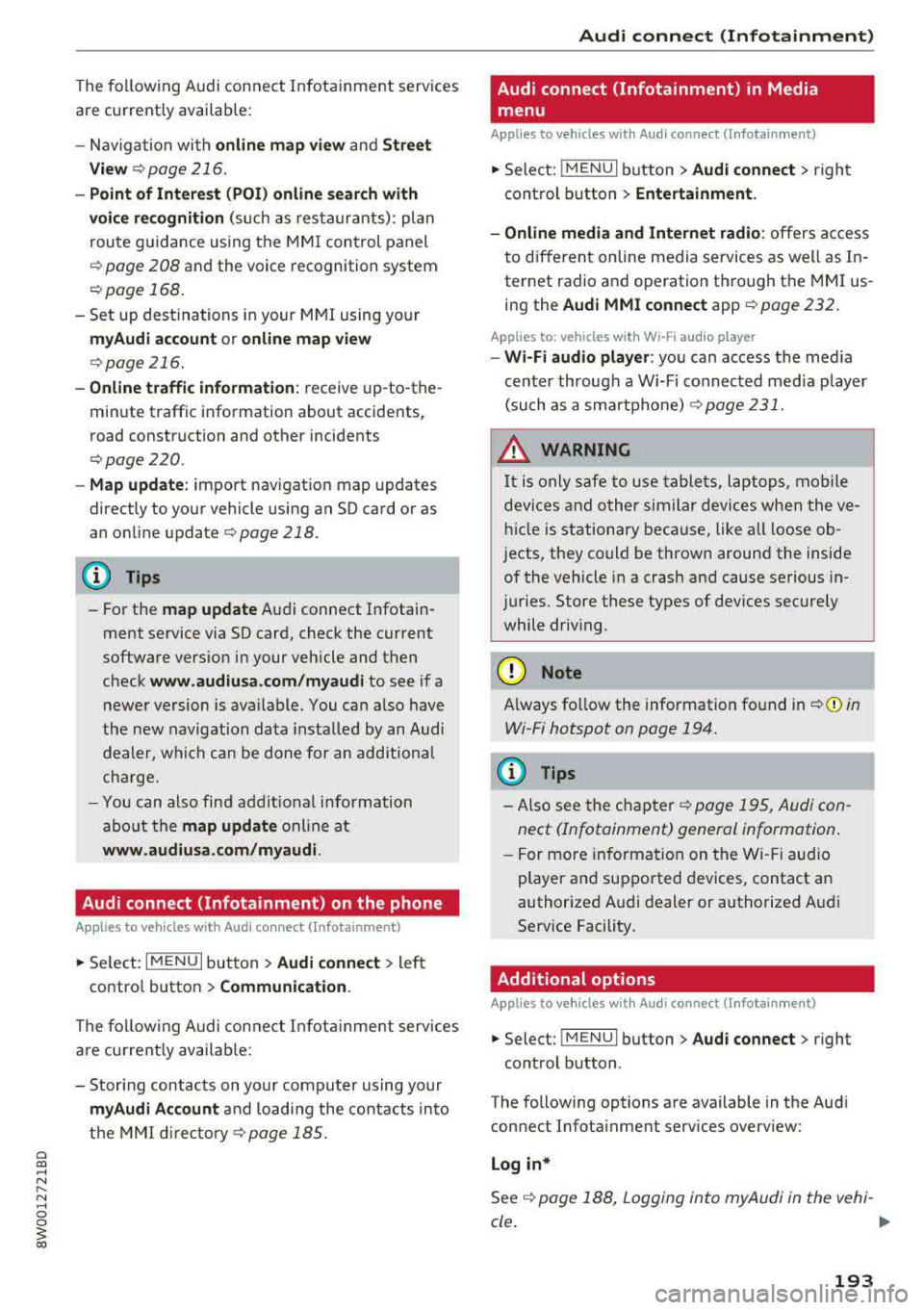
a co .... N ,....
N .... 0 0
3 co
The follow ing Audi connect In fota inment services
are current ly available:
- Naviga tion wi th
online map view an d Street
View ¢ page 216.
-Point of Interest (POI) online search with
voi ce re cognition
(such as res taur ants): plan
rou te g uidance using t he M MI con trol panel
¢ page 208 and the voice recognition system
¢ page 168 .
-Set up des tina tions i n your M MI using yo ur
myAudi account or online map view
¢page 216 .
-Online traffic information : receive up-to -the
minute traffic info rmation about accidents,
road constr uction and other incidents
¢ page 220.
- Map update : import navigation map updates
directly to yo ur vehicle using an SD ca rd or as
an on line
update ¢ page 218.
(D Tips
-Fo r the map update A udi connect Infotain
ment service via SD card, check the current
software vers ion in your vehicle and t hen
check
www .audiusa.com/myaudi to see if a
newe r version is ava ilable. You can a lso have
t h e new navigation da ta insta lled by an Audi
dealer , w hich can be done for an add itio nal
c ha rge.
- Y ou can also find addi tiona l info rmation
abo ut the
map update onl ine a t
www.audiusa .com/myaudi .
Audi connect (Infotainment) on the phone
Applies to vehicles with Audi connect (Infotainment)
~ Se lect : I MENU I button > Audi connect > left
contro l button >
Communication .
The follow ing A udi con nect In fot ainm ent service s
a re cu rrent ly availab le:
- Stor ing contacts on yo ur computer using yo ur
myAudi Account and load ing the con ta cts in to
t h e M MI
direct ory ¢ page 185.
Audi connect (Infotainment)
Audi connect (Infotainment) in Media
menu
Applies to vehicles with Audi connect {Infota inment}
~ Sele ct : iME NUI button> Audi connect > right
control button >
Entertainment.
- Online media and Internet radio :
offers acce ss
t o d ifferent online media se rvices as well as I n
ternet radio an d ope ration th ro u gh the MMI us
ing the
Audi MMI connect app ¢ page 232.
Applies to: vehicles with Wi·Fi audio player
- Wi-Fi audio player : you can access the med ia
cen ter through a Wi-Fi connec ted med ia p layer
(su ch as a smartp hone)
¢ page 231.
_&. WARNING
It is only safe to use table ts, l aptops , m obile
d evi ces and other simila r devices whe n the ve
hicl e is stationary beca use, like a ll loose ob
j ects, they could be thrown aroun d the inside
of the vehicle in a crash an d cause serious in
jur ies. Store these types of devices sec urely
while driv ing .
(D Note
Always fo llow the information fo und in ¢ 0 in
Wi-Fi hotspot on page 194 .
(D Tips
-Also see the cha pter ¢ page 195, Audi con
nect (Infotainment) general information .
- For more in forma tion on the Wi -Fi a ud io
p layer a nd sup ported devices, contact an
authorized A udi dealer or authorized Audi
Service Facility.
Additional options
Applies to vehicles with Audi connect (Infotainment}
~ Select: ! M EN UI button> Audi connect > right
cont rol button .
The following options a re available in the Aud i
connect Infota inment serv ices overv iew :
Log in*
See ¢ page 188, Logging into myAudi in the vehi -
de. ~
193
Page 200 of 403
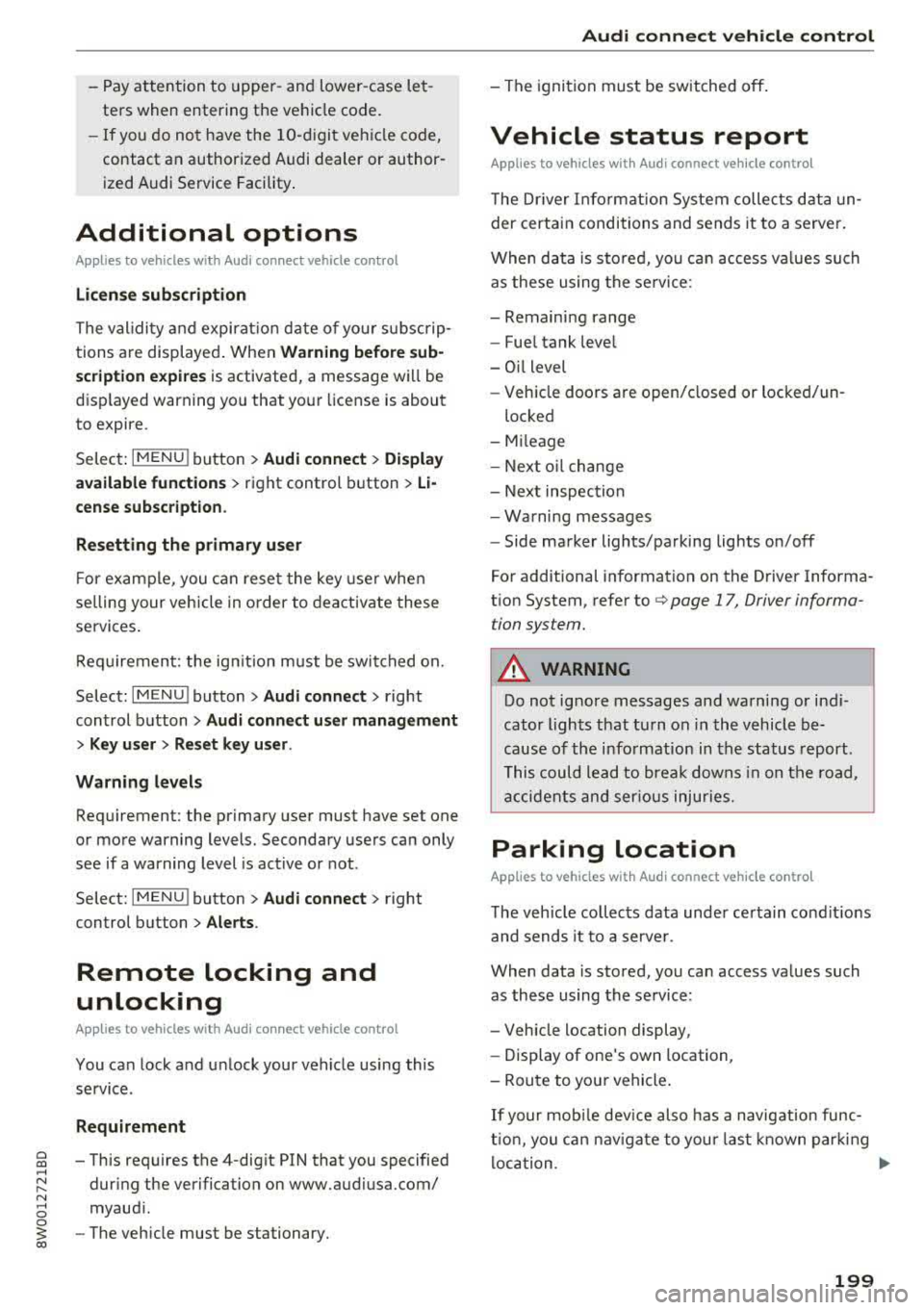
a co .... N ,....
N .... 0 0
3 co
-Pay attention to upper-an d lowe r-case let
ters when enter ing the ve hicl e code.
-If yo u do no t have the 10- digit ve hicle code,
contact a n author ized A udi dealer or author
i zed Audi Se rvice Facility .
Additional options
Applies to vehicles with Audi connect vehicle control
License subscription
Th e validi ty and expirat io n date o f yo ur sub scr ip
tions a re displaye d. When
Warning before sub
scr iption expires
is activated, a message w ill be
d isp layed warning yo u that you r license is about
to expire.
Select:
IME NU! button> Audi connect > Display
available function s>
right control button> Li
cense subscription .
Resetting the primary user
F or example, y ou ca n rese t the key use r whe n
se lling your vehicle in o rder to dea ctivate these
services .
R eq uirement: the ign it ion mu st be swi tched on.
Select:
IMENU ! button> Audi connect > right
control b utton >
Audi connect user management
> Key user > Reset key user .
Warning levels
Req uirement: the primary use r must have set one
or more warning levels. Secondary users can only
see if a warning level is active or not .
Select:
IMENU ! button> Audi connect > right
control b utton >
Alerts .
Remote locking and
unlocking
Applies to vehicles with Audi connect vehicle control
You can lock a nd u nlock your vehicle using this
service .
Requirement
- This requires the 4-dig it PIN that you specified
dur ing the verification on www.audiusa.com/
myaud i .
- The veh icle must be stationary.
Audi connect veh icle control
- The ignition must be sw itched off.
Vehicle status report
Applies to vehicles with Audi connect vehicle control
T he Dr iver Info rmat ion System collec ts da ta u n
der certai n conditions and sends it to a serve r.
When data is sto red, you ca n access va lues such
as the se u sing the se rvice:
- Remaining range
- Fue l tank leve l
- O il level
- Veh icle doors a re open/closed or locked/un -
loc ke d
- Mileage
- Next o il ch ange
- N ext inspec tion
- Wa rning messages
- Side marker lights/parking lights on/off
For additional information on the D river Informa
t ion System, refe r to
c:> page 17, Driver informa
tion system .
A WARNING
Do not ignore messag es and wa rni ng or indi
cator lights that t urn on i n the vehicle be
cau se o f th e i nfo rmation in the status report .
Thi s could lea d to brea k downs in on the roa d,
a cci dents a nd ser iou s injuries.
Parking location
Applies to vehicles with Audi connect vehicle control
The vehicle collec ts data unde r ce rtain co ndit ions
and sends it to a serve r.
When data is sto red, you ca n access va lues such
as these using the se rvice:
- Veh icle location display,
- Display of one's own location,
- Rou te to you r vehicle .
If your mob ile dev ice also has a navigation func
t io n, you c an navigate to y our la st k nown par kin g
l oc ation .
199
Page 205 of 403
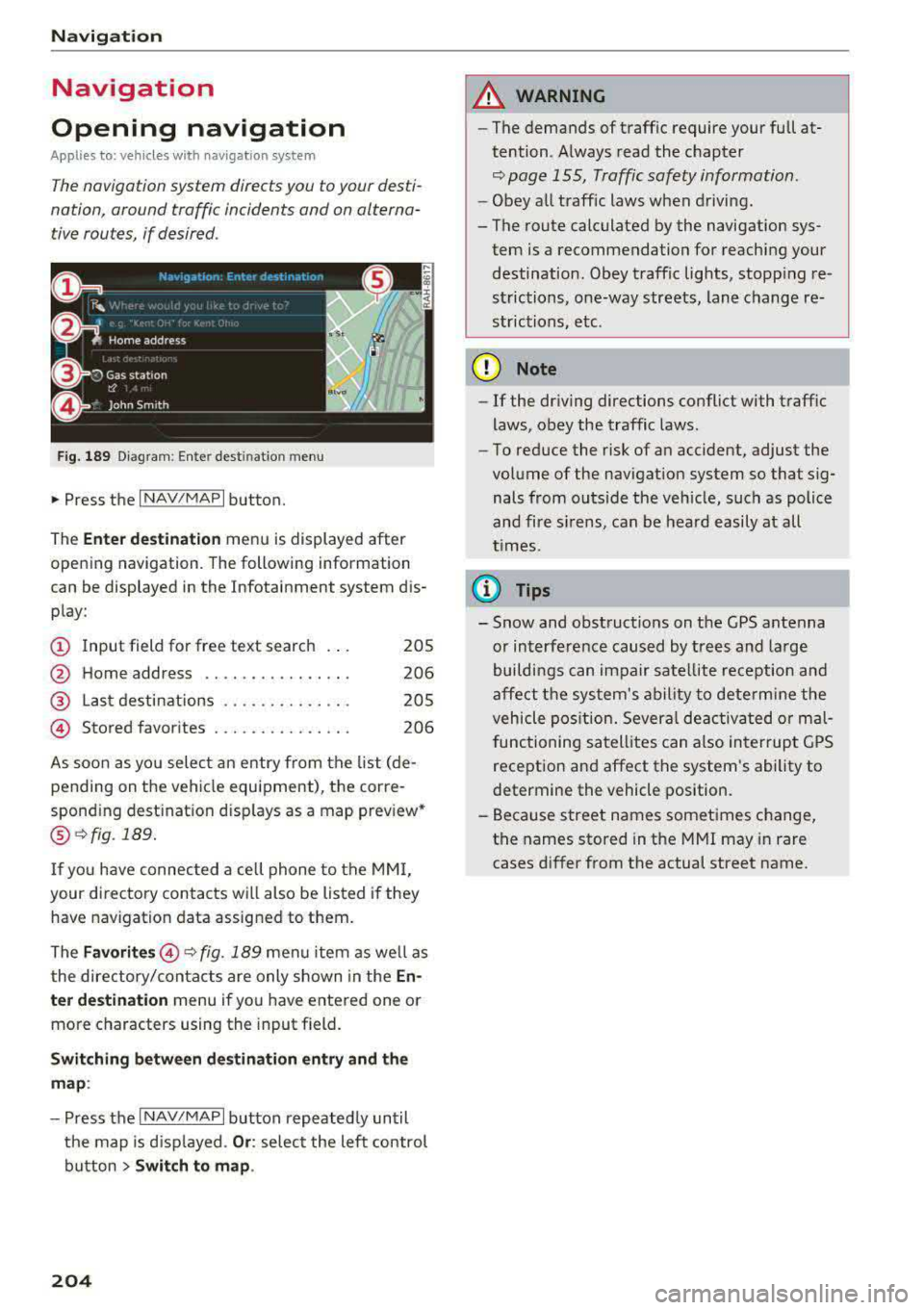
Nav igatio n
Navigation
Opening navigation
Applies to: vehicles with navigation system
The navigation system directs you to your desti
nation , around traffic incidents and on alterna
tive routes, if desired .
Fig. 189 Diagram: Ente r dest inatio n menu
• Press the I NAV/MAPI button.
The
Enter d estina tion menu is displayed after
opening navigation . The following information
can be displayed in the Infotainment system dis
play:
(D Input field for free text search 205
@ Home address . . . . . . . . . . . . . . . . 206
@ Last destinations . . . . . . . . . . . . . . 205
@ Stored favorites . . . . . . . . . . . . . . . 206
As soon as you select an entry from the list (de
pending on the vehicle equipment), the corre
spond ing dest ination d isp lays as a map prev iew*
@ ~ fig . 189.
If you have connected a cell phone to the MMI,
your directory contacts will also be listed if they
have navigation data assigned to them.
The
F avo rites @ ~fig. 189 menu item as we ll as
the directory/contacts are only shown in the
En ·
t e r d estination
menu if you have entered one or
more characters using the input field.
S w itc hin g betwe en dest inati on entry and th e
m ap :
- Press the I NAV/MAPI button repeated ly until
the map is displayed .
Or: select the left control
button
> Swi tch to map .
204
A WARNING
-The demands of traffic require your fu ll at
tention. Always read the chapter
~ page 155, Traffic safety information.
- Obey all traff ic laws when driving.
- The route calculated by the navigation sys- tem is a recommendation for reaching your destination. Obey traffic lights, stopping re
strictions, one-way streets, lane change re
strictions, etc.
{Q) Note
- If the dr iving directions conflict with traff ic
laws, obey the traffic laws.
- To reduce the risk of an accident, adjust the
volume of the navigation system so that sig nals from outs ide the veh icle, such as police
and fire s irens, can be heard easily at all
t imes.
@ Tips
- Snow and obstruct ions on the GPS antenna
or interference caused by trees and large
buildi ngs can impair satellite reception and
affect the sys tem's ability to dete rmine the
vehicle pos ition. Several deactivated or ma l
functioning satellites can also inter rupt GPS
reception and affect the system's ability to
determine the vehicle position.
- Because street names sometimes change, the names stored in the MMI may in rare cases differ from the actual street name .
Page 206 of 403
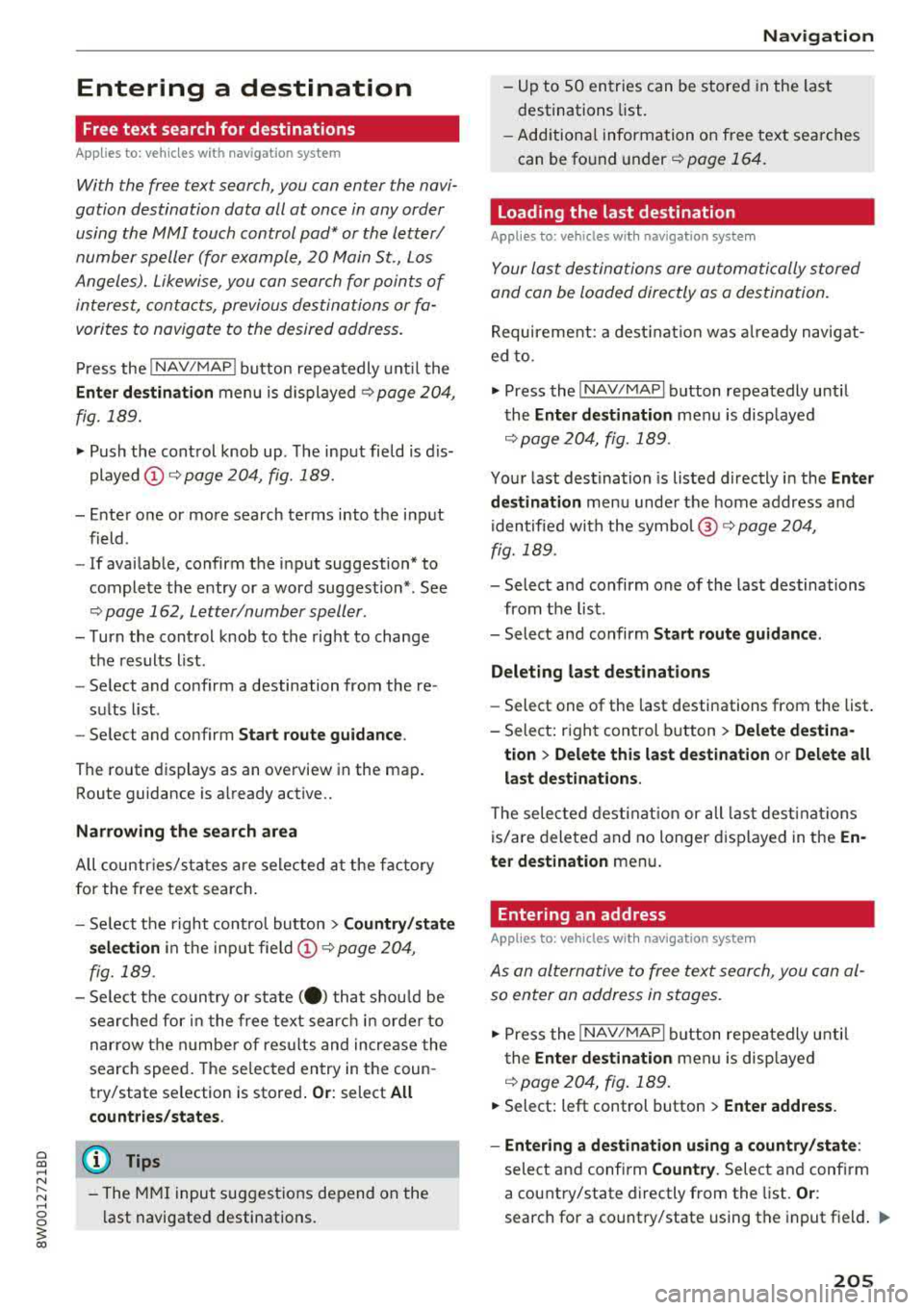
a co .... N ,....
N .... 0 0
3 co
Entering a destination
Free text search for destinations
Appl ies to: ve hicles with navigation system
With the free text search, you can enter the navi
gation destination data all at once in any order using the MMI touch control
pad* or the letter/
number speller (for example, 20 Main St., Los
Angeles). Likewise, you can sear ch for points of
interest, conta cts, previous destinations or fa
vorites to navigate to the desired address.
P ress the !NAV/MAP ! button repeatedly unt il the
Enter destination menu is displayed c::> page 204,
fig. 189 .
"'Push the cont rol knob up . T he input fie ld is d is
played @ c::> page 204, fig. 189.
-Ente r o ne or mo re search terms into the i nput
field .
- If avai lable, confirm the i nput suggestion * to
complete the entry or a word suggestion* . See
c::> page 162, Letter/number speller .
- Turn the cont rol knob to the rig ht to change
t h e results list .
- Se lect and conf irm a destination from the re -
su lts list .
- Se lect and confirm
Start route guidance .
The route displays as an overview in the map .
Route guidance is a lready active ..
Narrowing the search area
All countr ies/s ta tes are se lected a t the f actory
for the free text search .
- Se lect t he right control button
> Country /state
selection
i n the inp ut fie ld @ c::> page 204,
fig. 189.
- Se lect t he coun try o r state( .) that s hou ld be
searche d for in the free text se arch in or der to
nar row the n umbe r of res ults and increase the
search speed . The se lec ted entry in the coun
t ry/state se lection is stored .
Or: select All
countr ies/ states .
@ Tips
-The MMI input suggest ions de pend on the
l ast navigated destinations.
Na vigation
-Up to SO en tries can be stored in the last
destinations list.
- Add itiona l information on free tex t se arc hes
can be fo und under
c::>page 164.
Loading the last destination
Appl ies to: vehicles wi th navigat io n syste m
Your last des tina tion s are automatically stored
and can be loaded directly as a destination .
Requirement: a destina tion was a lready navigat
ed to .
"'Press the !NAV/MAPI b utton repeatedly unti l
t he
Enter destination men u is disp layed
c::> page 204, fig. 18 9.
Your last des tina tion is listed directly in the Enter
destination
menu unde r th e home address and
i dentified with the symbo l@
c::> page 204,
fig. 189.
- Select and confirm one of the last destinations
from the lis t.
- Select and confirm
Start route guidance .
Delet ing last destination s
-Select one of the last destinations from the list .
- Sele ct: r igh t con trol b utton
> Delete destina-
tion
> Delete this last de stination or Delete all
last destinat ions.
T he sele cted dest inat ion or all las t dest ina tions
is/are delete d and no lon ger d isplayed in the
En
ter destination
menu .
Entering an address
Applies to : vehicles wit h navigat ion syste m
As an alternative to free text sear ch, you can al
so enter an address in stages.
"' Press the !NAV/MAPI button repeatedly u ntil
t he
Enter destination men u is disp laye d
c::>page204, fig .189 .
"'Select: left control button > Enter address.
- Entering a destination using a country/state :
select and confi rm Country . Select and confi rm
a country/state directly from the list.
Or :
search for a co untry/state using the input fie ld . .,..
205
Page 207 of 403
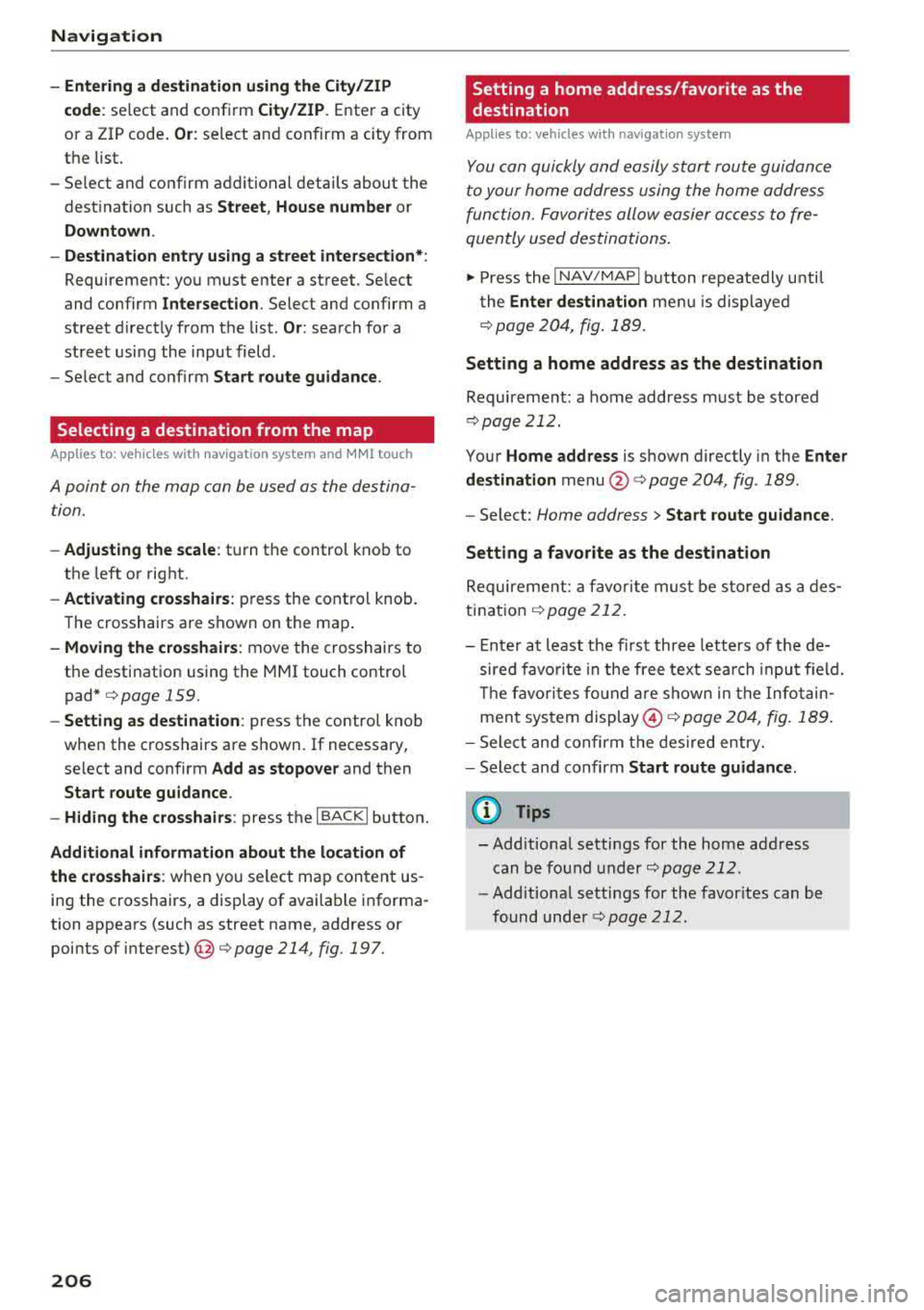
Navig ation
-En te rin g a d estinati on using the Ci ty/ZIP
code :
select and confirm Cit y/ZIP . Enter a city
or a ZIP code.
Or : select and confirm a city from
the list.
-Se lect and confirm additional details about the
destination such as
S tre et , House numbe r or
Downto wn.
-Destination ent ry using a street inter section* :
Requirement: you must enter a street . Se lect
and confirm
Inte rsection . Select and confirm a
street d irectly from the list .
Or: search for a
street usi ng the input field.
-Select and confirm Start route guidance .
Selecting a destination from the map
Ap plies to: ve hicles w ith navigation system and MMI touch
A point on the mop con be used as the destina
tion.
- Adju st ing the scale : turn the control knob to
the left or right.
- Acti vating c ro sshairs : press the cont rol knob.
The crosshairs are shown on the map .
-Moving the crosshair s: move the crosshairs to
the destinat ion using the MMI touch control
pad*
c:> page 159.
-Setting as destinat ion : press the control knob
when the crosshairs are shown. If necessary,
select and confirm
Add as stopo ve r and then
Start route guidance .
-Hiding the cro sshai rs : press the I BACK I button.
Addition al inform atio n ab out th e loc ation of
the cro sshairs :
when you select map content us
ing the crosshairs, a display of available informa
tion appears (such as street name, address or points of
interest) @c:>poge 214, fig . 197.
206
Setting a home address/favorite as the
destination
App lies to: vehicles wi th navigat ion sys te m
You con quickly and easily start route guidance
to your home address using the home address
function. Favorites allow easier access to fre
quently used destinations.
.,. Press the I NAV /MAPI button repeatedly until
the
En ter dest inati on me nu i s displayed
c:>poge 204, fig . 189.
Setting a home address as the destination
Requirement: a home address m ust be stored
c:> page 212.
Your Home addr ess is shown directly in the Enter
d es tination
menu @ c:> page 204, fig. 189 .
-Select: Home address > Start route g uidance .
Setting a fa vor it e as the destination
Requirement: a favorite mus t be sto red as a des
tination
c:> poge212 .
-Enter at least the f irst three letters of t he de
sired favo rite in the free text sea rch input field.
T he favo rit es fo und a re shown in the Infotain
ment system
display @c:> page 204, fig . 189.
-Select and confirm t he des ired entry.
-Sele ct and confirm Start r oute guidanc e.
(D Tips
-Additional settings for the home address
can be found under
c:> page 212 .
-Additional settings for the favor ites can be
found under
c:> page 212 .
Page 208 of 403
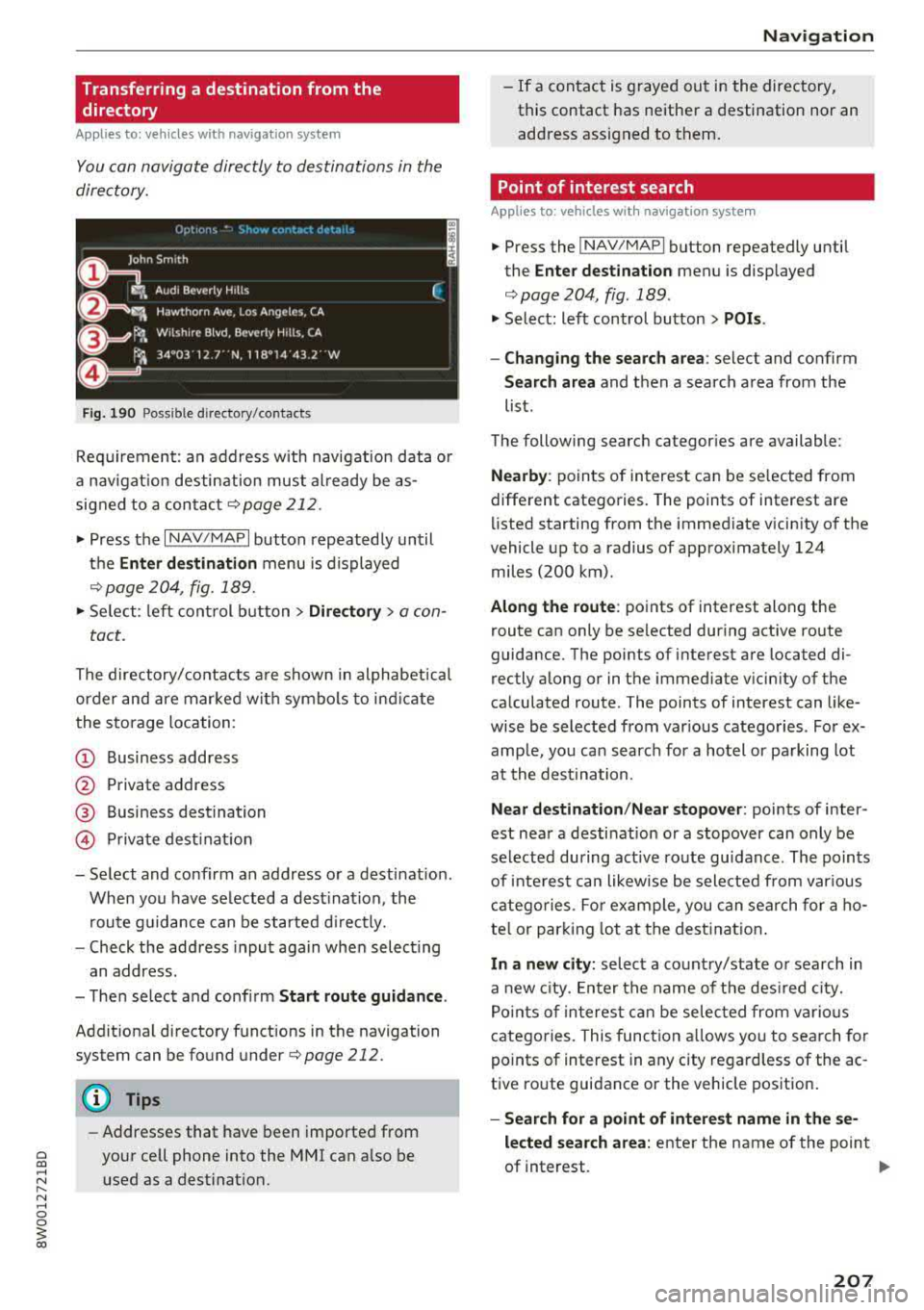
a co .... N ,....
N .... 0 0
3 co
Transferring a destination from the directory
A pp lies to: ve hicles wit h nav igat io n system
You can navigate directly to destinations in the
dire ctory.
Upt10· 1', ' '-•~)1)w (,:,nt,Ht 1!1-t,)•l•,
o, ~=Jo;i hn Sm,th
~ : Aud, Beverly Hills
gr-,. Hawthorn Ave, Los Angeles, CA
.r~, Wilshire B lvd, Beverly Hills, CA
r-.. 34°03'12.l"'N, 118°14'43.2' W
a,~
Fig . 1 90 Po ssible dire ctory /contacts
(
~
~
Req uirement: an address w ith navigat ion data o r
a navigat io n desti nation must a lready be as
sig ned to a conta ct
¢ page 21 2.
.,. Press the I NAV/MAPI button repeated ly un til
t h e
Enter de stination menu is displayed
r=;, page 20 4, fig . 189.
.,. Se lect : left cont rol button > Directory > a con-
tact.
The directory/ contacts a re shown in alphabet ica l
order and are mar ked wit h symbo ls to ind ic a te
the storage location:
(D Business address
@ Pr ivate address
® Business destination
@ Priva te dest inat ion
-Select and confirm an address o r a destinat ion .
When you have se lected a dest ina tion, the
r oute g uidance can be started d irectly.
-Check the add ress input aga in whe n selecting
an address.
-T he n se lect and confi rm Start route guidan ce .
Addit ional directory f unct ions in the navigation
system can be fo und
underr=;,page212.
(D Tips
-Addresses that have been imported from
your cell phone into the MMI can a lso be
used as a destination.
Na vigation
-If a contact is g rayed out in the directory,
this contact has neithe r a destination nor an
add ress assigned to them .
Point of interest search
Applies to : veh icles w it h nav igat io n syste m
.,. Press the !NAV/MAPI button repeatedly until
the
Enter dest ination menu is displayed
r=;, page204, fig .189 .
.,. Select : left control button > POis .
-Changing the search area : select and confirm
Search area and then a search area from the
list .
The following search categor ies are available:
Nearby : points of in terest can be se lected from
different categories. The points of interest are
li sted starting from the immediate vicin ity o f the
vehicle up to a radius of app roximately 124
miles (200 km).
Along the route : points of interest along the
route can only be se lected dur ing active ro ute
guidance. The points of interest are located di
rectly a long or in the immed iate v icin ity of the
calculated route . The points of interest can like
wise be selected from var ious categories . For ex
amp le, yo u ca n search for a ho tel or pa rking lot
a t the de stination.
Near d estination /Near stopover : points of inter
est nea r a desti nation or a stopover can only be
selected during act ive ro ute gu idance . The po ints
of inte res t can likewise be sele cted from var ious
c atego ries. Fo r ex ample , you can sea rch for a ho
te l or par king lot at the dest inat ion .
In a new city: select a co unt ry/state o r search in
a new city. En ter the name of t he des ired cit y.
Po ints o f interest can be selec ted from v arious
c atego ries. This func tion a llows yo u to se arch for
points of interest in any city regard less of the ac
tive ro ute guidance or the vehicle position .
-Search for a point of interest name in the se
lected search area :
enter the name of the point
of interest.
.,.
207
Page 209 of 403
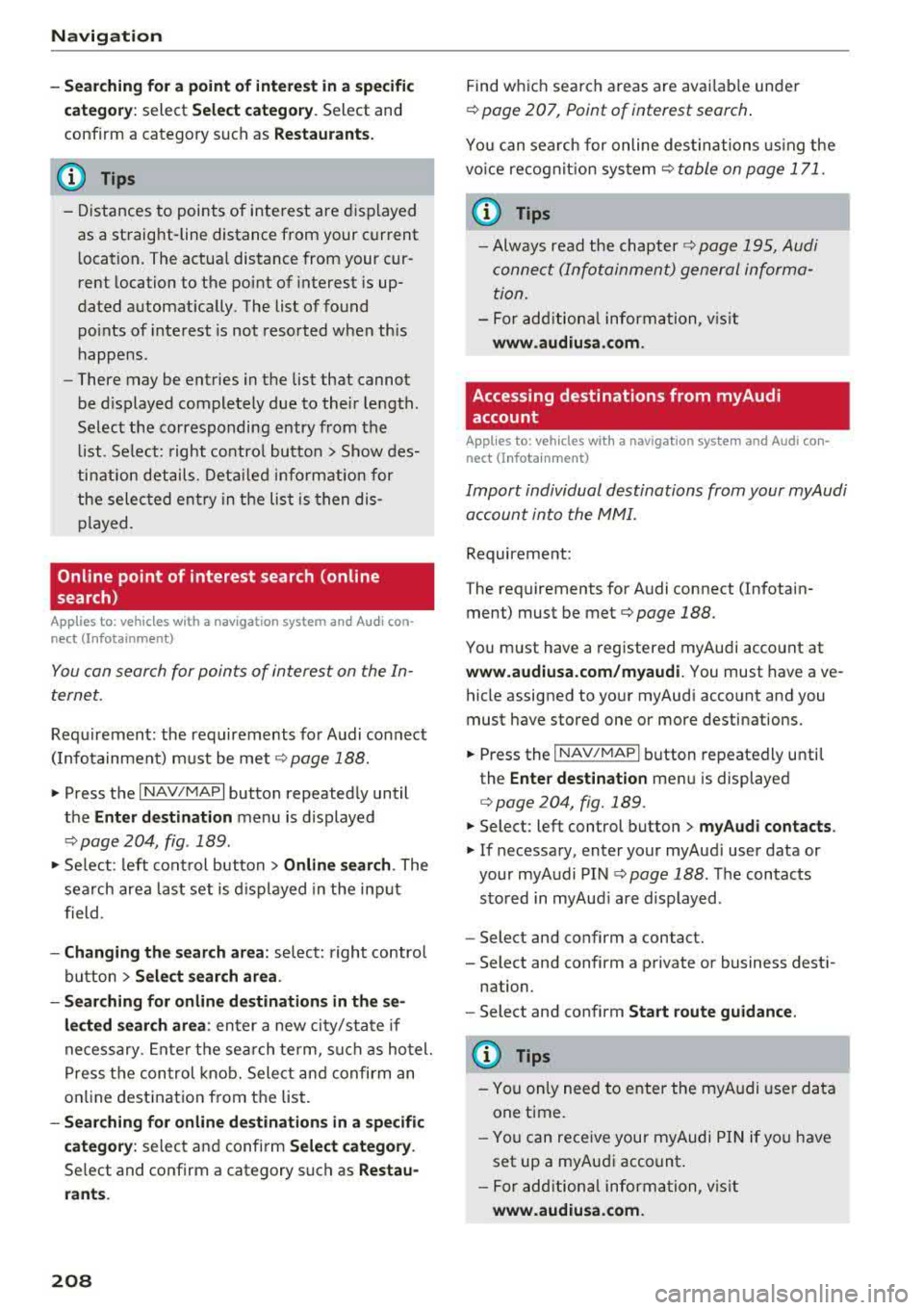
Navig ation
-Se arching for a point of intere st in a specific
categor y:
select Select category . Select and
confirm a category such as
Restaur ant s.
(D Tips
-D istances to points of interest are d isplayed
as a straight-line distance from your current
l ocation. The actua l distance from your cur
rent location to the point of interest is up
dated automat ically. The list of found
po ints of interest is not resorted when this
happens.
-There may be entries in the list that cannot
be d isplayed completely due to their length.
Select the corresponding entry from the
li st. Se lect: right co ntro l button
> Show des
tin ation details. Deta iled i nfo rmation for
the selec ted ent ry in the list is then dis
played.
Online point of interest search (on line
search)
Applies to: vehicles with a navigation system and Audi con
nect (Infotainment)
You con search for points of interest on the In
ternet.
Requirement: the requirements for Audi connect
( I nfo tainment) m ust be met
r=v poge 188.
"'Press the I NAV/MAPI button repeated ly until
the
Ent er de stination menu is displayed
r=v poge 204, fig . 189.
.. Se lect: left cont rol button > Online search . The
search area last set is d isplayed in the inp ut
f ield.
-Changing the search area : select: right control
button
> Sele ct sear ch area .
-Searching for onl ine de stination s in the se
lected search area :
enter a new city/state if
necessary. Ente r the se arch te rm, such as hotel.
Press the con trol knob. Select and confirm an
online destination from the list.
-Sea rching f or online de stination s in a specific
categor y:
select and confi rm S elect category.
Se lect and confirm a category such as Restau
rants .
208
Find which search areas are avai lab le under
r=v page 207, Point of interest search.
You can search for online des tinations using the
vo ice recog nit ion
sys tem¢ table on page 171.
¢j) Tips
-Always read the chapter r=v page 195, Audi
conne ct (Infotainment) general informa
tion.
-For add itio na l information, v is it
www .audiu sa .com .
Accessing destinations from myAudi
account
Applies to: vehicles with a navigation system and Audi con
nect (Infotainment)
Import individual destinations from your myAudi
account into the MMI.
Requirement:
The requirements for Audi connect (Infotain
ment) must be
met¢ page 188.
You must have a registered myAudi acco unt at
www.audiu sa.com /myaudi. You must have ave
hicle assigned to your myAudi account and you
must have stored one or more destinations.
.. Press the I NAV/MAPI button repeatedly unti l
the
Enter dest ination me nu is displayed
r:!vpage 204, fig. 189.
"'Select: left control button > myAudi contacts .
"'If necessary, enter your myAud i user data or
your myA udi PIN
<=.> page 188. The contacts
sto red in myAud i are displayed .
-Select and confirm a contact.
-Select and confirm a private or business dest i-
nation.
-Select and confirm Start route guid ance .
(D Tips
-You only need to enter the myA udi use r data
one time.
-You can rece ive your myAudi P IN if yo u have
set up a myAudi account .
-For add itiona l information, v is it
www .audiu sa .com.
Page 210 of 403
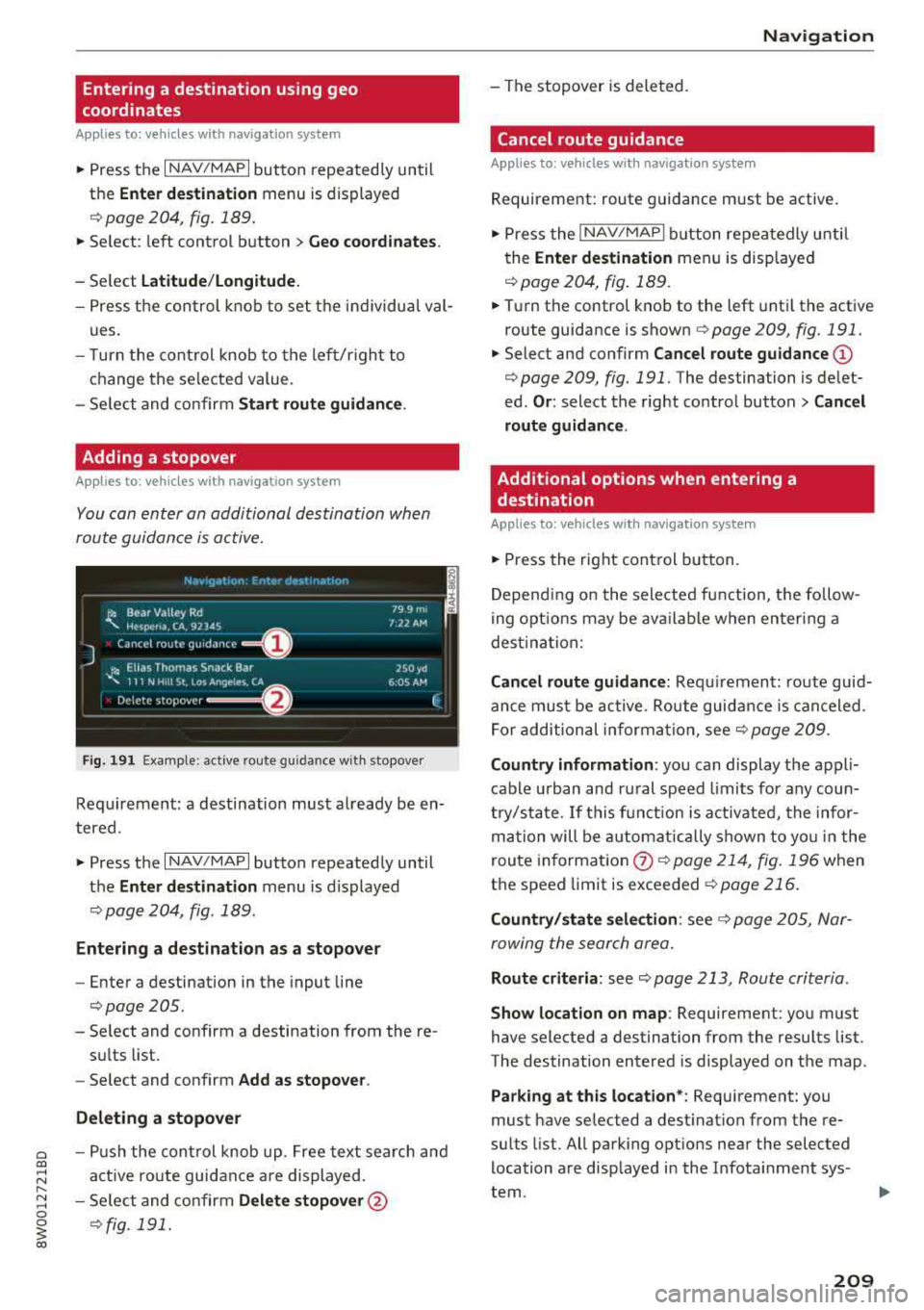
a co .... N ,....
N .... 0 0
3 co
Entering a destination using geo
coordinates
Applies to: vehicles with navigation system
.,. Press the I NAV /MAPI button repeated ly un til
the
Enter destination menu is displayed
¢ page 204, fig. 189 .
.. Select : left cont rol button > Geo coordinates .
-Select Latitude /Longitude.
-Press t he control knob to set the individua l val -
ues .
-Turn the cont rol knob to the left/r igh t to
change the se lected value.
-Se lect and confirm Start route guidance .
Adding a stopover
Applies to: vehicles with navigation system
You can enter an additional destination when
route guidance is active.
F ig . 191 Exa mple : ac tive route g uidan ce w ith stopover
Requ irement: a destination must a lready be en
tered.
.. Press t he I NAV/MAPI button repeated ly until
the
Ent er destination menu is displayed
¢ page 204, fig . 189 .
Entering a destination as a stopover
-Ente r a destination in the input line
¢ page 205.
-Se lect and confirm a destination from the re-
su lts list .
-Select and confirm Add as stopo ve r.
Deleting a stopover
-Pu sh the con trol knob up . Free text search and
a ctive route guidance are displayed .
-Se lect and co nfirm Delete stopover @
¢fig . 191.
Na vigation
-The stopover is dele ted.
Cancel route guidance
Applies to: vehicles with navigation system
Requirement: route guidance must be active .
.,. Press the INAV /MAPI button repeatedly u nti l
t he
Enter destination men u is disp layed
r::!) page 204, fig . 189.
.. T ur n the control knob to the left unti l the active
route guidance is
shown ¢ page 209, fig. 191.
.. Select and confirm Cancel route guidance (D
¢ page 209, fig. 191 . The destination is de let
ed.
Or : select the right co ntrol button > Cancel
route guidance .
Additional options when entering a
destination
Applies to: vehicles with navigation system
.,. Press the right cont rol but ton.
D epend ing on the selecte d fu nction, t he fo llow
i ng o ptio ns may be ava ilable when en ter ing a
dest ina tion:
Cancel route guidance: Requ irement: route guid
an ce must be active . Route guidance is can celed .
F o r addition al informa tion, see
r:!) page 209 .
Country information : you can display the appl i
cable urban and ru ral speed limits for any coun
t ry/sta te. If this f unction is a ctivated, the infor
m ation will be au tomatic ally shown to yo u in the
route in fo rmat ion
0 ¢ page 214, fig. 196 when
t h e speed limit is exceeded
¢ page 216 .
Country/state sele ction : see¢ page 205, Nar
rowing the sear ch area.
Route criteria : see¢ page 213, Route criteria .
Show location on map : Requirement: you must
have selected a destination from the resu lts list.
The destination entered is displayed on the map .
Parking at this location*: Requirement: you
must have se lected a dest inat ion from the re
su lts list . All parking opt ions near the selected
l ocation are disp layed i n the Infotai nment sys
tem .
209
Page 211 of 403
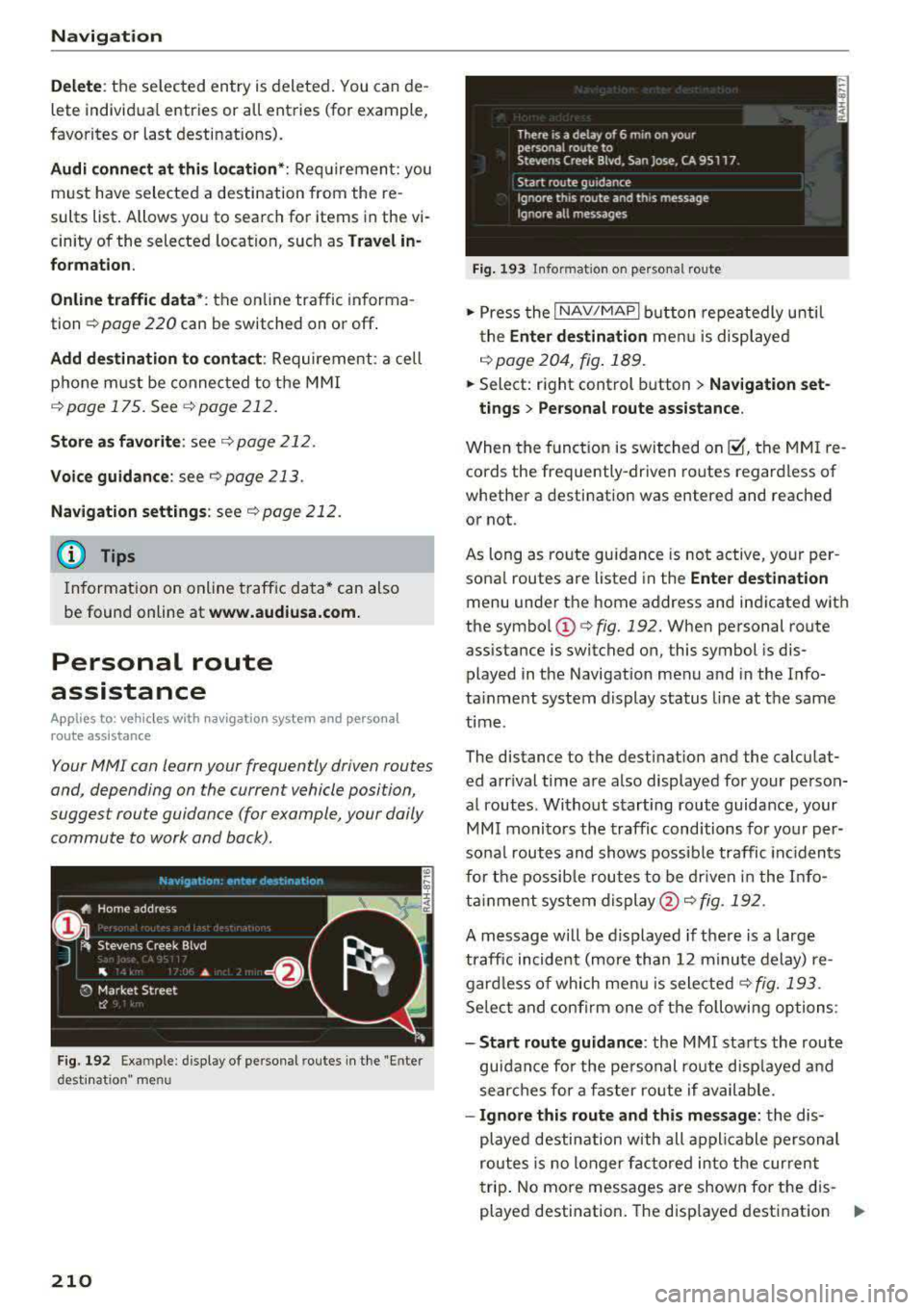
Navigation
Delete: the selected entry is deleted. You can de
lete ind ividua l entries or all entries (for example,
favorites or last destinations).
Audi connect at this location *: Requirement: you
must have selected a destination from the re
sults list. Allows you to search for items in the vi
cin ity of the selected location, such as
Travel in
formation.
Online traffic data* :
the on line traffic informa
tion ¢
page 220 can be switched on or off .
Add destination to contact : Requirement: a cell
phone must be connected to the MMI
Q page 175. See ¢page 212.
Store as favorite : see¢ page 212.
Voice guidance : see Qpage 213 .
Navigation settings : see¢ page 212.
@ Tips
Information on online traffic data* can also
be found online at
www.audiusa.com.
Personal route
assistance
A pplies to: ve hicles w ith navigation system and pe rso na l
rou te ass istance
Your MMI can learn your frequently driven routes
and, depending on the current vehicle position,
suggest route guidance (for example, your daily commute to work and back) .
Fig. 192 Exam ple : di splay o f pe rson al routes in the "Ente r
dest inatio n" menu
210
Fig. 193 In fo rm ation o n personal route
.. Press the I NAV/MAPI button repeatedly u ntil
the
Enter destination menu is displayed
¢page 204, fig. 189.
.. Select: right control button> Navigation set-
tings
> Personal route assistance.
When the function is switched on~' the MMI re
cords the frequently-driven routes regardless of
whether a destination was entered and reached
or not.
As long as route guidance is not active, your per
sona l routes are listed in the
Enter destination
menu under the home address and indicated with
the symbol
(D q fig. 192. When personal route
assistance is switched on, this symbol is dis
played in the Navigation menu and in the Info
ta inment system display status line at the same
t ime .
The distance to the destination and the calculat
ed arr ival time are also displayed for your person
al routes . Without starting route guidance, your
MMI monitors the traffic conditions for your per
sonal routes and shows possible traffic inciden ts
for the possib le routes to be driven in the Info
tainment system
display @Qfig. 192.
A message will be displayed if there is a large
traffic incident (more than 12 minute delay) re
gardless of which menu is selected ¢
fig. 193.
Select and confirm one of the following options :
-Start route gu idance : the MMI starts the route
guidance fo r the pe rsonal route dis played and
searches for a faster route if available.
-Ignore this route and this message: the dis
played destination with all applicable personal
routes is no longer factored into the current
trip. No more messages are shown fo r the dis
played destination. The disp layed destination
Ill-
Page 213 of 403
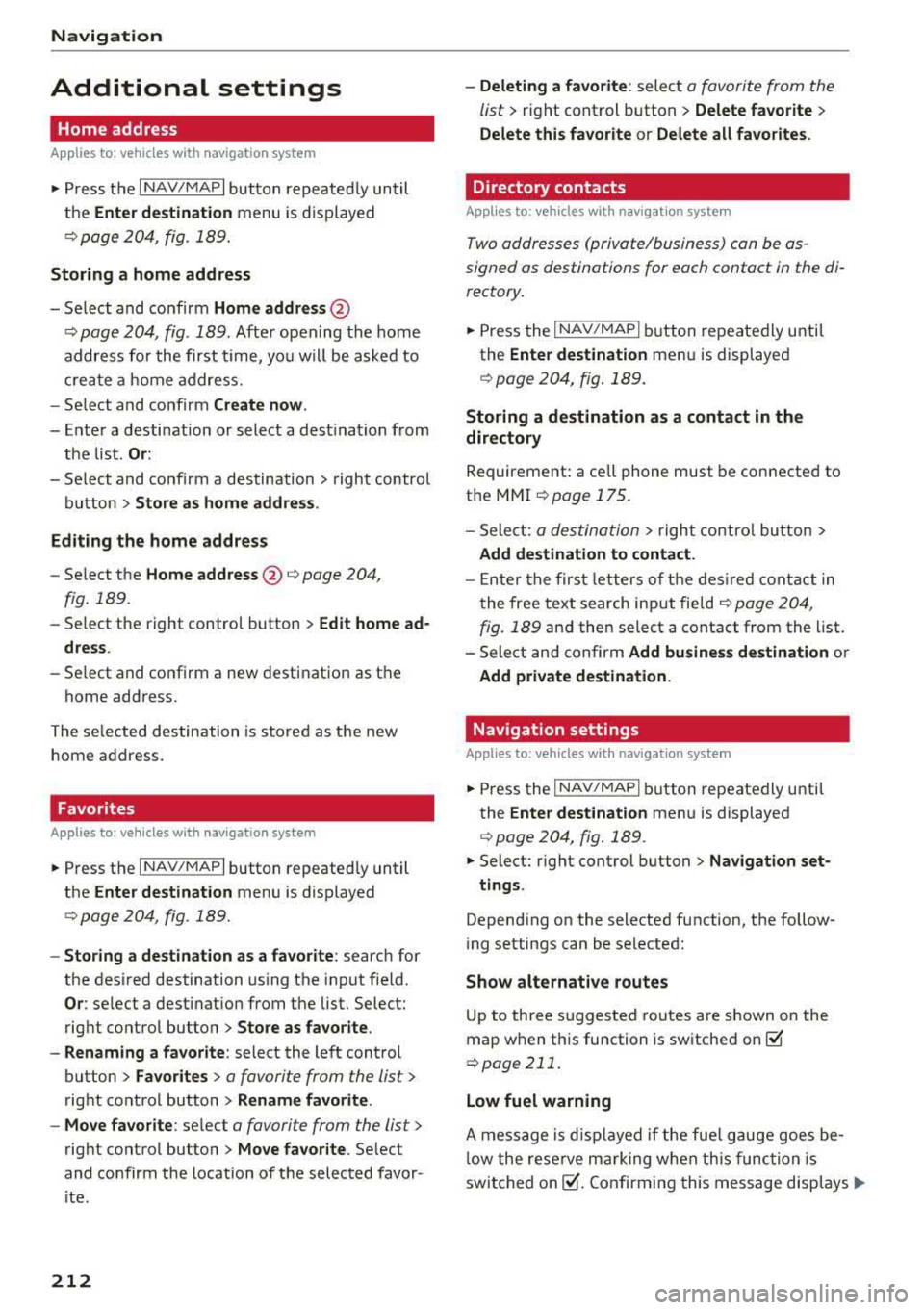
Navigation
Additional settings
Home address
App lies to: ve hicles w ith navigation system
~ Press the I NAV/MAPI button repeated ly until
the
Enter destination menu is displayed
¢page 204, fig. 189.
Storing a home address
-Select and confirm Home address @
¢ page 204 , fig . 189 . After opening the home
address for the first t ime, you will be asked to
create a home address.
-Se lec t and confirm Create now .
-Enter a destination or select a dest ination from
the list . Or :
-Select and confirm a destination > right control
button
> Store as home address .
Editing the home address
-Select the Home address @¢ page 204,
fig. 189 .
-Select the right control button > Edit home ad·
dress .
-Select and confirm a new destination as the
home address.
The selected destination is stored as the new
home address.
Favorites
App lies to: ve hicles w ith navigation system
~ Press the I NAV/MAPI button repeated ly until
the
Enter destination menu is displayed
¢ page 204, fig . 189.
-Storing a destination as a favorite: search for
the desired destination using the input fie ld.
Or : se lect a destinat ion from the list. Select:
right control button
> Store as favorite .
-Renaming a favorite : select the left control
button
> Favorites > a favorite from the list >
right control button> Rename favorite .
-Move favorite: select a favorite from the list>
right control button > Move favorite . Select
and confirm the location of the selected favor
i te .
212
-Deleting a favorite : select a favorite from the
list>
right control button > Delete favorite >
Delete this favorite or Delete all favorites.
Directory contacts
App lies to: vehicles wit h nav igat ion syste m
Two addresses (private/business) can be as
signed as destinations for each contact in the di
rectory.
~ Press the I NAV/MAP I button repeatedly until
the
Enter destination men u is displayed
¢page 204, fig . 189.
Storing a destination as a contact in the
directory
Requirement: a ce ll phone must be connected to
the MMI
¢page 175 .
-Select: a destination > right control button >
Add destination to contact.
-Enter the first letters of the desired contact in
the free text search input field
¢ page 204,
fig. 189
and then select a contact from the list.
= Select and confirm Add business destination or
Add private destination.
Navigation settings
App lies to: vehicles wi th navigat ion syste m
~ Press the I NAV/MAP I button repeatedly until
the
Enter destination menu is displayed
¢page 204, fig. 189 .
~ Select: right control button> Navigation set-
tings .
Depend ing on the selected function, the follow
i ng settings can be selected:
Show alternative routes
Up to three suggested routes are shown on the
map when this function is switched
on~
¢ page 211.
Low fuel warning
A message is displayed if the fuel gauge goes be
lo w the rese rve marking when this function is
switched
on~-Confirming this message disp lays ..,