navigation AUDI S4 2018 Owners Manual
[x] Cancel search | Manufacturer: AUDI, Model Year: 2018, Model line: S4, Model: AUDI S4 2018Pages: 403, PDF Size: 66.81 MB
Page 5 of 403
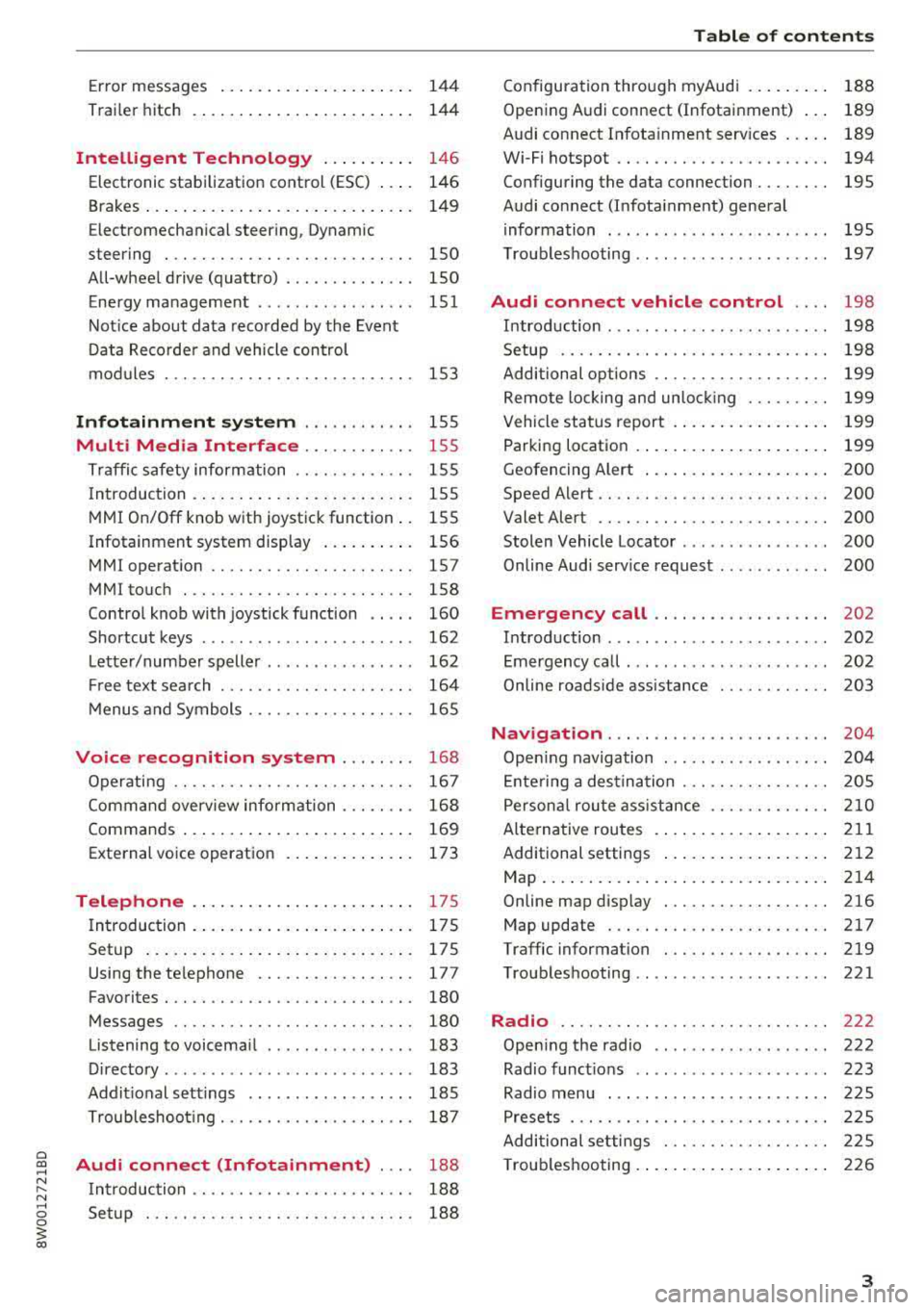
a co .... N ,....
N .... 0 0
3 co
Error messages . . . . . . . . . . . . . . . . . . . . . 144
Trai ler hitch . . . . . . . . . . . . . . . . . . . . . . . . 144
Intelligent Technology . . . . . . . . . . 146
Elect ronic stabilization control (ESC) . . . . 14 6
Brakes ... .. .. ... .. ..... ... .. .. .... . 14 9
Electromechanica l steer ing, Dynamic
steering . . . . . . . . . . . . . . . . . . . . . . . . . . . 150
All-wheel drive (quattro) . . . . . . . . . . . . . . 150
Energy ma nagement . . . . . . . . . . . . . . . . . 151
Not ice about data reco rded by the Event
D ata Reco rde r and vehicle control
mod ules . . . . . . . . . . . . . . . . . . . . . . . . . . . 153
Infotainment system . . . . . . . . . . . . 155
Multi Media Interface . . . . . . . . . . . . 155
Traffic safety information . . . . . . . . . . . . . 155
I n troduction . . . . . . . . . . . . . . . . . . . . . . . . 155
M MI On/Off knob with joystic k function . . 155
Infotainment system display . . . . . . . . . . 156
M MI operat ion . . . . . . . . . . . . . . . . . . . . . . 157
MMI touc h . . . . . . . . . . . . . . . . . . . . . . . . . 158
Contro l knob with joystick f unction . . . . . 160
Shortcut keys . . . . . . . . . . . . . . . . . . . . . . . 162
L etter/numbe r speller . . . . . . . . . . . . . . . . 162
Fr ee tex t sea rch . . . . . . . . . . . . . . . . . . . . . 164
M enus and Symbols . . . . . . . . . . . . . . . . . . 165
Voice recognition system . . . . . . . . 168
Operating . . . . . . . . . . . . . . . . . . . . . . . . . . 167
Command overview inform ation . . . . . . . . 168
Commands . . . . . . . . . . . . . . . . . . . . . . . . . 169
External vo ice operat ion 173
Telephone . . . . . . . . . . . . . . . . . . . . . . . . 175
I ntroduction . . . . . . . . . . . . . . . . . . . . . . . . 17 S
Setup . . . . . . . . . . . . . . . . . . . . . . . . . . . . . 175
Using the te lephone . . . . . . . . . . . . . . . . . 177
Favorites . . . . . . . . . . . . . . . . . . . . . . . . . . . 180
Messages . . . . . . . . . . . . . . . . . . . . . . . . . . 180
Listening to voicema il . . . . . . . . . . . . . . . . 183
D irectory . . . . . . . . . . . . . . . . . . . . . . . . . . . 183
Addit ional settings . . . . . . . . . . . . . . . . . . 185
Tr oubleshoo ting . . . . . . . . . . . . . . . . . . . . . 187
Audi connect (Infotainment) . . . . 188
I ntroduction . . . . . . . . . . . . . . . . . . . . . . . . 188
Setup . . . . . . . . . . . . . . . . . . . . . . . . . . . . . 188
Table of contents
Configuration thro ugh myAudi . . . . . . . . . 188
Opening A udi connect (Infotainment) . . . 189
A udi connect Infotainment services . . . . . 189
Wi-Fi hotspot . . . . . . . . . . . . . . . . . . . . . . . 194
Configuring the data connection........ 195
Audi connect (Infotainment) general
i nformation . . . . . . . . . . . . . . . . . . . . . . . . 195
T roub leshooting . . . . . . . . . . . . . . . . . . . . . 197
Audi connect vehicle control . . . . 198
I n trod uction . . . . . . . . . . . . . . . . . . . . . . . . 198
Setup . . . . . . . . . . . . . . . . . . . . . . . . . . . . . 198
Additional o ptions . . . . . . . . . . . . . . . . . . . 199
Remote locking and un lo cki ng . . . . . . . . . 199
Vehicle sta tus report . . . . . . . . . . . . . . . . . 199
Parking location . . . . . . . . . . . . . . . . . . . . . 199
Geofencing Alert . . . . . . . . . . . . . . . . . . . . 200
Speed Alert . . . . . . . . . . . . . . . . . . . . . . . . . 200
Valet Alert . . . . . . . . . . . . . . . . . . . . . . . . . 200
Stolen Vehicle Locator . . . . . . . . . . . . . . . . 200
Online Aud i serv ice reques t . . . . . . . . . . . . 200
Eme rgency call . . . . . . . . . . . . . . . . . . . 202
I n trod uction . . . . . . . . . . . . . . . . . . . . . . . . 202
E mergency call . . . . . . . . . . . . . . . . . . . . . . 202
Online roads ide ass ista nce . . . . . . . . . . . . 203
N avigation . . . . . . . . . . . . . . . . . . . . . . . . 204
Open ing navigation . . . . . . . . . . . . . . . . . . 204
E nte ring a des tina tion . . . . . . . . . . . . . . . . 205
Persona l rou te ass istance . . . . . . . . . . . . . 210
Alte rnative rou tes . . . . . . . . . . . . . . . . . . . 2 11
Additional settings . . . . . . . . . . . . . . . . . . 212
Map. ... .. .. .. .. .. .... . ..... ... .. .. 214
Online map d isp lay . . . . . . . . . . . . . . . . . . 216
Map update . . . . . . . . . . . . . . . . . . . . . . . . 217
Traffic information . . . . . . . . . . . . . . . . . . 219
T roubleshooting . . . . . . . . . . . . . . . . . . . . . 221
Radio ............................. 222
Open ing the radio . . . . . . . . . . . . . . . . . . . 222
Radio funct ions . . . . . . . . . . . . . . . . . . . . . 223
Radio menu . . . . . . . . . . . . . . . . . . . . . . . . 225
Presets . . . . . . . . . . . . . . . . . . . . . . . . . . . . 22 5
Addition al settings . . . . . . . . . . . . . . . . . . 22 5
T roub leshooting . . . . . . . . . . . . . . . . . . . . . 226
3
Page 18 of 403
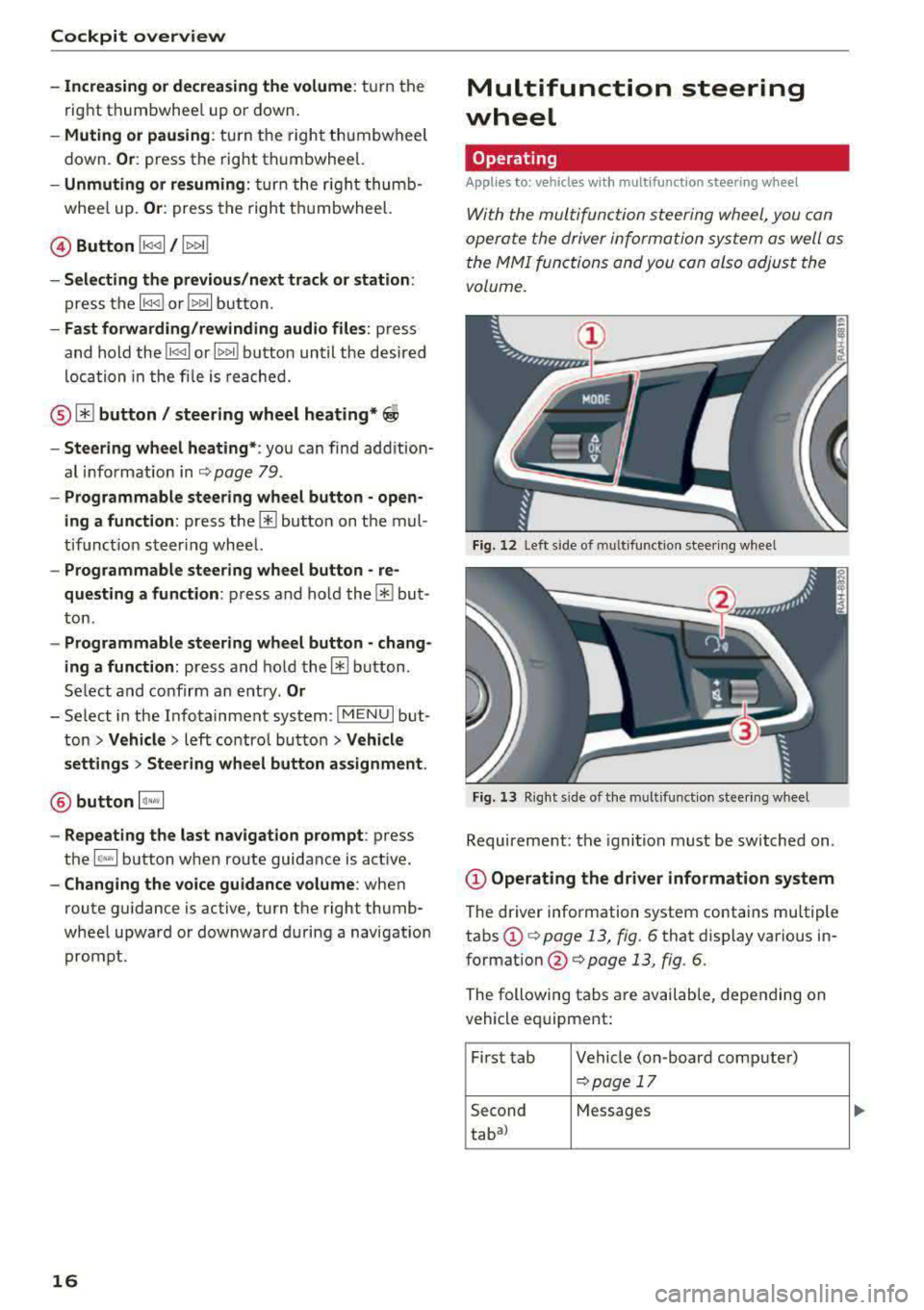
Cockpit overview
-Increasing or decreasing the volume: tu rn the
r ig ht th umbwhee l up o r down.
-Muting or pausing : turn the right thumbw heel
down .
Or: press the rig ht t hu mbwhee l.
-Unmuting or resuming: tur n th e right t humb
whee l up.
Or : press t he rig ht t humbwheel.
© Button lt
-Selecting the previous/next track or station :
press th e l1<1
-Fast forwarding/rewinding audio files: press
and hold the
! 1
lo ca tion in the fi le i s r eache d.
® @button/ steering wheel heating* ~
-Steering wheel heating* : you can find addition
al i nfo rmation in
¢ pag e 79.
-Programmable steering wheel button -open
ing a function :
press the@butto n on the mul
tif unct ion s teer ing whee l.
-Programmable steering wheel button -re
questing a function :
press and hol d the@ but
ton .
-Programmable steering wheel button - chang
ing a function :
press and ho ld the @ button .
Se lect and confir m an entry .
Or
-Select in the Infotainment system: I M EN U I but
ton
> Vehicle > left contro l bu tton > Vehicle
settings > Steering wheel button assignment.
® button 1~·" 1
-Repeating the last navigation prompt : press
the
I Q•« I button when route guida nce is act ive .
-Changing the voice guidance volume : when
route guidance is active, tu rn t he right thumb
whee l upwar d or dow nward during a navigation
pro mpt.
16
Multifunction steering
wheel
Operating
Applies to: vehicles with multifunction steering wheel
With t he multif unct ion s teering wheel , you can
oper ate the driver info rm at ion system as well as
t he
MM I functions and y ou con al so a djus t the
volume.
Fig. 12 L ef t side of multifunction s tee rin g w heel
Fig. 13 R ig ht side of the mul tifu ncti on s tee rin g w hee l
Requirement : the igni tion must b e switch ed on .
@Operating the driver information system
The driver information system contains mu ltiple
tabs
(D ¢ page 13, fig. 6 that d isp lay various in
formatio n @ ¢ page 13, fig. 6.
The following tabs a re available, depen ding on
vehicle eq uipme nt:
Fi rst tab Ve hicle (on -boar d co mp ute r)
~ pag e 17
Second Messages
tab al
Page 22 of 403
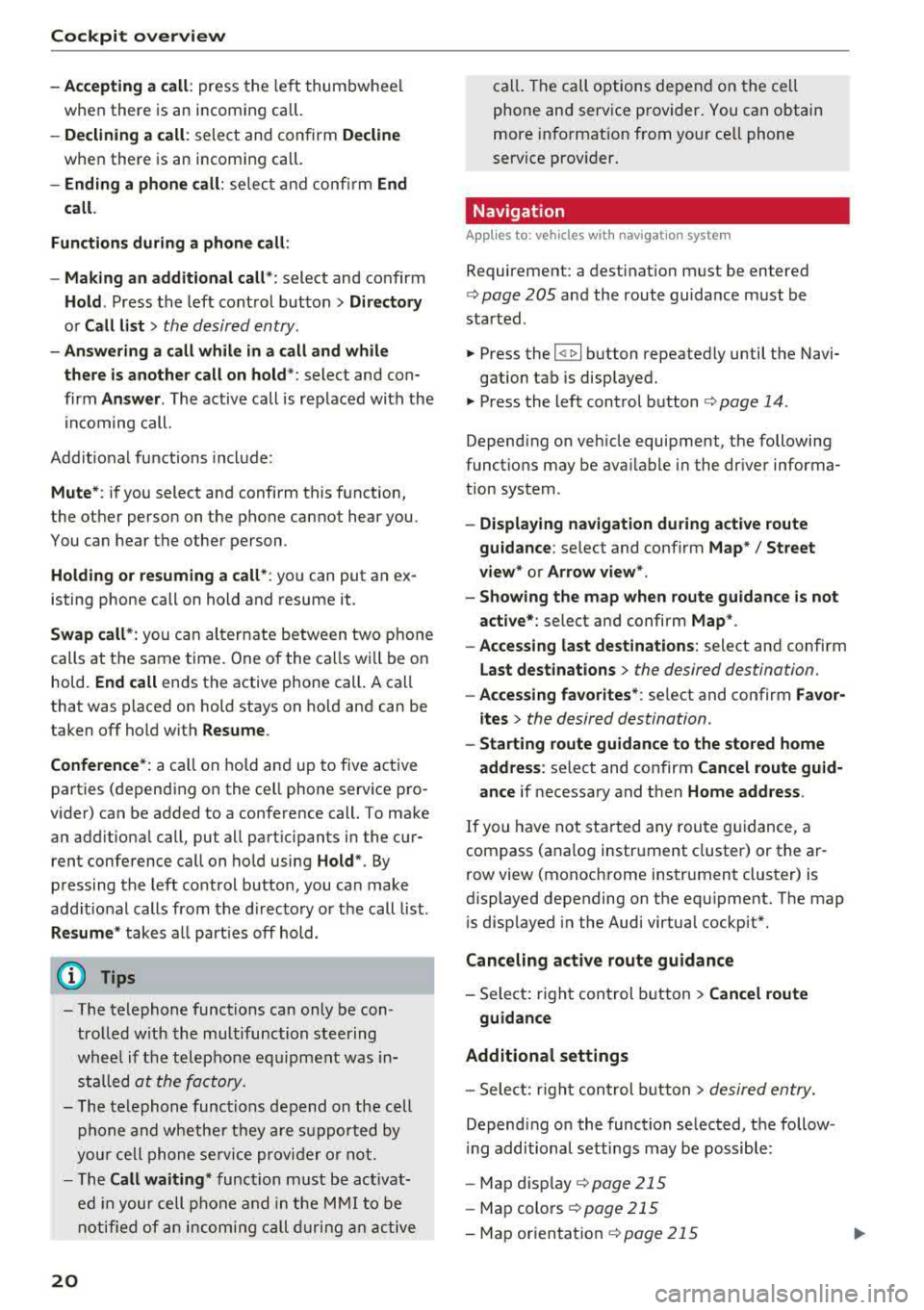
Cockpit over view
-Accepting a call : press the le ft thumbwhee l
when there is an incoming call.
-D eclining a call : select and confirm Decline
when there is an incoming call.
-Ending a phone call: se lect and confi rm End
call.
Function s dur ing a phone c all :
-M ak ing an additi onal call *: select and confirm
Ho ld . Press the left control button> D irector y
or C all li st > the desired entry .
-Answ ering a call whil e in a call and whil e
th ere i s another call on hold *:
select and con
firm
An sw er. The active call is replaced with the
incoming call.
Addit ional functions include:
M ute *: if you select and confirm this function,
the other person on the phone cannot hear you.
You can hear the other person .
Holding or re suming a c all* : you can put an ex
isting phone call on hold and resume it .
Swap ca ll* : you can alternate between two p hone
calls at the same time. One of the calls wi ll be on
hold.
End call ends the active phone call. A call
that was placed on hold stays on ho ld and can be
t aken off hold with
R es ume .
Co nfe rence*:
a ca ll on hold and up to five active
parties (depend ing on the ce ll phone serv ice pro
vider) can be added to a conference call. To make
an add it iona l call, put all part ic ipants in the cur
rent conference call on hold using
Ho ld *. By
pressing the left control button, you can make
addit ional calls from the d irectory or the call list .
Res ume * takes all part ies off hold .
(0 Tips
-The telephone functions can only be con
trolled w ith the multifunction steering
whee l if the telephone equipment was in
stalled
at the factory.
-The telephone functions depend on the cell phone and whethe r they a re supported by
your cell phone service provider o r not.
-The Call waiting * function must be act ivat
ed in your cell phone and in the M MI to be
notified of an incoming call during an active
20
cal l. The call options depend on the cell
phone and service provider . You can obtain
more informat ion from you r cell phone
serv ice prov ider.
Navigation
App lies to: vehicles wi th nav igat ion sys te m
Requirement: a dest ina tion must be en tered
<:> page 205 and the route guidance must be
started .
.. Press the 14 t> I button repeated Ly until the Navi-
gation tab is displayed.
.. Press the left control button c:> page 14 .
Depending on veh icle equipment, the following
funct ions may be ava ilable in the dr iver informa
tion system .
-Displaying na vigation during activ e route
guida nce :
selec t and confirm Ma p*/ Street
v iew * or Arro w v iew*.
-Showing the map when route guidan ce is not
a ct ive*:
select and confirm Map *.
-Ac cessing l ast destinations : select and confirm
Last dest inatio ns > the desired destination.
-Accessing f avorites *: se lect and confirm Fa vo r
i te s
> the desired destination.
-Starting route guidance to the sto red home
a ddre ss :
se lect and confirm Cancel route guid
a nce
if necessary and then Home add ress .
If you have not started any route g uidance, a
compass (analog instrument cluster) or the ar
row view (monochrome instrument clust er) is
displayed depending on the eq uipment. The map
i s disp layed in the Audi virtual cockpit".
Canc eling act ive route guidanc e
-Select: right control button> Cancel route
guidance
Additional settings
-Sele ct: r ight cont rol b utton> de sired entry.
Depend ing on the function selected, the follow
i ng additional settings may be possible :
- Map d is play
c:> page 215
- Map colors c:> page 215
-Map or ienta tion <:> page 215
Page 23 of 403
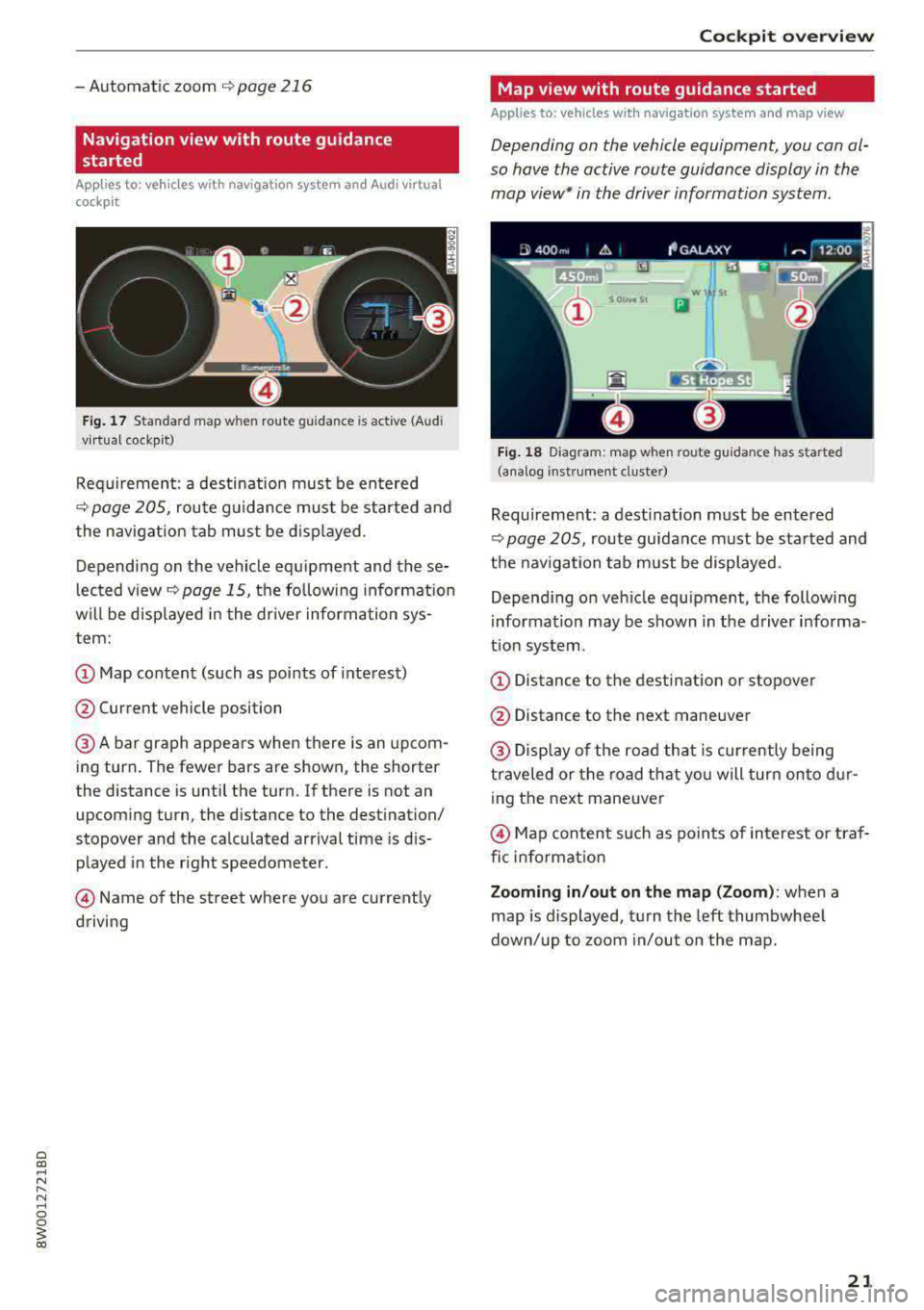
- Automatic zoom C) page 216
Navigation view with route guidance
started
App lies to: ve hicles with navigation system and Audi virtual
cockpit
Fig. 17 Sta ndard map w hen route gu ida nce is act ive (Audi
vi rtua l cockp it)
Requirement : a destination must be entered
C) page 205, route guidance must be started and
the navigation tab must be displayed .
Depending on the vehicle equipment and these
lected view
r=;, page 15, the follow ing informat ion
will be displayed in the driver information sys
tem:
@ Map content (such as points of interest)
@ Current vehicle position
@A bar graph appears when there is an upcom
ing turn. The fewer bars are shown, the shorter
the distance is until the turn. If there is not an upcom ing turn, the distance to the destination/
stopover and the calculated arrival time is dis
p layed in the right speedometer.
@Name of the street where you are current ly
driving
Cockpit overview
Map view with route guidance started
Applies to: vehicles with navigation system and map view
Depending on the vehicle equipment, you con al
so hove the active route guidance display in the
mop view* in the driver information system.
Wl St
Iii
Fig. 18 D iagram: map when route guidance has started
(analog instrument duster)
Requireme nt: a dest inat ion must be entered
<=> page 205, route guidance must be started and
the navigation tab must be displayed.
Depend ing on veh icle equipment, the following
information may be shown in the driver in forma
t io n system .
(D Distance to the destination or stopover
@ Distance to the next maneuver
@ Display of the road that is currently being
traveled or the road that you will turn onto dur
ing the next maneuver
@Map content such as points of interest or traf
fic inform ation
Zooming in/out on the map (Zoom ): when a
map is displayed, turn the left thumbwheel
down/up to zoom in/out on the map.
21
Page 24 of 403
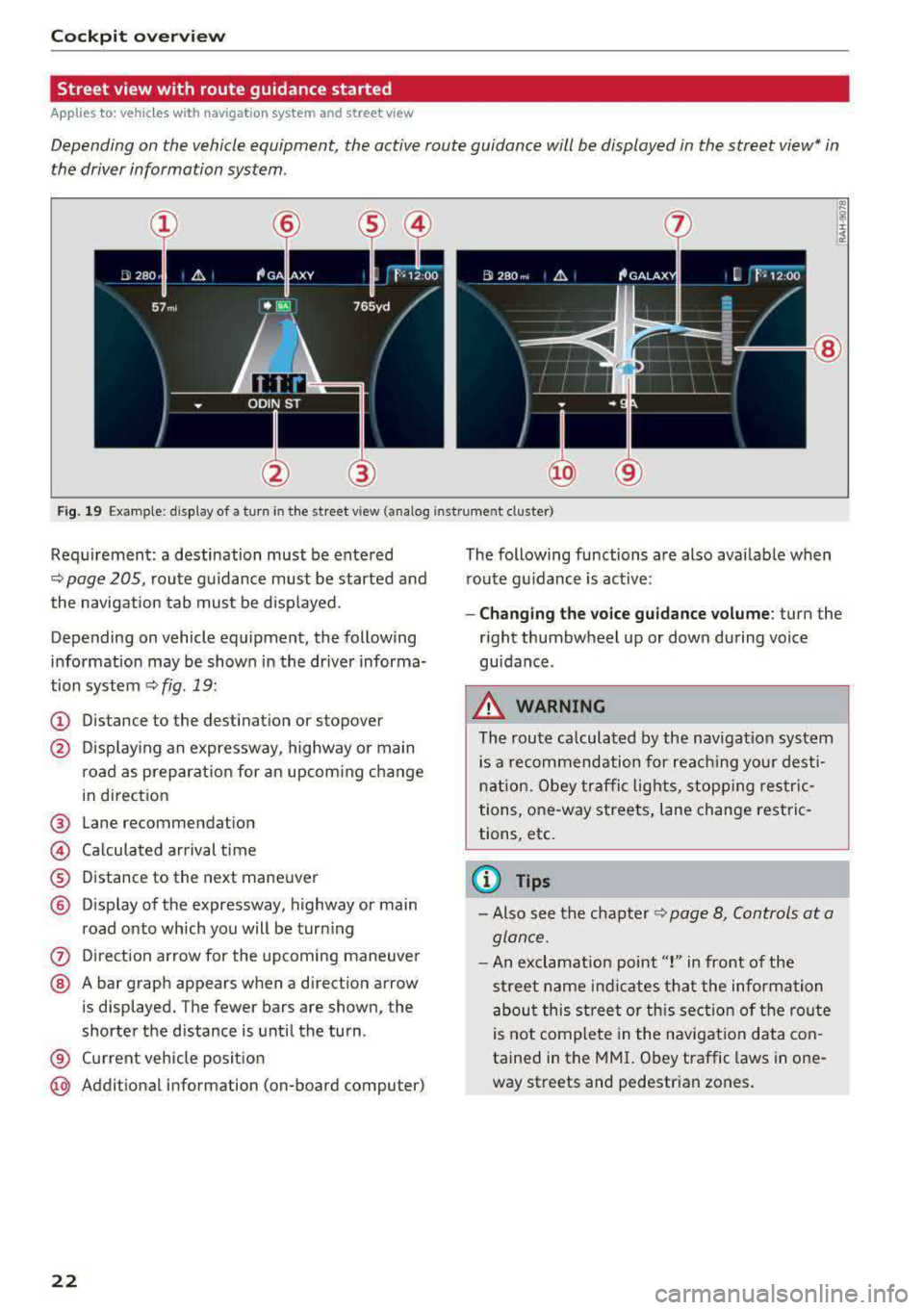
Cockpit overv iew
Street view with route guidance started
Applies to: ve hicles w ith navigation system and street view
Depending on the vehicle equipment , the active route guidance will be displayed in the street view* in
the driver information system .
®
Fig. 19 Example: display of a turn in the str eet v iew (ana log inst ru ment cluster)
Req uirement: a destination must be entered
¢
page 205, route g uidance must be started and
the navigation tab mus t be disp layed.
Depending on vehicle equipment, the following
information may be shown in the dr iver informa
tion system ¢
fig. 19:
(D Distance to the destinat ion or stopover
@ Disp lay ing an expressway, highway or main
road as preparat ion for an upcom ing change
in direct ion
@ Lane recommendation
© Ca lcula ted ar rival time
® D istance to the next maneuver
@ Disp lay of the expressway, highway or main
road onto which you will be tur ning
(?) Di rect ion arrow for the upcoming maneuver
@ A bar graph appears when a direct ion arrow
is displayed. The fewer bars are shown, the
shorter the d istance is unt il the turn .
® Current veh icle pos ition
@ Addit ional information (on-board computer)
22
The following functions are also avai lab le when
r oute g uidanc e is active :
-Changing the vo ice g uidance volume : turn the
r ight thumbwheel up or dow n during voice
guidance .
_&. WARNING
The route ca lculated by the nav igat ion sy stem
is a recom mendation for reac hing your dest i
n ation. Obey tra ffic lights, stopp ing restric
tions, one-way stree ts, lane change restric
tions, etc.
(D Tips
- Also see the c hapter ¢ page 8, Controls at a
glan ce.
- An exclamation point" !" in front of the
st reet name ind icates t hat the information
abou t this st reet or this sect ion of the ro ute
is not complete in the navigat ion data co n
tained in the
M MI. Obey traffic laws in one
way streets and pedestr ian zones .
Page 25 of 403
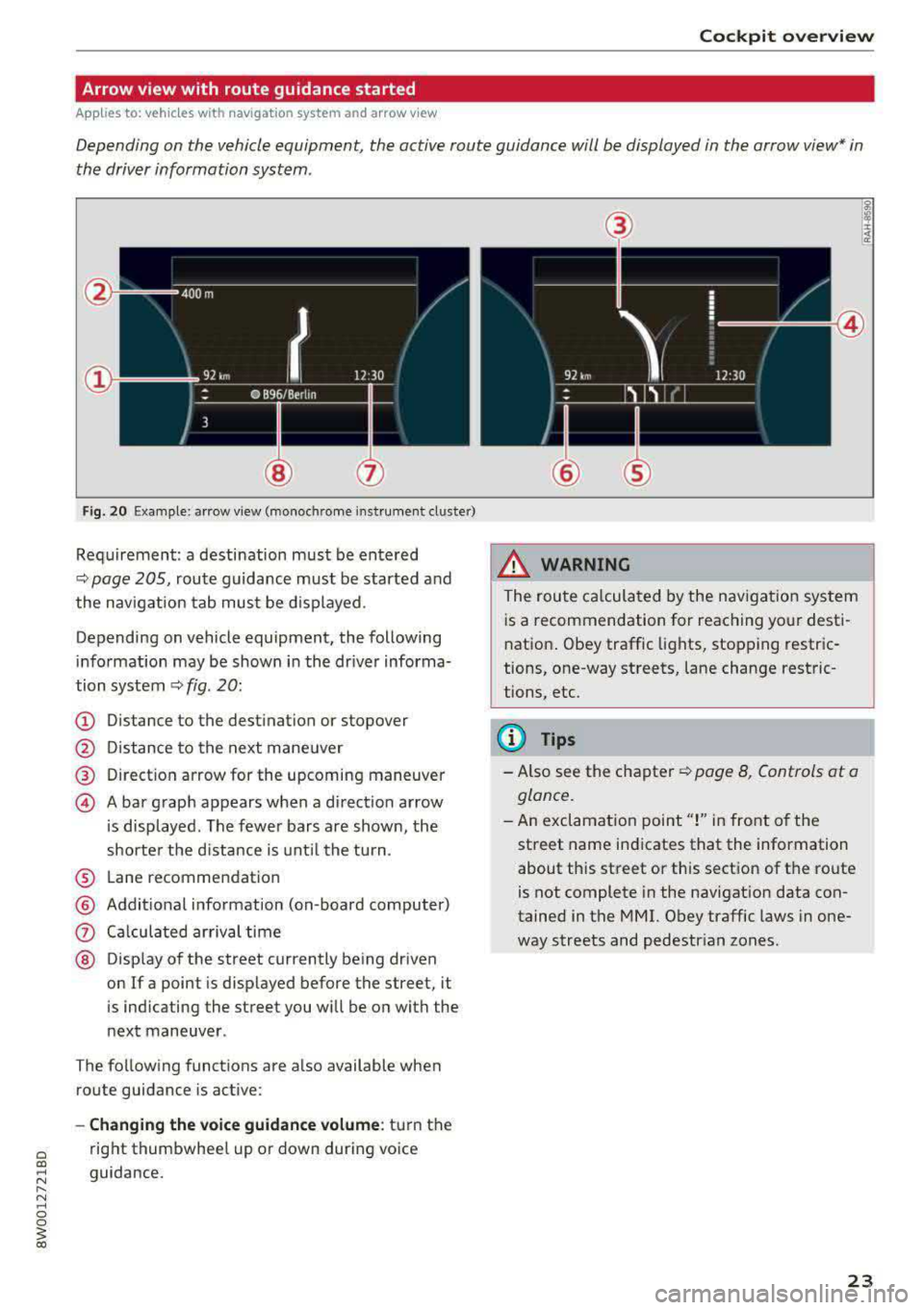
Cockpit o verview
Arrow view with route guidance started
Applies to: vehicles with nav igation system and arrow view
Depending on the vehicle equipment, the active route guidance will be displayed in the arrow view* in
the driver information system .
Fig. 20 Example: arrow view (monoch rome instrument cluster)
Requirement: a destination must be entered
<::> page 205, route guidance must be started and
the navigation tab must be displayed .
Depending on vehicle equipment, the following
information may be shown in the dr iver informa
tion system
ca:> fig . 20:
(D Distance to the destination or stopover
@ Distance to the next mane uver
@ Direct ion arrow for the upcoming maneuver
@ A bar graph appears when a direct ion arrow
i s displayed . The fewer bars are shown, the
shorte r the d istance is unt il the turn .
® Lane recommendation
@ Additional information (on -board computer)
Q) Calculated arrival time
® Disp lay of the street currently being driven
on If a point is disp layed before the street, it
is indicating the street you will be on with the
next maneuver .
T he following functions are a lso available when
route guidance is active:
- Changing the voice guidan ce volum e: turn the
right thumbwhee l up or down during
voice
guidance.
@
@
.&_ WARNING
The route ca lcula ted by the nav igat io n system
i s a recommendation for reaching your dest i
nation . Obey traffic lights, stopping restric
tions, one-way streets, lane change restric
tions, etc.
@ Tips
- Also see the chapter ca:> page 8, Controls at a
glance.
-An exclamat ion point"!" in front of the
street name indicates that the information
about this street or this section of t he route
is not complete in the navigat ion data con
tained in the MMI. Obey traffic laws in one
way streets and pedestr ian zones.
23
Page 26 of 403
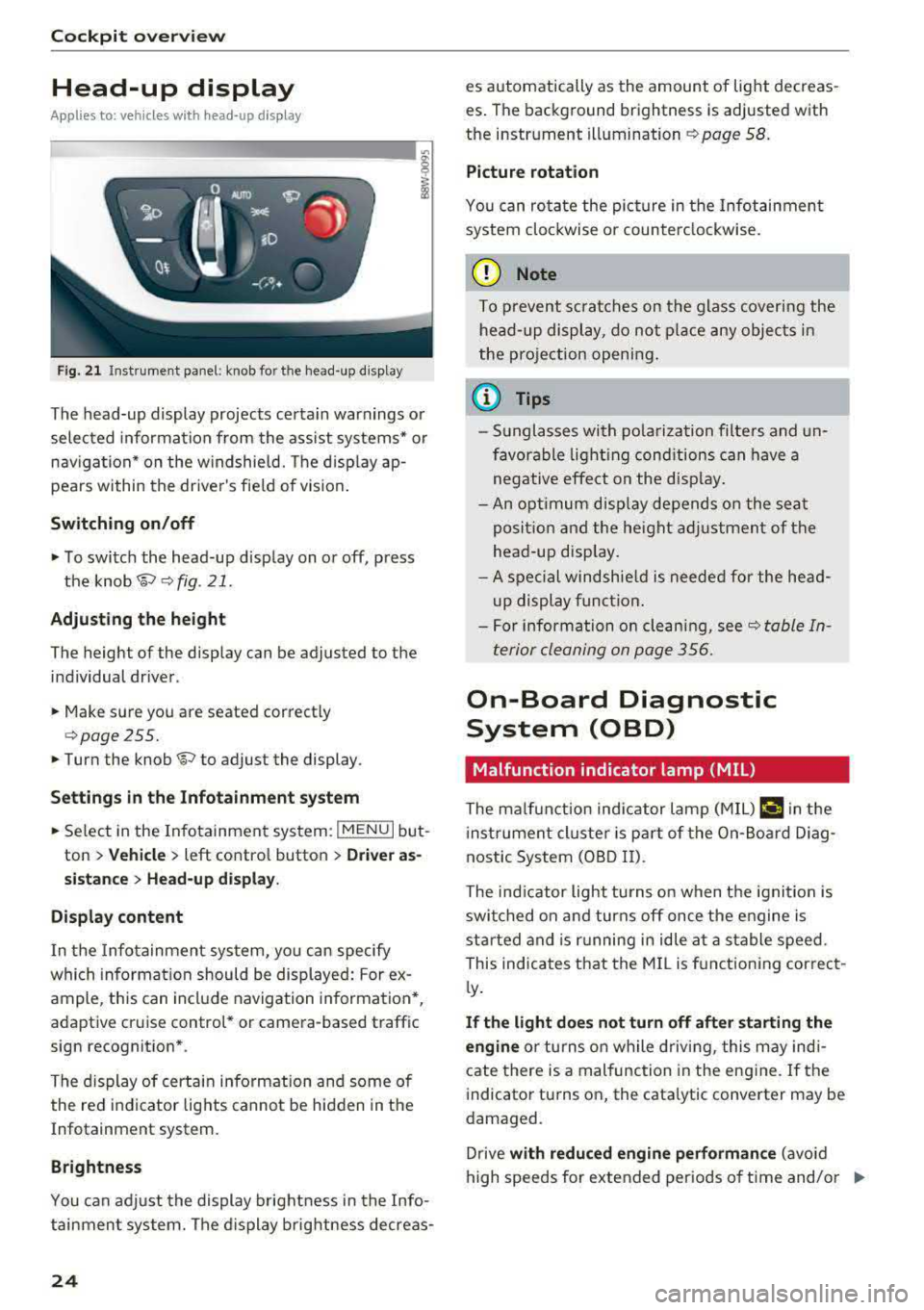
Cockpit overv iew
Head-up display
Applies to: vehicles with head-up display
Fig. 21 Instrument panel: knob for the head-up display
The head-up display projects certa in warnings or
selected information from the ass ist systems* or
nav igation* on the w indshield. The d isplay ap
pears within the drive r's fie ld of vision .
Switching on /off
• To switch the head-up display on or off, press
the
knob~ ~ fig. 21.
Adjust ing th e height
The height of the display can be adjusted to the
individual driver.
• Make sure you are seated correctly
qpage255.
• Turn the knob~ to adjust the display .
Setting s in th e Infotainm ent sy ste m
• Se lect in the Infotainment system: I MENU I but
ton
> Vehi cle > left contro l button > Dri ver as
s ist ance
> H ea d-up di spl ay .
D is play content
In the Infotainment system, you can specify
which information should be displayed: For ex
ample, this can include navigation information*,
adaptive cruise control* or camera-based traffic
sign recognition *.
The display of certa in information and some of
the red indicator lights cannot be hidden in the
Infotainment system.
Brightness
You can adjust the display brightness in the Info
tainment system. The d isplay brightness decreas -
24
es automatically as the amount of light decreas
es . The background brightness is adjusted with
the instrument
illumination ~ page 58.
Picture rotation
You can rotate the picture in the Infotainment
system clockwise or counter clockwise.
(D Note
To p revent sc ratches on the glass covering the
head-up display, do no t place any objec ts in
the pro jection opening .
@ Tips
-Sunglasses with po larization filte rs and un
favorable light ing cond itions can have a
negative effect on the disp lay .
- An optimum disp lay depends on the seat
posit ion and the height ad justment of the
head -up disp lay.
- A spec ial windshie ld is needed for the head
up display funct ion .
- For information on clean ing,
see~ table In
terior cleaning on page 356.
On-Board Diagnostic
System (OBD)
Malfunction indicator lamp (MIL)
The ma lf u nction indicator lamp (MIL) ¢;# in the
i nstrumen t cluster is part of the On-Board Diag
nostic System (OBD II).
The indicator light turns on when the ignition is
switched on and turns off once the engine is
star ted and is r unning in idle at a stable speed.
This indicates that the MI L is fu nctioning correct
l y .
If th e light do es n ot turn off aft er start ing the
e ngin e
or turns on while driving, this may indi
cate there is a malfunction in the engine .
If the
i ndicator turns on, the cata lytic converter may be
damaged.
Drive
with reduc ed eng in e perf orman ce (avoid
high speeds for extended periods of time and/o r
IJJ,-
Page 106 of 403

Assistance systems
Switching off completely
.. Press the leve r into posit ion @ (clicked into
place), or
.. Switch the ignition off.
The speed yo u sto red w ill be mainta ined if the
cru ise control has been switched off tempora rily.
To resume the stored speed, release the brake or
clutch pedal and pu ll the leve r into position
(D.
Sw itching the ign ition off will erase the stored
speed.
A WARNING
You shou ld only resume the stored speed if it
is not too high for existing traffic cond itions.
Otherwise you can increase the r isk of an acci
dent.
Camera-based traffic
sign recognition
Description
Applies to: veh icles with camera-based traffic sign recogni·
tion
Fig. 104 Inst rumen t cluster: traffic sign recognition
Fig. 105 Windsh ield: camera window fo r tra ffic sign recog
nit ion
104
Traffic sign recognition assists you when driving
by displaying detected speed limits or signs pro
hibiting passing in the instrument cluster display
¢ fig. 104. Within the limits of the system, the
legal speed limits in schoo l zones are detected
and displayed .
General information
Traffic sign recognition can detect standard
speed limit signs that are within the camera's vis
u al field. With assistance from navigation data,
detected speed limits are evaluated and shown in
the d isplay. The traffic s ign for the current de
tected speed lim it will blink in the display if you
exceed the warning threshold set in the Infota in
ment system
¢ page 1 OS.
Th e traffic sign recognition is subject to certa in
system limitat ions and may be unava ilable or on
l y part ially ava ilab le in the follow ing s ituations:
- when visibility is poor, such as in snow, rain,
fog or heavy spray
- when there is glare, for example from oncom
ing traffic or the sun
- at high speeds
- if the camera's visual
field¢ fig. 105 is covered,
for examp le by dirt or stickers. For information
on cleaning,
see¢ page 354
- if the traffic signs are completely or partially
covered, for examp le by trees, snow, dirt or
other vehicles
- if speed traffic signs do not conform to the
standards
- if traffic signs are damaged or bent
- if traffic signs are displayed on sign holders
with electronic signs
- if the traffic signs o r the config uration of the
road have changed (navigation data is no lon
ger up-to-date)
_& WARNING
Pay attention to traffic and the area around
your vehicle when traff ic sign recogn ition is
turned on . The traffic s igns installed on the
road always take precedence over the display .
The drive r is always responsible for assessing
the traffic situation.
-
Page 107 of 403

-Under some circumstances, traffic sign rec
ognition may not detect traffic s igns cor
rectly or detect them at all. As a result, the
system may not display the correct speed
limit or any speed limit.
- Traffic sign recognition does not adapt your
vehicle's speed to match the speed
limit!
-The display in the instrument cluster is
based on the units of measurement used for
speed in that country. As a result, the d is
play
50 in the instrument cluster can mean
either km/h o r mph, depending on the coun
try .
Operation
Applies to: ve hicles with camera-based traffic sign recogni
tio n
Fig . 106 In strument cluste r: add it iona l display
Accessing traffic sign recognition
• Select: the first tab > Traffic signs.
Setting a speed warning
You can set a warn ing threshold down to 10 mph
(lS km/h). The traffic sign fo r the current detect
ed speed limit w ill blink in the display if you ex
ceed the set threshold .
• Select in the Infotainment system: !MENUI but
ton
> Vehicle > left control button > Driver as
sistance
> Speed warning > Traffic sign based
warning.
Additional display
If a v iew other than the traffic sign recognition is
selected in the ins trument cluster display, the
speed limit will be shown in another display
co fig. 106 . The current applicable speed limit will
Assistance systems
be shown there, if possible within the limits of
the system.
(D Tips
- An additional indicator appea rs in the head
up display* .
- Your speed warning settings are stored au
tomatically and assigned to the remote con
trol key in use.
Messages
Appl ies to: vehicles with camera-based traff ic sig n recog ni·
tio n
f!ji Traffic sign recognition : currently unavaila
ble . Camera view restricted due to surroundings
Function currently unavailable. Camera view re
stricted due to surroundings
This message appears if the camera's visual field
is covered
<:::>page 104, fig . 105. The system w ill
switch itself off.
f!ji Traffic sign recognition: currently restricted.
See owner's manual
This message appears if there is a malfunction in
the navigation system, for examp le. The speed
limit display is limited, which increases the risk
of an incorrect d isplay .
lj Traffic sign based speed warning: currently
unavailable. See owner's manual
There is no warning when the set th reshold is ex
ceeded.
No traffic sign information available
There is no valid navigation data and do speed
li mits were detected . Or there is a recommended
speed but the re is not a speed limit (for examp le
driv ing on and off the expressway).
Malfunction! See owner's manual
The system cannot guarantee correct function
and is switched
off. See an authorized Audi deal
er or authorized Audi Service Facility for assis
tance .
Function not available in this country
105
Page 109 of 403

a co .... N ,....
N .... 0 0
3 co
Resetting lap statistics
"'On the mult ifunction steering whee l, select:
the right contro l button
> Reset statistics .
(D) Tips
The lap statistics list the lap times for the last
30 laps. The fastest and slowest lap time out
of up to 99 measured laps are also displayed .
Predictive efficiency
assist
Descript ion
Applies to: vehicles with predictive efficiency assist
General information
The pred ictive eff ic iency assist helps the driver to
d rive w ith anticipation and therefore helps to
save fuel. The system accesses predictive trip da
ta (including speed limits, inclines and the radius
of curves) from the navigation system*. Informa
tion from the camera-based traff ic sign recogni
tion* is also applied to recognize traffic signs
r;;:;ipage 104.
The messages displayed depend on the naviga
tion data* being up-to-date and the correct iden
tification by the traffic sign recognition*.
When adaptive cruise contro l* is switched off,
the predictive efficiency assist only provides noti
fications without controlled interventions. When
adaptive cruise control* is switched on, the sys
tem responds to upcoming situations automati
cally.
Vehicles with adaptive cruise control*
Refer to predictive control c> page 115.
Indicator in the instrument cluster display
Predictive messages appea r in the instr ument
cluster display to show the driver the appropriate
time to coast when a situation ahead requires
you to drive at a lower speed.
The messages are only shown if the cr uise control
system* or adaptive cruise control* is switched
off .
Assistance systems
An additional indicator appears in the head-up
display* .
Symbol Meaning
Remove your foot from the acceler -
"
ator pedal to slow down, because
there is a situation ahead that re- quires a lower speed.
If you see Driver assistance in the instrument
cluster disp lay, the following symbols will indi
cate which situation the system is currently re
acting to.
Symbol Meaning
MPH
USA models:
Speed limit
km/h
Canada models:
speed limiter
_J!L Intersection
1:1
w
Traffic circle
If there are multiple s ituations, then these situa
tions w ill appear in order in the display.
.&, WARNING ~ -
Pay attention to traffic and the area around
your vehicle when the efficiency assist is
switched on. The driver is always respons ible
for assessing the traffic situation.
(D Tips
- The wording of the message may vary de
pending on the driving mode set in drive se
lect* c> page 133 and the current selector
lever position (automatic transmiss ion*).
No messages are displayed when in the S
selector lever position or in
Dynamic mode.
- When a route is planned using the naviga
tion system*, then the message feed is based on this route. Without route guid
ance, the system uses an assumed route fo r
the message feed.
- There will not be a message for every s itua
tion ahead, for example if there is not
enough distance remaining to react to the
situation.
107