buttons AUDI S8 2014 User Guide
[x] Cancel search | Manufacturer: AUDI, Model Year: 2014, Model line: S8, Model: AUDI S8 2014Pages: 314, PDF Size: 78.47 MB
Page 69 of 314
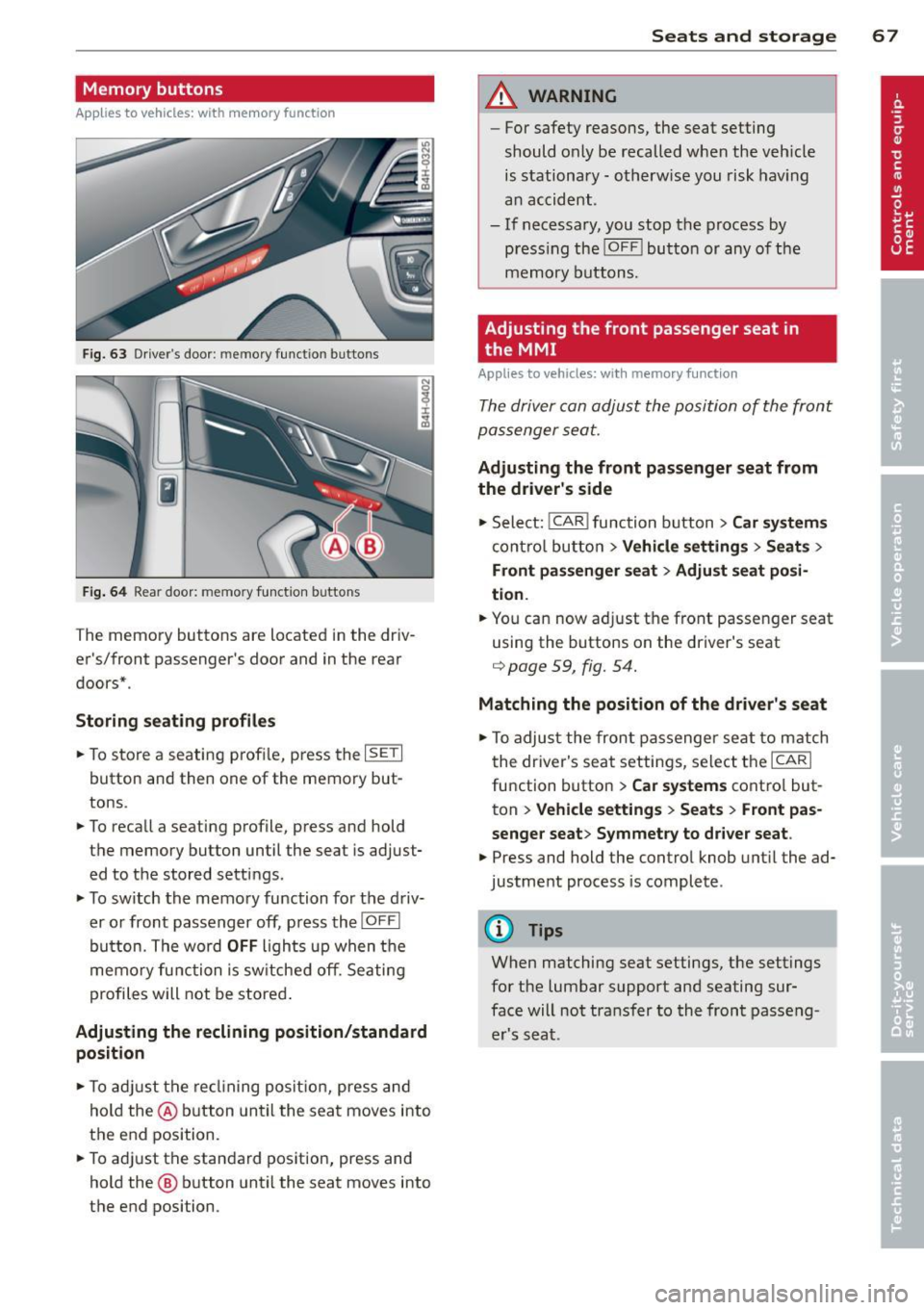
Memory buttons
Applies to vehicles: with memory function
Fig . 63 D river's door: memory function buttons
Fig. 64 Rear door: memory fun ction buttons
The memo ry buttons are located in the dr iv
er 's/fr ont passenger's door and in the rear
doors* .
Storing seating profiles
.. To s tore a seating profi le, press the ISETI
button and then one of the memo ry but
tons .
.. To recall a seating p rof ile, p ress and hold
the memory button until the seat is adj ust
ed to t he stored settings.
.. To switch the memo ry function for the d riv
er o r front passenger off, p ress th e
IOFFI
button. The word OFF ligh ts up when the
memo ry fu nctio n i s sw itche d off . S eating
p rofi les will not be s tore d.
Adjusting the reclining position/standard
position
.. To adju st the re clining posit io n, press and
hol d the @ button until the seat move s into
the end position .
.. To a dju st the stan dard pos it ion, press and
hold the @ button until the sea t moves into
the end position. Seats and storage 67
A WARNING
-
For safety reasons, the seat setting
should o nly be recalled w hen the veh icle
is stationary -otherw ise you risk hav ing
a n accid ent.
- If necessa ry, you stop the process by
press ing the
!OF F! button or any of the
m emory buttons.
Adjusting the front passenger seat in
the MMI
Applies to vehicles: with memory function
The driver can adjust the posi tion of the front
passenger seat.
Adjusting the front passenger seat from
the driver's side
.. Sele ct: !CAR I func tion butt on> Car systems
con trol bu tton > Vehicle settings > Seat s >
Front passenger seat > Adjust seat posi
tion .
.. You ca n now ad just t he front passen ger seat
using the buttons on the driver's seat
<=> page 59 , fig. 54.
Matching the position of the driver's seat
.. To adjus t the front passenge r se at to m atch
t he driver's seat settings, se lec t th e
ICARI
function button > Car systems cont ro l but
ton
> Vehicle settings > Seats > Front pas
senger seat > Symmetry to driver seat .
.. Press and hold the contro l knob until the ad
justment process is complete .
@ Tips
When matching seat settings, the settings
for the lumbar support and seating sur
face will no t tra nsfer to the front passe ng
e r's seat.
Page 82 of 314
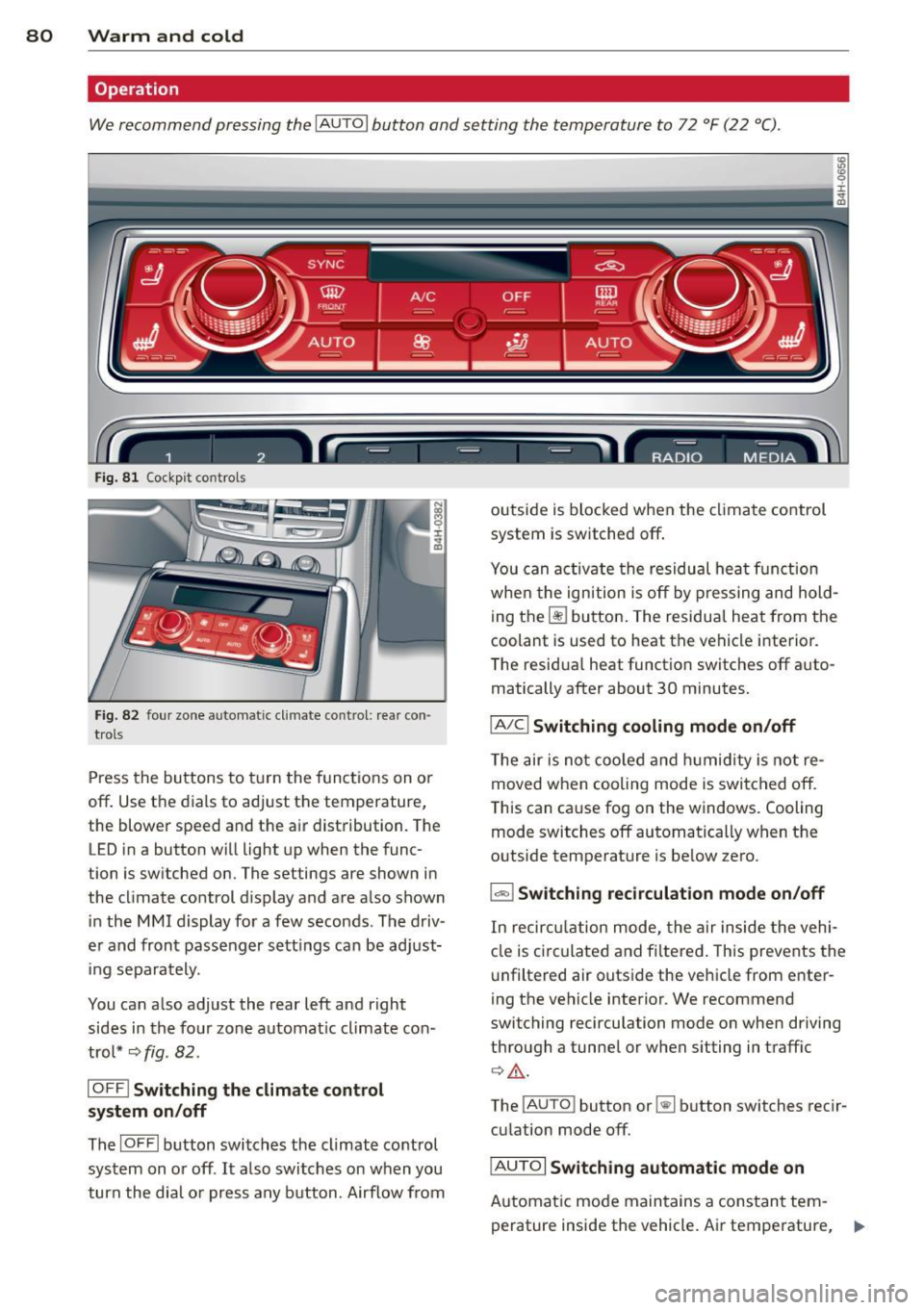
80 Warm and cold
Operation
We recommend pressing the
IAUTOI button and setting the temperature to 72 °F (22 °C) .
Fig. 81 Cockp it co ntrols
Fig. 82 four zone automat ic climate co ntrol: rea r con ·
trols
Press the buttons to turn the functions on o r
off . Use the dials to adjust the temperature,
the blower speed and the air distribution. The
LED in a button will light up when the func
tion is sw itched on. The settings are shown in
the climate control display and are also shown in the MMI display for a few seconds . The driv
e r and front passenger sett ings can be adjust
ing separately.
You can also adjust the rear left and right
sides in the four zone automat ic climate con
trol*
~ fig . 82.
IOFF i Switching the climate control
system on/off
The I O FFI button switches the climate co ntrol
system on or off .
It also switches on when you
turn the dial or press any button. Airflow from outside is
blocked when the climate control
system is switched off .
You can activate the residual heat function
whe n the ignition is off by pressing and hold
ing the ~ button. The residual heat from the
coolant is used to heat the vehicle interior .
The resid ua l heat function switches off a uto
matically after about 30 minutes.
iAIC i Switching cooling mode on/off
The air is not coo led and humidity is not re
moved when cooling mode is switched off.
T his can cause fog on the windows. Cooling
mode switches off automatically when the
outside temperature is be low zero .
1-1 Switching recirculation mode on/off
In recircu lation mode, the air inside the vehi
cle is circulated and filtered . This prevents the
u nfiltered air outside the vehicle from enter
ing the vehicle interior . We recommend
switching recirculation mode on when driving
through a tunne l or when sitting in traffic
q .&. .
The !AUTO I button or~ button switches reci r
cu lation mode off.
iAUTOi Switching automatic mode on
Automat ic mode maintains a constant tem
perature inside the vehicle. Air temperature, .,._
Page 83 of 314
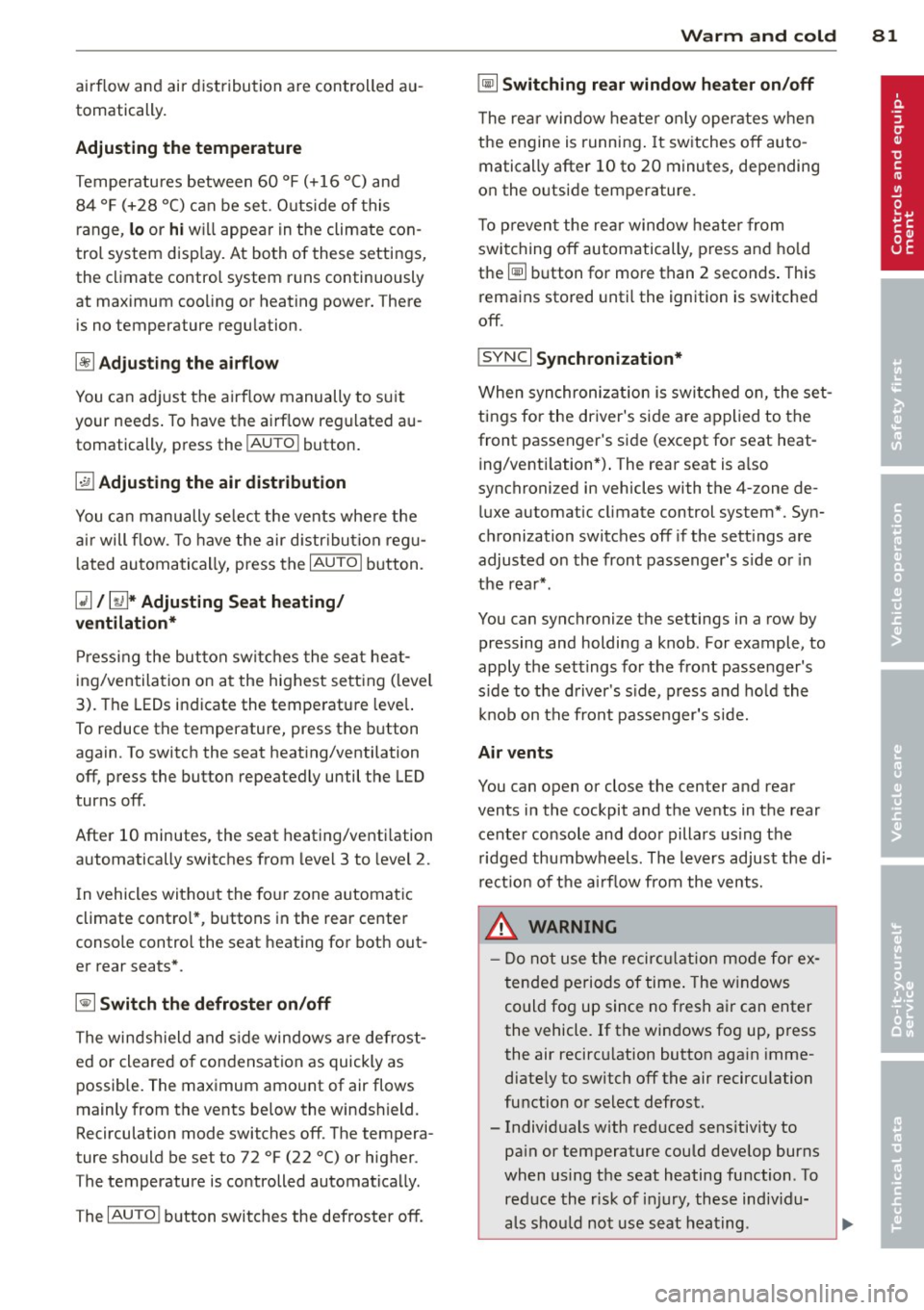
airflow and air distribution are controlled au
tomatically.
Adjusting the temperature
Temperatu res between 60 °F (+16 °() and
84 °F (+28 °C) can be set. O uts ide of this
range,
lo or hi will appear in the climate con
trol system disp lay. At both of these settings,
the climate control system runs continuously
at maximum coo ling or heating power. There
is no temperature regulation.
[!] Adjusting the airflow
You can ad just the airf low manually to suit
your needs . To have the airflow regulated au
tomatically, press the
I AUTO I button.
~ Adjusting the air distribution
You can manually se lect the vents where the
air will flow. To have the air distribution regu
l ated automatically, press the
IAUTOI button.
~ I lil* Adjusting Seat heating/
ventilation*
Pressing the button switches the seat heat
ing/ventilation on at the highest setting ( level
3). The LEDs indicate the temperature leve l.
To reduce the temperature, press the button
again . To switch the seat heating/ventilation
off, press the button repeatedly until the LED
turns off.
After 10 minutes, the seat heating/ventilation
automatically switches from level 3 to level 2.
I n vehicles without the four zone automat ic
climate contro l*, buttons in the rear center
console control the seat heating for both out
er rear seats*.
~ Switch the defroster on/off
The windsh ield and sid e windows are defrost
ed or cleared o f condensation as quickly as
possible. The maximum amount of air flows
mainly from the vents be low the windshield.
Recirculation mode switches off . The tempera
ture should be set to 72 °F (22 °C) or higher.
The temperature is controlled automatically .
The
IAU TOI button switches the defroster off.
Warm and cold 81
~ Switching rear window heater on/off
The rear window heater only operates when
the engine is running. It switches off auto
matically after 10 to 20 minutes, depending
on the outside temperature.
T o p revent the rear window heater from
switching off automatically, press and hold
the ~ button for more than 2 seconds . This
remains stored until the ignition is switched
off .
I SYNC I Synchronization*
When synchronization is switched on, the set
tings for the driver's side are applied to the
front passenger's side (except for seat heat
i ng/venti lation*) . The rear seat is a lso
synchronized in vehicles with the 4-zone de
luxe automatic climate control system* . Syn
chronization switches off if the sett ings are
adjusted on the front passenger's side or in
the rear* .
You can synchronize the settings in a row by
pressing and holding a knob. For example, to
apply the settings for the front passenger's s ide to the driver's side, press and ho ld the
knob on the front passenger's s ide.
Air vents
You can open or close the center and rear
vents in the cockpit and the vents in the rear
center console and door pillars us ing the
ridged thumbwheels. The levers adjust the di
rection of the airflow from the vents.
,&. WARNING
-Do not use the recirc ulation mode for ex
tended periods of time. The windows
could fog up since no fresh air can enter
the vehicle. If the windows fog up, press
the air recircu lation button again imme
diately to switch off the air recirculation
function or select defrost .
- Individuals w ith reduced sensitivity to
pa in or temperature could deve lop burns
when using the seat heating function . To
reduce the risk of injury, these indiv idu-
als shou ld not use seat heating. ..,.
Page 99 of 314
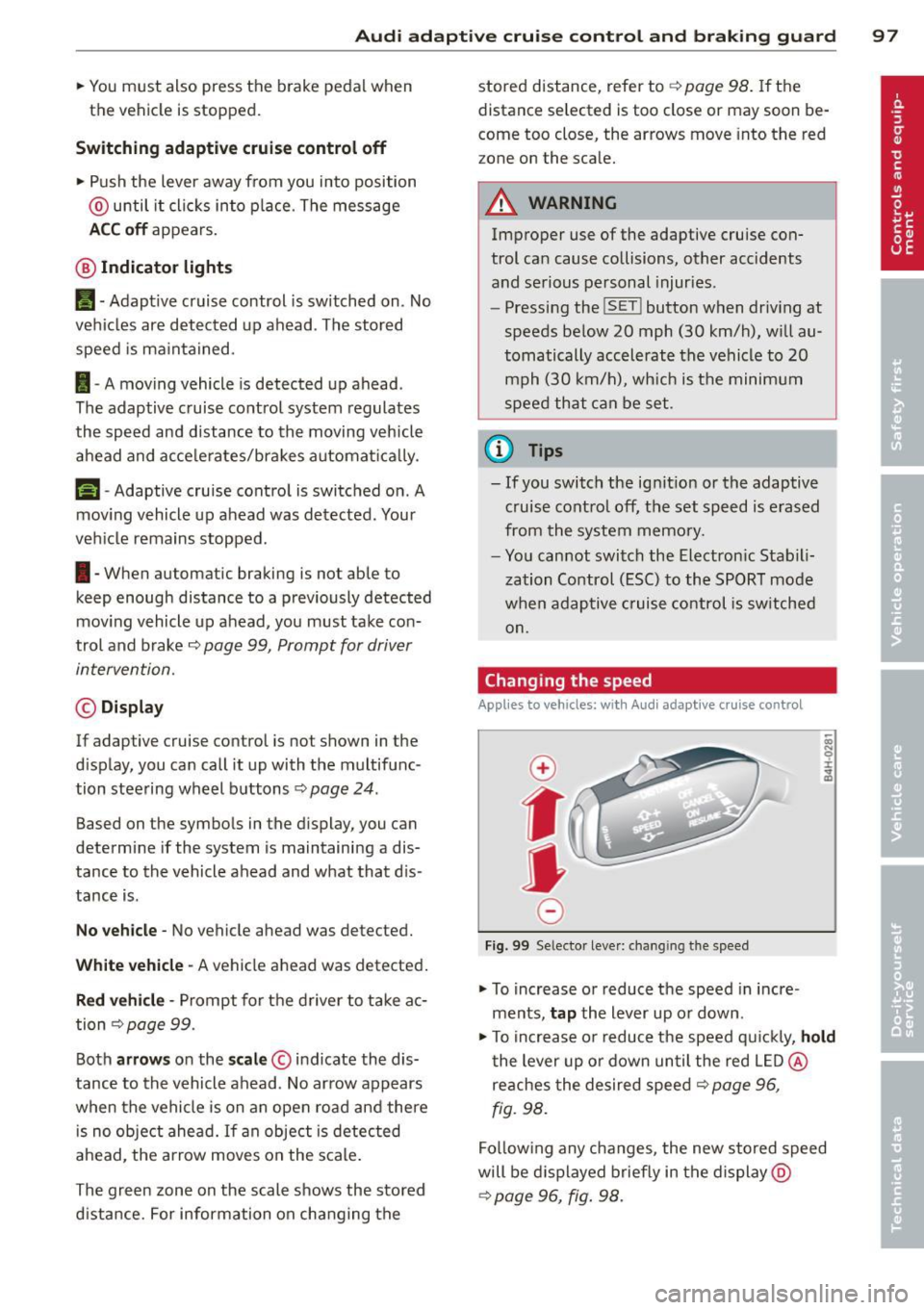
Audi adaptive cruise control and braking guard 97
.. You must also press the b rake pedal when
the vehicle is stopped.
Switching adaptive cruise control off
.. Push the lever away from you into position
@ until it clicks into place. The message
ACC off appears.
@ Indicator lights
fl -Adaptive cruise control is switched on. No
vehicles are detected up ahead . The stored
speed is ma intained.
I -A moving vehicle is detected up ahead .
The adaptive cruise control system regulates
the speed and distance to the moving vehicle
ahead and acce lerates/brakes automatica lly.
f¥i -Adaptive cruise control is switched on. A
mov ing vehicle up ahead was detected . Your
veh icle remains stopped .
I· When automatic braking is not able to
keep enough distance to a previously detected
mov ing vehicle up ahead, you must take con
trol and brake
c:::> page 99, Prompt for driver
intervention.
© Display
If adaptive cruise control is not shown in the
d isplay, you can call it up with the multifunc
tion steering wheel buttons¢
page 24 .
Based on the symbols in the display, you can
determine if the system is maintaining a dis
tance to the vehicle ahead and what that dis
tance is.
No vehicle -No vehicle ahead was detected.
White vehicle -A vehicle ahead was detected.
Red vehicle -Prompt for the driver to take ac
tion
c:::> page 99.
Both
arrows o n the scale © indicate the dis
tance to the vehicle ahead . No arrow appears
when the vehicle is on an open road and there
is no object ahead.
If an object is detected
ahead, the arrow moves on the scale.
The green zone on the scale shows the stored
distance. For information on changing the stored distance, refer to
c:::> page 98
. If the
distance selected is too close or may soon be
come too close, the arrows move into the red
z one on the sca le .
A WARNING
Improper use of the adaptive cruise con
trol can cause collisions, other accidents
and serious personal injuries.
- Pressing the
!SET ! button when driv ing at
speeds below 20 mph (30 km/h), w ill au
tomatically accelerate the vehicle to 20
mph (30 km/h), which is the minimum
speed that can be set.
@ Tips
-If you switch the ignit ion or the adaptive
cruise control off, the set speed is erased
from the system memory.
- You cannot switch the Electronic Stabili
zation Control (ESC) to the SPORT mode
when adaptive cruise control is switched
on.
Changing the speed
App lies to veh icles: w it h A ud i ada ptive c ruise co ntrol
0
f
• 0
Fig. 99 Selector lever: changing the speed
.. To increase or reduce the speed in incre
ments,
tap the lever up or down.
.,. To increase or reduce the speed q uickly,
hold
the lever up or down until the red LED @
reaches the desired speed
c:::> page 96,
fig. 98.
Follow ing any changes, the new stored speed
will be displayed briefly in the display @
c:::> page 96, fig. 98.
Page 106 of 314
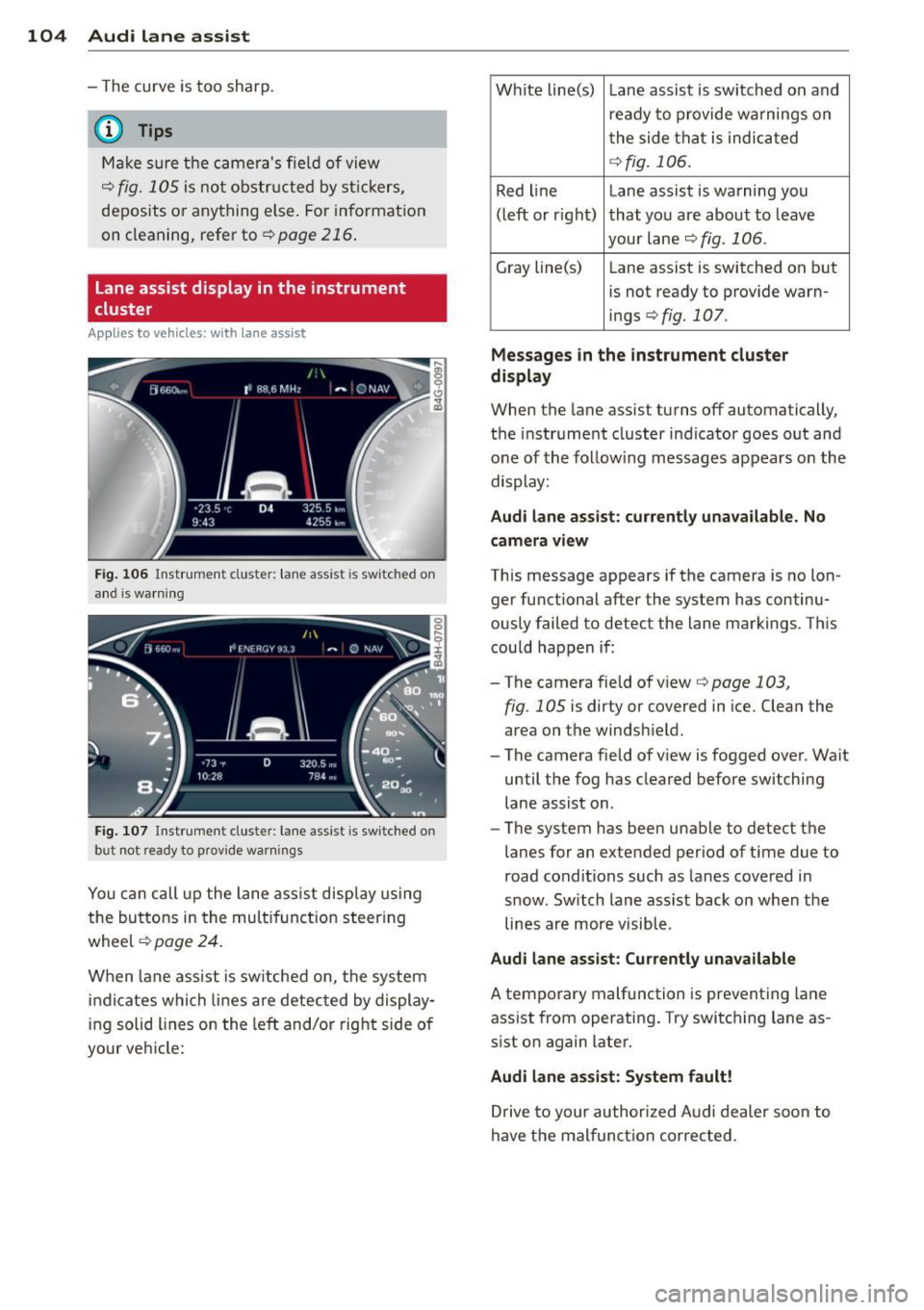
104 Audi la ne ass is t
- The curve is too sharp.
(1_) Tips
Make sure the camera's fie ld of view
c::> fig. 105 is not obstr ucted by st ickers,
deposits or anything else. For in formation
on cleaning, refer to
c::;, page 216.
Lane assist display in the instrument
cluster
Ap plies to vehicles: with la ne ass ist
Fig . 106 Instrument clus te r: lane assist is switc hed on
a nd is wa rning
Fig. 107 Instrument cluste r: lane assist is switched on
but not ready to prov ide warnings
You can call up the lane assist display using
the buttons in the mult ifunction steering
wheel
c::> page 24.
When lane assist is sw itched on, the system
i ndicates which lines are detected by display
ing solid lines on the left and/or right side of
your ve hicle: Wh
ite line(s) Lane assist is switched on and
ready to provide warnings on
the side that is indicated
<=:> fig . 106.
Red line Lane assist is warning you
(left or rig ht) that you are about to leave
your lane
c::;, fig. 106 .
Gray line(s)
Lane assist is switched on but
is not ready to provide warn-
ings
c::;, fig. 107.
Mess ages i n the in strum ent clu ster
di spl ay
When the lane assist turns off automatically,
the instrument cluster indicator goes out and
one of the follow ing messages appears on the
display:
Aud i lane a ssis t: cu rrently un availa ble . No
cam era v iew
This message appears if the camera is no lon
ger functional after the system has continu
ously failed to detect the lane markings. This
could happen if :
-The camera field of view
c::;, page 103,
fig . 105 is dirty or covered in ice. Clean the
area on the windshield.
- The camera field of view is fogged over. Wa it
until the fog has cleared before switching
lane assist on.
- The system has been unable to detect the
lanes for an extended period of ti me due to
road conditions such as lanes covered in
snow. Sw itch lane assist back on when the
lines are more visible.
Audi lane assis t: Cu rren tly una vailabl e
A temporary malfunction is preventing lane
assist from operating. Try switching lane as
sist on again later.
Audi lane assis t: Sys te m f ault !
Drive to your author ized Audi dealer soon to
have the malfunct ion corrected.
Page 115 of 314

Night vision assistant
Description
Appl ies to vehicles: with night v isio n ass istant
Fig. 114 Display: night v ision assistan t
"Night vis ion assistant with pedestrian detec
tion" uses an infrared camera to mon itor the
area in front of your vehicle at night . Within
the limits of the system, it can display objects
up to about 1000 feet (300 mete rs) away. The
h eat image of a pedestrian detected by the
camera is shown in the instrument cluster dis
p lay
¢ fig. 114. Warm areas appear lighter
and cold areas appear darker.
Pedestrian detection
Applies to vehicles: with night v isio n ass istant
Fig. 115 D isplay: yellow pedestrian marking
Fig. 116 Display: symbol when in frared image is not
v is ibl e
Night vision assistant 113
Night vision assistant can detect pedestrians
that are between about 50 and 300 feet (15
and 90 meters) in front of the vehicle, under
ideal conditions . If a pedestrian is detected
when it is dark outside and the vehicle head
light s are switched on, the pedestrian is high
lighted in yellow
~ fig. 115, ¢page 114,
General information .
If another display such
as navigat ion replaces the image from the
night vis ion assistant , the symbo l~,, appears
in a tab
¢fig. 116.
(D Tips
If the night v is ion assistant image does
not appear when the system is switched
on, you can access it with the buttons on
the mu ltifunction steering wheel
¢ page 25.
Pedestrian warning
Applies to vehicles: wit h night vision assistan t
Fig.117 D isp lay: pedestr ian wa rning
Fig. 118 Disp lay : pedestrian warnin g wit h anot her dis
play
If a pedestr ian is detected in an area in front
of the vehicle that the system considers criti
cal, the pedestrian is highlighted in red
¢fig . 117 and a warning tone sounds. This
area is based on the vehicle speed and
Page 135 of 314

Homelink
Universal remote
control
General information
Applies to vehicles: with Home link unive rsal remote con
tro l
The Homelink universal remote control can
be programmed with hand -held transmitters
from existing equipment
Using the Homelink universal remote control,
you can operate equ ipment such as garage
doors, property gates and house lights from inside your vehicle .
Using the Homelink universal remote control,
you can replace up to three separate hand
held transmitters for equipment on your
property with just one universal remote con
trol. Most of these transmitters a re used to
operate ga rage doors and property gates. The
individual transmitters are programmed at
the front bumper. That is where the control
module is located.
The transmitters must be programmed first in
order to operate systems using the Homelink
universal remote control.
A WARNING , .,.
- Never use the Homelink transmitter
with any garage door opener that does
have not the safety stop and reverse fea
ture as required by federal safety stand
ards . Th is includes any garage door open
er model manufactured before April 1,
1982.
- A garage door opener which cannot de
tect an object, signaling the door to stop
and reverse does not meet current feder
al safety standards . Us ing a garage door
opener without these features increases
risk of serious injury or death.
- For safety reasons never release the
parking brake or start the engine while
anyone is standing in front of the vehicle .
- A garage door or an estate gate may sometimes be set in motion when the
H ome link 133
Homelink remote control is being pro
grammed. If the device is repeatedly ac
tivated, this can overstrain motor and
damage its electrical components -an
overheated motor is a fire hazard!
- To avoid possible injuries or property
damage, please always make absolutely
certa in that no persons or objects are lo
cated in the range of motion of any
equipment being ope rated.
(D Tips
- If you would like additional information
on the Home link Universal Transce iver
'
Homel ink compatib le products, or to
purchase other accessories such as the
Homelink Lighting Package, please con
tact Homelink at 1-800-355 -3515 or on
the Internet at www. homelink.com.
- For Declaration of Comp liance to United
States FCC and Ind ustry Canada reg ula
tions~
page 295.
Operation
Applies to vehicles: with Homeli nk
Fig. 151 Contro l u ni t in the head liner
"' 8 ±
" m
Requ irement: The buttons must be p rogram
med
~ page 134.
"Press the programmed button~ & in Gen
eral information on page 133
to open the
garage door. The light @will bl ink or turn
on .
" Press the button again to close the garage
door
¢ .&. in General information on
pag e 133 . .,.
Page 136 of 314

134 Homelink
@ Tips
To open t he ga rage door, p ress the butto n,
but do not press it for longer ten seco nds
or the Homelink modu le w ill switch to
programming mode.
Programming transmitters
App lies to vehicles: with Home link
F ig. 152 L eft front area of the bu mpe r
You can prog ram both fixed co de a nd rolling
code systems usi ng these instructions .
Programming a button
> Make sure your ve hicle is wi thin opera ting
r a nge o f th e remo te con trolle d garage door
opener .
> Set the parki ng brake¢ .&. in General infor
mation on page 133.
> Switch the ignition on. Do not s tart the en
gine!
> There are two ways to program a button: press the button that yo u wou ld like to pro
gram . The M MI w ill display i nstruct ions to
guide yo u thr oug h the programm ing. Or
> S e le ct: I CAR I function button> Car system s
control butt on > Vehicle settings > Garage
door opener
> Program garage door open
er .
.. Se lect the b utton t hat you wo uld like to pro
gram.
.. Fo llow the instructions in the MMI.
• If the garage door open ing must a lso be
synchronized wit h the Homelink mod ule,
refer to t he ow ner's manual fo r the ga rage
doo r ope ner.
Erasing the button programming
> Sele ct: I CAR I function butto n > Car sy stems
fu nction key > Vehicle setting s> Garage
door opener
> Clear program settings >
Yes .
Displaying the version/status/country
code
.. Select: I CAR I function button > Car systems
cont ro l button > Vehicle settings > Garage
door opener > Version information .
Programming a button
T he re quired di sta nce between the hand he ld
t ransmit ter and the Homel ink modu le in t he
bumpe r depe nds on the system that you are
programming . When programm ing a new de
vice, keep the b utton pressed for at least 15
seconds before trying aga in with the transm it
te r in a diffe rent position .
Each of the b uttons can be reprogrammed in
dividua lly . The p rocedure is the same as for in
it ial programm ing .
c> page 134 , Programming
a button .
Erasing the button programming
Individual b uttons ca n be re programmed . Fol
l ow the same steps used when first program
ming the button.
If you wo uld like to erase all prog rammed but
tons at the same time, select Erase butto n
programming.
(D Tips
- To ens ure yo ur safe ty, e ras ing t he pr o
gramme d Home link buttons before sell
ing the vehicle is rec ommende d.
- Depending on the model of t he gara ge
door o pener, you may need to release t he
button on the rem ote and press it again
w hen programming .
Page 193 of 314
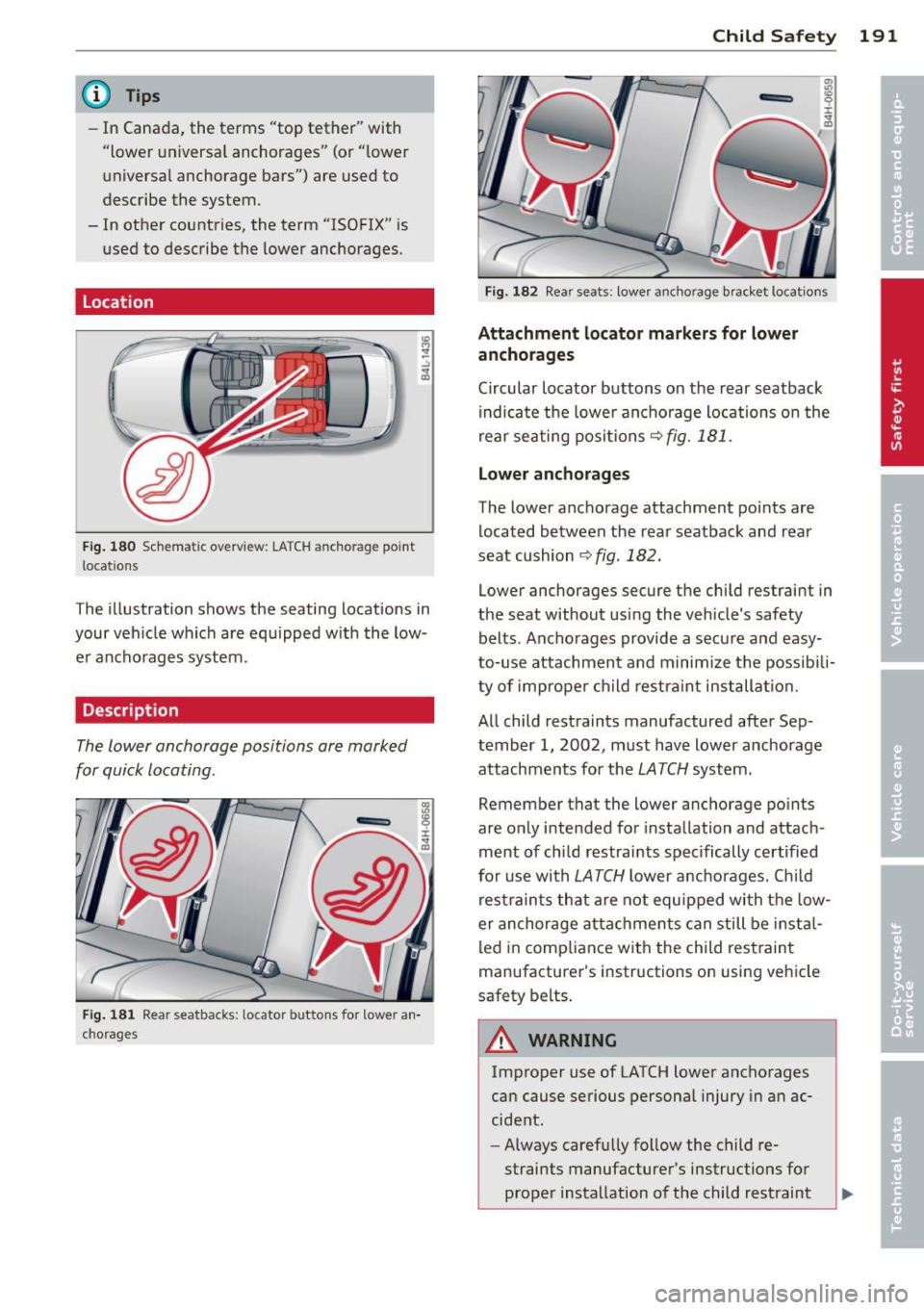
@ Tips
-In Canada, the terms "top tether" with
"lower universa l anchorages" (or "lower
universal anchorage bars") are used to
describe the system.
- In other countries, the term "ISO FIX" is used to describe the lower anchorages.
Location
Fig . 180 Sch ematic overv ie w: LA T CH an cho rag e point
l ocation s
The illustration shows the seating locations in
your veh icle which are equipped w ith the low
e r ancho rages system .
Description
The lower anchorage positions are marked
for quick locating .
Fig. 181 Re ar sea tbacks: lo ca tor b utto ns fo r low er a n·
cho rages
Child S afety 191
Fig. 1 82 Rea r seats: lowe r ancho rage bra cket locat ions
Attachm ent l ocato r markers for lowe r
anchorages
Circular locator buttons on the rear seatback
indicate the lowe r anchorage locations o n the
rear seating posi tions
c::> fig. 181 .
Lo wer anchorages
The lower anc horage attachment points are
located between the rear seatback and rear
seat cushion
c::> fig . 182.
Lower anchorages secure the child restrain t in
the seat without us ing the vehicle 's safety
belts . Anchorages provide a secure and easy
to-use attachment and minimize the possibi li
ty of improper ch ild restra int installat ion.
All child restraints manufactured after Sep
tember 1, 2002, must have lower anchorage
attachments for the
LATCH system.
Remember that the lower anchorage poin ts
are o nly intended for installation and attach
ment of child restraints specifically cer tified
for use with
LATCH lower anchorages . Chi ld
r est rain ts that are not equ ipped with the low
er anchorage attachme nts can still be i nsta l
led in compliance with the child rest raint
manufacturer's instructions on using vehicle
safety belts .
_& WARNING
Improper use of LATCH lower anchorages
can cause serious persona l injury in an ac
cident.
- Always carefully follow the child re
straints manufacture r's instructions for
proper insta llation of the child restraint