bluetooth AUDI TT COUPE 2020 Owners Manual
[x] Cancel search | Manufacturer: AUDI, Model Year: 2020, Model line: TT COUPE, Model: AUDI TT COUPE 2020Pages: 280, PDF Size: 98.79 MB
Page 5 of 280
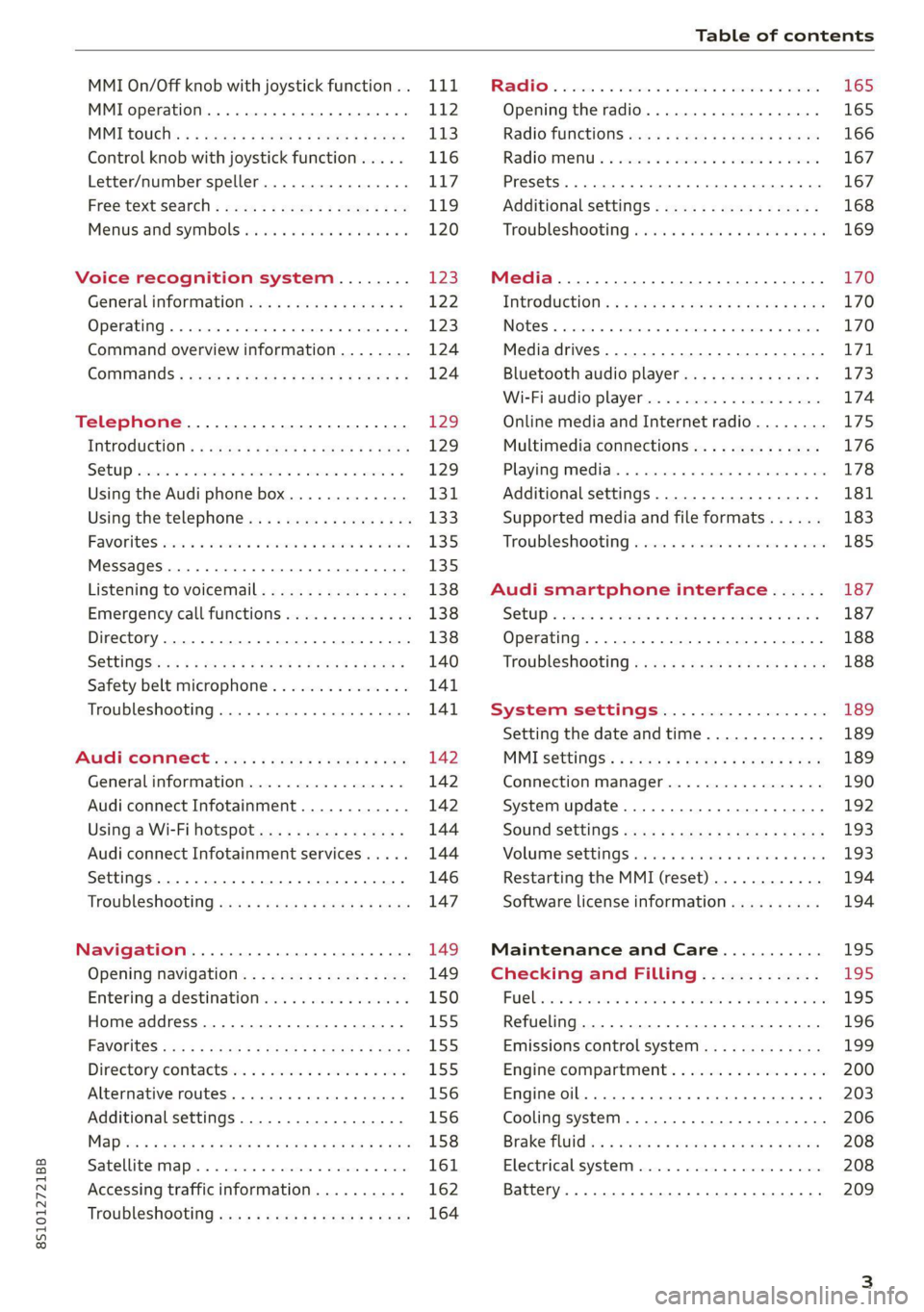
8S1012721BB
Table of contents
MMI On/Off knob with joystick function.. 111
MMI operation...........00--0ee eee 112
MMItOUEH: « + seers 2 » wesem 2 2 mame & ¢ gores 113
Control knob with joystick function..... 116
Letter/number speller................ 117
FReetext Search « xc « x saves © ¢ mom 2 3 ee 119
Menus and symbols............000005 120
Voice recognition system........ is
Generalinformation................. 122
OPerariing x « cencamn a 6 ceeseon © 6 eum x mere aw 123
Command overview information........ 124
GomMands « cages « x sess x x caus a 2 ce 124
Telephone...............-.-2-0055 129
INtrOAUEtION « © sens x = sees + oe ws 2 e eee 129
S@tUP cocess & ascewms vo sucnene wo meus ow nea 129
Using the Audi phone box............. 131
Using the telephone.................. 133
FaVOriteS) wes ss ese oo wie ae emer Ys ener 135
MessageS .....-. 0-00 cece eee eee 135
Listening to voicemail................ 138
Emergency call functions.............. 138
Directory.......... 0.0... eee eee 138
Settings... 140
Safety belt microphone............... 141
TrouDLESHOOLIAG veiw v wcaueee oo useseae ee mininse 141
AUCLCONNECE «isa & cows at ees ees 142
General information................. 142
Audi connect Infotainment............ 142
Using a Wi-Fi hotspot................ 144
Audi connect Infotainment services..... 144
Settings...............0. 00.00 eae 146
Troubleshooting wma « xan 9 = sere 3 2 reR 147
Navigation....................000. 149
Opening navigation.................. 149
Entering adestination................ 150
Home address.............0000 0000 155
FaVOriteS, sax ss cave 3 @ mates & § Bains 3 £ Bares 155
Directory comtactsins: os scores « 3 sme & 6 eases 155
Alternative routes)... cues cecnee renee 156
Additional settings.................. 156
MaPies = « soos = © seems « 2 saews ¥ e saree ¢ & Ras 158
Satellite map............... 02 eeeaee 161
Accessing traffic information.......... 162
Troubleshooting sass ¢ eee « + seme & + eee 164
FREUHLON: ci cvies oo uscwwe oo cawoos wo sean o comane 165
Opening the radio.............-.004- 165
RadiG TUNCEIONS waex 2 woen x 2 wee ae een 166
Radioiment « « sssoes 2 x snwons v a cnowune «0 oman 167
Presets ......... 02. 167
Additional settings................0. 168
Troubleshooting wv. ieee oewa es ood 169
Media.......................000 00 170
Introduction’s s « sus « = mae sv eae & v awe 170
INGEOS 6. cecein «5 crannies evaanna i soetiia @ «seen 170
Media drives.............0.00 000 eee 171
Bluetooth audio player............... 173
Wi-Fi audio player................04. 174
Online media and Internet radio........ 175
Multimedia connections.............. 176
Playing Medial. « s swioss a 2 saxsee a 6 amass «5 ne 178
Additional settings 181
Supported media and file formats ...... 183
Troubleshooting sieves x 2 wer 2 o aoeeve ov ence 185
Audi smartphone interface...... 187
SOtup « svi ¥ « owas 9 mes se rem » women « 187
Operating................0..0.0000. 188
Troubleshooting «ess 2s ec8 se vee ss oes 188
System settings.................. 189
Setting the date andtime............. 189
MMI-SettingS’: + eam ss wean os wom 4 e eon 189
Connection manager...............-- 190
System update.............0.- 0 eee ee 192
Sound S@ttingS wees < = seme s = eewis : eee 193
Volume:settings oie
Restarting the MMI (reset)............ 194
Software license information.......... 194
Maintenance and Care........... 195
Checking and Filling............. 195
FUC bis « sence 2 maim wo ane o 8 owOR & HHT 195
Refueling .......... 2.000 e eee ee eee 196
Emissions control system............. 199
Engine compartment................. 200
Engine oil... . kee eee eee 203
Cooling system. ..........0.--0 ee eee 206
Brak@ fluid as s aan « s aces es wees 3 2 eee 208
Electrical system. ............2.-000. 208
Battery... 00... cee cece 209
Page 122 of 280
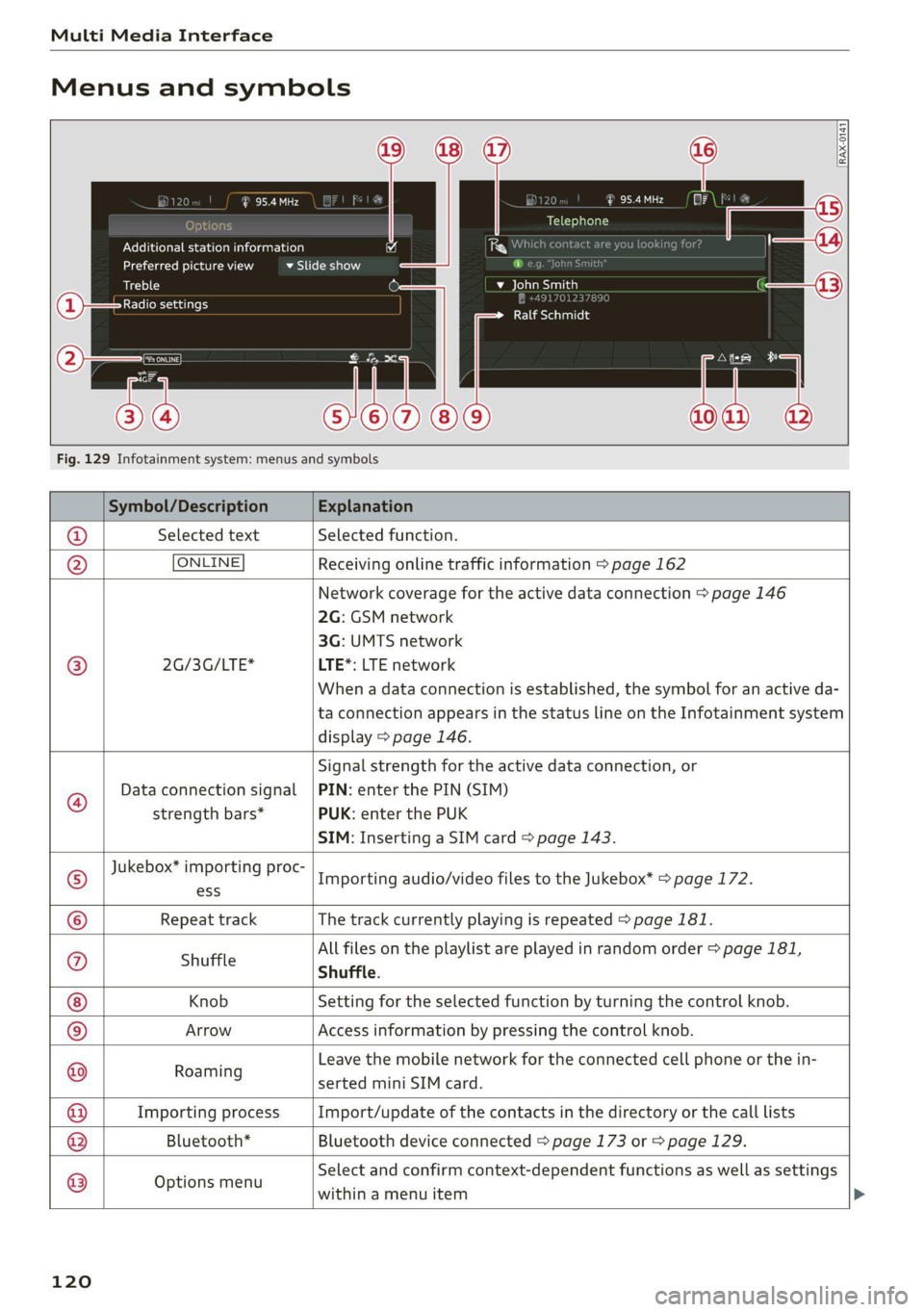
Multi Media Interface
Menus and symbols
eueLe ala d
Additional station information
Preferred picture view
Treble
Radio settings
uae alr
Telephone
bse red
bean)
Ralf Schmidt
Fig. 129 Infotainment system: menus and symbols
Symbol/Description Explanation
@ Selected text Selected function.
@ ONLINE Receiving online traffic information > page 162
Network coverage for the active data connection > page 146
2G: GSM network
3G: UMTS network
® 2G/3G/LTE* LTE*: LTE network
When a data connection is established, the symbol for an active da-
ta connection appears in the status line on the Infotainment system
display > page 146.
®
Data connection signal
strength bars*
Signal strength for the active data connection, or
PIN: enter the PIN (SIM)
PUK: enter the PUK
SIM: Inserting a SIM card > page 143.
Jukebox* importing proc-
® ess Importing audio/video files to the Jukebox* > page 172.
© Repeat track The track currently playing is repeated > page 181.
All files on the playlist are played in random order > page 181,
@ shuffle Shuffle.
Knob Setting for the selected function by turning the control knob.
© Arrow Access information by pressing the control knob.
Roaming Leave the mobile network for the connected cell phone or the in-
serted mini SIM card.
Importing process Import/update of the contacts in the directory or the call lists
Bluetooth* Bluetooth device connected > page 173 or > page 129.
®
|O|©
Options menu
Select and confirm context-dependent functions as well as settings
within a menu item
120
Page 124 of 280
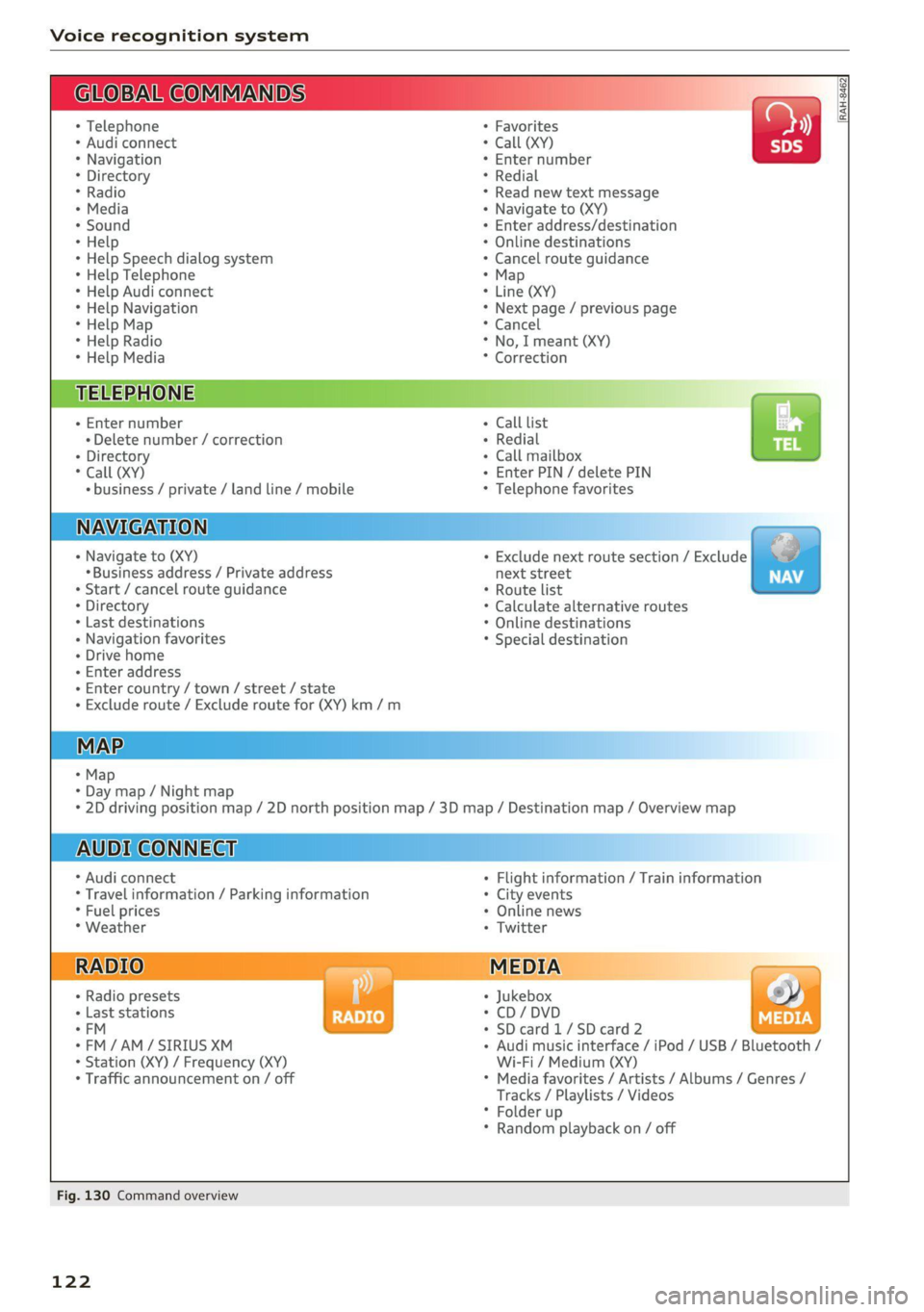
Voice recognition system
GLOEYAL COMMI/ANN
+ Telephone + Favorites
+ Audi connect * Call (XY)
* Navigation * Enter number
* Directory * Redial
* Radio * Read new text message
+ Media + Navigate to (XY)
+ Sound + Enter address/destination
* Help + Online destinations
+ Help Speech dialog system * Cancel route guidance
* Help Telephone * Map
* Help Audi connect * Line (XY)
* Help Navigation * Next page / previous page
* Help Map * Cancel
* Help Radio * No, I meant (XY)
* Help Media * Correction
TELEPHONE al
+ Enter number Call list
+ Delete number / correction Redial
+ Directory Call mailbox
* Call (XY) Enter PIN / delete PIN
«business / private / land line / mobile Telephone favorites
NAVIGATION i
+ Navigate to (XY) + Exclude next route section / Exclude
*Business address / Private address next street
+ Start / cancel route guidance * Route list
+ Directory * Calculate alternative routes
+ Last destinations * Online destinations
+ Navigation favorites * Special destination
+ Drive home
+» Enter address
+ Enter country / town / street / state
+ Exclude route / Exclude route for (XY) km /m
* Map
* Day map / Night map
* 2D driving position map / 2D north position map / 3D map / Destination map / Overview map
AUDI CONNECT
* Audi connect Flight information / Train information
* Travel information / Parking information * City events
* Fuel prices * Online news
* Weather + Twitter
RADIO)
+ Radio presets * Jukebox 6}
+ Last stations + CD/DVD aay e
*FM + SDcard1/SDcard2
*FM/AM/ SIRIUS XM « Audi music interface / iPod / USB / Bluetooth /
+ Station (XY) / Frequency (XY) Wi-Fi / Medium (XY)
* Traffic announcement on / off * Media favorites / Artists / Albums / Genres /
Tracks / Playlists / Videos
* Folder up
* Random playback on / off
RAH-8462|
Fig. 130 Command overview
122
Page 130 of 280
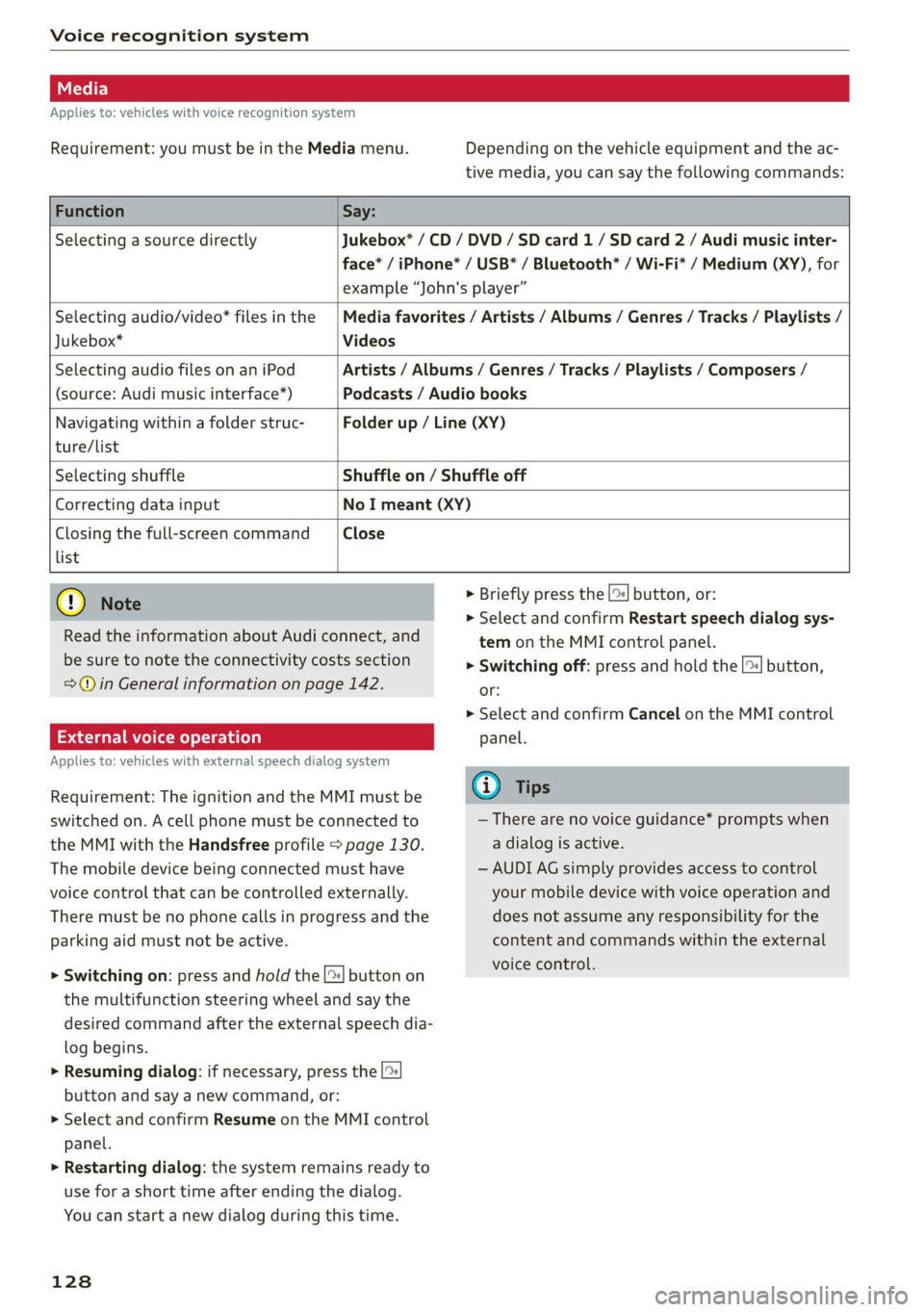
Voice recognition system
Applies to: vehicles with voice recognition system
Requirement: you must be in the Media menu. Depending on the vehicle equipment and the ac-
tive media, you can say the following commands:
Function Say:
Selecting a source directly Jukebox* / CD / DVD / SD card 1 / SD card 2 / Audi music inter-
face* / iPhone* / USB* / Bluetooth® / Wi-Fi* / Medium (XY), for
example “John's player”
Selecting audio/video* files in the
Jukebox* Videos
Media favorites / Artists / Albums / Genres / Tracks / Playlists /
Selecting audio files on an iPod
(source: Audi music interface*)
Artists / Albums / Genres / Tracks / Playlists / Composers /
Podcasts / Audio books
Navigating within a folder struc-
ture/list
Folder up / Line (XY)
Selecting shuffle Shuffle on / Shuffle off
Correcting data input No I meant (XY)
Closing the full-screen command Close
list
@) Note
Read the information about Audi connect, and
be sure to note the connectivity costs section
=>@© in General information on page 142.
External voice operation
Applies to: vehicles with external speech dialog system
Requirement: The ignition and the MMI must be
switched on. A cell phone must be connected to
the MMI with the Handsfree profile > page 130.
The mobile device being connected must have
voice control that can be controlled externally.
There must be no phone calls in progress and the
parking aid must not be active.
> Switching on: press and hold the || button on
the multifunction steering wheel and say the
desired command after the external speech dia-
log begins.
> Resuming dialog: if necessary, press the |%
button and say a new command, or:
> Select and confirm Resume on the MMI control
panel.
> Restarting dialog: the system remains ready to
use for a short time after ending the dialog.
You can start a new dialog during this time.
128
> Briefly press the |] button, or:
> Select and confirm Restart speech dialog sys-
tem on the MMI control panel.
> Switching off: press and hold the [| button,
or
> Select and confirm Cancel on the MMI control
panel.
Gi) Tips
— There are no voice guidance* prompts when
a dialog is active.
— AUDI AG simply provides access to control
your mobile device with voice operation and
does not assume any responsibility for the
content and commands within the external
voice control.
Page 131 of 280
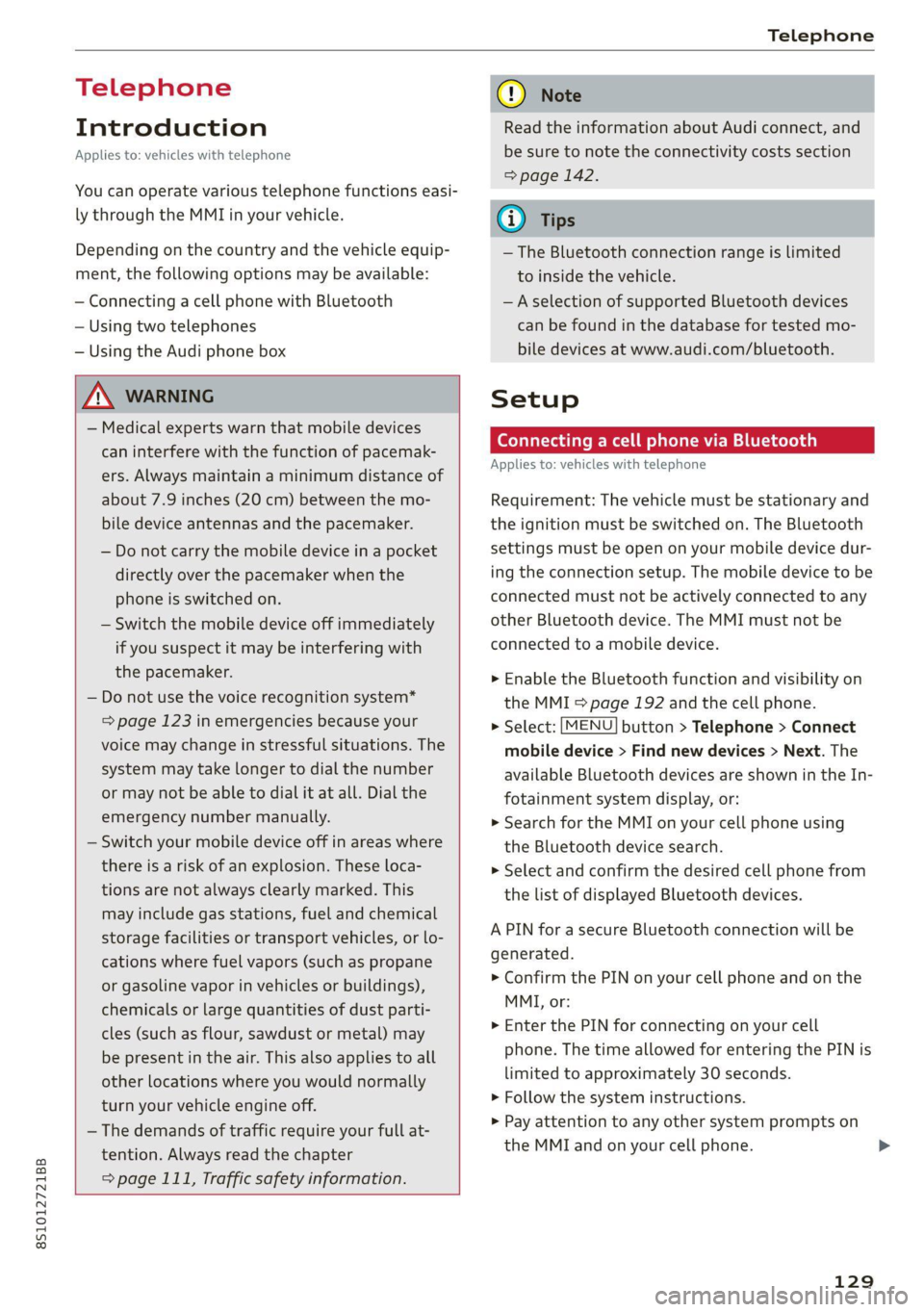
8S1012721BB
Telephone
Telephone
Introduction
Applies to: vehicles with telephone
You can operate various telephone functions easi-
ly through the MMI in your vehicle.
Depending on the country and the vehicle equip-
ment, the following options may be available:
— Connecting a cell phone with Bluetooth
— Using two telephones
— Using the Audi phone box
ZA WARNING
— Medical experts warn that mobile devices
can interfere with the function of pacemak-
ers. Always maintain a minimum distance of
about 7.9 inches (20 cm) between the mo-
bile device antennas and the pacemaker.
— Do not carry the mobile device in a pocket
directly over the pacemaker when the
phone is switched on.
— Switch the mobile device off immediately
if you suspect it may be interfering with
the pacemaker.
— Do not use the voice recognition system*
= page 123 in emergencies because your
voice may change in stressful situations. The
system may take longer to dial the number
or may not be able to dial it at all. Dial the
emergency number manually.
— Switch your mobile device off in areas where
there is a risk of an explosion. These loca-
tions are not always clearly marked. This
may include gas stations, fuel and chemical
storage facilities or transport vehicles, or lo-
cations where fuel vapors (such as propane
or gasoline vapor in vehicles or buildings),
chemicals or large quantities of dust parti-
cles (such as flour, sawdust or metal) may
be present in the air. This also applies to all
other locations where you would normally
turn your vehicle engine off.
— The demands of traffic require your full at-
tention. Always read the chapter
=> page 111, Traffic safety information.
CG) Note
Read the information about Audi connect, and
be sure to note the connectivity costs section
=> page 142.
G@) Tips
— The Bluetooth connection range is limited
to inside the vehicle.
—Aselection of supported Bluetooth devices
can be found in the database for tested mo-
bile devices at www.audi.com/bluetooth.
Setup
Connecting a cell phone via Bluetooth
Applies to: vehicles with telephone
Requirement: The vehicle must be stationary and
the ignition must be switched on. The Bluetooth
settings must be open on your mobile device dur-
ing the connection setup. The mobile device to be
connected must not be actively connected to any
other Bluetooth device. The MMI must not be
connected to a mobile device.
> Enable the Bluetooth function and visibility on
the MMI => page 192 and the cell phone.
> Select: [MENU] button > Telephone > Connect
mobile device > Find new devices > Next. The
available
Bluetooth devices are shown in the In-
fotainment system display, or:
> Search for the MMI on your cell phone using
the Bluetooth device search.
>» Select and confirm the desired cell phone from
the list of displayed Bluetooth devices.
A PIN for a secure Bluetooth connection will be
generated.
> Confirm the PIN on your cell phone and on the
MMI, or:
> Enter the PIN for connecting on your cell
phone. The time allowed for entering the PIN is
limited to approximately 30 seconds.
> Follow the system instructions.
> Pay attention to any other system prompts on
the MMI and on your cell phone. >
129
Page 132 of 280
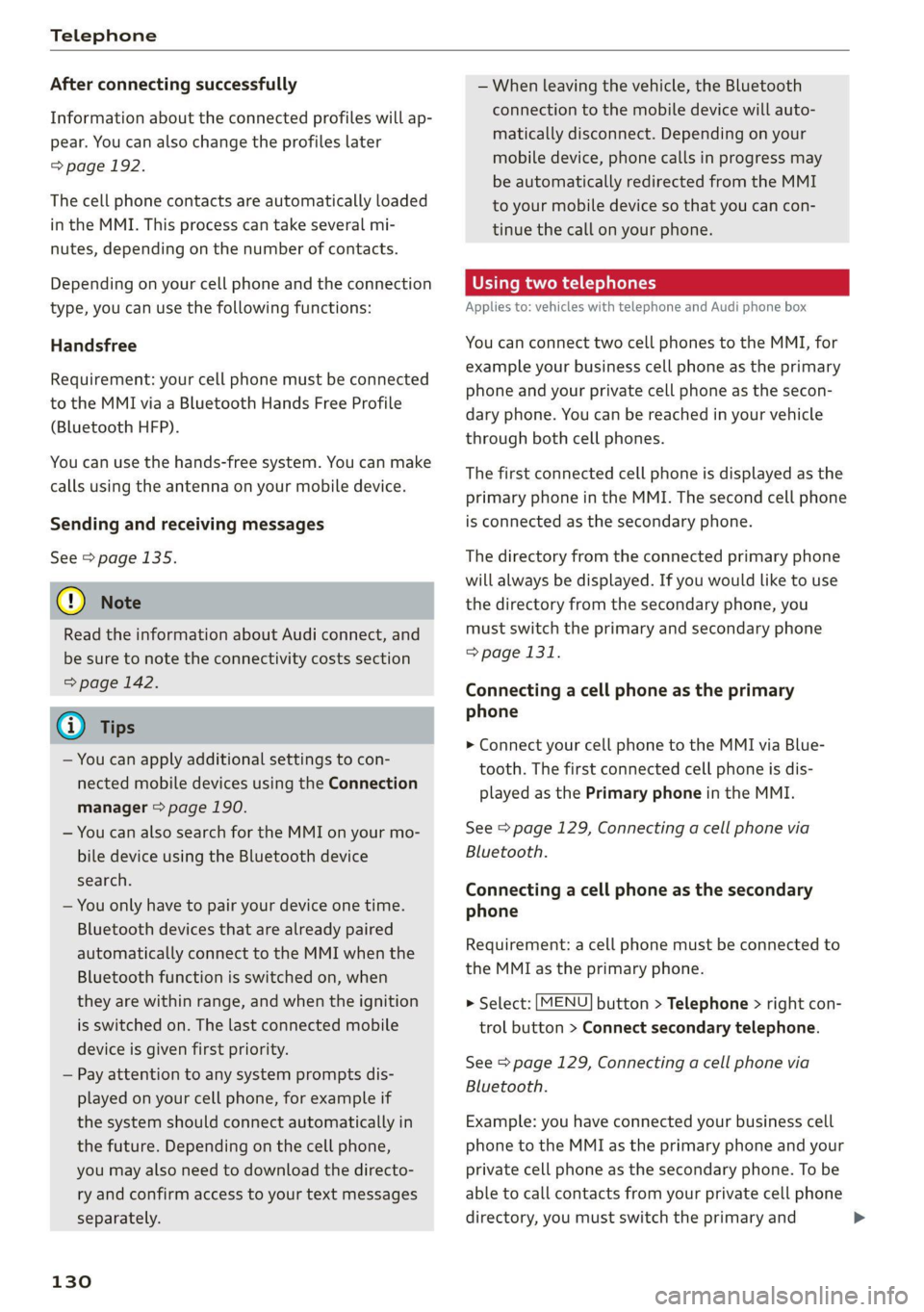
Telephone
After connecting successfully
Information about the connected profiles will ap-
pear. You can also change the profiles later
=> page 192.
The cell phone contacts are automatically loaded
in the MMI. This process can take several mi-
nutes, depending on the number of contacts.
Depending on your cell phone and the connection
type, you can use the following functions:
Handsfree
Requirement: your cell phone must be connected
to the MMI via a Bluetooth Hands Free Profile
(Bluetooth HFP).
You can use the hands-free system. You can make
calls using the antenna on your mobile device.
Sending and receiving messages
See > page 135.
@) Note
Read the information about Audi connect, and
be sure to note the connectivity costs section
=> page 142.
@) Tips
— You can apply additional settings to con-
nected mobile devices using the Connection
manager > page 190.
— You can also search for the MMI on your mo-
bile device using the Bluetooth device
search.
— You only have to pair your device one time.
Bluetooth devices that are already paired
automatically connect to the MMI when the
Bluetooth function is switched on, when
they are within range, and when the ignition
is switched on. The last connected mobile
device is given first priority.
— Pay attention to any system prompts dis-
played on your cell phone, for example if
the system should connect automatically in
the future. Depending on the cell phone,
you may also need to download the directo-
ry and confirm access to your text messages
separately.
130
— When leaving the vehicle, the Bluetooth
connection to the mobile device will auto-
matically disconnect. Depending on your
mobile device, phone calls in progress may
be automatically redirected from the MMI
to your mobile device so that you can con-
tinue the call on your phone.
Using two telephones
Applies to: vehicles with telephone and Audi phone box
You can connect two cell phones to the MMI, for
example your business cell phone as the primary
phone and your private cell phone as the secon-
dary phone. You can be reached in your vehicle
through both cell phones.
The first connected cell phone is displayed as the
primary phone in the MMI. The second cell phone
is connected as the secondary phone.
The directory from the connected primary phone
will always be displayed. If you would like to use
the directory from the secondary phone, you
must switch the primary and secondary phone
> page 131.
Connecting a cell phone as the primary
phone
> Connect your cell phone to the MMI via Blue-
tooth. The first connected cell phone is dis-
played as the Primary phone in the MMI.
See > page 129, Connecting a cell phone via
Bluetooth.
Connecting a cell phone as the secondary
phone
Requirement: a cell phone must be connected to
the MMI as the primary phone.
> Select: [MENU] button > Telephone > right con-
trol button > Connect secondary telephone.
See = page 129, Connecting a cell phone via
Bluetooth.
Example: you have connected your business cell
phone to the MMI as the primary phone and your
private cell phone as the secondary phone. To be
able to call contacts from your private cell phone
directory, you must switch the primary and
Page 133 of 280
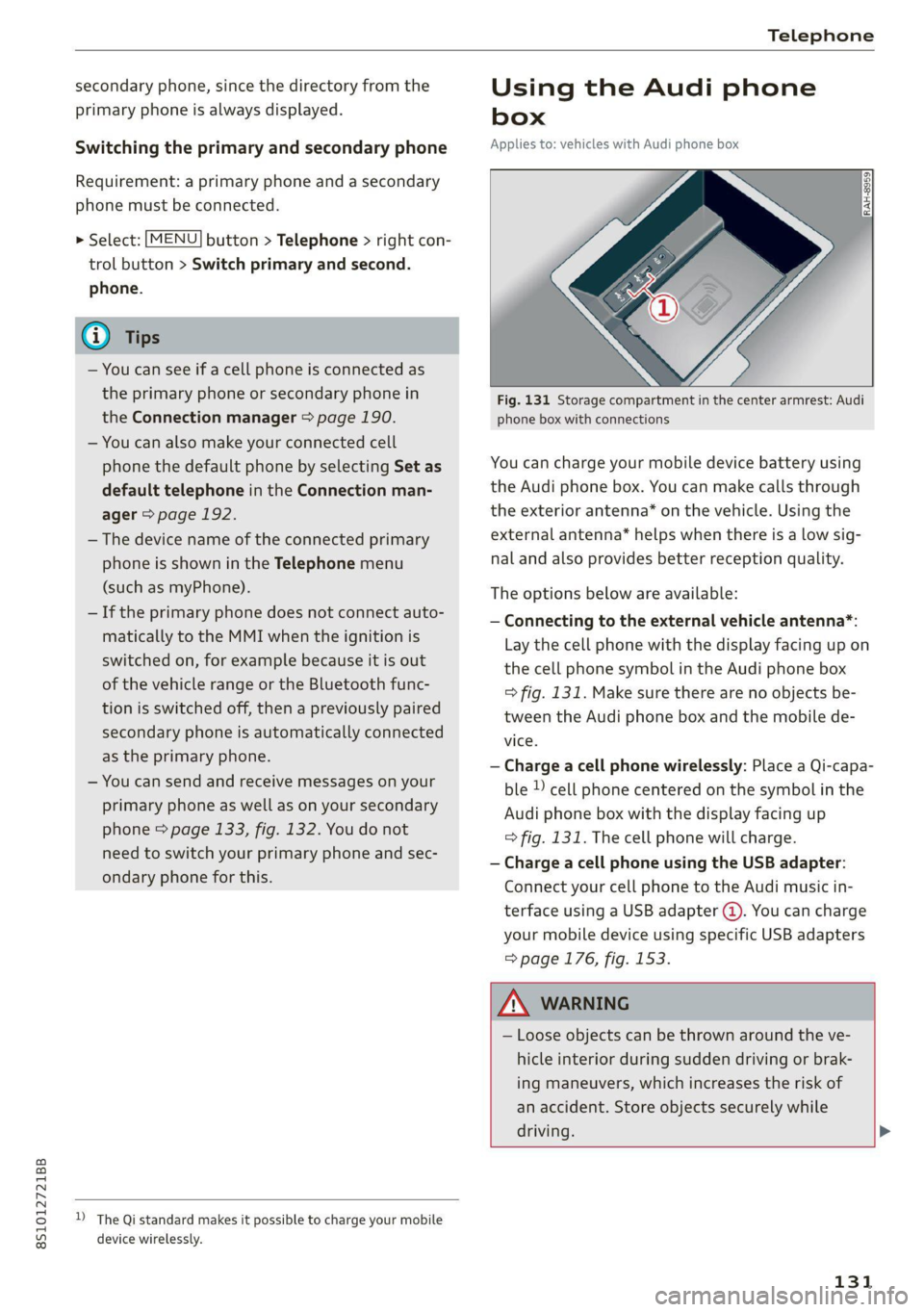
8S1012721BB
Telephone
secondary phone, since the directory from the
primary phone is always displayed.
Switching the primary and secondary phone
Requirement: a primary phone and a secondary
phone must be connected.
> Select: [MENU] button > Telephone > right con-
trol button > Switch primary and second.
phone.
@) Tips
— You can see if a cell phone is connected as
the primary phone or secondary phone in
the Connection manager > page 190.
— You can also make your connected cell
phone the default phone by selecting Set as
default telephone in the Connection man-
ager > page 192.
— The device name of the connected primary
phone is shown in the Telephone menu
(such as myPhone).
— If the primary phone does not connect auto-
matically to the MMI when the ignition is
switched on, for example because it is out
of the vehicle range or the Bluetooth func-
tion is switched off, then a previously paired
secondary phone is automatically connected
as the primary phone.
— You can send and receive messages on your
primary phone as well as on your secondary
phone > page 133, fig. 132. You do not
need to switch your primary phone and sec-
ondary phone for this.
D_ The Qi standard makes it possible to charge your mobile
device wirelessly.
Using the Audi phone
box
Applies to: vehicles with Audi phone box
Fig. 131 Storage compartment in the center armrest: Audi
phone box with connections
You can charge your mobile device battery using
the Audi phone box. You can make calls through
the exterior antenna* on the vehicle. Using the
external antenna* helps when there is a low sig-
nal and also provides better reception quality.
The options below are available:
— Connecting to the external vehicle antenna*:
Lay the cell phone with the display facing up on
the cell phone symbol in the Audi phone box
=> fig. 131. Make sure there are no objects be-
tween the Audi phone box and the mobile de-
vice.
— Charge a cell phone wirelessly: Place a Qi-capa-
ble » cell phone centered on the symbol in the
Audi phone box with the display facing up
=> fig. 131. The cell phone will charge.
— Charge a cell phone using the USB adapter:
Connect your cell phone to the Audi music in-
terface using a USB adapter @). You can charge
your mobile device using specific USB adapters
=> page 176, fig. 153.
ZA\ WARNING
— Loose objects can be thrown around the ve-
hicle interior during sudden driving or brak-
ing maneuvers, which increases the risk of
an accident. Store objects securely while
driving. >
131
Page 135 of 280

8S1012721BB
Telephone
Using the telephone PYF N tema alst ie
Applies to: vehicles with telephone
Opening the telephone
Applies to: vehicles with telephone
RAH-8505| @ caer ee aE)
JE 12:25 PM
014-03-18
@ Blake, Mary 11:45 AM
2014-03-18
Call list
(2 *& Favorites
©— Directory & Green, Andrew 1:40 PM
IB + vss 12 14-03-1£
333 Dial number
(=) ay a message (mobile device)
(Sy
Fig. 132 Infotainment system: telephone functions in se-
lection menu > Select: [MENU] button > Telephone > left con-
trol button.
Fig. 134 Infotainment system: dialing a phone number
from the call list
He alsa ine) 1g
i) Bi cman ct 1e[-m ahalelt) Call list
| i) Text message (Additional phone) Requirement: the call list must contain a phone
number.
(Cal E-mail (myPhone)
Fig. 133 Infotainment system: additional telephone func- from the recent calls list.
tions in the selection menu
Turn the control knob to display the call list.
Select and confirm the desired telephone number
Call list symbols:
Requirement: a mobile device must be connected @ Missed calls
to the MMI & page 129. @® Dialed numbers
> Select: [MENU] button > Telephone > left con- @® Received calls
trol button.
Select: a contact from the list > right control but-
The following phone functions will be available: ton.
@ Calllist ......00..00..00.002 0. 133 — Call: call the selected contact.
@ Favorites 0.20.00... c cece eee 135 7 Connect secondary telephone*/Switch primary
: and second. phone”: see > page 130.
@®) Directory ............. 0.0 eee 138 . -
. — Edit phone no. before call: edit a phone num-
Sek: Dial phone mumber « <- ane o 2 sa 134 ber before dialing it. Select and confirm OK to
© Text message (Mybnone) TEX edit. press the left control button to return
message (secondary phone)* ..... 135 without editing.
© E-mail (MyPhone)*/E-mail (secon- — Send text message: write a text message to
daryphone)™ «sevice oo anavene @ svawenire 136 the selected contact.
— Delete call list: select and confirm if you would
like to Delete this entry or Delete all entries.
— Store as favorite: store the selected contact as
a favorite.
— Show contact details: see > page 139.
— Connection manager: See > page 190.
— Bluetooth settings: See > page 192.
— Online settings*: See > page 192.
— Wi-Fi settings*: See > page 147.
133
Page 137 of 280
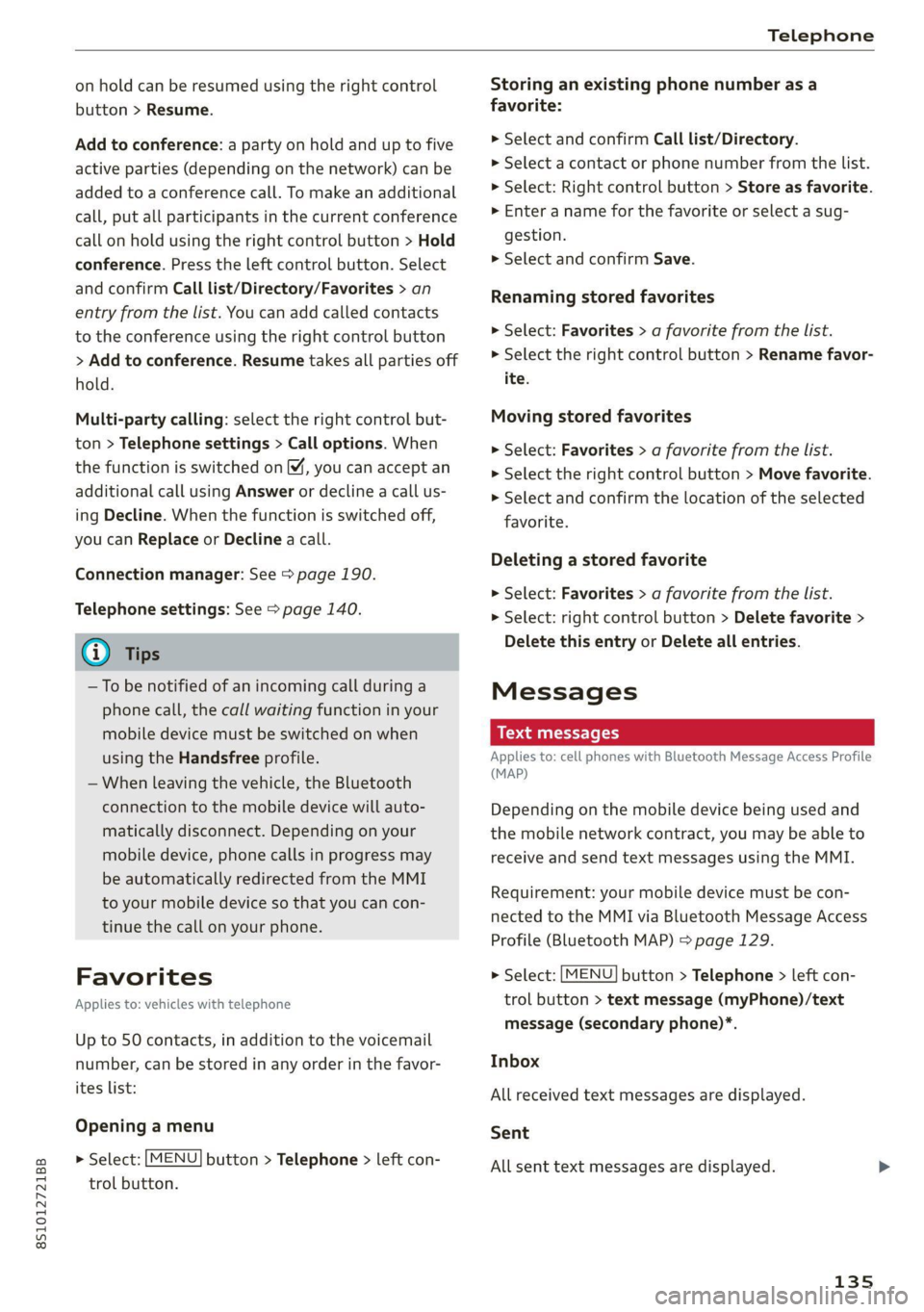
8S1012721BB
Telephone
on hold can be resumed using the right control
button > Resume.
Add to conference: a party on hold and up to five
active parties (depending on the network) can be
added to a conference call. To make an additional
call, put all participants in the current conference
call on hold using the right control button > Hold
conference. Press the left control button. Select
and confirm Call list/Directory/Favorites > an
entry from the list. You can add called contacts
to the conference using the right control button
> Add to conference. Resume takes all parties off
hold.
Multi-party calling: select the right control but-
ton > Telephone settings > Call options. When
the function is switched on™, you can accept an
additional call using Answer or decline a call us-
ing Decline. When the function is switched off,
you can Replace or Decline a call.
Connection manager: See > page 190.
Telephone settings: See > page 140.
G) Tips
—To be notified of an incoming call during a
phone call, the call waiting function in your
mobile device must be switched on when
using the Handsfree profile.
— When leaving the vehicle, the Bluetooth
connection to the mobile device will auto-
matically disconnect. Depending on your
mobile device, phone calls in progress may
be automatically redirected from the MMI
to your mobile device so that you can con-
tinue the call on your phone.
Favorites
Applies to: vehicles with telephone
Up to 50 contacts, in addition to the voicemail
number, can be stored in any order in the favor-
ites list:
Opening a menu
> Select: [MENU] button > Telephone > left con-
trol button.
Storing an existing phone number as a
favorite:
>» Select and confirm Call list/Directory.
> Select a contact or phone number from the list.
> Select: Right control button > Store as favorite.
> Enter a name for the favorite or select a sug-
gestion.
> Select and confirm Save.
Renaming stored favorites
> Select: Favorites > a favorite from the list.
> Select the right control button > Rename favor-
ite.
Moving stored favorites
> Select: Favorites > a favorite from the list.
> Select the right control button > Move favorite.
> Select and confirm the location of the selected
favorite.
Deleting a stored favorite
> Select: Favorites > a favorite from the list.
> Select: right control button > Delete favorite >
Delete this entry or Delete all entries.
Messages
Aaa et le(
Applies to: cell phones with Bluetooth Message Access Profile
(MAP)
Depending on the mobile device being used and
the mobile network contract, you may be able to
receive and send text messages using the MMI.
Requirement: your mobile device must be con-
nected to the MMI via Bluetooth Message Access
Profile (Bluetooth MAP) > page 129.
> Select: [MENU] button > Telephone > left con-
trol button > text message (myPhone)/text
message (secondary phone)*.
Inbox
All received text messages are displayed.
Sent
All sent text messages are displayed.
135
Page 138 of 280
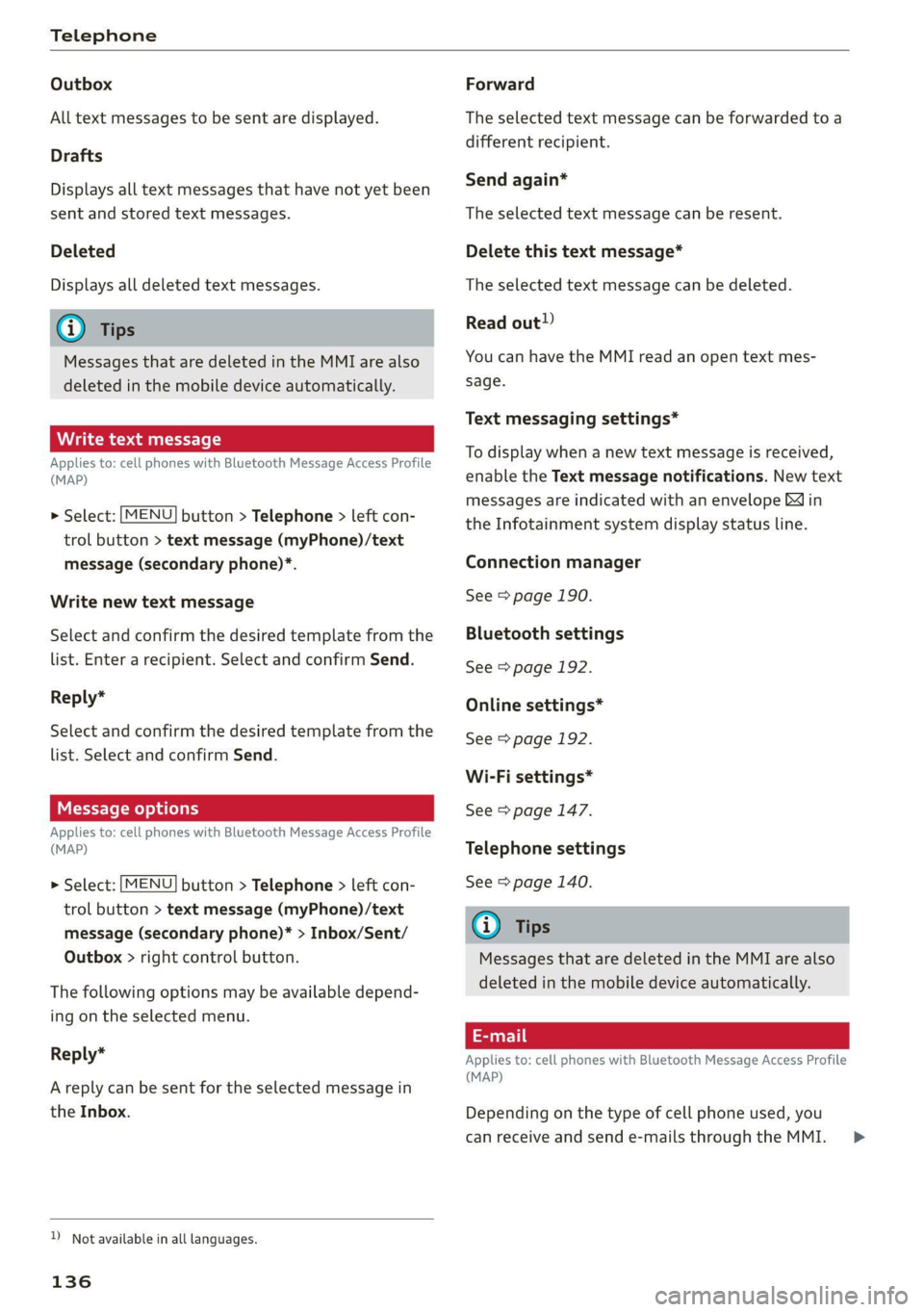
Telephone
Outbox
All text messages to be sent are displayed.
Drafts
Displays all text messages that have not yet been
sent and stored text messages.
Deleted
Displays all deleted text messages.
@) Tips
Messages that are deleted in the MMI are also
deleted in the mobile device automatically.
Write text message
Applies to: cell phones with Bluetooth Message Access Profile
(MAP)
MENU > Select: button > Telephone > left con-
trol button > text message (myPhone)/text
message (secondary phone)*.
Write new text message
Select and confirm the desired template from the
list. Enter a recipient. Select and confirm Send.
Reply*
Select and confirm the desired template from the
list. Select and confirm Send.
Message options
Applies to: cell phones with Bluetooth Message Access Profile
(MAP)
MENU > Select: button > Telephone > left con-
trol button > text message (myPhone)/text
message (secondary phone)* > Inbox/Sent/
Outbox > right control button.
The following options may be available depend-
ing on the selected menu.
Reply*
A reply can be sent for the selected message in
the Inbox.
D_ Not available in all languages.
136
Forward
The selected text message can be forwarded to a
different recipient.
Send again*
The selected text message can be resent.
Delete this text message*
The selected text message can be deleted.
Read out!)
You can have the MMI read an open text mes-
sage.
Text messaging settings*
To display when a new text message is received,
enable the Text message notifications. New text
messages are indicated with an envelope M in
the Infotainment system display status line.
Connection manager
See > page 190.
Bluetooth settings
See > page 192.
Online settings*
See > page 192.
Wi-Fi settings*
See > page 147.
Telephone settings
See > page 140.
@) Tips
Messages that are deleted in the MMI are also
deleted in the mobile device automatically.
Applies to: cell phones with Bluetooth Message Access Profile
(MAP)
Depending on the type of cell phone used, you
can receive and send e-mails through the MMI. >