BMW 128I 2010 E81 User Guide
Manufacturer: BMW, Model Year: 2010, Model line: 128I, Model: BMW 128I 2010 E81Pages: 250, PDF Size: 8.24 MB
Page 11 of 250
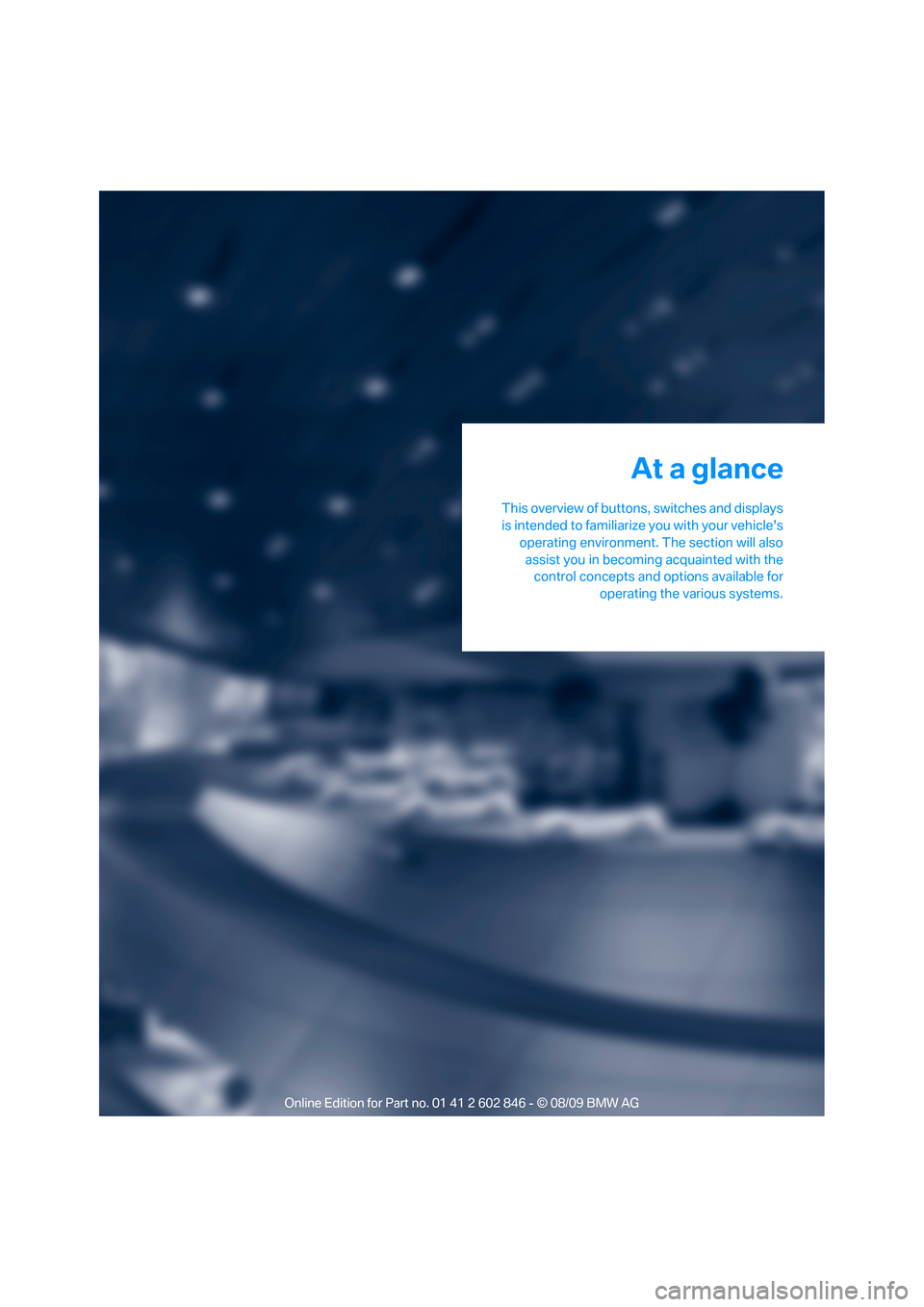
At a glance
This overview of buttons, switches and displays
is intended to familiarize you with your vehicle's
operating environment. The section will also
assist you in becoming acquainted with the
control concepts and options available for
operating the various systems.
At a glance
Page 12 of 250
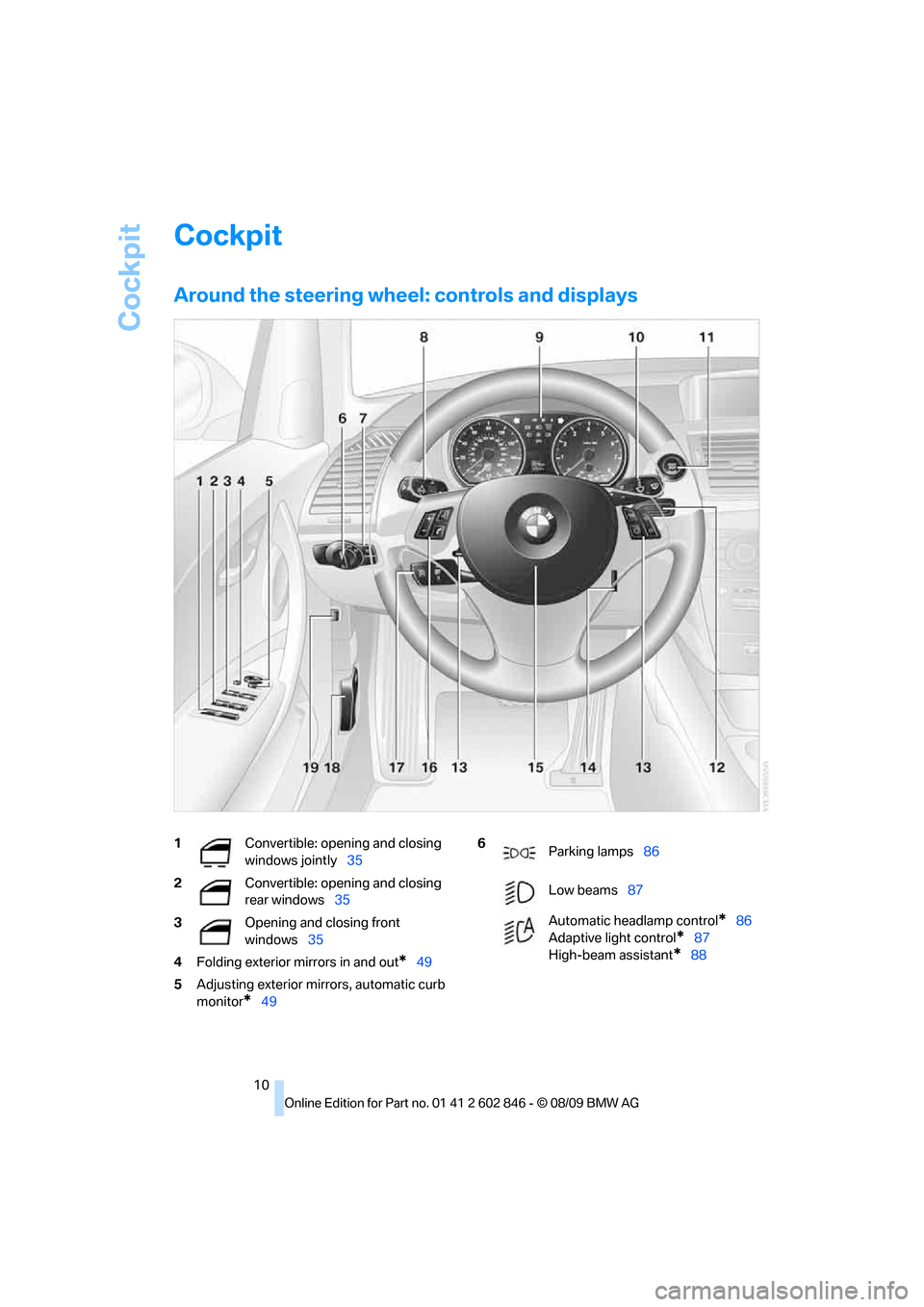
Cockpit
10
Cockpit
Around the steering wheel: controls and displays
1Convertible: opening and closing
windows jointly35
2Convertible: opening and closing
rear windows35
3Opening and closing front
windows35
4Folding exterior mirrors in and out
*49
5Adjusting exterior mirrors, automatic curb
monitor
*49
6
Parking lamps86
Low beams87
Automatic headlamp control
*86
Adaptive light control
*87
High-beam assistant
*88
Page 13 of 250
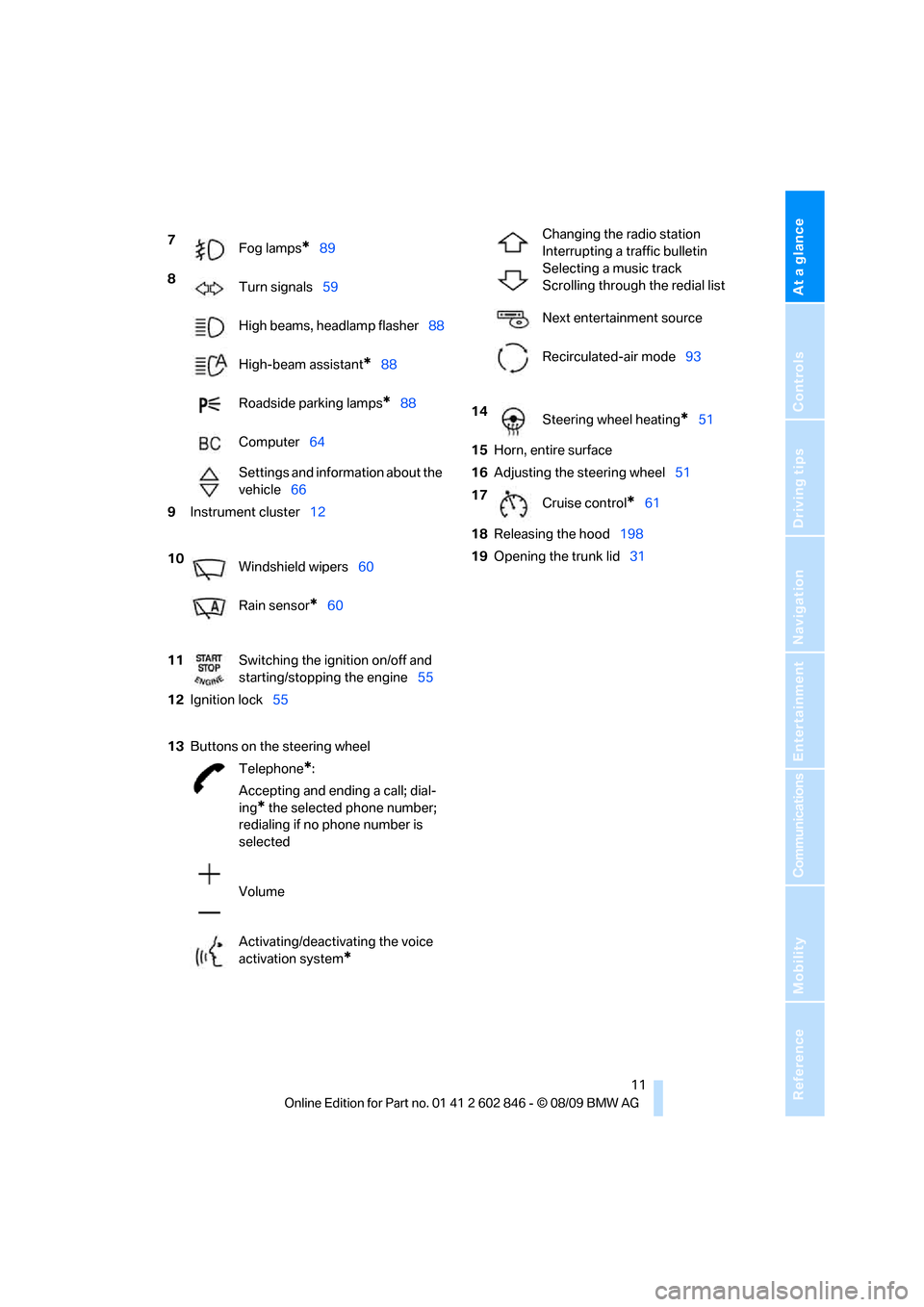
At a glance
11Reference
Controls
Driving tips
Communications
Navigation
Entertainment
Mobility
7
Fog lamps*89
8
Turn signals59
High beams, headlamp flasher88
High-beam assistant
*88
Roadside parking lamps
*88
Computer64
Settings and information about the
vehicle66
9Instrument cluster12
10
Windshield wipers60
Rain sensor
*60
11Switching the ignition on/off and
starting/stopping the engine55
12Ignition lock55
13Buttons on the steering wheel
Telephone
*:
Accepting and ending a call; dial-
ing
* the selected phone number;
redialing if no phone number is
selected
Volume
Activating/deactivating the voice
activation system
*
Changing the radio station
Interrupting a traffic bulletin
Selecting a music track
Scrolling through the redial list
Next entertainment source
Recirculated-air mode93
14
Steering wheel heating
*51
15Horn, entire surface
16Adjusting the steering wheel51
17
Cruise control
*61
18Releasing the hood198
19Opening the trunk lid31
Page 14 of 250
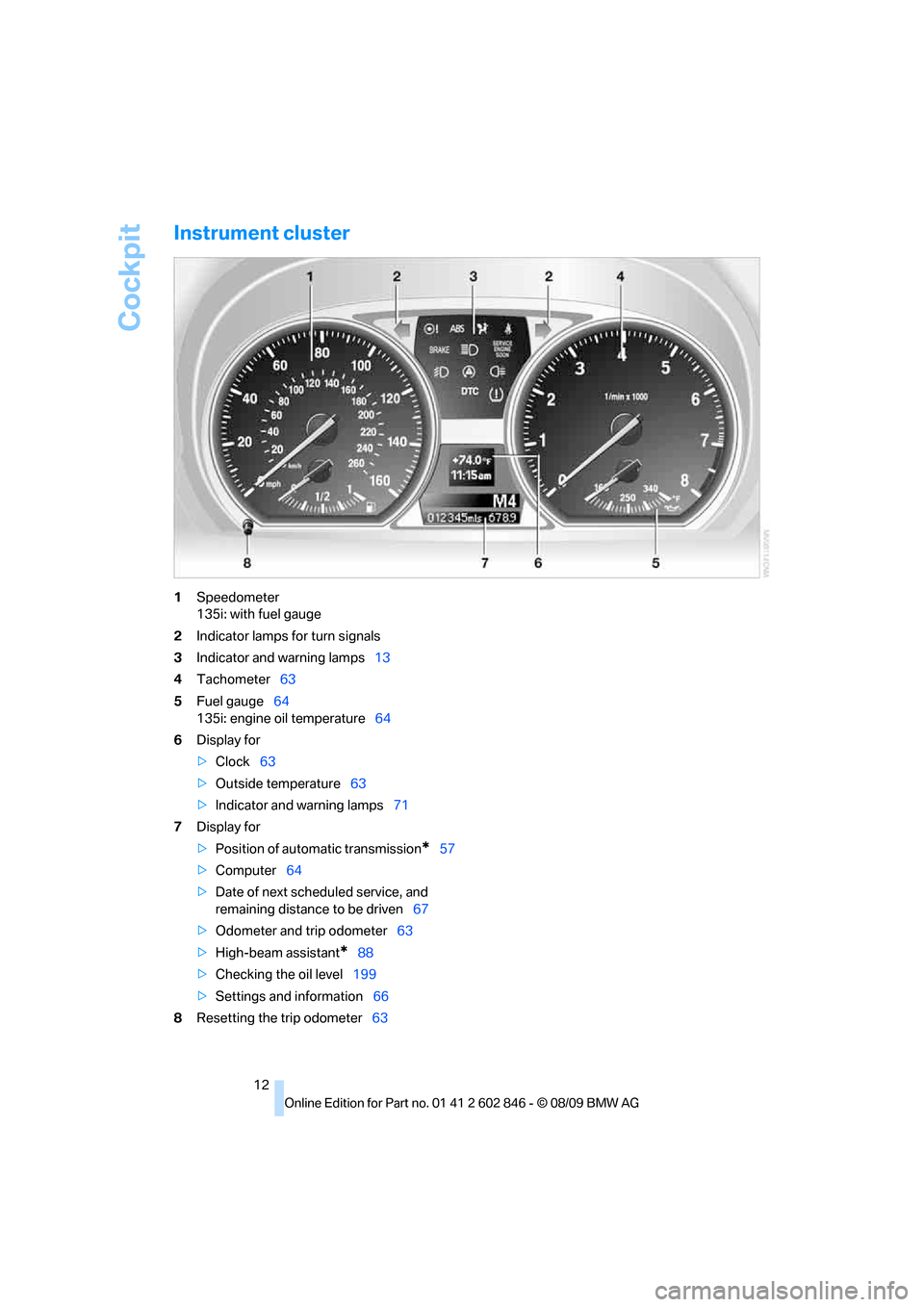
Cockpit
12
Instrument cluster
1Speedometer
135i: with fuel gauge
2Indicator lamps for turn signals
3Indicator and warning lamps13
4Tachometer63
5Fuel gauge64
135i: engine oil temperature64
6Display for
>Clock63
>Outside temperature63
>Indicator and warning lamps71
7Display for
>Position of automatic transmission
*57
>Computer64
>Date of next scheduled service, and
remaining distance to be driven67
>Odometer and trip odometer63
>High-beam assistant
*88
>Checking the oil level199
>Settings and information66
8Resetting the trip odometer63
Page 15 of 250
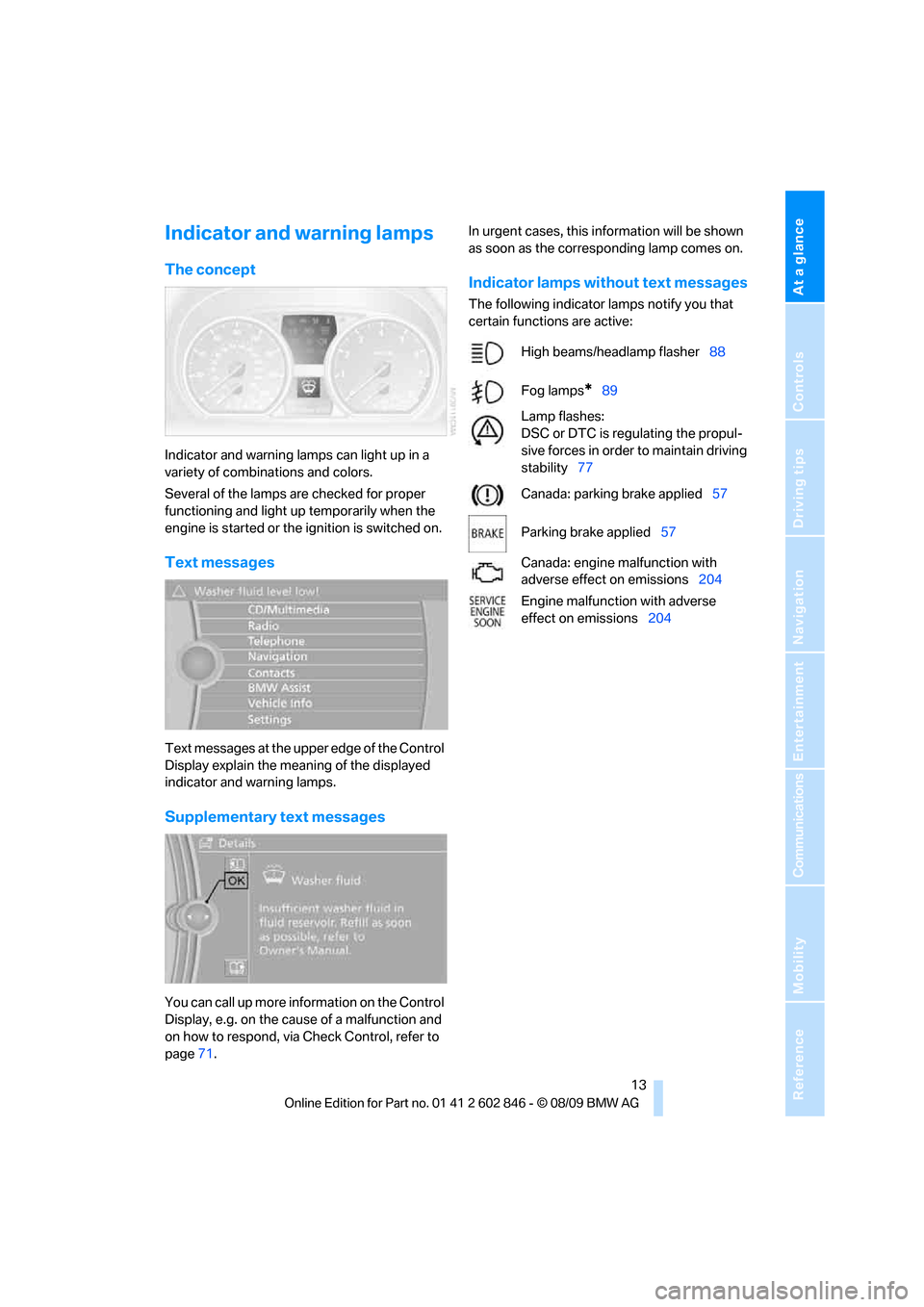
At a glance
13Reference
Controls
Driving tips
Communications
Navigation
Entertainment
Mobility
Indicator and warning lamps
The concept
Indicator and warning lamps can light up in a
variety of combinations and colors.
Several of the lamps are checked for proper
functioning and light up temporarily when the
engine is started or the ignition is switched on.
Text messages
Text messages at the upper edge of the Control
Display explain the meaning of the displayed
indicator and warning lamps.
Supplementary text messages
You can call up more information on the Control
Display, e.g. on the cause of a malfunction and
on how to respond, via Check Control, refer to
page71.In urgent cases, this information will be shown
as soon as the corresponding lamp comes on.
Indicator lamps without text messages
The following indicator lamps notify you that
certain functions are active:
High beams/headlamp flasher88
Fog lamps
*89
Lamp flashes:
DSC or DTC is regulating the propul-
sive forces in order to maintain driving
stability77
Canada: parking brake applied57
Parking brake applied57
Canada: engine malfunction with
adverse effect on emissions204
Engine malfunction with adverse
effect on emissions204
Page 16 of 250
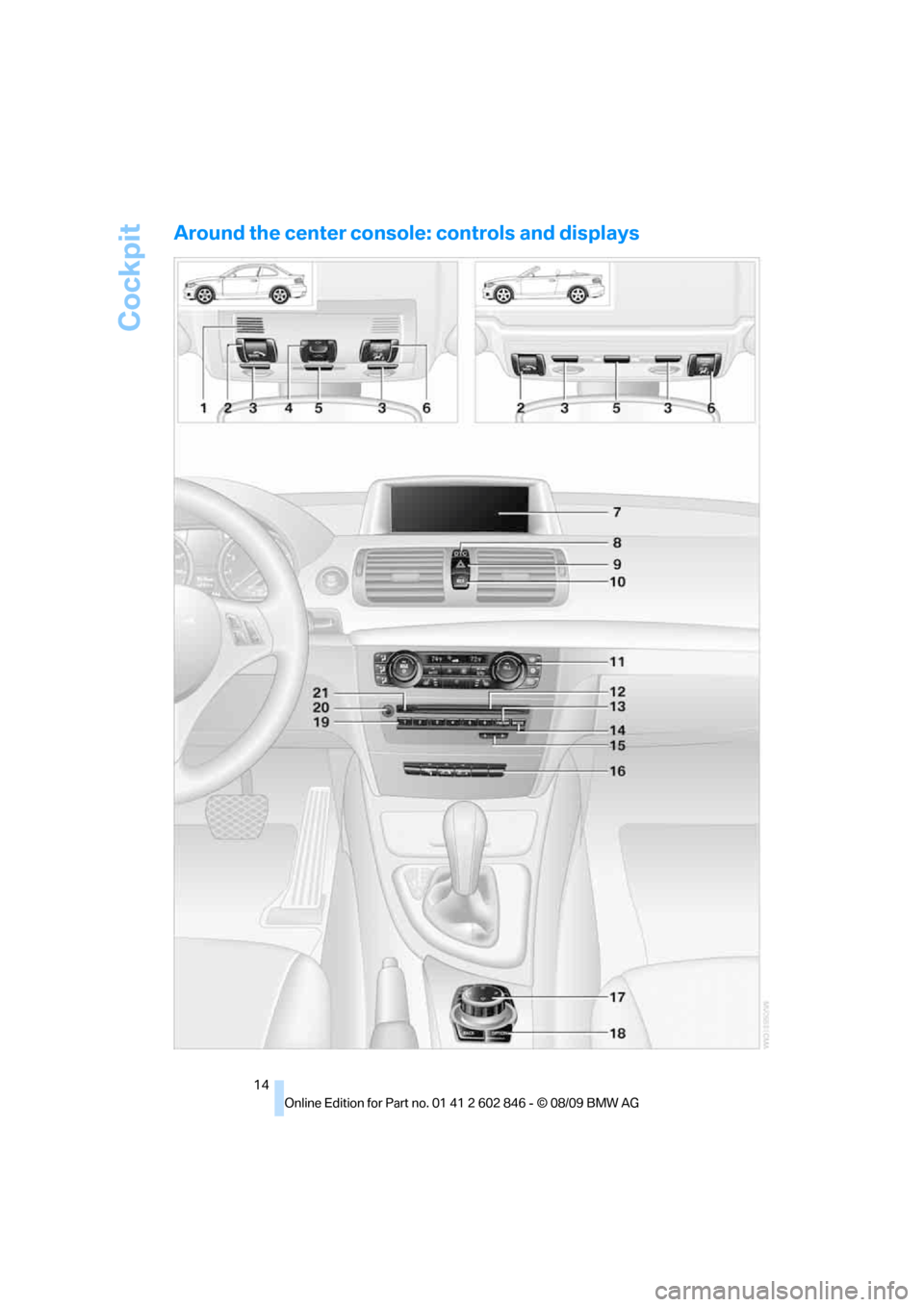
Cockpit
14
Around the center console: controls and displays
Page 17 of 250
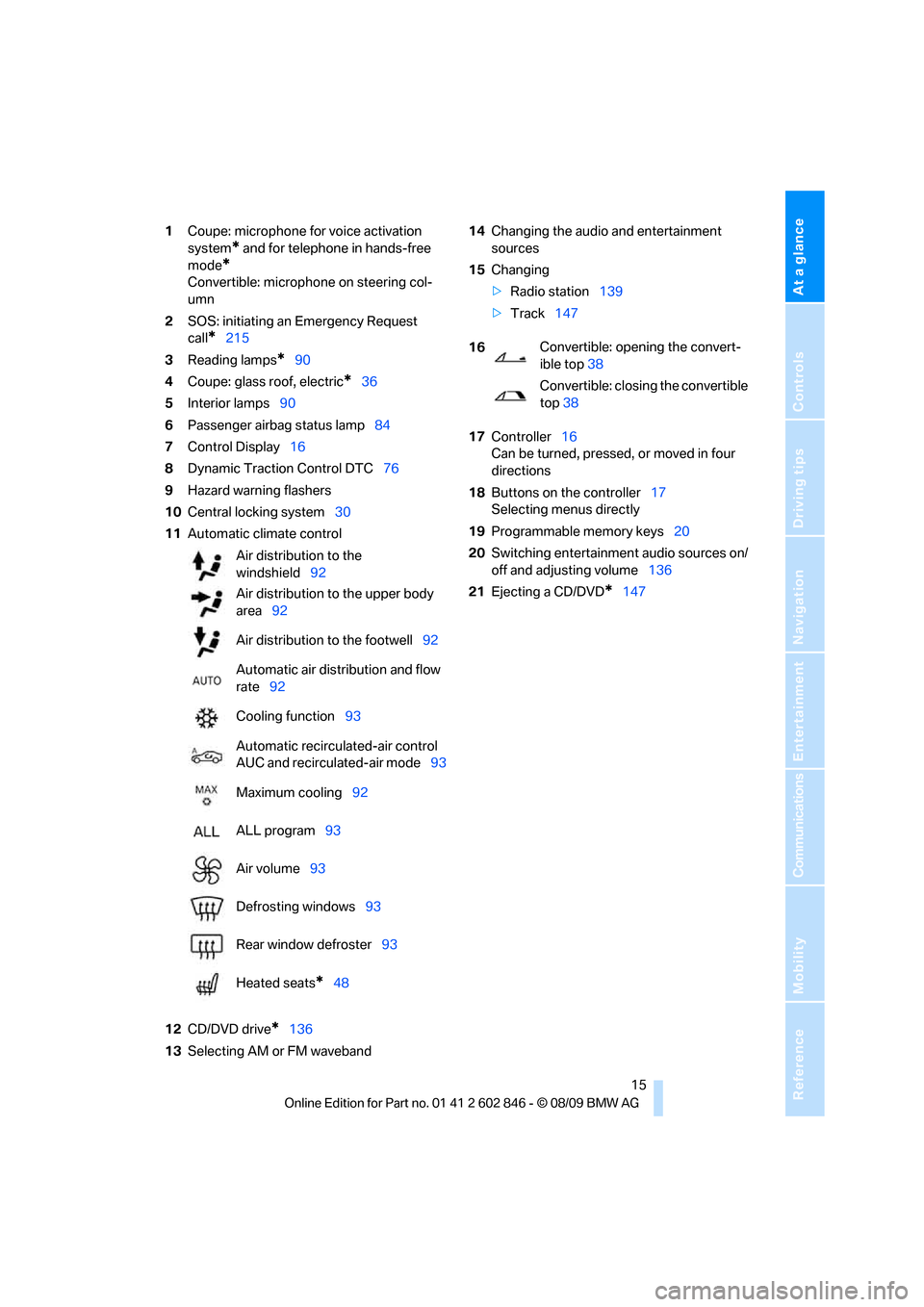
At a glance
15Reference
Controls
Driving tips
Communications
Navigation
Entertainment
Mobility
1Coupe: microphone for voice activation
system
* and for telephone in hands-free
mode
*
Convertible: microphone on steering col-
umn
2SOS: initiating an Emergency Request
call
*215
3Reading lamps
*90
4Coupe: glass roof, electric
*36
5Interior lamps90
6Passenger airbag status lamp84
7Control Display16
8Dynamic Traction Control DTC76
9Hazard warning flashers
10Central locking system30
11Automatic climate control
12CD/DVD drive
*136
13Selecting AM or FM waveband14Changing the audio and entertainment
sources
15Changing
>Radio station139
>Track147
17Controller16
Can be turned, pressed, or moved in four
directions
18Buttons on the controller17
Selecting menus directly
19Programmable memory keys20
20Switching entertainment audio sources on/
off and adjusting volume136
21Ejecting a CD/DVD
*147 Air distribution to the
windshield92
Air distribution to the upper body
area92
Air distribution to the footwell92
Automatic air distribution and flow
rate92
Cooling function93
Automatic recirculated-air control
AUC and recirculated-air mode93
Maximum cooling92
ALL program93
Air volume93
Defrosting windows93
Rear window defroster93
Heated seats
*48
16Convertible: opening the convert-
ible top38
Convertible: closing the convertible
top38
Page 18 of 250
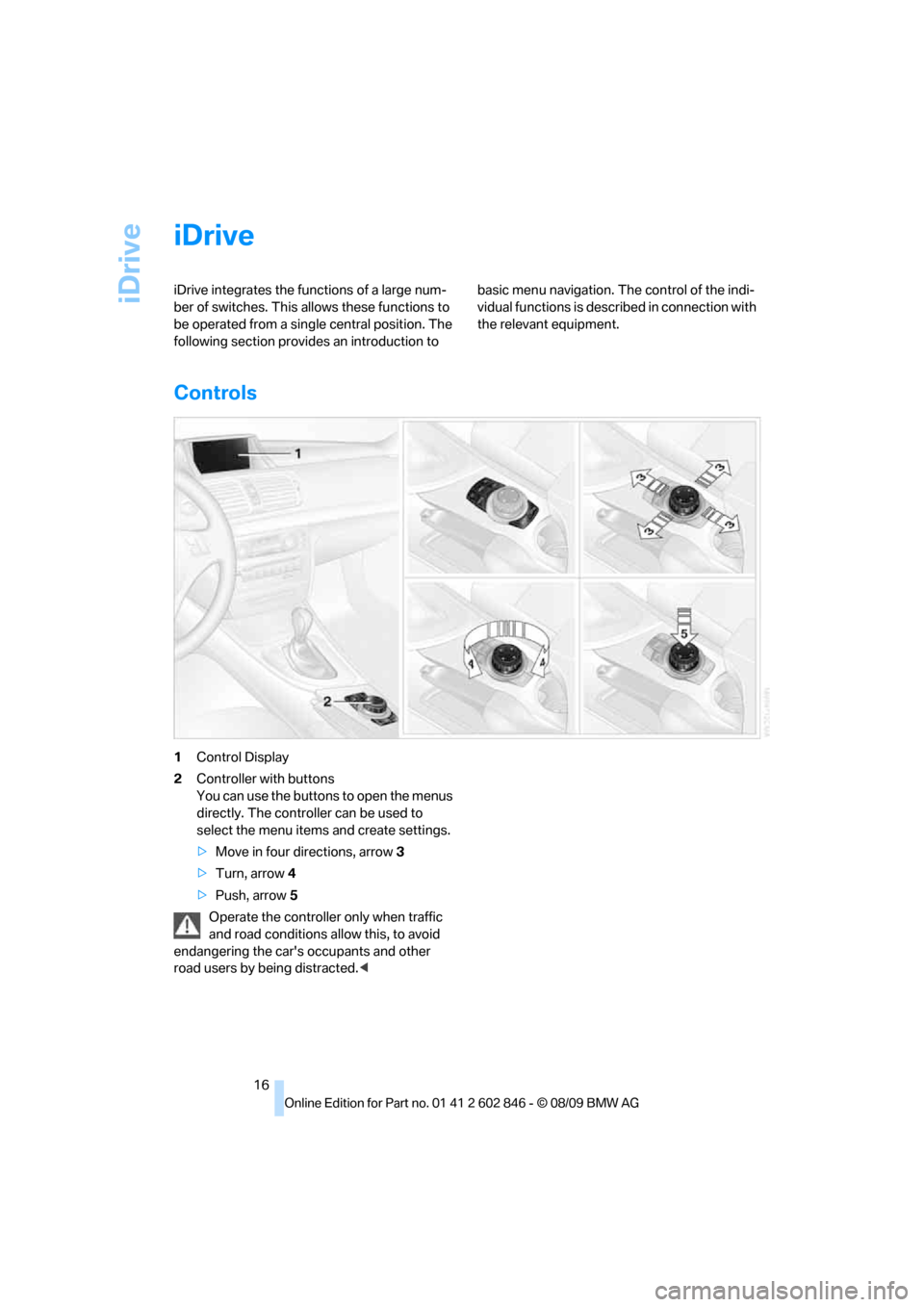
iDrive
16
iDrive
iDrive integrates the functions of a large num-
ber of switches. This allows these functions to
be operated from a single central position. The
following section provides an introduction to basic menu navigation. The control of the indi-
vidual functions is described in connection with
the relevant equipment.
Controls
1Control Display
2Controller with buttons
You can use the buttons to open the menus
directly. The controller can be used to
select the menu items and create settings.
>Move in four directions, arrow3
>Turn, arrow 4
>Push, arrow 5
Operate the controller only when traffic
and road conditions allow this, to avoid
endangering the car's occupants and other
road users by being distracted.<
Page 19 of 250
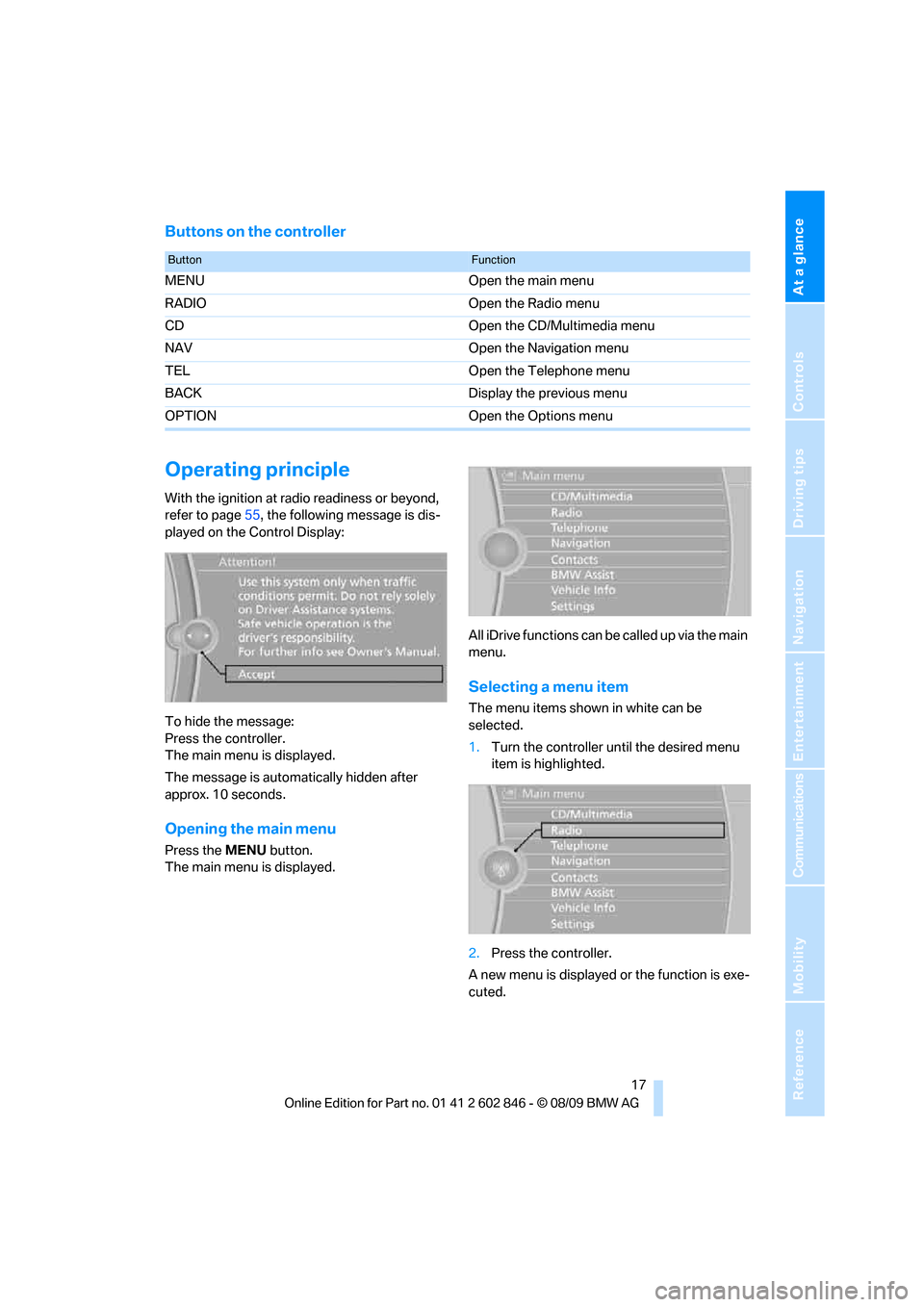
At a glance
17Reference
Controls
Driving tips
Communications
Navigation
Entertainment
Mobility
Buttons on the controller
Operating principle
With the ignition at radio readiness or beyond,
refer to page55, the following message is dis-
played on the Control Display:
To hide the message:
Press the controller.
The main menu is displayed.
The message is automatically hidden after
approx. 10 seconds.
Opening the main menu
Press the MENU button.
The main menu is displayed.All iDrive functions can be called up via the main
menu.
Selecting a menu item
The menu items shown in white can be
selected.
1.Turn the controller until the desired menu
item is highlighted.
2.Press the controller.
A new menu is displayed or the function is exe-
cuted.
ButtonFunction
MENU Open the main menu
RADIO Open the Radio menu
CD Open the CD/Multimedia menu
NAV Open the Navigation menu
TEL Open the Telephone menu
BACK Display the previous menu
OPTION Open the Options menu
Page 20 of 250
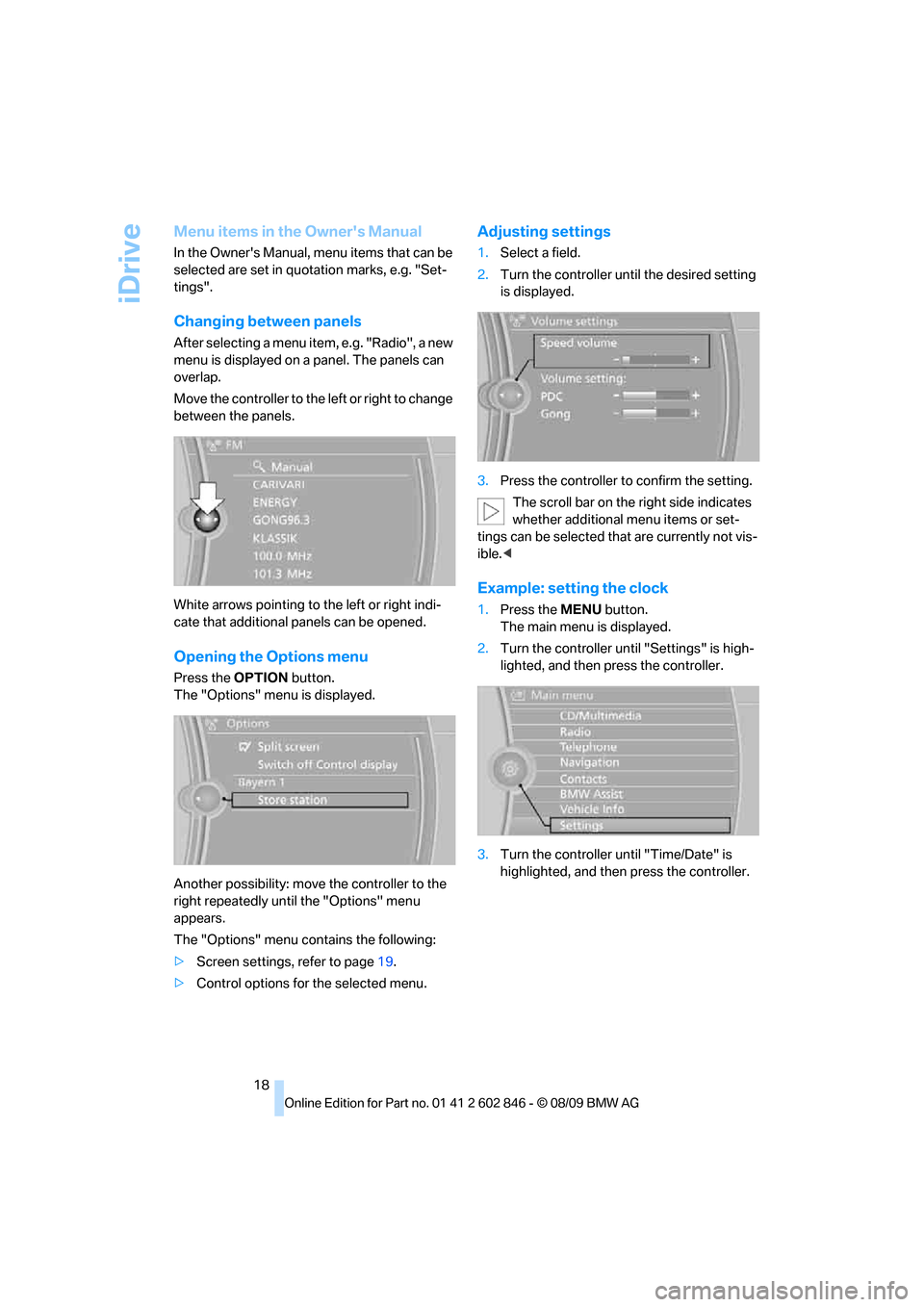
iDrive
18
Menu items in the Owner's Manual
In the Owner's Manual, menu items that can be
selected are set in quotation marks, e.g. "Set-
tings".
Changing between panels
After selecting a menu item, e.g. "Radio", a new
menu is displayed on a panel. The panels can
overlap.
Move the controller to the left or right to change
between the panels.
White arrows pointing to the left or right indi-
cate that additional panels can be opened.
Opening the Options menu
Press the OPTION button.
The "Options" menu is displayed.
Another possibility: move the controller to the
right repeatedly until the "Options" menu
appears.
The "Options" menu contains the following:
>Screen settings, refer to page19.
>Control options for the selected menu.
Adjusting settings
1.Select a field.
2.Turn the controller until the desired setting
is displayed.
3.Press the controller to confirm the setting.
The scroll bar on the right side indicates
whether additional menu items or set-
tings can be selected that are currently not vis-
ible.<
Example: setting the clock
1.Press the MENU button.
The main menu is displayed.
2.Turn the controller until "Settings" is high-
lighted, and then press the controller.
3.Turn the controller until "Time/Date" is
highlighted, and then press the controller.