stop start BMW 128I COUPE 2011 E82 User Guide
[x] Cancel search | Manufacturer: BMW, Model Year: 2011, Model line: 128I COUPE, Model: BMW 128I COUPE 2011 E82Pages: 256, PDF Size: 8.41 MB
Page 132 of 256
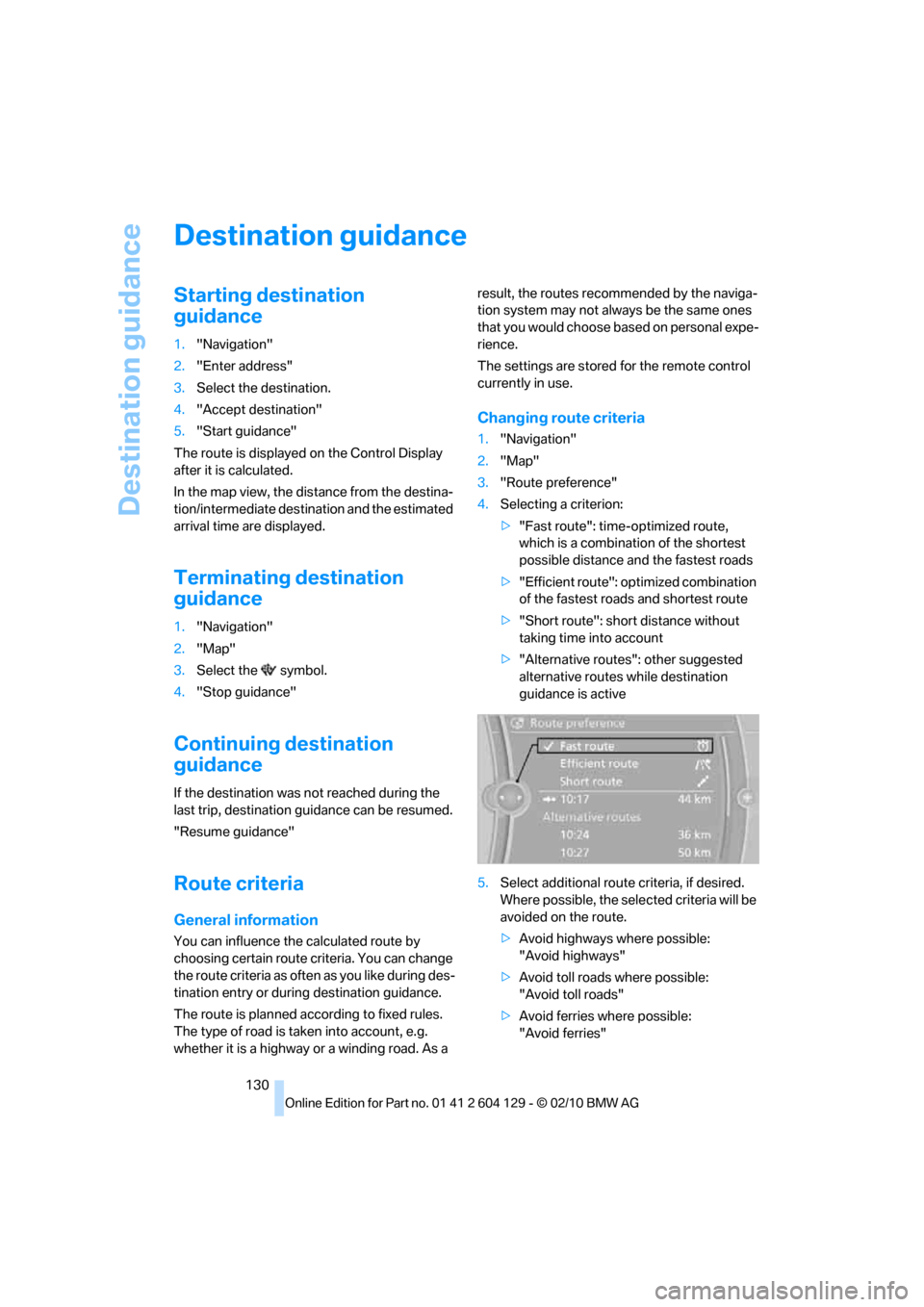
Destination guidance
130
Destination guidance
Starting destination
guidance
1."Navigation"
2."Enter address"
3.Select the destination.
4."Accept destination"
5."Start guidance"
The route is displayed on the Control Display
after it is calculated.
In the map view, the distance from the destina-
tion/intermediate destination and the estimated
arrival time are displayed.
Terminating destination
guidance
1."Navigation"
2."Map"
3.Select the symbol.
4."Stop guidance"
Continuing destination
guidance
If the destination was not reached during the
last trip, destination guidance can be resumed.
"Resume guidance"
Route criteria
General information
You can influence the calculated route by
choosing certain route criteria. You can change
the route criteria as often as you like during des-
tination entry or during destination guidance.
The route is planned according to fixed rules.
The type of road is taken into account, e.g.
whether it is a highway or a winding road. As a result, the routes recommended by the naviga-
tion system may not always be the same ones
that you would choose based on personal expe-
rience.
The settings are stored for the remote control
currently in use.
Changing route criteria
1."Navigation"
2."Map"
3."Route preference"
4.Selecting a criterion:
>"Fast route": time-optimized route,
which is a combination of the shortest
possible distance and the fastest roads
>"Efficient route": optimized combination
of the fastest roads and shortest route
>"Short route": short distance without
taking time into account
>"Alternative routes": other suggested
alternative routes while destination
guidance is active
5.Select additional route criteria, if desired.
Where possible, the selected criteria will be
avoided on the route.
>Avoid highways where possible:
"Avoid highways"
>Avoid toll roads where possible:
"Avoid toll roads"
>Avoid ferries where possible:
"Avoid ferries"
Page 134 of 256
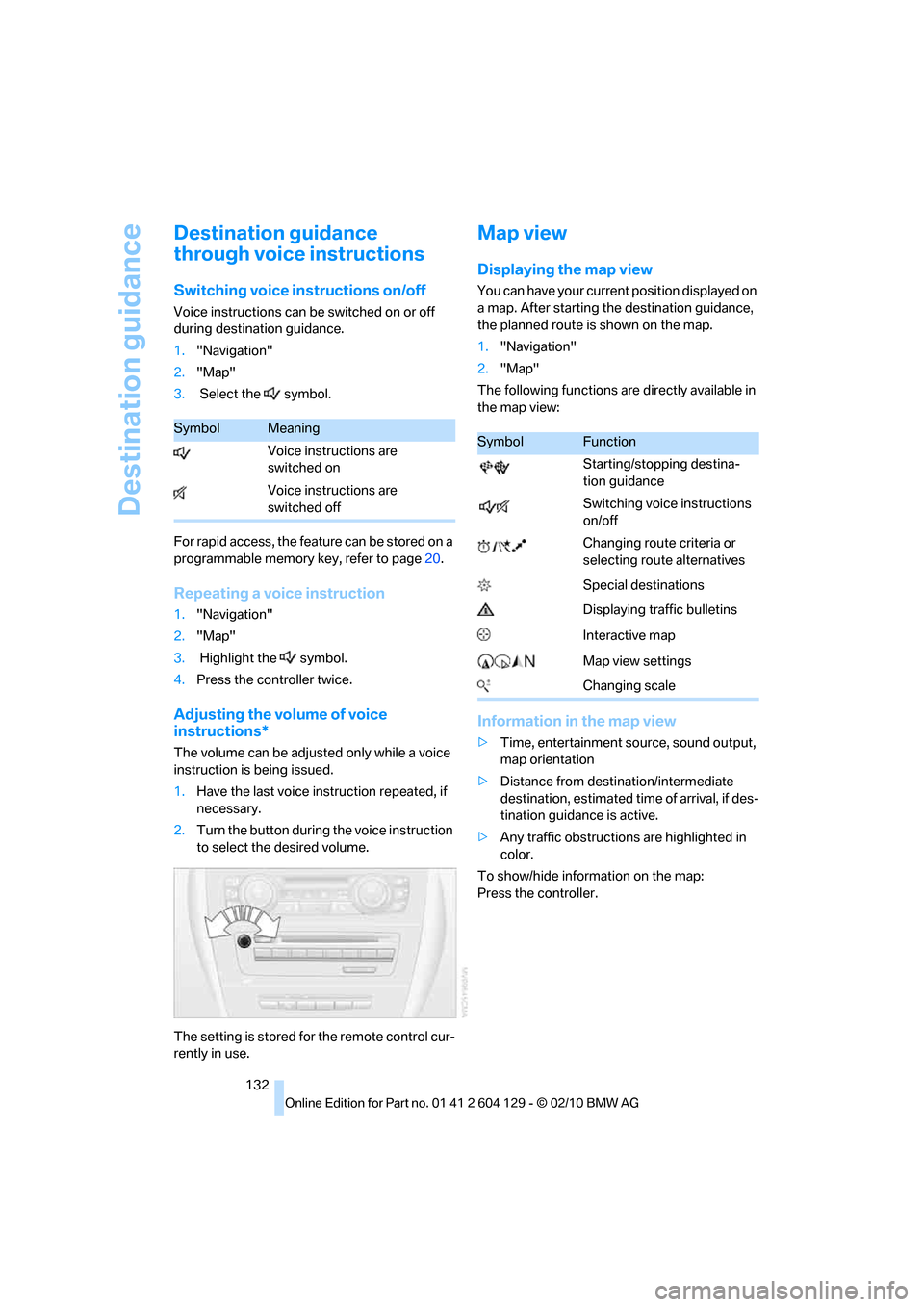
Destination guidance
132
Destination guidance
through voice instructions
Switching voice instructions on/off
Voice instructions can be switched on or off
during destination guidance.
1."Navigation"
2."Map"
3. Select the symbol.
For rapid access, the feature can be stored on a
programmable memory key, refer to page20.
Repeating a voice instruction
1."Navigation"
2."Map"
3. Highlight the symbol.
4.Press the controller twice.
Adjusting the volume of voice
instructions*
The volume can be adjusted only while a voice
instruction is being issued.
1.Have the last voice instruction repeated, if
necessary.
2.Turn the button during the voice instruction
to select the desired volume.
The setting is stored for the remote control cur-
rently in use.
Map view
Displaying the map view
You can have your current position displayed on
a map. After starting the destination guidance,
the planned route is shown on the map.
1."Navigation"
2."Map"
The following functions are directly available in
the map view:
Information in the map view
>Time, entertainment source, sound output,
map orientation
>Distance from destination/intermediate
destination, estimated time of arrival, if des-
tination guidance is active.
>Any traffic obstructions are highlighted in
color.
To show/hide information on the map:
Press the controller.
SymbolMeaning
Voice instructions are
switched on
Voice instructions are
switched offSymbolFunction
Starting/stopping destina-
tion guidance
Switching voice instructions
on/off
Changing route criteria or
selecting route alternatives
Special destinations
Displaying traffic bulletins
Interactive map
Map view settings
Changing scale
Page 156 of 256
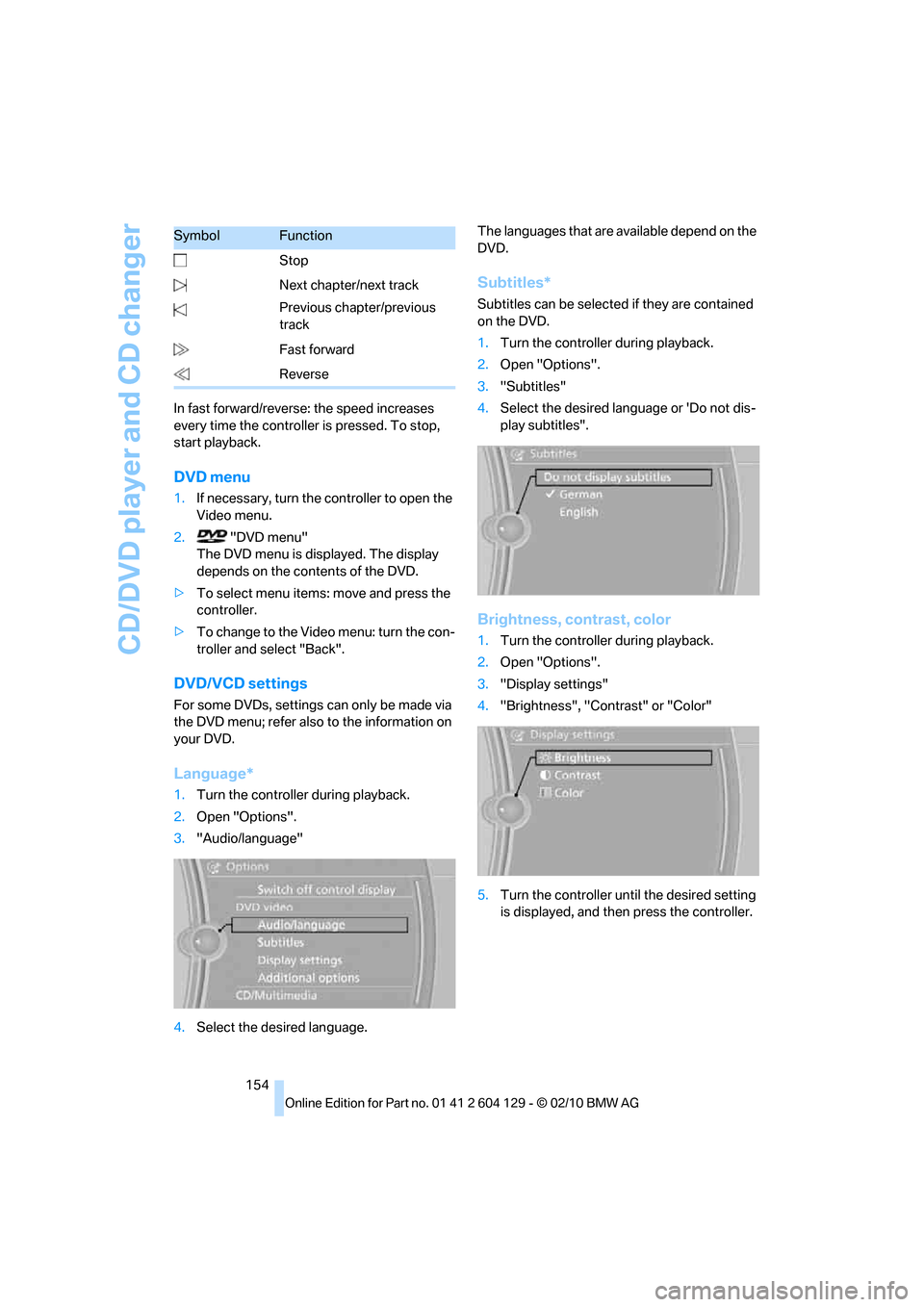
CD/DVD player and CD changer
154 In fast forward/reverse: the speed increases
every time the controller is pressed. To stop,
start playback.
DVD menu
1.If necessary, turn the controller to open the
Video menu.
2. "DVD menu"
The DVD menu is displayed. The display
depends on the contents of the DVD.
>To select menu items: move and press the
controller.
>To change to the Video menu: turn the con-
troller and select "Back".
DVD/VCD settings
For some DVDs, settings can only be made via
the DVD menu; refer also to the information on
your DVD.
Language*
1.Turn the controller during playback.
2.Open "Options".
3."Audio/language"
4.Select the desired language.The languages that are available depend on the
DVD.
Subtitles*
Subtitles can be selected if they are contained
on the DVD.
1.Turn the controller during playback.
2.Open "Options".
3."Subtitles"
4.Select the desired language or 'Do not dis-
play subtitles".
Brightness, contrast, color
1.Turn the controller during playback.
2.Open "Options".
3."Display settings"
4."Brightness", "Contrast" or "Color"
5.Turn the controller until the desired setting
is displayed, and then press the controller. Stop
Next chapter/next track
Previous chapter/previous
track
Fast forward
Reverse
SymbolFunction
Page 173 of 256
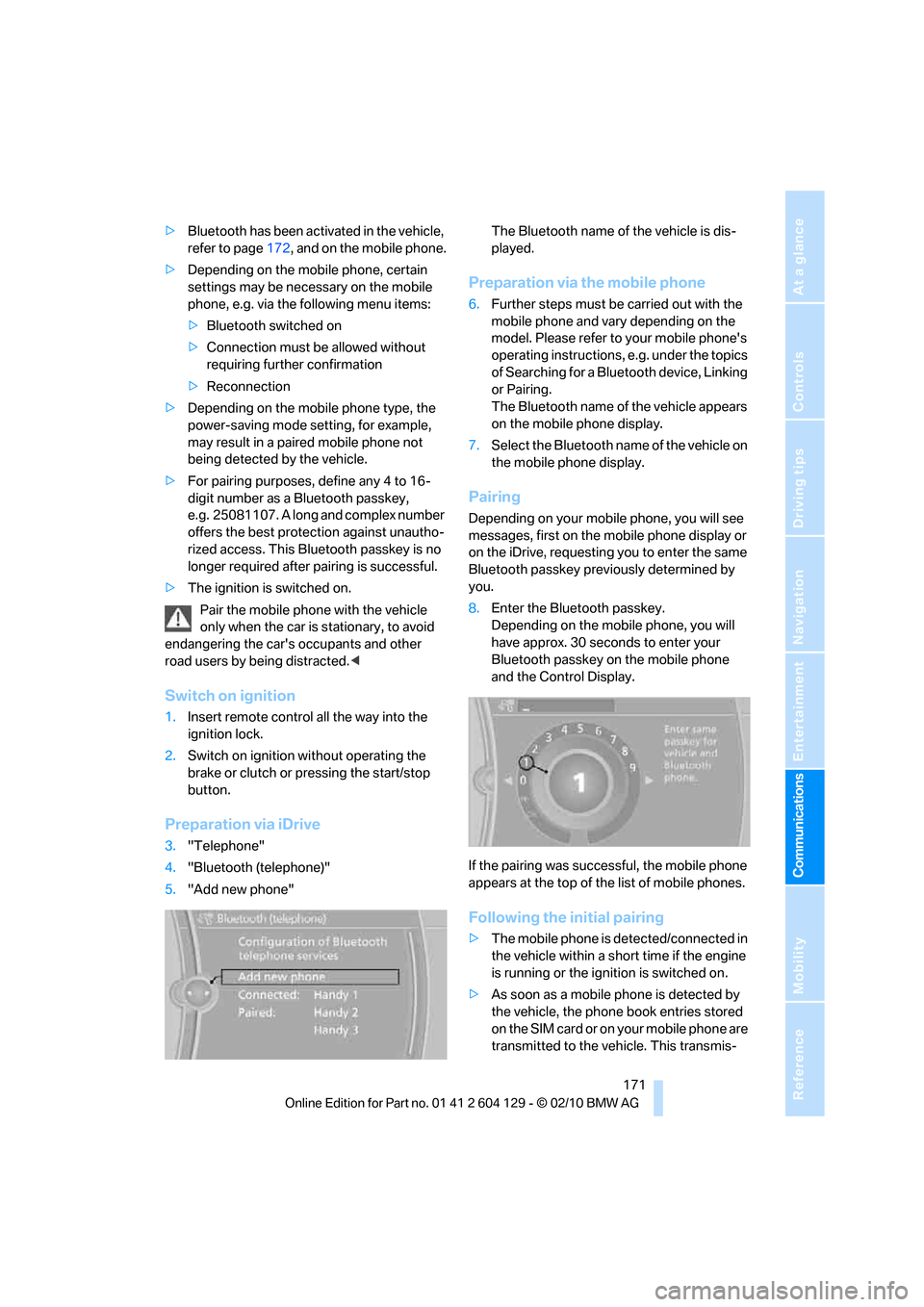
171
Entertainment
Reference
At a glance
Controls
Driving tips Communications
Navigation
Mobility
>Bluetooth has been activated in the vehicle,
refer to page172, and on the mobile phone.
>Depending on the mobile phone, certain
settings may be necessary on the mobile
phone, e.g. via the following menu items:
>Bluetooth switched on
>Connection must be allowed without
requiring further confirmation
>Reconnection
>Depending on the mobile phone type, the
power-saving mode setting, for example,
may result in a paired mobile phone not
being detected by the vehicle.
>For pairing purposes, define any 4 to 16-
digit number as a Bluetooth passkey,
e.g. 25081107. A long and complex number
offers the best protection against unautho-
rized access. This Bluetooth passkey is no
longer required after pairing is successful.
>The ignition is switched on.
Pair the mobile phone with the vehicle
only when the car is stationary, to avoid
endangering the car's occupants and other
road users by being distracted.<
Switch on ignition
1.Insert remote control all the way into the
ignition lock.
2.Switch on ignition without operating the
brake or clutch or pressing the start/stop
button.
Preparation via iDrive
3."Telephone"
4."Bluetooth (telephone)"
5."Add new phone"The Bluetooth name of the vehicle is dis-
played.
Preparation via the mobile phone
6.Further steps must be carried out with the
mobile phone and vary depending on the
model. Please refer to your mobile phone's
operating instructions, e.g. under the topics
of Searching for a Bluetooth device, Linking
or Pairing.
The Bluetooth name of the vehicle appears
on the mobile phone display.
7.Select the Bluetooth name of the vehicle on
the mobile phone display.
Pairing
Depending on your mobile phone, you will see
messages, first on the mobile phone display or
on the iDrive, requesting you to enter the same
Bluetooth passkey previously determined by
you.
8.Enter the Bluetooth passkey.
Depending on the mobile phone, you will
have approx. 30 seconds to enter your
Bluetooth passkey on the mobile phone
and the Control Display.
If the pairing was successful, the mobile phone
appears at the top of the list of mobile phones.
Following the initial pairing
>The mobile phone is detected/connected in
the vehicle within a short time if the engine
is running or the ignition is switched on.
>As soon as a mobile phone is detected by
the vehicle, the phone book entries stored
on the SIM card or on your mobile phone are
transmitted to the vehicle. This transmis-
Page 225 of 256
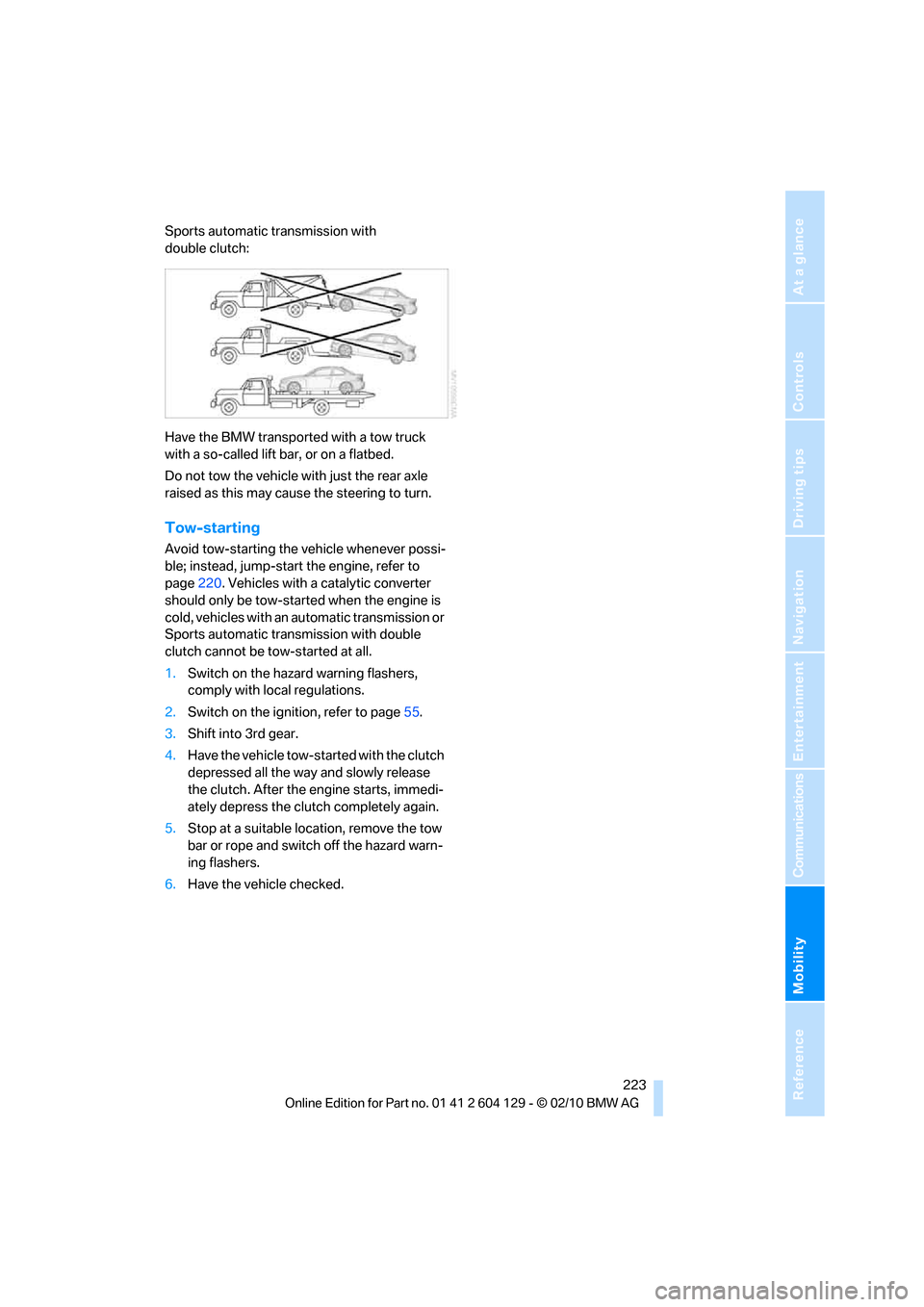
Mobility
223Reference
At a glance
Controls
Driving tips
Communications
Navigation
Entertainment
Sports automatic transmission with
double clutch:
Have the BMW transported with a tow truck
with a so-called lift bar, or on a flatbed.
Do not tow the vehicle with just the rear axle
raised as this may cause the steering to turn.
Tow-starting
Avoid tow-starting the vehicle whenever possi-
ble; instead, jump-start the engine, refer to
page220. Vehicles with a catalytic converter
should only be tow-started when the engine is
cold, vehicles with an automatic transmission or
Sports automatic transmission with double
clutch cannot be tow-started at all.
1.Switch on the hazard warning flashers,
comply with local regulations.
2.Switch on the ignition, refer to page55.
3.Shift into 3rd gear.
4.Have the vehicle tow-started with the clutch
depressed all the way and slowly release
the clutch. After the engine starts, immedi-
ately depress the clutch completely again.
5.Stop at a suitable location, remove the tow
bar or rope and switch off the hazard warn-
ing flashers.
6.Have the vehicle checked.
Page 235 of 256
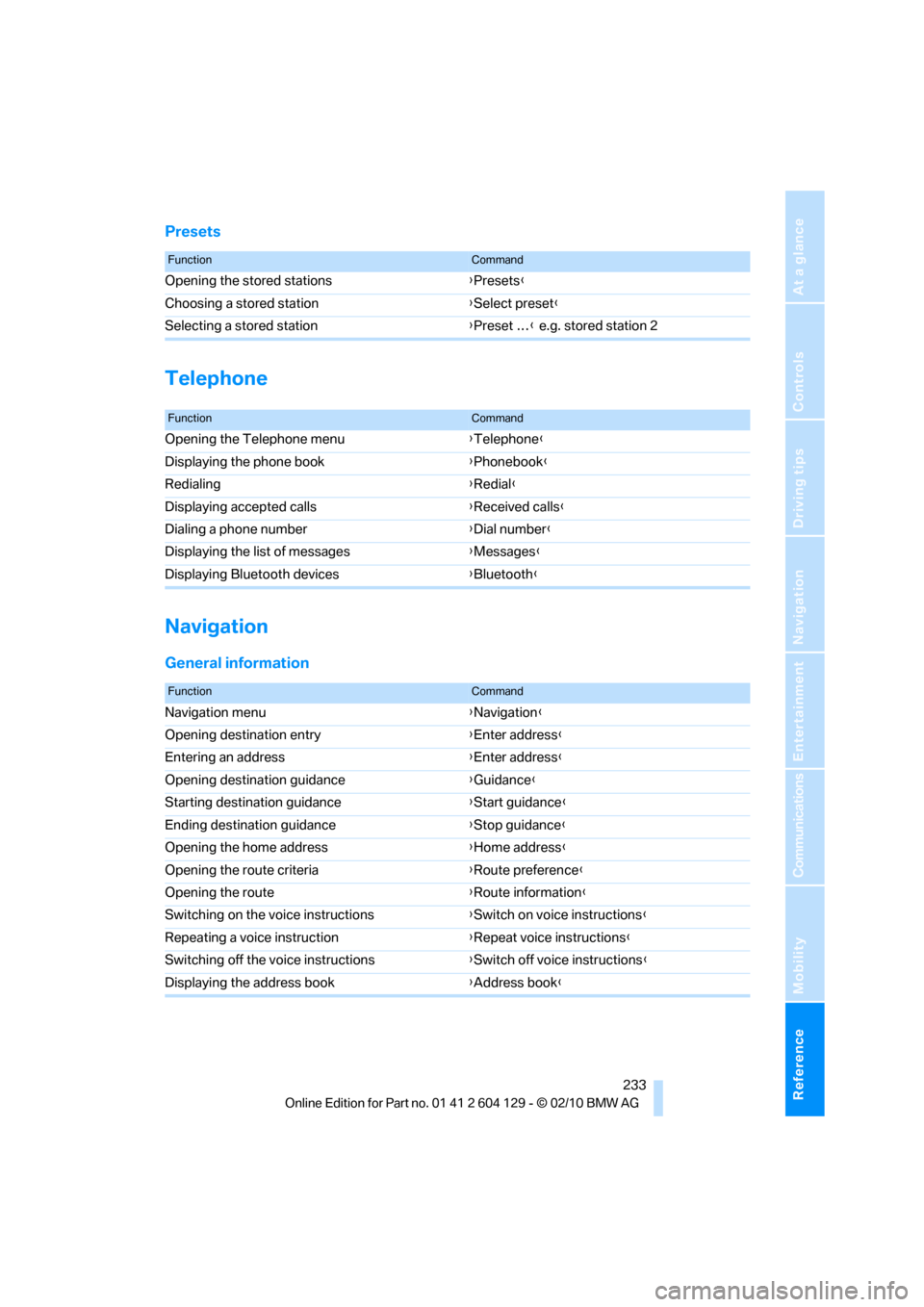
Reference 233
At a glance
Controls
Driving tips
Communications
Navigation
Entertainment
Mobility
Presets
Telephone
Navigation
General information
FunctionCommand
Opening the stored stations{Presets}
Choosing a stored station{Select preset}
Selecting a stored station{Preset …} e.g. stored station 2
FunctionCommand
Opening the Telephone menu{Telephone}
Displaying the phone book{Phonebook}
Redialing{Redial}
Displaying accepted calls{Received calls}
Dialing a phone number{Dial number}
Displaying the list of messages{Messages}
Displaying Bluetooth devices{Bluetooth}
FunctionCommand
Navigation menu{Navigation}
Opening destination entry{Enter address}
Entering an address{Enter address}
Opening destination guidance{Guidance}
Starting destination guidance{Start guidance}
Ending destination guidance{Stop guidance}
Opening the home address{Home address}
Opening the route criteria{Route preference}
Opening the route{Route information}
Switching on the voice instructions{Switch on voice instructions}
Repeating a voice instruction{Repeat voice instructions}
Switching off the voice instructions{Switch off voice instructions}
Displaying the address book{Address book}
Page 250 of 256
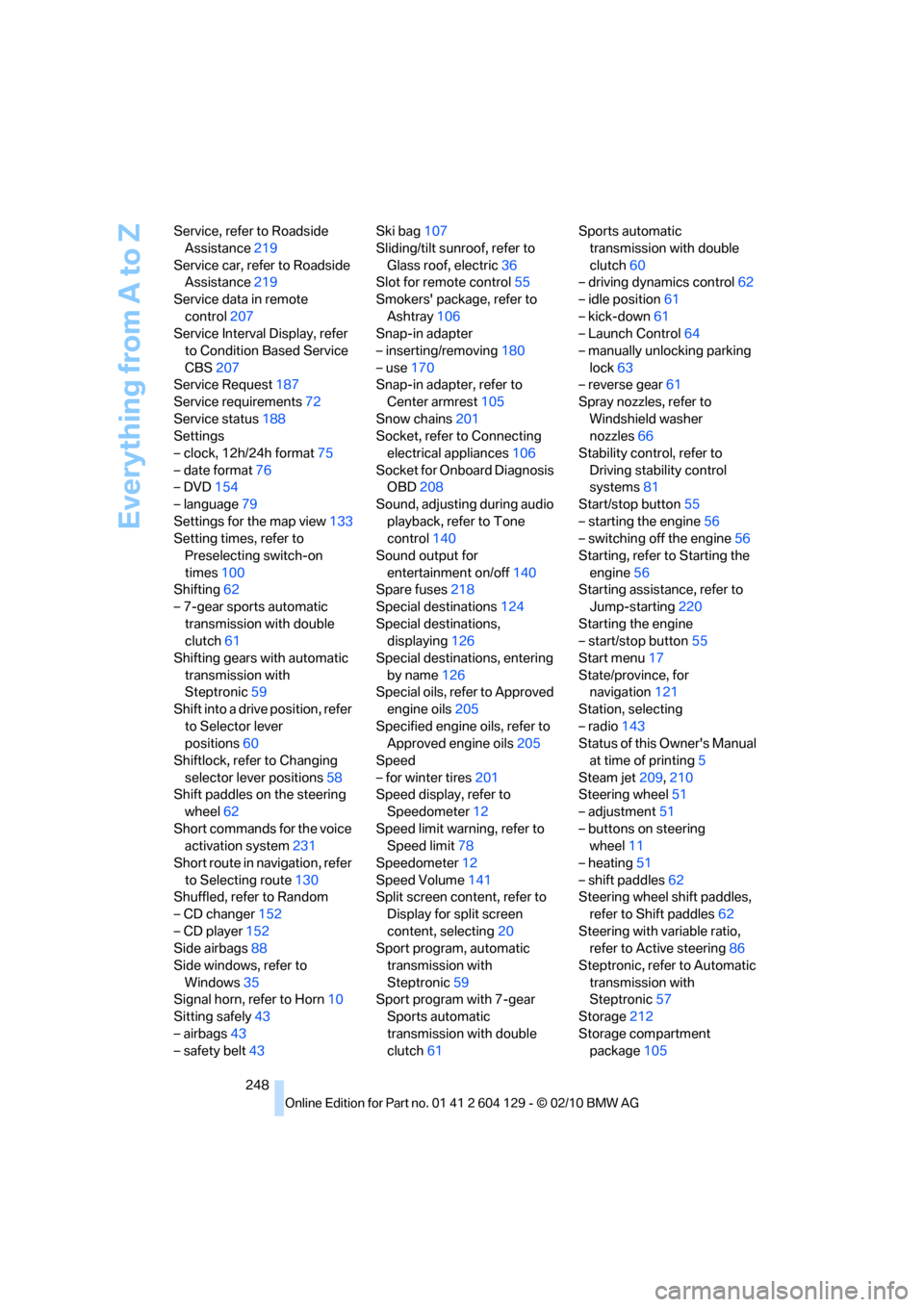
Everything from A to Z
248 Service, refer to Roadside
Assistance219
Service car, refer to Roadside
Assistance219
Service data in remote
control207
Service Interval Display, refer
to Condition Based Service
CBS207
Service Request187
Service requirements72
Service status188
Settings
– clock, 12h/24h format75
– date format76
– DVD154
– language79
Settings for the map view133
Setting times, refer to
Preselecting switch-on
times100
Shifting62
– 7-gear sports automatic
transmission with double
clutch61
Shifting gears with automatic
transmission with
Steptronic59
Shift into a drive position, refer
to Selector lever
positions60
Shiftlock, refer to Changing
selector lever positions58
Shift paddles on the steering
wheel62
Short commands for the voice
activation system231
Short route in navigation, refer
to Selecting route130
Shuffled, refer to Random
– CD changer152
– CD player152
Side airbags88
Side windows, refer to
Windows35
Signal horn, refer to Horn10
Sitting safely43
– airbags43
– safety belt43Ski bag107
Sliding/tilt sunroof, refer to
Glass roof, electric36
Slot for remote control55
Smokers' package, refer to
Ashtray106
Snap-in adapter
– inserting/removing180
– use170
Snap-in adapter, refer to
Center armrest105
Snow chains201
Socket, refer to Connecting
electrical appliances106
Socket for Onboard Diagnosis
OBD208
Sound, adjusting during audio
playback, refer to Tone
control140
Sound output for
entertainment on/off140
Spare fuses218
Special destinations124
Special destinations,
displaying126
Special destinations, entering
by name126
Special oils, refer to Approved
engine oils205
Specified engine oils, refer to
Approved engine oils205
Speed
– for winter tires201
Speed display, refer to
Speedometer12
Speed limit warning, refer to
Speed limit78
Speedometer12
Speed Volume141
Split screen content, refer to
Display for split screen
content, selecting20
Sport program, automatic
transmission with
Steptronic59
Sport program with 7-gear
Sports automatic
transmission with double
clutch61Sports automatic
transmission with double
clutch60
– driving dynamics control62
– idle position61
– kick-down61
– Launch Control64
– manually unlocking parking
lock63
– reverse gear61
Spray nozzles, refer to
Windshield washer
nozzles66
Stability control, refer to
Driving stability control
systems81
Start/stop button55
– starting the engine56
– switching off the engine56
Starting, refer to Starting the
engine56
Starting assistance, refer to
Jump-starting220
Starting the engine
– start/stop button55
Start menu17
State/province, for
navigation121
Station, selecting
– radio143
Status of this Owner's Manual
at time of printing5
Steam jet209,210
Steering wheel
51
– adjustment51
– buttons on steering
wheel11
– heating51
– shift paddles62
Steering wheel shift paddles,
refer to Shift paddles62
Steering with variable ratio,
refer to Active steering86
Steptronic, refer to Automatic
transmission with
Steptronic57
Storage212
Storage compartment
package105
Page 251 of 256
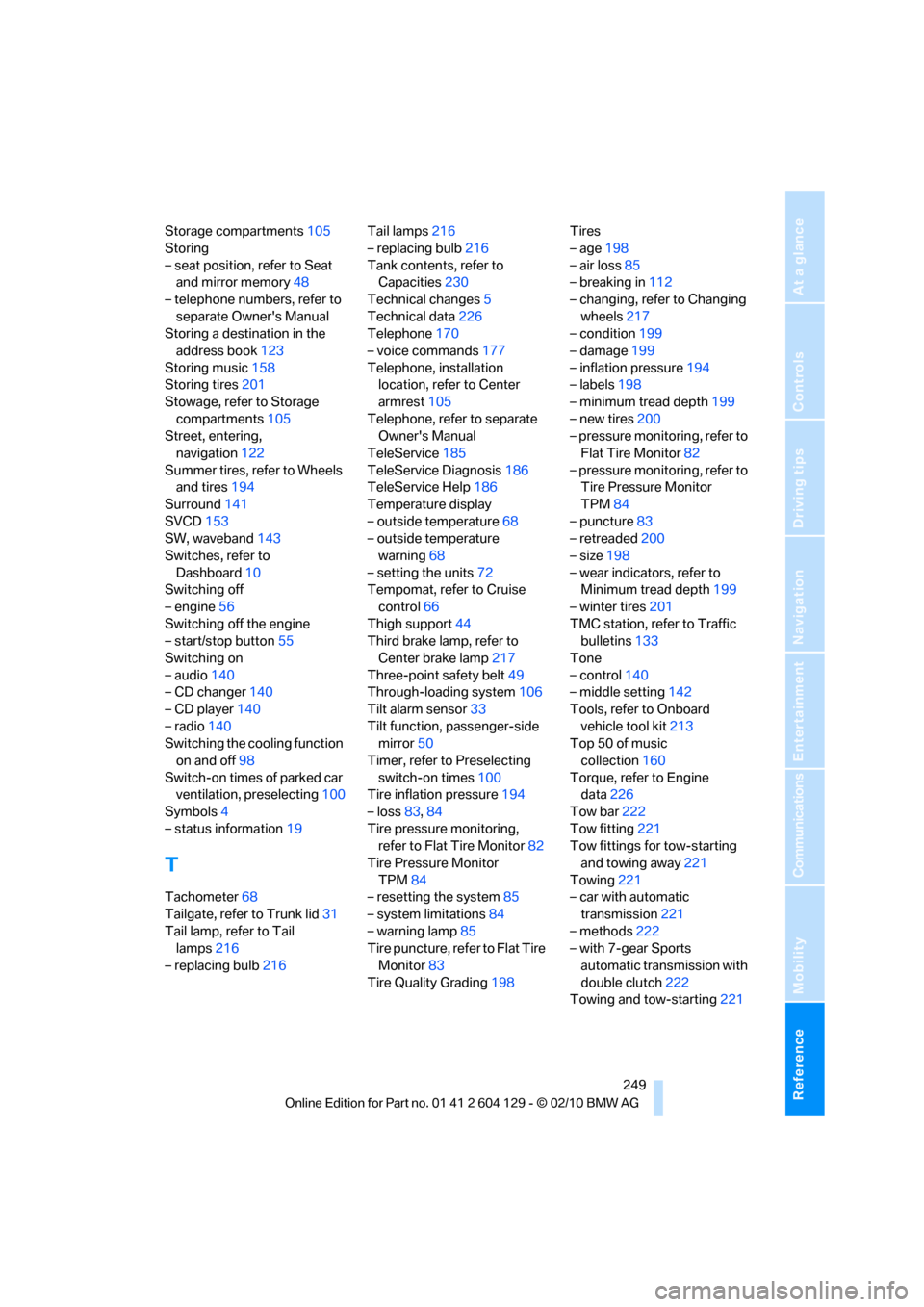
Reference 249
At a glance
Controls
Driving tips
Communications
Navigation
Entertainment
Mobility
Storage compartments105
Storing
– seat position, refer to Seat
and mirror memory48
– telephone numbers, refer to
separate Owner's Manual
Storing a destination in the
address book123
Storing music158
Storing tires201
Stowage, refer to Storage
compartments105
Street, entering,
navigation122
Summer tires, refer to Wheels
and tires194
Surround141
SVCD153
SW, waveband143
Switches, refer to
Dashboard10
Switching off
– engine56
Switching off the engine
– start/stop button55
Switching on
– audio140
– CD changer140
– CD player140
– radio140
Switching the cooling function
on and off98
Switch-on times of parked car
ventilation, preselecting100
Symbols4
– status information19
T
Tachometer68
Tailgate, refer to Trunk lid31
Tail lamp, refer to Tail
lamps216
– replacing bulb216Tail lamps216
– replacing bulb216
Tank contents, refer to
Capacities230
Technical changes5
Technical data226
Telephone170
– voice commands177
Telephone, installation
location, refer to Center
armrest105
Telephone, refer to separate
Owner's Manual
TeleService185
TeleService Diagnosis186
TeleService Help186
Temperature display
– outside temperature68
– outside temperature
warning68
– setting the units72
Tempomat, refer to Cruise
control66
Thigh support44
Third brake lamp, refer to
Center brake lamp217
Three-point safety belt49
Through-loading system106
Tilt alarm sensor33
Tilt function, passenger-side
mirror50
Timer, refer to Preselecting
switch-on times100
Tire inflation pressure194
– loss83,84
Tire pressure monitoring,
refer to Flat Tire Monitor82
Tire Pressure Monitor
TPM84
– resetting the system85
– system limitations84
– warning lamp85
Tire puncture, refer to Flat Tire
Monitor83
Tire Quality Grading198Tires
– age198
– air loss85
– breaking in112
– changing, refer to Changing
wheels217
– condition199
– damage199
– inflation pressure
194
– labels198
– minimum tread depth199
– new tires200
– pressure monitoring, refer to
Flat Tire Monitor82
– pressure monitoring, refer to
Tire Pressure Monitor
TPM84
– puncture83
– retreaded200
– size198
– wear indicators, refer to
Minimum tread depth199
– winter tires201
TMC station, refer to Traffic
bulletins133
Tone
– control140
– middle setting142
Tools, refer to Onboard
vehicle tool kit213
Top 50 of music
collection160
Torque, refer to Engine
data226
Tow bar222
Tow fitting221
Tow fittings for tow-starting
and towing away221
Towing221
– car with automatic
transmission221
– methods222
– with 7-gear Sports
automatic transmission with
double clutch222
Towing and tow-starting221