BMW 3 SERIES 2004 E46 Business CD Radio Manual
Manufacturer: BMW, Model Year: 2004, Model line: 3 SERIES, Model: BMW 3 SERIES 2004 E46Pages: 38, PDF Size: 0.44 MB
Page 11 of 38
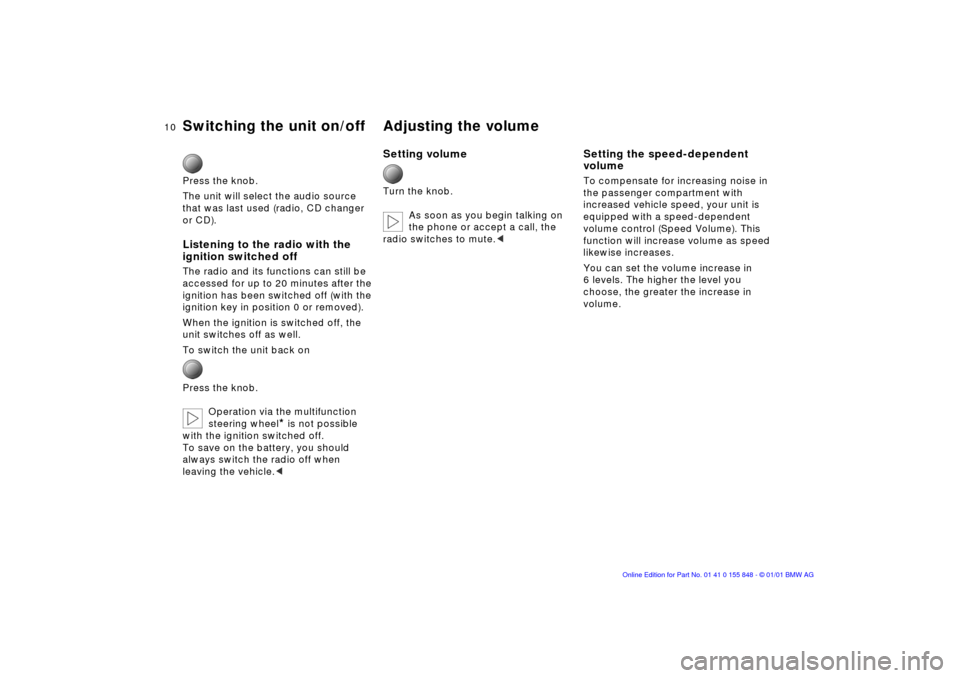
10n
Switching the unit on/off Adjusting the volume
Press the knob.
The unit will select the audio source
that was last used (radio, CD changer
or CD).
Listening to the radio with the
ignition switched off
The radio and its functions can still be
accessed for up to 20 minutes after the
ignition has been switched off (with the
ignition key in position 0 or removed).
When the ignition is switched off, the
unit switches off as well.
To switch the unit back on
Press the knob.
Operation via the multifunction
steering wheel
*
is not possible
with the ignition switched off.
To save on the battery, you should
always switch the radio off when
leaving the vehicle.
<
Setting volume
Turn the knob.
As soon as you begin talking on
the phone or accept a call, the
radio switches to mute.
<
Setting the speed-dependent
volume
To compensate for increasing noise in
the passenger compartment with
increased vehicle speed, your unit is
equipped with a speed-dependent
volume control (Speed Volume). This
function will increase volume as speed
likewise increases.
You can set the volume increase in
6 levels. The higher the level you
choose, the greater the increase in
volume.
Page 12 of 38
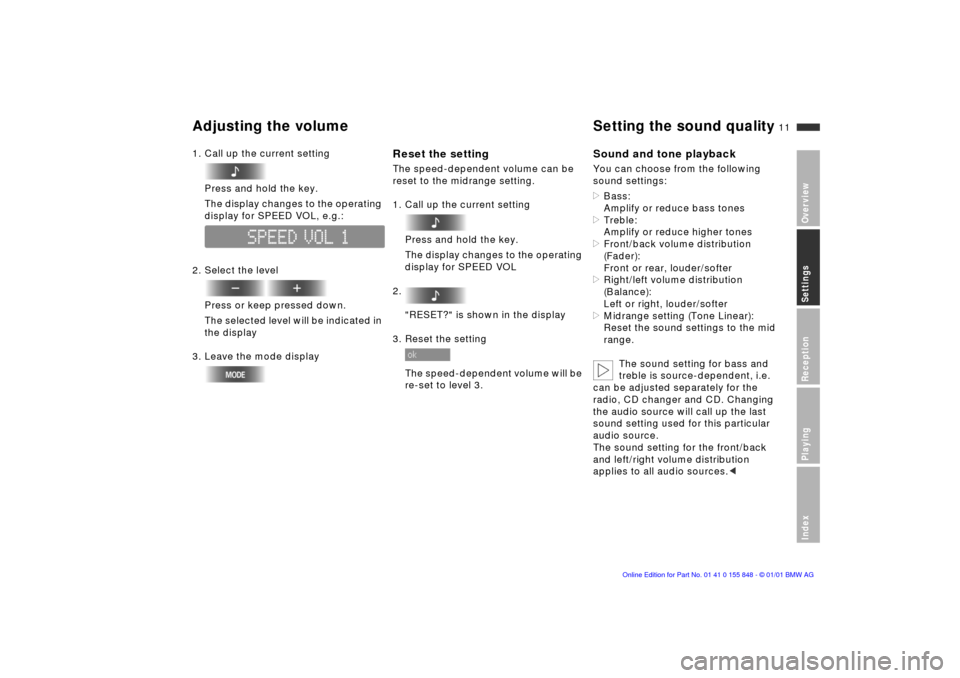
11n
OverviewSettingsReceptionPlayingIndex
Adjusting the volume
Setting the sound quality
1. Call up the current setting
Press and hold the key.
The display changes to the operating
display for SPEED VOL, e.g.:
2. Select the level
Press or keep pressed down.
The selected level will be indicated in
the display
3. Leave the mode display
Reset the setting
The speed-dependent volume can be
reset to the midrange setting.
1. Call up the current setting
Press and hold the key.
The display changes to the operating
display for SPEED VOL
2.
"RESET?" is shown in the display
3. Reset the setting
The speed-dependent volume will be
re-set to level 3.
Sound and tone playback
You can choose from the following
sound settings:
>
Bass:
Amplify or reduce bass tones
> Treble:
Amplify or reduce higher tones >
Front/back volume distribution
(Fader):
Front or rear, louder/softer
>
Right/left volume distribution
(Balance):
Left or right, louder/softer
>
Midrange setting (Tone Linear):
Reset the sound settings to the mid
range.
The sound setting for bass and
treble is source-dependent, i.e.
can be adjusted separately for the
radio, CD changer and CD. Changing
the audio source will call up the last
sound setting used for this particular
audio source.
The sound setting for the front/back
and left/right volume distribution
applies to all audio sources.
<
Page 13 of 38
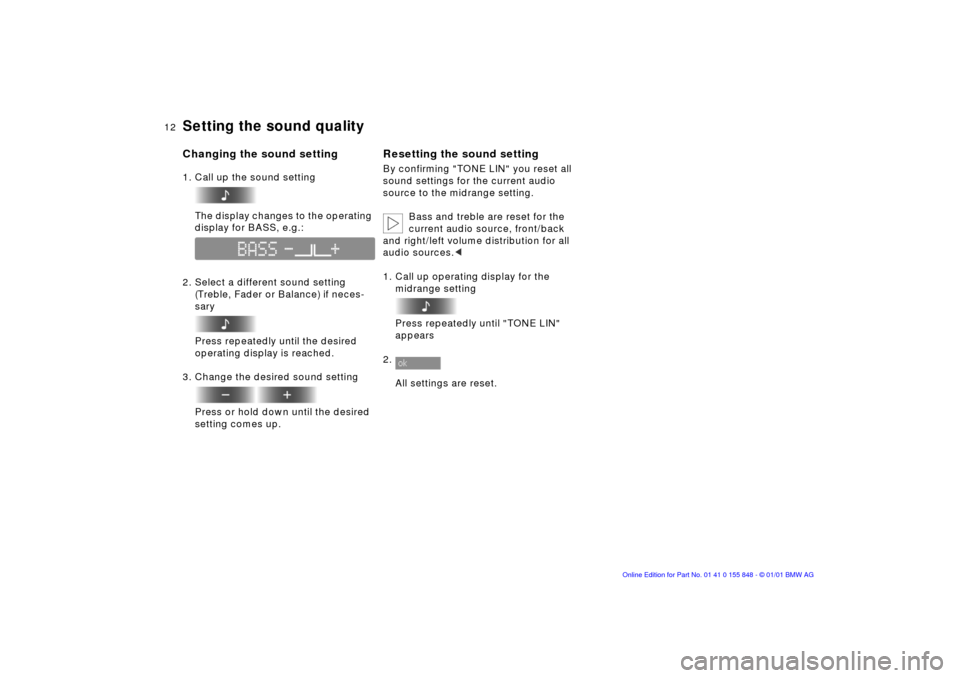
12n
Setting the sound quality
Changing the sound setting
1. Call up the sound setting
The display changes to the operating
display for BASS, e.g.:
2. Select a different sound setting
(Treble, Fader or Balance) if neces-
sary
Press repeatedly until the desired
operating display is reached.
3. Change the desired sound setting
Press or hold down until the desired
setting comes up.
Resetting the sound setting
By confirming "TONE LIN" you reset all
sound settings for the current audio
source to the midrange setting.
Bass and treble are reset for the
current audio source, front/back
and right/left volume distribution for all
audio sources.
<
1. Call up operating display for the
midrange setting
Press repeatedly until "TONE LIN"
appears
2.
All settings are reset.
Page 14 of 38
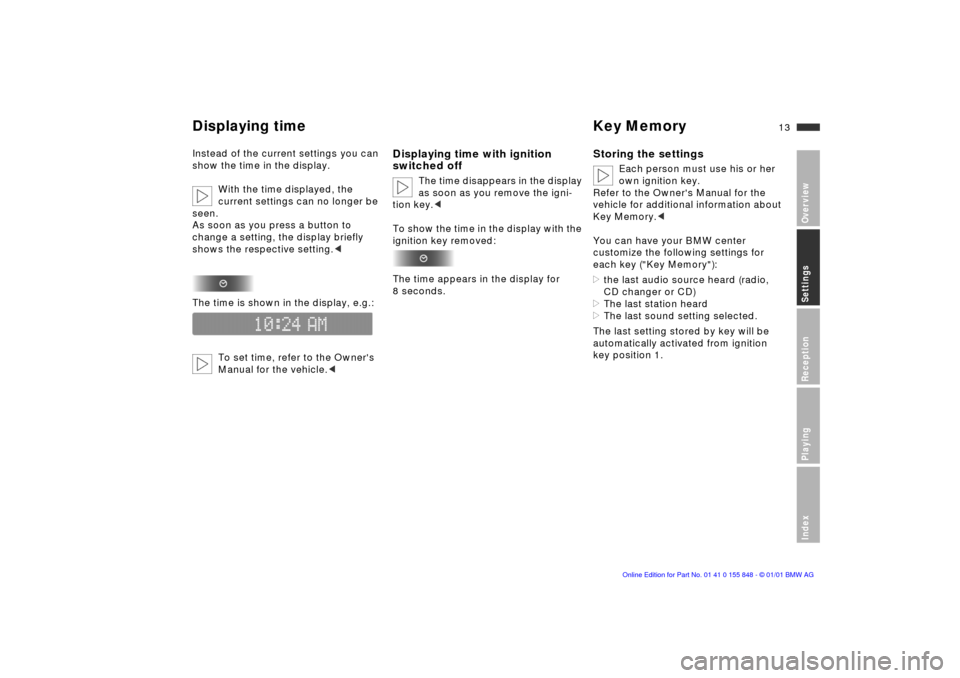
13n
OverviewSettingsReceptionPlayingIndex
Displaying time Key Memory
Instead of the current settings you can
show the time in the display.
With the time displayed, the
current settings can no longer be
seen.
As soon as you press a button to
change a setting, the display briefly
shows the respective setting.
<
The time is shown in the display, e.g.:
To set time, refer to the Owner's
Manual for the vehicle.
<
Displaying time with ignition
switched off
The time disappears in the display
as soon as you remove the igni-
tion key.
<
To show the time in the display with the
ignition key removed:
The time appears in the display for
8 seconds.
Storing the settings
Each person must use his or her
own ignition key.
Refer to the Owner's Manual for the
vehicle for additional information about
Key Memory.
<
You can have your BMW center
customize the following settings for
each key ("Key Memory"):
>
the last audio source heard (radio,
CD changer or CD)
>
The last station heard
>
The last sound setting selected.
The last setting stored by key will be
automatically activated from ignition
key position 1.
Page 15 of 38
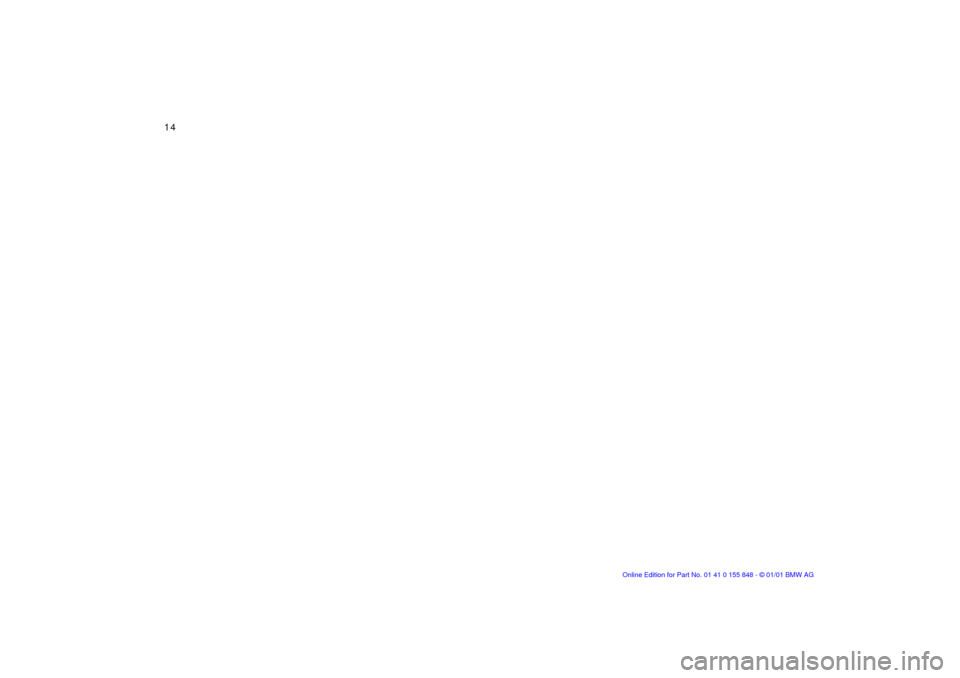
14n
Page 16 of 38
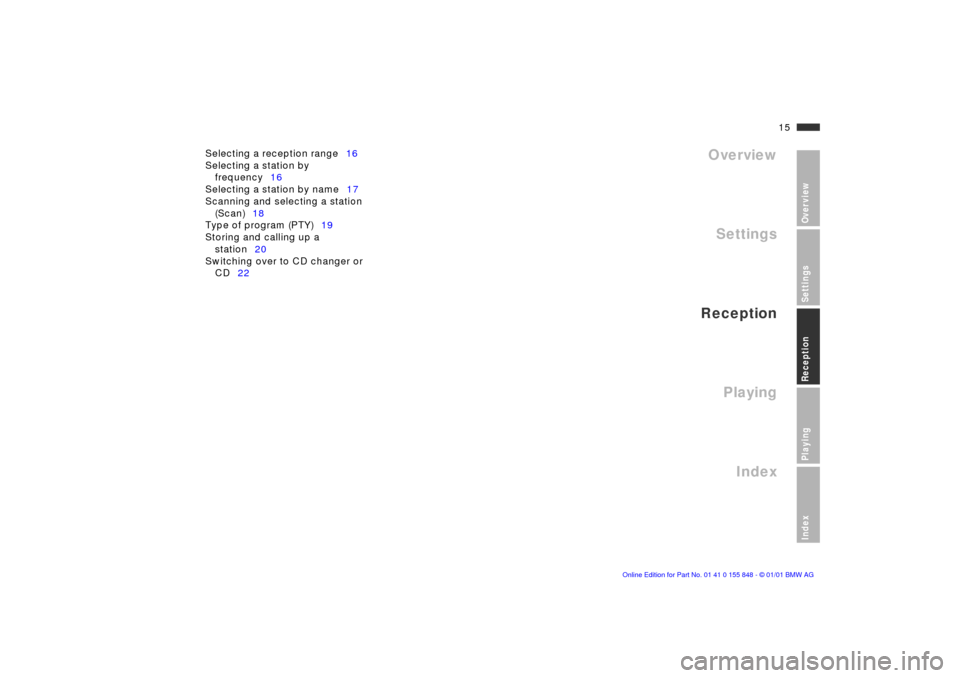
15n
OverviewSettingsReceptionPlayingIndex
Overview
Settings
Reception
Playing
Index
Selecting a reception range16
Selecting a station by
frequency16
Selecting a station by name17
Scanning and selecting a station
(Scan)18
Type of program (PTY)19
Storing and calling up a
station20
Switching over to CD changer or
CD22
Reception
Page 17 of 38
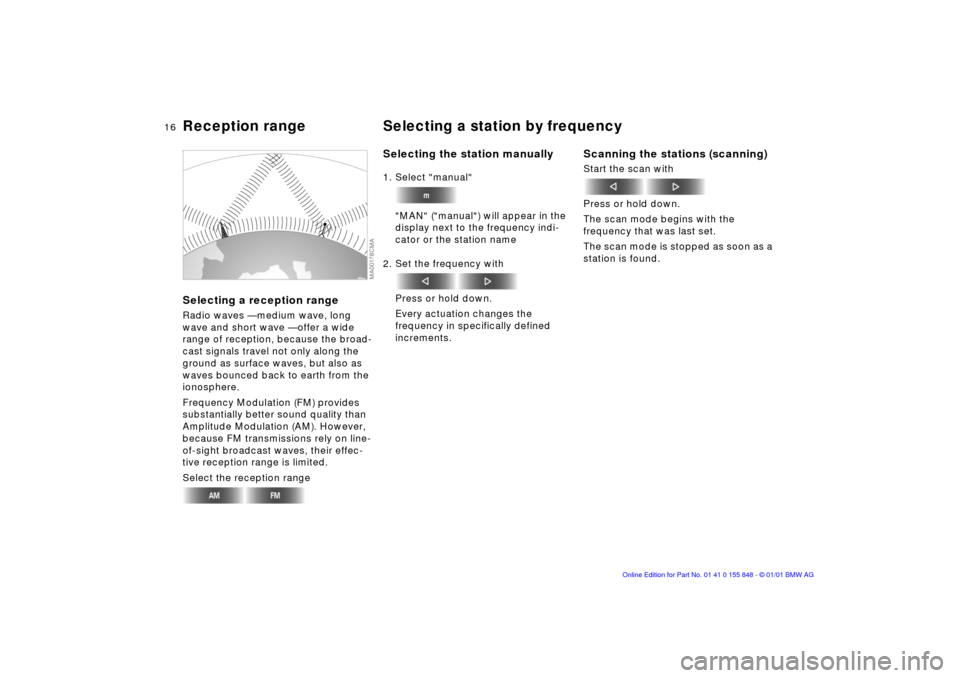
16n
Selecting a reception range
Radio waves Ñ medium wave, long
wave and short wave Ñ offer a wide
range of reception, because the broad-
cast signals travel not only along the
ground as surface waves, but also as
waves bounced back to earth from the
ionosphere.
Frequency Modulation (FM) provides
substantially better sound quality than
Amplitude Modulation (AM). However,
because FM transmissions rely on line-
of-sight broadcast waves, their effec-
tive reception range is limited.
Select the reception range
Selecting the station manually
1. Select "manual"
"MAN" ("manual") will appear in the
display next to the frequency indi-
cator or the station name
2. Set the frequency with
Press or hold down.
Every actuation changes the
frequency in specifically defined
increments.
Scanning the stations (scanning)
Start the scan with
Press or hold down.
The scan mode begins with the
frequency that was last set.
The scan mode is stopped as soon as a
station is found.
Reception range Selecting a station by frequency
Page 18 of 38
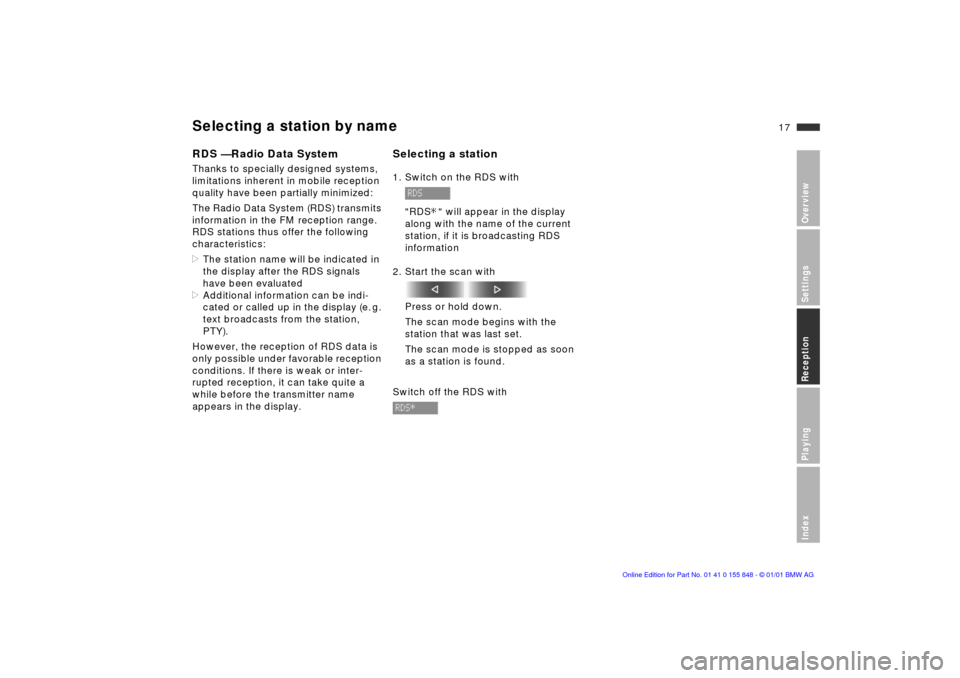
17n
OverviewSettingsReceptionPlayingIndex
Selecting a station by name
RDS Ñ Radio Data System
Thanks to specially designed systems,
limitations inherent in mobile reception
quality have been partially minimized:
The Radio Data System (RDS) transmits
information in the FM reception range.
RDS stations thus offer the following
characteristics:
>
The station name will be indicated in
the display after the RDS signals
have been evaluated
>
Additional information can be indi-
cated or called up in the display (e. g.
text broadcasts from the station,
PTY).
However, the reception of RDS data is
only possible under favorable reception
conditions. If there is weak or inter-
rupted reception, it can take quite a
while before the transmitter name
appears in the display.
Selecting a station
1. Switch on the RDS with
"RDS " will appear in the display
along with the name of the current
station, if it is broadcasting RDS
information
2. Start the scan with
Press or hold down.
The scan mode begins with the
station that was last set.
The scan mode is stopped as soon
as a station is found.
Switch off the RDS with
*
Page 19 of 38
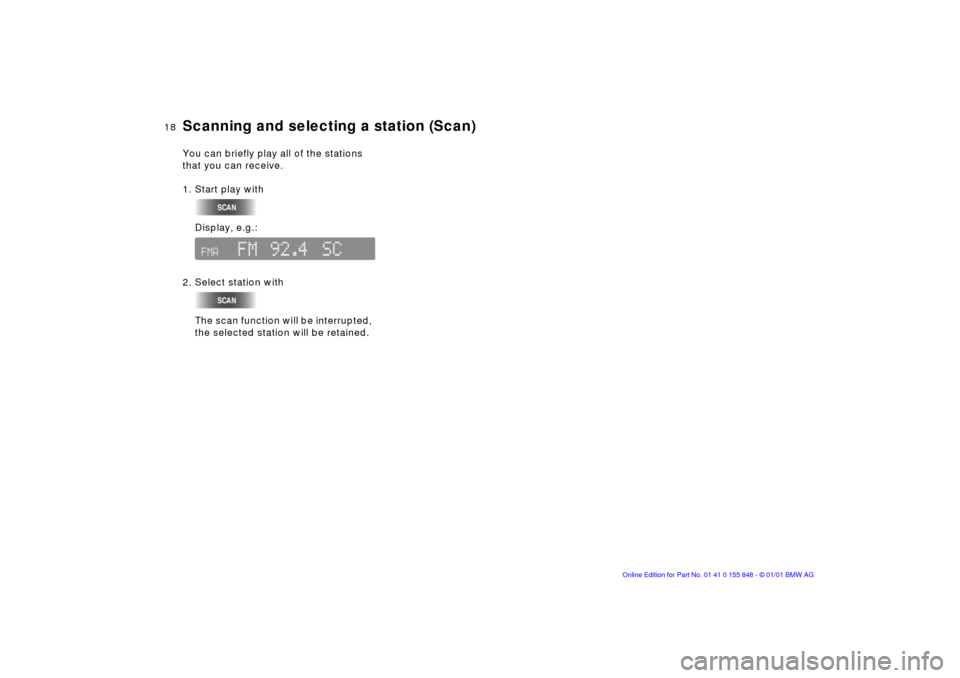
18n
Scanning and selecting a station (Scan)
You can briefly play all of the stations
that you can receive.
1. Start play with
Display, e.g.:
2. Select station with
The scan function will be interrupted,
the selected station will be retained.
Page 20 of 38
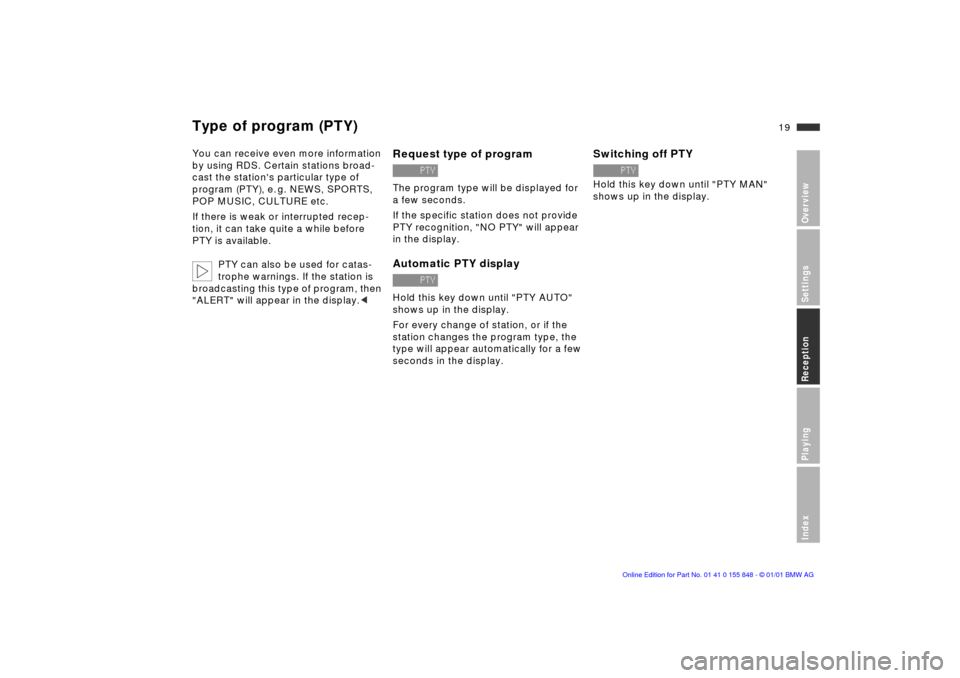
19n
OverviewSettingsReceptionPlayingIndex
Type of program (PTY)
You can receive even more information
by using RDS. Certain stations broad-
cast the station's particular type of
program (PTY), e. g. NEWS, SPORTS,
POP MUSIC, CULTURE etc.
If there is weak or interrupted recep-
tion, it can take quite a while before
PTY is available.
PTY can also be used for catas-
trophe warnings. If the station is
broadcasting this type of program, then
"ALERT" will appear in the display.
<
Request type of program
The program type will be displayed for
a few seconds.
If the specific station does not provide
PTY recognition, "NO PTY" will appear
in the display.
Automatic PTY display
Hold this key down until "PTY AUTO"
shows up in the display.
For every change of station, or if the
station changes the program type, the
type will appear automatically for a few
seconds in the display.
Switching off PTY
Hold this key down until "PTY MAN"
shows up in the display.