key BMW 3 SERIES 2004 E46 Business CD Radio Manual
[x] Cancel search | Manufacturer: BMW, Model Year: 2004, Model line: 3 SERIES, Model: BMW 3 SERIES 2004 E46Pages: 38, PDF Size: 0.44 MB
Page 6 of 38
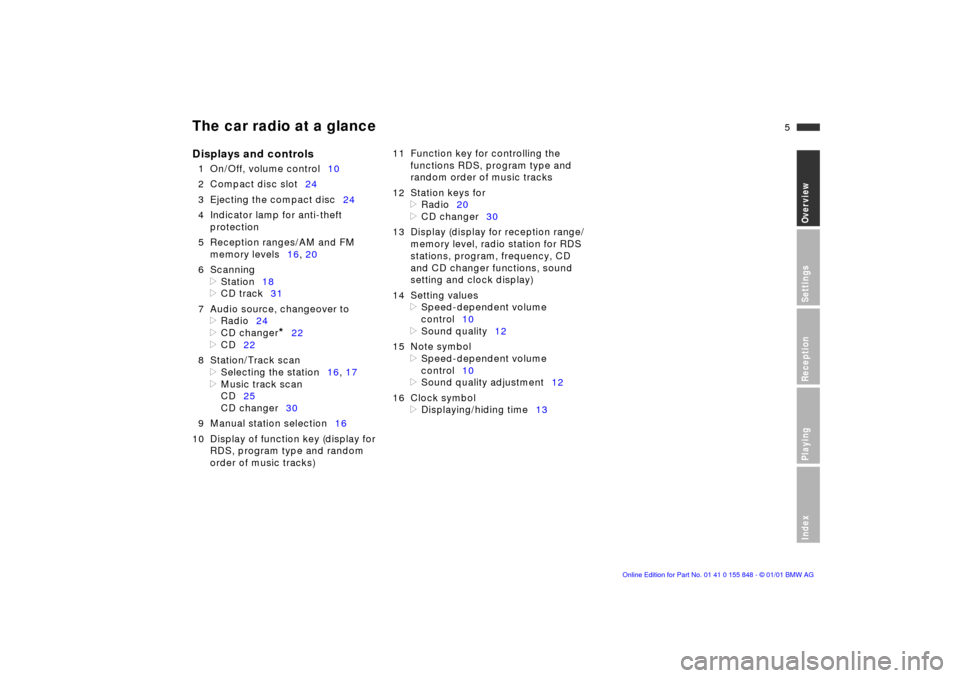
5n
OverviewSettingsReceptionPlayingIndex
The car radio at a glance
Displays and controls
1 On/Off, volume control10
2 Compact disc slot24
3 Ejecting the compact disc24
4 Indicator lamp for anti-theft
protection
5 Reception ranges/AM and FM
memory levels16, 20
6 Scanning
>
Station18
>
CD track31
7 Audio source, changeover to
>
Radio24
>
CD changer
*
22
>
CD22
8 Station/Track scan
>
Selecting the station16, 17
>
Music track scan
CD25
CD changer30
9 Manual station selection16
10 Display of function key (display for
RDS, program type and random
order of music tracks)11 Function key for controlling the
functions RDS, program type and
random order of music tracks
12 Station keys for
>
Radio20
>
CD changer30
13 Display (display for reception range/
memory level, radio station for RDS
stations, program, frequency, CD
and CD changer functions, sound
setting and clock display)
14 Setting values
>
Speed-dependent volume
control10
>
Sound quality12
15 Note symbol
>
Speed-dependent volume
control10
>
Sound quality adjustment12
16 Clock symbol
>
Displaying/hiding time13
Page 10 of 38
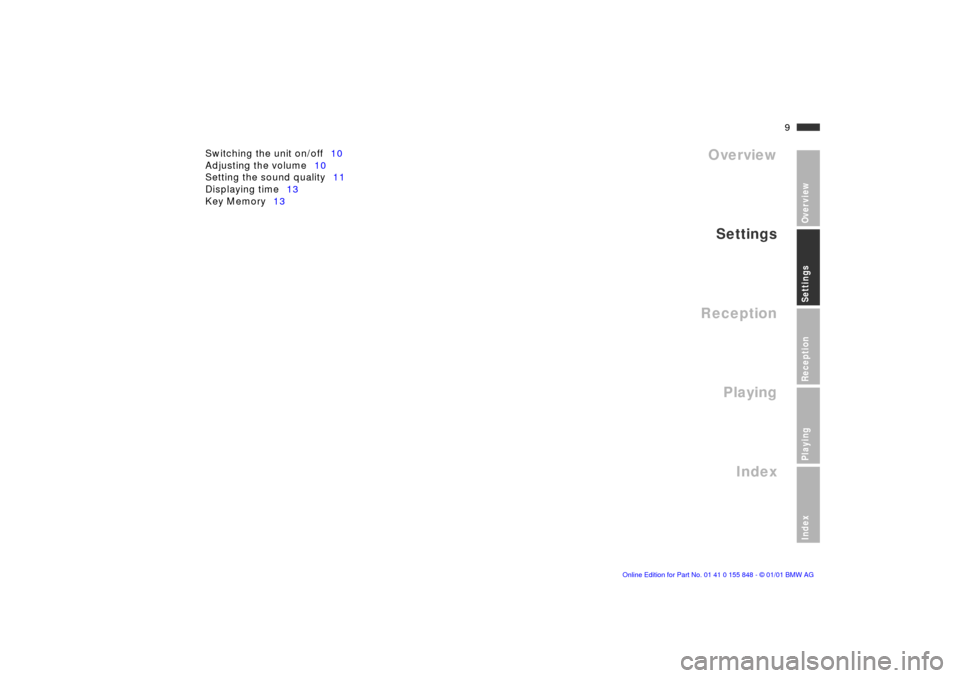
9n
OverviewSettingsReceptionPlayingIndex
Overview
Settings
Reception
Playing
Index
Switching the unit on/off10
Adjusting the volume10
Setting the sound quality11
Displaying time13
Key Memory13
Settings
Page 11 of 38
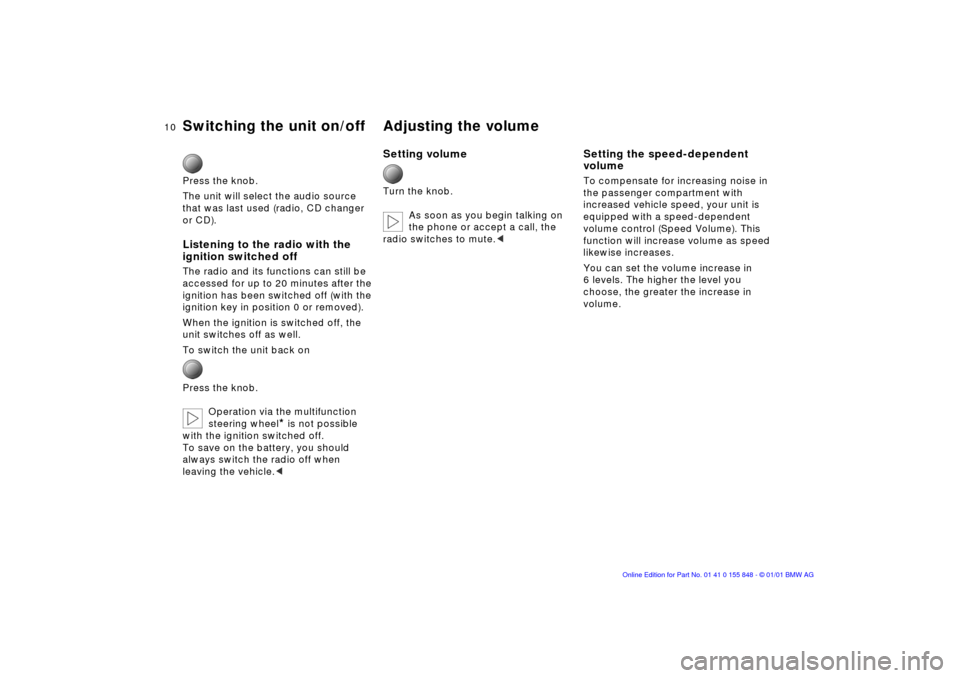
10n
Switching the unit on/off Adjusting the volume
Press the knob.
The unit will select the audio source
that was last used (radio, CD changer
or CD).
Listening to the radio with the
ignition switched off
The radio and its functions can still be
accessed for up to 20 minutes after the
ignition has been switched off (with the
ignition key in position 0 or removed).
When the ignition is switched off, the
unit switches off as well.
To switch the unit back on
Press the knob.
Operation via the multifunction
steering wheel
*
is not possible
with the ignition switched off.
To save on the battery, you should
always switch the radio off when
leaving the vehicle.
<
Setting volume
Turn the knob.
As soon as you begin talking on
the phone or accept a call, the
radio switches to mute.
<
Setting the speed-dependent
volume
To compensate for increasing noise in
the passenger compartment with
increased vehicle speed, your unit is
equipped with a speed-dependent
volume control (Speed Volume). This
function will increase volume as speed
likewise increases.
You can set the volume increase in
6 levels. The higher the level you
choose, the greater the increase in
volume.
Page 12 of 38
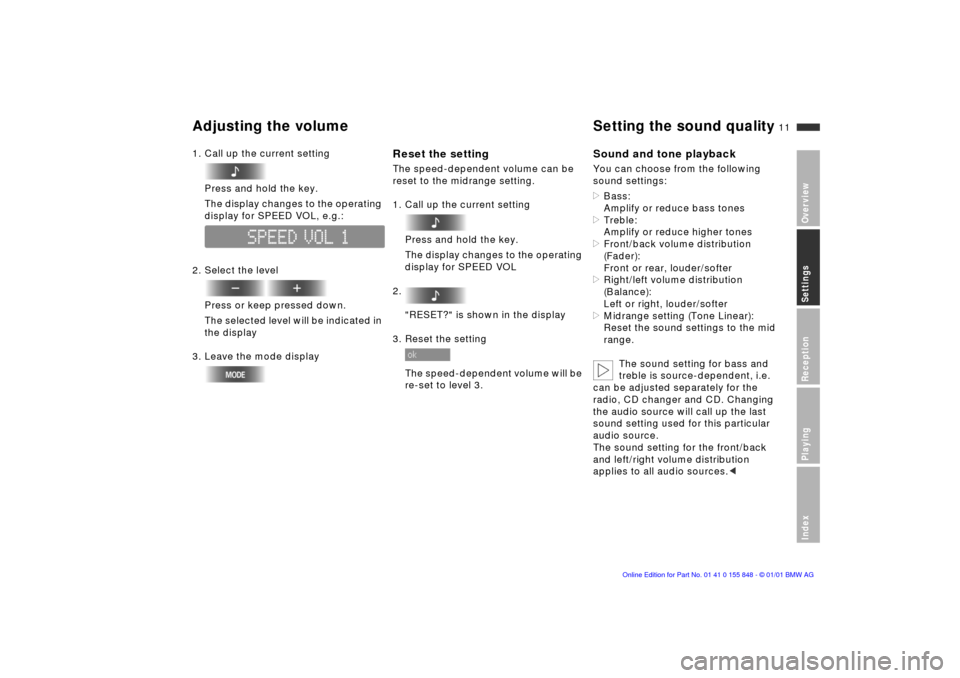
11n
OverviewSettingsReceptionPlayingIndex
Adjusting the volume
Setting the sound quality
1. Call up the current setting
Press and hold the key.
The display changes to the operating
display for SPEED VOL, e.g.:
2. Select the level
Press or keep pressed down.
The selected level will be indicated in
the display
3. Leave the mode display
Reset the setting
The speed-dependent volume can be
reset to the midrange setting.
1. Call up the current setting
Press and hold the key.
The display changes to the operating
display for SPEED VOL
2.
"RESET?" is shown in the display
3. Reset the setting
The speed-dependent volume will be
re-set to level 3.
Sound and tone playback
You can choose from the following
sound settings:
>
Bass:
Amplify or reduce bass tones
> Treble:
Amplify or reduce higher tones >
Front/back volume distribution
(Fader):
Front or rear, louder/softer
>
Right/left volume distribution
(Balance):
Left or right, louder/softer
>
Midrange setting (Tone Linear):
Reset the sound settings to the mid
range.
The sound setting for bass and
treble is source-dependent, i.e.
can be adjusted separately for the
radio, CD changer and CD. Changing
the audio source will call up the last
sound setting used for this particular
audio source.
The sound setting for the front/back
and left/right volume distribution
applies to all audio sources.
<
Page 14 of 38
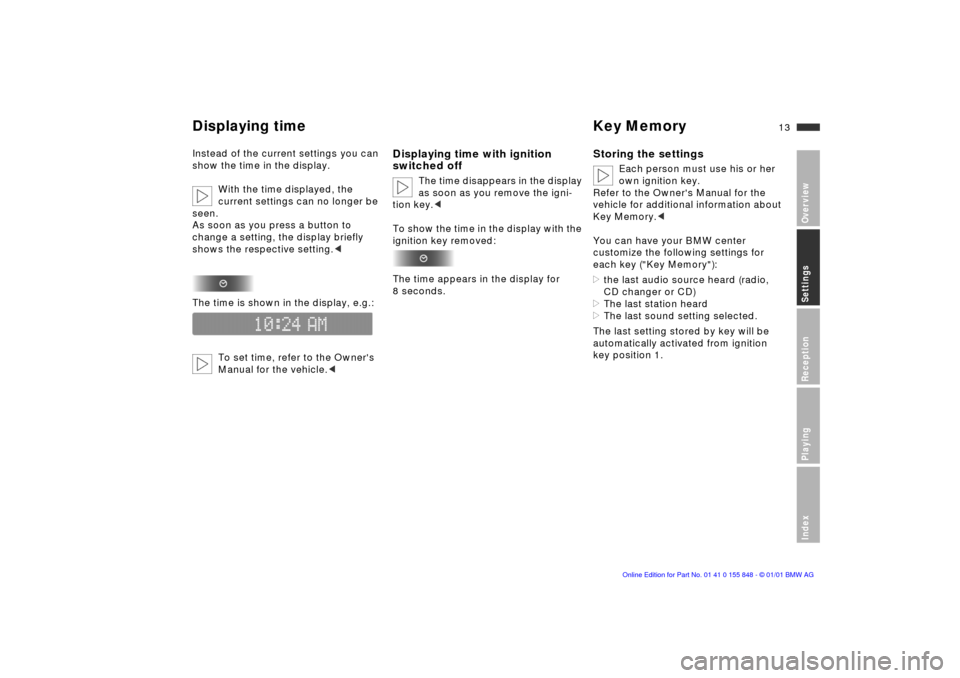
13n
OverviewSettingsReceptionPlayingIndex
Displaying time Key Memory
Instead of the current settings you can
show the time in the display.
With the time displayed, the
current settings can no longer be
seen.
As soon as you press a button to
change a setting, the display briefly
shows the respective setting.
<
The time is shown in the display, e.g.:
To set time, refer to the Owner's
Manual for the vehicle.
<
Displaying time with ignition
switched off
The time disappears in the display
as soon as you remove the igni-
tion key.
<
To show the time in the display with the
ignition key removed:
The time appears in the display for
8 seconds.
Storing the settings
Each person must use his or her
own ignition key.
Refer to the Owner's Manual for the
vehicle for additional information about
Key Memory.
<
You can have your BMW center
customize the following settings for
each key ("Key Memory"):
>
the last audio source heard (radio,
CD changer or CD)
>
The last station heard
>
The last sound setting selected.
The last setting stored by key will be
automatically activated from ignition
key position 1.
Page 20 of 38
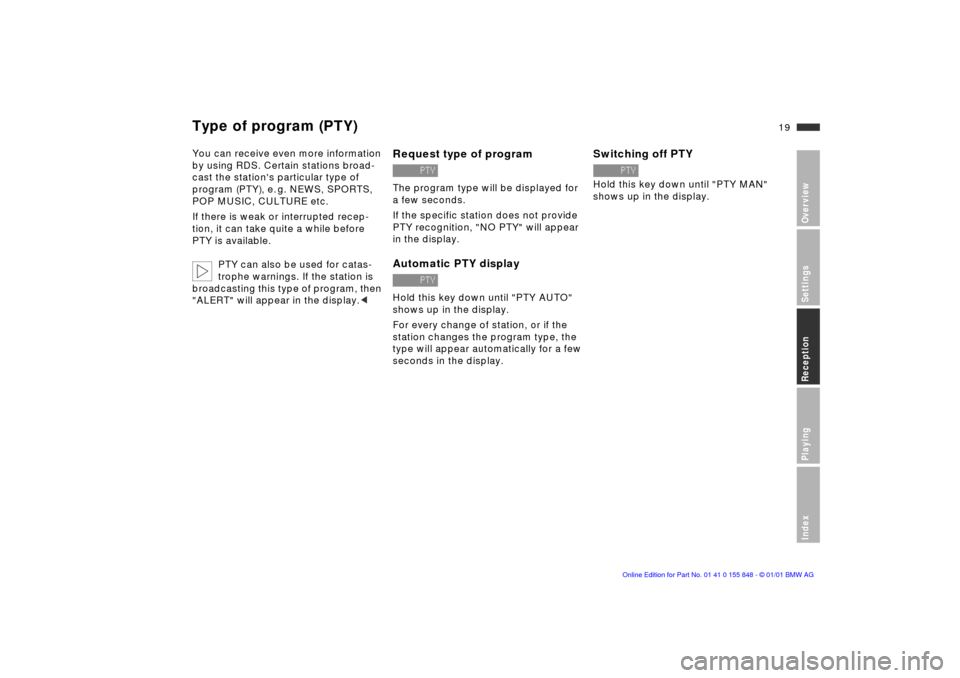
19n
OverviewSettingsReceptionPlayingIndex
Type of program (PTY)
You can receive even more information
by using RDS. Certain stations broad-
cast the station's particular type of
program (PTY), e. g. NEWS, SPORTS,
POP MUSIC, CULTURE etc.
If there is weak or interrupted recep-
tion, it can take quite a while before
PTY is available.
PTY can also be used for catas-
trophe warnings. If the station is
broadcasting this type of program, then
"ALERT" will appear in the display.
<
Request type of program
The program type will be displayed for
a few seconds.
If the specific station does not provide
PTY recognition, "NO PTY" will appear
in the display.
Automatic PTY display
Hold this key down until "PTY AUTO"
shows up in the display.
For every change of station, or if the
station changes the program type, the
type will appear automatically for a few
seconds in the display.
Switching off PTY
Hold this key down until "PTY MAN"
shows up in the display.
Page 21 of 38
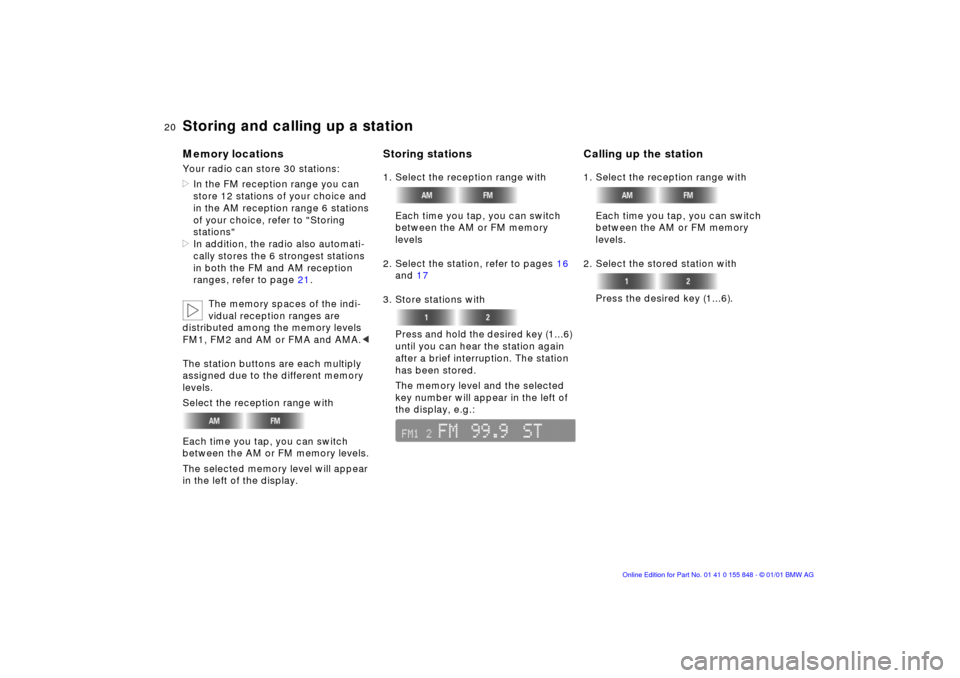
20n
Storing and calling up a stationMemory locationsYour radio can store 30 stations:
>In the FM reception range you can
store 12 stations of your choice and
in the AM reception range 6 stations
of your choice, refer to "Storing
stations"
>In addition, the radio also automati-
cally stores the 6 strongest stations
in both the FM and AM reception
ranges, refer to page 21.
The memory spaces of the indi-
vidual reception ranges are
distributed among the memory levels
FM1, FM2 and AM or FMA and AMA.<
The station buttons are each multiply
assigned due to the different memory
levels.
Select the reception range with
Each time you tap, you can switch
between the AM or FM memory levels.
The selected memory level will appear
in the left of the display.
Storing stations1. Select the reception range with
Each time you tap, you can switch
between the AM or FM memory
levels
2. Select the station, refer to pages 16
and 17
3. Store stations with
Press and hold the desired key (1...6)
until you can hear the station again
after a brief interruption. The station
has been stored.
The memory level and the selected
key number will appear in the left of
the display, e.g.:
Calling up the station1. Select the reception range with
Each time you tap, you can switch
between the AM or FM memory
levels.
2. Select the stored station with
Press the desired key (1...6).
Page 22 of 38
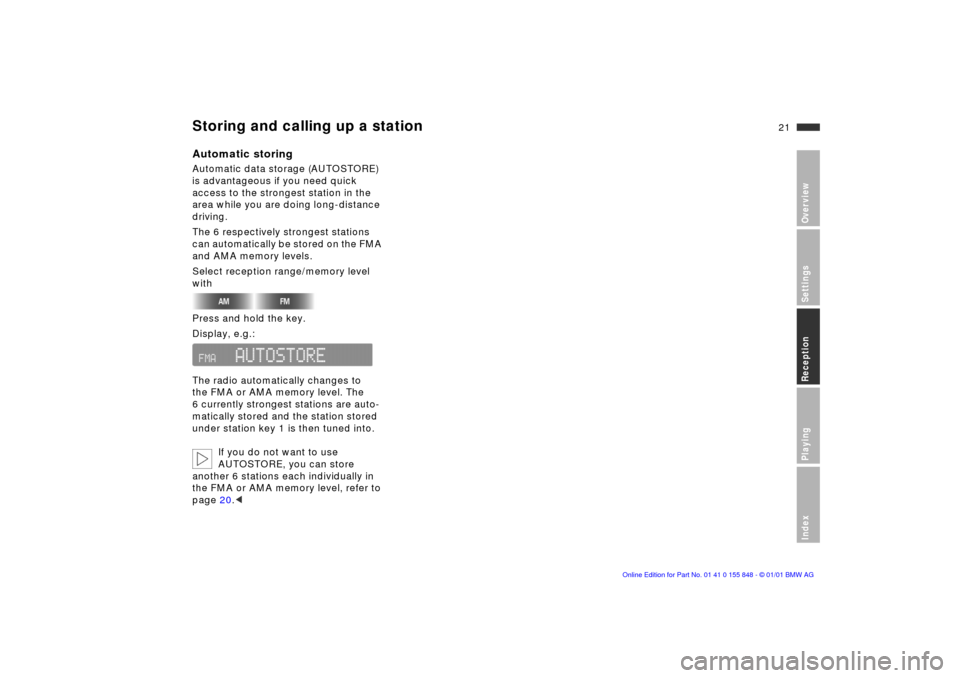
21n
OverviewSettingsReceptionPlayingIndex
Storing and calling up a stationAutomatic storingAutomatic data storage (AUTOSTORE)
is advantageous if you need quick
access to the strongest station in the
area while you are doing long-distance
driving.
The 6 respectively strongest stations
can automatically be stored on the FMA
and AMA memory levels.
Select reception range/memory level
with
Press and hold the key.
Display, e.g.:
The radio automatically changes to
the FMA or AMA memory level. The
6 currently strongest stations are auto-
matically stored and the station stored
under station key 1 is then tuned into.
If you do not want to use
AUTOSTORE, you can store
another 6 stations each individually in
the FMA or AMA memory level, refer to
page 20.<
Page 26 of 38
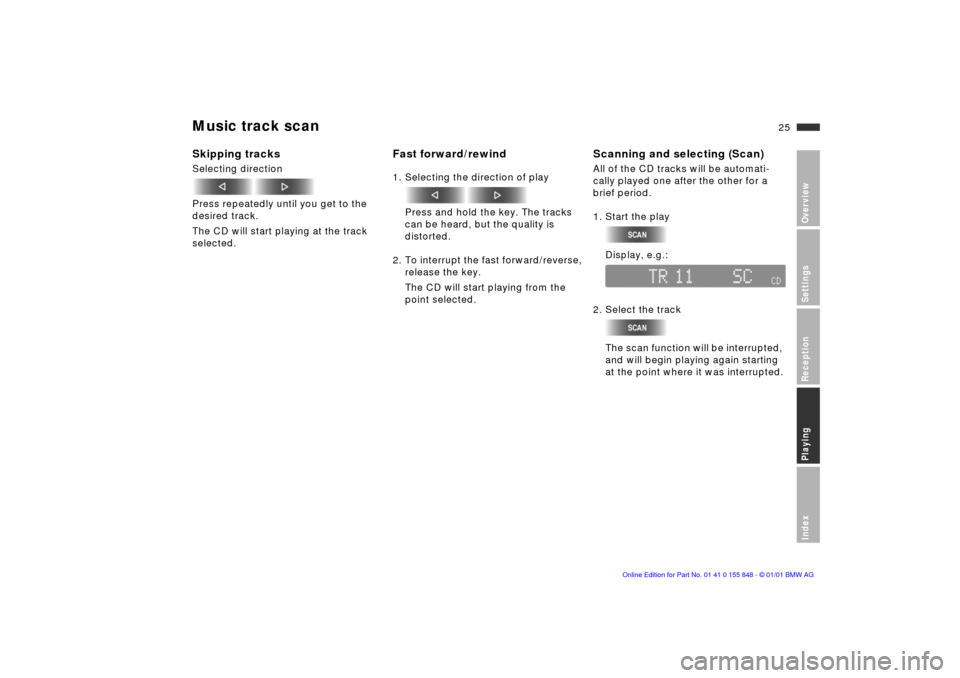
25n
OverviewSettingsReceptionPlayingIndex
Music track scan Skipping tracksSelecting direction
Press repeatedly until you get to the
desired track.
The CD will start playing at the track
selected.
Fast forward/rewind1. Selecting the direction of play
Press and hold the key. The tracks
can be heard, but the quality is
distorted.
2. To interrupt the fast forward/reverse,
release the key.
The CD will start playing from the
point selected.
Scanning and selecting (Scan)All of the CD tracks will be automati-
cally played one after the other for a
brief period.
1. Start the play
Display, e.g.:
2. Select the track
The scan function will be interrupted,
and will begin playing again starting
at the point where it was interrupted.
Page 27 of 38
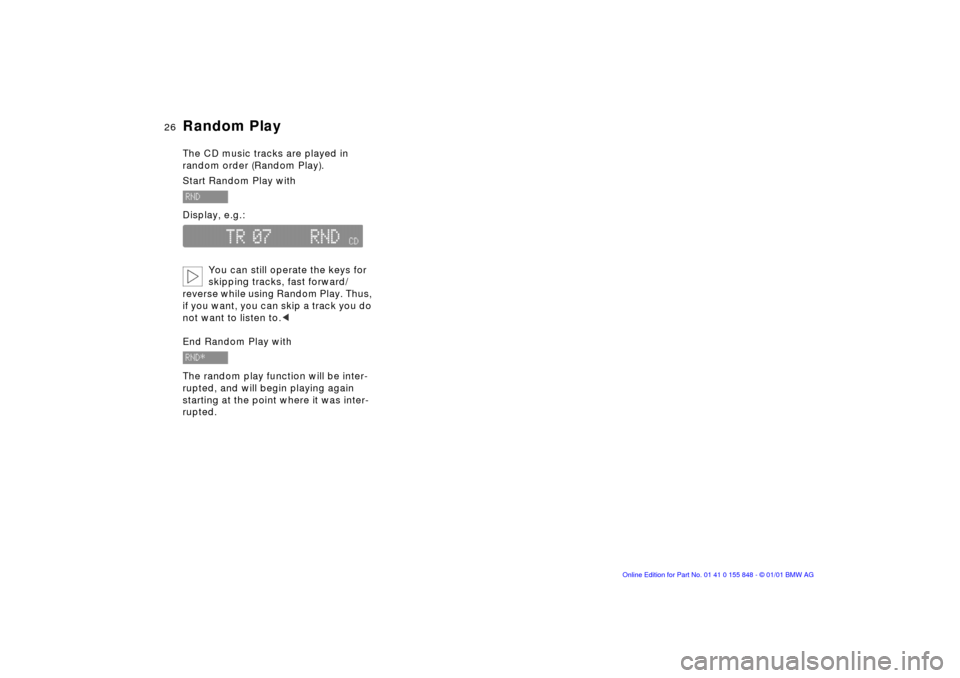
26n
Random PlayThe CD music tracks are played in
random order (Random Play).
Start Random Play with
Display, e.g.:
You can still operate the keys for
skipping tracks, fast forward/
reverse while using Random Play. Thus,
if you want, you can skip a track you do
not want to listen to.<
End Random Play with
The random play function will be inter-
rupted, and will begin playing again
starting at the point where it was inter-
rupted.