buttons BMW 3 SERIES 2011 Owners Manual
[x] Cancel search | Manufacturer: BMW, Model Year: 2011, Model line: 3 SERIES, Model: BMW 3 SERIES 2011Pages: 325, PDF Size: 12.94 MB
Page 11 of 325
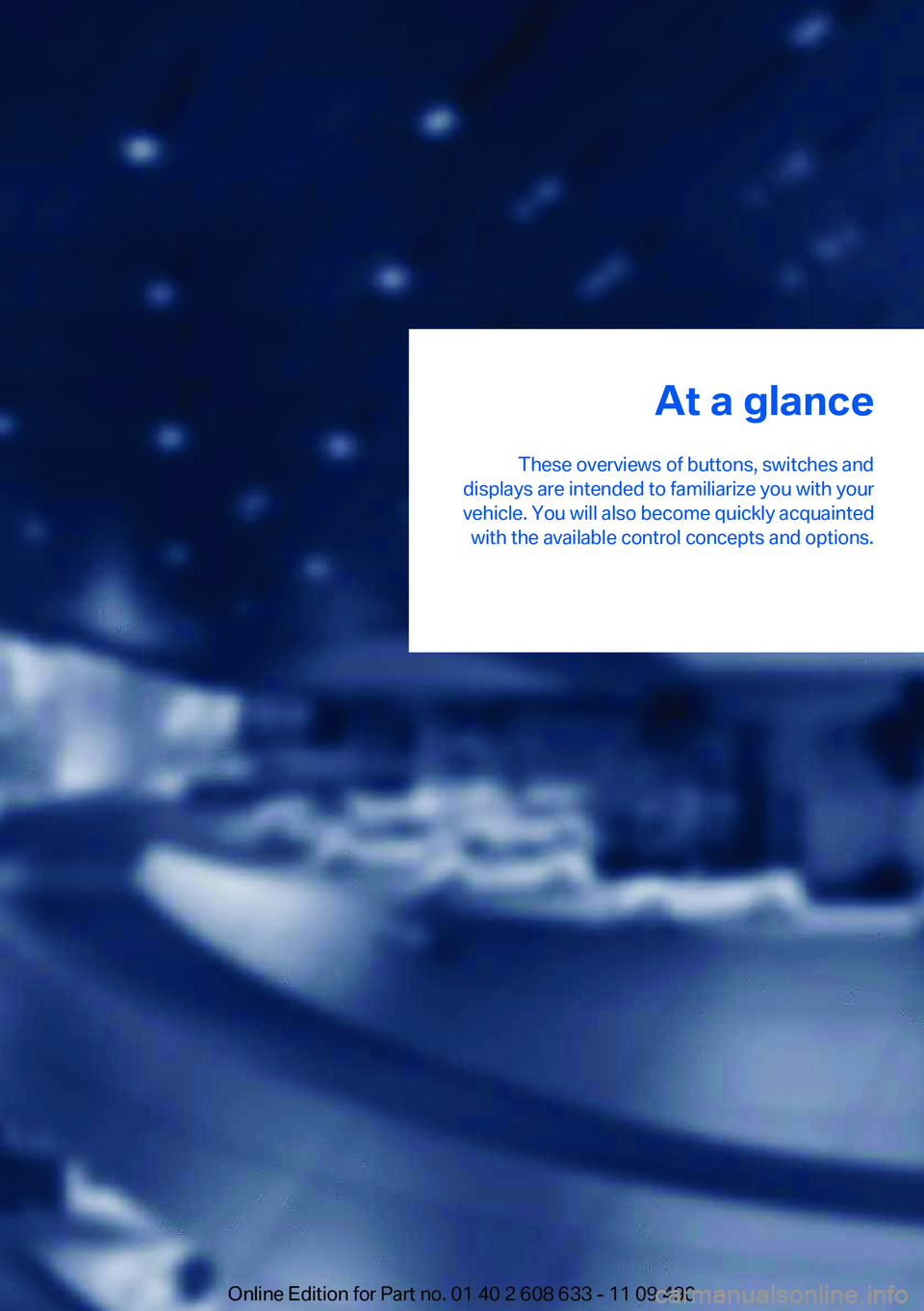
At a glance
These overviews of buttons, switches and
displays are intended to familiarize you with your
vehicle. You will also become quickly acquainted
with the available control concepts and options.
Online Edition for Part no. 01 40 2 608 633 - 11 09 490
Page 13 of 325
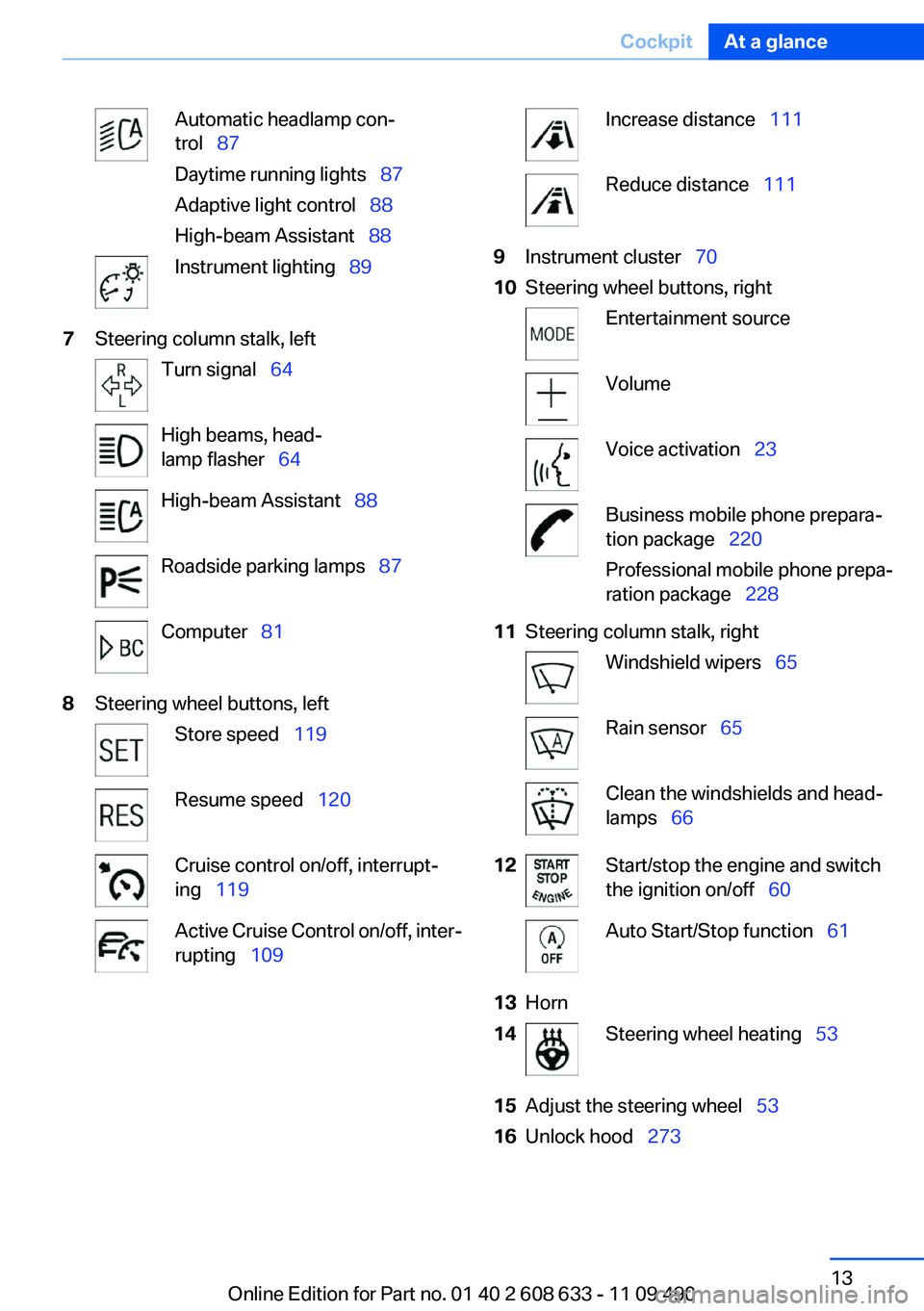
Automatic headlamp con‐
trol 87
Daytime running lights 87
Adaptive light control 88
High-beam Assistant 88
Instrument lighting 89
7Steering column stalk, left
Turn signal 64
High beams, head‐
lamp flasher 64
High-beam Assistant 88
Roadside parking lamps 87
Computer 81
8Steering wheel buttons, left
Store speed 119
Resume speed 120
Cruise control on/off, interrupt‐
ing 119
Active Cruise Control on/off, inter‐
rupting 109
Increase distance 111
Reduce distance 111
9Instrument cluster 70
10Steering wheel buttons, right
Entertainment source
Volume
Voice activation 23
Business mobile phone prepara‐
tion package 220
Professional mobile phone prepa‐
ration package 228
11Steering column stalk, right
Windshield wipers 65
Rain sensor 65
Clean the windshields and head‐
lamps 66
12Start/stop the engine and switch
the ignition on/off 60
Auto Start/Stop function 61
13Horn
14Steering wheel heating 53
15Adjust the steering wheel 53
16Unlock hood 273
Seite 13
CockpitAt a glance
13Online Edition for Part no. 01 40 2 608 633 - 11 09 490
Page 14 of 325
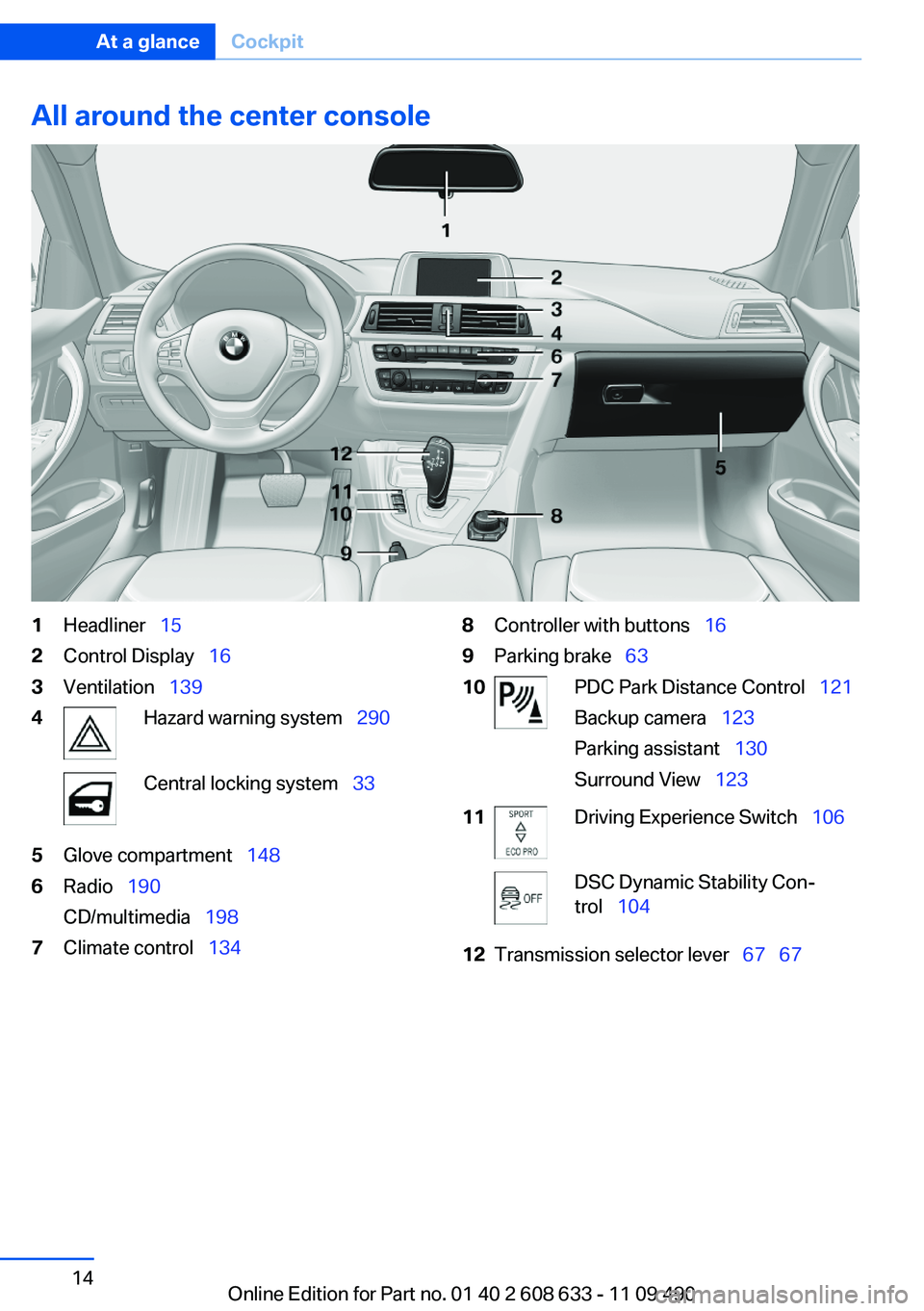
All around the center console
1Headliner 15
2Control Display 16
3Ventilation 139
4Hazard warning system 290
Central locking system 33
5Glove compartment 148
6Radio 190
CD/multimedia 198
7Climate control 134
8Controller with buttons 16
9Parking brake 63
10PDC Park Distance Control 121
Backup camera 123
Parking assistant 130
Surround View 123
11Driving Experience Switch 106
DSC Dynamic Stability Con‐
trol 104
12Transmission selector lever 67 67
Seite 14
At a glanceCockpit
14Online Edition for Part no. 01 40 2 608 633 - 11 09 490
Page 16 of 325
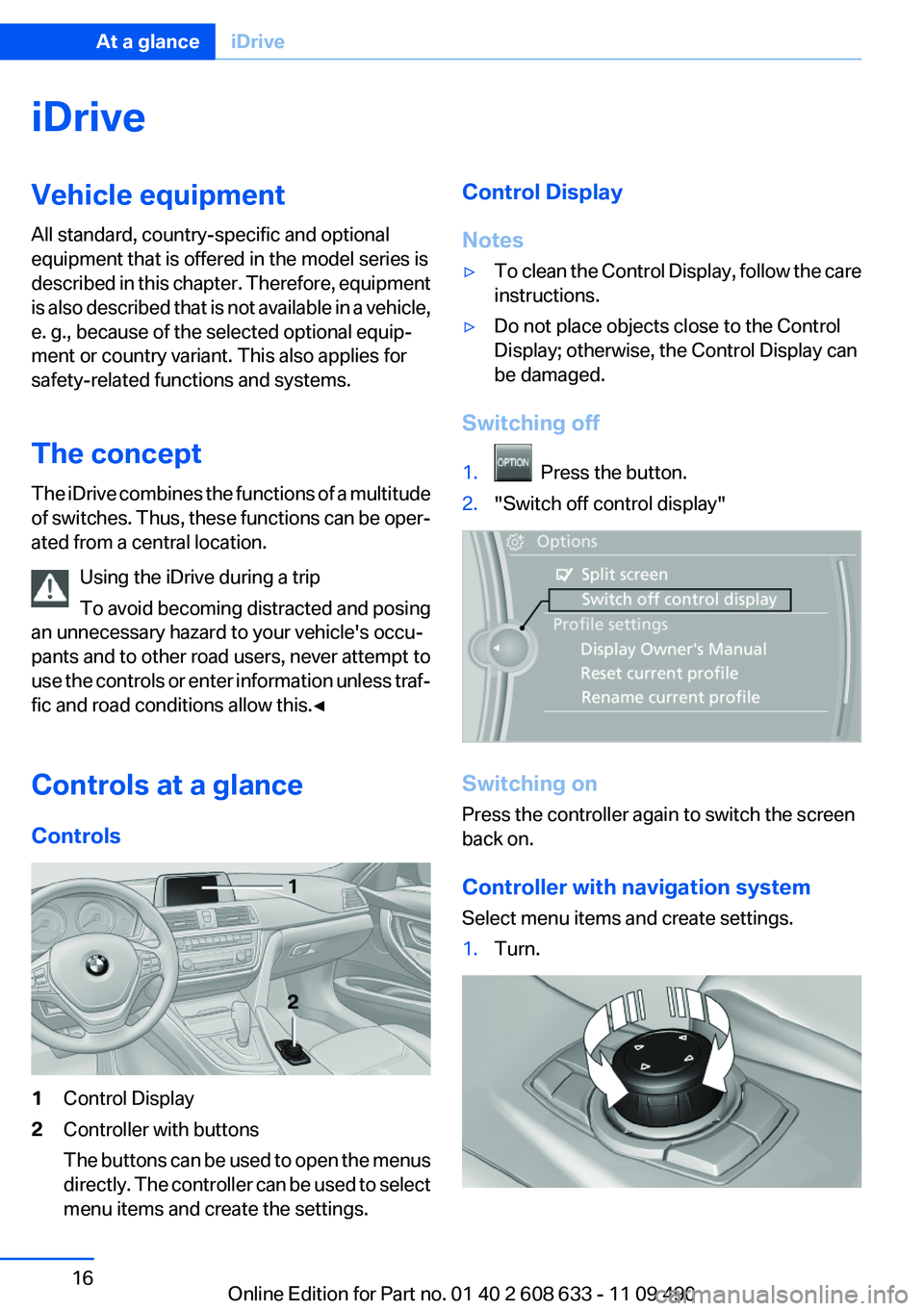
iDrive
Vehicle equipment
All standard, country-specific and optional
equipment that is offered in the model series is
described in this chapter. Therefore, equipment
is also described that is not available in a vehicle,
e. g., because of the selected optional equip‐
ment or country variant. This also applies for
safety-related functions and systems.
The concept
The iDrive combines the functions of a multitude
of switches. Thus, these functions can be oper‐
ated from a central location.
Using the iDrive during a trip
To avoid becoming distracted and posing
an unnecessary hazard to your vehicle's occu‐
pants and to other road users, never attempt to
use the controls or enter information unless traf‐
fic and road conditions allow this.◀
Controls at a glance
Controls
1Control Display
2Controller with buttons
The buttons can be used to open the menus
directly. The controller can be used to select
menu items and create the settings.
Control Display
Notes
▷To clean the Control Display, follow the care
instructions.
▷Do not place objects close to the Control
Display; otherwise, the Control Display can
be damaged.
Switching off
1. Press the button.
2."Switch off control display"
Switching on
Press the controller again to switch the screen
back on.
Controller with navigation system
Select menu items and create settings.
1.Turn.
Seite 16
At a glanceiDrive
16Online Edition for Part no. 01 40 2 608 633 - 11 09 490
Page 17 of 325
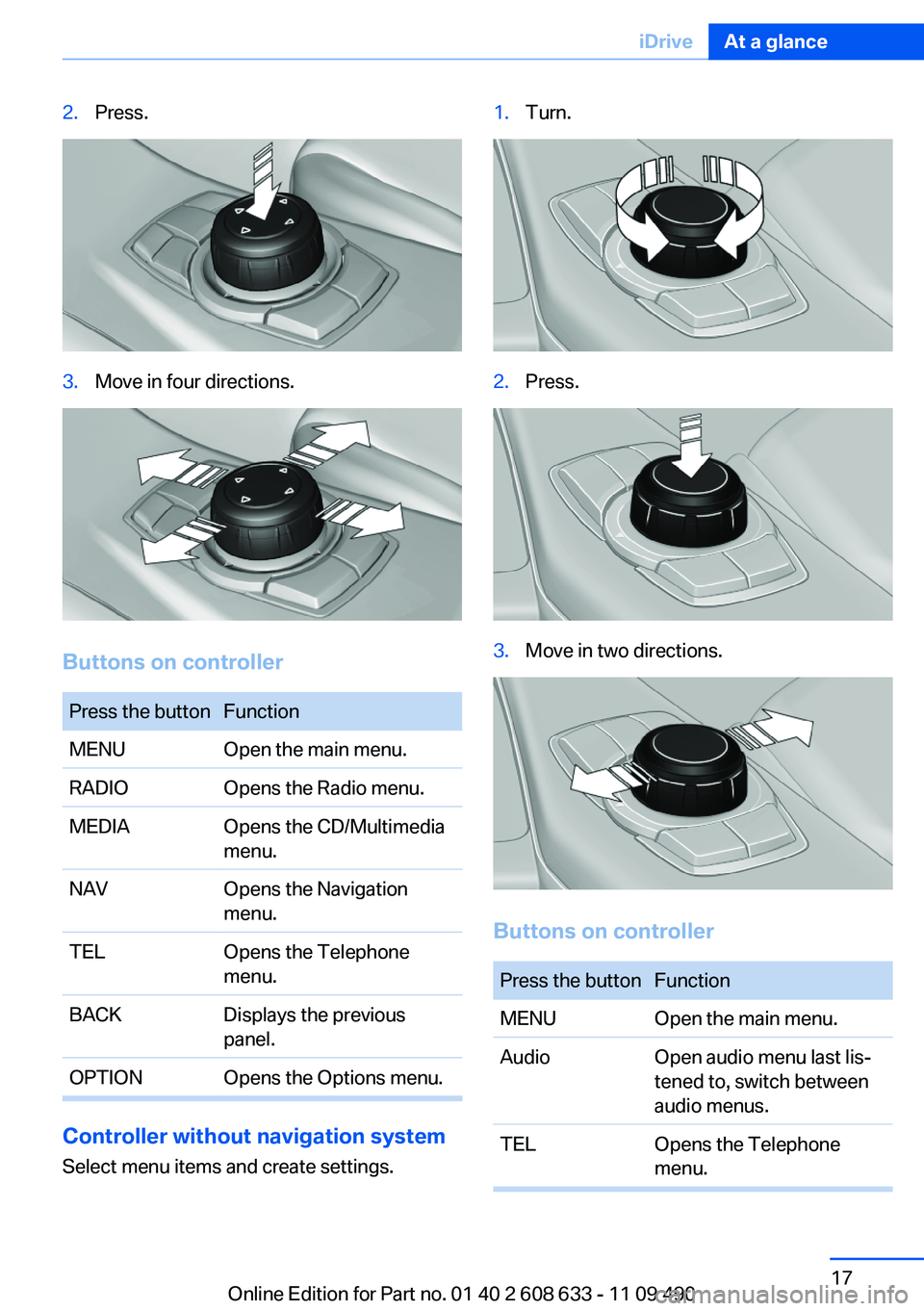
2.Press.
3.Move in four directions.
Buttons on controller
Press the button Function
MENUOpen the main menu.
RADIOOpens the Radio menu.
MEDIAOpens the CD/Multimedia
menu.
NAVOpens the Navigation
menu.
TELOpens the Telephone
menu.
BACKDisplays the previous
panel.
OPTION Opens the Options menu.
Controller without navigation system
Select menu items and create settings.
1.Turn.
2.Press.
3.Move in two directions.
Buttons on controller
Press the button Function
MENUOpen the main menu.
AudioOpen audio menu last lis‐
tened to, switch between
audio menus.
TELOpens the Telephone
menu.
Seite 17
iDriveAt a glance
17Online Edition for Part no. 01 40 2 608 633 - 11 09 490
Page 21 of 325
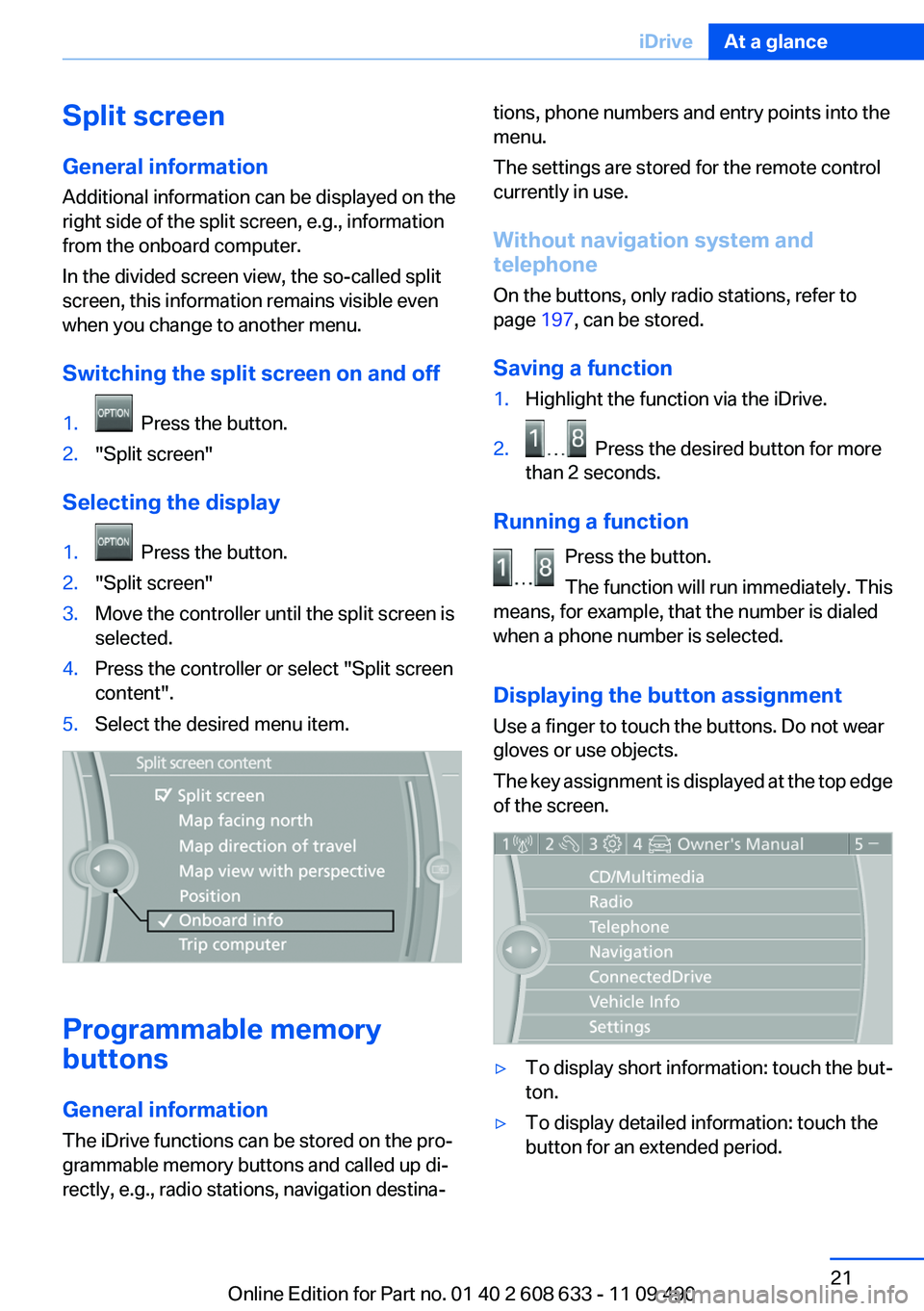
Split screen
General information
Additional information can be displayed on the
right side of the split screen, e.g., information
from the onboard computer.
In the divided screen view, the so-called split
screen, this information remains visible even
when you change to another menu.
Switching the split screen on and off
1. Press the button.
2."Split screen"
Selecting the display
1. Press the button.
2."Split screen"
3.Move the controller until the split screen is
selected.
4.Press the controller or select "Split screen
content".
5.Select the desired menu item.
Programmable memory
buttons
General information
The iDrive functions can be stored on the pro‐
grammable memory buttons and called up di‐
rectly, e.g., radio stations, navigation destina‐
tions, phone numbers and entry points into the
menu.
The settings are stored for the remote control
currently in use.
Without navigation system and
telephone
On the buttons, only radio stations, refer to
page 197, can be stored.
Saving a function
1.Highlight the function via the iDrive.
2. Press the desired button for more
than 2 seconds.
Running a function
Press the button.
The function will run immediately. This
means, for example, that the number is dialed
when a phone number is selected.
Displaying the button assignment
Use a finger to touch the buttons. Do not wear
gloves or use objects.
The key assignment is displayed at the top edge
of the screen.
▷To display short information: touch the but‐
ton.
▷To display detailed information: touch the
button for an extended period.
Seite 21
iDriveAt a glance
21Online Edition for Part no. 01 40 2 608 633 - 11 09 490
Page 22 of 325
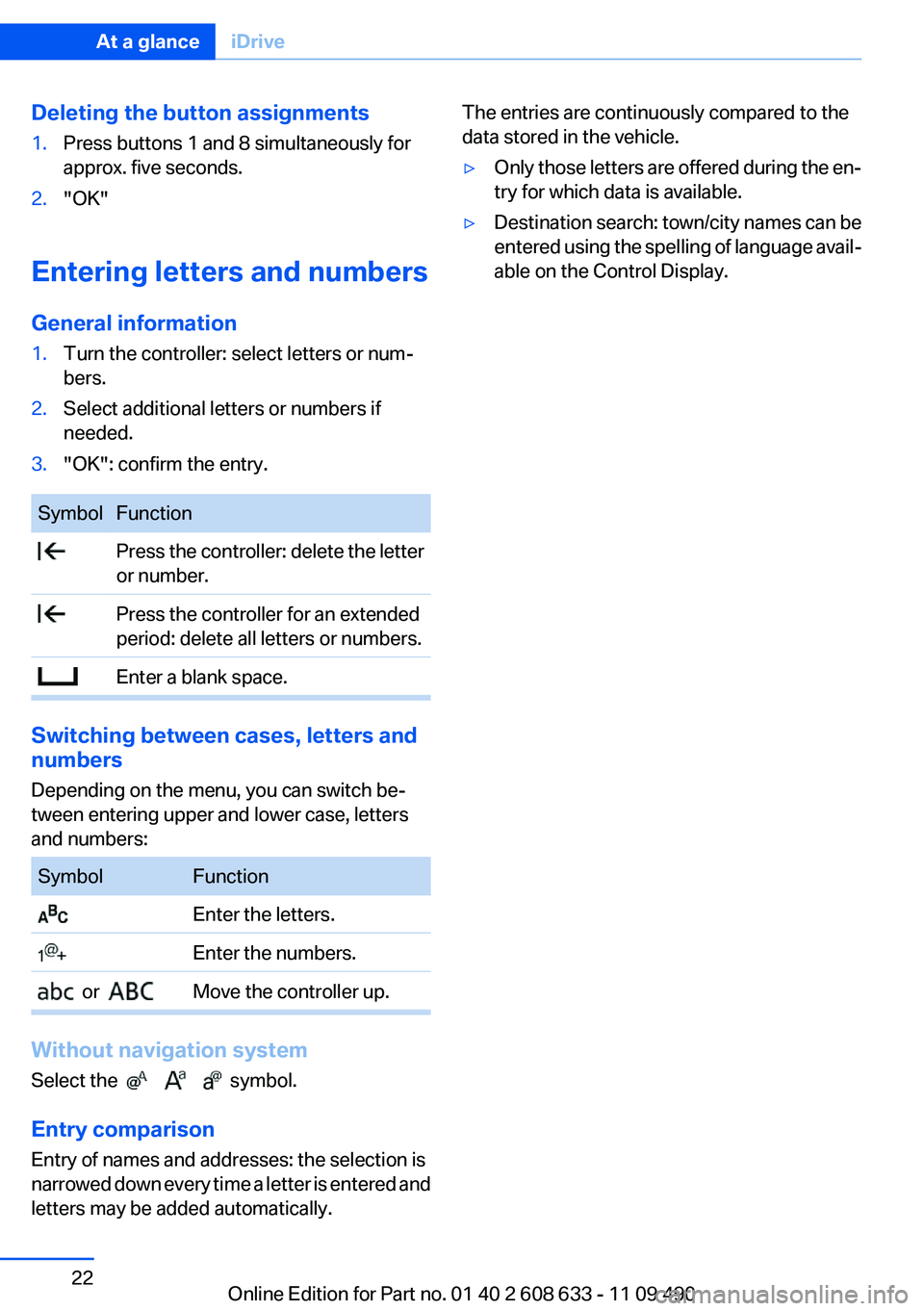
Deleting the button assignments
1.Press buttons 1 and 8 simultaneously for
approx. five seconds.
2."OK"
Entering letters and numbers
General information
1.Turn the controller: select letters or num‐
bers.
2.Select additional letters or numbers if
needed.
3."OK": confirm the entry.
Symbol Function
Press the controller: delete the letter
or number.
Press the controller for an extended
period: delete all letters or numbers.
Enter a blank space.
Switching between cases, letters and
numbers
Depending on the menu, you can switch be‐
tween entering upper and lower case, letters
and numbers:
Symbol Function
Enter the letters.
Enter the numbers.
or Move the controller up.
Without navigation system
Select the symbol.
Entry comparison
Entry of names and addresses: the selection is
narrowed down every time a letter is entered and
letters may be added automatically.
The entries are continuously compared to the
data stored in the vehicle.
▷Only those letters are offered during the en‐
try for which data is available.
▷Destination search: town/city names can be
entered using the spelling of language avail‐
able on the Control Display.
Seite 22
At a glanceiDrive
22Online Edition for Part no. 01 40 2 608 633 - 11 09 490
Page 27 of 325
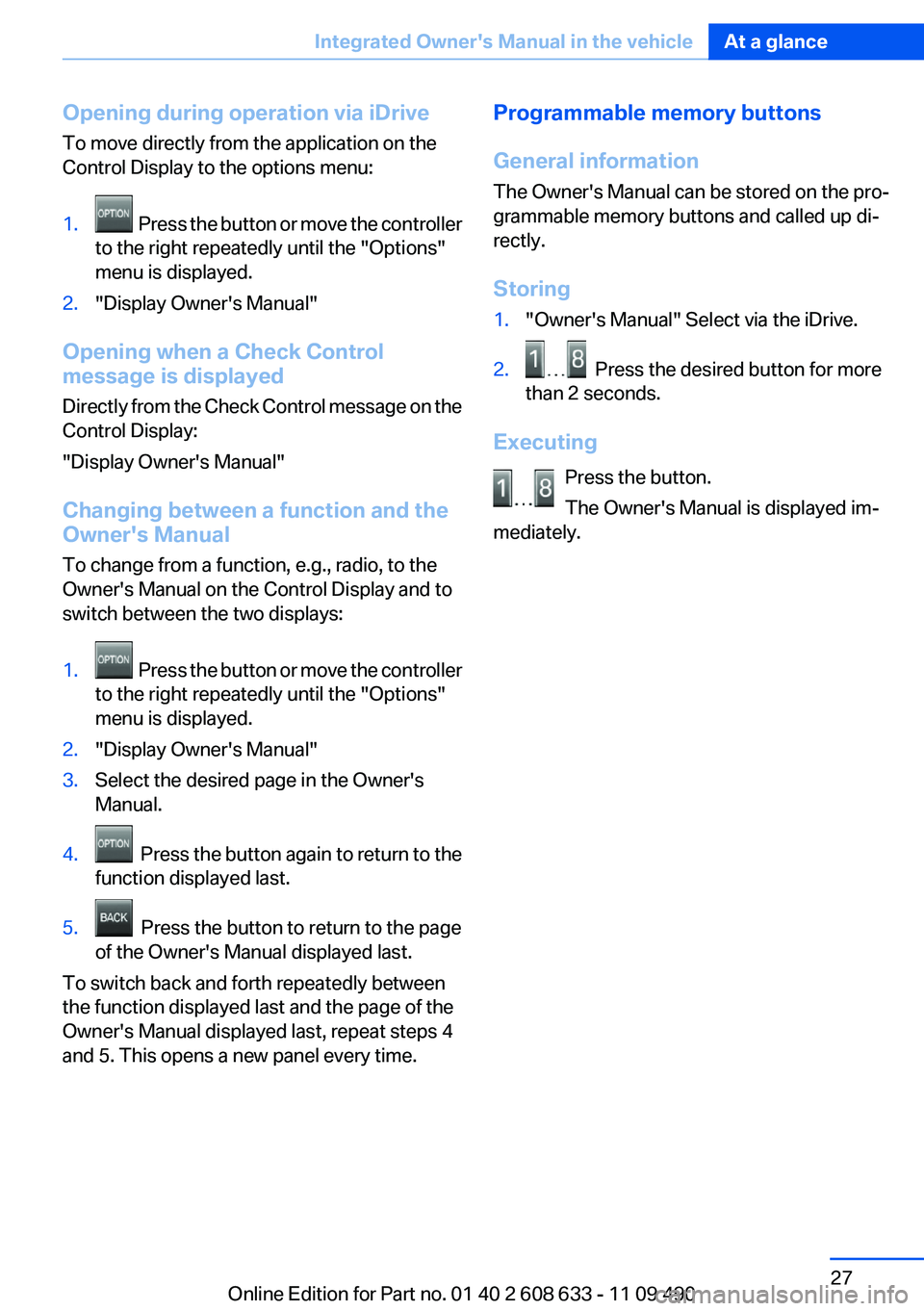
Opening during operation via iDrive
To move directly from the application on the
Control Display to the options menu:
1. Press the button or move the controller
to the right repeatedly until the "Options"
menu is displayed.
2."Display Owner's Manual"
Opening when a Check Control
message is displayed
Directly from the Check Control message on the
Control Display:
"Display Owner's Manual"
Changing between a function and the
Owner's Manual
To change from a function, e.g., radio, to the
Owner's Manual on the Control Display and to
switch between the two displays:
1. Press the button or move the controller
to the right repeatedly until the "Options"
menu is displayed.
2."Display Owner's Manual"
3.Select the desired page in the Owner's
Manual.
4. Press the button again to return to the
function displayed last.
5. Press the button to return to the page
of the Owner's Manual displayed last.
To switch back and forth repeatedly between
the function displayed last and the page of the
Owner's Manual displayed last, repeat steps 4
and 5. This opens a new panel every time.
Programmable memory buttons
General information
The Owner's Manual can be stored on the pro‐
grammable memory buttons and called up di‐
rectly.
Storing
1."Owner's Manual" Select via the iDrive.
2. Press the desired button for more
than 2 seconds.
Executing
Press the button.
The Owner's Manual is displayed im‐
mediately.
Seite 27
Integrated Owner's Manual in the vehicleAt a glance
27Online Edition for Part no. 01 40 2 608 633 - 11 09 490
Page 30 of 325
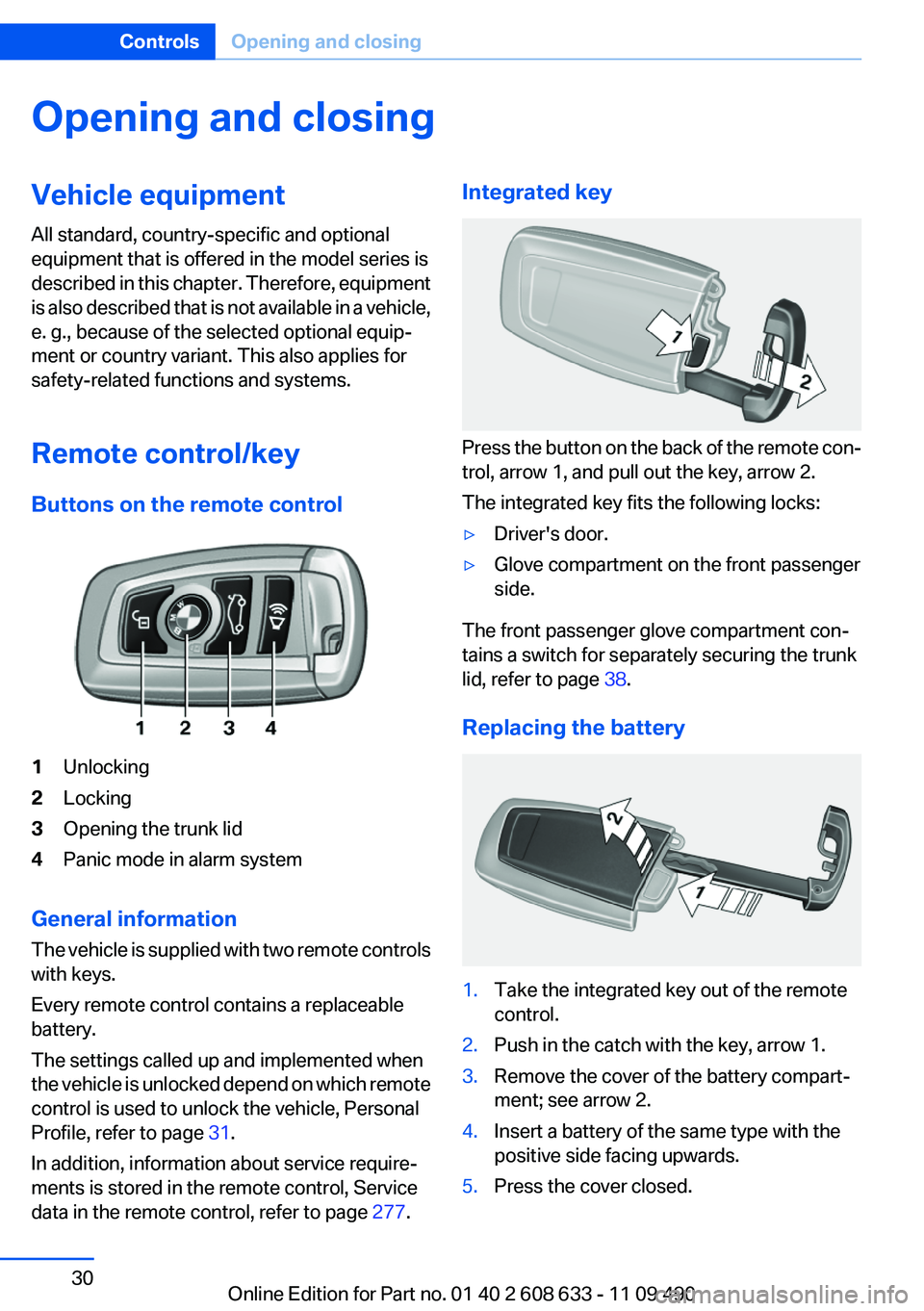
Opening and closing
Vehicle equipment
All standard, country-specific and optional
equipment that is offered in the model series is
described in this chapter. Therefore, equipment
is also described that is not available in a vehicle,
e. g., because of the selected optional equip‐
ment or country variant. This also applies for
safety-related functions and systems.
Remote control/key
Buttons on the remote control
1Unlocking
2Locking
3Opening the trunk lid
4Panic mode in alarm system
General information
The vehicle is supplied with two remote controls
with keys.
Every remote control contains a replaceable
battery.
The settings called up and implemented when
the vehicle is unlocked depend on which remote
control is used to unlock the vehicle, Personal
Profile, refer to page 31.
In addition, information about service require‐
ments is stored in the remote control, Service
data in the remote control, refer to page 277.
Integrated key
Press the button on the back of the remote con‐
trol, arrow 1, and pull out the key, arrow 2.
The integrated key fits the following locks:
▷Driver's door.
▷Glove compartment on the front passenger
side.
The front passenger glove compartment con‐
tains a switch for separately securing the trunk
lid, refer to page 38.
Replacing the battery
1.Take the integrated key out of the remote
control.
2.Push in the catch with the key, arrow 1.
3.Remove the cover of the battery compart‐
ment; see arrow 2.
4.Insert a battery of the same type with the
positive side facing upwards.
5.Press the cover closed.
Seite 30
ControlsOpening and closing
30Online Edition for Part no. 01 40 2 608 633 - 11 09 490
Page 33 of 325
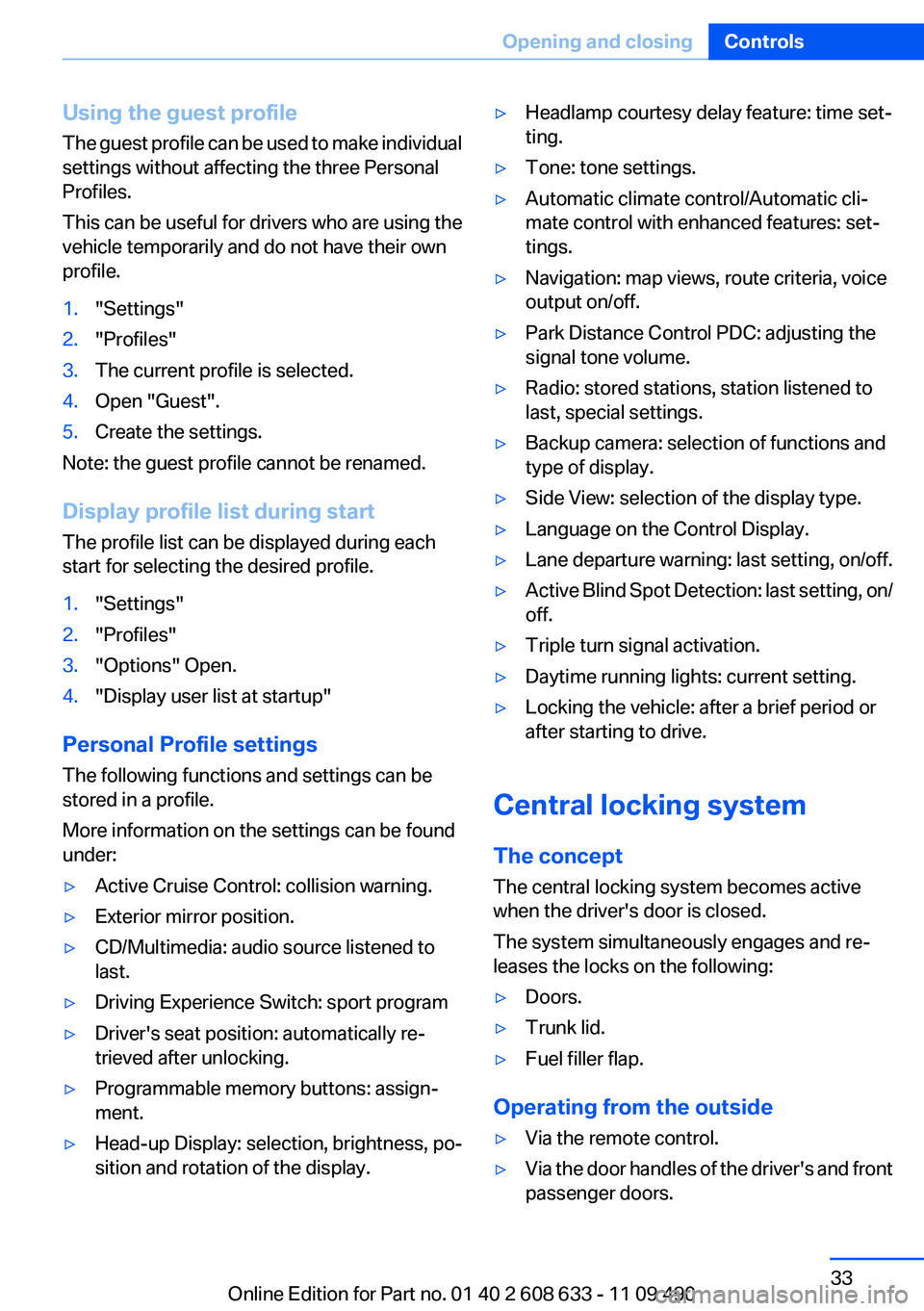
Using the guest profile
The guest profile can be used to make individual
settings without affecting the three Personal
Profiles.
This can be useful for drivers who are using the
vehicle temporarily and do not have their own
profile.
1."Settings"
2."Profiles"
3.The current profile is selected.
4.Open "Guest".
5.Create the settings.
Note: the guest profile cannot be renamed.
Display profile list during start
The profile list can be displayed during each
start for selecting the desired profile.
1."Settings"
2."Profiles"
3."Options" Open.
4."Display user list at startup"
Personal Profile settings
The following functions and settings can be
stored in a profile.
More information on the settings can be found
under:
▷Active Cruise Control: collision warning.
▷Exterior mirror position.
▷CD/Multimedia: audio source listened to
last.
▷Driving Experience Switch: sport program
▷Driver's seat position: automatically re‐
trieved after unlocking.
▷Programmable memory buttons: assign‐
ment.
▷Head-up Display: selection, brightness, po‐
sition and rotation of the display.
▷Headlamp courtesy delay feature: time set‐
ting.
▷Tone: tone settings.
▷Automatic climate control/Automatic cli‐
mate control with enhanced features: set‐
tings.
▷Navigation: map views, route criteria, voice
output on/off.
▷Park Distance Control PDC: adjusting the
signal tone volume.
▷Radio: stored stations, station listened to
last, special settings.
▷Backup camera: selection of functions and
type of display.
▷Side View: selection of the display type.
▷Language on the Control Display.
▷Lane departure warning: last setting, on/off.
▷Active Blind Spot Detection: last setting, on/
off.
▷Triple turn signal activation.
▷Daytime running lights: current setting.
▷Locking the vehicle: after a brief period or
after starting to drive.
Central locking system
The concept
The central locking system becomes active
when the driver's door is closed.
The system simultaneously engages and re‐
leases the locks on the following:
▷Doors.
▷Trunk lid.
▷Fuel filler flap.
Operating from the outside
▷Via the remote control.
▷Via the door handles of the driver's and front
passenger doors.
Seite 33
Opening and closingControls
33Online Edition for Part no. 01 40 2 608 633 - 11 09 490