pairing phone BMW 3 SERIES 2011 Owners Manual
[x] Cancel search | Manufacturer: BMW, Model Year: 2011, Model line: 3 SERIES, Model: BMW 3 SERIES 2011Pages: 325, PDF Size: 12.94 MB
Page 214 of 325
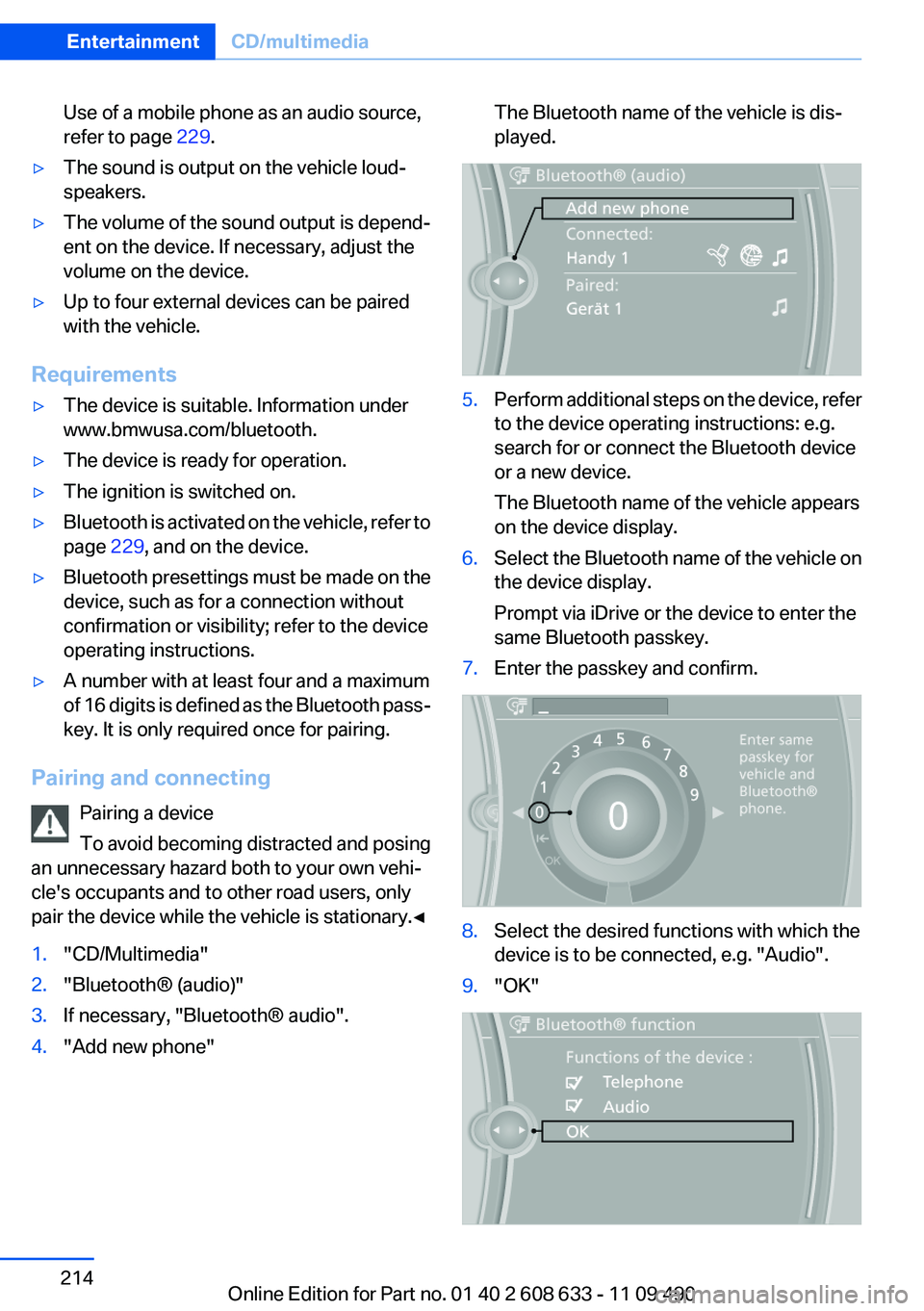
Use of a mobile phone as an audio source,
refer to page 229.
▷The sound is output on the vehicle loud‐
speakers.
▷The volume of the sound output is depend‐
ent on the device. If necessary, adjust the
volume on the device.
▷Up to four external devices can be paired
with the vehicle.
Requirements
▷The device is suitable. Information under
www.bmwusa.com/bluetooth.
▷The device is ready for operation.
▷The ignition is switched on.
▷Bluetooth is activated on the vehicle, refer to
page 229, and on the device.
▷Bluetooth presettings must be made on the
device, such as for a connection without
confirmation or visibility; refer to the device
operating instructions.
▷A number with at least four and a maximum
of 16 digits is defined as the Bluetooth pass‐
key. It is only required once for pairing.
Pairing and connecting
Pairing a device
To avoid becoming distracted and posing
an unnecessary hazard both to your own vehi‐
cle's occupants and to other road users, only
pair the device while the vehicle is stationary.◀
1."CD/Multimedia"
2."Bluetooth® (audio)"
3.If necessary, "Bluetooth® audio".
4."Add new phone"
The Bluetooth name of the vehicle is dis‐
played.
5.Perform additional steps on the device, refer
to the device operating instructions: e.g.
search for or connect the Bluetooth device
or a new device.
The Bluetooth name of the vehicle appears
on the device display.
6.Select the Bluetooth name of the vehicle on
the device display.
Prompt via iDrive or the device to enter the
same Bluetooth passkey.
7.Enter the passkey and confirm.
8.Select the desired functions with which the
device is to be connected, e.g. "Audio".
9."OK"
Seite 214
EntertainmentCD/multimedia
214Online Edition for Part no. 01 40 2 608 633 - 11 09 490
Page 215 of 325
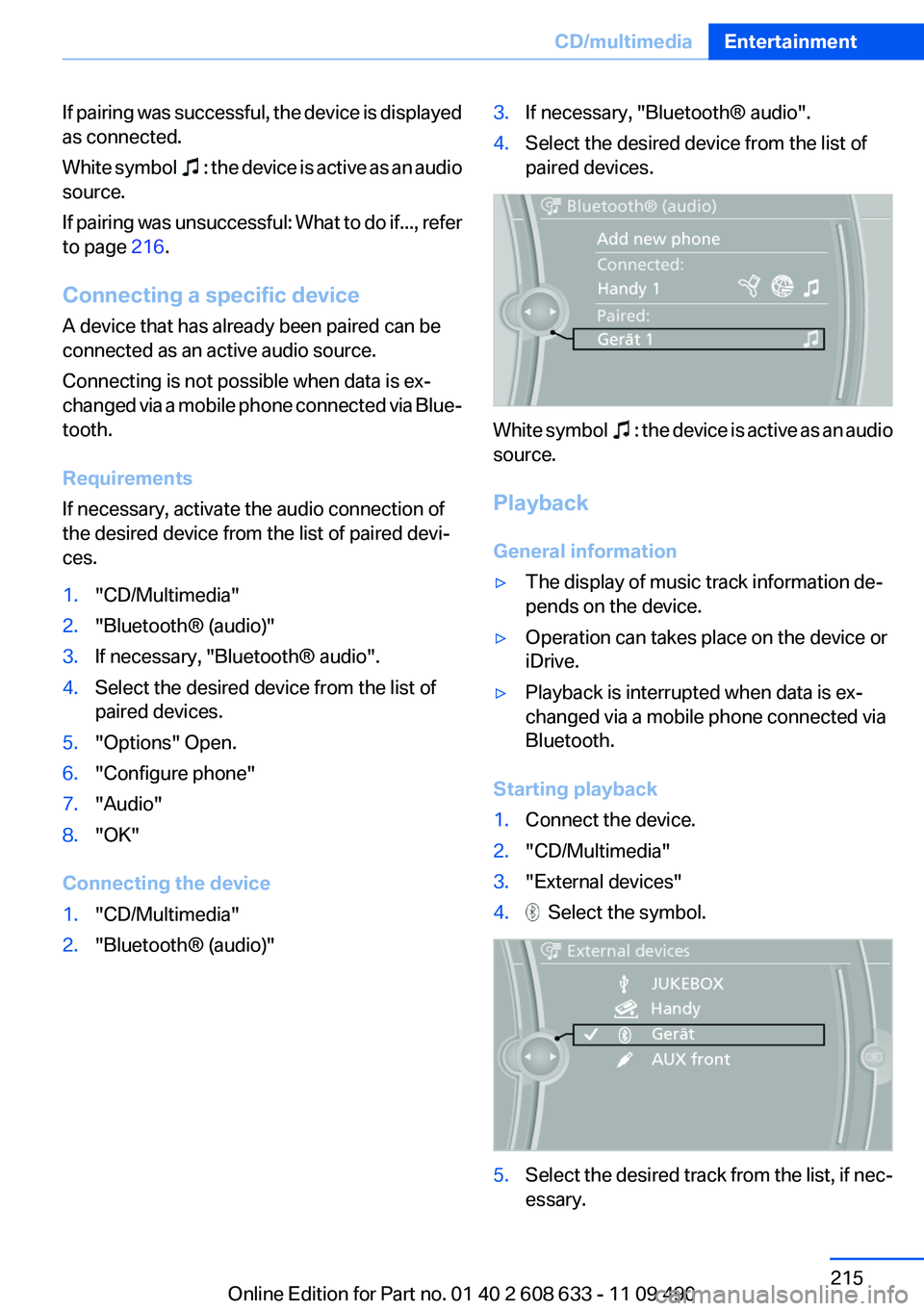
If pairing was successful, the device is displayed
as connected.
White symbol : the device is active as an audio
source.
If pairing was unsuccessful: What to do if..., refer
to page 216.
Connecting a specific device
A device that has already been paired can be
connected as an active audio source.
Connecting is not possible when data is ex‐
changed via a mobile phone connected via Blue‐
tooth.
Requirements
If necessary, activate the audio connection of
the desired device from the list of paired devi‐
ces.
1."CD/Multimedia"
2."Bluetooth® (audio)"
3.If necessary, "Bluetooth® audio".
4.Select the desired device from the list of
paired devices.
5."Options" Open.
6."Configure phone"
7."Audio"
8."OK"
Connecting the device
1."CD/Multimedia"
2."Bluetooth® (audio)"
3.If necessary, "Bluetooth® audio".
4.Select the desired device from the list of
paired devices.
White symbol : the device is active as an audio
source.
Playback
General information
▷The display of music track information de‐
pends on the device.
▷Operation can takes place on the device or
iDrive.
▷Playback is interrupted when data is ex‐
changed via a mobile phone connected via
Bluetooth.
Starting playback
1.Connect the device.
2."CD/Multimedia"
3."External devices"
4. Select the symbol.
5.Select the desired track from the list, if nec‐
essary.
Seite 215
CD/multimediaEntertainment
215Online Edition for Part no. 01 40 2 608 633 - 11 09 490
Page 216 of 325
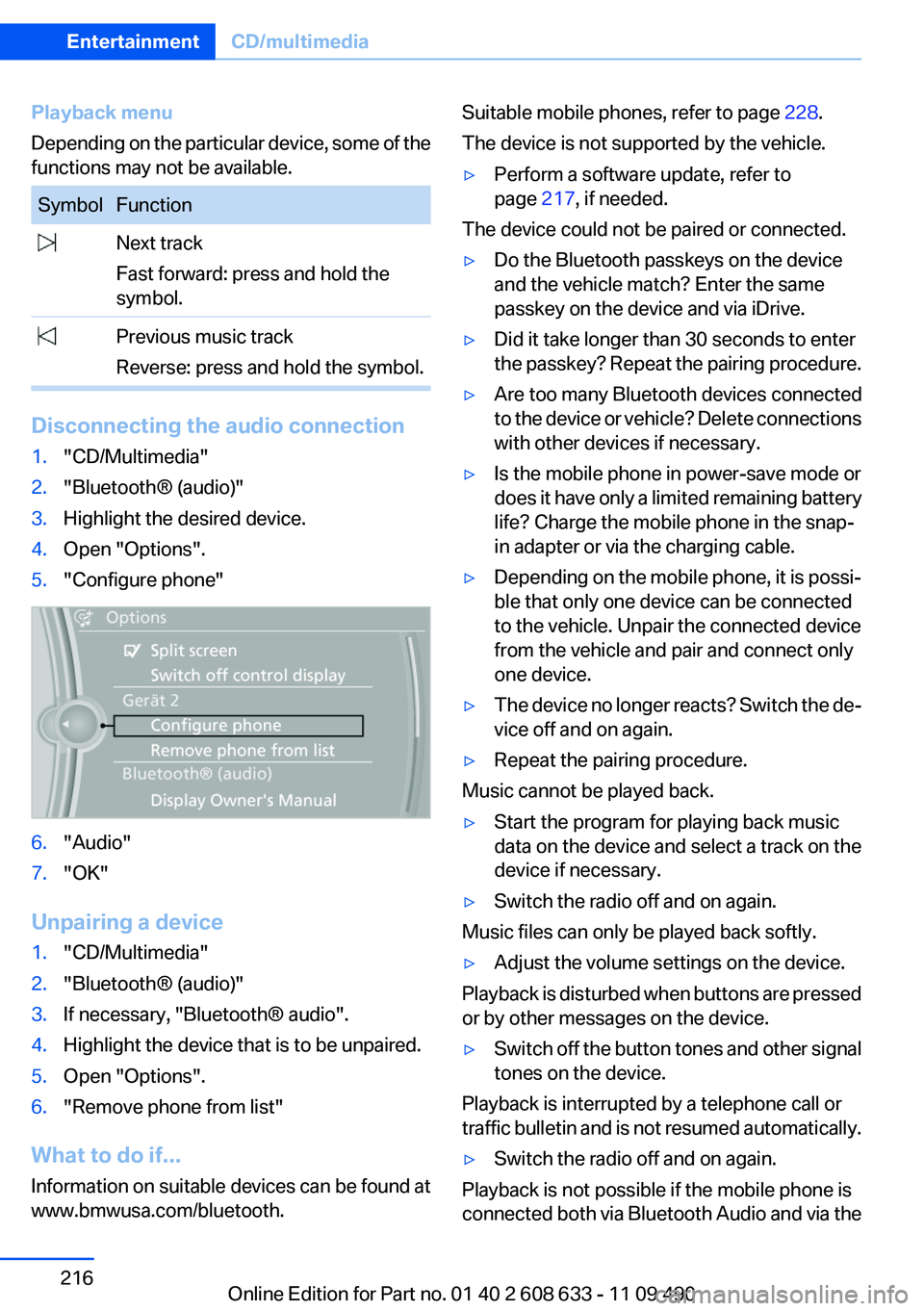
Playback menu
Depending on the particular device, some of the
functions may not be available.
Symbol Function
Next track
Fast forward: press and hold the
symbol.
Previous music track
Reverse: press and hold the symbol.
Disconnecting the audio connection
1."CD/Multimedia"
2."Bluetooth® (audio)"
3.Highlight the desired device.
4.Open "Options".
5."Configure phone"
6."Audio"
7."OK"
Unpairing a device
1."CD/Multimedia"
2."Bluetooth® (audio)"
3.If necessary, "Bluetooth® audio".
4.Highlight the device that is to be unpaired.
5.Open "Options".
6."Remove phone from list"
What to do if...
Information on suitable devices can be found at
www.bmwusa.com/bluetooth.
Suitable mobile phones, refer to page 228.
The device is not supported by the vehicle.
▷Perform a software update, refer to
page 217, if needed.
The device could not be paired or connected.
▷Do the Bluetooth passkeys on the device
and the vehicle match? Enter the same
passkey on the device and via iDrive.
▷Did it take longer than 30 seconds to enter
the passkey? Repeat the pairing procedure.
▷Are too many Bluetooth devices connected
to the device or vehicle? Delete connections
with other devices if necessary.
▷Is the mobile phone in power-save mode or
does it have only a limited remaining battery
life? Charge the mobile phone in the snap-
in adapter or via the charging cable.
▷Depending on the mobile phone, it is possi‐
ble that only one device can be connected
to the vehicle. Unpair the connected device
from the vehicle and pair and connect only
one device.
▷The device no longer reacts? Switch the de‐
vice off and on again.
▷Repeat the pairing procedure.
Music cannot be played back.
▷Start the program for playing back music
data on the device and select a track on the
device if necessary.
▷Switch the radio off and on again.
Music files can only be played back softly.
▷Adjust the volume settings on the device.
Playback is disturbed when buttons are pressed
or by other messages on the device.
▷Switch off the button tones and other signal
tones on the device.
Playback is interrupted by a telephone call or
traffic bulletin and is not resumed automatically.
▷Switch the radio off and on again.
Playback is not possible if the mobile phone is
connected both via Bluetooth Audio and via the
Seite 216
EntertainmentCD/multimedia
216Online Edition for Part no. 01 40 2 608 633 - 11 09 490
Page 220 of 325
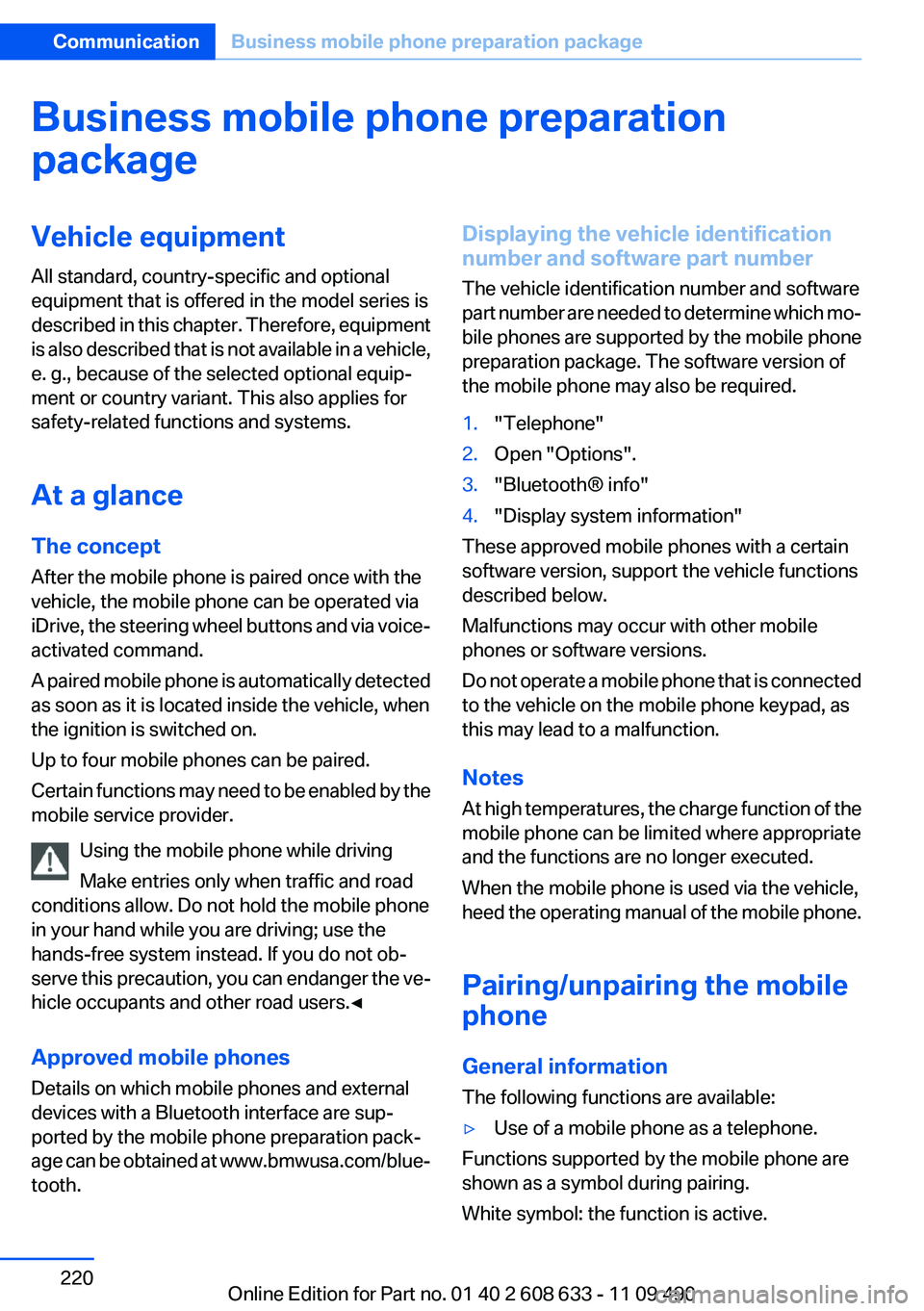
Business mobile phone preparation
package
Vehicle equipment
All standard, country-specific and optional
equipment that is offered in the model series is
described in this chapter. Therefore, equipment
is also described that is not available in a vehicle,
e. g., because of the selected optional equip‐
ment or country variant. This also applies for
safety-related functions and systems.
At a glance
The concept
After the mobile phone is paired once with the
vehicle, the mobile phone can be operated via
iDrive, the steering wheel buttons and via voice-
activated command.
A paired mobile phone is automatically detected
as soon as it is located inside the vehicle, when
the ignition is switched on.
Up to four mobile phones can be paired.
Certain functions may need to be enabled by the
mobile service provider.
Using the mobile phone while driving
Make entries only when traffic and road
conditions allow. Do not hold the mobile phone
in your hand while you are driving; use the
hands-free system instead. If you do not ob‐
serve this precaution, you can endanger the ve‐
hicle occupants and other road users.◀
Approved mobile phones
Details on which mobile phones and external
devices with a Bluetooth interface are sup‐
ported by the mobile phone preparation pack‐
age can be obtained at www.bmwusa.com/blue‐
tooth.
Displaying the vehicle identification
number and software part number
The vehicle identification number and software
part number are needed to determine which mo‐
bile phones are supported by the mobile phone
preparation package. The software version of
the mobile phone may also be required.
1."Telephone"
2.Open "Options".
3."Bluetooth® info"
4."Display system information"
These approved mobile phones with a certain
software version, support the vehicle functions
described below.
Malfunctions may occur with other mobile
phones or software versions.
Do not operate a mobile phone that is connected
to the vehicle on the mobile phone keypad, as
this may lead to a malfunction.
Notes
At high temperatures, the charge function of the
mobile phone can be limited where appropriate
and the functions are no longer executed.
When the mobile phone is used via the vehicle,
heed the operating manual of the mobile phone.
Pairing/unpairing the mobile
phone
General information
The following functions are available:
▷Use of a mobile phone as a telephone.
Functions supported by the mobile phone are
shown as a symbol during pairing.
White symbol: the function is active.
Seite 220
CommunicationBusiness mobile phone preparation package
220Online Edition for Part no. 01 40 2 608 633 - 11 09 490
Page 221 of 325
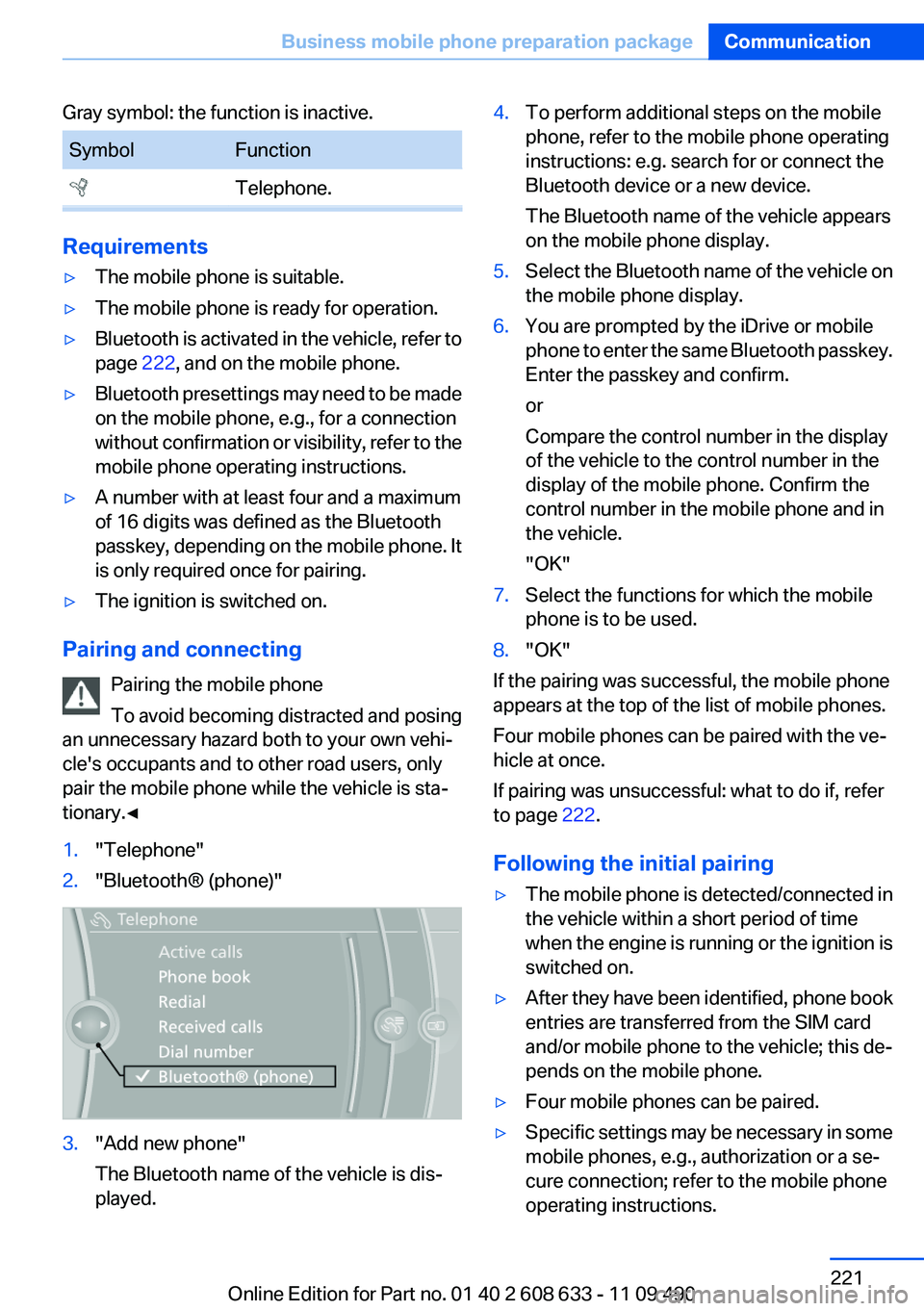
Gray symbol: the function is inactive.
SymbolFunction
Telephone.
Requirements
▷The mobile phone is suitable.
▷The mobile phone is ready for operation.
▷Bluetooth is activated in the vehicle, refer to
page 222, and on the mobile phone.
▷Bluetooth presettings may need to be made
on the mobile phone, e.g., for a connection
without confirmation or visibility, refer to the
mobile phone operating instructions.
▷A number with at least four and a maximum
of 16 digits was defined as the Bluetooth
passkey, depending on the mobile phone. It
is only required once for pairing.
▷The ignition is switched on.
Pairing and connecting
Pairing the mobile phone
To avoid becoming distracted and posing
an unnecessary hazard both to your own vehi‐
cle's occupants and to other road users, only
pair the mobile phone while the vehicle is sta‐
tionary.◀
1."Telephone"
2."Bluetooth® (phone)"
3."Add new phone"
The Bluetooth name of the vehicle is dis‐
played.
4.To perform additional steps on the mobile
phone, refer to the mobile phone operating
instructions: e.g. search for or connect the
Bluetooth device or a new device.
The Bluetooth name of the vehicle appears
on the mobile phone display.
5.Select the Bluetooth name of the vehicle on
the mobile phone display.
6.You are prompted by the iDrive or mobile
phone to enter the same Bluetooth passkey.
Enter the passkey and confirm.
or
Compare the control number in the display
of the vehicle to the control number in the
display of the mobile phone. Confirm the
control number in the mobile phone and in
the vehicle.
"OK"
7.Select the functions for which the mobile
phone is to be used.
8."OK"
If the pairing was successful, the mobile phone
appears at the top of the list of mobile phones.
Four mobile phones can be paired with the ve‐
hicle at once.
If pairing was unsuccessful: what to do if, refer
to page 222.
Following the initial pairing
▷The mobile phone is detected/connected in
the vehicle within a short period of time
when the engine is running or the ignition is
switched on.
▷After they have been identified, phone book
entries are transferred from the SIM card
and/or mobile phone to the vehicle; this de‐
pends on the mobile phone.
▷Four mobile phones can be paired.
▷Specific settings may be necessary in some
mobile phones, e.g., authorization or a se‐
cure connection; refer to the mobile phone
operating instructions.
Seite 221
Business mobile phone preparation packageCommunication
221Online Edition for Part no. 01 40 2 608 633 - 11 09 490
Page 222 of 325
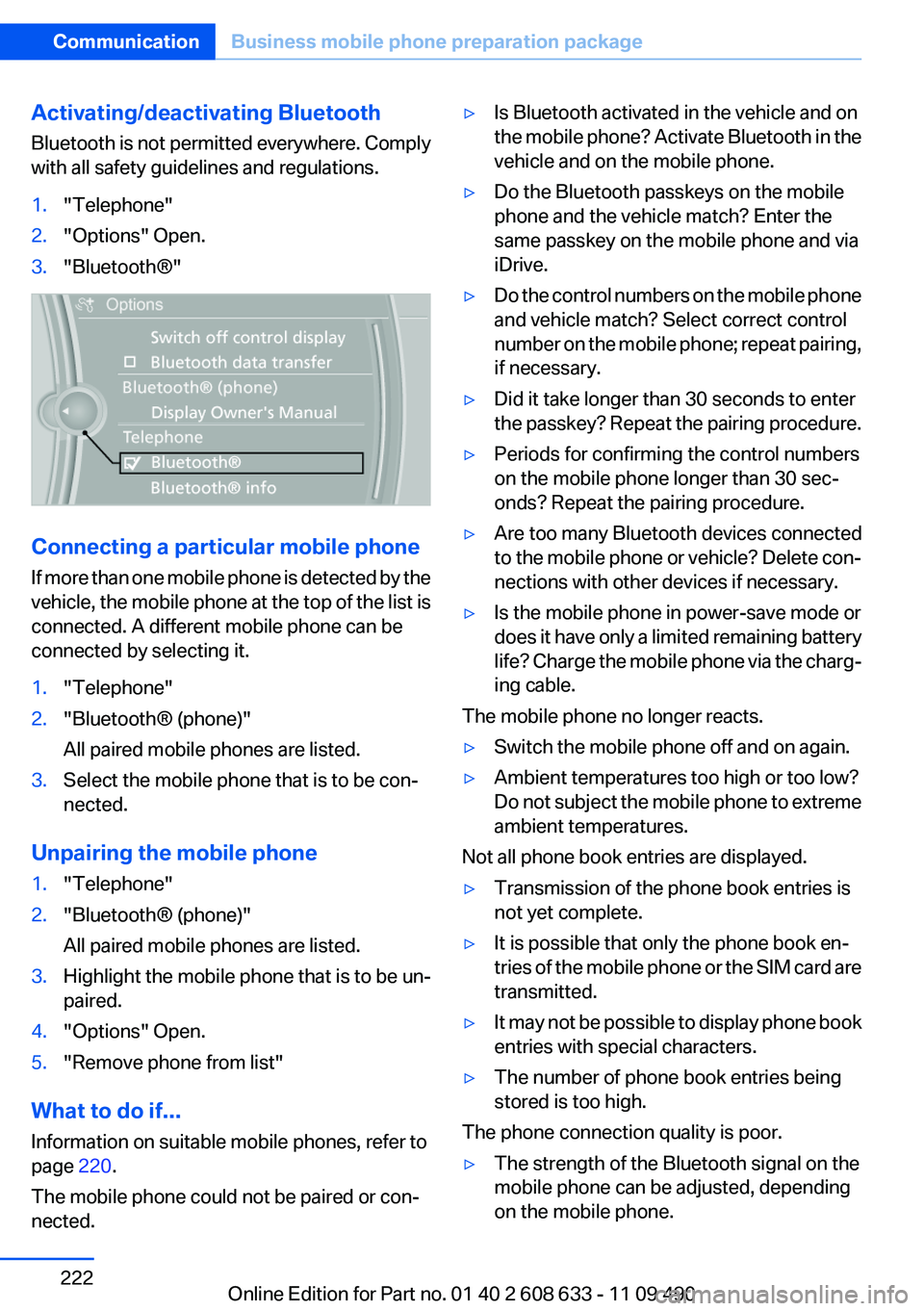
Activating/deactivating Bluetooth
Bluetooth is not permitted everywhere. Comply
with all safety guidelines and regulations.
1."Telephone"
2."Options" Open.
3."Bluetooth®"
Connecting a particular mobile phone
If more than one mobile phone is detected by the
vehicle, the mobile phone at the top of the list is
connected. A different mobile phone can be
connected by selecting it.
1."Telephone"
2."Bluetooth® (phone)"
All paired mobile phones are listed.
3.Select the mobile phone that is to be con‐
nected.
Unpairing the mobile phone
1."Telephone"
2."Bluetooth® (phone)"
All paired mobile phones are listed.
3.Highlight the mobile phone that is to be un‐
paired.
4."Options" Open.
5."Remove phone from list"
What to do if...
Information on suitable mobile phones, refer to
page 220.
The mobile phone could not be paired or con‐
nected.
▷Is Bluetooth activated in the vehicle and on
the mobile phone? Activate Bluetooth in the
vehicle and on the mobile phone.
▷Do the Bluetooth passkeys on the mobile
phone and the vehicle match? Enter the
same passkey on the mobile phone and via
iDrive.
▷Do the control numbers on the mobile phone
and vehicle match? Select correct control
number on the mobile phone; repeat pairing,
if necessary.
▷Did it take longer than 30 seconds to enter
the passkey? Repeat the pairing procedure.
▷Periods for confirming the control numbers
on the mobile phone longer than 30 sec‐
onds? Repeat the pairing procedure.
▷Are too many Bluetooth devices connected
to the mobile phone or vehicle? Delete con‐
nections with other devices if necessary.
▷Is the mobile phone in power-save mode or
does it have only a limited remaining battery
life? Charge the mobile phone via the charg‐
ing cable.
The mobile phone no longer reacts.
▷Switch the mobile phone off and on again.
▷Ambient temperatures too high or too low?
Do not subject the mobile phone to extreme
ambient temperatures.
Not all phone book entries are displayed.
▷Transmission of the phone book entries is
not yet complete.
▷It is possible that only the phone book en‐
tries of the mobile phone or the SIM card are
transmitted.
▷It may not be possible to display phone book
entries with special characters.
▷The number of phone book entries being
stored is too high.
The phone connection quality is poor.
▷The strength of the Bluetooth signal on the
mobile phone can be adjusted, depending
on the mobile phone.
Seite 222
CommunicationBusiness mobile phone preparation package
222Online Edition for Part no. 01 40 2 608 633 - 11 09 490
Page 229 of 325
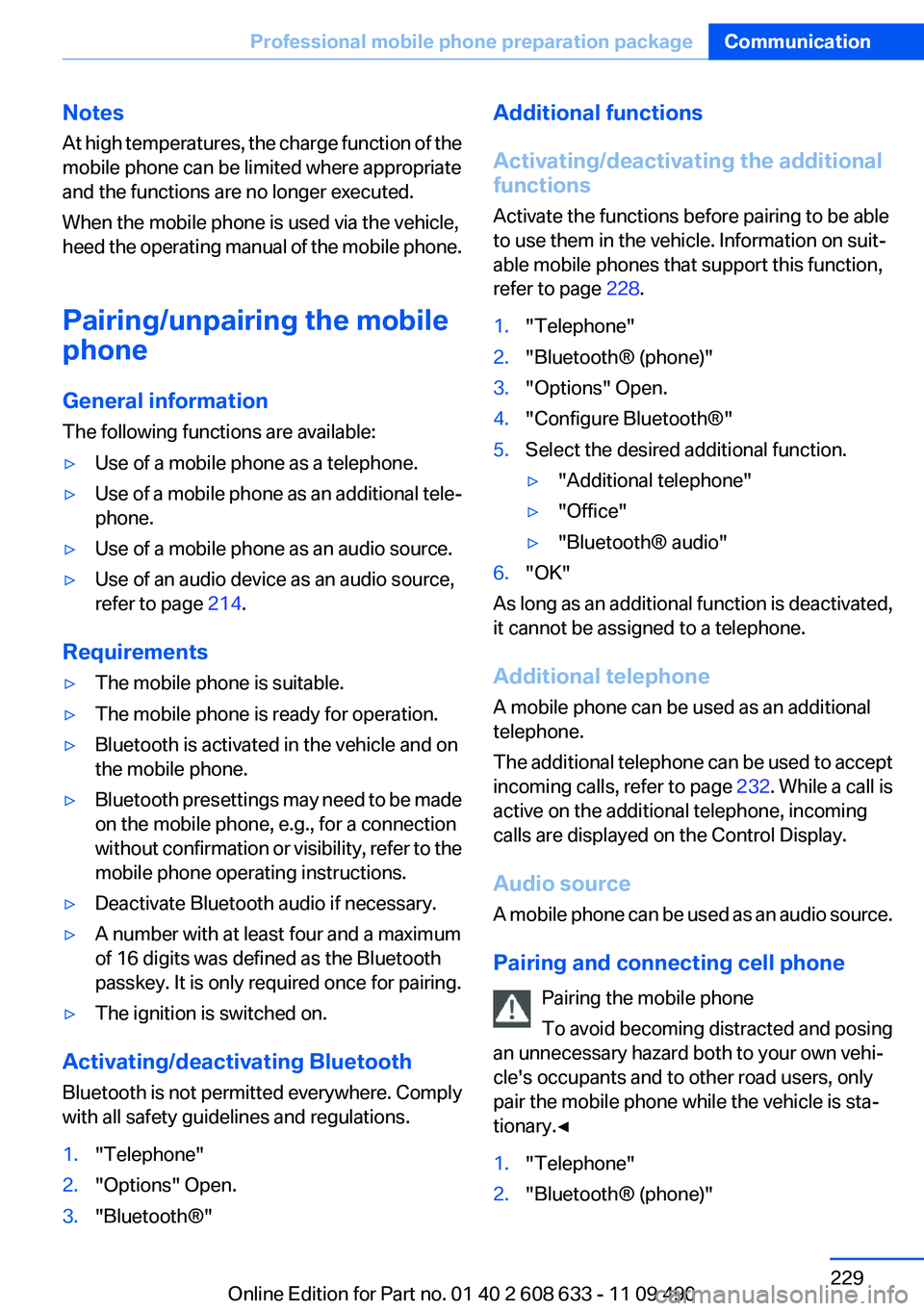
Notes
At high temperatures, the charge function of the
mobile phone can be limited where appropriate
and the functions are no longer executed.
When the mobile phone is used via the vehicle,
heed the operating manual of the mobile phone.
Pairing/unpairing the mobile
phone
General information
The following functions are available:
▷Use of a mobile phone as a telephone.
▷Use of a mobile phone as an additional tele‐
phone.
▷Use of a mobile phone as an audio source.
▷Use of an audio device as an audio source,
refer to page 214.
Requirements
▷The mobile phone is suitable.
▷The mobile phone is ready for operation.
▷Bluetooth is activated in the vehicle and on
the mobile phone.
▷Bluetooth presettings may need to be made
on the mobile phone, e.g., for a connection
without confirmation or visibility, refer to the
mobile phone operating instructions.
▷Deactivate Bluetooth audio if necessary.
▷A number with at least four and a maximum
of 16 digits was defined as the Bluetooth
passkey. It is only required once for pairing.
▷The ignition is switched on.
Activating/deactivating Bluetooth
Bluetooth is not permitted everywhere. Comply
with all safety guidelines and regulations.
1."Telephone"
2."Options" Open.
3."Bluetooth®"
Additional functions
Activating/deactivating the additional
functions
Activate the functions before pairing to be able
to use them in the vehicle. Information on suit‐
able mobile phones that support this function,
refer to page 228.
1."Telephone"
2."Bluetooth® (phone)"
3."Options" Open.
4."Configure Bluetooth®"
5.Select the desired additional function.
▷"Additional telephone"
▷"Office"
▷"Bluetooth® audio"
6."OK"
As long as an additional function is deactivated,
it cannot be assigned to a telephone.
Additional telephone
A mobile phone can be used as an additional
telephone.
The additional telephone can be used to accept
incoming calls, refer to page 232. While a call is
active on the additional telephone, incoming
calls are displayed on the Control Display.
Audio source
A mobile phone can be used as an audio source.
Pairing and connecting cell phone
Pairing the mobile phone
To avoid becoming distracted and posing
an unnecessary hazard both to your own vehi‐
cle's occupants and to other road users, only
pair the mobile phone while the vehicle is sta‐
tionary.◀
1."Telephone"
2."Bluetooth® (phone)"
Seite 229
Professional mobile phone preparation packageCommunication
229Online Edition for Part no. 01 40 2 608 633 - 11 09 490
Page 230 of 325
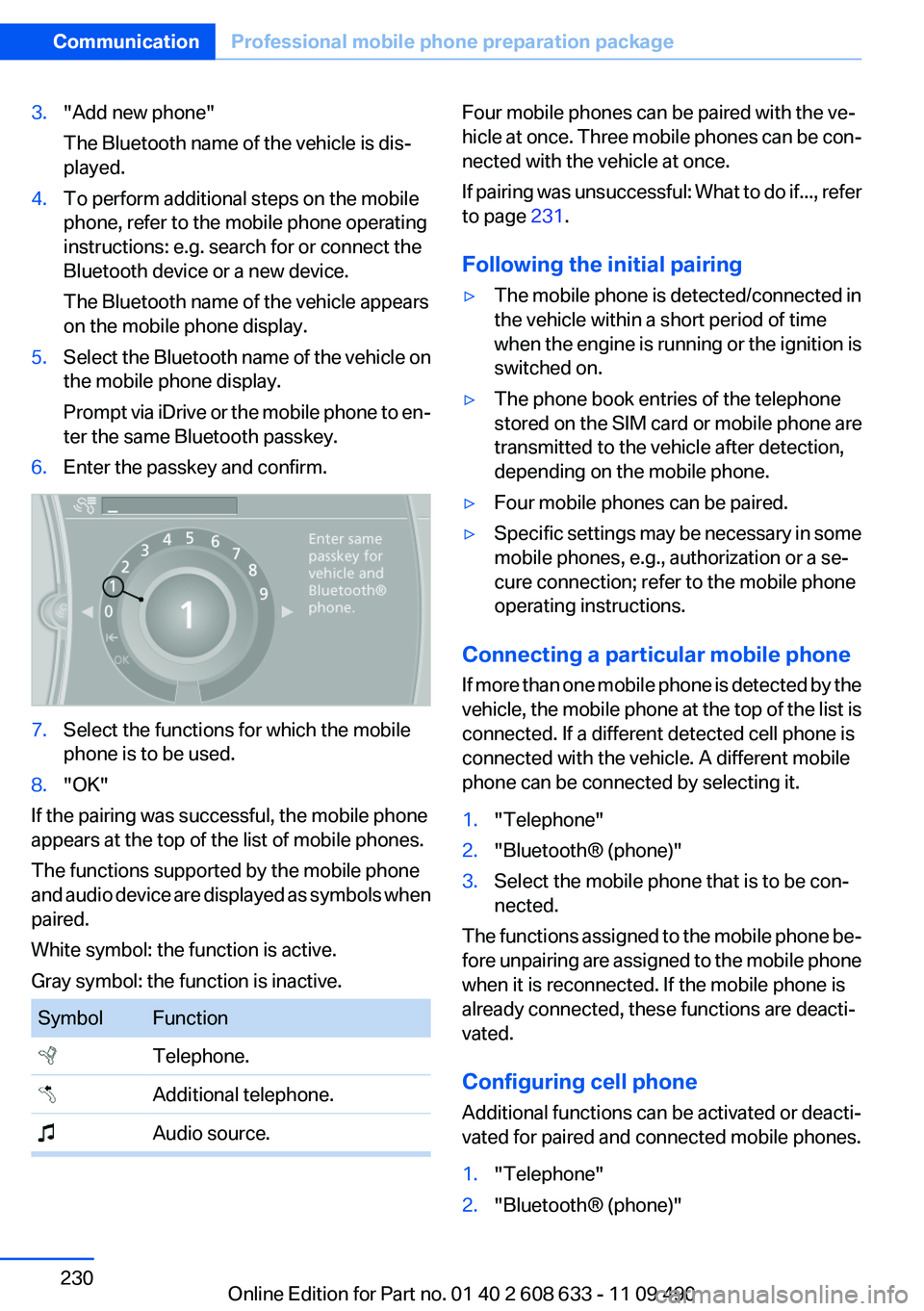
3."Add new phone"
The Bluetooth name of the vehicle is dis‐
played.
4.To perform additional steps on the mobile
phone, refer to the mobile phone operating
instructions: e.g. search for or connect the
Bluetooth device or a new device.
The Bluetooth name of the vehicle appears
on the mobile phone display.
5.Select the Bluetooth name of the vehicle on
the mobile phone display.
Prompt via iDrive or the mobile phone to en‐
ter the same Bluetooth passkey.
6.Enter the passkey and confirm.
7.Select the functions for which the mobile
phone is to be used.
8."OK"
If the pairing was successful, the mobile phone
appears at the top of the list of mobile phones.
The functions supported by the mobile phone
and audio device are displayed as symbols when
paired.
White symbol: the function is active.
Gray symbol: the function is inactive.
Symbol Function
Telephone.
Additional telephone.
Audio source.
Four mobile phones can be paired with the ve‐
hicle at once. Three mobile phones can be con‐
nected with the vehicle at once.
If pairing was unsuccessful: What to do if..., refer
to page 231.
Following the initial pairing
▷The mobile phone is detected/connected in
the vehicle within a short period of time
when the engine is running or the ignition is
switched on.
▷The phone book entries of the telephone
stored on the SIM card or mobile phone are
transmitted to the vehicle after detection,
depending on the mobile phone.
▷Four mobile phones can be paired.
▷Specific settings may be necessary in some
mobile phones, e.g., authorization or a se‐
cure connection; refer to the mobile phone
operating instructions.
Connecting a particular mobile phone
If more than one mobile phone is detected by the
vehicle, the mobile phone at the top of the list is
connected. If a different detected cell phone is
connected with the vehicle. A different mobile
phone can be connected by selecting it.
1."Telephone"
2."Bluetooth® (phone)"
3.Select the mobile phone that is to be con‐
nected.
The functions assigned to the mobile phone be‐
fore unpairing are assigned to the mobile phone
when it is reconnected. If the mobile phone is
already connected, these functions are deacti‐
vated.
Configuring cell phone
Additional functions can be activated or deacti‐
vated for paired and connected mobile phones.
1."Telephone"
2."Bluetooth® (phone)"
Seite 230
CommunicationProfessional mobile phone preparation package
230Online Edition for Part no. 01 40 2 608 633 - 11 09 490
Page 231 of 325
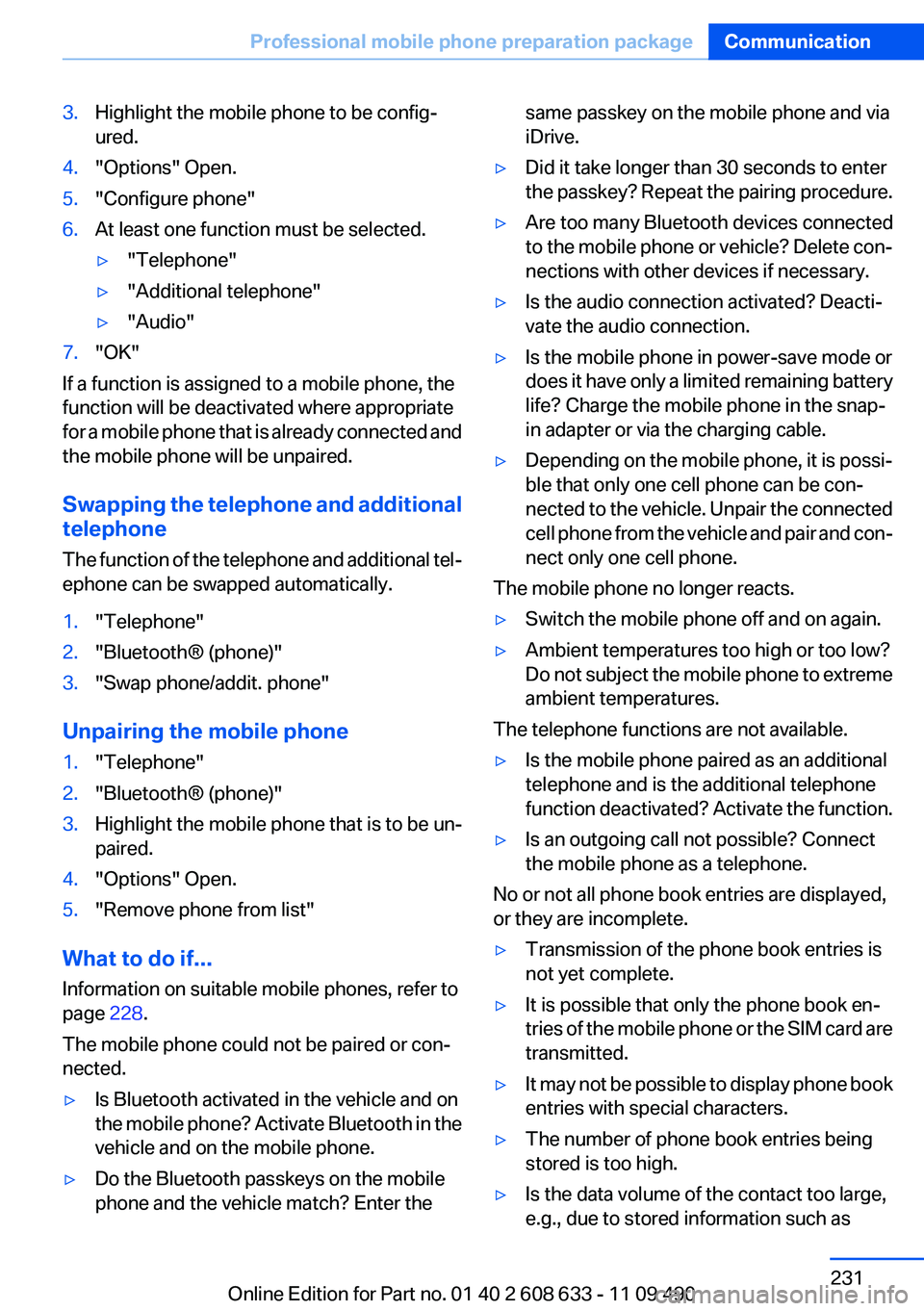
3.Highlight the mobile phone to be config‐
ured.
4."Options" Open.
5."Configure phone"
6.At least one function must be selected.
▷"Telephone"
▷"Additional telephone"
▷"Audio"
7."OK"
If a function is assigned to a mobile phone, the
function will be deactivated where appropriate
for a mobile phone that is already connected and
the mobile phone will be unpaired.
Swapping the telephone and additional
telephone
The function of the telephone and additional tel‐
ephone can be swapped automatically.
1."Telephone"
2."Bluetooth® (phone)"
3."Swap phone/addit. phone"
Unpairing the mobile phone
1."Telephone"
2."Bluetooth® (phone)"
3.Highlight the mobile phone that is to be un‐
paired.
4."Options" Open.
5."Remove phone from list"
What to do if...
Information on suitable mobile phones, refer to
page 228.
The mobile phone could not be paired or con‐
nected.
▷Is Bluetooth activated in the vehicle and on
the mobile phone? Activate Bluetooth in the
vehicle and on the mobile phone.
▷Do the Bluetooth passkeys on the mobile
phone and the vehicle match? Enter the
same passkey on the mobile phone and via
iDrive.
▷Did it take longer than 30 seconds to enter
the passkey? Repeat the pairing procedure.
▷Are too many Bluetooth devices connected
to the mobile phone or vehicle? Delete con‐
nections with other devices if necessary.
▷Is the audio connection activated? Deacti‐
vate the audio connection.
▷Is the mobile phone in power-save mode or
does it have only a limited remaining battery
life? Charge the mobile phone in the snap-
in adapter or via the charging cable.
▷Depending on the mobile phone, it is possi‐
ble that only one cell phone can be con‐
nected to the vehicle. Unpair the connected
cell phone from the vehicle and pair and con‐
nect only one cell phone.
The mobile phone no longer reacts.
▷Switch the mobile phone off and on again.
▷Ambient temperatures too high or too low?
Do not subject the mobile phone to extreme
ambient temperatures.
The telephone functions are not available.
▷Is the mobile phone paired as an additional
telephone and is the additional telephone
function deactivated? Activate the function.
▷Is an outgoing call not possible? Connect
the mobile phone as a telephone.
No or not all phone book entries are displayed,
or they are incomplete.
▷Transmission of the phone book entries is
not yet complete.
▷It is possible that only the phone book en‐
tries of the mobile phone or the SIM card are
transmitted.
▷It may not be possible to display phone book
entries with special characters.
▷The number of phone book entries being
stored is too high.
▷Is the data volume of the contact too large,
e.g., due to stored information such as
Seite 231
Professional mobile phone preparation packageCommunication
231Online Edition for Part no. 01 40 2 608 633 - 11 09 490
Page 319 of 325
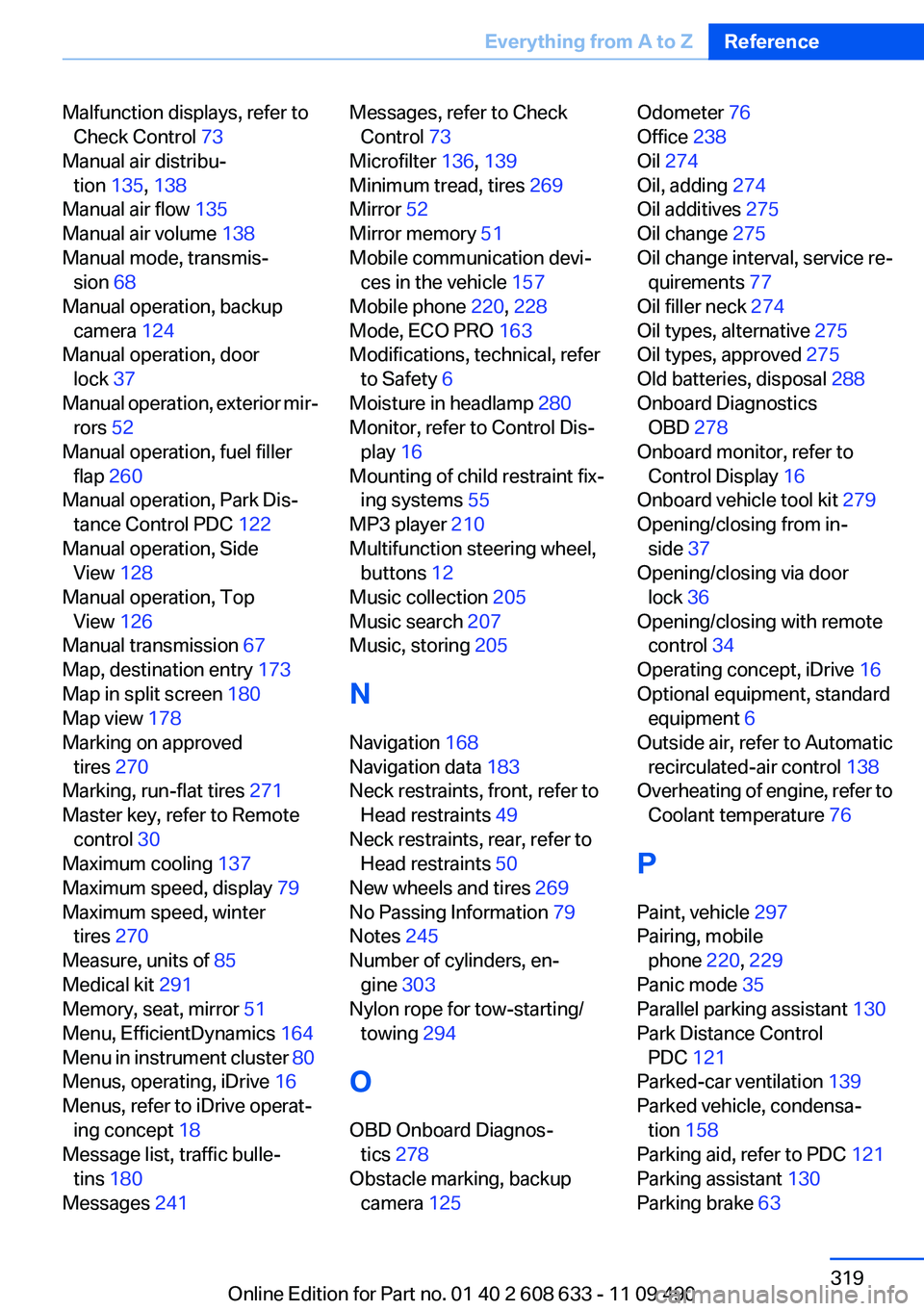
Malfunction displays, refer to
Check Control 73
Manual air distribu‐
tion 135, 138
Manual air flow 135
Manual air volume 138
Manual mode, transmis‐
sion 68
Manual operation, backup
camera 124
Manual operation, door
lock 37
Manual operation, exterior mir‐
rors 52
Manual operation, fuel filler
flap 260
Manual operation, Park Dis‐
tance Control PDC 122
Manual operation, Side
View 128
Manual operation, Top
View 126
Manual transmission 67
Map, destination entry 173
Map in split screen 180
Map view 178
Marking on approved
tires 270
Marking, run-flat tires 271
Master key, refer to Remote
control 30
Maximum cooling 137
Maximum speed, display 79
Maximum speed, winter
tires 270
Measure, units of 85
Medical kit 291
Memory, seat, mirror 51
Menu, EfficientDynamics 164
Menu in instrument cluster 80
Menus, operating, iDrive 16
Menus, refer to iDrive operat‐
ing concept 18
Message list, traffic bulle‐
tins 180
Messages 241
Messages, refer to Check
Control 73
Microfilter 136, 139
Minimum tread, tires 269
Mirror 52
Mirror memory 51
Mobile communication devi‐
ces in the vehicle 157
Mobile phone 220, 228
Mode, ECO PRO 163
Modifications, technical, refer
to Safety 6
Moisture in headlamp 280
Monitor, refer to Control Dis‐
play 16
Mounting of child restraint fix‐
ing systems 55
MP3 player 210
Multifunction steering wheel,
buttons 12
Music collection 205
Music search 207
Music, storing 205
N
Navigation 168
Navigation data 183
Neck restraints, front, refer to
Head restraints 49
Neck restraints, rear, refer to
Head restraints 50
New wheels and tires 269
No Passing Information 79
Notes 245
Number of cylinders, en‐
gine 303
Nylon rope for tow-starting/
towing 294
O
OBD Onboard Diagnos‐
tics 278
Obstacle marking, backup
camera 125
Odometer 76
Office 238
Oil 274
Oil, adding 274
Oil additives 275
Oil change 275
Oil change interval, service re‐
quirements 77
Oil filler neck 274
Oil types, alternative 275
Oil types, approved 275
Old batteries, disposal 288
Onboard Diagnostics
OBD 278
Onboard monitor, refer to
Control Display 16
Onboard vehicle tool kit 279
Opening/closing from in‐
side 37
Opening/closing via door
lock 36
Opening/closing with remote
control 34
Operating concept, iDrive 16
Optional equipment, standard
equipment 6
Outside air, refer to Automatic
recirculated-air control 138
Overheating of engine, refer to
Coolant temperature 76
P
Paint, vehicle 297
Pairing, mobile
phone 220, 229
Panic mode 35
Parallel parking assistant 130
Park Distance Control
PDC 121
Parked-car ventilation 139
Parked vehicle, condensa‐
tion 158
Parking aid, refer to PDC 121
Parking assistant 130
Parking brake 63
Seite 319
Everything from A to ZReference
319Online Edition for Part no. 01 40 2 608 633 - 11 09 490