navigation system BMW 3 SERIES ACTIVE HYBRID 2015 Owners Manual
[x] Cancel search | Manufacturer: BMW, Model Year: 2015, Model line: 3 SERIES ACTIVE HYBRID, Model: BMW 3 SERIES ACTIVE HYBRID 2015Pages: 251, PDF Size: 5.49 MB
Page 10 of 251
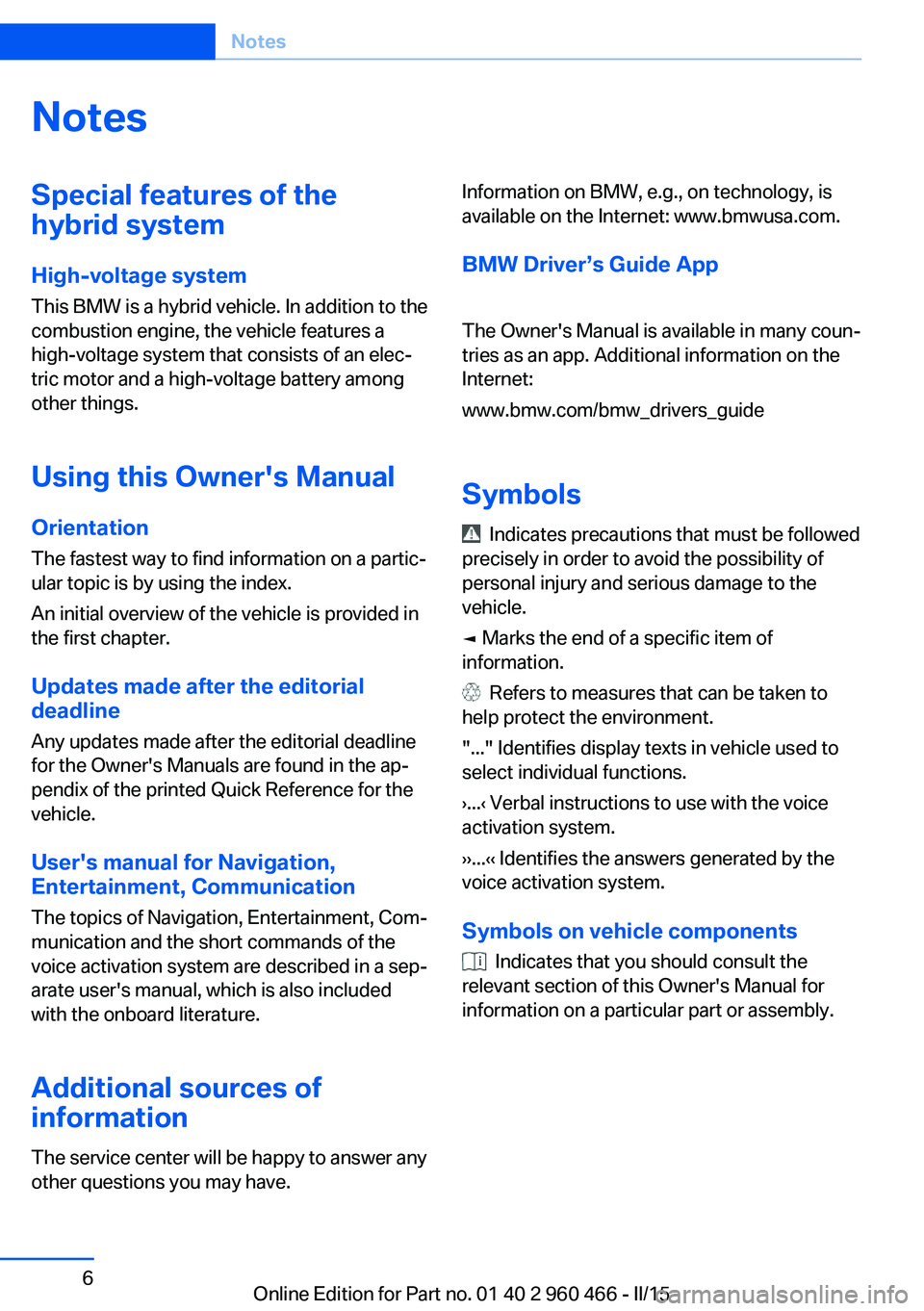
NotesSpecial features of the
hybrid system
High-voltage system
This BMW is a hybrid vehicle. In addition to the
combustion engine, the vehicle features a
high-voltage system that consists of an elecâ
tric motor and a high-voltage battery among
other things.
Using this Owner's Manual Orientation
The fastest way to find information on a particâ
ular topic is by using the index.
An initial overview of the vehicle is provided in
the first chapter.
Updates made after the editorial
deadline
Any updates made after the editorial deadline
for the Owner's Manuals are found in the apâ
pendix of the printed Quick Reference for the
vehicle.
User's manual for Navigation,
Entertainment, Communication
The topics of Navigation, Entertainment, Comâ
munication and the short commands of the
voice activation system are described in a sepâ arate user's manual, which is also included
with the onboard literature.
Additional sources ofinformation
The service center will be happy to answer any
other questions you may have.Information on BMW, e.g., on technology, is
available on the Internet: www.bmwusa.com.
BMW Driverâs Guide App
The Owner's Manual is available in many counâ
tries as an app. Additional information on the
Internet:
www.bmw.com/bmw_drivers_guide
Symbols
Indicates precautions that must be followed
precisely in order to avoid the possibility of
personal injury and serious damage to the
vehicle.
â Marks the end of a specific item of
information.
Refers to measures that can be taken to
help protect the environment.
"..." Identifies display texts in vehicle used to
select individual functions.
âș...âč Verbal instructions to use with the voice
activation system.
âșâș...âčâč Identifies the answers generated by the
voice activation system.
Symbols on vehicle components
Indicates that you should consult the
relevant section of this Owner's Manual for
information on a particular part or assembly.
Seite 6Notes6
Online Edition for Part no. 01 40 2 960 466 - II/15
Page 20 of 251
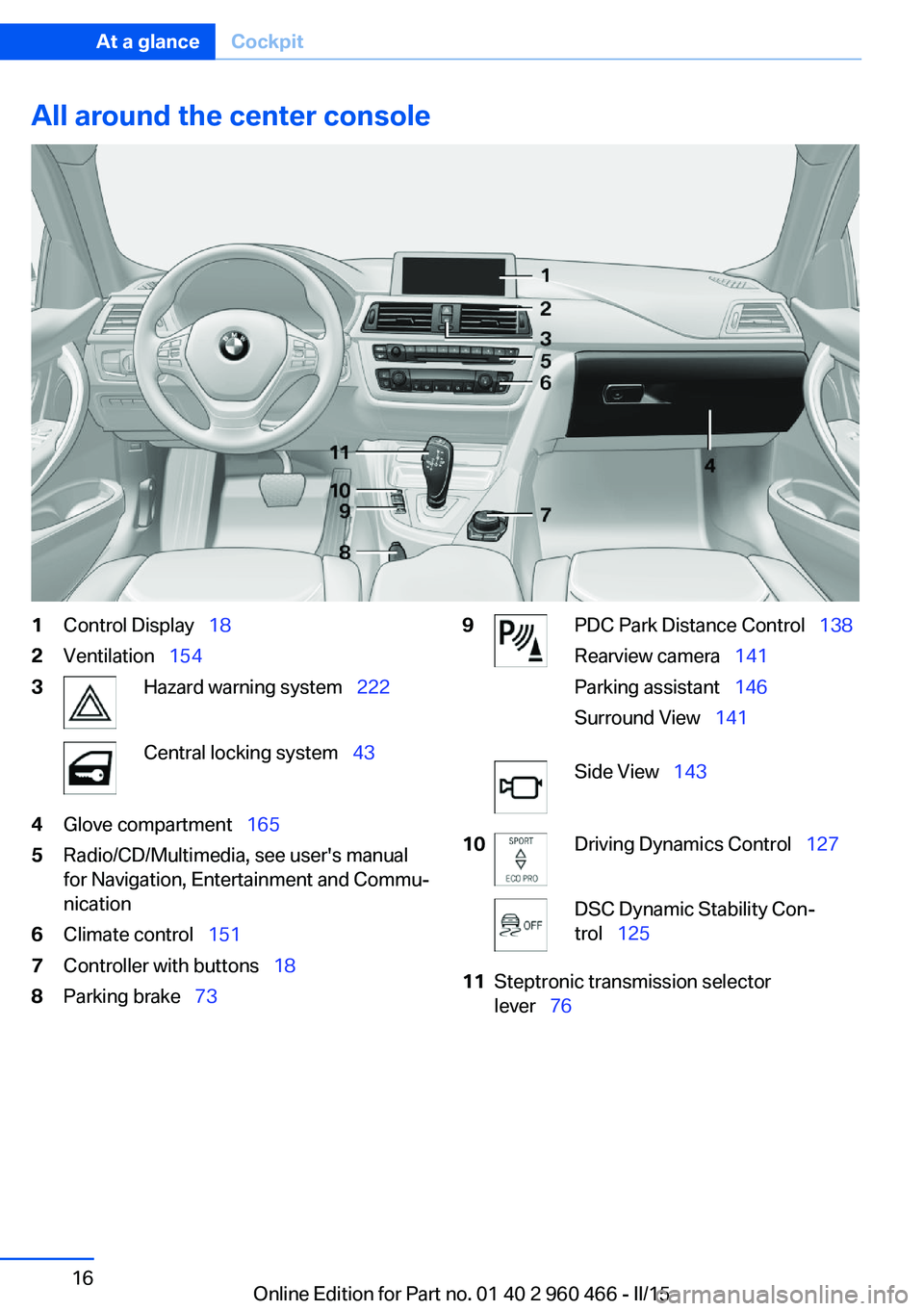
All around the center console1Control Displayââ
182Ventilationââ
1543Hazard warning systemââ
222Central locking systemââ
434Glove compartmentââ
1655Radio/CD/Multimedia, see user's manual
for Navigation, Entertainment and Commuâ
nication6Climate controlââ
1517Controller with buttonsââ
188Parking brakeââ
739PDC Park Distance Controlââ
138
Rearview cameraââ
141
Parking assistantââ
146
Surround Viewââ
141Side Viewââ
14310Driving Dynamics Controlââ
127DSC Dynamic Stability Conâ
trolââ
12511Steptronic transmission selector
leverââ
76Seite 16At a glanceCockpit16
Online Edition for Part no. 01 40 2 960 466 - II/15
Page 23 of 251
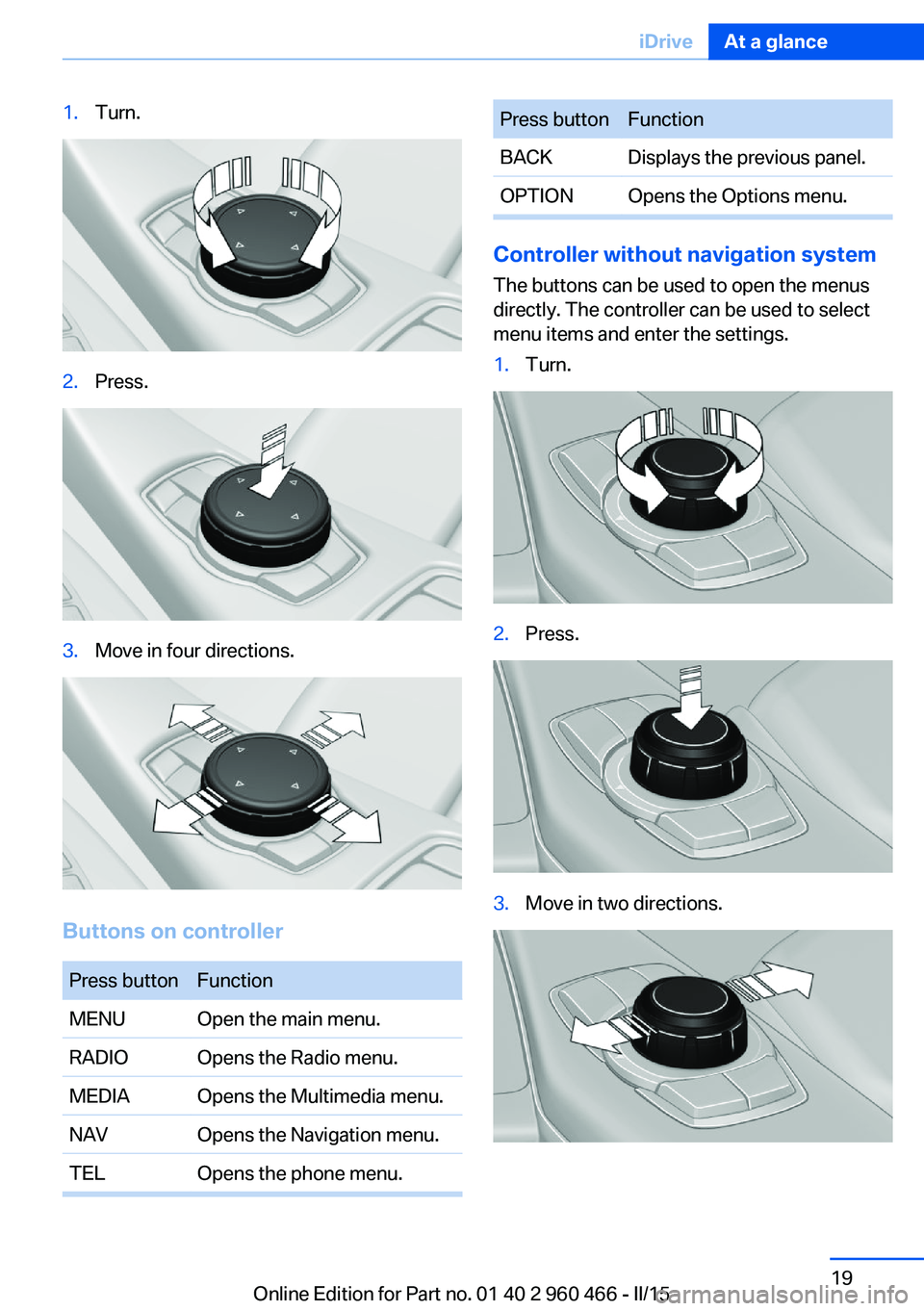
1.Turn.2.Press.3.Move in four directions.
Buttons on controller
Press buttonFunctionMENUOpen the main menu.RADIOOpens the Radio menu.MEDIAOpens the Multimedia menu.NAVOpens the Navigation menu.TELOpens the phone menu.Press buttonFunctionBACKDisplays the previous panel.OPTIONOpens the Options menu.
Controller without navigation system
The buttons can be used to open the menus
directly. The controller can be used to select
menu items and enter the settings.
1.Turn.2.Press.3.Move in two directions.Seite 19iDriveAt a glance19
Online Edition for Part no. 01 40 2 960 466 - II/15
Page 26 of 251
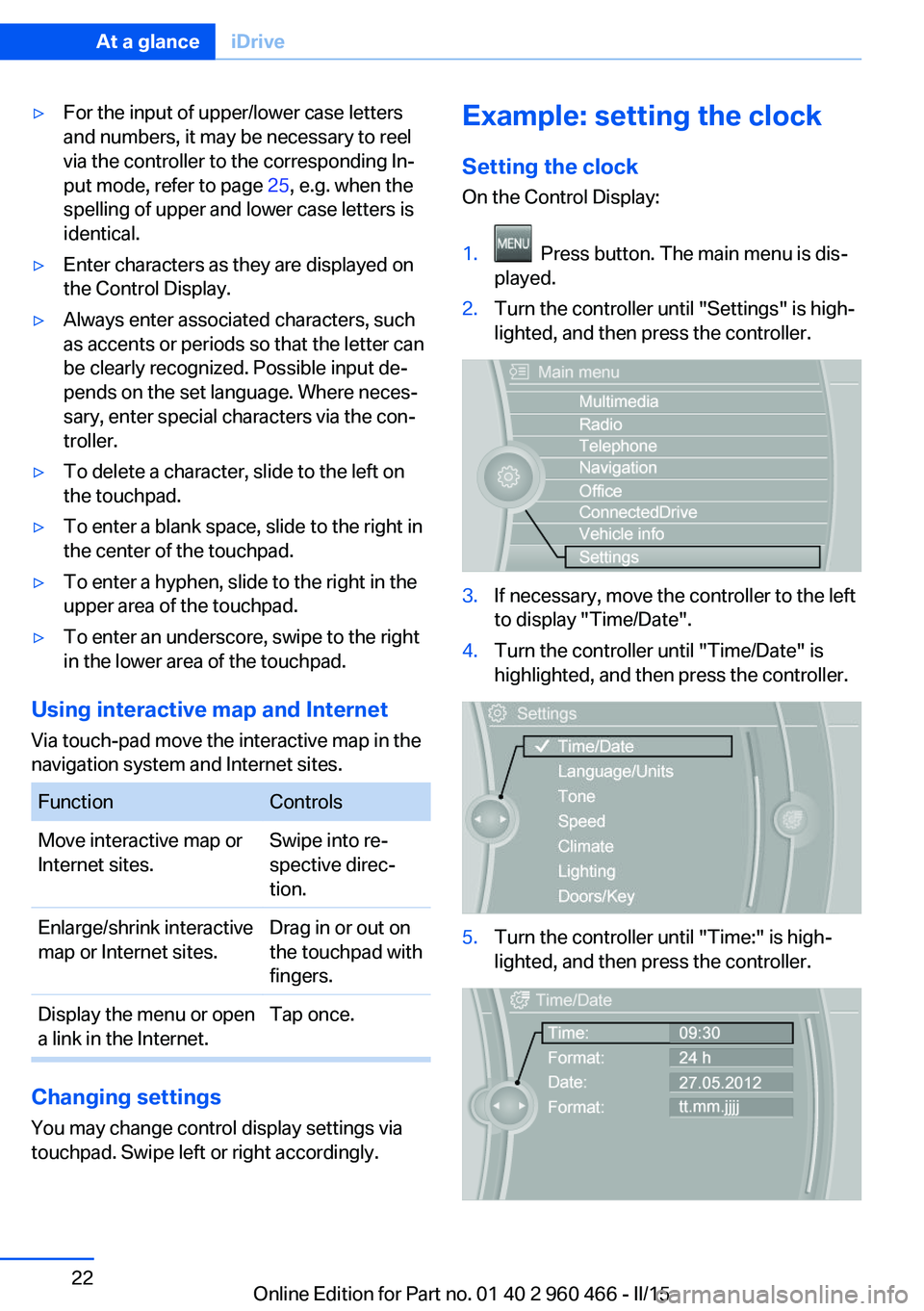
â·For the input of upper/lower case letters
and numbers, it may be necessary to reel
via the controller to the corresponding Inâ
put mode, refer to page 25, e.g. when the
spelling of upper and lower case letters is
identical.â·Enter characters as they are displayed on
the Control Display.â·Always enter associated characters, such
as accents or periods so that the letter can
be clearly recognized. Possible input deâ
pends on the set language. Where necesâ
sary, enter special characters via the conâ
troller.â·To delete a character, slide to the left on
the touchpad.â·To enter a blank space, slide to the right in
the center of the touchpad.â·To enter a hyphen, slide to the right in the
upper area of the touchpad.â·To enter an underscore, swipe to the right
in the lower area of the touchpad.
Using interactive map and Internet
Via touch-pad move the interactive map in the
navigation system and Internet sites.
FunctionControlsMove interactive map or
Internet sites.Swipe into reâ
spective direcâ
tion.Enlarge/shrink interactive
map or Internet sites.Drag in or out on
the touchpad with
fingers.Display the menu or open
a link in the Internet.Tap once.
Changing settings
You may change control display settings via
touchpad. Swipe left or right accordingly.
Example: setting the clock
Setting the clock
On the Control Display:1. Press button. The main menu is disâ
played.2.Turn the controller until "Settings" is highâ
lighted, and then press the controller.3.If necessary, move the controller to the left
to display "Time/Date".4.Turn the controller until "Time/Date" is
highlighted, and then press the controller.5.Turn the controller until "Time:" is highâ
lighted, and then press the controller.Seite 22At a glanceiDrive22
Online Edition for Part no. 01 40 2 960 466 - II/15
Page 28 of 251
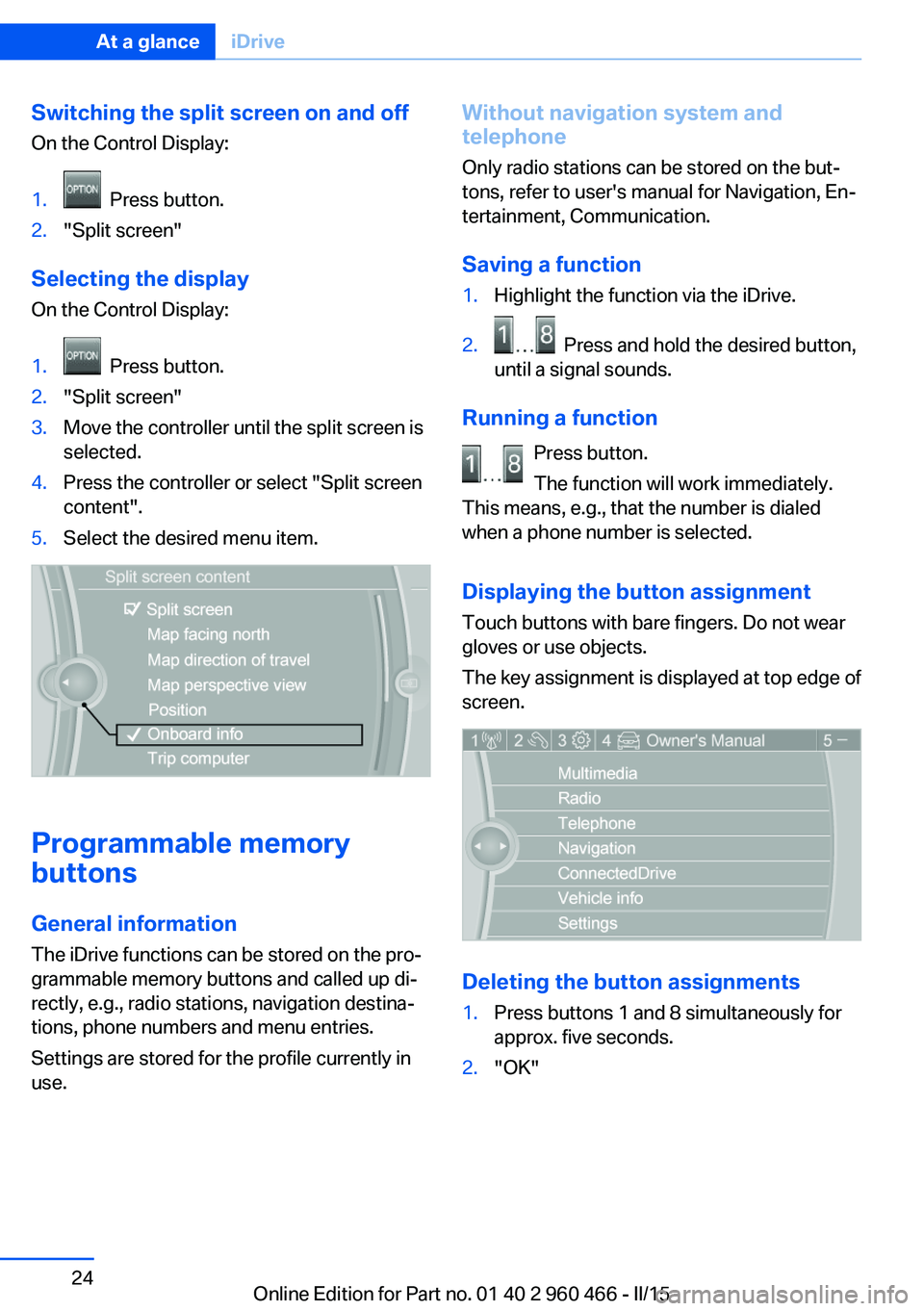
Switching the split screen on and offOn the Control Display:1. Press button.2."Split screen"
Selecting the display
On the Control Display:
1. Press button.2."Split screen"3.Move the controller until the split screen is
selected.4.Press the controller or select "Split screen
content".5.Select the desired menu item.
Programmable memory
buttons
General information
The iDrive functions can be stored on the proâ
grammable memory buttons and called up diâ
rectly, e.g., radio stations, navigation destinaâ
tions, phone numbers and menu entries.
Settings are stored for the profile currently in
use.
Without navigation system and
telephone
Only radio stations can be stored on the butâ
tons, refer to user's manual for Navigation, Enâ
tertainment, Communication.
Saving a function1.Highlight the function via the iDrive.2. Press and hold the desired button,
until a signal sounds.
Running a function
Press button.
The function will work immediately.
This means, e.g., that the number is dialed
when a phone number is selected.
Displaying the button assignment Touch buttons with bare fingers. Do not wear
gloves or use objects.
The key assignment is displayed at top edge of
screen.
Deleting the button assignments
1.Press buttons 1 and 8 simultaneously for
approx. five seconds.2."OK"Seite 24At a glanceiDrive24
Online Edition for Part no. 01 40 2 960 466 - II/15
Page 29 of 251
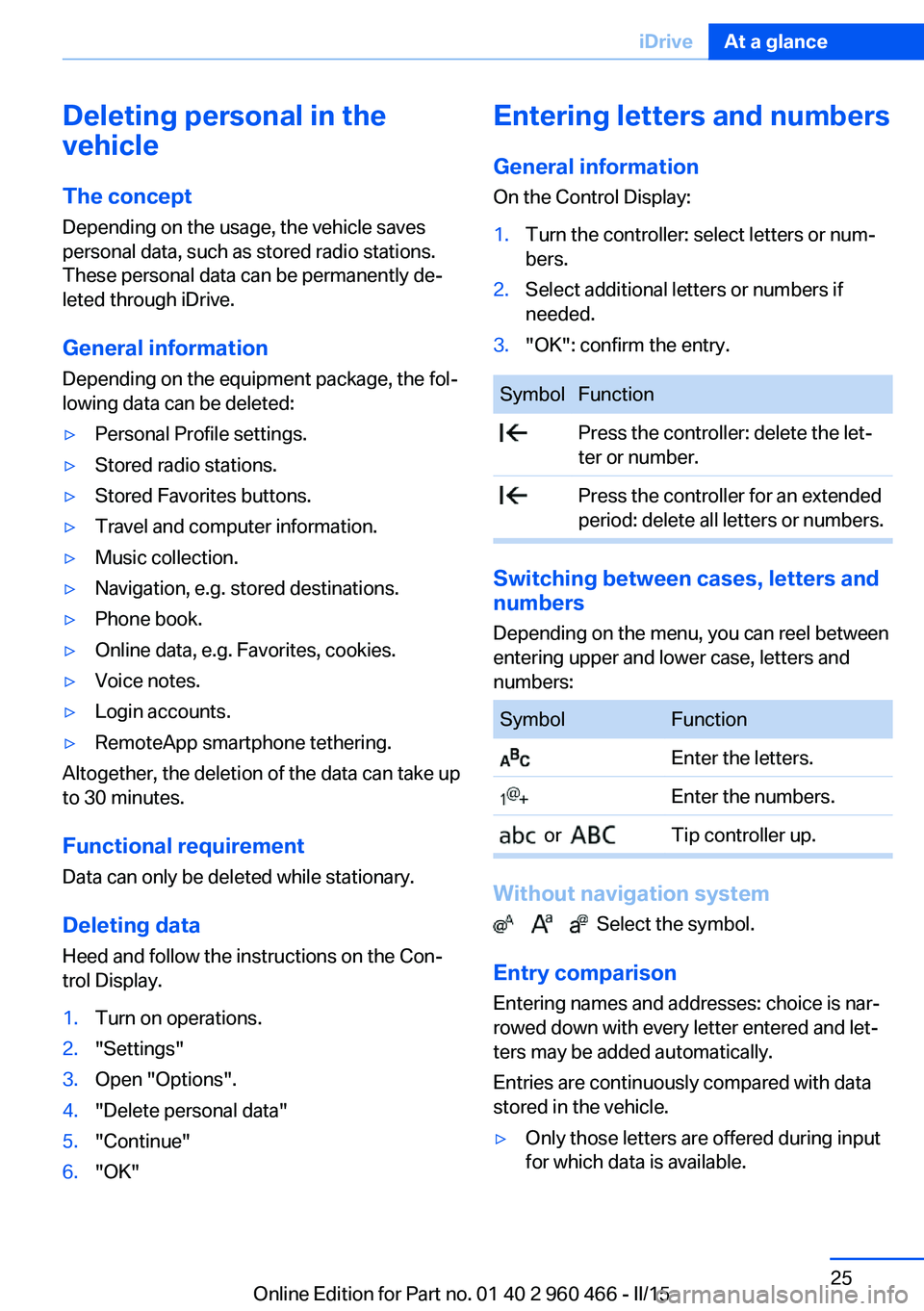
Deleting personal in the
vehicle
The concept
Depending on the usage, the vehicle saves
personal data, such as stored radio stations.
These personal data can be permanently deâ
leted through iDrive.
General information
Depending on the equipment package, the folâ
lowing data can be deleted:â·Personal Profile settings.â·Stored radio stations.â·Stored Favorites buttons.â·Travel and computer information.â·Music collection.â·Navigation, e.g. stored destinations.â·Phone book.â·Online data, e.g. Favorites, cookies.â·Voice notes.â·Login accounts.â·RemoteApp smartphone tethering.
Altogether, the deletion of the data can take up
to 30 minutes.
Functional requirement Data can only be deleted while stationary.
Deleting data Heed and follow the instructions on the Conâ
trol Display.
1.Turn on operations.2."Settings"3.Open "Options".4."Delete personal data"5."Continue"6."OK"Entering letters and numbers
General information
On the Control Display:1.Turn the controller: select letters or numâ
bers.2.Select additional letters or numbers if
needed.3."OK": confirm the entry.SymbolFunction Press the controller: delete the letâ
ter or number. Press the controller for an extended
period: delete all letters or numbers.
Switching between cases, letters and
numbers
Depending on the menu, you can reel between
entering upper and lower case, letters and
numbers:
SymbolFunction Enter the letters. Enter the numbers. or Tip controller up.
Without navigation system
Select the symbol.
Entry comparison Entering names and addresses: choice is narâ
rowed down with every letter entered and letâ
ters may be added automatically.
Entries are continuously compared with data
stored in the vehicle.
â·Only those letters are offered during input
for which data is available.Seite 25iDriveAt a glance25
Online Edition for Part no. 01 40 2 960 466 - II/15
Page 32 of 251
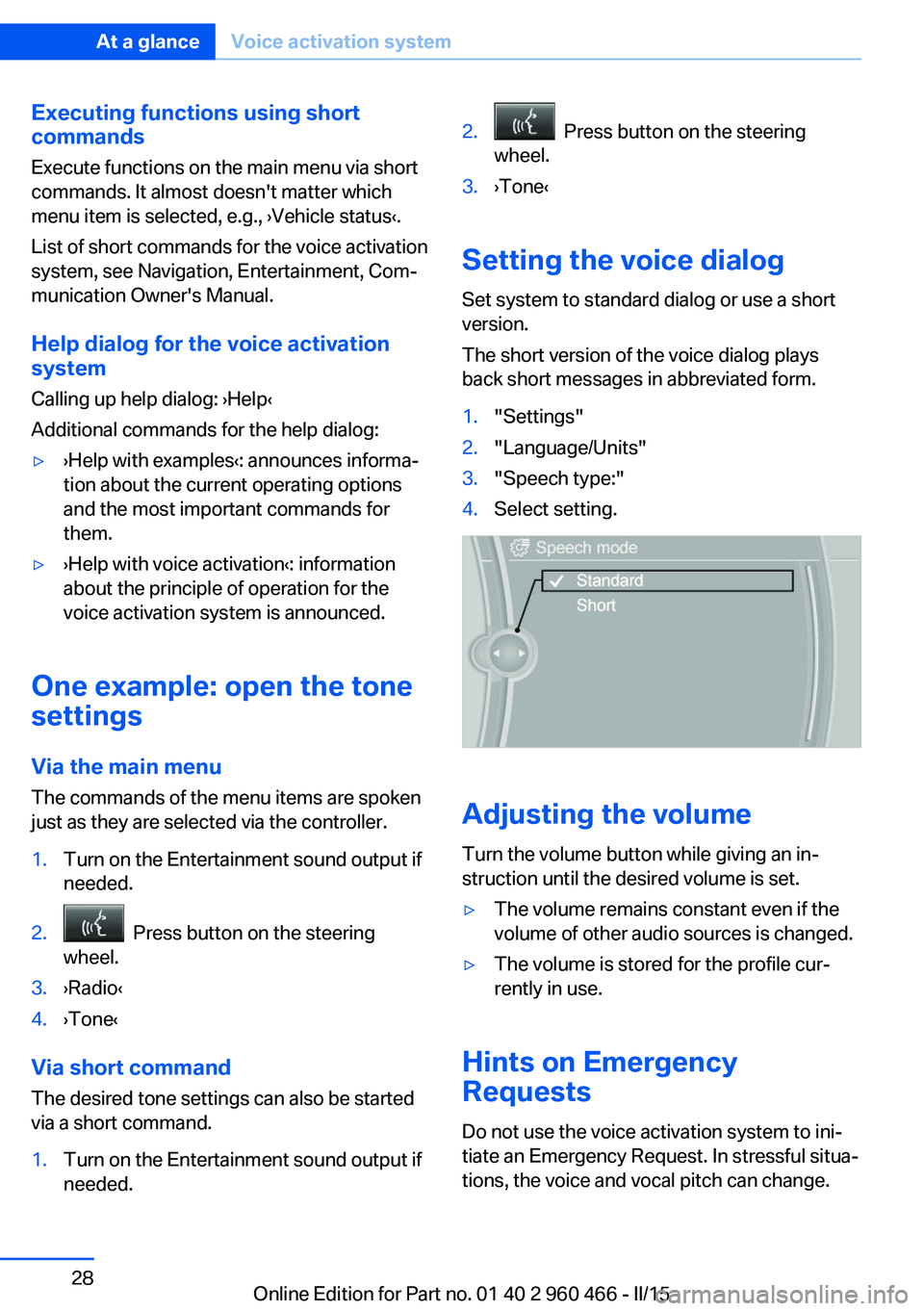
Executing functions using short
commands
Execute functions on the main menu via short
commands. It almost doesn't matter which
menu item is selected, e.g., âșVehicle statusâč.
List of short commands for the voice activation
system, see Navigation, Entertainment, Comâ
munication Owner's Manual.
Help dialog for the voice activation
system
Calling up help dialog: âșHelpâč
Additional commands for the help dialog:â·âșHelp with examplesâč: announces informaâ
tion about the current operating options
and the most important commands for
them.â·âșHelp with voice activationâč: information
about the principle of operation for the
voice activation system is announced.
One example: open the tone
settings
Via the main menu The commands of the menu items are spoken
just as they are selected via the controller.
1.Turn on the Entertainment sound output if
needed.2. Press button on the steering
wheel.3.âșRadioâč4.âșToneâč
Via short command
The desired tone settings can also be started
via a short command.
1.Turn on the Entertainment sound output if
needed.2. Press button on the steering
wheel.3.âșToneâč
Setting the voice dialog
Set system to standard dialog or use a short
version.
The short version of the voice dialog plays
back short messages in abbreviated form.
1."Settings"2."Language/Units"3."Speech type:"4.Select setting.
Adjusting the volume
Turn the volume button while giving an inâ
struction until the desired volume is set.
â·The volume remains constant even if the
volume of other audio sources is changed.â·The volume is stored for the profile curâ
rently in use.
Hints on Emergency
Requests
Do not use the voice activation system to iniâ
tiate an Emergency Request. In stressful situaâ
tions, the voice and vocal pitch can change.
Seite 28At a glanceVoice activation system28
Online Edition for Part no. 01 40 2 960 466 - II/15
Page 37 of 251
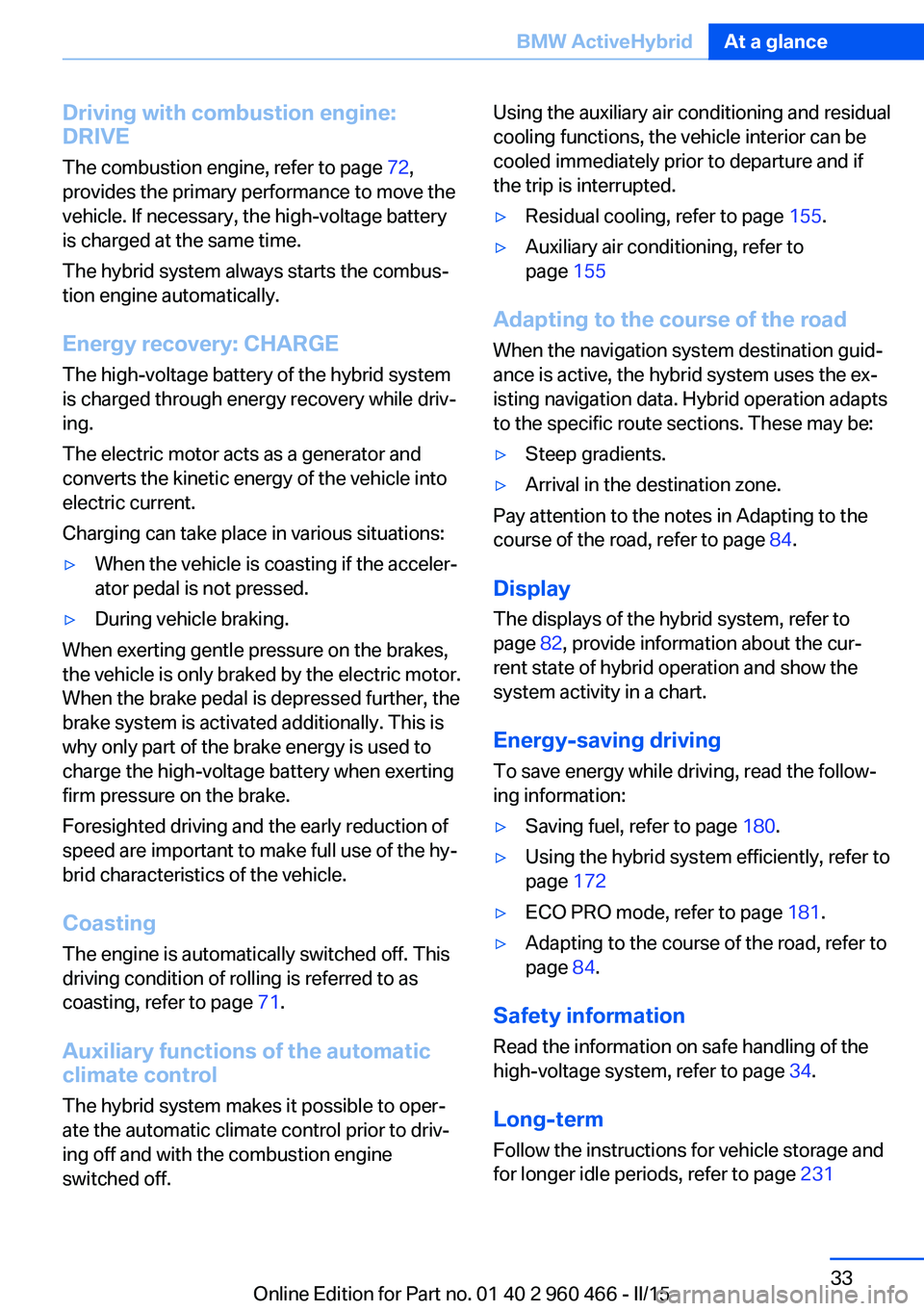
Driving with combustion engine:
DRIVE
The combustion engine, refer to page 72,
provides the primary performance to move the
vehicle. If necessary, the high-voltage battery is charged at the same time.
The hybrid system always starts the combusâ
tion engine automatically.
Energy recovery: CHARGE The high-voltage battery of the hybrid system
is charged through energy recovery while drivâ
ing.
The electric motor acts as a generator and
converts the kinetic energy of the vehicle into
electric current.
Charging can take place in various situations:â·When the vehicle is coasting if the accelerâ
ator pedal is not pressed.â·During vehicle braking.
When exerting gentle pressure on the brakes,
the vehicle is only braked by the electric motor.
When the brake pedal is depressed further, the
brake system is activated additionally. This is
why only part of the brake energy is used to
charge the high-voltage battery when exerting
firm pressure on the brake.
Foresighted driving and the early reduction of
speed are important to make full use of the hyâ
brid characteristics of the vehicle.
Coasting The engine is automatically switched off. This
driving condition of rolling is referred to as
coasting, refer to page 71.
Auxiliary functions of the automatic
climate control
The hybrid system makes it possible to operâ
ate the automatic climate control prior to drivâ
ing off and with the combustion engine
switched off.
Using the auxiliary air conditioning and residual
cooling functions, the vehicle interior can be
cooled immediately prior to departure and if
the trip is interrupted.â·Residual cooling, refer to page 155.â·Auxiliary air conditioning, refer to
page 155
Adapting to the course of the road
When the navigation system destination guidâ
ance is active, the hybrid system uses the exâ
isting navigation data. Hybrid operation adapts
to the specific route sections. These may be:
â·Steep gradients.â·Arrival in the destination zone.
Pay attention to the notes in Adapting to the
course of the road, refer to page 84.
Display
The displays of the hybrid system, refer to
page 82, provide information about the curâ
rent state of hybrid operation and show the
system activity in a chart.
Energy-saving driving To save energy while driving, read the followâ
ing information:
â·Saving fuel, refer to page 180.â·Using the hybrid system efficiently, refer to
page 172â·ECO PRO mode, refer to page 181.â·Adapting to the course of the road, refer to
page 84.
Safety information
Read the information on safe handling of the
high-voltage system, refer to page 34.
Long-term
Follow the instructions for vehicle storage and
for longer idle periods, refer to page 231
Seite 33BMW ActiveHybridAt a glance33
Online Edition for Part no. 01 40 2 960 466 - II/15
Page 44 of 251
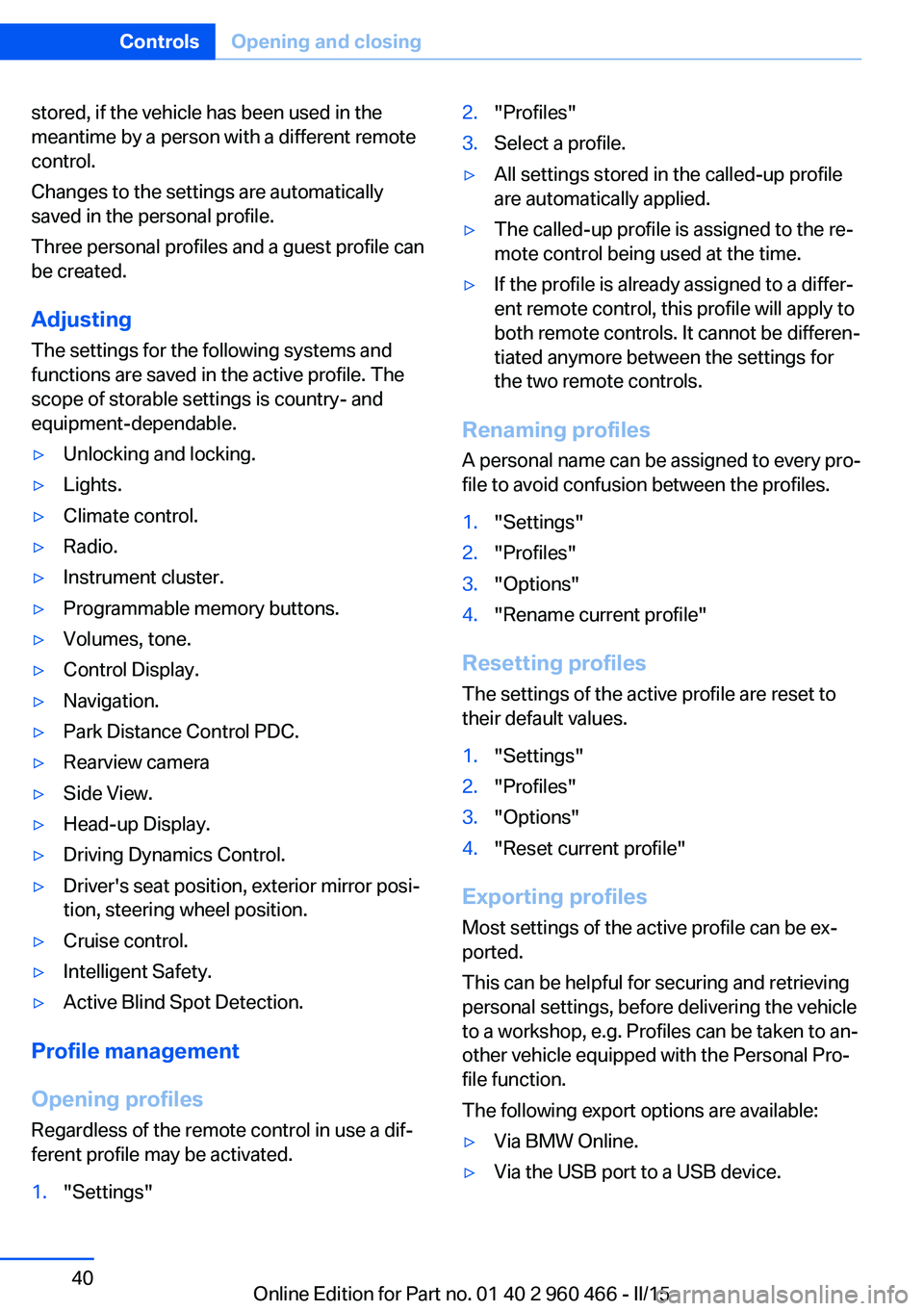
stored, if the vehicle has been used in the
meantime by a person with a different remote
control.
Changes to the settings are automatically
saved in the personal profile.
Three personal profiles and a guest profile can
be created.
Adjusting
The settings for the following systems and
functions are saved in the active profile. The
scope of storable settings is country- and
equipment-dependable.â·Unlocking and locking.â·Lights.â·Climate control.â·Radio.â·Instrument cluster.â·Programmable memory buttons.â·Volumes, tone.â·Control Display.â·Navigation.â·Park Distance Control PDC.â·Rearview cameraâ·Side View.â·Head-up Display.â·Driving Dynamics Control.â·Driver's seat position, exterior mirror posiâ
tion, steering wheel position.â·Cruise control.â·Intelligent Safety.â·Active Blind Spot Detection.
Profile management
Opening profiles Regardless of the remote control in use a difâ
ferent profile may be activated.
1."Settings"2."Profiles"3.Select a profile.â·All settings stored in the called-up profile
are automatically applied.â·The called-up profile is assigned to the reâ
mote control being used at the time.â·If the profile is already assigned to a differâ
ent remote control, this profile will apply to
both remote controls. It cannot be differenâ
tiated anymore between the settings for
the two remote controls.
Renaming profiles
A personal name can be assigned to every proâ
file to avoid confusion between the profiles.
1."Settings"2."Profiles"3."Options"4."Rename current profile"
Resetting profiles
The settings of the active profile are reset to
their default values.
1."Settings"2."Profiles"3."Options"4."Reset current profile"
Exporting profiles
Most settings of the active profile can be exâ
ported.
This can be helpful for securing and retrieving
personal settings, before delivering the vehicle
to a workshop, e.g. Profiles can be taken to anâ
other vehicle equipped with the Personal Proâ
file function.
The following export options are available:
â·Via BMW Online.â·Via the USB port to a USB device.Seite 40ControlsOpening and closing40
Online Edition for Part no. 01 40 2 960 466 - II/15
Page 86 of 251
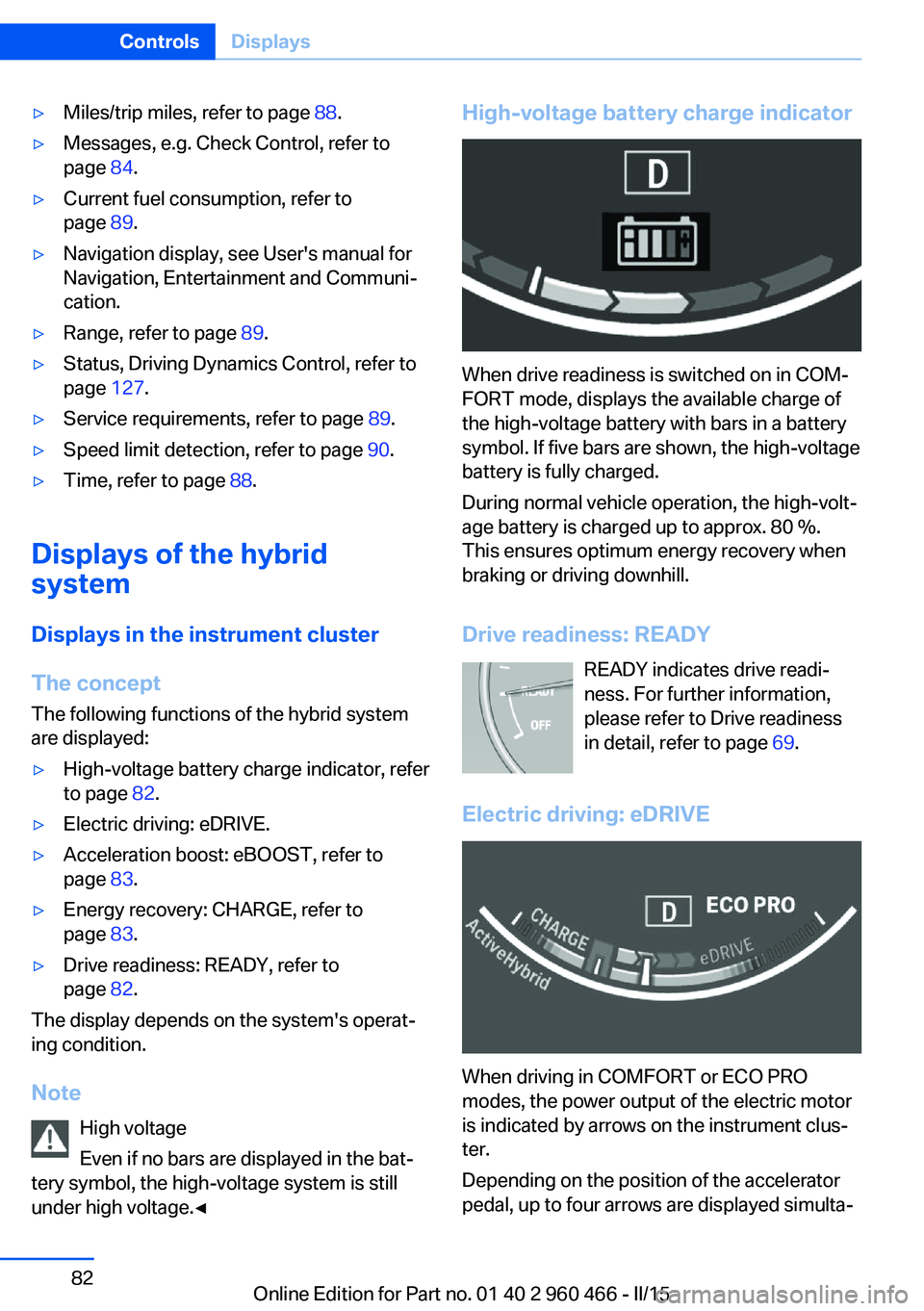
â·Miles/trip miles, refer to page 88.â·Messages, e.g. Check Control, refer to
page 84.â·Current fuel consumption, refer to
page 89.â·Navigation display, see User's manual for
Navigation, Entertainment and Communiâ
cation.â·Range, refer to page 89.â·Status, Driving Dynamics Control, refer to
page 127.â·Service requirements, refer to page 89.â·Speed limit detection, refer to page 90.â·Time, refer to page 88.
Displays of the hybrid
system
Displays in the instrument cluster
The concept The following functions of the hybrid system
are displayed:
â·High-voltage battery charge indicator, refer
to page 82.â·Electric driving: eDRIVE.â·Acceleration boost: eBOOST, refer to
page 83.â·Energy recovery: CHARGE, refer to
page 83.â·Drive readiness: READY, refer to
page 82.
The display depends on the system's operatâ
ing condition.
Note High voltage
Even if no bars are displayed in the batâ
tery symbol, the high-voltage system is still under high voltage.â
High-voltage battery charge indicator
When drive readiness is switched on in COMâ
FORT mode, displays the available charge of
the high-voltage battery with bars in a battery
symbol. If five bars are shown, the high-voltage
battery is fully charged.
During normal vehicle operation, the high-voltâ
age battery is charged up to approx. 80 %.
This ensures optimum energy recovery when
braking or driving downhill.
Drive readiness: READY READY indicates drive readiâ
ness. For further information,
please refer to Drive readiness
in detail, refer to page 69.
Electric driving: eDRIVE
When driving in COMFORT or ECO PRO
modes, the power output of the electric motor
is indicated by arrows on the instrument clusâ
ter.
Depending on the position of the accelerator
pedal, up to four arrows are displayed simultaâ
Seite 82ControlsDisplays82
Online Edition for Part no. 01 40 2 960 466 - II/15