display BMW 328I CONVERTIBLE 2013 Owners Manual
[x] Cancel search | Manufacturer: BMW, Model Year: 2013, Model line: 328I CONVERTIBLE, Model: BMW 328I CONVERTIBLE 2013Pages: 308, PDF Size: 5.65 MB
Page 5 of 308
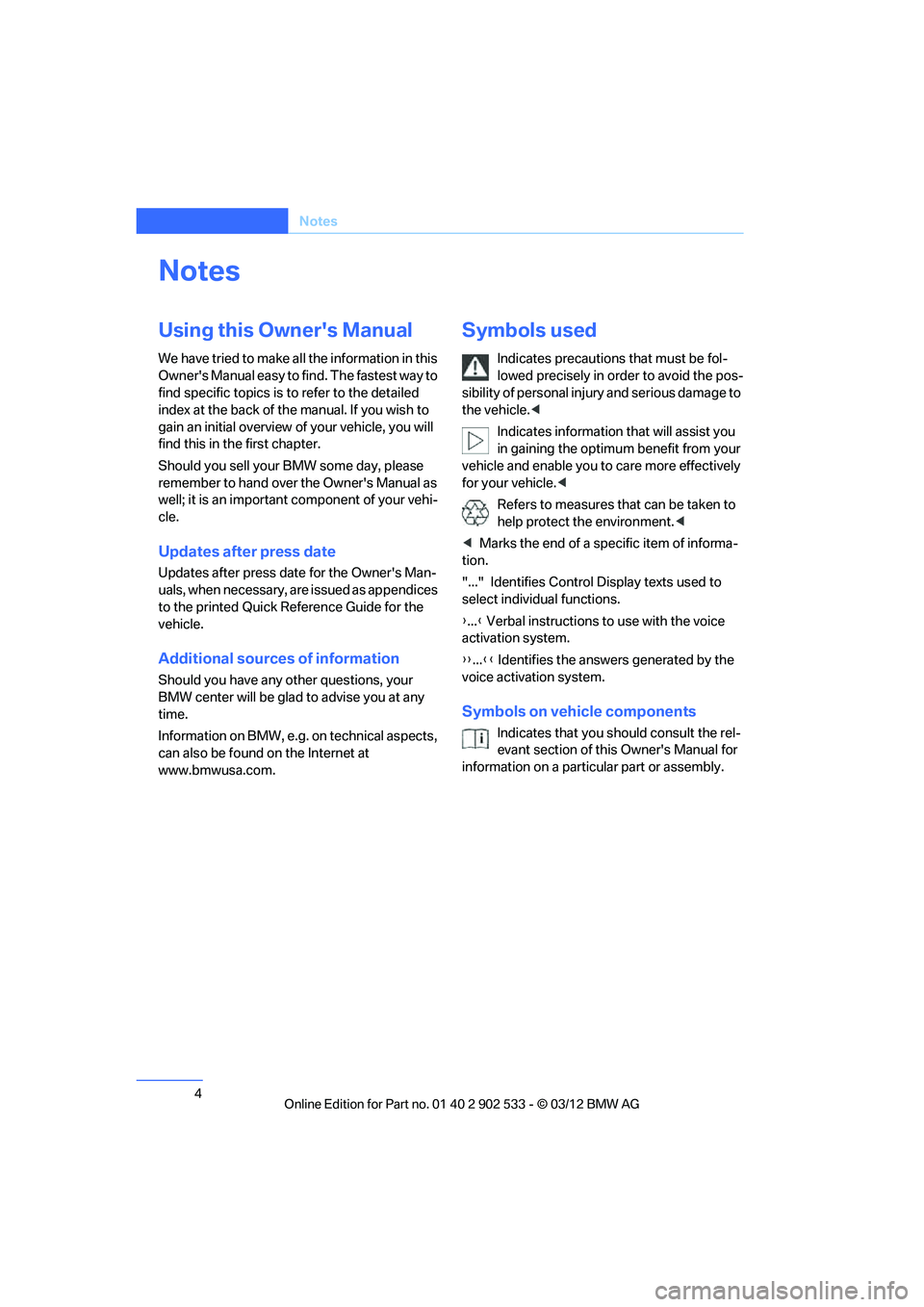
4
Notes
Notes
Using this Owner's Manual
We have tried to make all the information in this
Owner's Manual easy to find. The fastest way to
find specific topics is to refer to the detailed
index at the back of the manual. If you wish to
gain an initial overview of your vehicle, you will
find this in the first chapter.
Should you sell your BMW some day, please
remember to hand over the Owner's Manual as
well; it is an important component of your vehi-
cle.
Updates after press date
Updates after press date for the Owner's Man-
uals, when necessary, are issued as appendices
to the printed Quick Reference Guide for the
vehicle.
Additional sources of information
Should you have any other questions, your
BMW center will be glad to advise you at any
time.
Information on BMW, e.g. on technical aspects,
can also be found on the Internet at
www.bmwusa.com.
Symbols used
Indicates precautions that must be fol-
lowed precisely in order to avoid the pos-
sibility of personal injury and serious damage to
the vehicle. <
Indicates information that will assist you
in gaining the optimum benefit from your
vehicle and enable you to care more effectively
for your vehicle. <
Refers to measures that can be taken to
help protect the environment. <
< Marks the end of a specific item of informa-
tion.
"..." Identifies Control Display texts used to
select individual functions.
{ ...} Verbal instructions to use with the voice
activation system.
{{ ...}} Identifies the answers generated by the
voice activation system.
Symbols on vehicle components
Indicates that you should consult the rel-
evant section of this Owner's Manual for
information on a particular part or assembly.
00320051004F004C00510048000300280047004C0057004C005200510003
Page 10 of 308
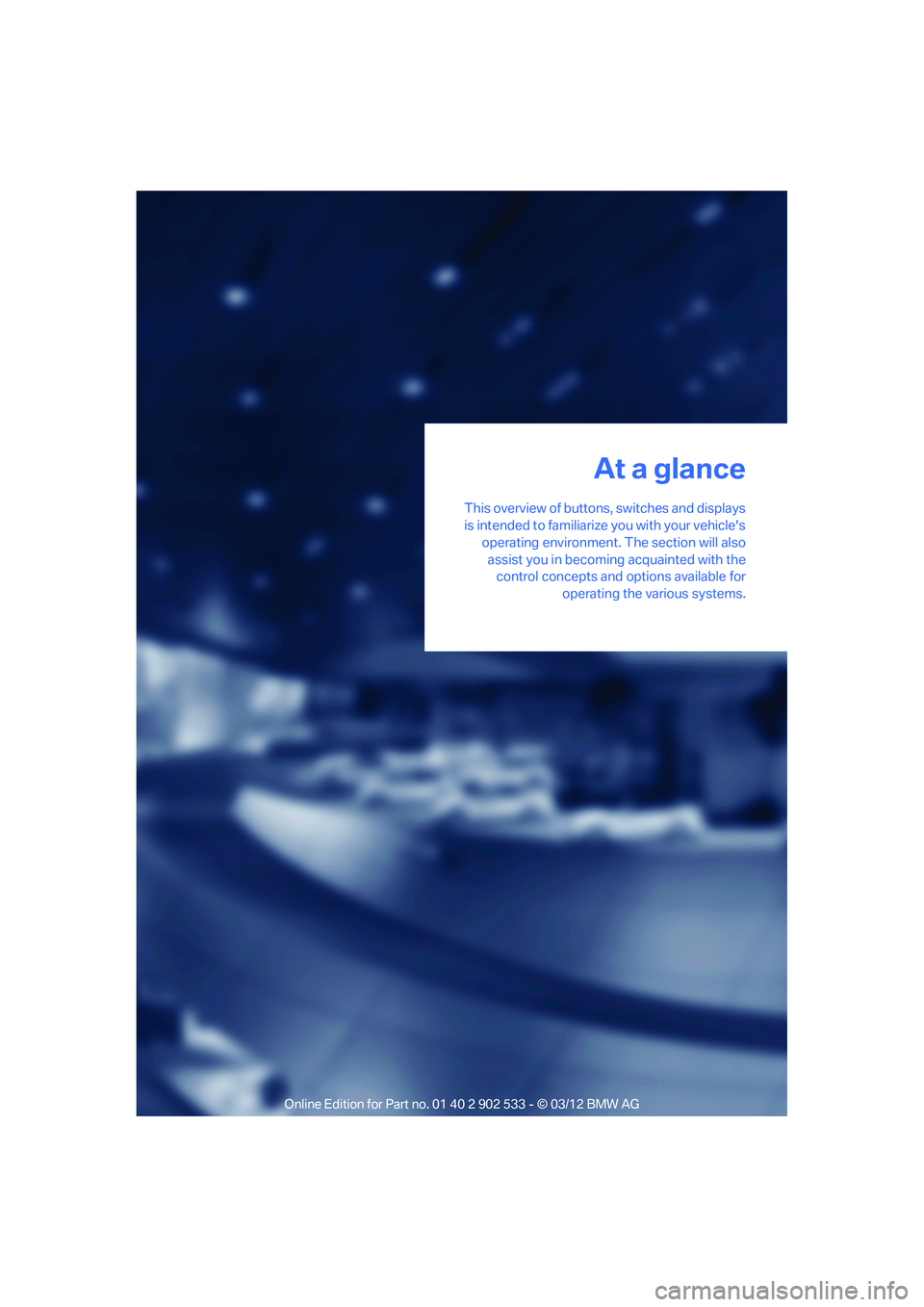
This overview of buttons, switches and displays
is intended to familiarize you with your vehicle'soperating environment. The section will alsoassist you in becoming acquainted with the control concepts and options available for
operating the various systems.
At a glance
00320051004F004C00510048000300280047004C0057004C005200510003
Page 11 of 308
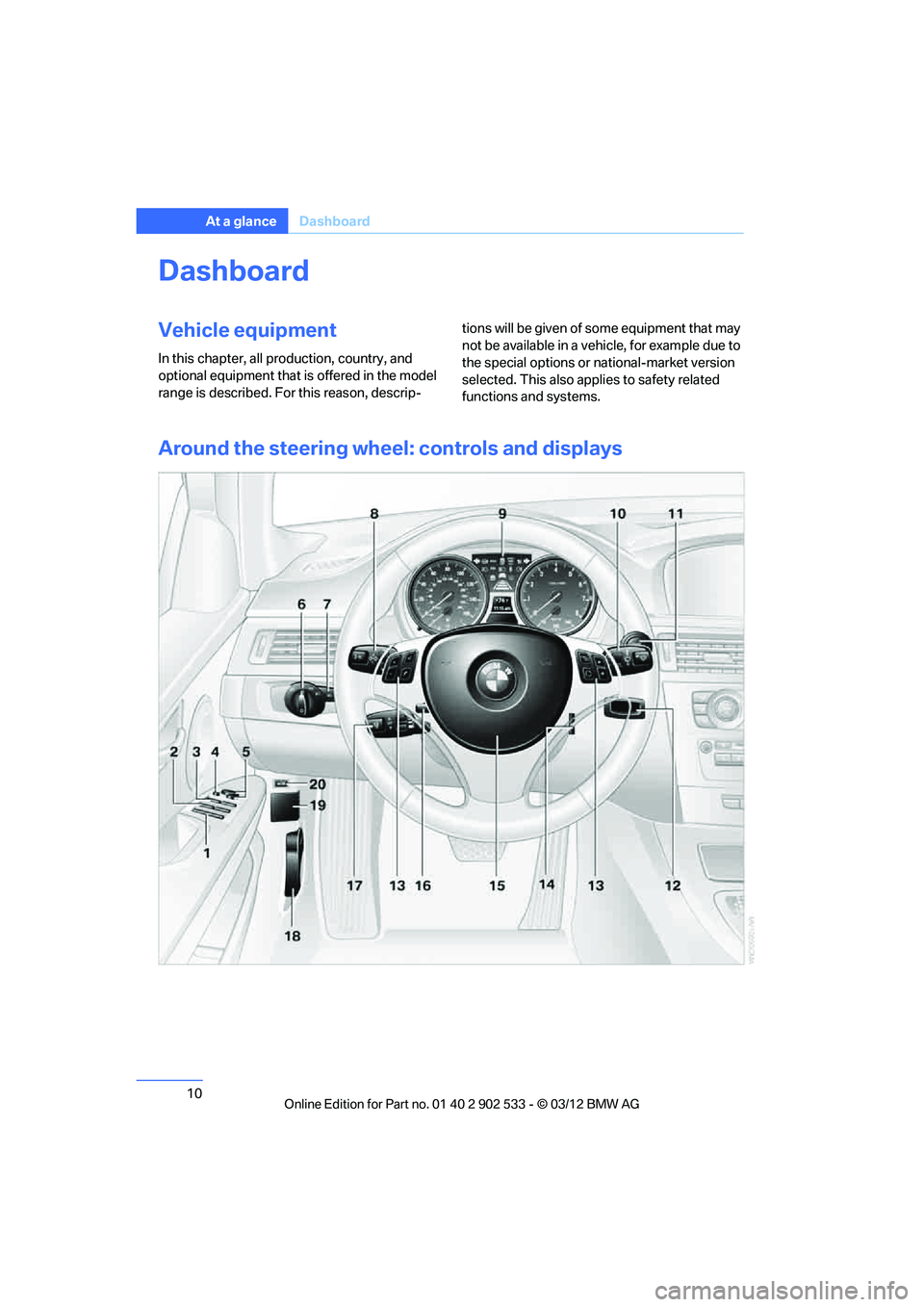
10
At a glanceDashboard
Dashboard
Vehicle equipment
In this chapter, all production, country, and
optional equipment that is offered in the model
range is described. For this reason, descrip- tions will be given of some equipment that may
not be available in a vehicle, for example due to
the special options or national-market version
selected. This also applies to safety related
functions and systems.
Around the steering wheel: controls and displays
00320051004F004C00510048000300280047004C0057004C005200510003
Page 13 of 308
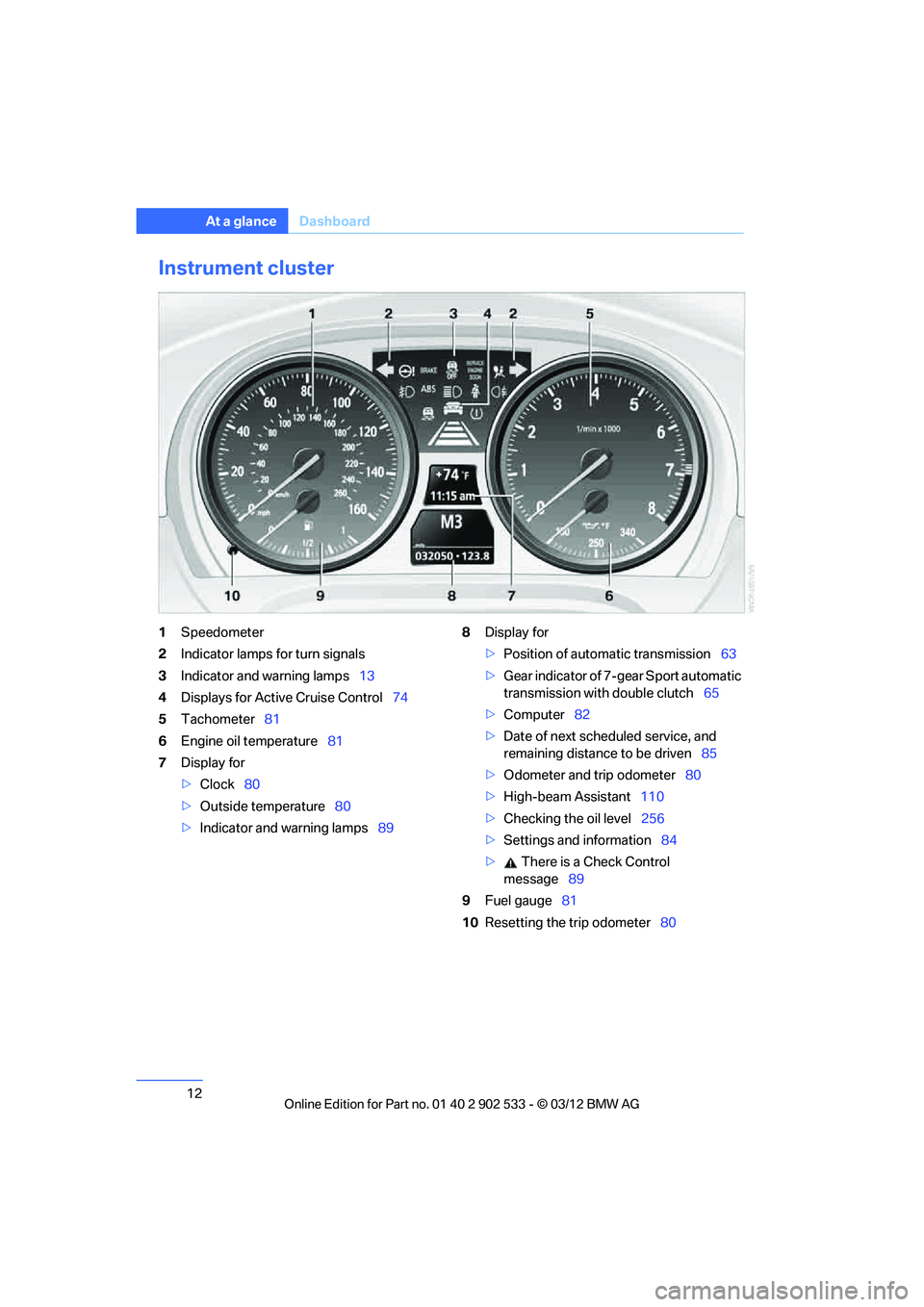
12
At a glanceDashboard
Instrument cluster
1Speedometer
2 Indicator lamps for turn signals
3 Indicator and warning lamps 13
4 Displays for Active Cruise Control 74
5 Tachometer 81
6 Engine oil temperature 81
7 Display for
>Clock 80
> Outside temperature 80
> Indicator and warning lamps 898
Display for
>Position of automatic transmission 63
> Gear indicator of 7-gear Sport automatic
transmission with double clutch 65
> Computer 82
> Date of next scheduled service, and
remaining distance to be driven 85
> Odometer and trip odometer 80
> High-beam Assistant 110
> Checking the oil level 256
> Settings and information 84
> There is a Check Control
message 89
9 Fuel gauge 81
10 Resetting the trip odometer 80
00320051004F004C00510048000300280047004C0057004C005200510003
Page 14 of 308

13
Dashboard
At a glance
Indicator and warning lamps
The concept
Indicator and warning lamps can light up in a
variety of combinations and colors.
Several of the lamps are checked for proper
functioning and light up temporarily when the
engine is started or the ignition is switched on.
Text messages
Text messages at the top edge of the Control
Display describe the meanings of the indicator
and warning lamps.
Supplementary text messages
You can call up more in
formation on the Control
Display, e.g. on the cause of a malfunction and
on how to respond, via Check Control, refer to
page 89.
In urgent cases, this information will be shown
as soon as the corresponding lamp comes on.
Indicator lamps without text messages
The following indicator lamps notify you that
certain functions are active:
High beams/headlamp flasher 110
Fog lamps 112
Lamp flashes:
DSC or DTC is regulating the propul-
sive forces in order to maintain driving
stability 96
Parking brake applied 62
Canada: parking brake applied 62
Engine malfunction with adverse
effect on emissions 261
Canada: engine ma lfunction with
adverse effect on emissions 261
00320051004F004C00510048000300280047004C0057004C005200510003
Page 15 of 308
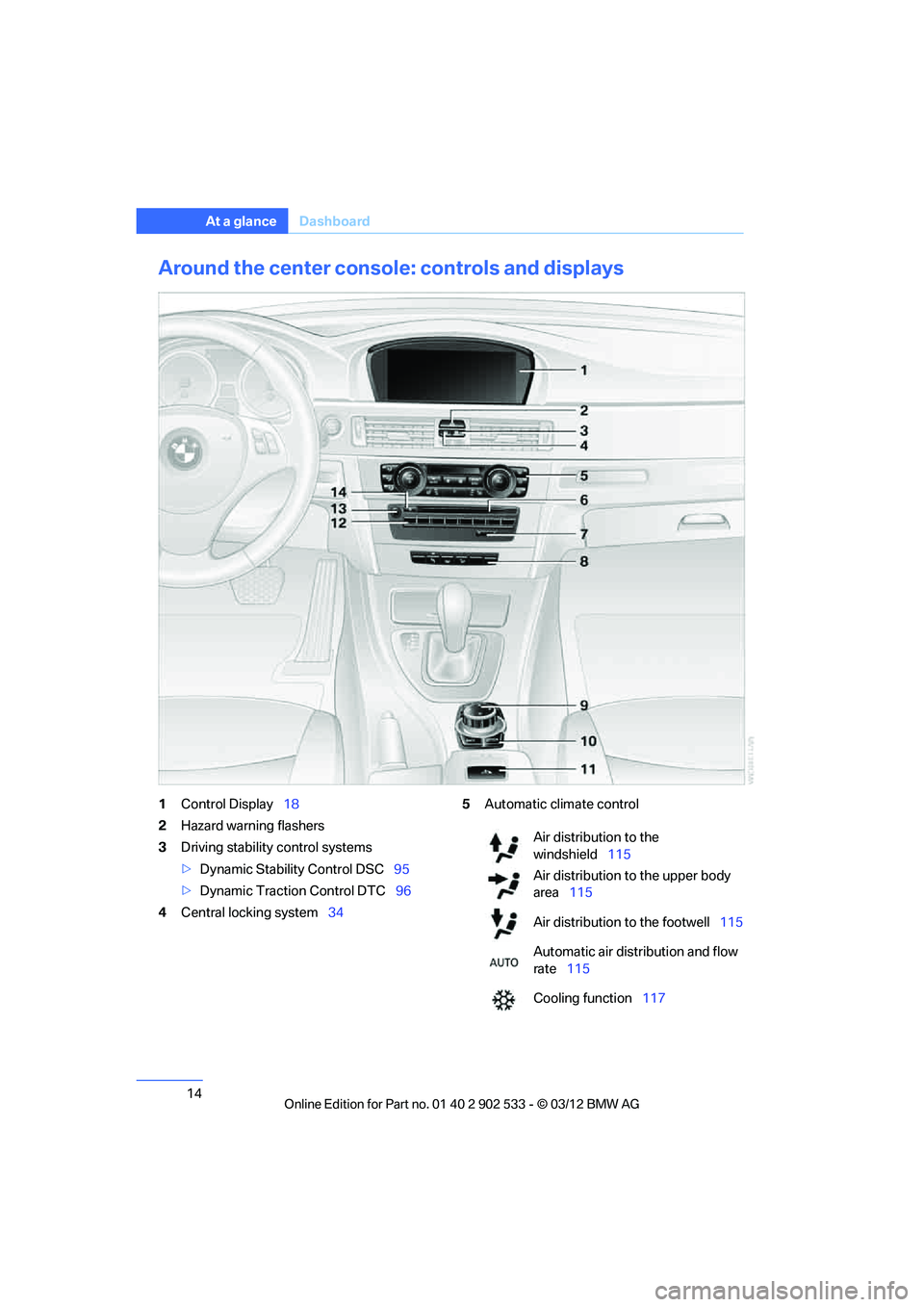
14
At a glanceDashboard
Around the center console: controls and displays
1Control Display 18
2 Hazard warning flashers
3 Driving stability control systems
>Dynamic Stability Control DSC 95
> Dynamic Traction Control DTC 96
4 Central locking system 345
Automatic climate control
Air distribution to the
windshield 115
Air distribution to the upper body
area 115
Air distribution to the footwell 115
Automatic air distribution and flow
rate 115
Cooling function 117
00320051004F004C00510048000300280047004C0057004C005200510003
Page 19 of 308
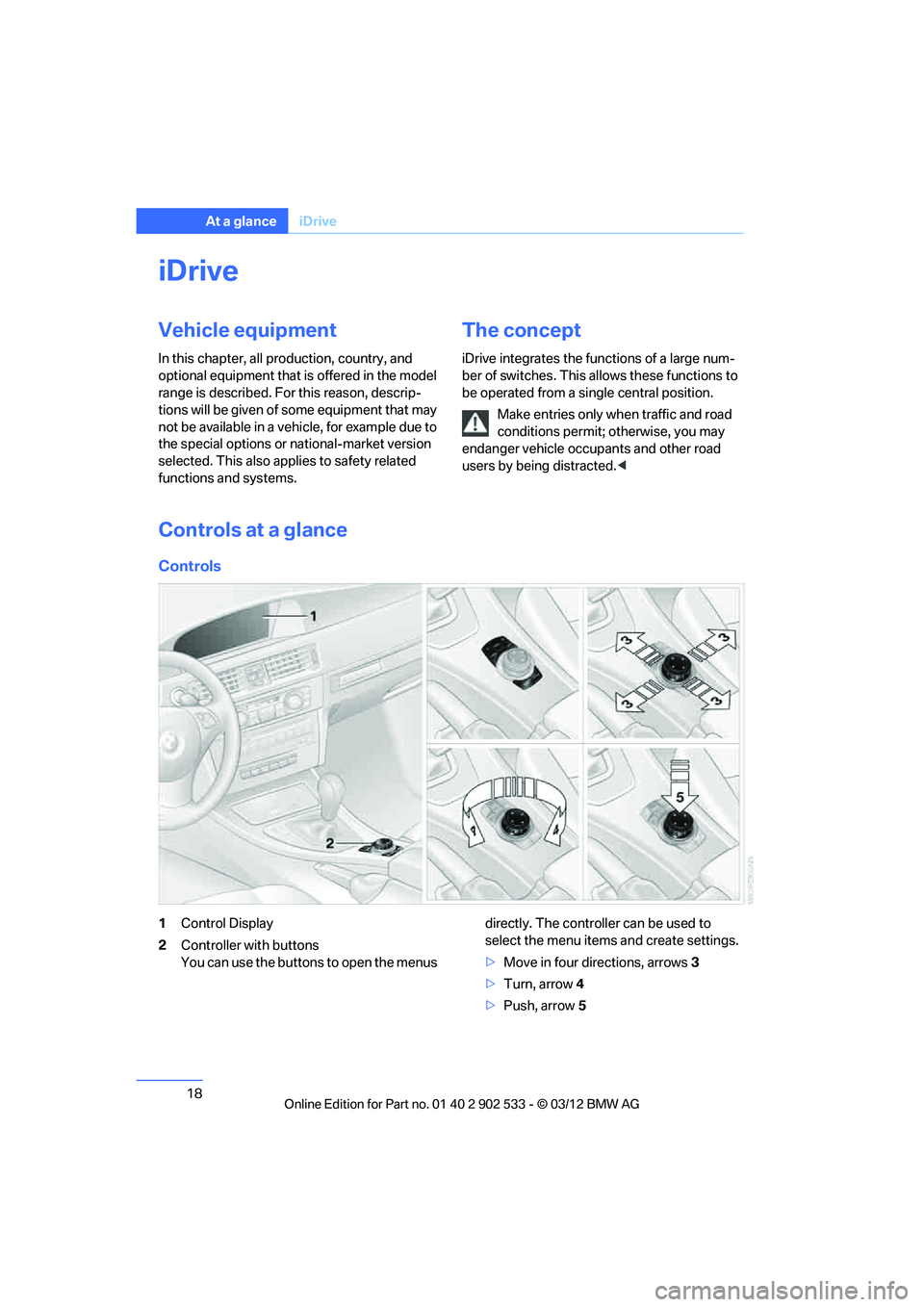
18
At a glanceiDrive
iDrive
Vehicle equipment
In this chapter, all production, country, and
optional equipment that is offered in the model
range is described. For this reason, descrip-
tions will be given of some equipment that may
not be available in a vehicle, for example due to
the special options or national-market version
selected. This also applies to safety related
functions and systems.
The concept
iDrive integrates the functions of a large num-
ber of switches. This allows these functions to
be operated from a single central position.
Make entries only when traffic and road
conditions permit; otherwise, you may
endanger vehicle occupants and other road
users by being distracted. <
Controls at a glance
Controls
1Control Display
2 Controller with buttons
You can use the buttons to open the menus directly. The controller can be used to
select the menu items and create settings.
>
Move in four directions, arrows 3
> Turn, arrow 4
> Push, arrow 5
00320051004F004C00510048000300280047004C0057004C005200510003
Page 20 of 308
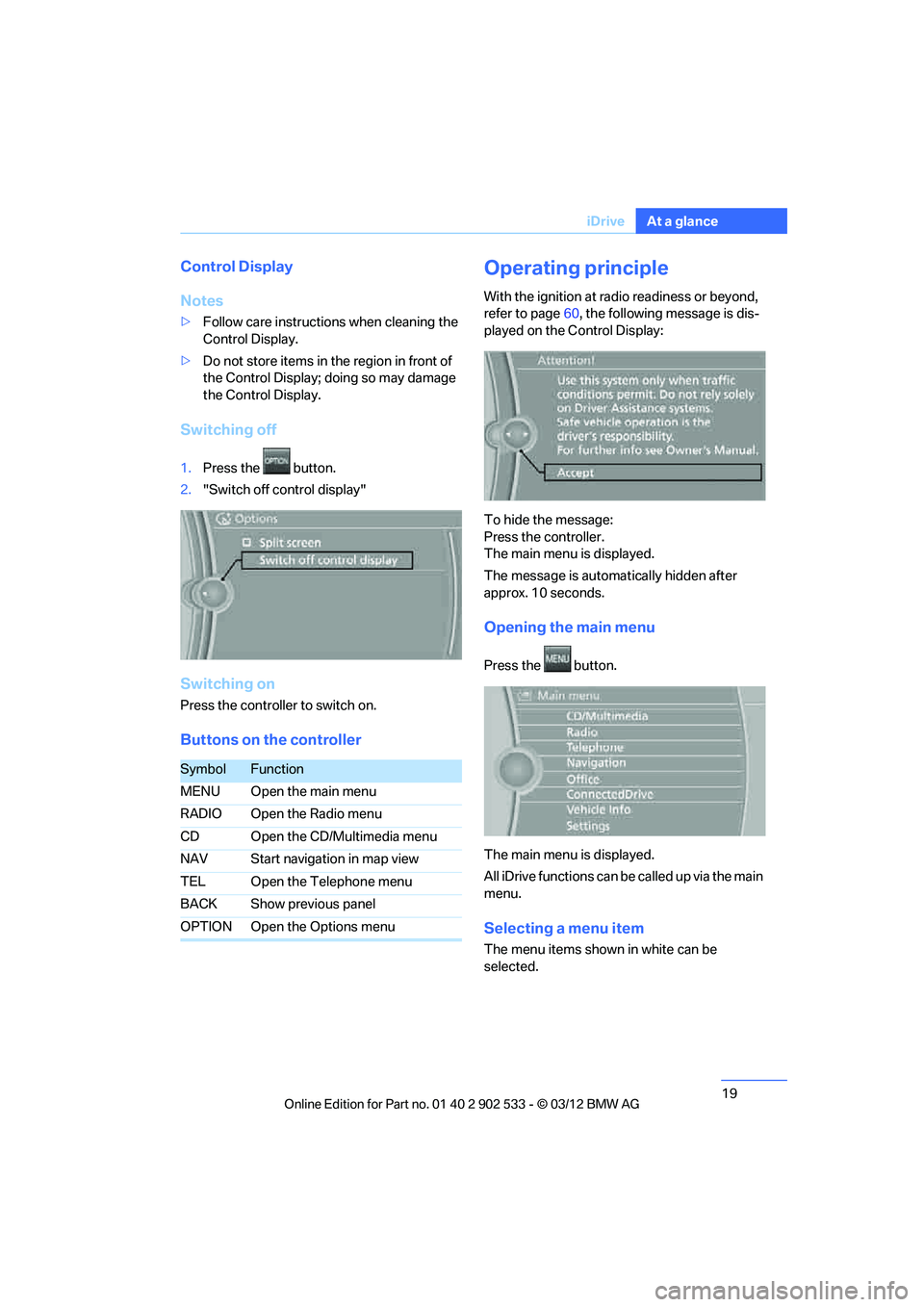
19
iDrive
At a glance
Control Display
Notes
>
Follow care instructions when cleaning the
Control Display.
> Do not store items in the region in front of
the Control Display; doing so may damage
the Control Display.
Switching off
1.Press the button.
2. "Switch off control display"
Switching on
Press the controller to switch on.
Buttons on the controller
Operating principle
With the ignition at radio readiness or beyond,
refer to page 60, the following message is dis-
played on the Control Display:
To hide the message:
Press the controller.
The main menu is displayed.
The message is automatically hidden after
approx. 10 seconds.
Opening the main menu
Press the button.
The main menu is displayed.
All iDrive functions can be called up via the main
menu.
Selecting a menu item
The menu items shown in white can be
selected.
SymbolFunction
MENU Open the main menu
RADIO Open the Radio menu
CD Open the CD/Multimedia menu
NAV Start navigation in map view
TEL Open the Telephone menu
BACK Show previous panel
OPTION Open the Options menu
00320051004F004C00510048000300280047004C0057004C005200510003
Page 21 of 308
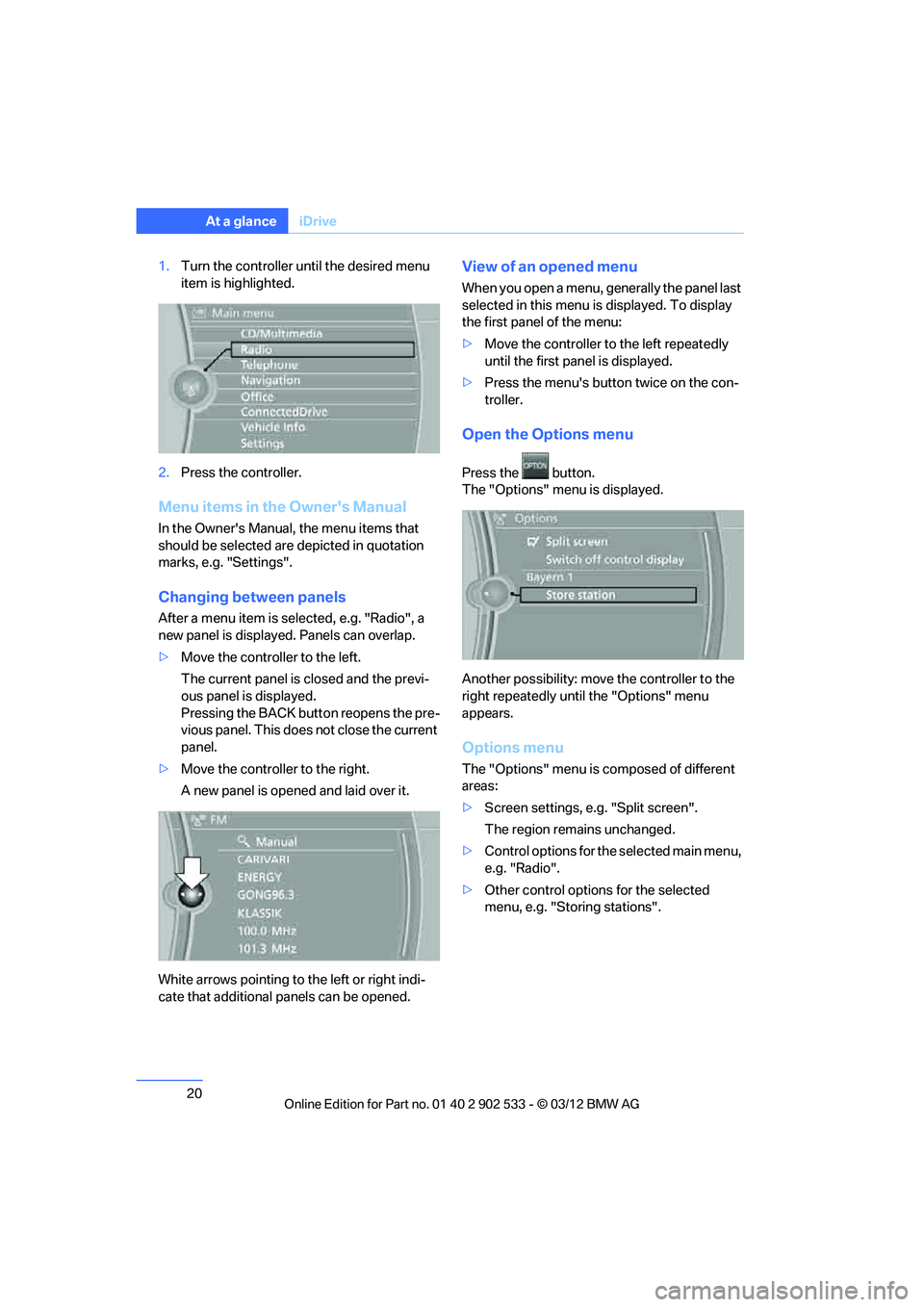
20
At a glanceiDrive
1.Turn the controller until the desired menu
item is highlighted.
2. Press the controller.
Menu items in the Owner's Manual
In the Owner's Manual, the menu items that
should be selected are depicted in quotation
marks, e.g. "Settings".
Changing between panels
After a menu item is selected, e.g. "Radio", a
new panel is displayed. Panels can overlap.
>Move the controller to the left.
The current panel is closed and the previ-
ous panel is displayed.
Pressing the BACK button reopens the pre-
vious panel. This does not close the current
panel.
> Move the controller to the right.
A new panel is opened and laid over it.
White arrows pointing to the left or right indi-
cate that additional panels can be opened.
View of an opened menu
When you open a menu, generally the panel last
selected in this menu is displayed. To display
the first panel of the menu:
> Move the controller to the left repeatedly
until the first panel is displayed.
> Press the menu's button twice on the con-
troller.
Open the Options menu
Press the button.
The "Options" menu is displayed.
Another possibility: move the controller to the
right repeatedly until the "Options" menu
appears.
Options menu
The "Options" menu is composed of different
areas:
>Screen settings, e.g. "Split screen".
The region remains unchanged.
> Control options for the selected main menu,
e.g. "Radio".
> Other control options for the selected
menu, e.g. "Storing stations".
00320051004F004C00510048000300280047004C0057004C005200510003
Page 22 of 308
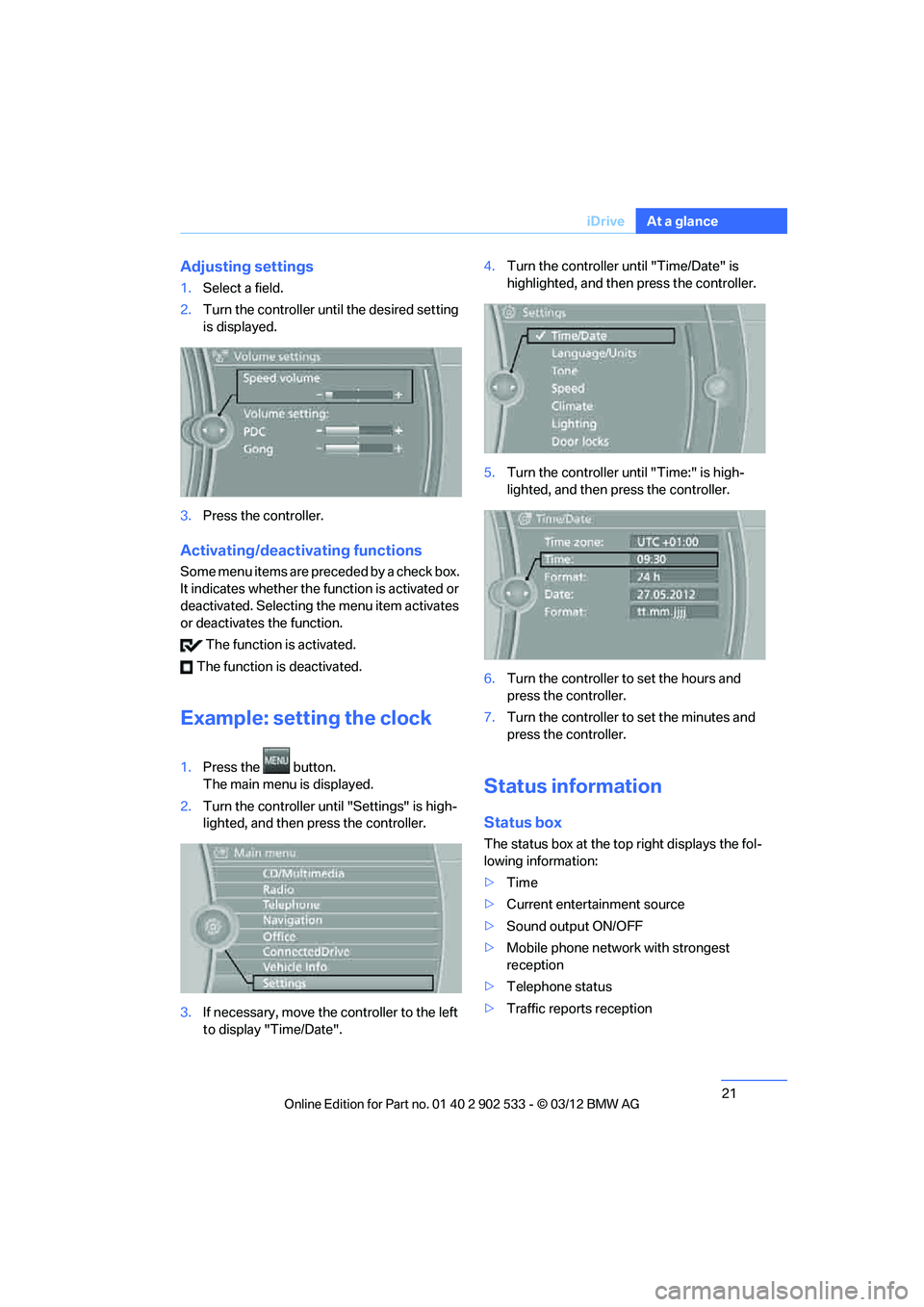
21
iDrive
At a glance
Adjusting settings
1.
Select a field.
2. Turn the controller until the desired setting
is displayed.
3. Press the controller.
Activating/deactivating functions
Some menu items are preceded by a check box.
It indicates whether the function is activated or
deactivated. Selecting the menu item activates
or deactivates the function.
The function is activated.
The function is deactivated.
Example: setting the clock
1. Press the button.
The main menu is displayed.
2. Turn the controller until "Settings" is high-
lighted, and then press the controller.
3. If necessary, move the controller to the left
to display "Time/Date". 4.
Turn the controller until "Time/Date" is
highlighted, and then press the controller.
5. Turn the controller until "Time:" is high-
lighted, and then press the controller.
6. Turn the controller to set the hours and
press the controller.
7. Turn the controller to set the minutes and
press the controller.
Status information
Status box
The status box at the top right displays the fol-
lowing information:
>Time
> Current entertainment source
> Sound output ON/OFF
> Mobile phone network with strongest
reception
> Telephone status
> Traffic reports reception
00320051004F004C00510048000300280047004C0057004C005200510003