AUX BMW 328I SEDAN 2008 E90 Owner's Manual
[x] Cancel search | Manufacturer: BMW, Model Year: 2008, Model line: 328I SEDAN, Model: BMW 328I SEDAN 2008 E90Pages: 274, PDF Size: 8.88 MB
Page 5 of 274
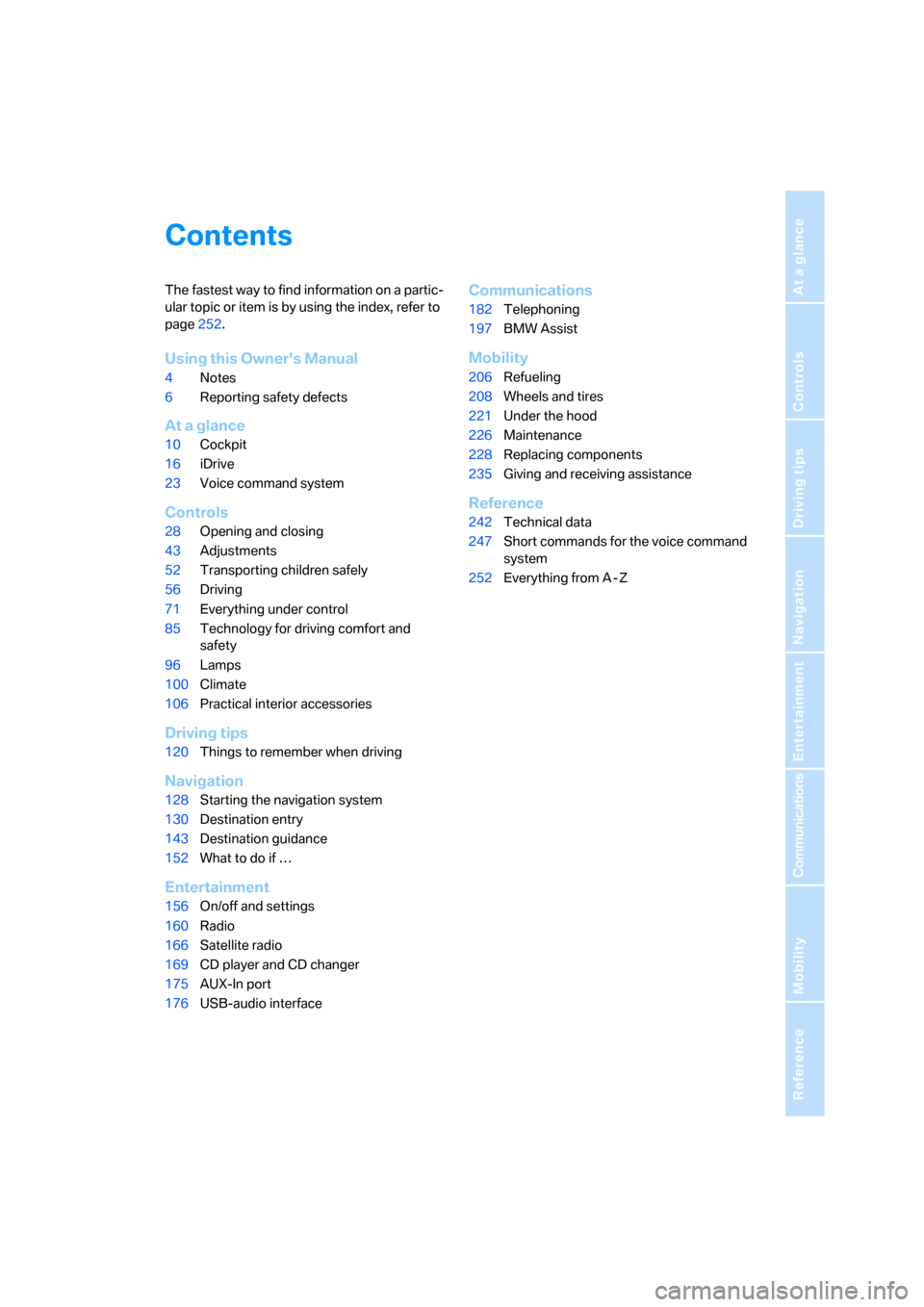
Reference
At a glance
Controls
Driving tips
Communications
Navigation
Entertainment
Mobility
Contents
The fastest way to find information on a partic-
ular topic or item is by using the index, refer to
page252.
Using this Owner's Manual
4Notes
6Reporting safety defects
At a glance
10Cockpit
16iDrive
23Voice command system
Controls
28Opening and closing
43Adjustments
52Transporting children safely
56Driving
71Everything under control
85Technology for driving comfort and
safety
96Lamps
100Climate
106Practical interior accessories
Driving tips
120Things to remember when driving
Navigation
128Starting the navigation system
130Destination entry
143Destination guidance
152What to do if …
Entertainment
156On/off and settings
160Radio
166Satellite radio
169CD player and CD changer
175AUX-In port
176USB-audio interface
Communications
182Telephoning
197BMW Assist
Mobility
206Refueling
208Wheels and tires
221Under the hood
226Maintenance
228Replacing components
235Giving and receiving assistance
Reference
242Technical data
247Short commands for the voice command
system
252Everything from A - Z
Page 19 of 274
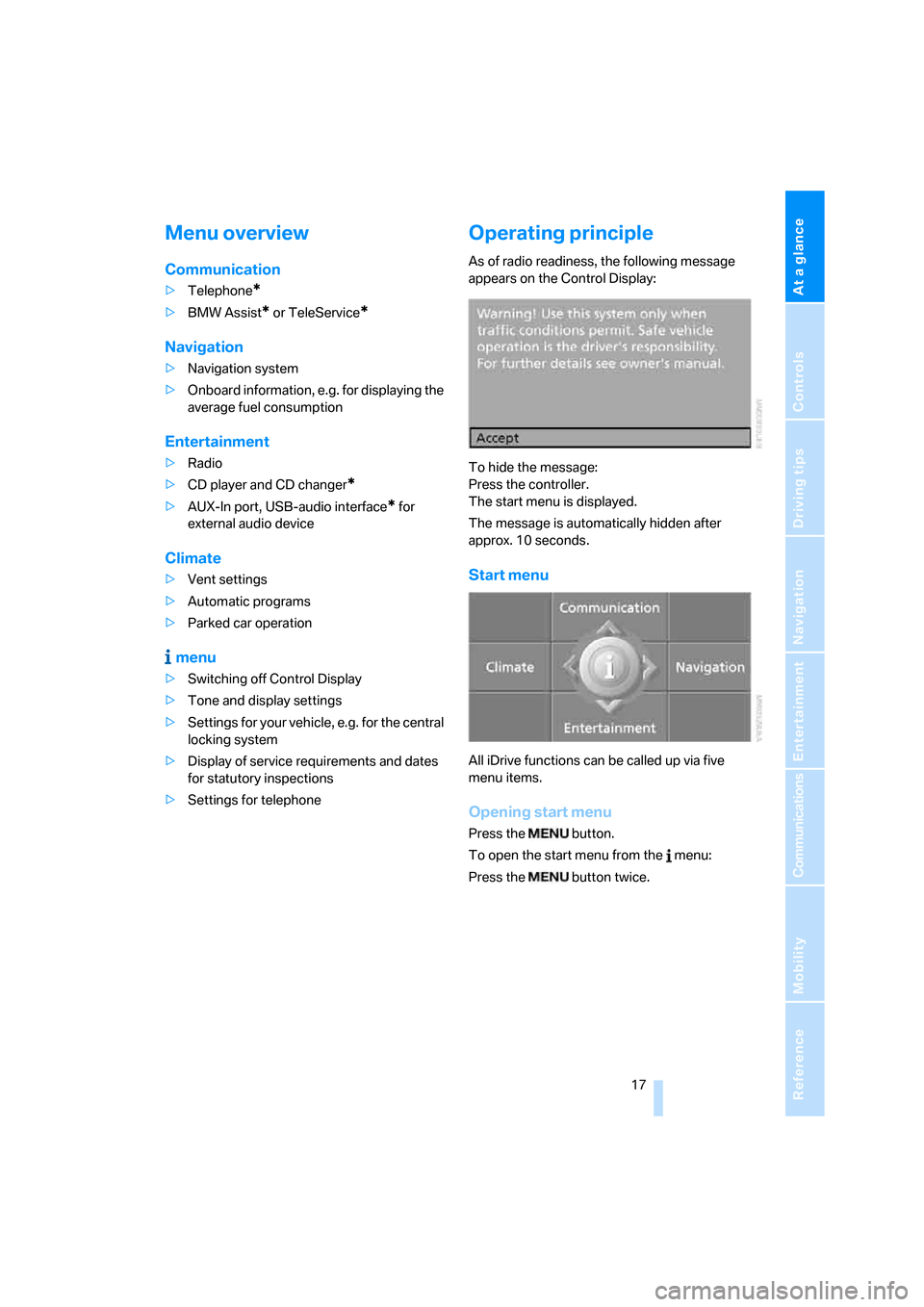
At a glance
17Reference
Controls
Driving tips
Communications
Navigation
Entertainment
Mobility
Menu overview
Communication
>Telephone*
>BMW Assist* or TeleService*
Navigation
>Navigation system
>Onboard information, e.g. for displaying the
average fuel consumption
Entertainment
>Radio
>CD player and CD changer
*
>AUX-In port, USB-audio interface* for
external audio device
Climate
>Vent settings
>Automatic programs
>Parked car operation
menu
>Switching off Control Display
>Tone and display settings
>Settings for your vehicle, e.g. for the central
locking system
>Display of service requirements and dates
for statutory inspections
>Settings for telephone
Operating principle
As of radio readiness, the following message
appears on the Control Display:
To hide the message:
Press the controller.
The start menu is displayed.
The message is automatically hidden after
approx. 10 seconds.
Start menu
All iDrive functions can be called up via five
menu items.
Opening start menu
Press the button.
To open the start menu from the menu:
Press the button twice.
Page 23 of 274
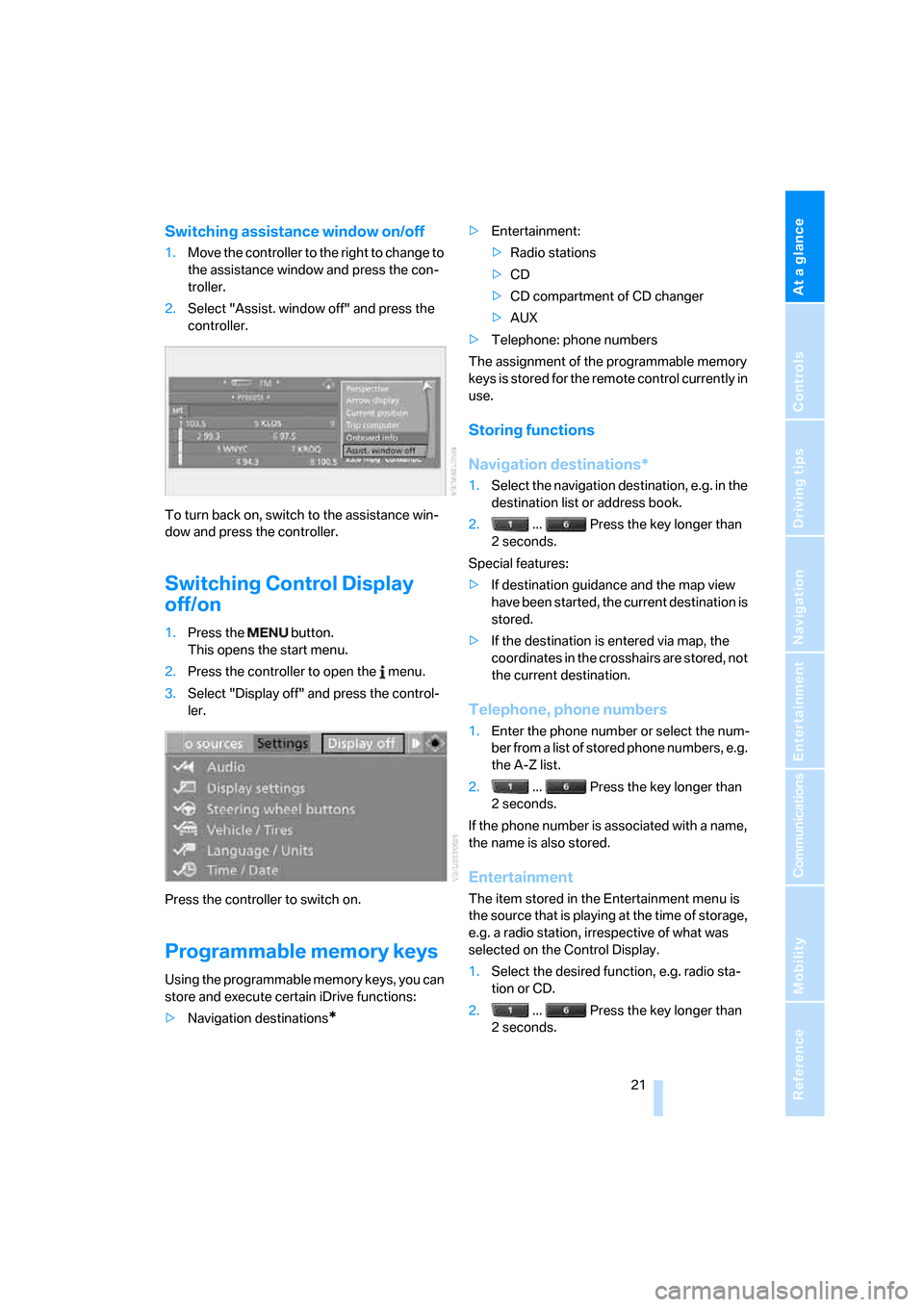
At a glance
21Reference
Controls
Driving tips
Communications
Navigation
Entertainment
Mobility
Switching assistance window on/off
1.Move the controller to the right to change to
the assistance window and press the con-
troller.
2.Select "Assist. window off" and press the
controller.
To turn back on, switch to the assistance win-
dow and press the controller.
Switching Control Display
off/on
1.Press the button.
This opens the start menu.
2.Press the controller to open the menu.
3.Select "Display off" and press the control-
ler.
Press the controller to switch on.
Programmable memory keys
Using the programmable memory keys, you can
store and execute certain iDrive functions:
>Navigation destinations
*
>Entertainment:
>Radio stations
>CD
>CD compartment of CD changer
>AUX
>Telephone: phone numbers
The assignment of the programmable memory
keys is stored for the remote control currently in
use.
Storing functions
Navigation destinations*
1.Select the navigation destination, e.g. in the
destination list or address book.
2. ... Press the key longer than
2seconds.
Special features:
>If destination guidance and the map view
have been started, the current destination is
stored.
>If the destination is entered via map, the
coordinates in the crosshairs are stored, not
the current destination.
Telephone, phone numbers
1.Enter the phone number or select the num-
ber from a list of stored phone numbers, e.g.
the A-Z list.
2. ... Press the key longer than
2seconds.
If the phone number is associated with a name,
the name is also stored.
Entertainment
The item stored in the Entertainment menu is
the source that is playing at the time of storage,
e.g. a radio station, irrespective of what was
selected on the Control Display.
1.Select the desired function, e.g. radio sta-
tion or CD.
2. ... Press the key longer than
2seconds.
Page 112 of 274
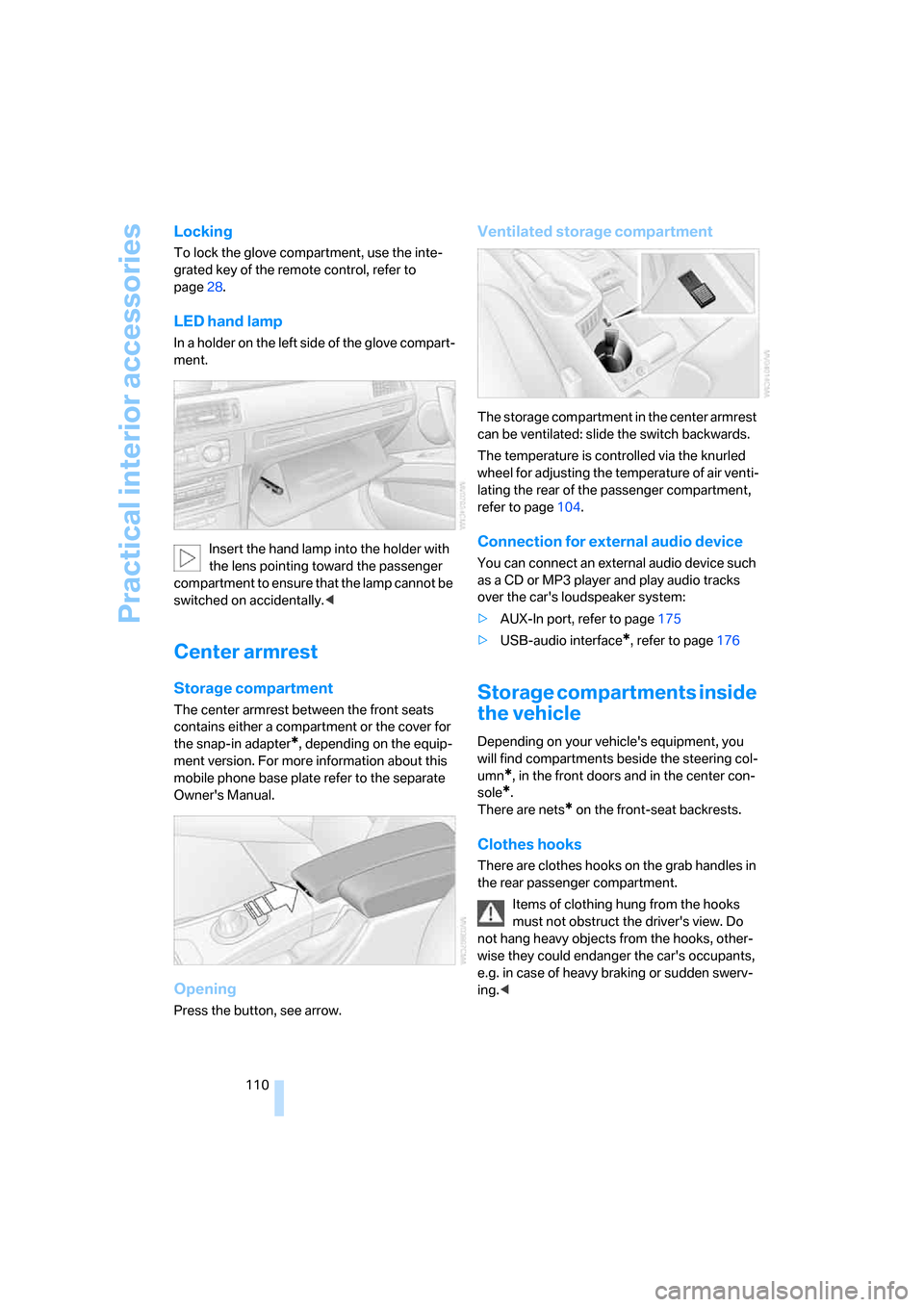
Practical interior accessories
110
Locking
To lock the glove compartment, use the inte-
grated key of the remote control, refer to
page28.
LED hand lamp
In a holder on the left side of the glove compart-
ment.
Insert the hand lamp into the holder with
the lens pointing toward the passenger
compartment to ensure that the lamp cannot be
switched on accidentally.<
Center armrest
Storage compartment
The center armrest between the front seats
contains either a compartment or the cover for
the snap-in adapter
*, depending on the equip-
ment version. For more information about this
mobile phone base plate refer to the separate
Owner's Manual.
Opening
Press the button, see arrow.
Ventilated storage compartment
The storage compartment in the center armrest
can be ventilated: slide the switch backwards.
The temperature is controlled via the knurled
wheel for adjusting the temperature of air venti-
lating the rear of the passenger compartment,
refer to page104.
Connection for external audio device
You can connect an external audio device such
as a CD or MP3 player and play audio tracks
over the car's loudspeaker system:
>AUX-In port, refer to page175
>USB-audio interface
*, refer to page176
Storage compartments inside
the vehicle
Depending on your vehicle's equipment, you
will find compartments beside the steering col-
umn
*, in the front doors and in the center con-
sole
*.
There are nets
* on the front-seat backrests.
Clothes hooks
There are clothes hooks on the grab handles in
the rear passenger compartment.
Items of clothing hung from the hooks
must not obstruct the driver's view. Do
not hang heavy objects from the hooks, other-
wise they could endanger the car's occupants,
e.g. in case of heavy braking or sudden swerv-
ing.<
Page 158 of 274
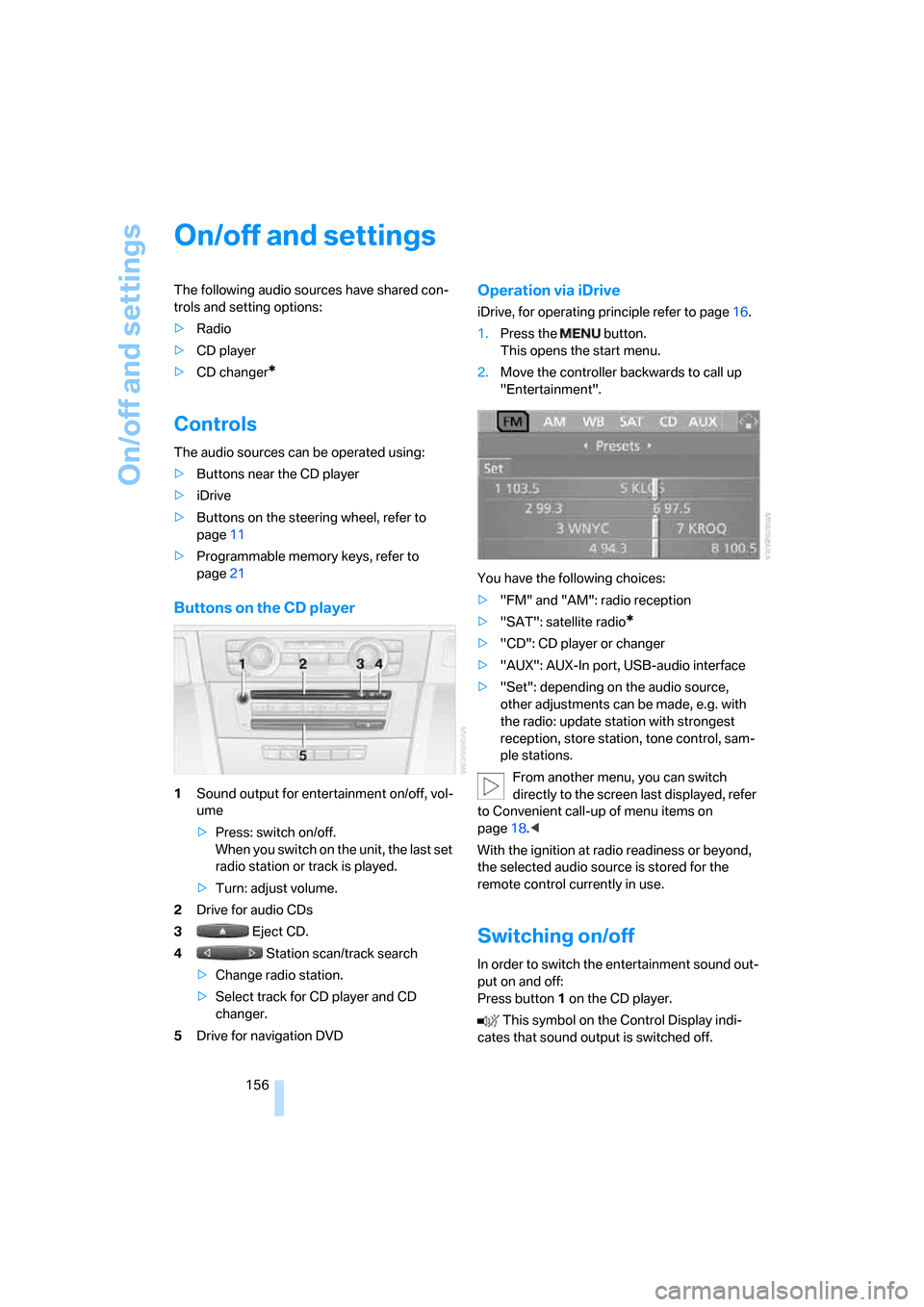
On/off and settings
156
On/off and settings
The following audio sources have shared con-
trols and setting options:
>Radio
>CD player
>CD changer
*
Controls
The audio sources can be operated using:
>Buttons near the CD player
>iDrive
>Buttons
on the steering wheel, refer to
page11
>Programmable memory keys, refer to
page21
Buttons on the CD player
1Sound output for entertainment on/off, vol-
ume
>Press: switch on/off.
When you switch on the unit, the last set
radio station or track is played.
>Turn: adjust volume.
2Drive for audio CDs
3 Eject CD.
4 Station scan/track search
>Change radio station.
>Select track for CD player and CD
changer.
5Drive for navigation DVD
Operation via iDrive
iDrive, for operating principle refer to page16.
1.Press the button.
This opens the start menu.
2.Move the controller backwards to call up
"Entertainment".
You have the following choices:
>"FM" and "AM": radio reception
>"SAT": satellite radio
*
>"CD": CD player or changer
>"AUX": AUX-In port, USB-audio interface
>"Set": depending on the audio source,
other adjustments can be made, e.g. with
the radio: update station with strongest
reception, store station, tone control, sam-
ple stations.
From another menu, you can switch
directly to the screen last displayed, refer
to Convenient call-up of menu items on
page18.<
With the ignition at radio readiness or beyond,
the selected audio source is stored for the
remote control currently in use.
Switching on/off
In order to switch the entertainment sound out-
put on and off:
Press button1 on the CD player.
This symbol on the Control Display indi-
cates that sound output is switched off.
Page 177 of 274
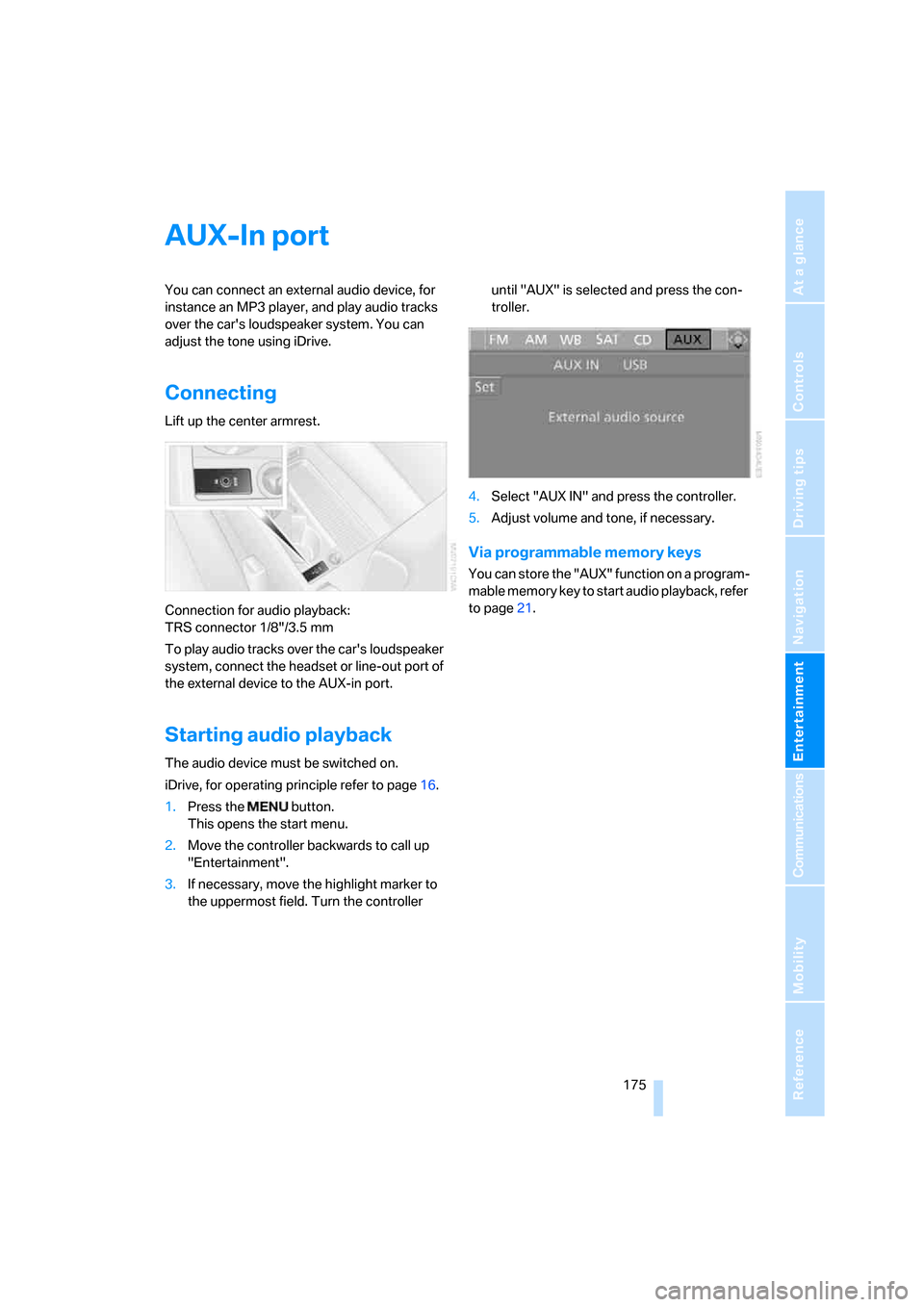
Navigation
Entertainment
Driving tips
175Reference
At a glance
Controls
Communications
Mobility
AUX-In port
You can connect an external audio device, for
instance an MP3 player, and play audio tracks
over the car's loudspeaker system. You can
adjust the tone using iDrive.
Connecting
Lift up the center armrest.
Connection for audio playback:
TRS connector 1/8"/3.5 mm
To play audio tracks over the car's loudspeaker
system, connect the headset or line-out port of
the external device to the AUX-in port.
Starting audio playback
The audio device must be switched on.
iDrive, for operating principle refer to page16.
1.Press the button.
This opens the start menu.
2.Move the controller backwards to call up
"Entertainment".
3.If necessary, move the highlight marker to
the uppermost field. Turn the controller until "AUX" is selected and press the con-
troller.
4.Select "AUX IN" and press the controller.
5.Adjust volume and tone, if necessary.
Via programmable memory keys
You can store the "AUX" function on a program-
mable memory key to start audio playback, refer
to page21.
Page 179 of 274
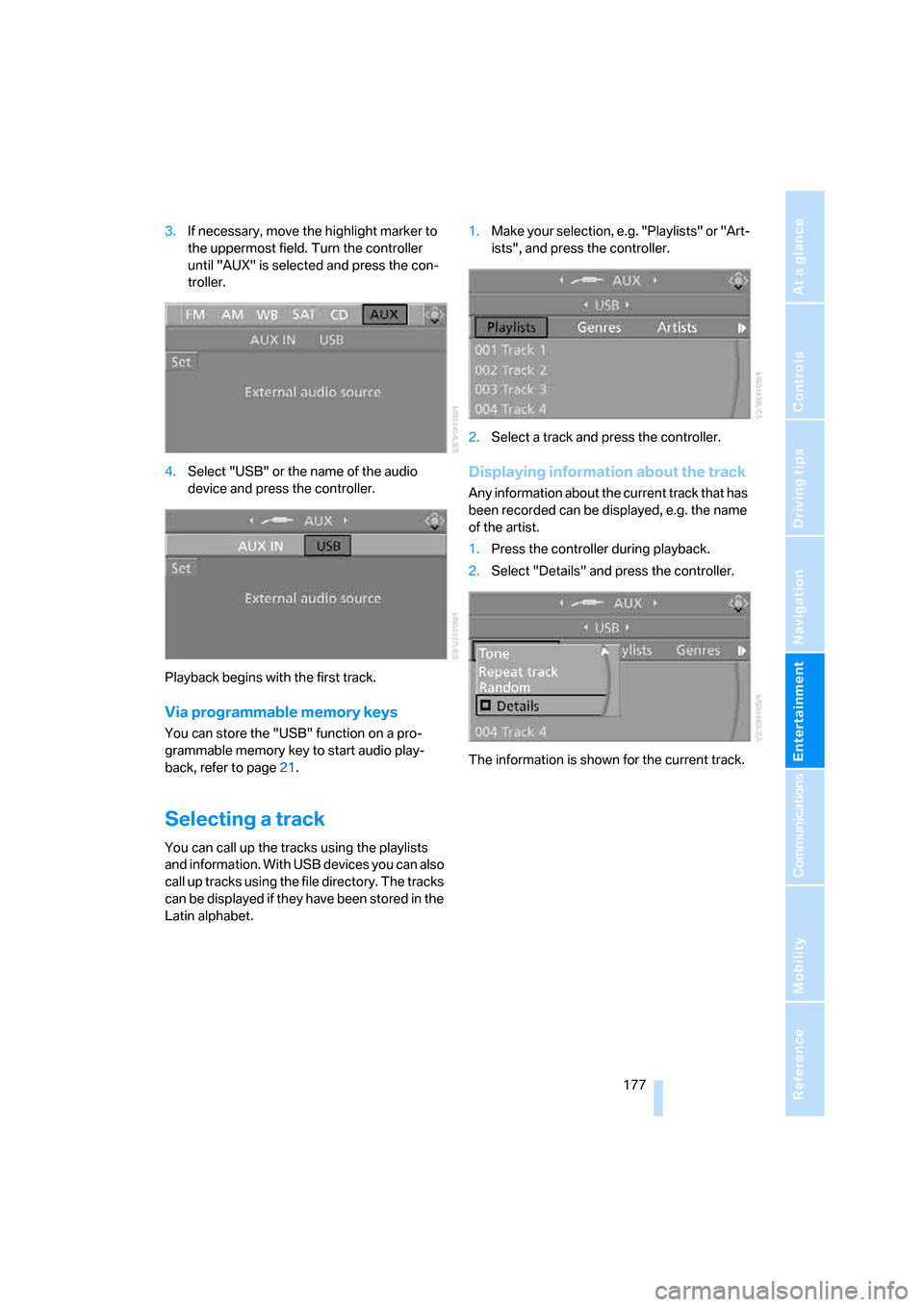
Navigation
Entertainment
Driving tips
177Reference
At a glance
Controls
Communications
Mobility
3.If necessary, move the highlight marker to
the uppermost field. Turn the controller
until "AUX" is selected and press the con-
troller.
4.Select "USB" or the name of the audio
device and press the controller.
Playback begins with the first track.
Via programmable memory keys
You can store the "USB" function on a pro-
grammable memory key to start audio play-
back, refer to page21.
Selecting a track
You can call up the tracks using the playlists
and information. With USB devices you can also
call up tracks using the file directory. The tracks
can be displayed if they have been stored in the
Latin alphabet.1.Make your selection, e.g. "Playlists" or "Art-
ists", and press the controller.
2.Select a track and press the controller.
Displaying information about the track
Any information about the current track that has
been recorded can be displayed, e.g. the name
of the artist.
1.Press the controller during playback.
2.Select "Details" and press the controller.
The information is shown for the current track.
Page 251 of 274
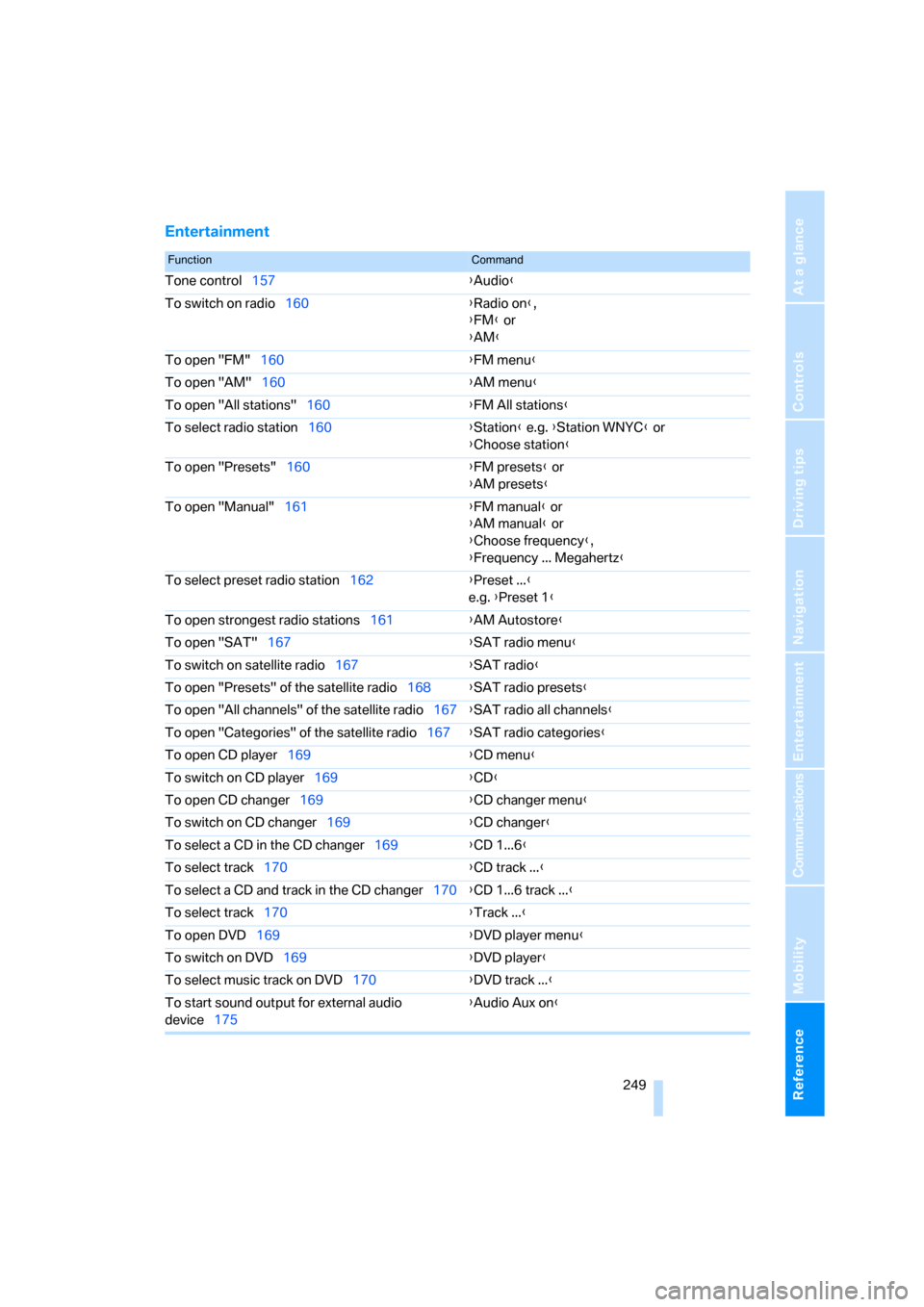
Reference 249
At a glance
Controls
Driving tips
Communications
Navigation
Entertainment
Mobility
Entertainment
FunctionCommand
Tone control157{Audio}
To switch on radio160{Radio on},
{FM} or
{AM}
To open "FM"160{FM menu}
To open "AM"160{AM menu}
To open "All stations"160{FM All stations}
To select radio station160{Station} e.g. {Station WNYC} or
{Choose station}
To open "Presets"160{FM presets} or
{AM presets}
To open "Manual"161{FM manual} or
{AM manual} or
{Choose frequency},
{Frequency ... Megahertz}
To select preset radio station162{Preset ...}
e.g. {Preset 1}
To open strongest radio stations161{AM Autostore}
To open "SAT"167{SAT radio menu}
To switch on satellite radio167{SAT radio}
To open "Presets" of the satellite radio168{SAT radio presets}
To open "All channels" of the satellite radio167{SAT radio all channels}
To open "Categories" of the satellite radio167{SAT radio categories}
To open CD player169{CD menu}
To switch on CD player169{CD}
To open CD changer169{CD changer menu}
To switch on CD changer169{CD changer}
To select a CD in the CD changer169{CD 1...6}
To select track170{CD track ...}
To select a CD and track in the CD changer170{CD 1...6 track ...}
To select track170{Track ...}
To open DVD169{DVD player menu}
To switch on DVD169{DVD player}
To select music track on DVD170{DVD track ...}
To start sound output for external audio
device175{Audio Aux on}
Page 255 of 274
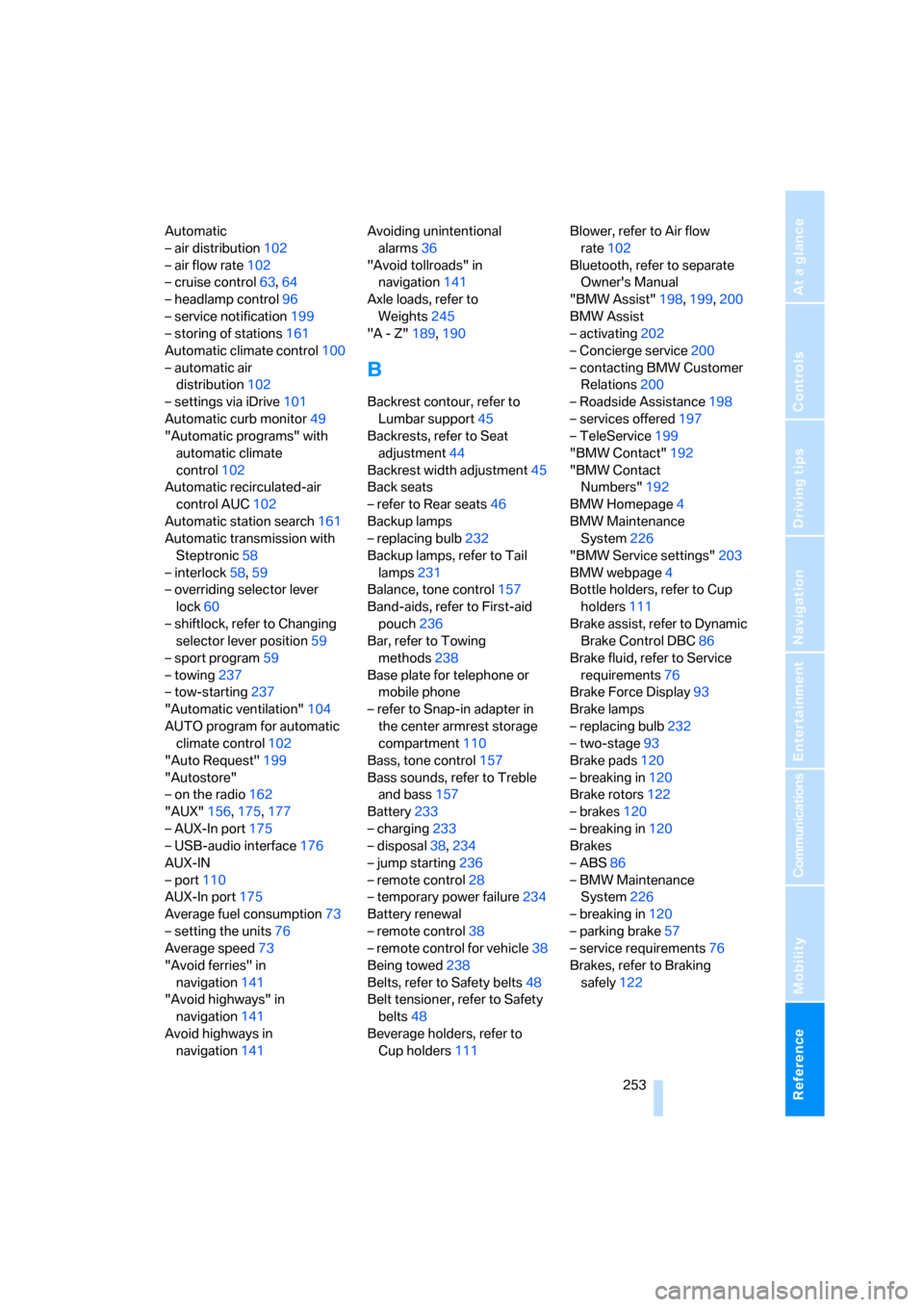
Reference 253
At a glance
Controls
Driving tips
Communications
Navigation
Entertainment
Mobility
Automatic
– air distribution102
– air flow rate102
– cruise control63,64
– headlamp control96
– service notification199
– storing of stations161
Automatic climate control100
– automatic air
distribution102
– settings via iDrive101
Automatic curb monitor49
"Automatic programs" with
automatic climate
control102
Automatic recirculated-air
control AUC102
Automatic station search161
Automatic transmission with
Steptronic58
– interlock58,59
– overriding selector lever
lock60
– shiftlock, refer to Changing
selector lever position59
– sport program59
– towing237
– tow-starting237
"Automatic ventilation"104
AUTO program for automatic
climate control102
"Auto Request"199
"Autostore"
– on the radio162
"AUX"156,175,177
– AUX-In port175
– USB-audio interface176
AUX-IN
– port110
AUX-In port175
Average fuel consumption73
– setting the units76
Average speed73
"Avoid ferries" in
navigation141
"Avoid highways" in
navigation141
Avoid highways in
navigation141Avoiding unintentional
alarms36
"Avoid tollroads" in
navigation141
Axle loads, refer to
Weights245
"A - Z"189
,190
B
Backrest contour, refer to
Lumbar support45
Backrests, refer to Seat
adjustment44
Backrest width adjustment45
Back seats
– refer to Rear seats46
Backup lamps
– replacing bulb232
Backup lamps, refer to Tail
lamps231
Balance, tone control157
Band-aids, refer to First-aid
pouch236
Bar, refer to Towing
methods238
Base plate for telephone or
mobile phone
– refer to Snap-in adapter in
the center armrest storage
compartment110
Bass, tone control157
Bass sounds, refer to Treble
and bass157
Battery233
– charging233
– disposal38,234
– jump starting236
– remote control28
– temporary power failure234
Battery renewal
– remote control38
– remote control for vehicle38
Being towed238
Belts, refer to Safety belts48
Belt tensioner, refer to Safety
belts48
Beverage holders, refer to
Cup holders111Blower, refer to Air flow
rate102
Bluetooth, refer to separate
Owner's Manual
"BMW Assist"198,199,200
BMW Assist
– activating202
– Concierge service200
– contacting BMW Customer
Relations200
– Roadside Assistance198
– services offered197
– TeleService199
"BMW Contact"192
"BMW Contact
Numbers"192
BMW Homepage4
BMW Maintenance
System226
"BMW Service settings"203
BMW webpage4
Bottle holders, refer to Cup
holders111
Brake assist, refer to Dynamic
Brake Control DBC86
Brake fluid, refer to Service
requirements76
Brake Force Display93
Brake lamps
– replacing bulb232
– two-stage93
Brake pads120
– breaking in120
Brake rotors122
– brakes120
– breaking in120
Brakes
– ABS86
– BMW Maintenance
System226
– breaking in120
– parking brake57
– service requirements76
Brakes, refer to Braking
safely122
Page 259 of 274
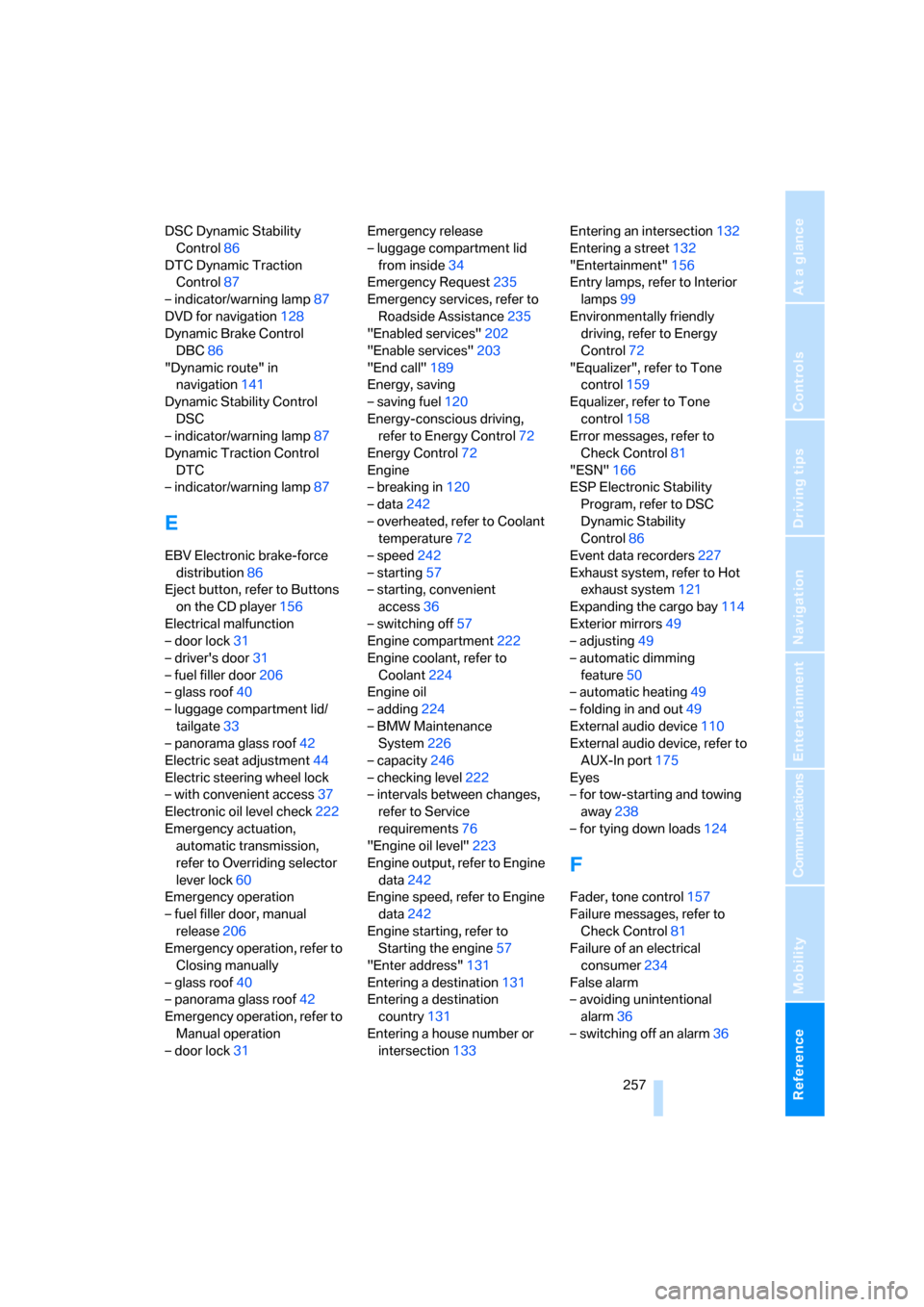
Reference 257
At a glance
Controls
Driving tips
Communications
Navigation
Entertainment
Mobility
DSC Dynamic Stability
Control86
DTC Dynamic Traction
Control87
– indicator/warning lamp87
DVD for navigation128
Dynamic Brake Control
DBC86
"Dynamic route" in
navigation141
Dynamic Stability Control
DSC
– indicator/warning lamp87
Dynamic Traction Control
DTC
– indicator/warning lamp87
E
EBV Electronic brake-force
distribution86
Eject button, refer to Buttons
on the CD player156
Electrical malfunction
– door lock31
– driver's door31
– fuel filler door206
– glass roof40
– luggage compartment lid/
tailgate33
– panorama glass roof42
Electric seat adjustment44
Electric steering wheel lock
– with convenient access37
Electronic oil level check222
Emergency actuation,
automatic transmission,
refer to Overriding selector
lever lock60
Emergency operation
– fuel filler door, manual
release206
Emergency operation, refer to
Closing manually
– glass roof40
– panorama glass roof42
Emergency operation, refer to
Manual operation
– door lock31Emergency release
– luggage compartment lid
from inside34
Emergency Request235
Emergency services, refer to
Roadside Assistance235
"Enabled services"202
"Enable services"203
"End call"189
Energy, saving
– saving fuel120
Energy-conscious driving,
refer to Energy Control72
Energy Control72
Engine
– breaking in120
– data242
– overheated, refer to Coolant
temperature72
– speed242
– starting57
– starting, convenient
access36
– switching off57
Engine compartment222
Engine coolant, refer to
Coolant224
Engine oil
– adding224
– BMW Maintenance
System226
– capacity246
– checking level222
– intervals between changes,
refer to Service
requirements76
"Engine oil level"223
Engine output, refer to Engine
data242
Engine speed, refer to Engine
data242
Engine starting, refer to
Starting the engine57
"Enter address"131
Entering a destination131
Entering a destination
country131
Entering a house number or
intersection133Entering an intersection132
Entering a street132
"Entertainment"156
Entry lamps, refer to Interior
lamps99
Environmentally friendly
driving, refer to Energy
Control72
"Equalizer", refer to Tone
control159
Equalizer, refer to Tone
control158
Error messages, refer to
Check Control81
"ESN"166
ESP Electronic Stability
Program, refer to DSC
Dynamic Stability
Control86
Event data recorders227
Exhaust system, refer to Hot
exhaust system121
Expanding the cargo bay114
Exterior mirrors49
– adjusting49
– automatic dimming
feature50
– automatic heating49
– folding in and out49
External audio device110
External audio device, refer to
AUX-In port175
Eyes
– for tow-starting and towing
away238
– for tying down loads124
F
Fader, tone control157
Failure messages, refer to
Check Control81
Failure of an electrical
consumer234
False alarm
– avoiding unintentional
alarm36
– switching off an alarm36