stop start BMW 328XI SEDAN 2007 E90 User Guide
[x] Cancel search | Manufacturer: BMW, Model Year: 2007, Model line: 328XI SEDAN, Model: BMW 328XI SEDAN 2007 E90Pages: 268, PDF Size: 8.8 MB
Page 146 of 268
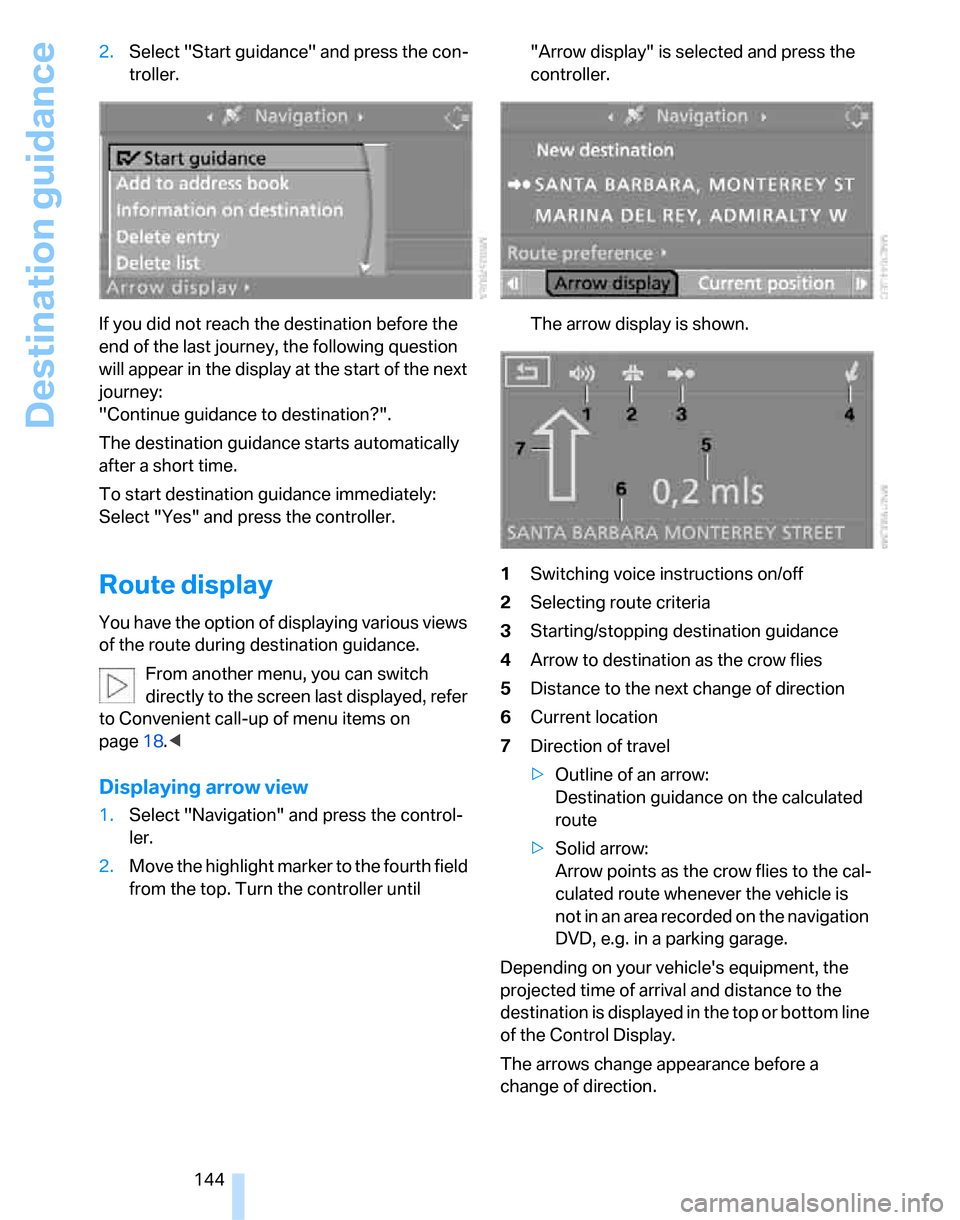
Destination guidance
144 2.Select "Start guidance" and press the con-
troller.
If you did not reach the destination before the
end of the last journey, the following question
will appear in the display at the start of the next
journey:
"Continue guidance to destination?".
The destination guidance starts automatically
after a short time.
To start destination guidance immediately:
Select "Yes" and press the controller.
Route display
You have the option of displaying various views
of the route during destination guidance.
From another menu, you can switch
directly to the screen last displayed, refer
to Convenient call-up of menu items on
page18.<
Displaying arrow view
1.Select "Navigation" and press the control-
ler.
2.Move the highlight marker to the fourth field
from the top. Turn the controller until "Arrow display" is selected and press the
controller.
The arrow display is shown.
1Switching voice instructions on/off
2Selecting route criteria
3Starting/stopping destination guidance
4Arrow to destination as the crow flies
5Distance to the next change of direction
6Current location
7Direction of travel
>Outline of an arrow:
Destination guidance on the calculated
route
>Solid arrow:
Arrow points as the crow flies to the cal-
culated route whenever the vehicle is
not in an area recorded on the navigation
DVD, e.g. in a parking garage.
Depending on your vehicle's equipment, the
projected time of arrival and distance to the
destination is displayed in the top or bottom line
of the Control Display.
The arrows change appearance before a
change of direction.
Page 147 of 268
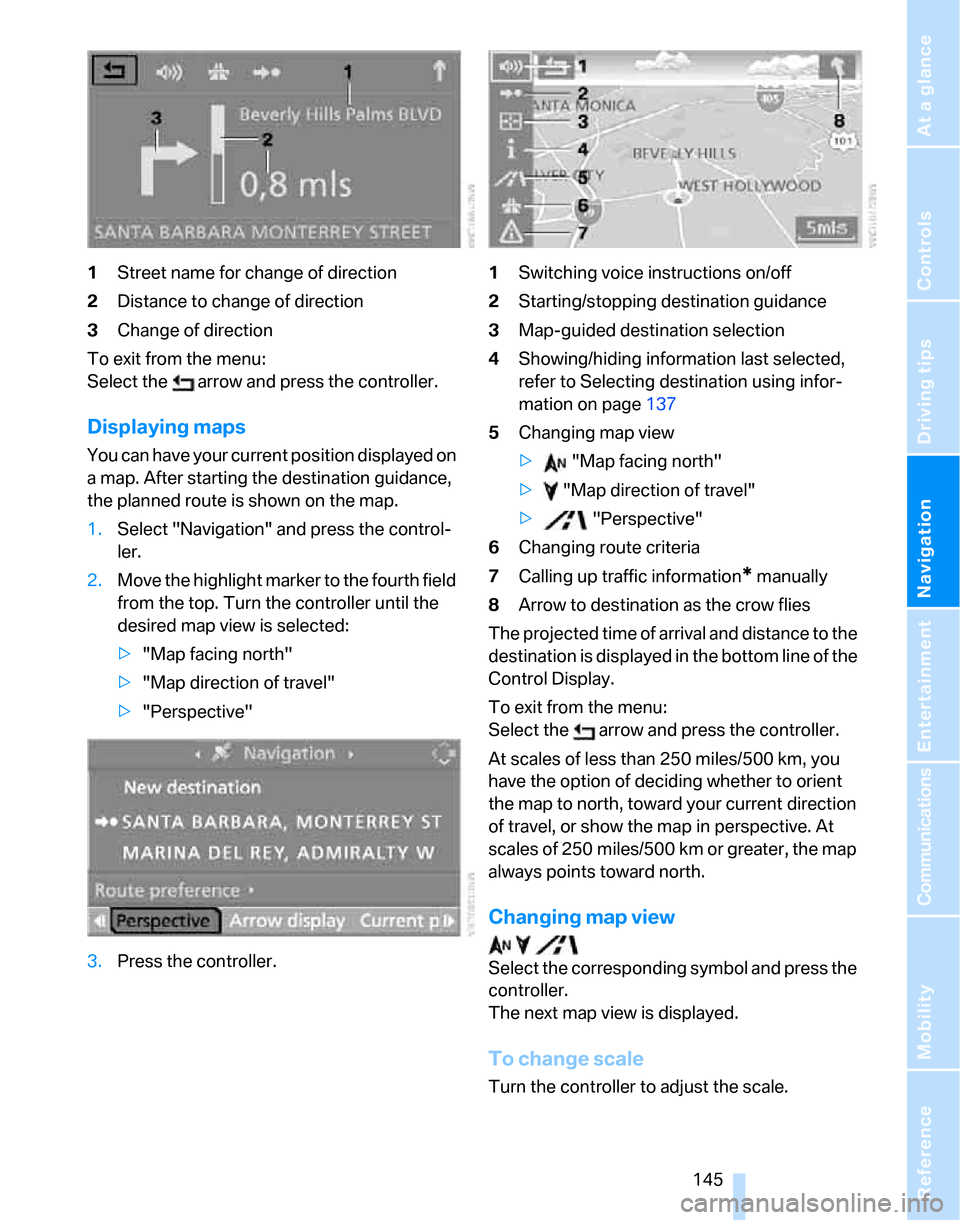
Navigation
Driving tips
145Reference
At a glance
Controls
Communications
Entertainment
Mobility
1Street name for change of direction
2Distance to change of direction
3Change of direction
To exit from the menu:
Select the arrow and press the controller.
Displaying maps
You can have your current position displayed on
a map. After starting the destination guidance,
the planned route is shown on the map.
1.Select "Navigation" and press the control-
ler.
2.Move the highlight marker to the fourth field
from the top. Turn the controller until the
desired map view is selected:
>"Map facing north"
>"Map direction of travel"
>"Perspective"
3.Press the controller.1Switching voice instructions on/off
2Starting/stopping destination guidance
3Map-guided destination selection
4Showing/hiding information last selected,
refer to Selecting destination using infor-
mation on page137
5Changing map view
> "Map facing north"
> "Map direction of travel"
> "Perspective"
6Changing route criteria
7Calling up traffic information
* manually
8Arrow to destination as the crow flies
The projected time of arrival and distance to the
destination is displayed in the bottom line of the
Control Display.
To exit from the menu:
Select the arrow and press the controller.
At scales of less than 250 miles/500 km, you
have the option of deciding whether to orient
the map to north, toward your current direction
of travel, or show the map in perspective. At
scales of 250 miles/500 km or greater, the map
always points toward north.
Changing map view
Select the corresponding symbol and press the
controller.
The next map view is displayed.
To change scale
Turn the controller to adjust the scale.
Page 154 of 268
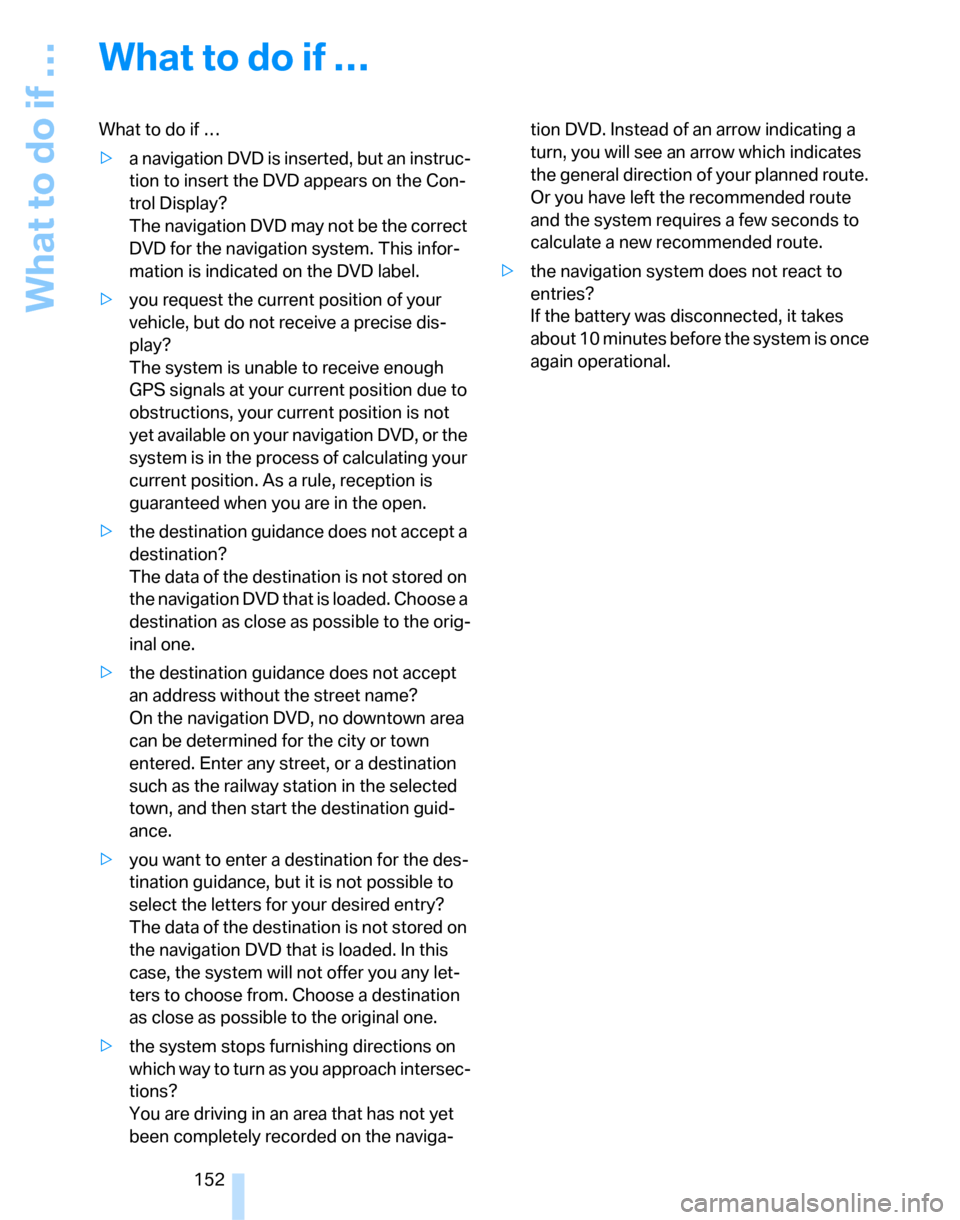
What to do if …
152
What to do if …
What to do if …
>a navigation DVD is inserted, but an instruc-
tion to insert the DVD appears on the Con-
trol Display?
The navigation DVD may not be the correct
DVD for the navigation system. This infor-
mation is indicated on the DVD label.
>you request the current position of your
vehicle, but do not receive a precise dis-
play?
The system is unable to receive enough
GPS signals at your current position due to
obstructions, your current position is not
yet available on your navigation DVD, or the
system is in the process of calculating your
current position. As a rule, reception is
guaranteed when you are in the open.
>the destination guidance does not accept a
destination?
The data of the destination is not stored on
the navigation DVD that is loaded. Choose a
destination as close as possible to the orig-
inal one.
>the destination guidance does not accept
an address without the street name?
On the navigation DVD, no downtown area
can be determined for the city or town
entered. Enter any street, or a destination
such as the railway station in the selected
town, and then start the destination guid-
ance.
>you want to enter a destination for the des-
tination guidance, but it is not possible to
select the letters for your desired entry?
The data of the destination is not stored on
the navigation DVD that is loaded. In this
case, the system will not offer you any let-
ters to choose from. Choose a destination
as close as possible to the original one.
>the system stops furnishing directions on
which way to turn as you approach intersec-
tions?
You are driving in an area that has not yet
been completely recorded on the naviga-tion DVD. Instead of an arrow indicating a
turn, you will see an arrow which indicates
the general direction of your planned route.
Or you have left the recommended route
and the system requires a few seconds to
calculate a new recommended route.
>the navigation system does not react to
entries?
If the battery was disconnected, it takes
about 10 minutes before the system is once
again operational.
Page 179 of 268
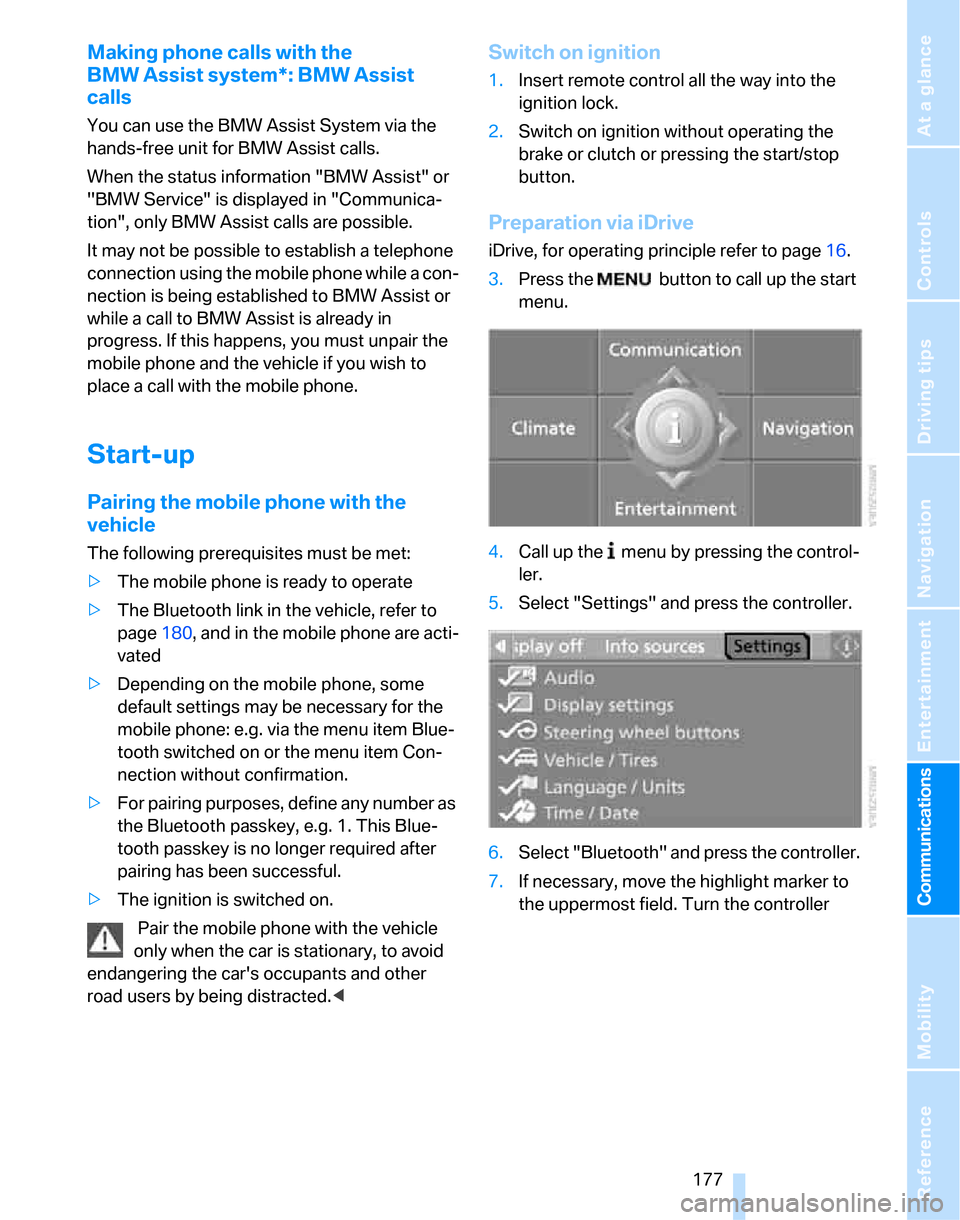
177
Entertainment
Reference
At a glance
Controls
Driving tips Communications
Navigation
Mobility
Making phone calls with the
BMW Assist system*: BMW Assist
calls
You can use the BMW Assist System via the
hands-free unit for BMW Assist calls.
When the status information "BMW Assist" or
"BMW Service" is displayed in "Communica-
tion", only BMW Assist calls are possible.
It may not be possible to establish a telephone
connection using the mobile phone while a con-
nection is being established to BMW Assist or
while a call to BMW Assist is already in
progress. If this happens, you must unpair the
mobile phone and the vehicle if you wish to
place a call with the mobile phone.
Start-up
Pairing the mobile phone with the
vehicle
The following prerequisites must be met:
>The mobile phone is ready to operate
>The Bluetooth link in the vehicle, refer to
page180, and in the mobile phone are acti-
vated
>Depending on the mobile phone, some
default settings may be necessary for the
mobile phone: e.g. via the menu item Blue-
tooth switched on or the menu item Con-
nection without confirmation.
>For pairing purposes, define any number as
the Bluetooth passkey, e.g. 1. This Blue-
tooth passkey is no longer required after
pairing has been successful.
>The ignition is switched on.
Pair the mobile phone with the vehicle
only when the car is stationary, to avoid
endangering the car's occupants and other
road users by being distracted.<
Switch on ignition
1.Insert remote control all the way into the
ignition lock.
2.Switch on ignition without operating the
brake or clutch or pressing the start/stop
button.
Preparation via iDrive
iDrive, for operating principle refer to page16.
3.Press the button to call up the start
menu.
4.Call up the menu by pressing the control-
ler.
5.Select "Settings" and press the controller.
6.Select "Bluetooth" and press the controller.
7.If necessary, move the highlight marker to
the uppermost field. Turn the controller
Page 235 of 268
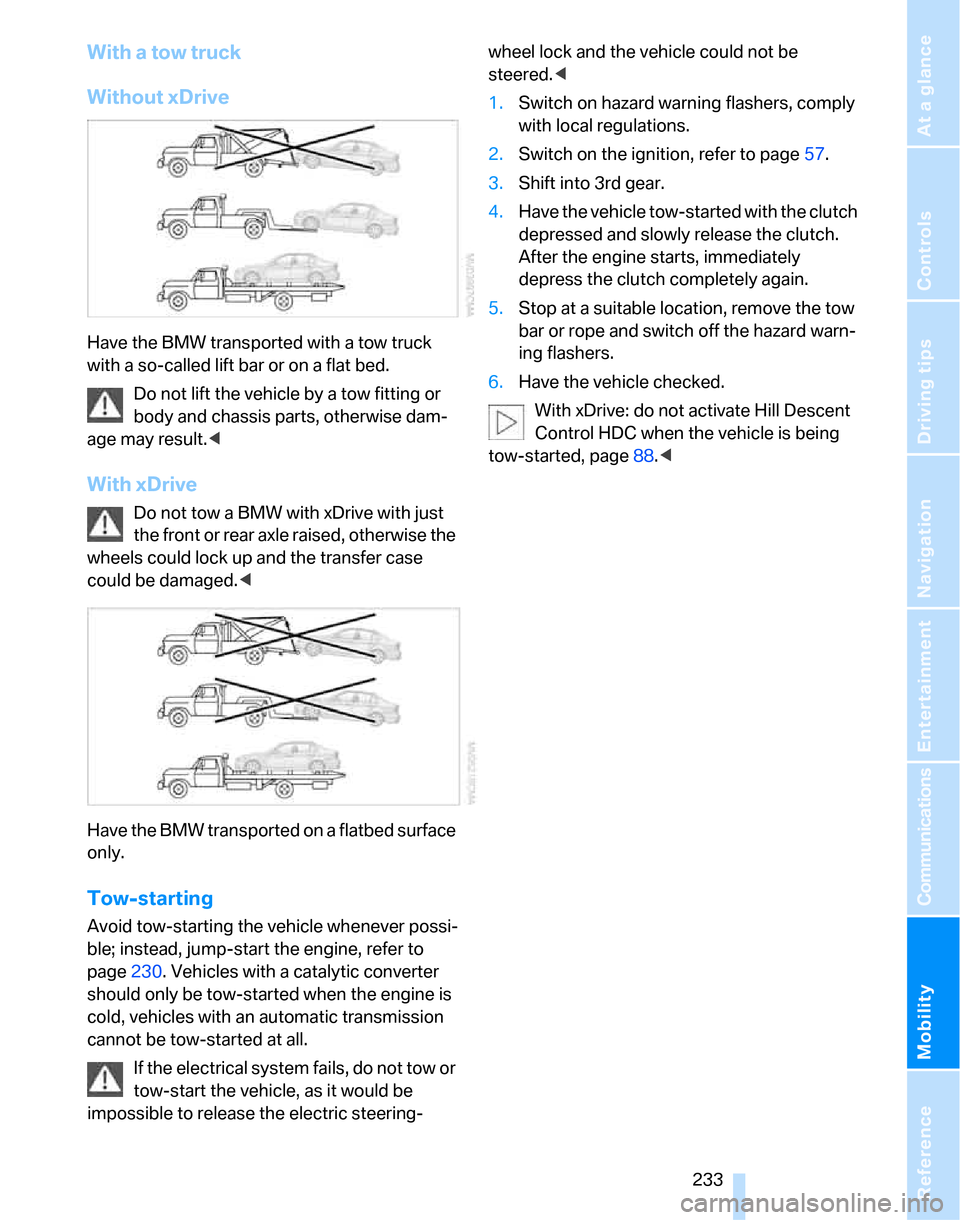
Mobility
233Reference
At a glance
Controls
Driving tips
Communications
Navigation
Entertainment
With a tow truck
Without xDrive
Have the BMW transported with a tow truck
with a so-called lift bar or on a flat bed.
Do not lift the vehicle by a tow fitting or
body and chassis parts, otherwise dam-
age may result.<
With xDrive
Do not tow a BMW with xDrive with just
the front or rear axle raised, otherwise the
wheels could lock up and the transfer case
could be damaged.<
Have the BMW transported on a flatbed surface
only.
Tow-starting
Avoid tow-starting the vehicle whenever possi-
ble; instead, jump-start the engine, refer to
page230. Vehicles with a catalytic converter
should only be tow-started when the engine is
cold, vehicles with an automatic transmission
cannot be tow-started at all.
If the electrical system fails, do not tow or
tow-start the vehicle, as it would be
impossible to release the electric steering-wheel lock and the vehicle could not be
steered.<
1.Switch on hazard warning flashers, comply
with local regulations.
2.Switch on the ignition, refer to page57.
3.Shift into 3rd gear.
4.Have the vehicle tow-started with the clutch
depressed and slowly release the clutch.
After the engine starts, immediately
depress the clutch completely again.
5.Stop at a suitable location, remove the tow
bar or rope and switch off the hazard warn-
ing flashers.
6.Have the vehicle checked.
With xDrive: do not activate Hill Descent
Control HDC when the vehicle is being
tow-started, page88.<
Page 245 of 268
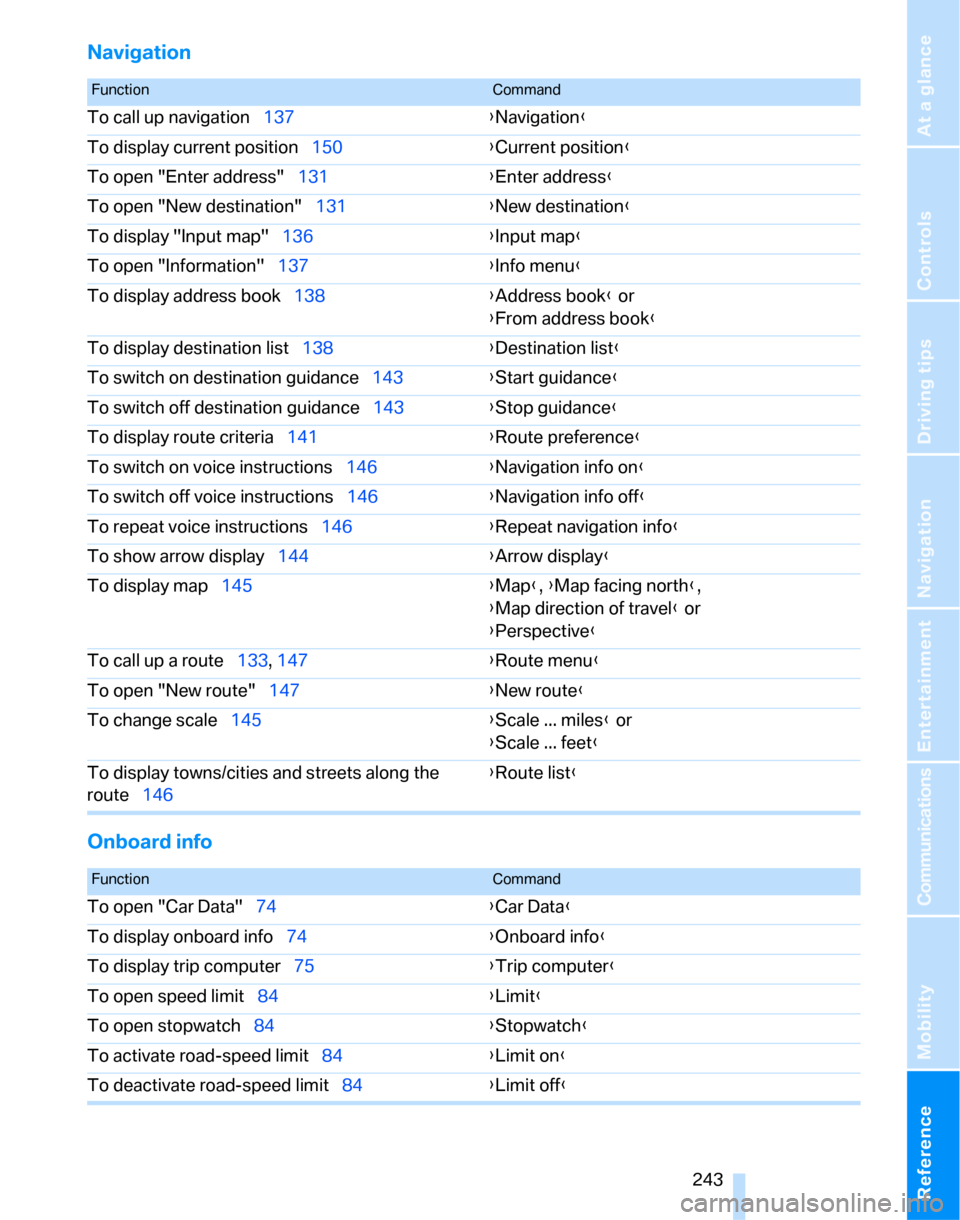
Reference 243
At a glance
Controls
Driving tips
Communications
Navigation
Entertainment
Mobility
Navigation
Onboard info
FunctionCommand
To call up navigation137{Navigation}
To display current position150{Current position}
To open "Enter address"131{Enter address}
To open "New destination"131{New destination}
To display "Input map"136{Input map}
To open "Information"137{Info menu}
To display address book138{Address book} or
{From address book}
To display destination list138{Destination list}
To switch on destination guidance143{Start guidance}
To switch off destination guidance143{Stop guidance}
To display route criteria141{Route preference}
To switch on voice instructions146{Navigation info on}
To switch off voice instructions146{Navigation info off}
To repeat voice instructions146{Repeat navigation info}
To show arrow display144{Arrow display}
To display map145{Map}, {Map facing north},
{Map direction of travel} or
{Perspective}
To call up a route133, 147
{Route menu}
To open "New route"147{New route}
To change scale145{Scale ... miles} or
{Scale ... feet}
To display towns/cities and streets along the
route146{Route list}
FunctionCommand
To open "Car Data"74{Car Data}
To display onboard info74{Onboard info}
To display trip computer75{Trip computer}
To open speed limit84{Limit}
To open stopwatch84{Stopwatch}
To activate road-speed limit84{Limit on}
To deactivate road-speed limit84{Limit off}
Page 250 of 268
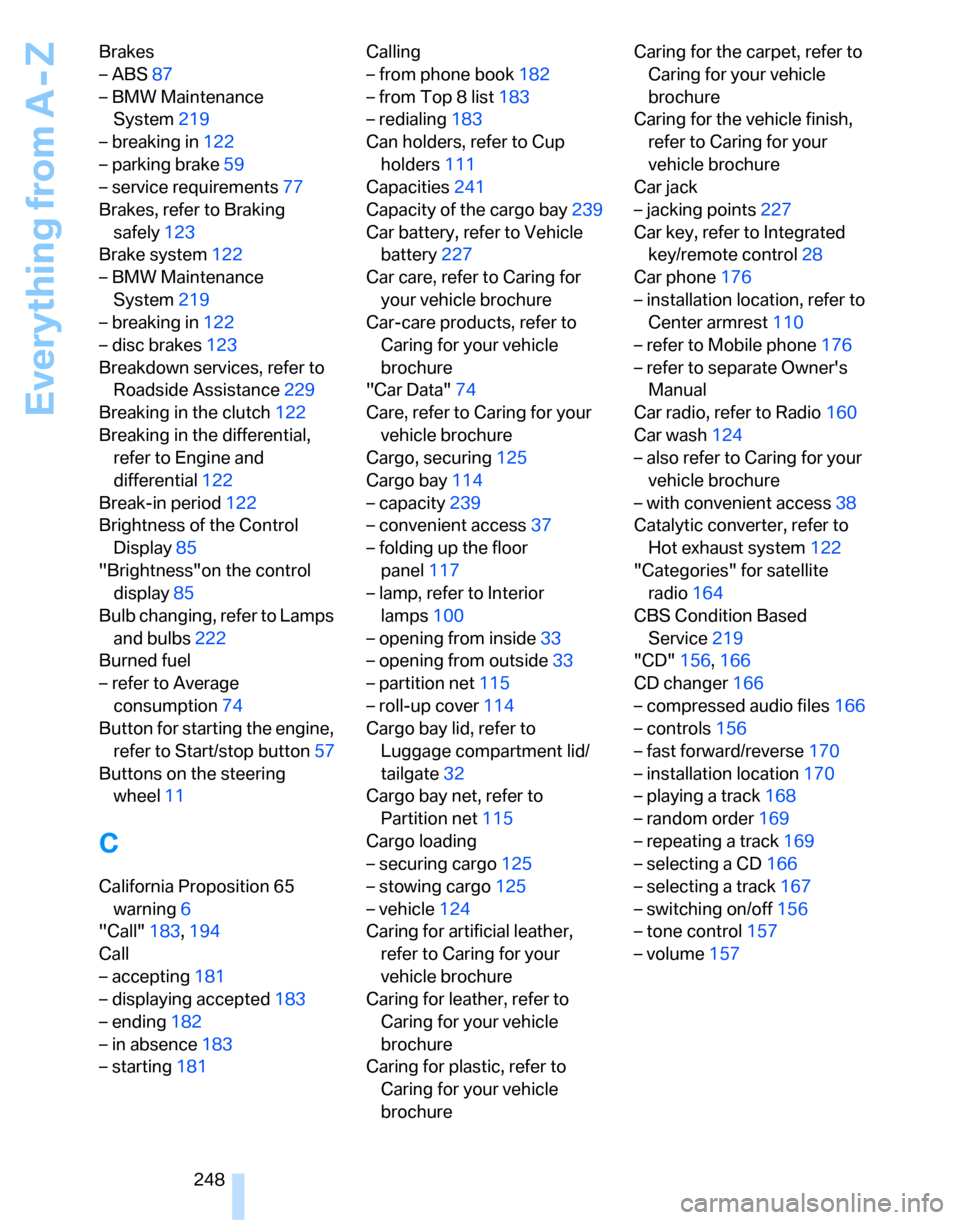
Everything from A - Z
248 Brakes
– ABS87
– BMW Maintenance
System219
– breaking in122
– parking brake59
– service requirements77
Brakes, refer to Braking
safely123
Brake system122
– BMW Maintenance
System219
– breaking in122
– disc brakes123
Breakdown services, refer to
Roadside Assistance229
Breaking in the clutch122
Breaking in the differential,
refer to Engine and
differential122
Break-in period122
Brightness of the Control
Display85
"Brightness"on the control
display85
Bulb changing, refer to Lamps
and bulbs222
Burned fuel
– refer to Average
consumption74
Button for starting the engine,
refer to Start/stop button57
Buttons on the steering
wheel11
C
California Proposition 65
warning6
"Call"183,194
Call
– accepting181
– displaying accepted183
– ending182
– in absence183
– starting181Calling
– from phone book182
– from Top 8 list183
– redialing183
Can holders, refer to Cup
holders111
Capacities241
Capacity of the cargo bay239
Car battery, refer to Vehicle
battery227
Car care, refer to Caring for
your vehicle brochure
Car-care products, refer to
Caring for your vehicle
brochure
"Car Data"74
Care, refer to Caring for your
vehicle brochure
Cargo, securing125
Cargo bay114
– capacity239
– convenient access37
– folding up the floor
panel117
– lamp, refer to Interior
lamps100
– opening from inside33
– opening from outside33
– partition net115
– roll-up cover114
Cargo bay lid, refer to
Luggage compartment lid/
tailgate32
Cargo bay net, refer to
Partition net115
Cargo loading
– securing cargo125
– stowing cargo125
– vehicle124
Caring for artificial leather,
refer to Caring for your
vehicle brochure
Caring for leather, refer to
Caring for your vehicle
brochure
Caring for plastic, refer to
Caring for your vehicle
brochureCaring for the carpet, refer to
Caring for your vehicle
brochure
Caring for the vehicle finish,
refer to Caring for your
vehicle brochure
Car jack
– jacking points227
Car key, refer to Integrated
key/remote control28
Car phone176
– installation location, refer to
Center armrest110
– refer to Mobile phone176
– refer to separate Owner's
Manual
Car radio, refer to Radio160
Car wash124
– also refer to Caring for your
vehicle brochure
– with convenient access38
Catalytic converter, refer to
Hot exhaust system122
"Categories" for satellite
radio164
CBS Condition Based
Service219
"CD"156,166
CD changer166
– compressed audio files166
– controls156
– fast forward/reverse170
– installation location170
– playing a track168
– random order169
– repeating a track169
– selecting a CD166
– selecting a track167
– switching on/off156
– tone control157
– volume157
Page 260 of 268
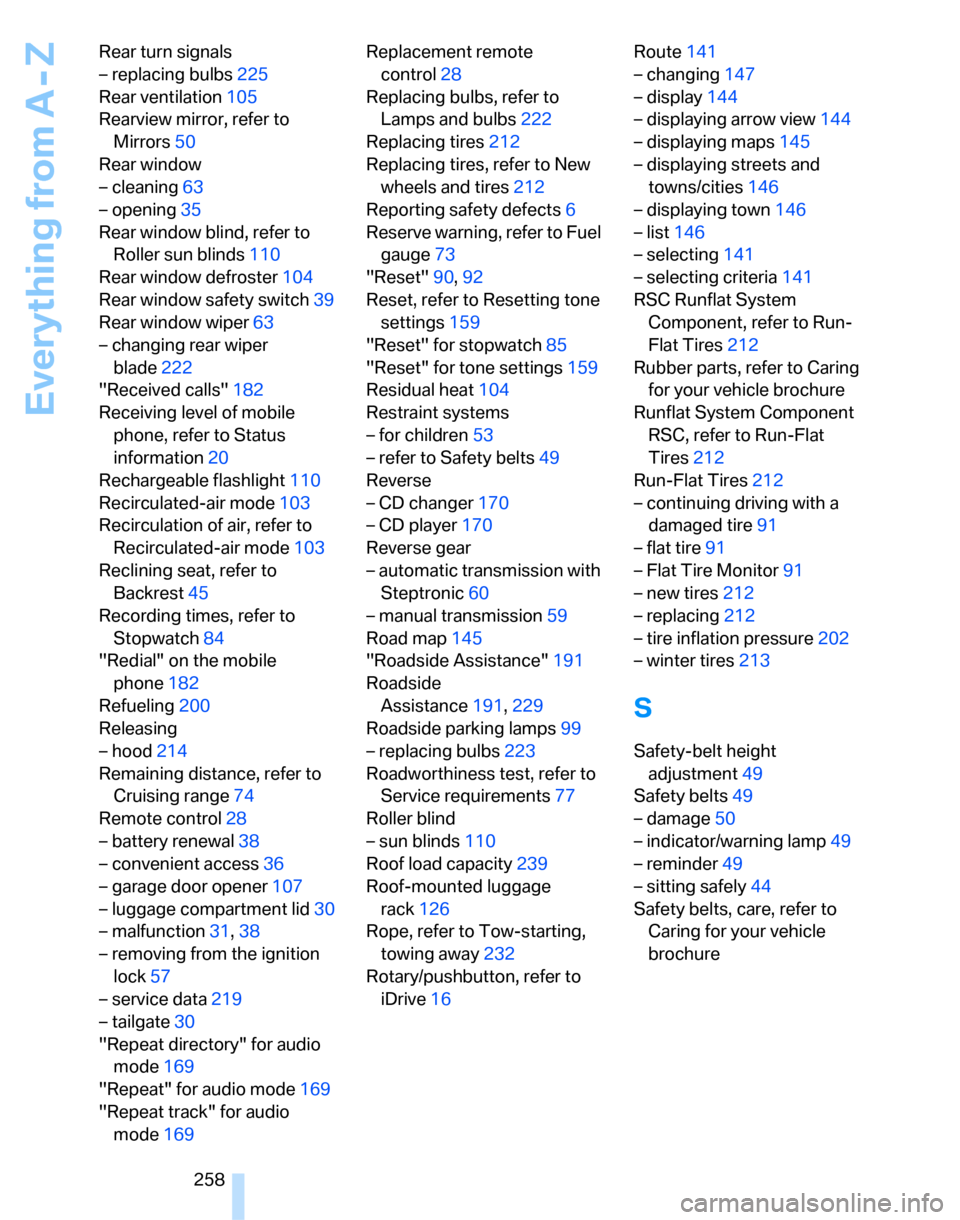
Everything from A - Z
258 Rear turn signals
– replacing bulbs225
Rear ventilation105
Rearview mirror, refer to
Mirrors50
Rear window
– cleaning63
– opening35
Rear window blind, refer to
Roller sun blinds110
Rear window defroster104
Rear window safety switch39
Rear window wiper63
– changing rear wiper
blade222
"Received calls"182
Receiving level of mobile
phone, refer to Status
information20
Rechargeable flashlight110
Recirculated-air mode103
Recirculation of air, refer to
Recirculated-air mode103
Reclining seat, refer to
Backrest45
Recording times, refer to
Stopwatch84
"Redial" on the mobile
phone182
Refueling200
Releasing
– hood214
Remaining distance, refer to
Cruising range74
Remote control28
– battery renewal38
– convenient access36
– garage door opener107
– luggage compartment lid30
– malfunction31,38
– removing from the ignition
lock57
– service data219
– tailgate30
"Repeat directory" for audio
mode169
"Repeat" for audio mode169
"Repeat track" for audio
mode169Replacement remote
control28
Replacing bulbs, refer to
Lamps and bulbs222
Replacing tires212
Replacing tires, refer to New
wheels and tires212
Reporting safety defects6
Reserve warning, refer to Fuel
gauge73
"Reset"90,92
Reset, refer to Resetting tone
settings159
"Reset" for stopwatch85
"Reset" for tone settings159
Residual heat104
Restraint systems
– for children53
– refer to Safety belts49
Reverse
– CD changer170
– CD player170
Reverse gear
– automatic transmission with
Steptronic60
– manual transmission59
Road map145
"Roadside Assistance"191
Roadside
Assistance191,229
Roadside parking lamps99
– replacing bulbs223
Roadworthiness test, refer to
Service requirements77
Roller blind
– sun blinds110
Roof load capacity239
Roof-mounted luggage
rack126
Rope, refer to Tow-starting,
towing away232
Rotary/pushbutton, refer to
iDrive16Route141
– changing147
– display144
– displaying arrow view144
– displaying maps145
– displaying streets and
towns/cities146
– displaying town146
– list146
– selecting141
– selecting criteria141
RSC Runflat System
Component, refer to Run-
Flat Tires212
Rubber parts, refer to Caring
for your vehicle brochure
Runflat System Component
RSC, refer to Run-Flat
Tires212
Run-Flat Tires212
– continuing driving with a
damaged tire91
– flat tire91
– Flat Tire Monitor91
– new tires212
– replacing212
– tire inflation pressure202
– winter tires213
S
Safety-belt height
adjustment49
Safety belts49
– damage50
– indicator/warning lamp49
– reminder49
– sitting safely44
Safety belts, care, refer to
Caring for your vehicle
brochure
Page 262 of 268
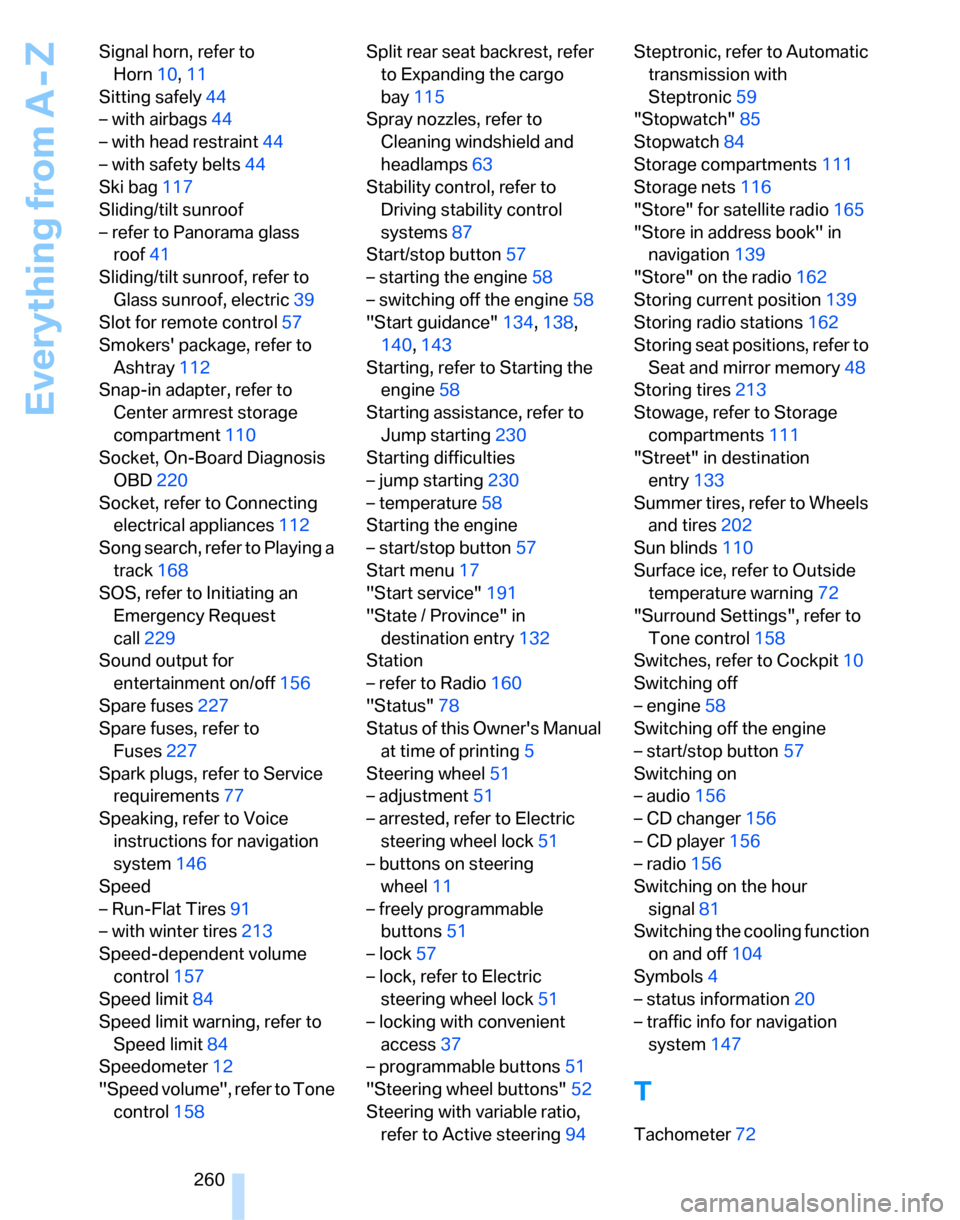
Everything from A - Z
260 Signal horn, refer to
Horn10,11
Sitting safely44
– with airbags44
– with head restraint44
– with safety belts44
Ski bag117
Sliding/tilt sunroof
– refer to Panorama glass
roof41
Sliding/tilt sunroof, refer to
Glass sunroof, electric39
Slot for remote control57
Smokers' package, refer to
Ashtray112
Snap-in adapter, refer to
Center armrest storage
compartment110
Socket, On-Board Diagnosis
OBD220
Socket, refer to Connecting
electrical appliances112
Song search, refer to Playing a
track168
SOS, refer to Initiating an
Emergency Request
call229
Sound output for
entertainment on/off156
Spare fuses227
Spare fuses, refer to
Fuses227
Spark plugs, refer to Service
requirements77
Speaking, refer to Voice
instructions for navigation
system146
Speed
– Run-Flat Tires91
– with winter tires213
Speed-dependent volume
control157
Speed limit84
Speed limit warning, refer to
Speed limit84
Speedometer12
"Speed volume", refer to Tone
control158Split rear seat backrest, refer
to Expanding the cargo
bay115
Spray nozzles, refer to
Cleaning windshield and
headlamps63
Stability control, refer to
Driving stability control
systems87
Start/stop button57
– starting the engine58
– switching off the engine58
"Start guidance"134,138,
140,143
Starting, refer to Starting the
engine58
Starting assistance, refer to
Jump starting230
Starting difficulties
– jump starting230
– temperature58
Starting the engine
– start/stop button57
Start menu17
"Start service"191
"State / Province" in
destination entry132
Station
– refer to Radio160
"Status"78
Status of this Owner's Manual
at time of printing5
Steering wheel51
– adjustment51
– arrested, refer to Electric
steering wheel lock51
– buttons on steering
wheel11
– freely programmable
buttons51
– lock57
– lock, refer to Electric
steering wheel lock51
– locking with convenient
access37
– programmable buttons51
"Steering wheel buttons"52
Steering with variable ratio,
refer to Active steering94Steptronic, refer to Automatic
transmission with
Steptronic59
"Stopwatch"85
Stopwatch84
Storage compartments111
Storage nets116
"Store" for satellite radio165
"Store in address book" in
navigation139
"Store" on the radio162
Storing current position139
Storing radio stations162
Storing seat positions, refer to
Seat and mirror memory48
Storing tires213
Stowage, refer to Storage
compartments111
"Street" in destination
entry133
Summer tires, refer to Wheels
and tires202
Sun blinds110
Surface ice, refer to Outside
temperature warning72
"Surround Settings", refer to
Tone control158
Switches, refer to Cockpit10
Switching off
– engine58
Switching off the engine
– start/stop button57
Switching on
– audio156
– CD changer156
– CD player156
– radio156
Switching on the hour
signal81
Switching the cooling function
on and off104
Symbols4
– status information20
– traffic info for navigation
system147
T
Tachometer72