display BMW 335I COUPE 2006 E92 Owner's Manual
[x] Cancel search | Manufacturer: BMW, Model Year: 2006, Model line: 335I COUPE, Model: BMW 335I COUPE 2006 E92Pages: 239, PDF Size: 11.87 MB
Page 6 of 239
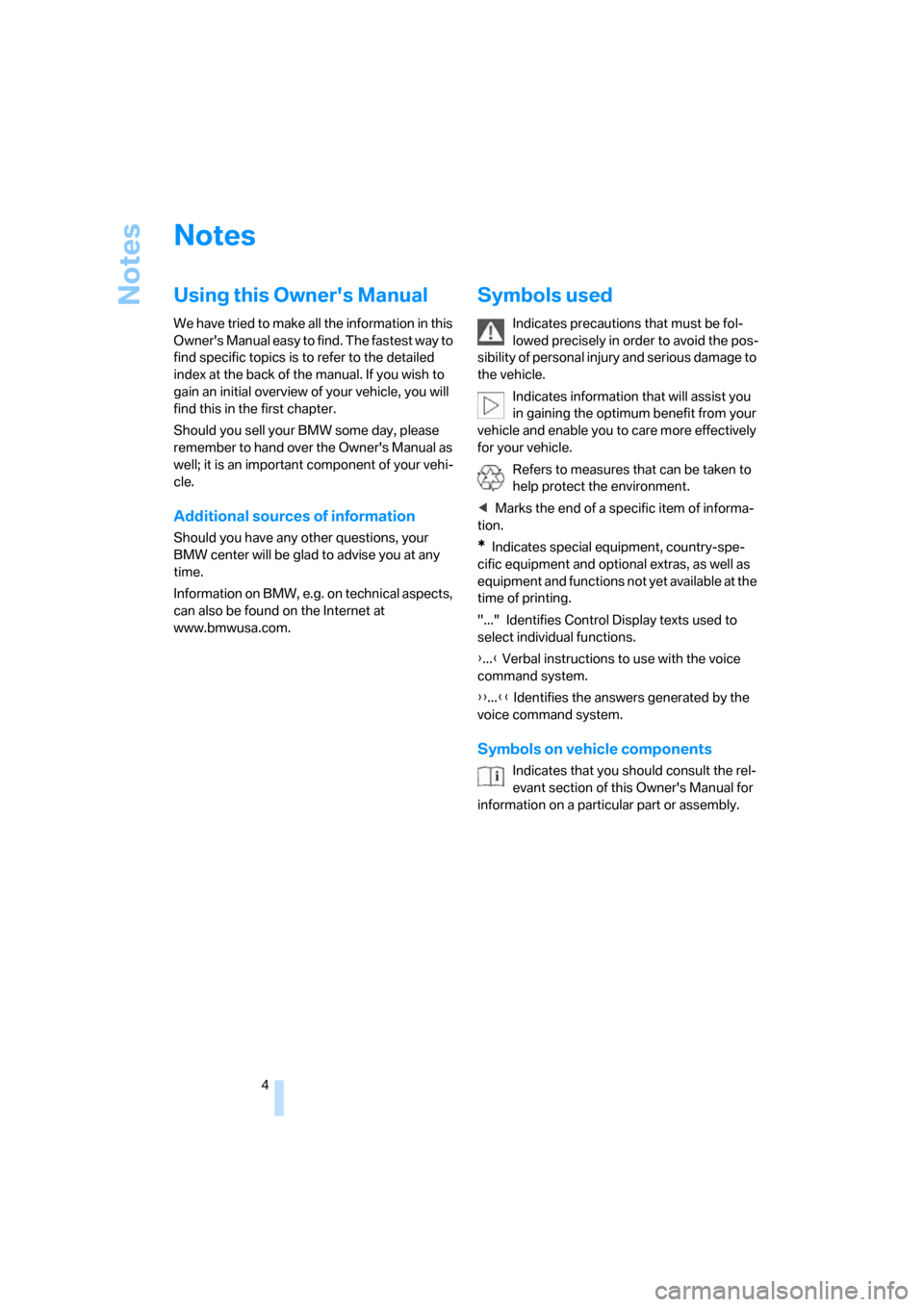
Notes
4
Notes
Using this Owner's Manual
We have tried to make all the information in this
Owner's Manual easy to find. The fastest way to
find specific topics is to refer to the detailed
index at the back of the manual. If you wish to
gain an initial overview of your vehicle, you will
find this in the first chapter.
Should you sell your BMW some day, please
remember to hand over the Owner's Manual as
well; it is an important component of your vehi-
cle.
Additional sources of information
Should you have any other questions, your
BMW center will be glad to advise you at any
time.
Information on BMW, e.g. on technical aspects,
can also be found on the Internet at
www.bmwusa.com.
Symbols used
Indicates precautions that must be fol-
lowed precisely in order to avoid the pos-
sibility of personal injury and serious damage to
the vehicle.
Indicates information that will assist you
in gaining the optimum benefit from your
vehicle and enable you to care more effectively
for your vehicle.
Refers to measures that can be taken to
help protect the environment.
*Indicates special equipment, country-spe-
cific equipment and optional extras, as well as
equipment and functions not yet available at the
time of printing.
"..." Identifies Control Display texts used to
select individual functions.
{...} Verbal instructions to use with the voice
command system.
{{...}} Identifies the answers generated by the
voice command system.
Symbols on vehicle components
Indicates that you should consult the rel-
evant section of this Owner's Manual for
information on a particular part or assembly.
ba8_E9293_US.book Seite 4 Freitag, 5. Mai 2006 1:02 13
Page 11 of 239
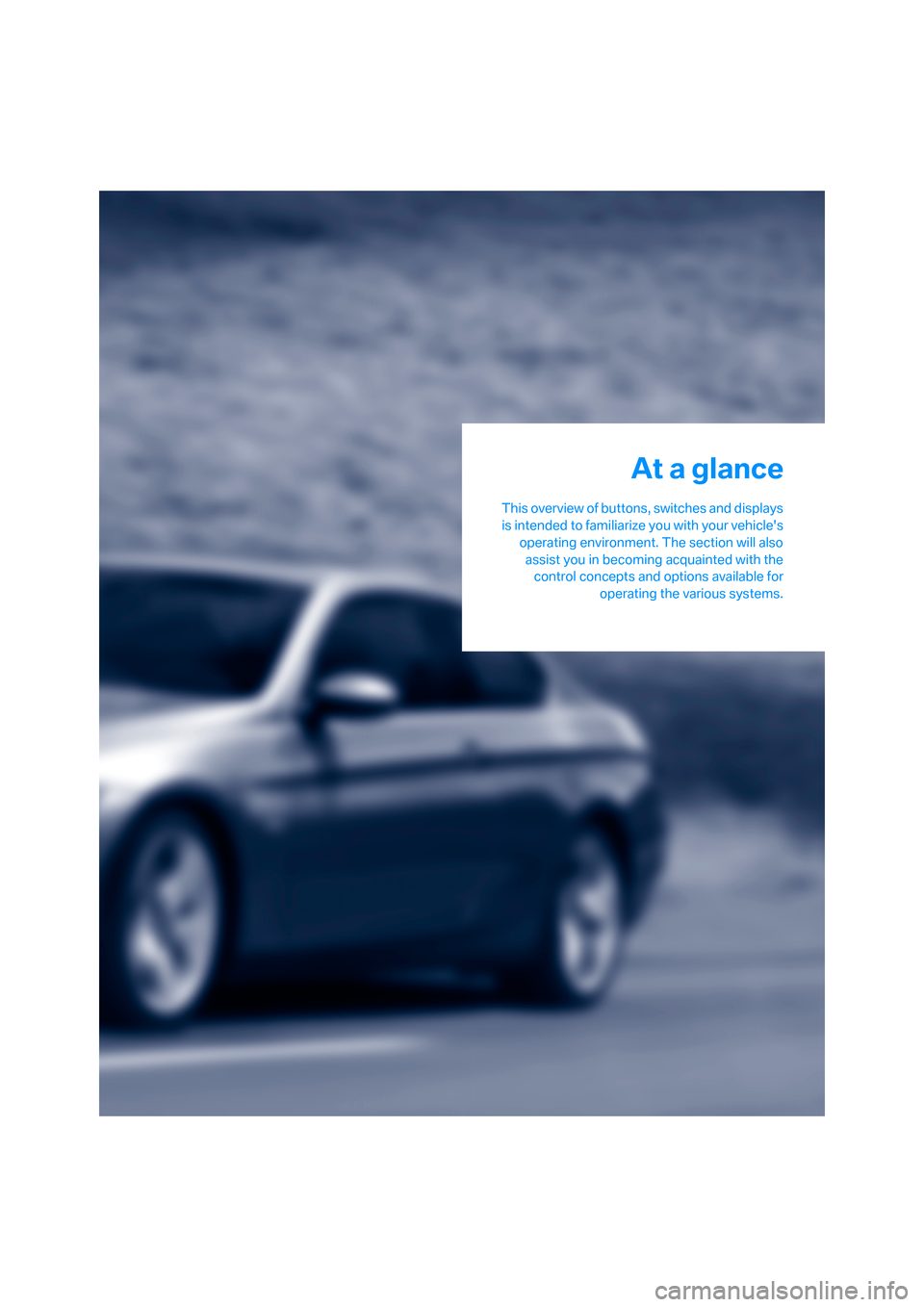
At a glance
This overview of buttons, switches and displays
is intended to familiarize you with your vehicle's
operating environment. The section will also
assist you in becoming acquainted with the
control concepts and options available for
operating the various systems.
At a glance
ba8_E9293_US.book Seite 9 Freitag, 5. Mai 2006 1:02 13
Page 12 of 239
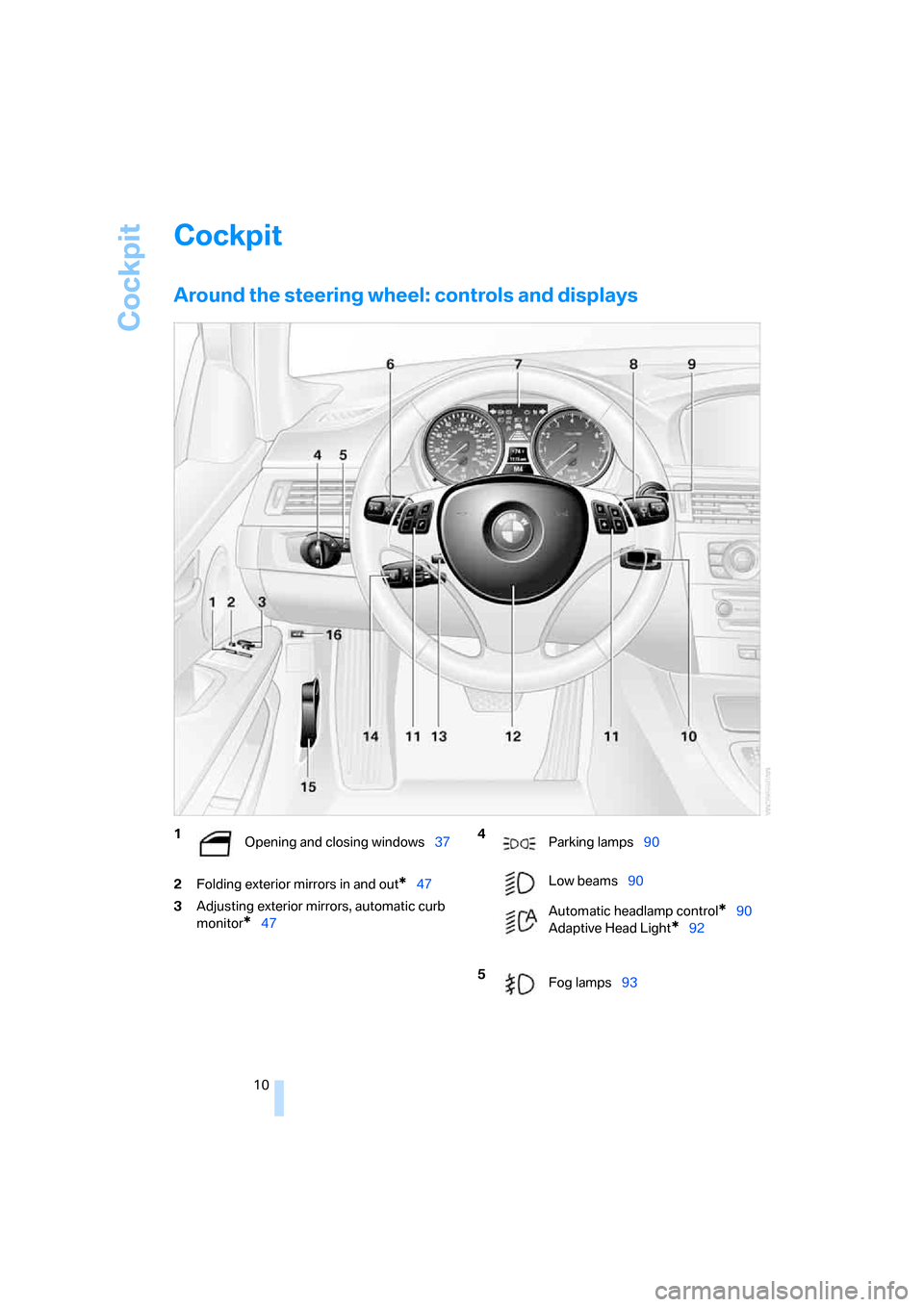
Cockpit
10
Cockpit
Around the steering wheel: controls and displays
2Folding exterior mirrors in and out*47
3Adjusting exterior mirrors, automatic curb
monitor
*47
1
Opening and closing windows37 4
Parking lamps90
Low beams90
Automatic headlamp control
*90
Adaptive Head Light
*92
5
Fog lamps93
ba8_E9293_US.book Seite 10 Freitag, 5. Mai 2006 1:02 13
Page 14 of 239
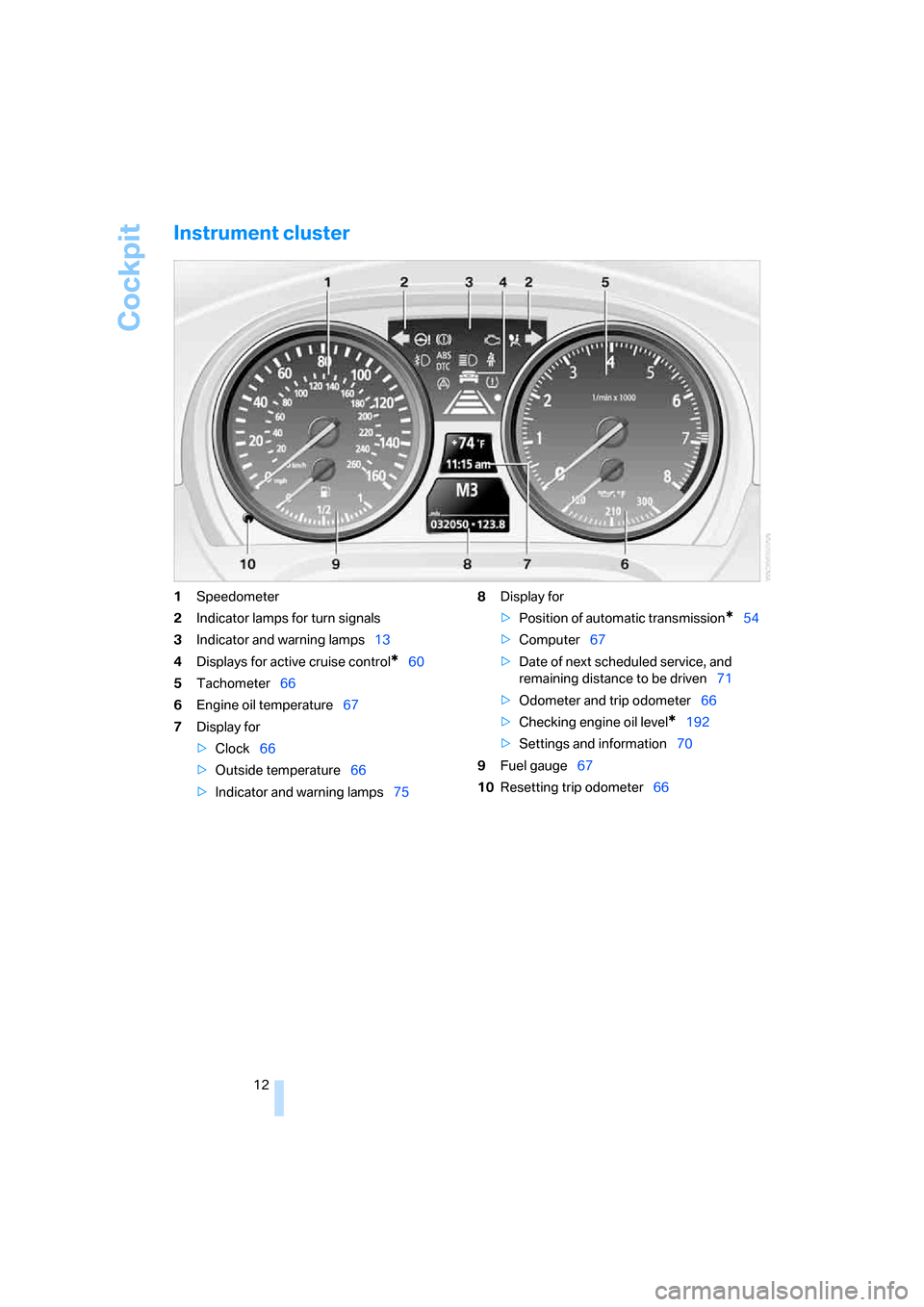
Cockpit
12
Instrument cluster
1Speedometer
2Indicator lamps for turn signals
3Indicator and warning lamps13
4Displays for active cruise control
*60
5Tachometer66
6Engine oil temperature67
7Display for
>Clock66
>Outside temperature66
>Indicator and warning lamps758Display for
>Position of automatic transmission
*54
>Computer67
>Date of next scheduled service, and
remaining distance to be driven71
>Odometer and trip odometer66
>Checking engine oil level
*192
>Settings and information70
9Fuel gauge67
10Resetting trip odometer66
ba8_E9293_US.book Seite 12 Freitag, 5. Mai 2006 1:02 13
Page 15 of 239
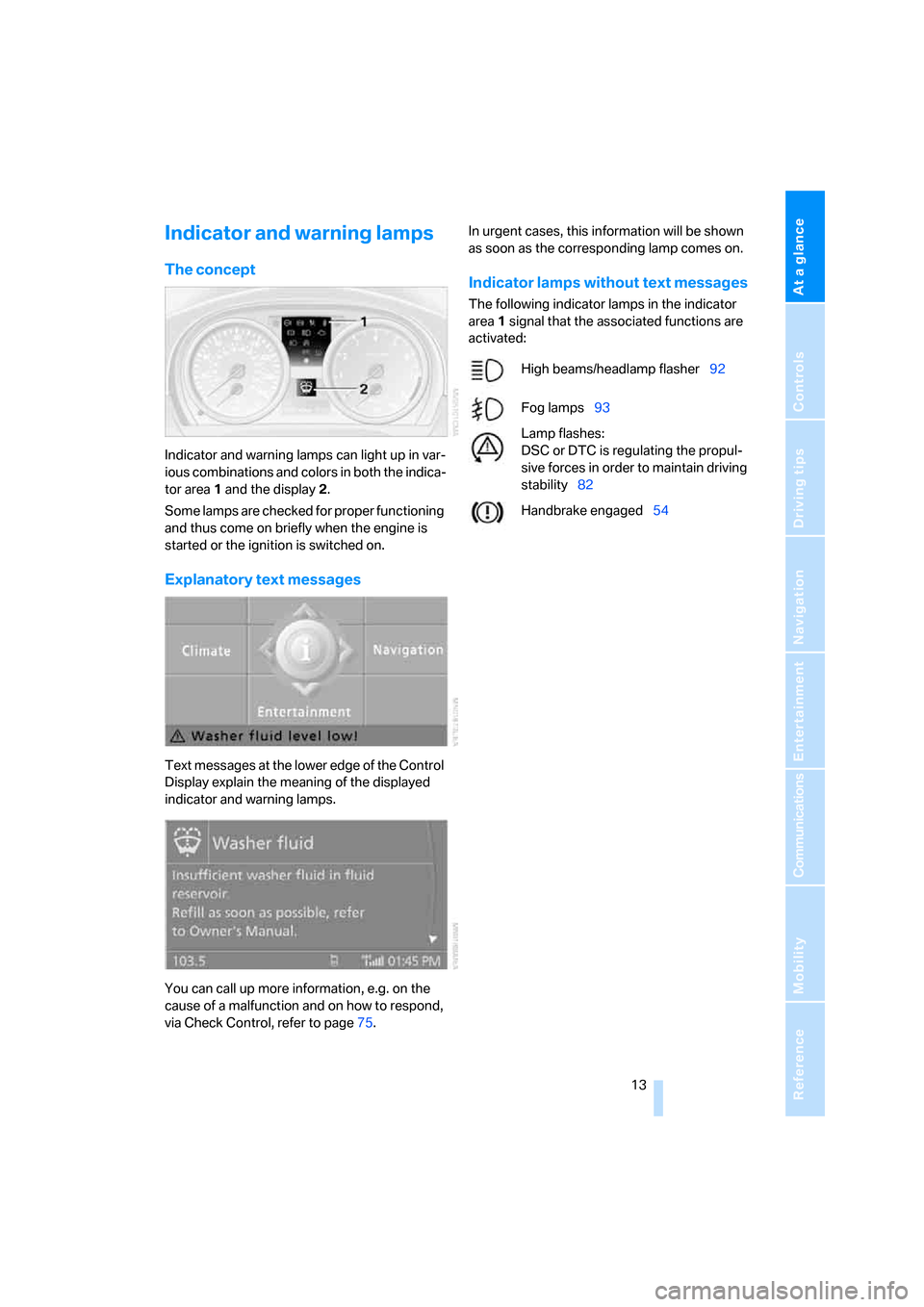
At a glance
13Reference
Controls
Driving tips
Communications
Navigation
Entertainment
Mobility
Indicator and warning lamps
The concept
Indicator and warning lamps can light up in var-
ious combinations and colors in both the indica-
tor area 1 and the display 2.
Some lamps are checked for proper functioning
and thus come on briefly when the engine is
started or the ignition is switched on.
Explanatory text messages
Text messages at the lower edge of the Control
Display explain the meaning of the displayed
indicator and warning lamps.
You can call up more information, e.g. on the
cause of a malfunction and on how to respond,
via Check Control, refer to page75.In urgent cases, this information will be shown
as soon as the corresponding lamp comes on.
Indicator lamps without text messages
The following indicator lamps in the indicator
area1 signal that the associated functions are
activated:
High beams/headlamp flasher92
Fog lamps93
Lamp flashes:
DSC or DTC is regulating the propul-
sive forces in order to maintain driving
stability82
Handbrake engaged54
ba8_E9293_US.book Seite 13 Freitag, 5. Mai 2006 1:02 13
Page 16 of 239

Cockpit
14
Around the center console: controls and displays
ba8_E9293_US.book Seite 14 Freitag, 5. Mai 2006 1:02 13
Page 17 of 239
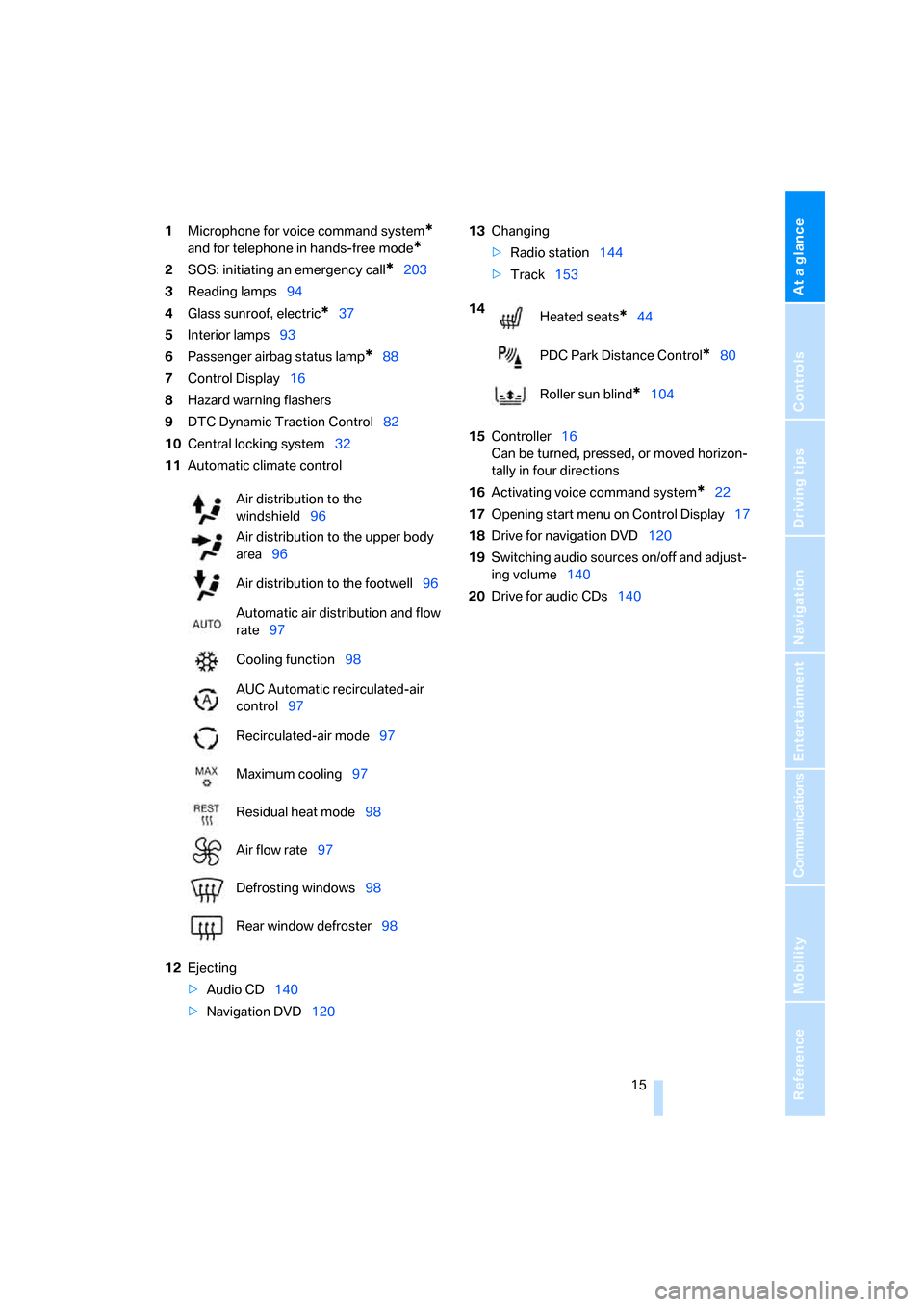
At a glance
15Reference
Controls
Driving tips
Communications
Navigation
Entertainment
Mobility
1Microphone for voice command system*
and for telephone in hands-free mode*
2SOS: initiating an emergency call*203
3Reading lamps94
4Glass sunroof, electric
*37
5Interior lamps93
6Passenger airbag status lamp
*88
7Control Display16
8Hazard warning flashers
9DTC Dynamic Traction Control82
10Central locking system32
11Automatic climate control
12Ejecting
>Audio CD140
>Navigation DVD12013Changing
>Radio station144
>Track153
15Controller16
Can be turned, pressed, or moved horizon-
tally in four directions
16Activating voice command system
*22
17Opening start menu on Control Display17
18Drive for navigation DVD120
19Switching audio sources on/off and adjust-
ing volume140
20Drive for audio CDs140 Air distribution to the
windshield96
Air distribution to the upper body
area96
Air distribution to the footwell96
Automatic air distribution and flow
rate97
Cooling function98
AUC Automatic recirculated-air
control97
Recirculated-air mode97
Maximum cooling97
Residual heat mode98
Air flow rate97
Defrosting windows98
Rear window defroster98
14
Heated seats*44
PDC Park Distance Control
*80
Roller sun blind
*104
ba8_E9293_US.book Seite 15 Freitag, 5. Mai 2006 1:02 13
Page 18 of 239
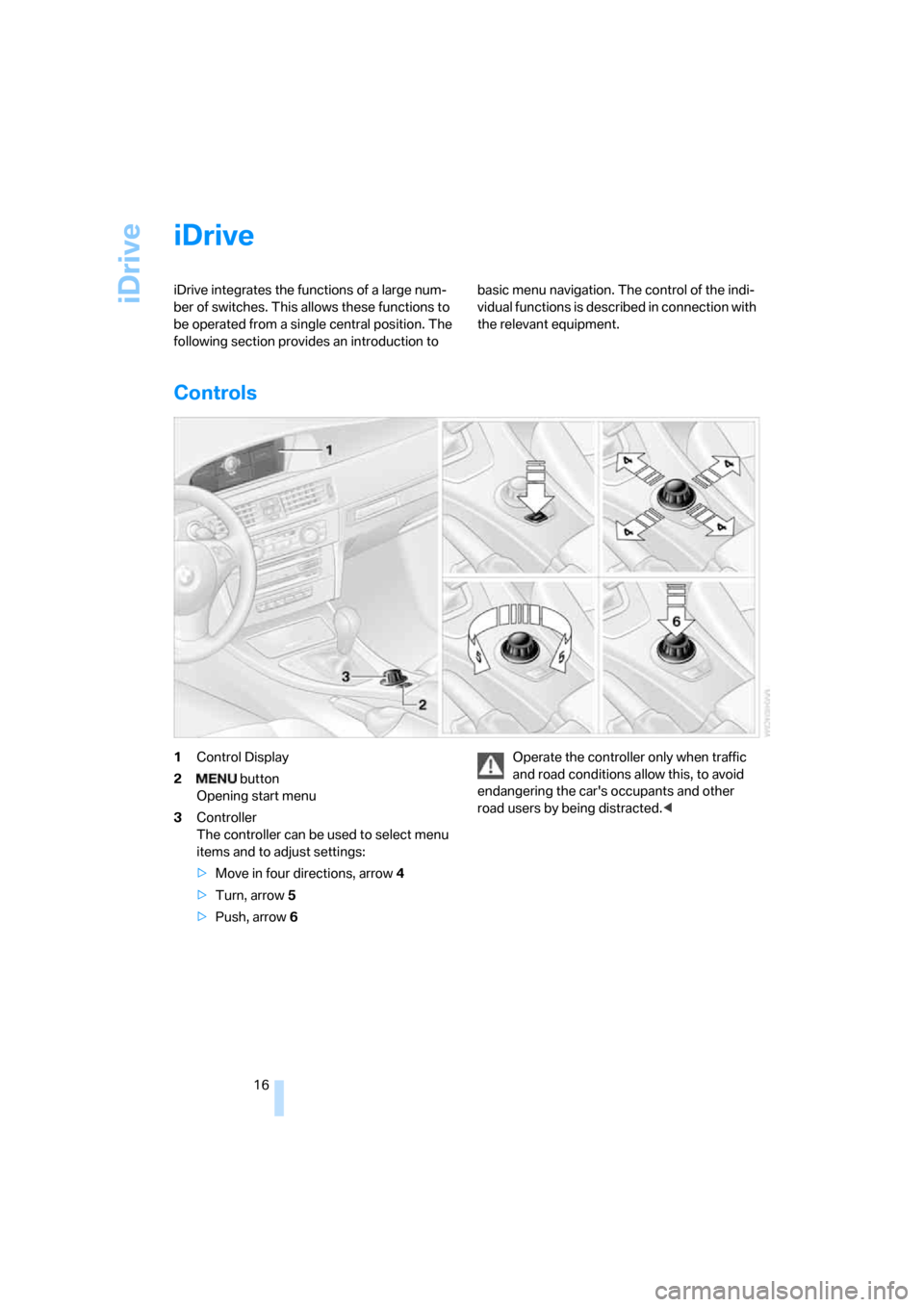
iDrive
16
iDrive
iDrive integrates the functions of a large num-
ber of switches. This allows these functions to
be operated from a single central position. The
following section provides an introduction to basic menu navigation. The control of the indi-
vidual functions is described in connection with
the relevant equipment.
Controls
1Control Display
2 button
Opening start menu
3Controller
The controller can be used to select menu
items and to adjust settings:
>Move in four directions, arrow 4
>Turn, arrow 5
>Push, arrow 6Operate the controller only when traffic
and road conditions allow this, to avoid
endangering the car's occupants and other
road users by being distracted.<
ba8_E9293_US.book Seite 16 Freitag, 5. Mai 2006 1:02 13
Page 19 of 239
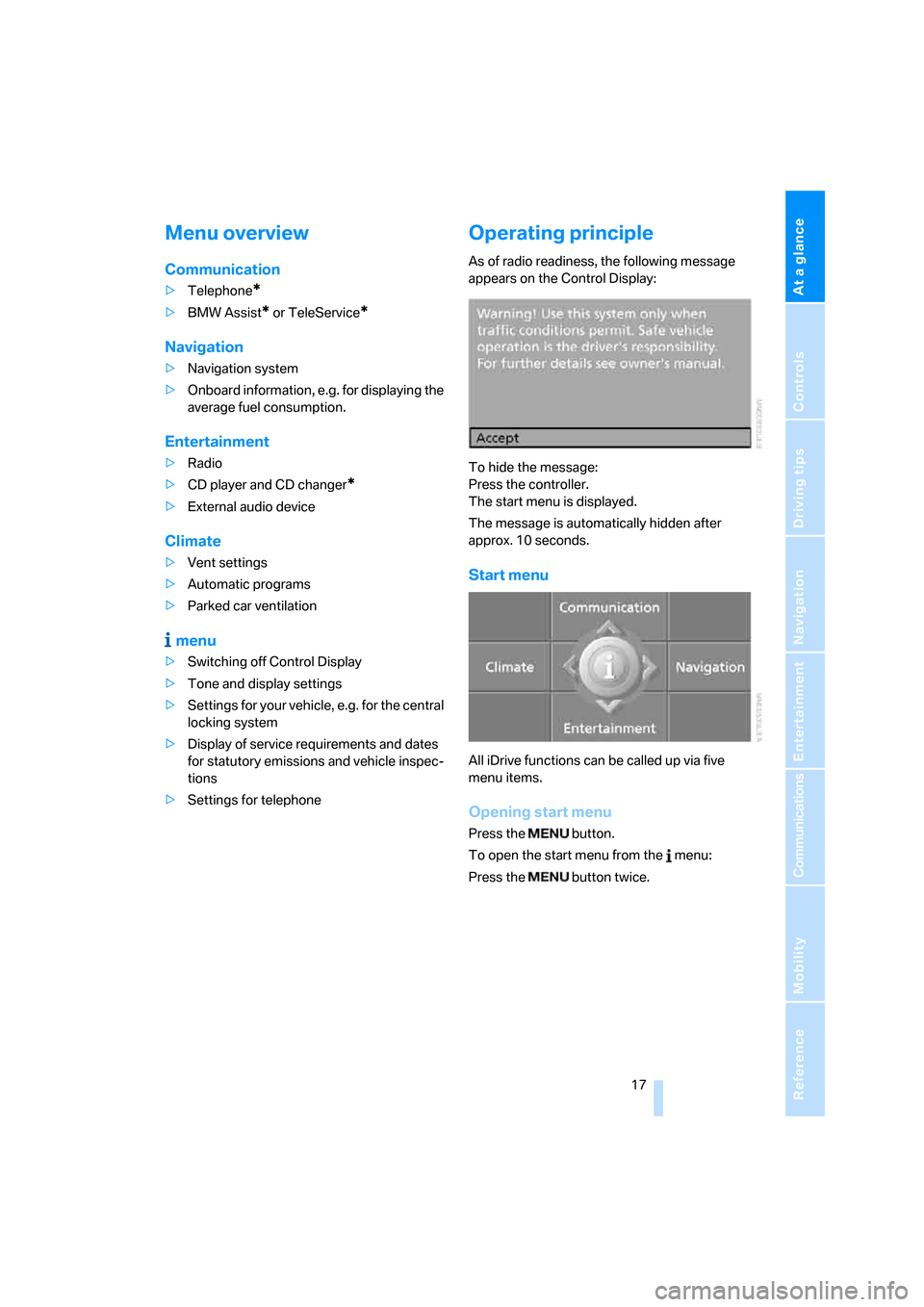
At a glance
17Reference
Controls
Driving tips
Communications
Navigation
Entertainment
Mobility
Menu overview
Communication
>Telephone*
>BMW Assist* or TeleService*
Navigation
>Navigation system
>Onboard information, e.g. for displaying the
average fuel consumption.
Entertainment
>Radio
>CD player and CD changer
*
>External audio device
Climate
>Vent settings
>Automatic programs
>Parked car ventilation
menu
>Switching off Control Display
>Tone and display settings
>Settings for your vehicle, e.g. for the central
locking system
>Display of service requirements and dates
for statutory emissions and vehicle inspec-
tions
>Settings for telephone
Operating principle
As of radio readiness, the following message
appears on the Control Display:
To hide the message:
Press the controller.
The start menu is displayed.
The message is automatically hidden after
approx. 10 seconds.
Start menu
All iDrive functions can be called up via five
menu items.
Opening start menu
Press the button.
To open the start menu from the menu:
Press the button twice.
ba8_E9293_US.book Seite 17 Freitag, 5. Mai 2006 1:02 13
Page 20 of 239
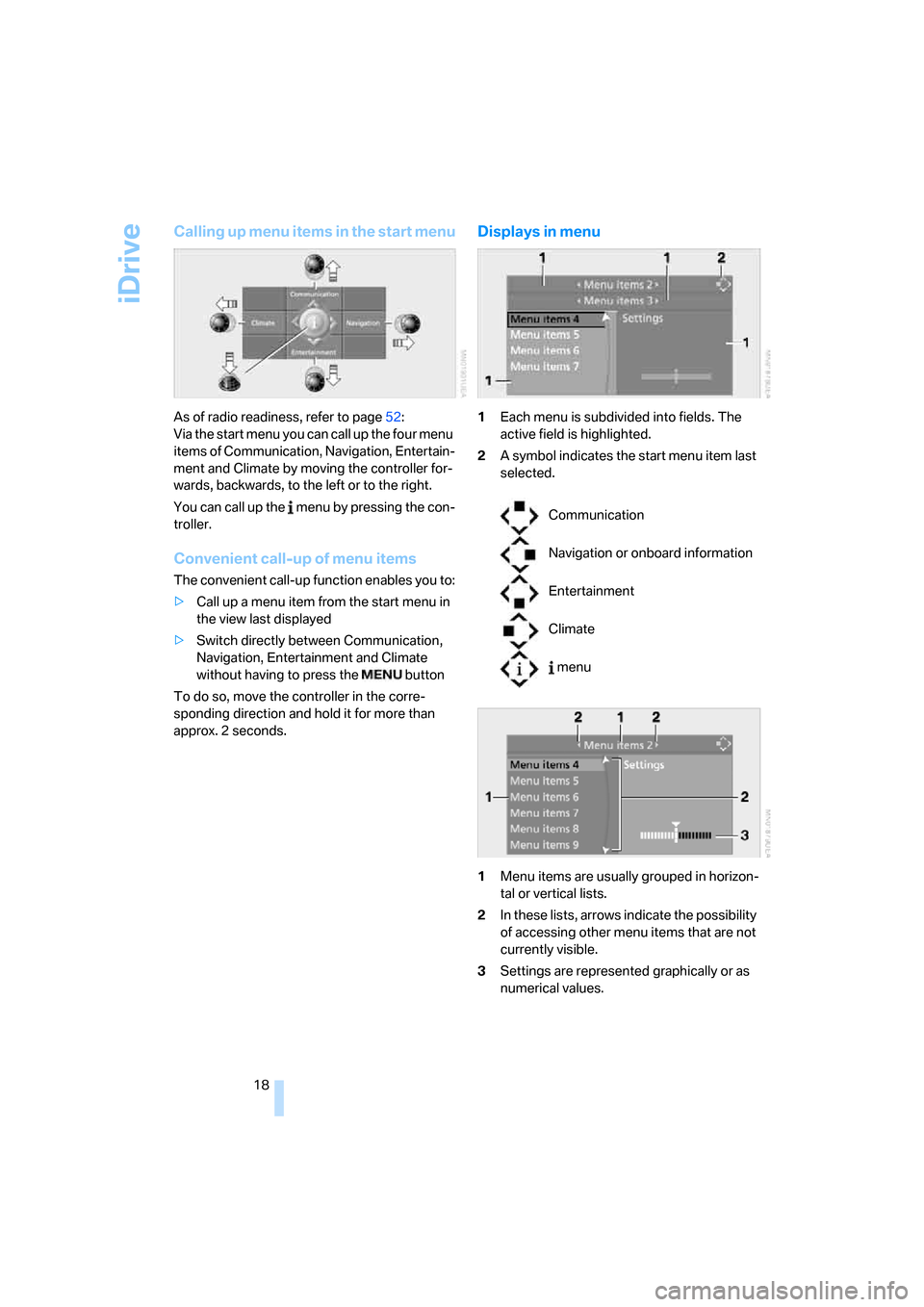
iDrive
18
Calling up menu items in the start menu
As of radio readiness, refer to page52:
Via the start menu you can call up the four menu
items of Communication, Navigation, Entertain-
ment and Climate by moving the controller for-
wards, backwards, to the left or to the right.
You can call up the menu by pressing the con-
troller.
Convenient call-up of menu items
The convenient call-up function enables you to:
>Call up a menu item from the start menu in
the view last displayed
>Switch directly between Communication,
Navigation, Entertainment and Climate
without having to press the button
To do so, move the controller in the corre-
sponding direction and hold it for more than
approx. 2 seconds.
Displays in menu
1Each menu is subdivided into fields. The
active field is highlighted.
2A symbol indicates the start menu item last
selected.
1Menu items are usually grouped in horizon-
tal or vertical lists.
2In these lists, arrows indicate the possibility
of accessing other menu items that are not
currently visible.
3Settings are represented graphically or as
numerical values.
Communication
Navigation or onboard information
Entertainment
Climate
menu
ba8_E9293_US.book Seite 18 Freitag, 5. Mai 2006 1:02 13