sat nav BMW 335I XDRIVE 2009 Owners Manual
[x] Cancel search | Manufacturer: BMW, Model Year: 2009, Model line: 335I XDRIVE, Model: BMW 335I XDRIVE 2009Pages: 268, PDF Size: 11.52 MB
Page 5 of 268
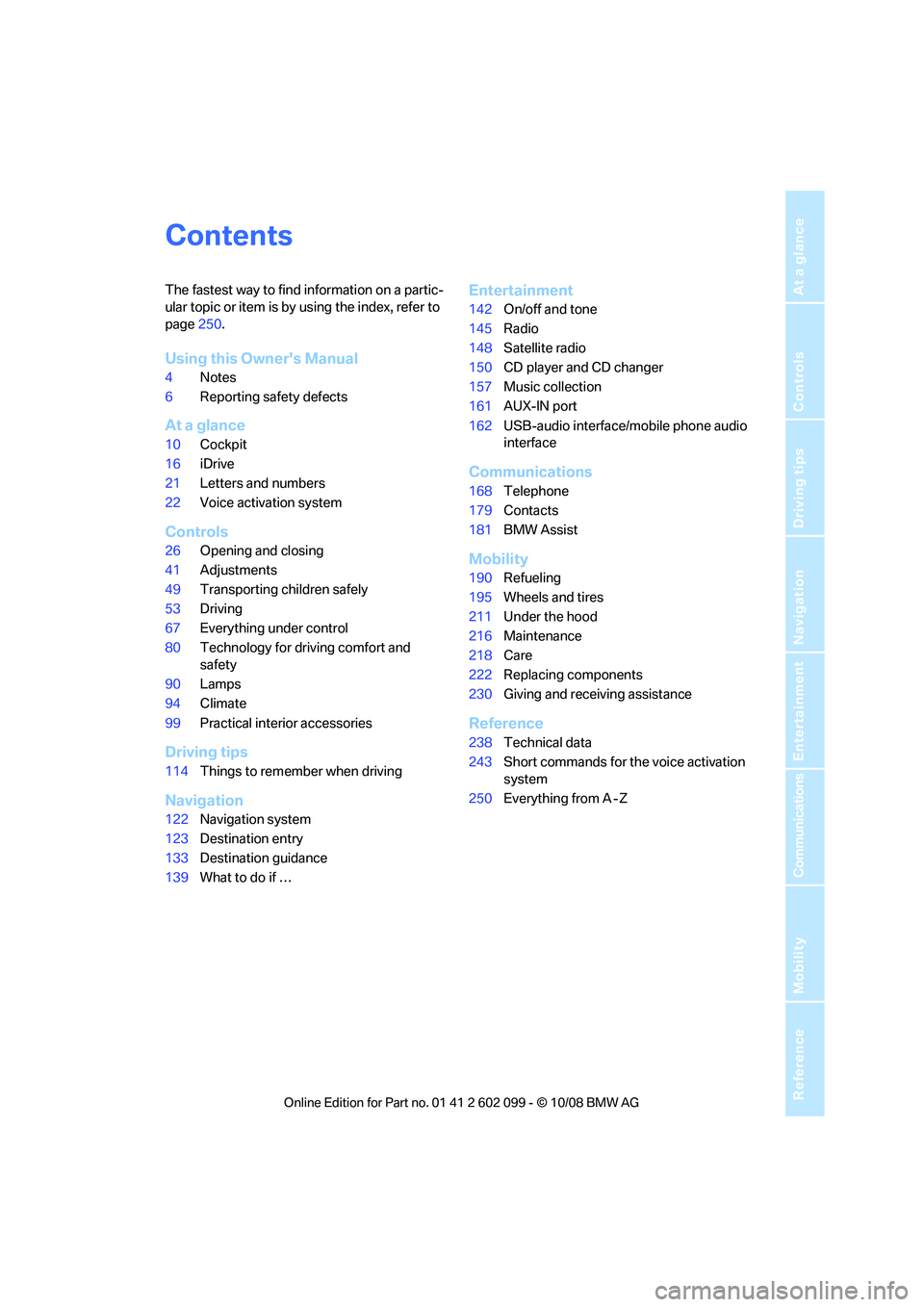
Reference
At a glance
Controls
Driving tips
Communications
Navigation
Entertainment
Mobility
Contents
The fastest way to find information on a partic-
ular topic or item is by using the index, refer to
page250.
Using this Owner's Manual
4 Notes
6 Reporting safety defects
At a glance
10Cockpit
16 iDrive
21 Letters and numbers
22 Voice activation system
Controls
26Opening and closing
41 Adjustments
49 Transporting children safely
53 Driving
67 Everything under control
80 Technology for driving comfort and
safety
90 Lamps
94 Climate
99 Practical interior accessories
Driving tips
114Things to remember when driving
Navigation
122Navigation system
123 Destination entry
133 Destination guidance
139 What to do if …
Entertainment
142On/off and tone
145 Radio
148 Satellite radio
150 CD player and CD changer
157 Music collection
161 AUX-IN port
162 USB-audio interface/mobile phone audio
interface
Communications
168Telephone
179 Contacts
181 BMW Assist
Mobility
190Refueling
195 Wheels and tires
211 Under the hood
216 Maintenance
218 Care
222 Replacing components
230 Giving and rece iving assistance
Reference
238Technical data
243 Short commands for the voice activation
system
250 Everything from A - Z
ba8_E9091_cic.book Seite 3 Mittwoch, 29. Oktober 2008 2:59 14
Page 63 of 268
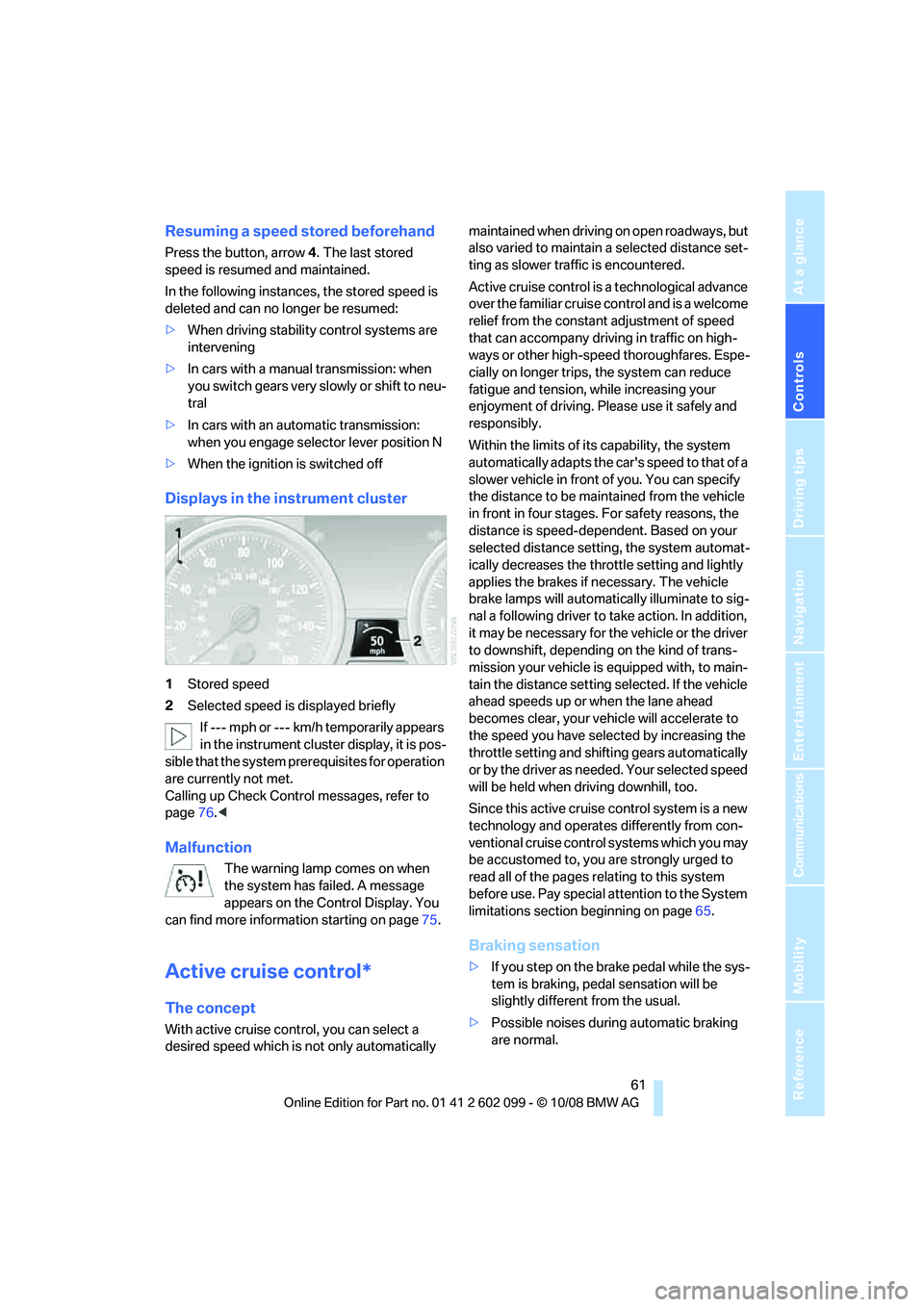
Controls
61Reference
At a glance
Driving tips
Communications
Navigation
Entertainment
Mobility
Resuming a speed stored beforehand
Press the button, arrow 4. The last stored
speed is resumed and maintained.
In the following instances, the stored speed is
deleted and can no longer be resumed:
> When driving stability control systems are
intervening
> In cars with a manual transmission: when
you switch gears very sl owly or shift to neu-
tral
> In cars with an automatic transmission:
when you engage selector lever position N
> When the ignition is switched off
Displays in the instrument cluster
1Stored speed
2 Selected speed is displayed briefly
If --- mph or --- km/h temporarily appears
in the instrument cluster display, it is pos-
sible that the system prerequisites for operation
are currently not met.
Calling up Check Control messages, refer to
page 76.<
Malfunction
The warning lamp comes on when
the system has failed. A message
appears on the Control Display. You
can find more information starting on page 75.
Active cruise control*
The concept
With active cruise cont rol, you can select a
desired speed which is not only automatically maintained when driving
on open roadways, but
also varied to maintain a selected distance set-
ting as slower traffic is encountered.
Active cruise control is a technological advance
over the familiar cruise control and is a welcome
relief from the constant adjustment of speed
that can accompany driving in traffic on high-
ways or other high-speed thoroughfares. Espe-
cially on longer trips, the system can reduce
fatigue and tension, while increasing your
enjoyment of driving. Please use it safely and
responsibly.
Within the limits of its capability, the system
automatically adapts the ca r's speed to that of a
slower vehicle in front of you. You can specify
the distance to be main tained from the vehicle
in front in four stages. For safety reasons, the
distance is speed-dependent. Based on your
selected distance setti ng, the system automat-
ically decreases the thro ttle setting and lightly
applies the brakes if necessary. The vehicle
brake lamps will automatically illuminate to sig-
nal a following driver to take action. In addition,
it may be necessary for the vehicle or the driver
to downshift, depending on the kind of trans-
mission your vehicle is equipped with, to main-
tain the distance setting selected. If the vehicle
ahead speeds up or when the lane ahead
becomes clear, your vehi cle will accelerate to
the speed you have selected by increasing the
throttle setting and shifting gears automatically
or by the driver as needed. Your selected speed
will be held when driving downhill, too.
Since this active cruise control system is a new
technology and operates differently from con-
ventional cruise control systems which you may
be accustomed to, you are strongly urged to
read all of the pages re lating to this system
before use. Pay special attention to the System
limitations section beginning on page 65.
Braking sensation
>If you step on the brake pedal while the sys-
tem is braking, pedal sensation will be
slightly different from the usual.
> Possible noises during automatic braking
are normal.
ba8_E9091_cic.book Seite 61 Mittwoch, 29. Oktober 2008 2:59 14
Page 97 of 268
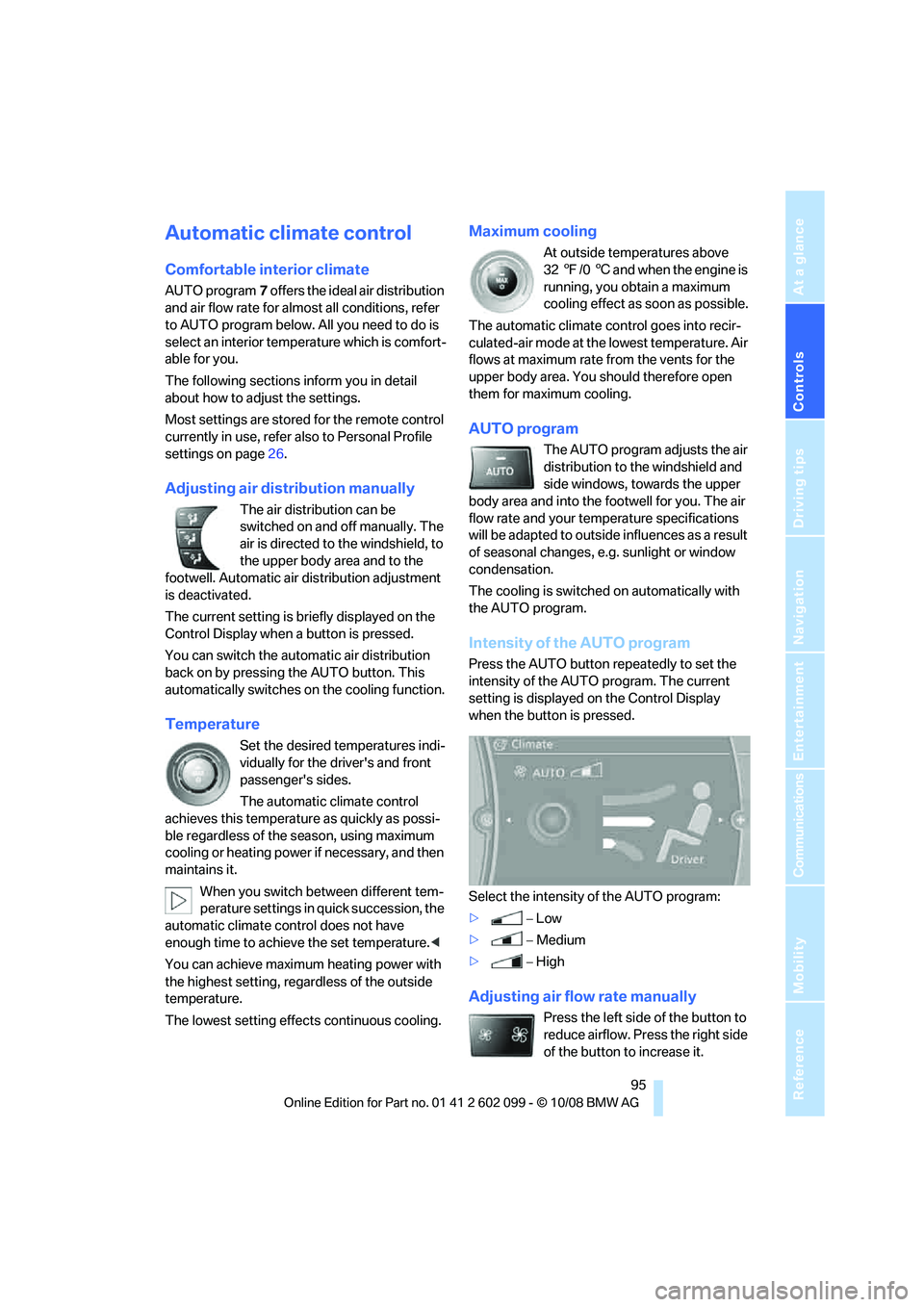
Controls
95Reference
At a glance
Driving tips
Communications
Navigation
Entertainment
Mobility
Automatic climate control
Comfortable interior climate
AUTO program7 offers the ideal air distribution
and air flow rate for almost all conditions, refer
to AUTO program below. All you need to do is
select an interior temp erature which is comfort-
able for you.
The following sections inform you in detail
about how to adjust the settings.
Most settings are stored for the remote control
currently in use, refer al so to Personal Profile
settings on page 26.
Adjusting air distribution manually
The air distribution can be
switched on and off manually. The
air is directed to the windshield, to
the upper body area and to the
footwell. Automatic air distribution adjustment
is deactivated.
The current setting is briefly displayed on the
Control Display when a button is pressed.
You can switch the automatic air distribution
back on by pressing the AUTO button. This
automatically switches on the cooling function.
Temperature
Set the desired temperatures indi-
vidually for the driver's and front
passenger's sides.
The automatic climate control
achieves this temperature as quickly as possi-
ble regardless of the season, using maximum
cooling or heating power if necessary, and then
maintains it.
When you switch between different tem-
perature settings in quick succession, the
automatic climate control does not have
enough time to achieve the set temperature. <
You can achieve maximum heating power with
the highest setting, rega rdless of the outside
temperature.
The lowest setting effe cts continuous cooling.
Maximum cooling
At outside temperatures above
327/06 and when the engine is
running, you obtain a maximum
cooling effect as soon as possible.
The automatic climate control goes into recir-
culated-air mode at the lowest temperature. Air
flows at maximum rate from the vents for the
upper body area. You should therefore open
them for maximum cooling.
AUTO program
The AUTO program adjusts the air
distribution to the windshield and
side windows, towards the upper
body area and into the footwell for you. The air
flow rate and your temperature specifications
will be adapted to outside influences as a result
of seasonal changes, e.g. sunlight or window
condensation.
The cooling is switched on automatically with
the AUTO program.
Intensity of the AUTO program
Press the AUTO button re peatedly to set the
intensity of the AUTO program. The current
setting is displayed on the Control Display
when the button is pressed.
Select the intensity of the AUTO program:
> −Low
> −Medium
> −High
Adjusting air flow rate manually
Press the left side of the button to
reduce airflow. Press the right side
of the button to increase it.
ba8_E9091_cic.book Seite 95 Mittwoch, 29. Oktober 2008 2:59 14
Page 119 of 268
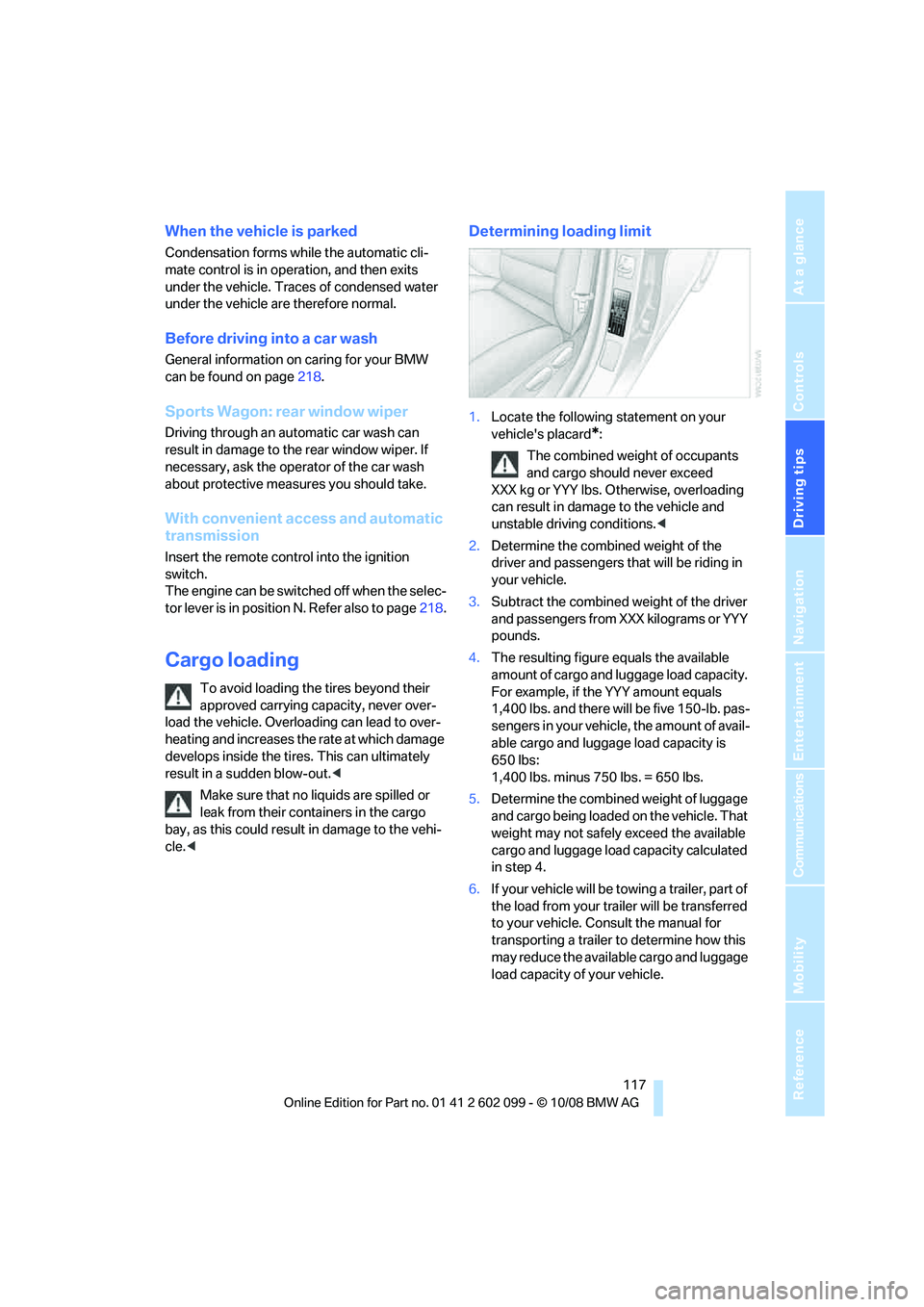
Driving tips
117Reference
At a glance
Controls
Communications
Navigation
Entertainment
Mobility
When the vehicle is parked
Condensation forms while the automatic cli-
mate control is in operation, and then exits
under the vehicle. Traces of condensed water
under the vehicle are therefore normal.
Before driving into a car wash
General information on caring for your BMW
can be found on page218.
Sports Wagon: re ar window wiper
Driving through an automatic car wash can
result in damage to the rear window wiper. If
necessary, ask the operator of the car wash
about protective measures you should take.
With convenient access and automatic
transmission
Insert the remote control into the ignition
switch.
The engine can be switched off when the selec-
tor lever is in position N. Refer also to page 218.
Cargo loading
To avoid loading the tires beyond their
approved carrying capacity, never over-
load the vehicle. Overlo ading can lead to over-
heating and increases the rate at which damage
develops inside the tires. This can ultimately
result in a sudden blow-out. <
Make sure that no liquids are spilled or
leak from their containers in the cargo
bay, as this could result in damage to the vehi-
cle. <
Determining loading limit
1. Locate the following statement on your
vehicle's placard
*:
The combined weight of occupants
and cargo should never exceed
XXX kg or YYY lbs. Otherwise, overloading
can result in damage to the vehicle and
unstable driving conditions.<
2. Determine the combined weight of the
driver and passengers that will be riding in
your vehicle.
3. Subtract the combined weight of the driver
and passengers from XXX kilograms or YYY
pounds.
4. The resulting figure equals the available
amount of cargo and luggage load capacity.
For example, if the YYY amount equals
1,400 lbs. and there will be five 150-lb. pas-
sengers in your vehicle, the amount of avail-
able cargo and luggage load capacity is
650 lbs:
1,400 lbs. minus 750 lbs. = 650 lbs.
5. Determine the combined weight of luggage
and cargo being loaded on the vehicle. That
weight may not safely exceed the available
cargo and luggage load capacity calculated
in step 4.
6. If your vehicle will be towing a trailer, part of
the load from your tra iler will be transferred
to your vehicle. Consult the manual for
transporting a trailer to determine how this
may reduce the availa ble cargo and luggage
load capacity of your vehicle.
ba8_E9091_cic.book Seite 117 Mittwoch, 29. Oktober 2008 2:59 14
Page 124 of 268
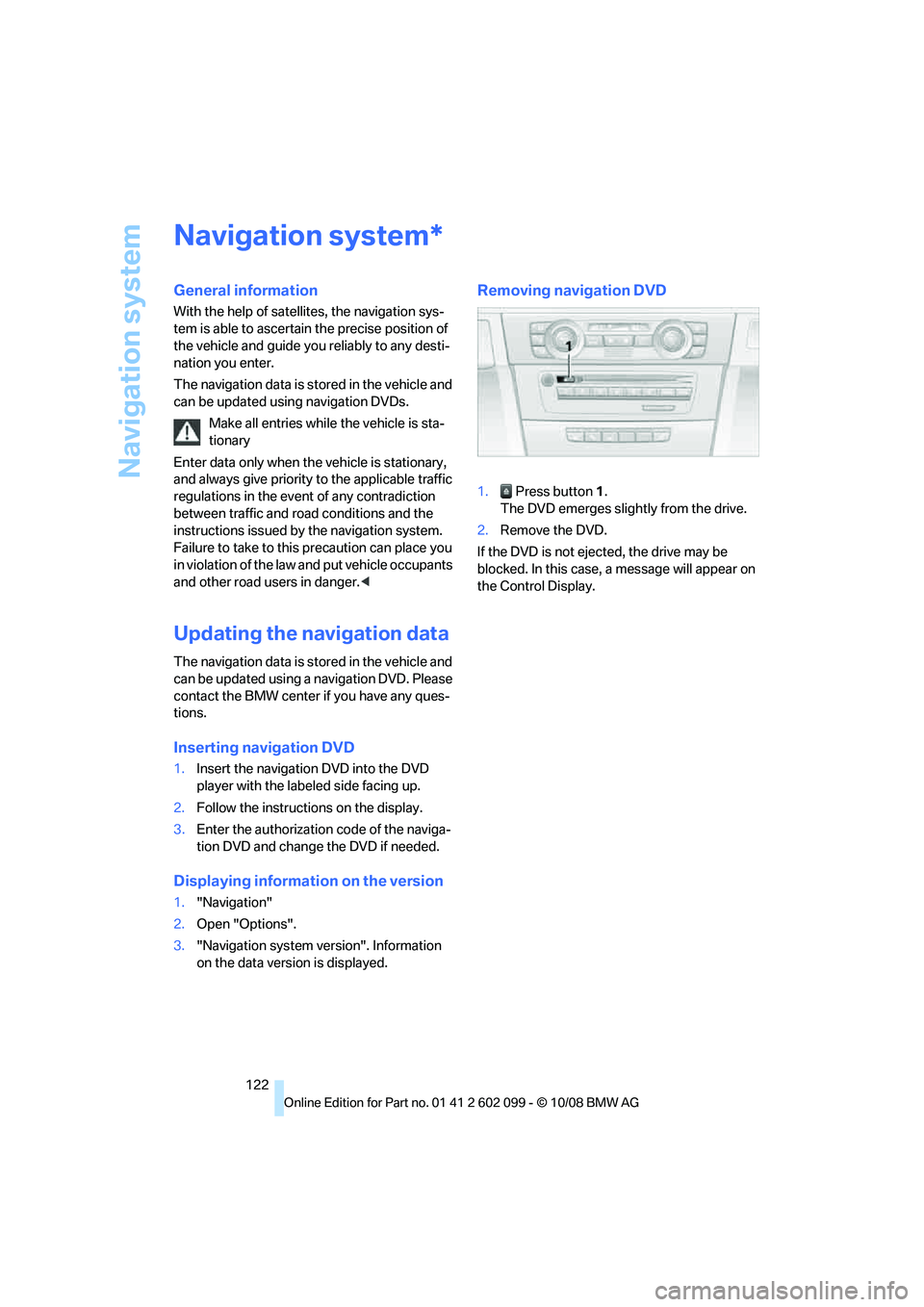
Navigation system
122
Navigation system
General information
With the help of satellites, the navigation sys-
tem is able to ascertain the precise position of
the vehicle and guide you reliably to any desti-
nation you enter.
The navigation data is st ored in the vehicle and
can be updated using navigation DVDs.
Make all entries while the vehicle is sta-
tionary
Enter data only when th e vehicle is stationary,
and always give priority to the applicable traffic
regulations in the event of any contradiction
between traffic and road conditions and the
instructions issued by the navigation system.
Failure to take to this precaution can place you
in violation of the law and put vehicle occupants
and other road users in danger. <
Updating the navigation data
The navigation data is stored in the vehicle and
can be updated using a na vigation DVD. Please
contact the BMW center if you have any ques-
tions.
Inserting navigation DVD
1. Insert the navigation DVD into the DVD
player with the labe led side facing up.
2. Follow the instructio ns on the display.
3. Enter the authorization code of the naviga-
tion DVD and change the DVD if needed.
Displaying information on the version
1. "Navigation"
2. Open "Options".
3. "Navigation system version". Information
on the data vers ion is displayed.
Removing navigation DVD
1. Press button 1.
The DVD emerges slightly from the drive.
2. Remove the DVD.
If the DVD is not ejected, the drive may be
blocked. In this case, a message will appear on
the Control Display.
*
ba8_E9091_cic.book Seite 122 Mittwoch, 29. Oktober 2008 2:59 14
Page 151 of 268
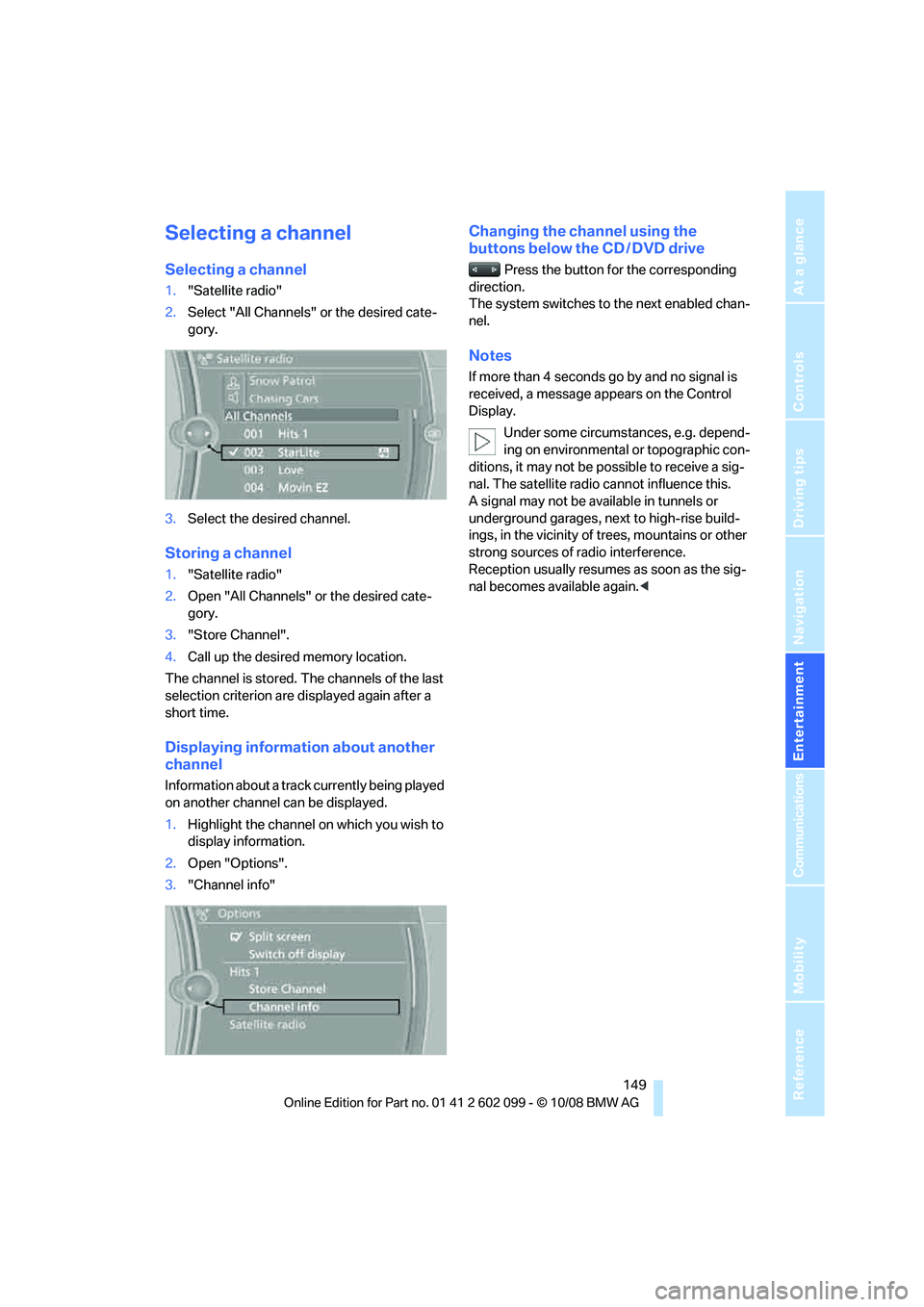
Navigation
Entertainment
Driving tips
149Reference
At a glance
Controls
Communications
Mobility
Selecting a channel
Selecting a channel
1."Satellite radio"
2. Select "All Channels" or the desired cate-
gory.
3. Select the desired channel.
Storing a channel
1."Satellite radio"
2. Open "All Channels" or the desired cate-
gory.
3. "Store Channel".
4. Call up the desired memory location.
The channel is stored. The channels of the last
selection criterion are displayed again after a
short time.
Displaying information about another
channel
Information about a track currently being played
on another channel can be displayed.
1. Highlight the channel on which you wish to
display information.
2. Open "Options".
3. "Channel info"
Changing the channel using the
buttons below the CD / DVD drive
Press the button for the corresponding
direction.
The system switches to the next enabled chan-
nel.
Notes
If more than 4 seconds go by and no signal is
received, a message appears on the Control
Display.
Under some circumstances, e.g. depend-
ing on environmental or topographic con-
ditions, it may not be possible to receive a sig-
nal. The satellite radio cannot influence this.
A signal may not be av ailable in tunnels or
underground garages, ne xt to high-rise build-
ings, in the vicinity of trees, mountains or other
strong sources of radio interference.
Reception usually resumes as soon as the sig-
nal becomes available again. <
ba8_E9091_cic.book Seite 149 Mittwoch, 29. Oktober 2008 2:59 14
Page 173 of 268
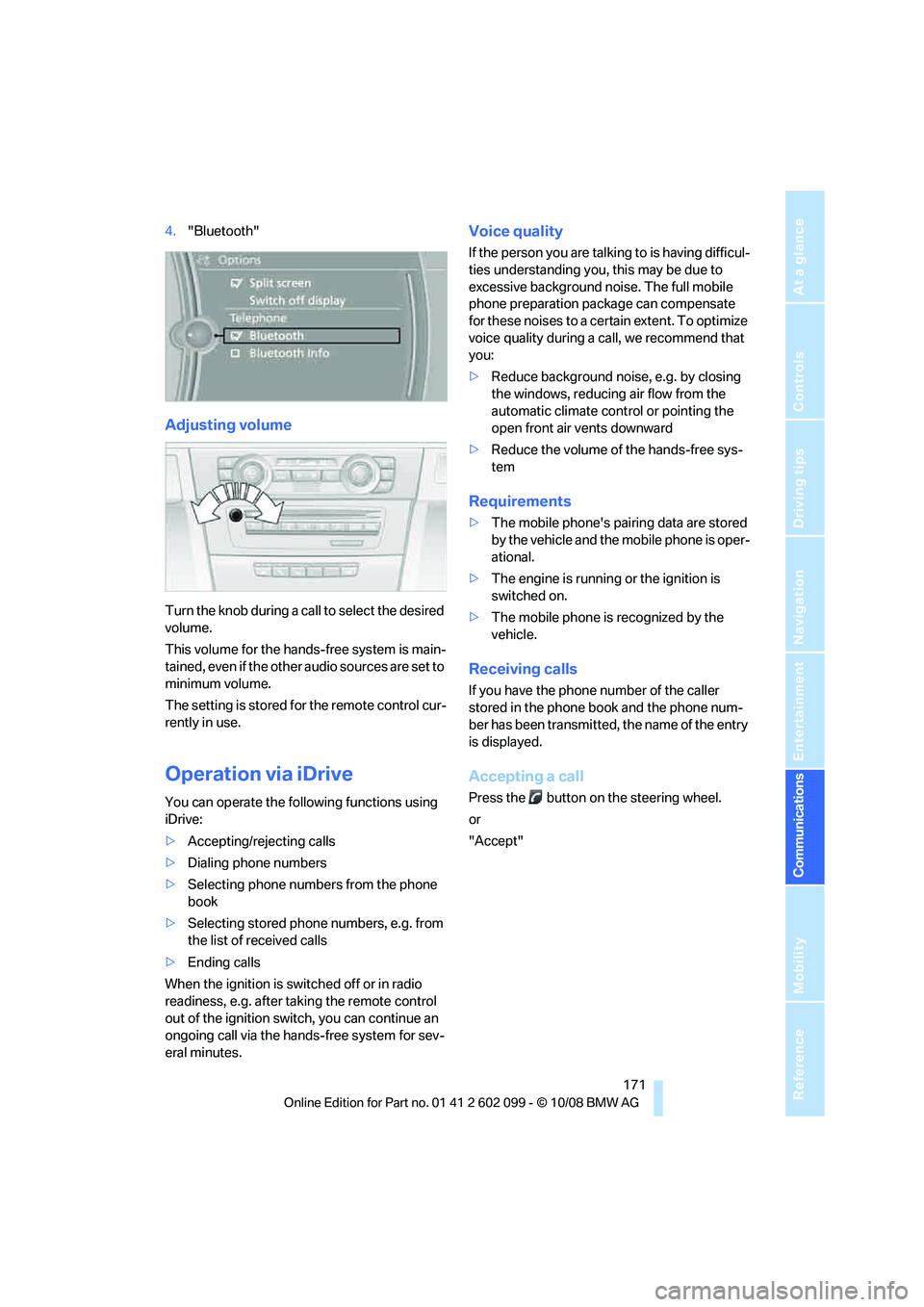
171
Entertainment
Reference
At a glance
Controls
Driving tips
Communications
Navigation
Mobility
4. "Bluetooth"
Adjusting volume
Turn the knob during a call to select the desired
volume.
This volume for the hands-free system is main-
tained, even if the other audio sources are set to
minimum volume.
The setting is stored for the remote control cur-
rently in use.
Operation via iDrive
You can operate the following functions using
iDrive:
> Accepting/rejecting calls
> Dialing phone numbers
> Selecting phone numbers from the phone
book
> Selecting stored phone numbers, e.g. from
the list of received calls
> Ending calls
When the ignition is switched off or in radio
readiness, e.g. after ta king the remote control
out of the ignition swit ch, you can continue an
ongoing call via the hand s-free system for sev-
eral minutes.
Voice quality
If the person you are talk ing to is having difficul-
ties understanding you, this may be due to
excessive background noise. The full mobile
phone preparation pack age can compensate
for these noises to a cert ain extent. To optimize
voice quality during a call, we recommend that
you:
> Reduce background noise, e.g. by closing
the windows, reducing air flow from the
automatic climate cont rol or pointing the
open front air vents downward
> Reduce the volume of the hands-free sys-
tem
Requirements
>The mobile phone's pair ing data are stored
by the vehicle and the mobile phone is oper-
ational.
> The engine is running or the ignition is
switched on.
> The mobile phone is recognized by the
vehicle.
Receiving calls
If you have the phone number of the caller
stored in the phone b ook and the phone num-
ber has been transmitted, the name of the entry
is displayed.
Accepting a call
Press the button on the steering wheel.
or
"Accept"
ba8_E9091_cic.book Seite 171 Mittwoch, 29. Oktober 2008 2:59 14
Page 247 of 268
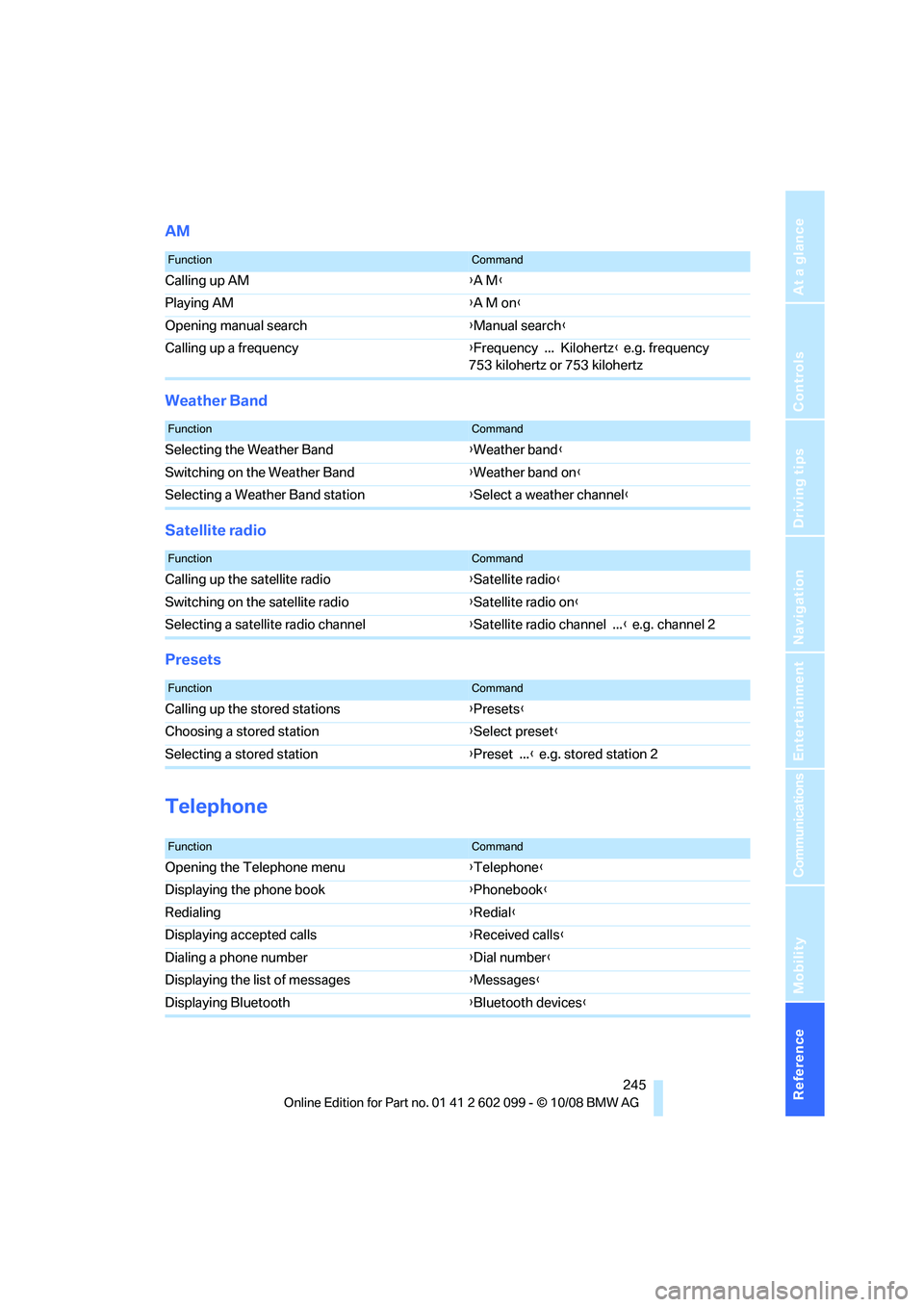
Reference 245
At a glance
Controls
Driving tips
Communications
Navigation
Entertainment
Mobility
AM
Weather Band
Satellite radio
Presets
Telephone
FunctionCommand
Calling up AM{A M }
Playing AM {A M on }
Opening manual search {Manual search }
Calling up a frequency {Frequency ... Kilohertz } e.g. frequency
753 kilohertz or 753 kilohertz
FunctionCommand
Selecting the Weather Band {Weather band }
Switching on the Weather Band {Weather band on }
Selecting a Weather Band station {Select a weather channel }
FunctionCommand
Calling up the satellite radio {Satellite radio}
Switching on the satellite radio {Satellite radio on }
Selecting a satellite radio channel {Satellite radio channel ... } e.g. channel 2
FunctionCommand
Calling up the stored stations {Presets }
Choosing a stored station {Select preset }
Selecting a stored station {Preset ... } e.g. stored station 2
FunctionCommand
Opening the Telephone menu {Telephone }
Displaying the phone book {Phonebook }
Redialing {Redial }
Displaying accepted calls {Received calls }
Dialing a phone number {Dial number }
Displaying the list of messages {Messages}
Displaying Bluetooth {Bluetooth devices}
ba8_E9091_cic.book Seite 245 Mittwoch, 29. Oktober 2008 2:59 14
Page 255 of 268
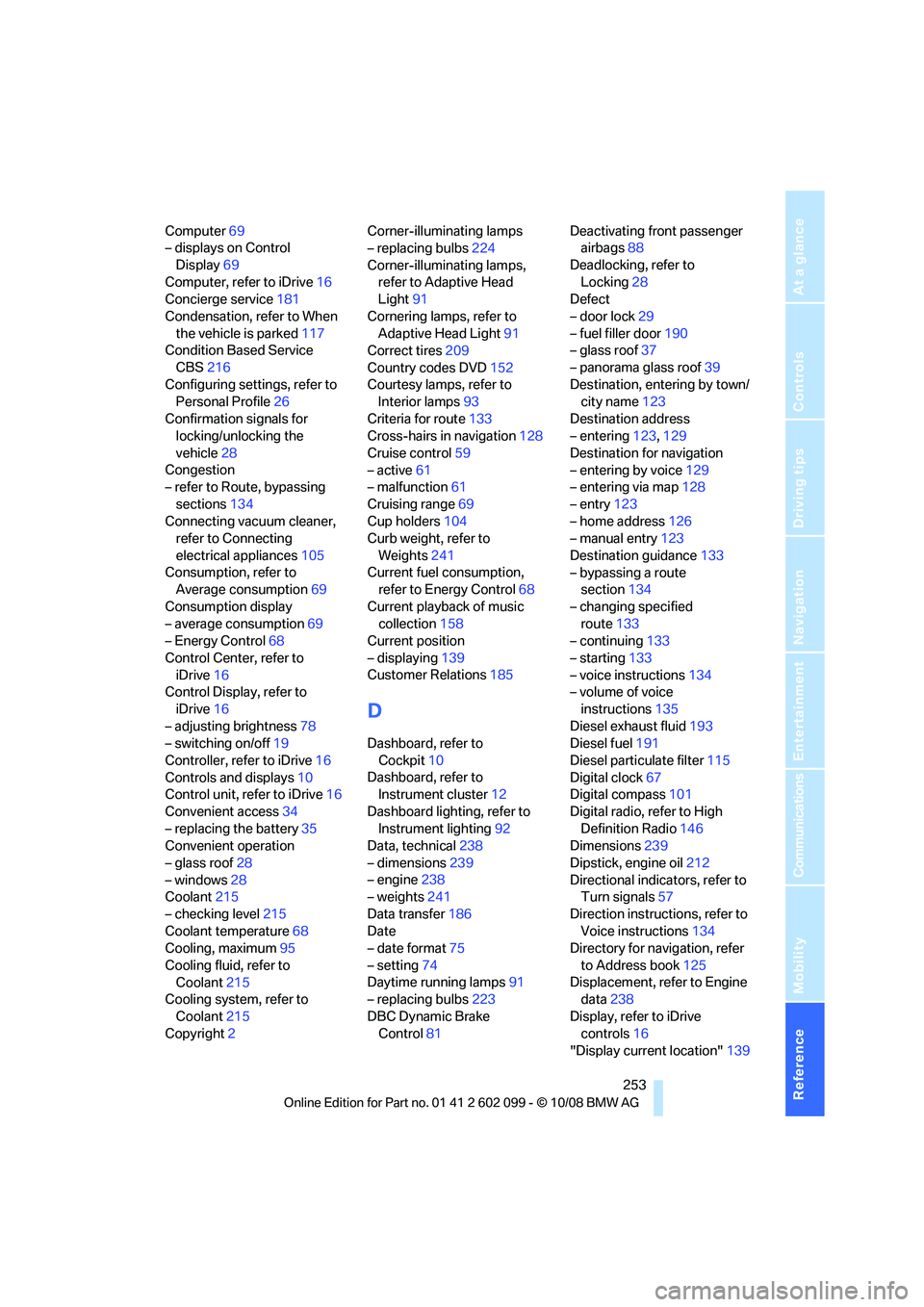
Reference 253
At a glance
Controls
Driving tips
Communications
Navigation
Entertainment
Mobility
Computer69
– displays on Control
Display 69
Computer, refer to iDrive 16
Concierge service 181
Condensation, refer to When the vehicle is parked 117
Condition Based Service
CBS 216
Configuring settings, refer to Personal Profile 26
Confirmation signals for locking/unlocking the
vehicle 28
Congestion
– refer to Route, bypassing
sections 134
Connecting vacuum cleaner, refer to Connecting
electrical appliances 105
Consumption, refer to Average consumption 69
Consumption display
– average consumption 69
– Energy Control 68
Control Center, refer to iDrive 16
Control Display, refer to
iDrive 16
– adjusting brightness 78
– switching on/off 19
Controller, refer to iDrive 16
Controls and displays 10
Control unit, refer to iDrive 16
Convenient access 34
– replacing the battery 35
Convenient operation
– glass roof 28
– windows 28
Coolant 215
– checking level 215
Coolant temperature 68
Cooling, maximum 95
Cooling fluid, refer to Coolant 215
Cooling system, refer to
Coolant 215
Copyright 2 Corner-illuminating lamps
– replacing bulbs
224
Corner-illuminating lamps, refer to Adaptive Head
Light 91
Cornering lamps, refer to Adaptive Head Light 91
Correct tires 209
Country codes DVD 152
Courtesy lamps, refer to Interior lamps 93
Criteria for route 133
Cross-hairs in navigation 128
Cruise control 59
– active 61
– malfunctio
n61
Cruising range 69
Cup holders 104
Curb weight, refer to
Weights 241
Current fuel consumption, refer to Energy Control 68
Current playback of music collection 158
Current position
– displaying 139
Customer Relations 185
D
Dashboard, refer to
Cockpit 10
Dashboard, refer to Instrument cluster 12
Dashboard lighting, refer to Instrument lighting 92
Data, technical 238
– dimensions 239
– engine 238
– weights 241
Data transfer 186
Date
– date format 75
– setting 74
Daytime running lamps 91
– replacing bulbs 223
DBC Dynamic Brake Control 81 Deactivating front passenger
airbags 88
Deadlocking, refer to Locking 28
Defect
– door lock 29
– fuel filler door 190
– glass roof 37
– panorama glass roof 39
Destination, entering by town/ city name 123
Destination address
– entering 123,129
Destination for navigation
– entering by voice 129
– entering via map 128
– entry 123
– home address 126
– manual entry 123
Destination guidance 133
– bypassing a route section 134
– changing specified route 133
– continuing 133
– starting 133
– voice instructions 134
– volume of voice
instructions 135
Diesel exhaust fluid 193
Diesel fuel 191
Diesel particulate filter 115
Digital clock 67
Digital compass 101
Digital radio, refer to High Definition Radio 146
Dimensions 239
Dipstick, engine oil 212
Directional indicators, refer to Turn signals 57
Direction instructions, refer to Vo
ice instructions 134
Directory for navigation, refer
to Address book 125
Displacement, refer to Engine data 238
Display, refer to iDrive controls 16
"Display current location" 139
ba8_E9091_cic.book Seite 253 Mittwoch, 29. Oktober 2008 2:59 14
Page 261 of 268
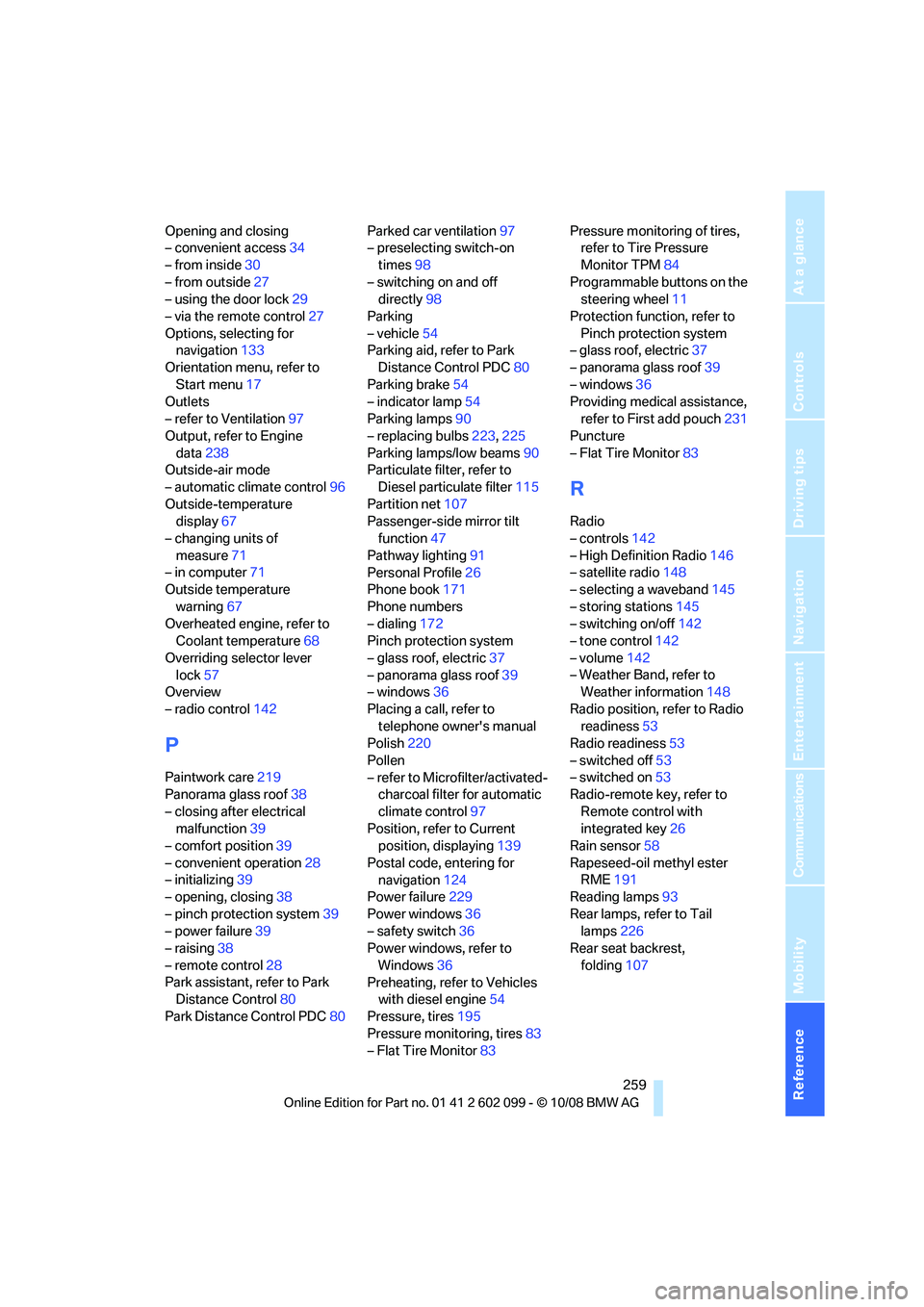
Reference 259
At a glance
Controls
Driving tips
Communications
Navigation
Entertainment
Mobility
Opening and closing
– convenient access34
– from inside 30
– from outside 27
– using the door lock 29
– via the remote control 27
Options, selecting for navigation 133
Orientation menu, refer to Start menu 17
Outlets
– refer to Ventilation 97
Output, refer to Engine
data 238
Outside-air mode
– automatic climate control 96
Outside-temperature display 67
– changing units of
measure 71
– in computer 71
Outside temperature
warning 67
Overheated engine, refer to Coolant temperature 68
Overriding selector lever lock 57
Overview
– radio control 142
P
Paintwork care 219
Panorama glass roof 38
– closing after electrical malfunction 39
– comfort position 39
– convenient operation 28
– initializing 39
– opening, closing 38
– pinch protection system 39
– power failure 39
– raising 38
– remote control 28
Park assistant, refer to Park Distance Control 80
Park Distance Control PDC 80Parked car ventilation
97
– preselecting switch-on
times 98
– switching on and off directly 98
Parking
– vehicle 54
Parking aid, refer to Park
Distance Control PDC 80
Parking brake 54
– indicator lamp 54
Parking lamps 90
– replacing bulbs 223,225
Parking lamps/low beams 90
Particulate filter, refer to Diesel particulate filter 115
Partition net 107
Passenger-side mirror tilt function 47
Pathway lighting 91
Personal Profile 26
Phone book 171
Phone numbers
– dialing 172
Pinch protection system
– glass roof, electric 37
– panorama glass roof 39
– windows 36
Placing a call, refer to telephone owner's manual
Polish 220
Pollen
– refer to Microfilter/activated- charcoal filter for automatic
climate control 97
Position, refer to Current position, displaying 139
Postal code, entering for navigation 124
Power failure 229
Power windows 36
– safety switch 36
Power windows, refer to
Windows 36
Preheating, refer to Vehicles
with diesel engine 54
Pressure, tires 195
Pressure monitoring, tires 83
– Flat Tire Monitor 83Pressure monitoring of tires,
refer to Tire Pressure
Monitor TPM 84
Programmable buttons on the steering wheel 11
Protection function, refer to Pinch protection system
– glass roof, electric 37
– panorama glass roof 39
– windows 36
Providing medical assistance,
refer to First add pouch 231
Puncture
– Flat Tire Monitor 83
R
Radio
– controls142
– High Definition Radio 146
– satellite radio 148
– selecting a waveband 145
– storing stations 145
– switching on/off 142
– tone control 142
– volume 142
– Weather Band, refer to Weather information 148
Radio position, refer to Radio readiness 53
Radio readiness 53
– switched off 53
– switched on 53
Radio-remote key, refer to
Remote control with
integrated key 26
Rain sensor 58
Rapeseed-oil methyl ester RME 191
Reading lamps 93
Rear lamps, refer to Tail lamps 226
Rear seat backrest,
folding 107
ba8_E9091_cic.book Seite 259 Mittwoch, 29. Oktober 2008 2:59 14