change language BMW 335I XDRIVE COUPE 2011 E93 Owner's Manual
[x] Cancel search | Manufacturer: BMW, Model Year: 2011, Model line: 335I XDRIVE COUPE, Model: BMW 335I XDRIVE COUPE 2011 E93Pages: 278, PDF Size: 8.23 MB
Page 25 of 278
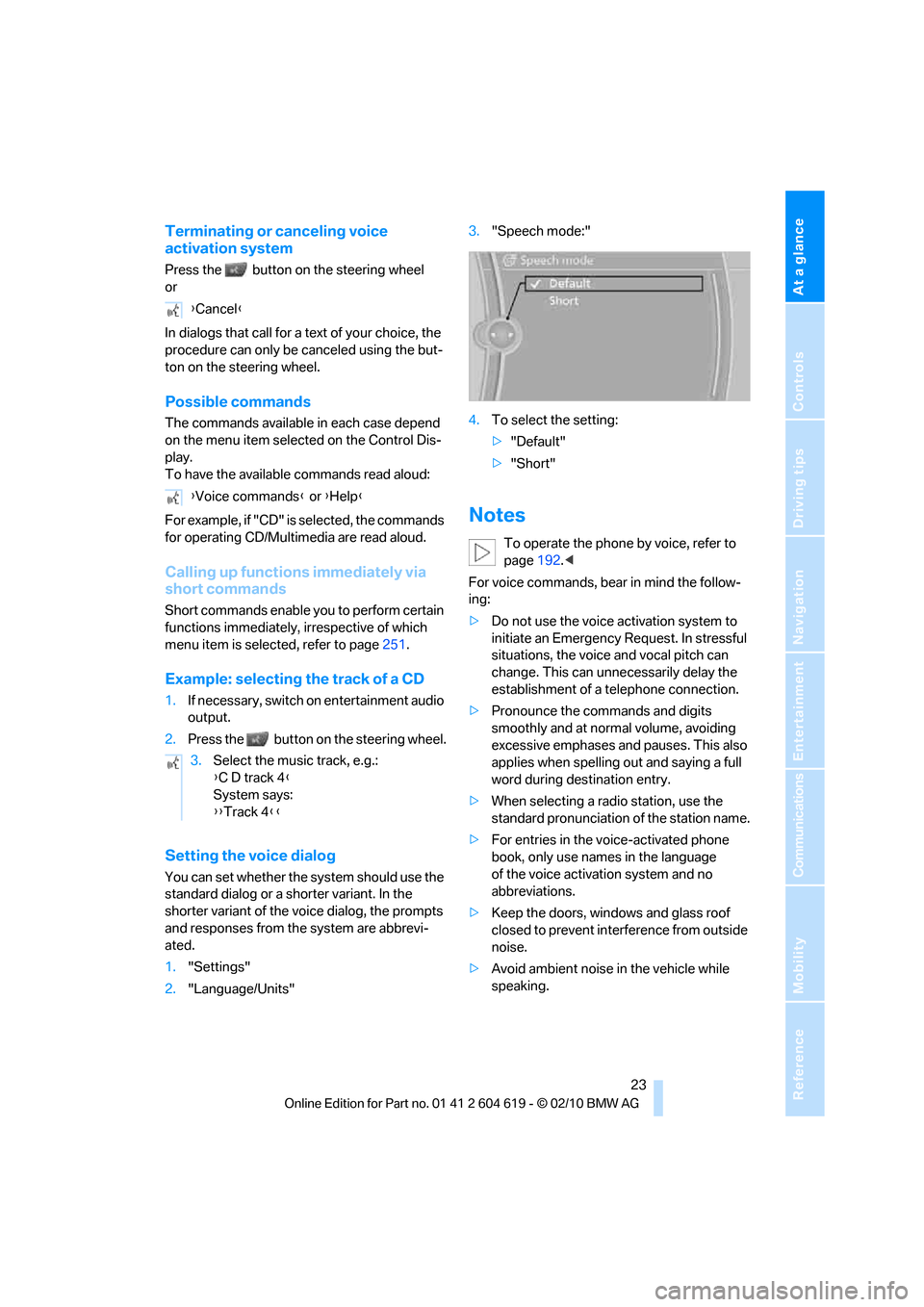
At a glance
23Reference
Controls
Driving tips
Communications
Navigation
Entertainment
Mobility
Terminating or canceling voice
activation system
Press the button on the steering wheel
or
In dialogs that call for a text of your choice, the
procedure can only be canceled using the but-
ton on the steering wheel.
Possible commands
The commands available in each case depend
on the menu item selected on the Control Dis-
play.
To have the available commands read aloud:
For example, if "CD" is selected, the commands
for operating CD/Multimedia are read aloud.
Calling up functions immediately via
short commands
Short commands enable you to perform certain
functions immediately, irrespective of which
menu item is selected, refer to page251.
Example: selecting the track of a CD
1.If necessary, switch on entertainment audio
output.
2.Press the button on the steering wheel.
Setting the voice dialog
You can set whether the system should use the
standard dialog or a shorter variant. In the
shorter variant of the voice dialog, the prompts
and responses from the system are abbrevi-
ated.
1."Settings"
2."Language/Units"3."Speech mode:"
4.To select the setting:
>"Default"
>"Short"
Notes
To operate the phone by voice, refer to
page192.<
For voice commands, bear in mind the follow-
ing:
>Do not use the voice activation system to
initiate an Emergency Request. In stressful
situations, the voice and vocal pitch can
change. This can unnecessarily delay the
establishment of a telephone connection.
>Pronounce the commands and digits
smoothly and at normal volume, avoiding
excessive emphases and pauses. This also
applies when spelling out and saying a full
word during destination entry.
>When selecting a radio station, use the
standard pronunciation of the station name.
>For entries in the voice-activated phone
book, only use names in the language
of the voice activation system and no
abbreviations.
>Keep the doors, windows and glass roof
closed to prevent interference from outside
noise.
>Avoid ambient noise in the vehicle while
speaking. {Cancel}
{Voice commands} or {Help}
3.Select the music track, e.g.:
{C D track 4}
System says:
{{Track 4}}
Page 82 of 278
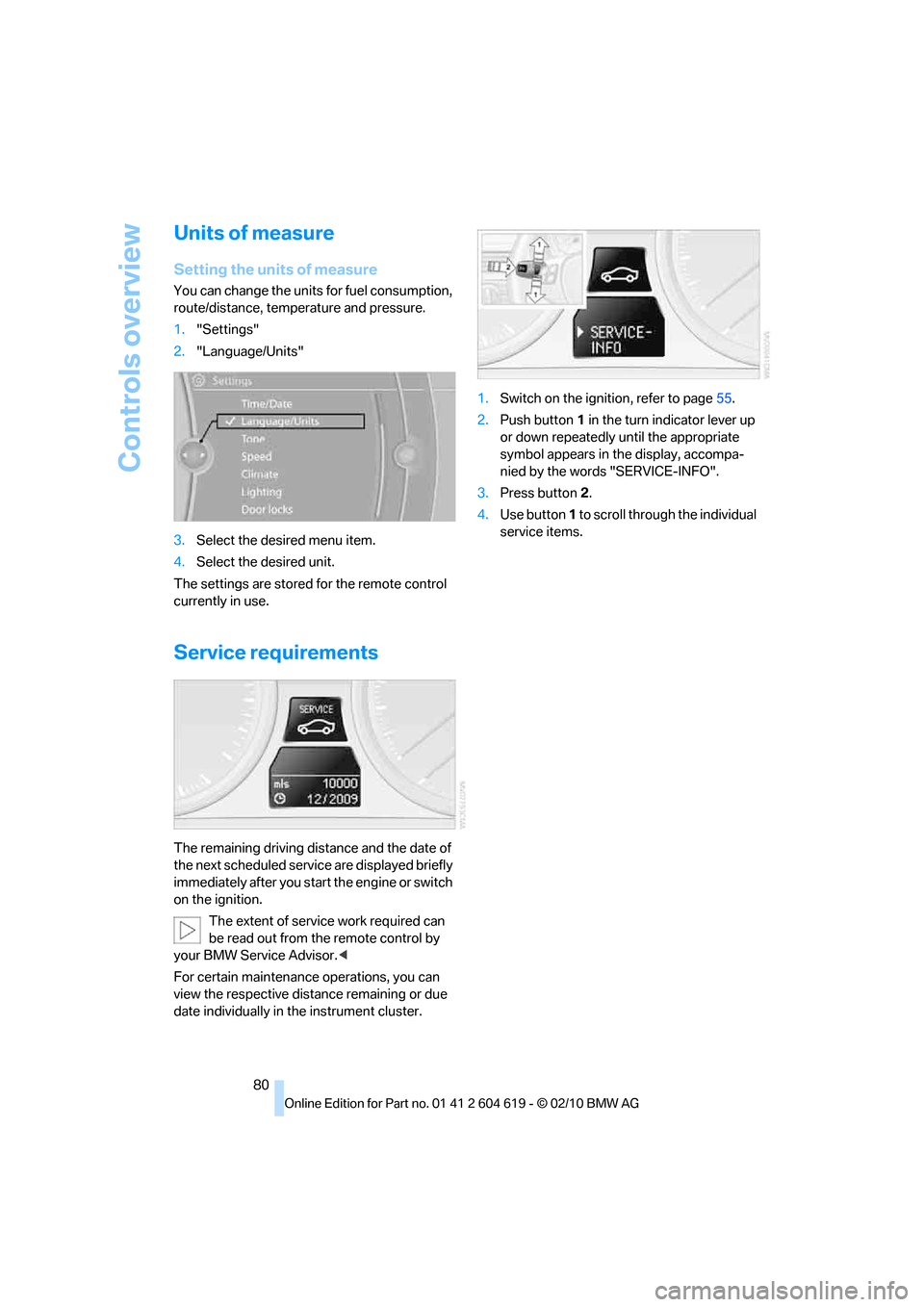
Controls overview
80
Units of measure
Setting the units of measure
You can change the units for fuel consumption,
route/distance, temperature and pressure.
1."Settings"
2."Language/Units"
3.Select the desired menu item.
4.Select the desired unit.
The settings are stored for the remote control
currently in use.
Service requirements
The remaining driving distance and the date of
the next scheduled service are displayed briefly
immediately after you start the engine or switch
on the ignition.
The extent of service work required can
be read out from the remote control by
your BMW Service Advisor.<
For certain maintenance operations, you can
view the respective distance remaining or due
date individually in the instrument cluster.1.Switch on the ignition, refer to page55.
2.Push button 1 in the turn indicator lever up
or down repeatedly until the appropriate
symbol appears in the display, accompa-
nied by the words "SERVICE-INFO".
3.Press button 2.
4.Use button 1 to scroll through the individual
service items.
Page 89 of 278
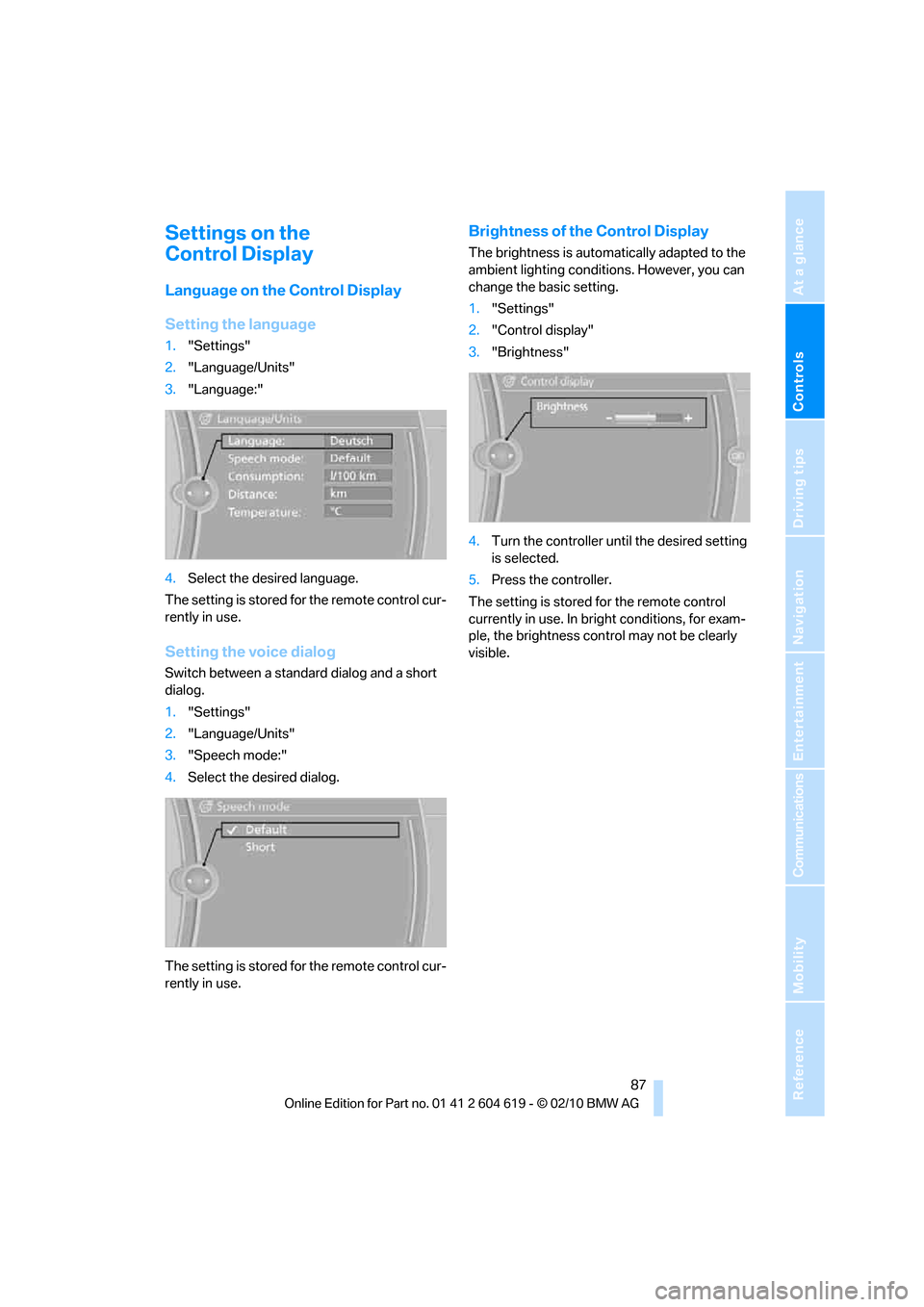
Controls
87Reference
At a glance
Driving tips
Communications
Navigation
Entertainment
Mobility
Settings on the
Control Display
Language on the Control Display
Setting the language
1."Settings"
2."Language/Units"
3."Language:"
4.Select the desired language.
The setting is stored for the remote control cur-
rently in use.
Setting the voice dialog
Switch between a standard dialog and a short
dialog.
1."Settings"
2."Language/Units"
3."Speech mode:"
4.Select the desired dialog.
The setting is stored for the remote control cur-
rently in use.
Brightness of the Control Display
The brightness is automatically adapted to the
ambient lighting conditions. However, you can
change the basic setting.
1."Settings"
2."Control display"
3."Brightness"
4.Turn the controller until the desired setting
is selected.
5.Press the controller.
The setting is stored for the remote control
currently in use. In bright conditions, for exam-
ple, the brightness control may not be clearly
visible.
Page 115 of 278
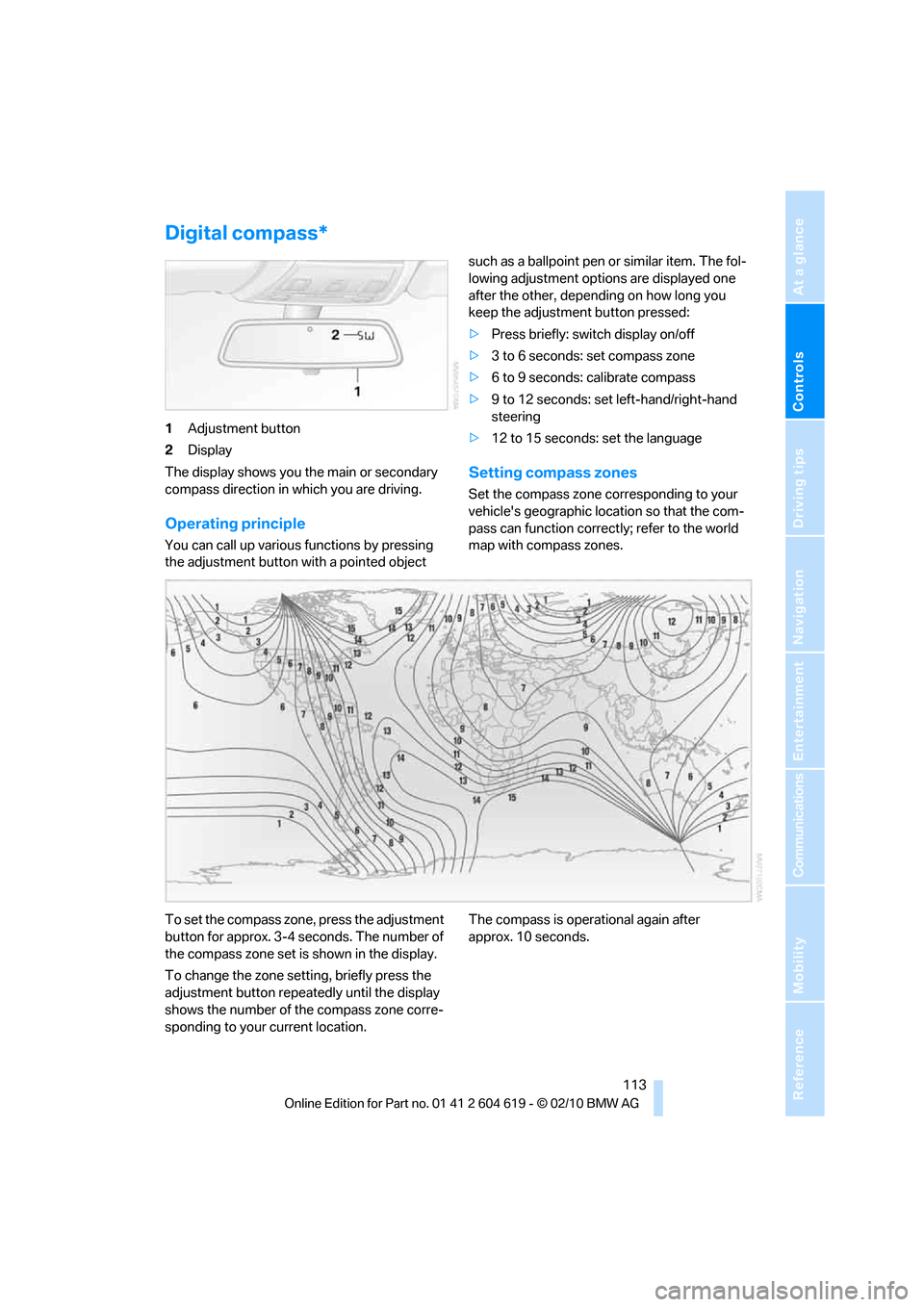
Controls
113Reference
At a glance
Driving tips
Communications
Navigation
Entertainment
Mobility
Digital compass*
1Adjustment button
2Display
The display shows you the main or secondary
compass direction in which you are driving.
Operating principle
You can call up various functions by pressing
the adjustment button with a pointed object such as a ballpoint pen or similar item. The fol-
lowing adjustment options are displayed one
after the other, depending on how long you
keep the adjustment button pressed:
>Press briefly: switch display on/off
>3 to 6 seconds: set compass zone
>6 to 9 seconds: calibrate compass
>9 to 12 seconds: set left-hand/right-hand
steering
>12 to 15 seconds: set the language
Setting compass zones
Set the compass zone corresponding to your
vehicle's geographic location so that the com-
pass can function correctly; refer to the world
map with compass zones.
To set the compass zone, press the adjustment
button for approx. 3-4 seconds. The number of
the compass zone set is shown in the display.
To change the zone setting, briefly press the
adjustment button repeatedly until the display
shows the number of the compass zone corre-
sponding to your current location.The compass is operational again after
approx. 10 seconds.
Page 116 of 278
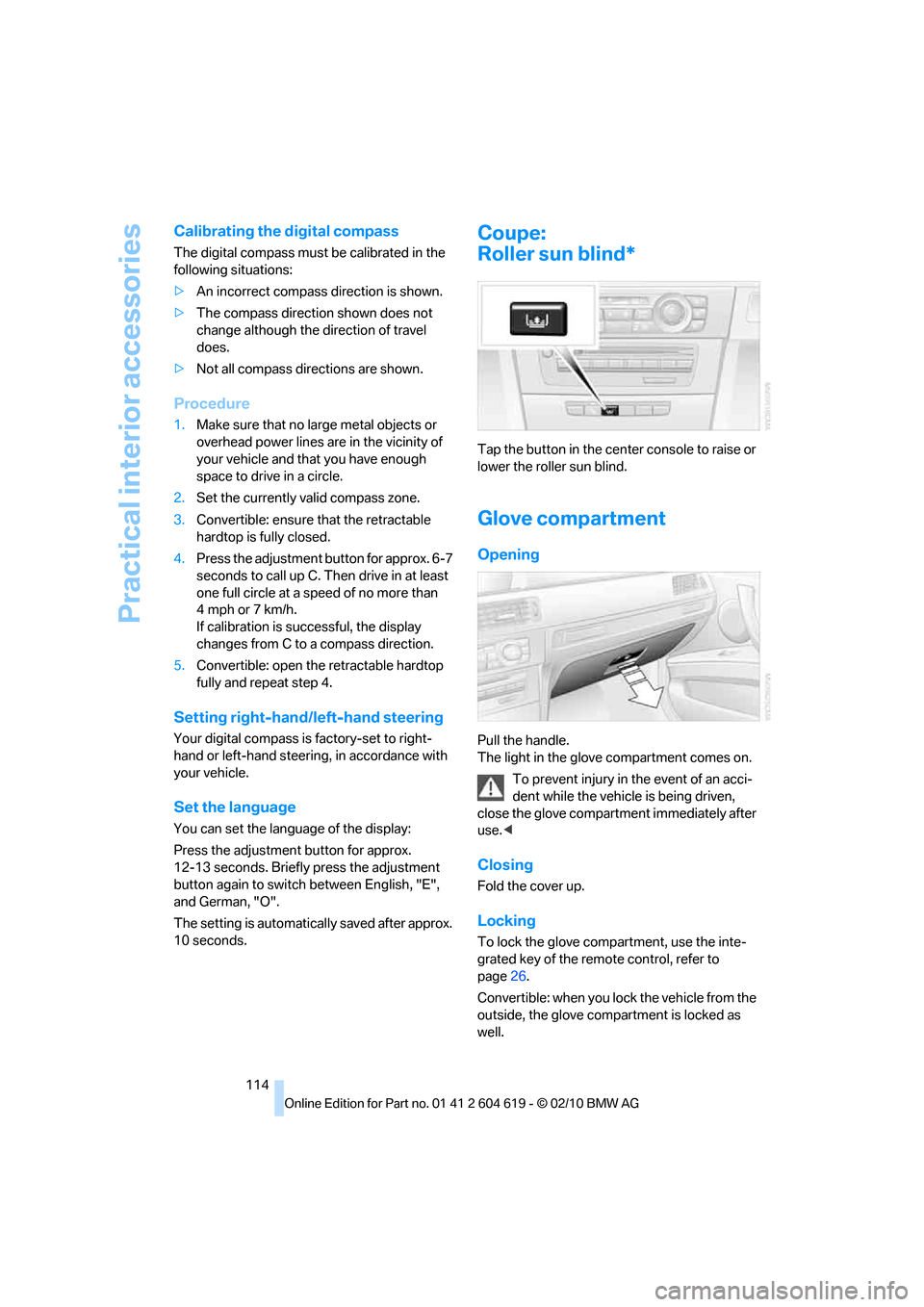
Practical interior accessories
114
Calibrating the digital compass
The digital compass must be calibrated in the
following situations:
>An incorrect compass direction is shown.
>The compass direction shown does not
change although the direction of travel
does.
>Not all compass directions are shown.
Procedure
1.Make sure that no large metal objects or
overhead power lines are in the vicinity of
your vehicle and that you have enough
space to drive in a circle.
2.Set the currently valid compass zone.
3.Convertible: ensure that the retractable
hardtop is fully closed.
4.Press the adjustment button for approx. 6-7
seconds to call up C. Then drive in at least
one full circle at a speed of no more than
4mph or 7km/h.
If calibration is successful, the display
changes from C to a compass direction.
5.Convertible: open the retractable hardtop
fully and repeat step 4.
Setting right-hand/left-hand steering
Your digital compass is factory-set to right-
hand or left-hand steering, in accordance with
your vehicle.
Set the language
You can set the language of the display:
Press the adjustment button for approx.
12-13 seconds. Briefly press the adjustment
button again to switch between English, "E",
and German, "O".
The setting is automatically saved after approx.
10 seconds.
Coupe:
Roller sun blind*
Tap the button in the center console to raise or
lower the roller sun blind.
Glove compartment
Opening
Pull the handle.
The light in the glove compartment comes on.
To prevent injury in the event of an acci-
dent while the vehicle is being driven,
close the glove compartment immediately after
use.<
Closing
Fold the cover up.
Locking
To lock the glove compartment, use the inte-
grated key of the remote control, refer to
page26.
Convertible: when you lock the vehicle from the
outside, the glove compartment is locked as
well.
Page 170 of 278
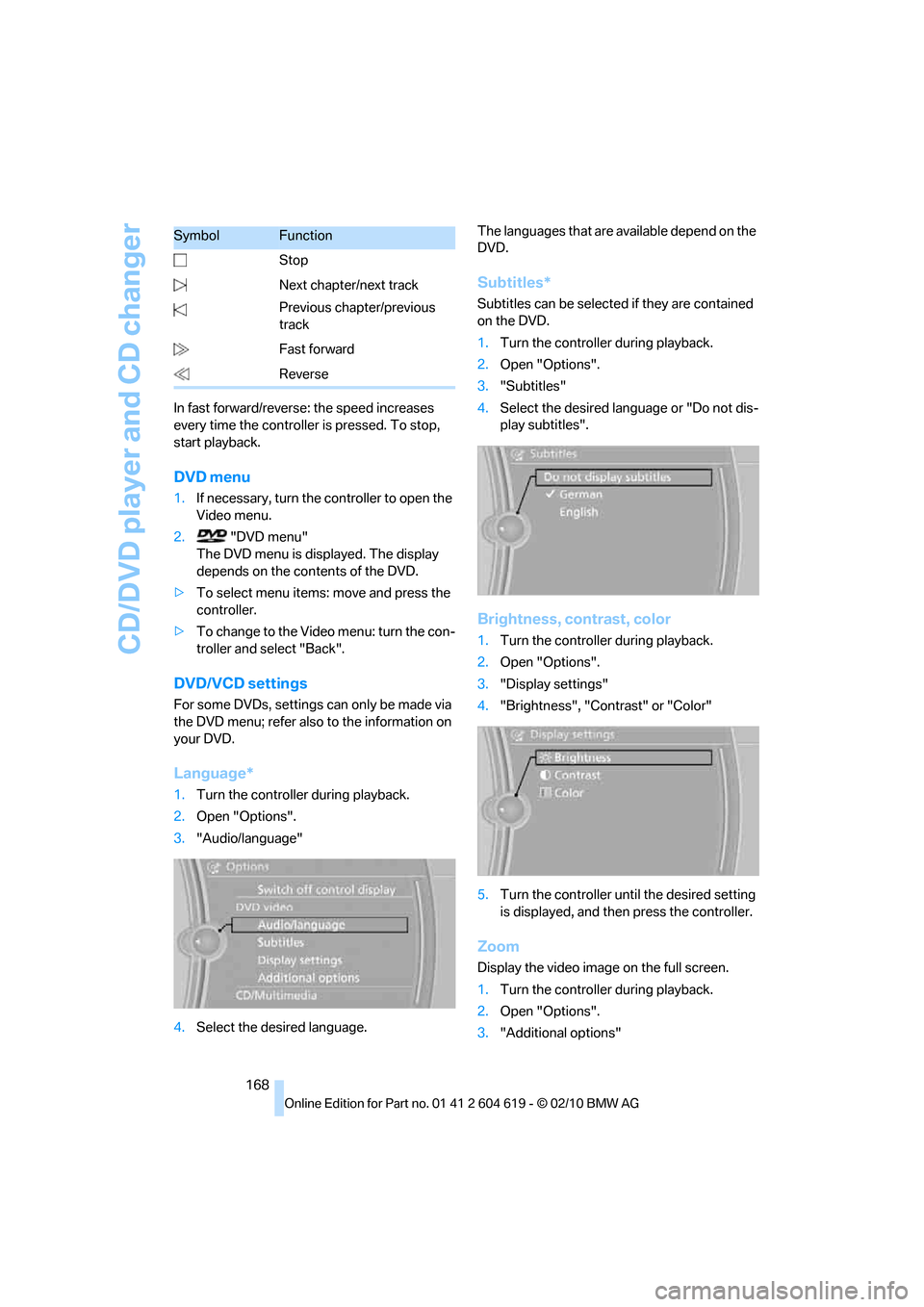
CD/DVD player and CD changer
168 In fast forward/reverse: the speed increases
every time the controller is pressed. To stop,
start playback.
DVD menu
1.If necessary, turn the controller to open the
Video menu.
2. "DVD menu"
The DVD menu is displayed. The display
depends on the contents of the DVD.
>To select menu items: move and press the
controller.
>To change to the Video menu: turn the con-
troller and select "Back".
DVD/VCD settings
For some DVDs, settings can only be made via
the DVD menu; refer also to the information on
your DVD.
Language*
1.Turn the controller during playback.
2.Open "Options".
3."Audio/language"
4.Select the desired language.The languages that are available depend on the
DVD.
Subtitles*
Subtitles can be selected if they are contained
on the DVD.
1.Turn the controller during playback.
2.Open "Options".
3."Subtitles"
4.Select the desired language or "Do not dis-
play subtitles".
Brightness, contrast, color
1.Turn the controller during playback.
2.Open "Options".
3."Display settings"
4."Brightness", "Contrast" or "Color"
5.Turn the controller until the desired setting
is displayed, and then press the controller.
Zoom
Display the video image on the full screen.
1.Turn the controller during playback.
2.Open "Options".
3."Additional options" Stop
Next chapter/next track
Previous chapter/previous
track
Fast forward
Reverse
SymbolFunction
Page 196 of 278
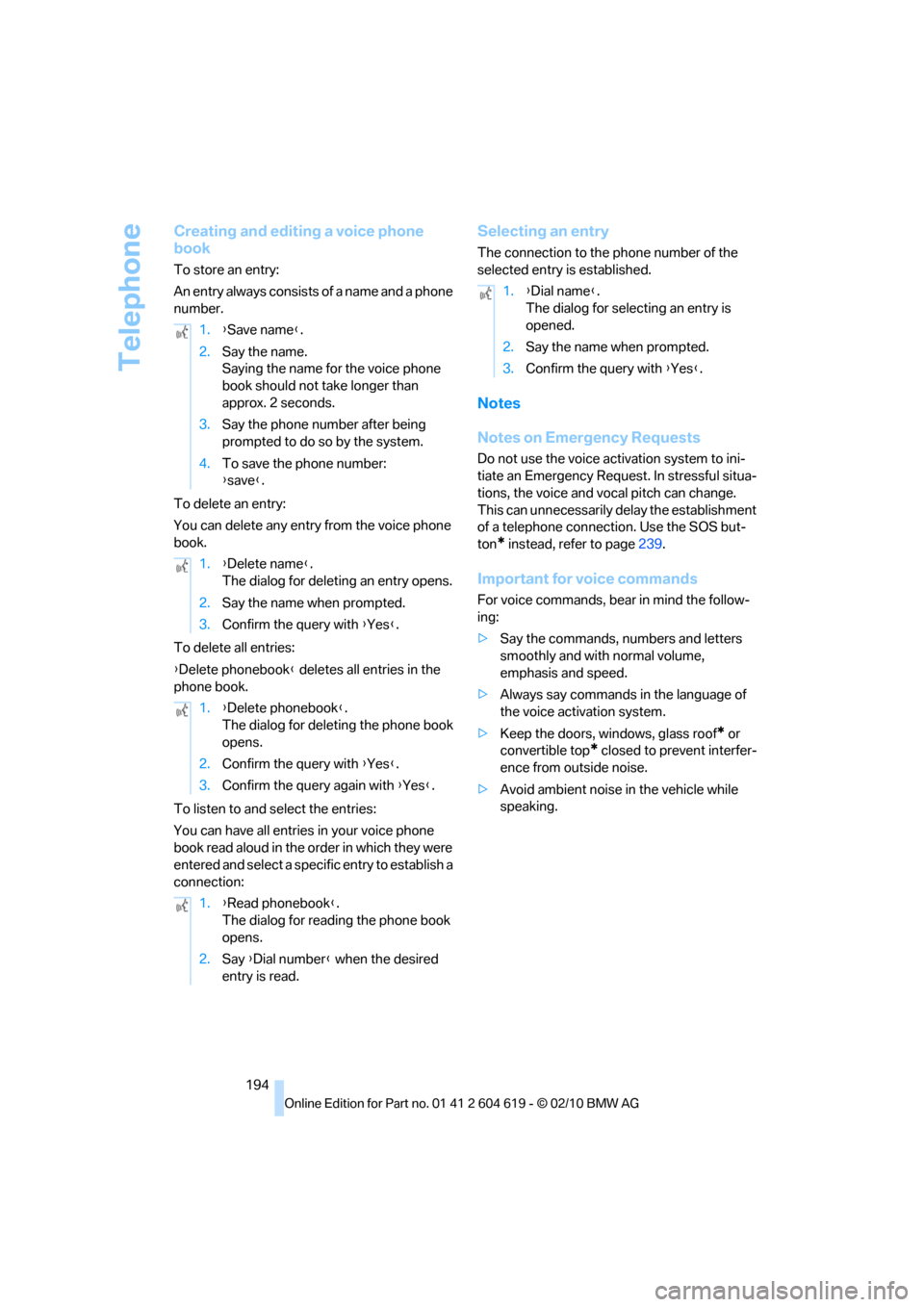
Telephone
194
Creating and editing a voice phone
book
To store an entry:
An entry always consists of a name and a phone
number.
To delete an entry:
You can delete any entry from the voice phone
book.
To delete all entries:
{Delete phonebook} deletes all entries in the
phone book.
To listen to and select the entries:
You can have all entries in your voice phone
book read aloud in the order in which they were
entered and select a specific entry to establish a
connection:
Selecting an entry
The connection to the phone number of the
selected entry is established.
Notes
Notes on Emergency Requests
Do not use the voice activation system to ini-
tiate an Emergency Request. In stressful situa-
tions, the voice and vocal pitch can change.
This can unnecessarily delay the establishment
of a telephone connection. Use the SOS but-
ton
* instead, refer to page239.
Important for voice commands
For voice commands, bear in mind the follow-
ing:
>Say the commands, numbers and letters
smoothly and with normal volume,
emphasis and speed.
>Always say commands in the language of
the voice activation system.
>Keep the doors, windows, glass roof
* or
convertible top
* closed to prevent interfer-
ence from outside noise.
>Avoid ambient noise in the vehicle while
speaking. 1.{Save name}.
2.Say the name.
Saying the name for the voice phone
book should not take longer than
approx. 2 seconds.
3.Say the phone number after being
prompted to do so by the system.
4.To save the phone number:
{save}.
1.{Delete name}.
The dialog for deleting an entry opens.
2.Say the name when prompted.
3.Confirm the query with {Yes}.
1.{Delete phonebook}.
The dialog for deleting the phone book
opens.
2.Confirm the query with {Yes}.
3.Confirm the query again with {Yes}.
1.{Read phonebook}.
The dialog for reading the phone book
opens.
2.Say {Dial number} when the desired
entry is read.
1.{Dial name}.
The dialog for selecting an entry is
opened.
2.Say the name when prompted.
3.Confirm the query with {Yes}.
Page 262 of 278
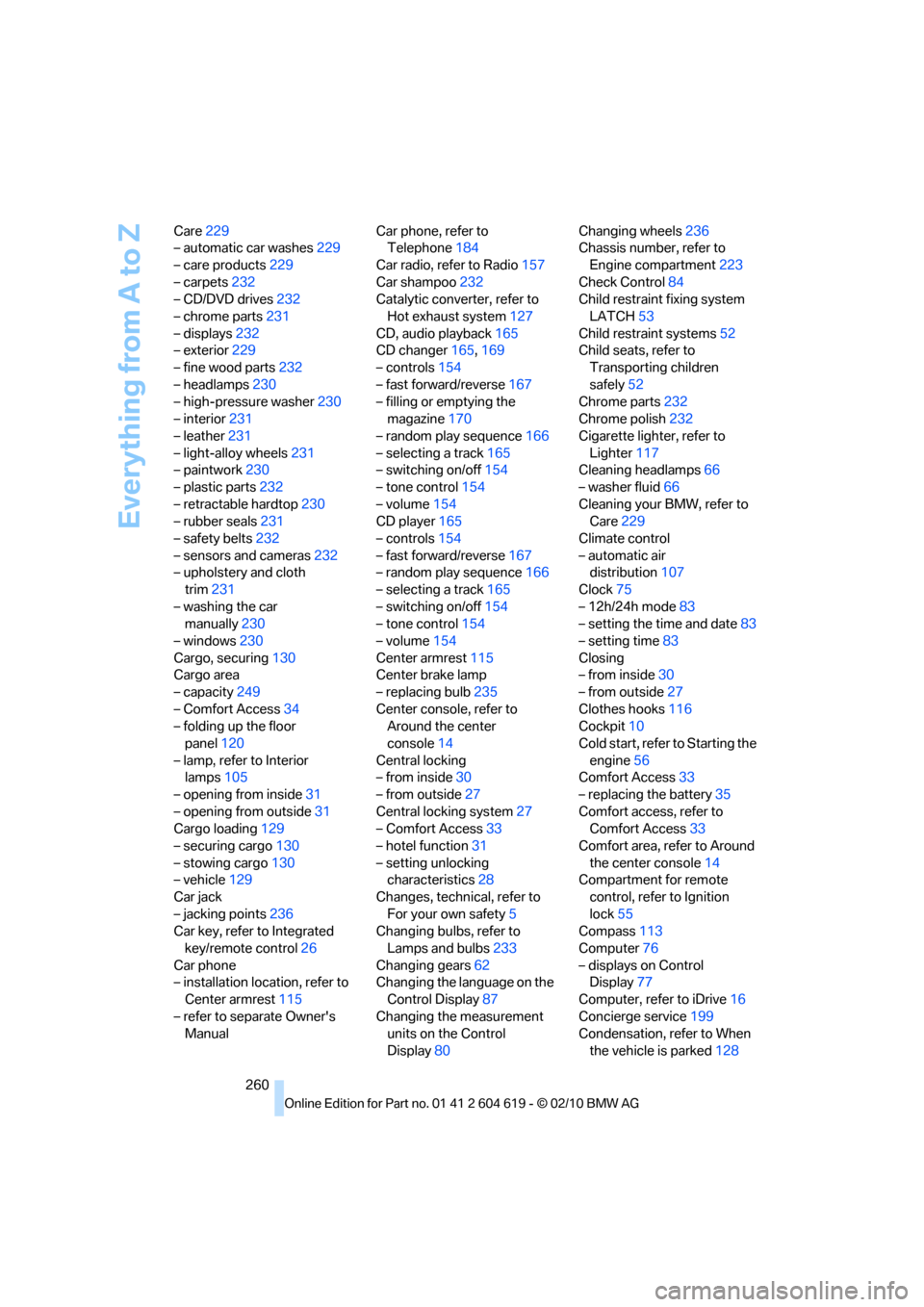
Everything from A to Z
260 Care229
– automatic car washes229
– care products229
– carpets232
– CD/DVD drives232
– chrome parts231
– displays232
– exterior229
– fine wood parts232
– headlamps230
– high-pressure washer230
– interior231
– leather231
– light-alloy wheels231
– paintwork230
– plastic parts232
– retractable hardtop230
– rubber seals231
– safety belts232
– sensors and cameras232
– upholstery and cloth
trim231
– washing the car
manually230
– windows230
Cargo, securing130
Cargo area
– capacity249
– Comfort Access34
– folding up the floor
panel120
– lamp, refer to Interior
lamps105
– opening from inside31
– opening from outside31
Cargo loading129
– securing cargo130
– stowing cargo130
– vehicle129
Car jack
– jacking points236
Car key, refer to Integrated
key/remote control26
Car phone
– installation location, refer to
Center armrest115
– refer to separate Owner's
ManualCar phone, refer to
Telephone184
Car radio, refer to Radio157
Car shampoo232
Catalytic converter, refer to
Hot exhaust system127
CD, audio playback165
CD changer165,169
– controls154
– fast forward/reverse167
– filling or emptying the
magazine170
– random play sequence166
– selecting a track165
– switching on/off154
– tone control154
– volume154
CD player165
– controls154
– fast forward/reverse167
– random play sequence166
– selecting a track165
– switching on/off154
– tone control154
– volume154
Center armrest115
Center brake lamp
– replacing bulb235
Center console, refer to
Around the center
console14
Central locking
– from inside30
– from outside27
Central locking system27
– Comfort Access33
– hotel function31
– setting unlocking
characteristics28
Changes, technical, refer to
For your own safety5
Changing bulbs, refer to
Lamps and bulbs233
Changing gears62
Changing the language on the
Control Display87
Changing the measurement
units on the Control
Display80Changing wheels236
Chassis number, refer to
Engine compartment223
Check Control84
Child restraint fixing system
LATCH53
Child restraint systems52
Child seats, refer to
Transporting children
safely52
Chrome parts232
Chrome polish232
Cigarette lighter, refer to
Lighter117
Cleaning headlamps66
– washer fluid66
Cleaning your BMW, refer to
Care229
Climate control
– automatic air
distribution
107
Clock75
– 12h/24h mode83
– setting the time and date83
– setting time83
Closing
– from inside30
– from outside27
Clothes hooks116
Cockpit10
Cold start, refer to Starting the
engine56
Comfort Access33
– replacing the battery35
Comfort access, refer to
Comfort Access33
Comfort area, refer to Around
the center console14
Compartment for remote
control, refer to Ignition
lock55
Compass113
Computer76
– displays on Control
Display77
Computer, refer to iDrive16
Concierge service199
Condensation, refer to When
the vehicle is parked128
Page 271 of 278
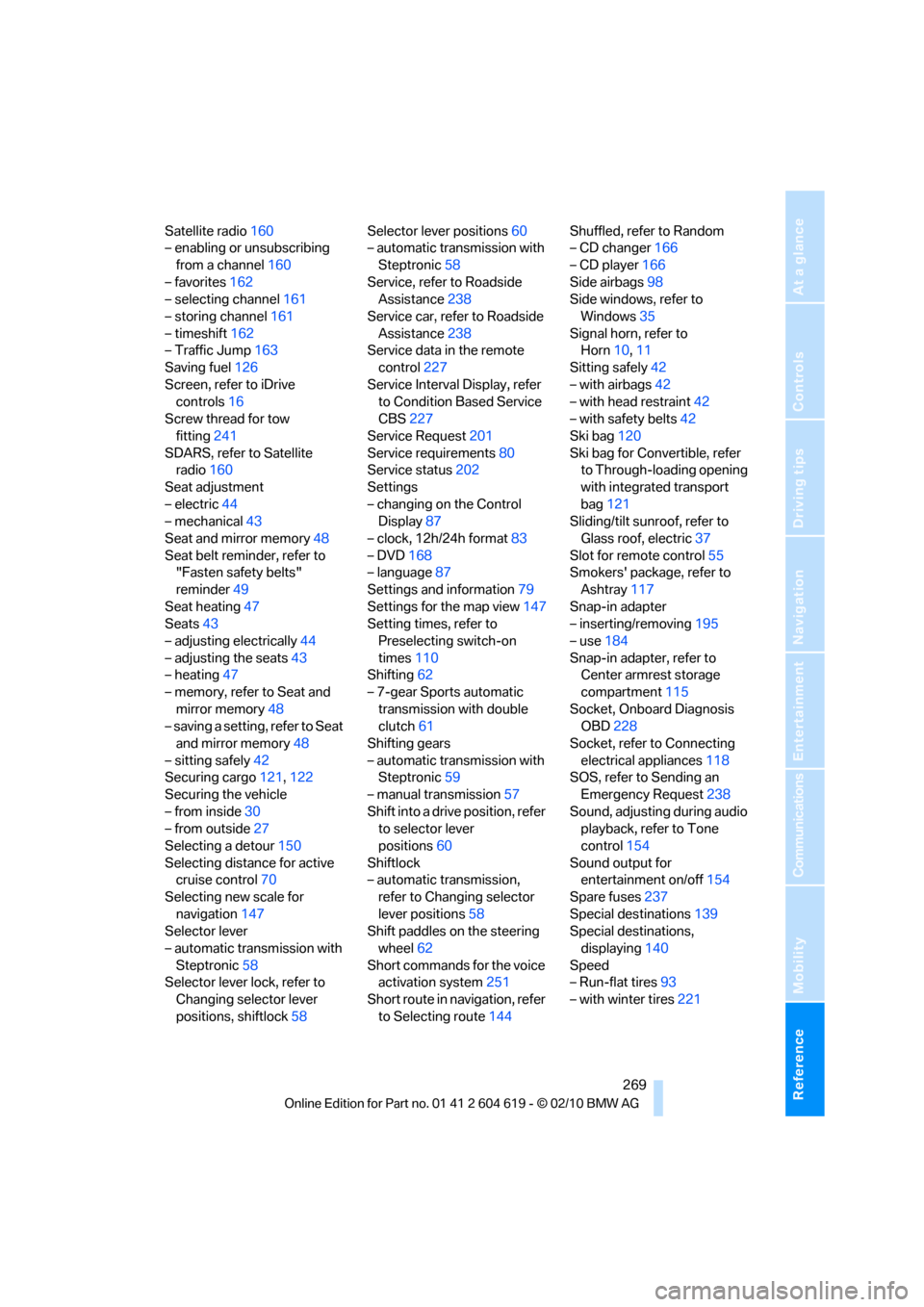
Reference 269
At a glance
Controls
Driving tips
Communications
Navigation
Entertainment
Mobility
Satellite radio160
– enabling or unsubscribing
from a channel160
– favorites162
– selecting channel161
– storing channel161
– timeshift162
– Traffic Jump163
Saving fuel126
Screen, refer to iDrive
controls16
Screw thread for tow
fitting241
SDARS, refer to Satellite
radio160
Seat adjustment
– electric44
– mechanical43
Seat and mirror memory48
Seat belt reminder, refer to
"Fasten safety belts"
reminder49
Seat heating47
Seats43
– adjusting electrically44
– adjusting the seats43
– heating47
– memory, refer to Seat and
mirror memory48
– saving a setting, refer to Seat
and mirror memory48
– sitting safely42
Securing cargo121,122
Securing the vehicle
– from inside30
– from outside27
Selecting a detour150
Selecting distance for active
cruise control70
Selecting new scale for
navigation147
Selector lever
– automatic transmission with
Steptronic58
Selector lever lock, refer to
Changing selector lever
positions, shiftlock58Selector lever positions60
– automatic transmission with
Steptronic58
Service, refer to Roadside
Assistance238
Service car, refer to Roadside
Assistance238
Service data in the remote
control227
Service Interval Display, refer
to Condition Based Service
CBS227
Service Request201
Service requirements80
Service status
202
Settings
– changing on the Control
Display87
– clock, 12h/24h format83
– DVD168
– language87
Settings and information79
Settings for the map view147
Setting times, refer to
Preselecting switch-on
times110
Shifting62
– 7-gear Sports automatic
transmission with double
clutch61
Shifting gears
– automatic transmission with
Steptronic59
– manual transmission57
Shift into a drive position, refer
to selector lever
positions60
Shiftlock
– automatic transmission,
refer to Changing selector
lever positions58
Shift paddles on the steering
wheel62
Short commands for the voice
activation system251
Short route in navigation, refer
to Selecting route144Shuffled, refer to Random
– CD changer166
– CD player166
Side airbags98
Side windows, refer to
Windows35
Signal horn, refer to
Horn10,11
Sitting safely42
– with airbags42
– with head restraint42
– with safety belts42
Ski bag120
Ski bag for Convertible, refer
to Through-loading opening
with integrated transport
bag121
Sliding/tilt sunroof, refer to
Glass roof, electric37
Slot for remote control55
Smokers' package, refer to
Ashtray117
Snap-in adapter
– inserting/removing195
– use184
Snap-in adapter, refer to
Center armrest storage
compartment115
Socket, Onboard Diagnosis
OBD228
Socket, refer to Connecting
electrical appliances118
SOS, refer to Sending an
Emergency Request
238
Sound, adjusting during audio
playback, refer to Tone
control154
Sound output for
entertainment on/off154
Spare fuses237
Special destinations139
Special destinations,
displaying140
Speed
– Run-flat tires93
– with winter tires221