BMW 335I XDRIVE GRAN TURISMO 2014 User Guide
Manufacturer: BMW, Model Year: 2014, Model line: 335I XDRIVE GRAN TURISMO, Model: BMW 335I XDRIVE GRAN TURISMO 2014Pages: 240, PDF Size: 5.71 MB
Page 11 of 240
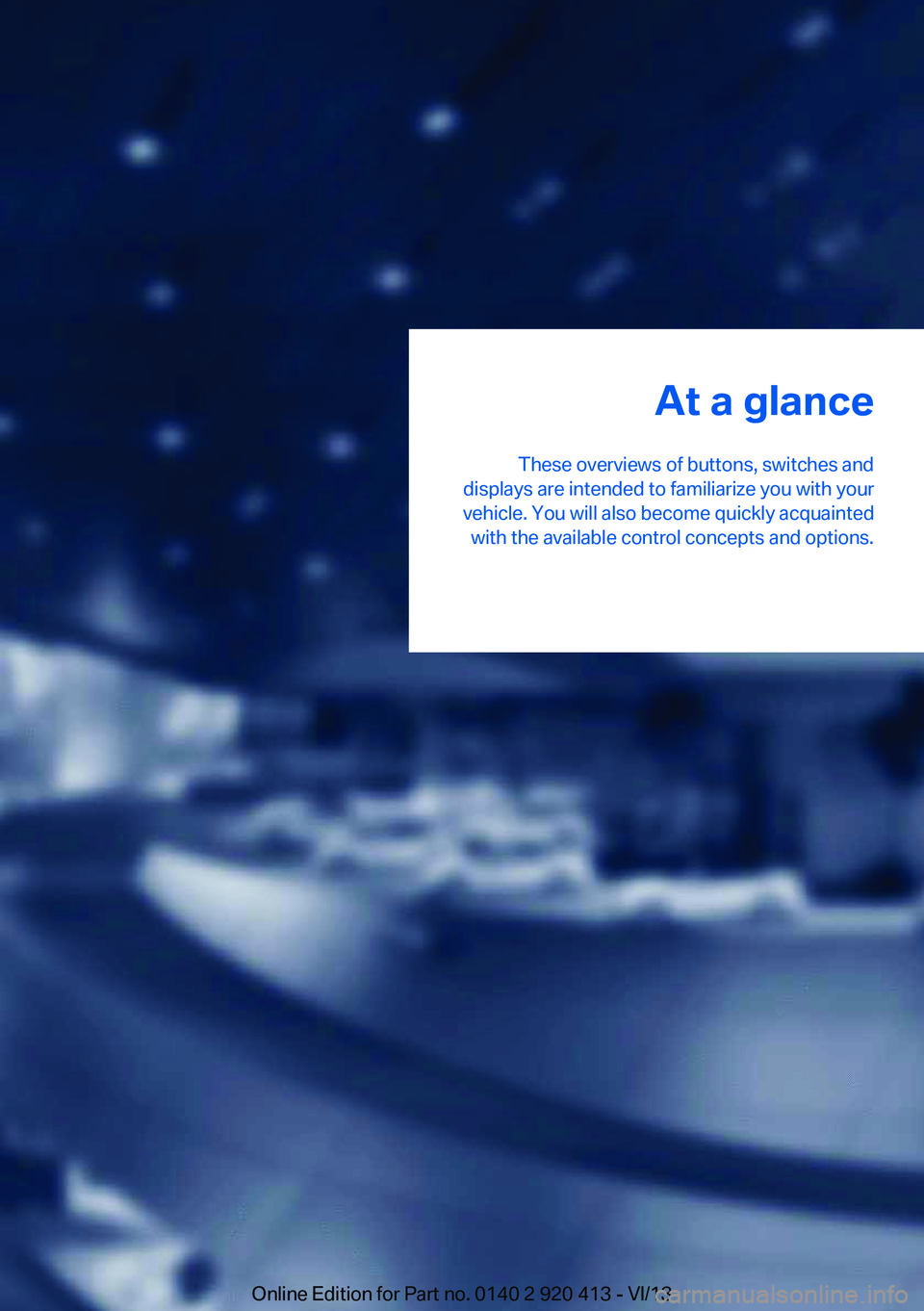
At a glance
These overviews of buttons, switches and
displays are intended to familiarize you with your
vehicle. You will also become quickly acquainted with the available control concepts and options.Online Edition for Part no. 0140 2 920 413 - VI/13
Page 12 of 240
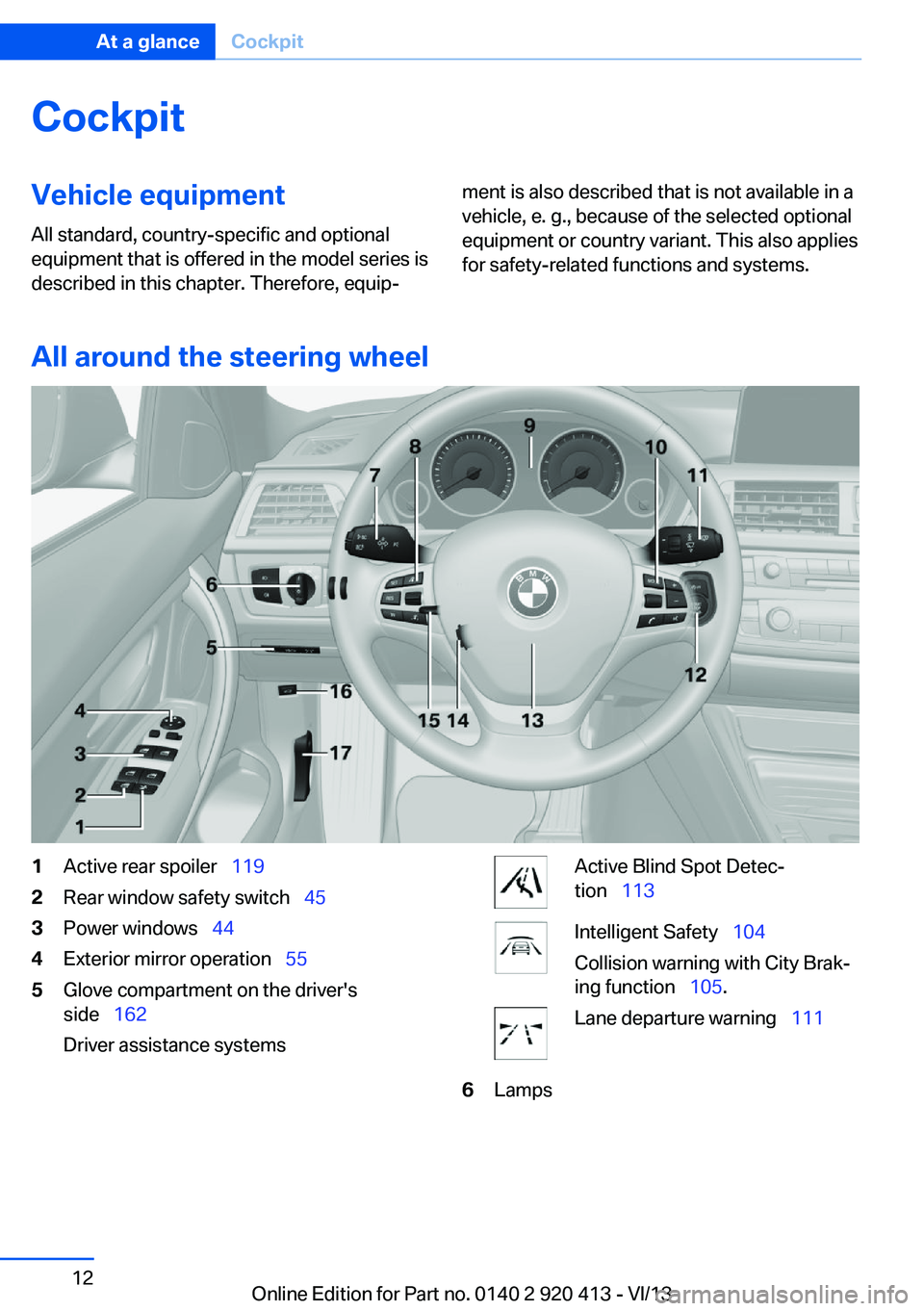
CockpitVehicle equipment
All standard, country-specific and optional
equipment that is offered in the model series is
described in this chapter. Therefore, equip‐ment is also described that is not available in a
vehicle, e. g., because of the selected optional
equipment or country variant. This also applies
for safety-related functions and systems.
All around the steering wheel
1Active rear spoiler 1192Rear window safety switch 453Power windows 444Exterior mirror operation 555Glove compartment on the driver's
side 162
Driver assistance systemsActive Blind Spot Detec‐
tion 113Intelligent Safety 104
Collision warning with City Brak‐
ing function 105.Lane departure warning 1116LampsSeite 12At a glanceCockpit12
Online Edition for Part no. 0140 2 920 413 - VI/13
Page 13 of 240
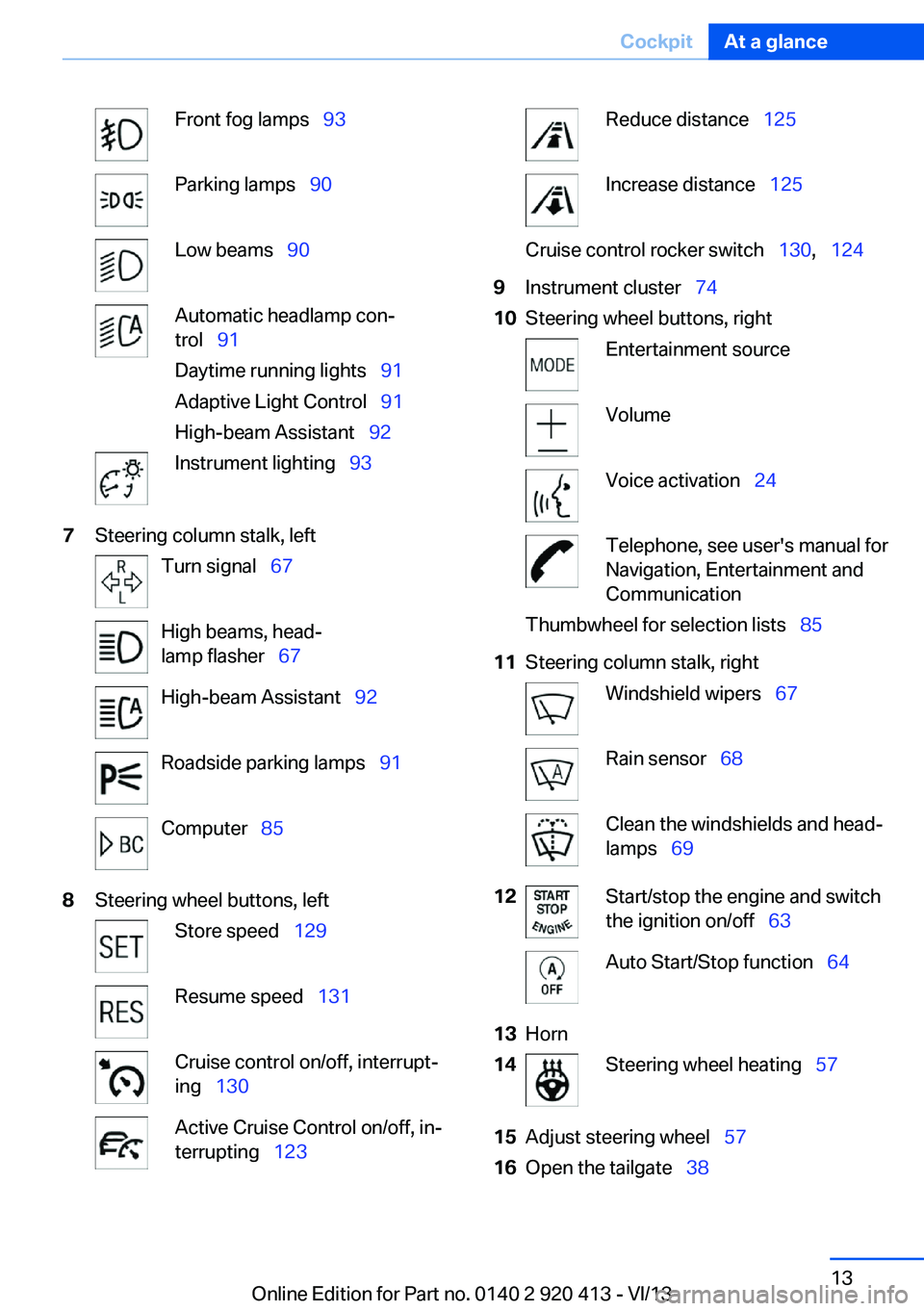
Front fog lamps 93Parking lamps 90Low beams 90Automatic headlamp con‐
trol 91
Daytime running lights 91
Adaptive Light Control 91
High-beam Assistant 92Instrument lighting 937Steering column stalk, leftTurn signal 67High beams, head‐
lamp flasher 67High-beam Assistant 92Roadside parking lamps 91Computer 858Steering wheel buttons, leftStore speed 129Resume speed 131Cruise control on/off, interrupt‐
ing 130Active Cruise Control on/off, in‐
terrupting 123Reduce distance 125Increase distance 125Cruise control rocker switch 130, 1249Instrument cluster 7410Steering wheel buttons, rightEntertainment sourceVolumeVoice activation 24Telephone, see user's manual for
Navigation, Entertainment and
CommunicationThumbwheel for selection lists 8511Steering column stalk, rightWindshield wipers 67Rain sensor 68Clean the windshields and head‐
lamps 6912Start/stop the engine and switch
the ignition on/off 63Auto Start/Stop function 6413Horn14Steering wheel heating 5715Adjust steering wheel 5716Open the tailgate 38Seite 13CockpitAt a glance13
Online Edition for Part no. 0140 2 920 413 - VI/13
Page 14 of 240
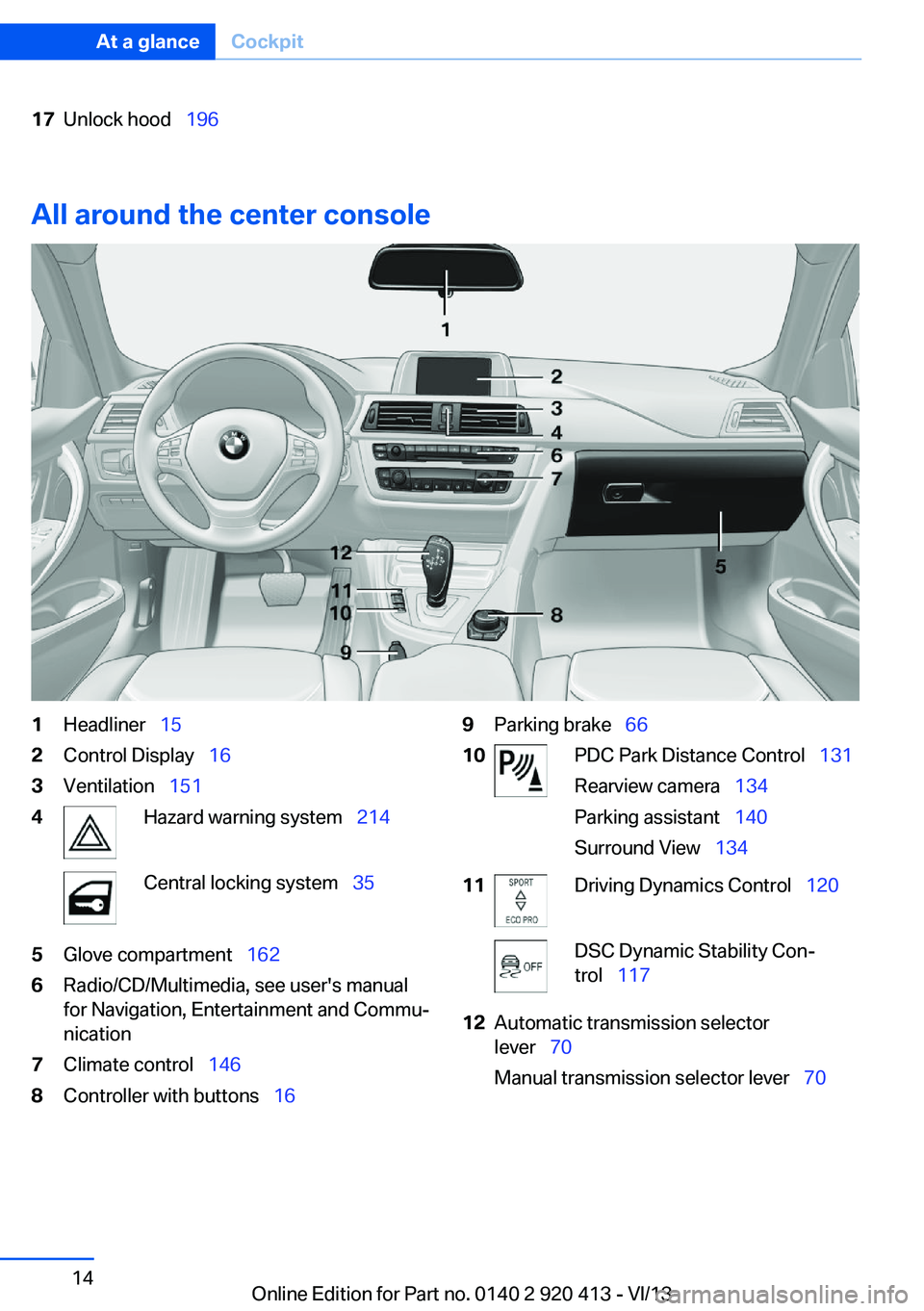
17Unlock hood 196
All around the center console
1Headliner 152Control Display 163Ventilation 1514Hazard warning system 214Central locking system 355Glove compartment 1626Radio/CD/Multimedia, see user's manual
for Navigation, Entertainment and Commu‐
nication7Climate control 1468Controller with buttons 169Parking brake 6610PDC Park Distance Control 131
Rearview camera 134
Parking assistant 140
Surround View 13411Driving Dynamics Control 120DSC Dynamic Stability Con‐
trol 11712Automatic transmission selector
lever 70
Manual transmission selector lever 70Seite 14At a glanceCockpit14
Online Edition for Part no. 0140 2 920 413 - VI/13
Page 15 of 240
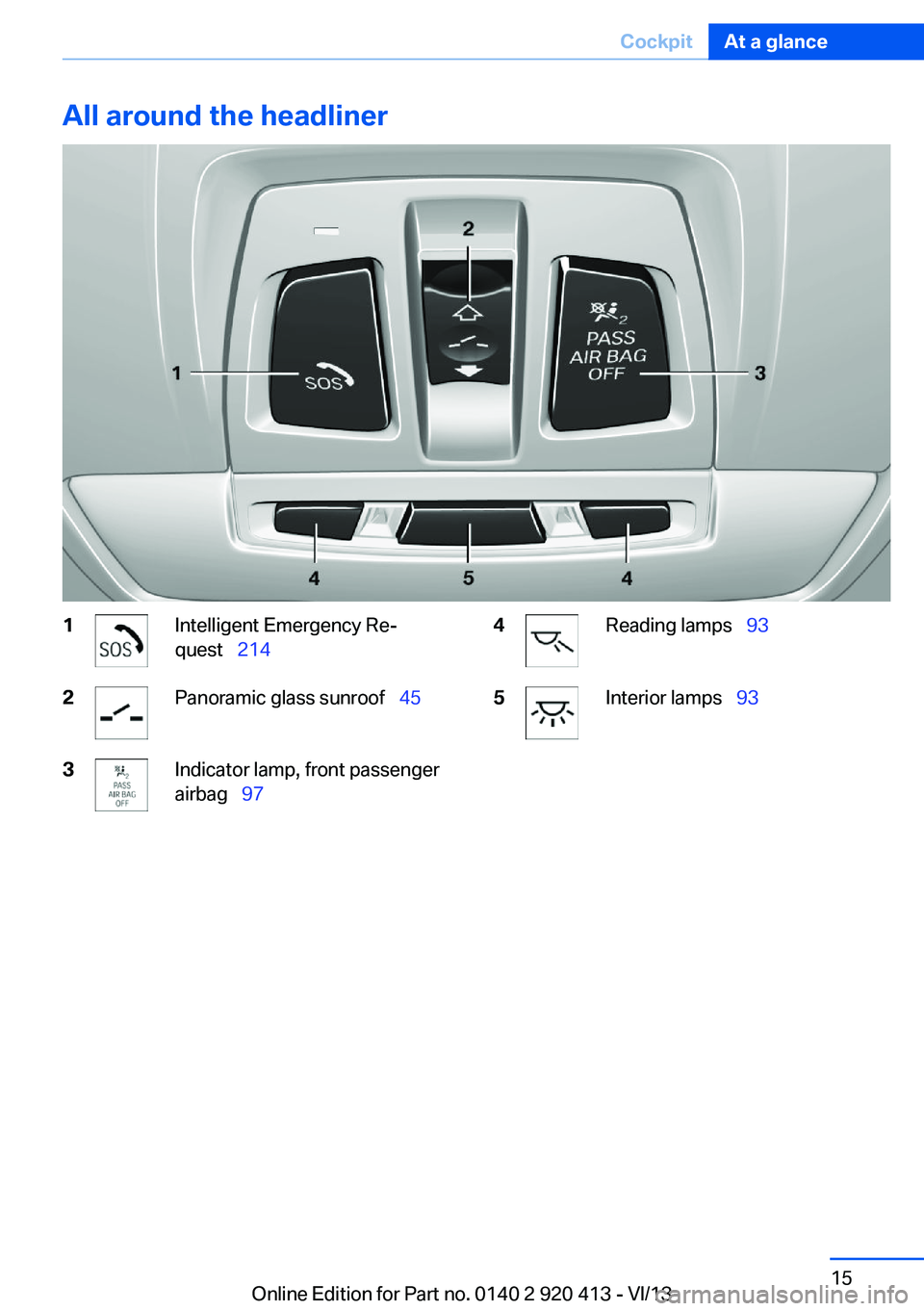
All around the headliner1Intelligent Emergency Re‐
quest 2142Panoramic glass sunroof 453Indicator lamp, front passenger
airbag 974Reading lamps 935Interior lamps 93Seite 15CockpitAt a glance15
Online Edition for Part no. 0140 2 920 413 - VI/13
Page 16 of 240
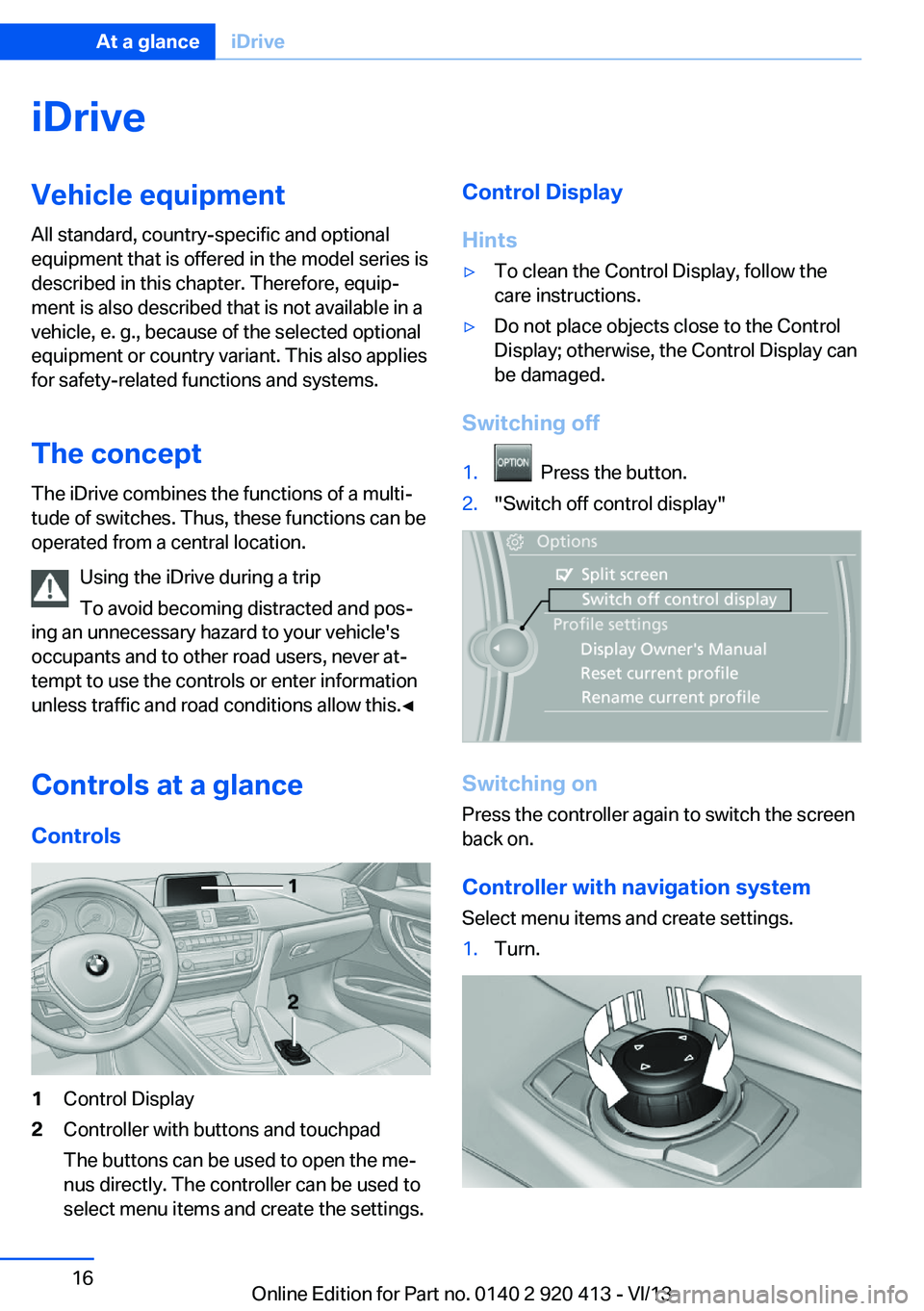
iDriveVehicle equipment
All standard, country-specific and optional
equipment that is offered in the model series is
described in this chapter. Therefore, equip‐
ment is also described that is not available in a
vehicle, e. g., because of the selected optional
equipment or country variant. This also applies
for safety-related functions and systems.
The concept The iDrive combines the functions of a multi‐
tude of switches. Thus, these functions can be
operated from a central location.
Using the iDrive during a trip
To avoid becoming distracted and pos‐
ing an unnecessary hazard to your vehicle's
occupants and to other road users, never at‐
tempt to use the controls or enter information
unless traffic and road conditions allow this.◀
Controls at a glance Controls1Control Display2Controller with buttons and touchpad
The buttons can be used to open the me‐
nus directly. The controller can be used to
select menu items and create the settings.Control Display
Hints▷To clean the Control Display, follow the
care instructions.▷Do not place objects close to the Control
Display; otherwise, the Control Display can
be damaged.
Switching off
1. Press the button.2."Switch off control display"
Switching on
Press the controller again to switch the screen
back on.
Controller with navigation system
Select menu items and create settings.
1.Turn.Seite 16At a glanceiDrive16
Online Edition for Part no. 0140 2 920 413 - VI/13
Page 17 of 240
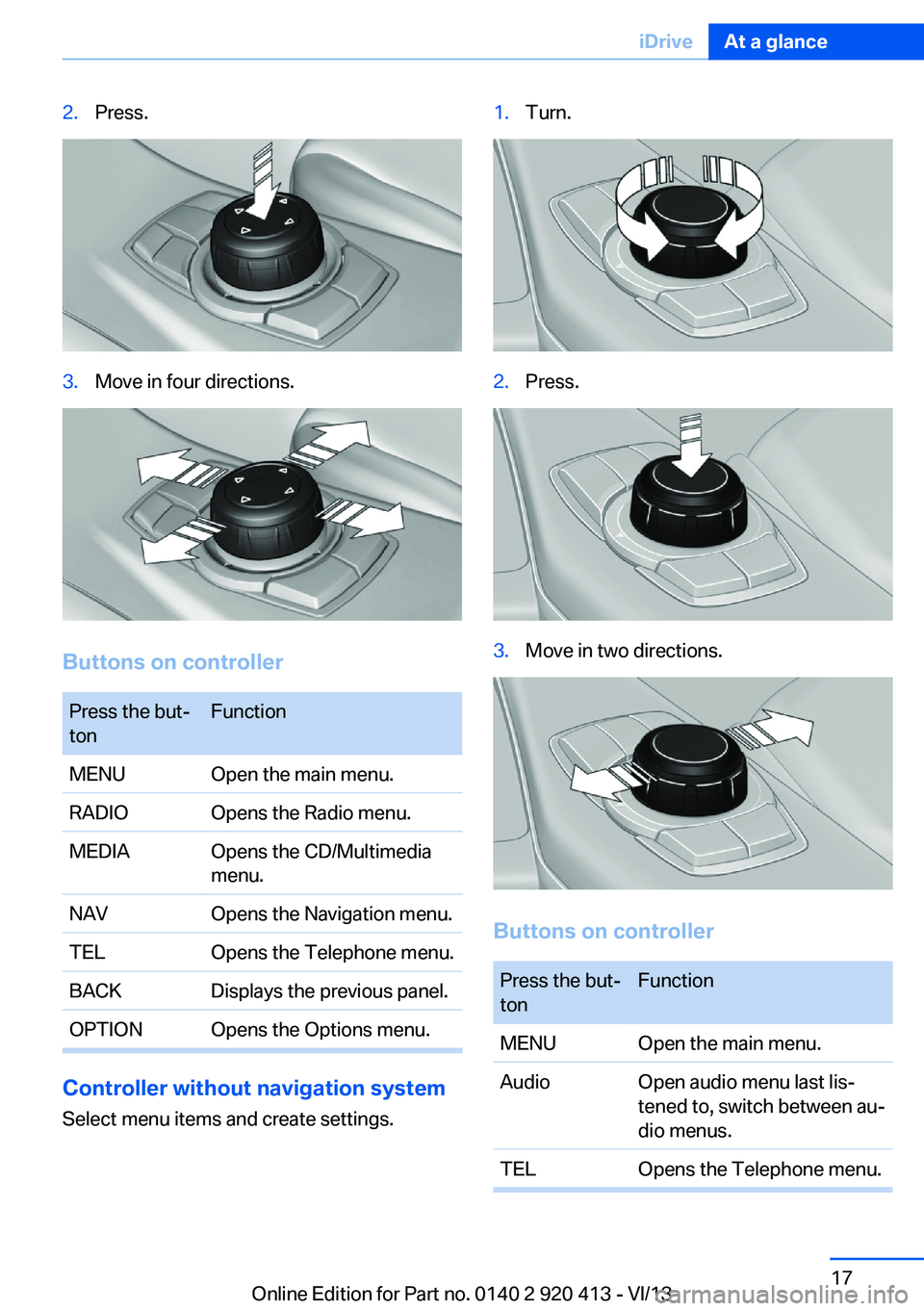
2.Press.3.Move in four directions.
Buttons on controller
Press the but‐
tonFunctionMENUOpen the main menu.RADIOOpens the Radio menu.MEDIAOpens the CD/Multimedia
menu.NAVOpens the Navigation menu.TELOpens the Telephone menu.BACKDisplays the previous panel.OPTIONOpens the Options menu.
Controller without navigation system
Select menu items and create settings.
1.Turn.2.Press.3.Move in two directions.
Buttons on controller
Press the but‐
tonFunctionMENUOpen the main menu.AudioOpen audio menu last lis‐
tened to, switch between au‐
dio menus.TELOpens the Telephone menu.Seite 17iDriveAt a glance17
Online Edition for Part no. 0140 2 920 413 - VI/13
Page 18 of 240
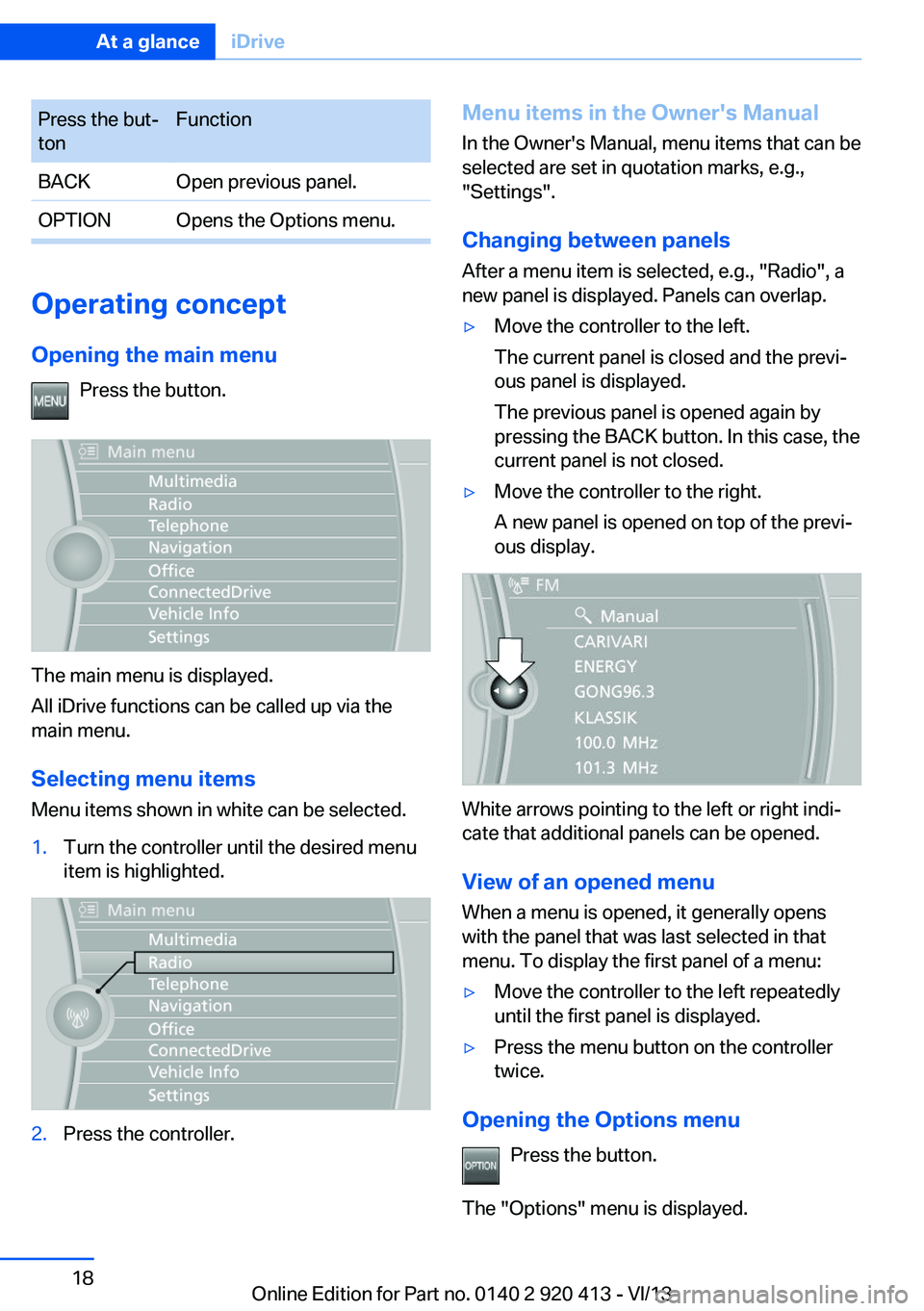
Press the but‐
tonFunctionBACKOpen previous panel.OPTIONOpens the Options menu.
Operating concept
Opening the main menu Press the button.
The main menu is displayed.
All iDrive functions can be called up via the
main menu.
Selecting menu items
Menu items shown in white can be selected.
1.Turn the controller until the desired menu
item is highlighted.2.Press the controller.Menu items in the Owner's Manual
In the Owner's Manual, menu items that can be
selected are set in quotation marks, e.g.,
"Settings".
Changing between panels
After a menu item is selected, e.g., "Radio", a
new panel is displayed. Panels can overlap.▷Move the controller to the left.
The current panel is closed and the previ‐
ous panel is displayed.
The previous panel is opened again by
pressing the BACK button. In this case, the
current panel is not closed.▷Move the controller to the right.
A new panel is opened on top of the previ‐
ous display.
White arrows pointing to the left or right indi‐
cate that additional panels can be opened.
View of an opened menu
When a menu is opened, it generally opens
with the panel that was last selected in that
menu. To display the first panel of a menu:
▷Move the controller to the left repeatedly
until the first panel is displayed.▷Press the menu button on the controller
twice.
Opening the Options menu
Press the button.
The "Options" menu is displayed.
Seite 18At a glanceiDrive18
Online Edition for Part no. 0140 2 920 413 - VI/13
Page 19 of 240

Additional options: move the controller to the
right repeatedly until the "Options" menu is
displayed.
Options menu The "Options" menu consists of various areas:
▷Screen settings, e.g., "Split screen".
This area remains unchanged.▷Control options for the selected main
menu, e.g., for "Radio".▷If applicable, further operating options for
the selected menu, e.g., "Store station".
Changing settings
1.Select a field.2.Turn the controller until the desired setting
is displayed.3.Press the controller.
Activating/deactivating the functions
Several menu items are preceded by a check‐
box. It indicates whether the function is acti‐
vated or deactivated. Selecting the menu item
activates or deactivates the function.
The function is activated.
The function is deactivated.
Touchpad Some iDrive functions can be operated using
the touchpad on the controller:
Selecting functions1."Settings"2."Touchpad"3.Select the desired function.▷"Speller": letters and numbers, enter‐
ing.▷"Map": operating the interactive map.▷"Browser": enter Internet addresses.▷"Audio feedback": the entered letters
and numbers are announced.
Entering letters and numbers
The entry of the letters requires some practice
at the beginning. In the entry, pay attention to
the following:
▷For the entry of large/small letters and
numbers, first convert via iDrive to the cor‐
responding Input mode, refer to page 22.▷Enter characters as they are displayed on
the Control Display.▷Always enter accompanying signs, such as
accents or periods so that the letter can be
clearly recognized.▷To delete a character, slide to the left on
the touchpad.
Operating the interactive map
The interactive map in the navigation system
can be moved via the touchpad.
Seite 19iDriveAt a glance19
Online Edition for Part no. 0140 2 920 413 - VI/13
Page 20 of 240
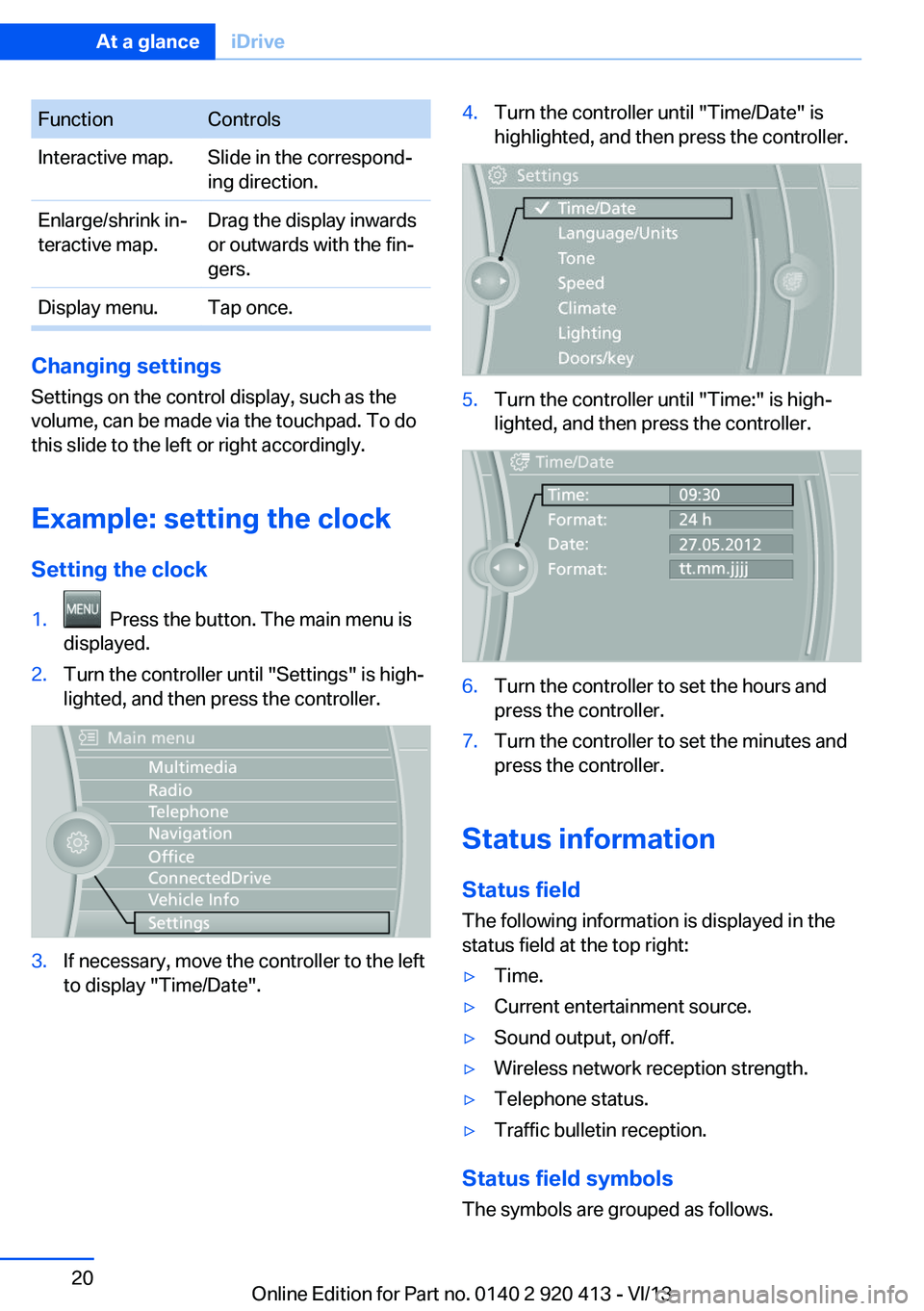
FunctionControlsInteractive map.Slide in the correspond‐
ing direction.Enlarge/shrink in‐
teractive map.Drag the display inwards
or outwards with the fin‐
gers.Display menu.Tap once.
Changing settings
Settings on the control display, such as the
volume, can be made via the touchpad. To do
this slide to the left or right accordingly.
Example: setting the clock Setting the clock
1. Press the button. The main menu is
displayed.2.Turn the controller until "Settings" is high‐
lighted, and then press the controller.3.If necessary, move the controller to the left
to display "Time/Date".4.Turn the controller until "Time/Date" is
highlighted, and then press the controller.5.Turn the controller until "Time:" is high‐
lighted, and then press the controller.6.Turn the controller to set the hours and
press the controller.7.Turn the controller to set the minutes and
press the controller.
Status information
Status field The following information is displayed in the
status field at the top right:
▷Time.▷Current entertainment source.▷Sound output, on/off.▷Wireless network reception strength.▷Telephone status.▷Traffic bulletin reception.
Status field symbols
The symbols are grouped as follows.
Seite 20At a glanceiDrive20
Online Edition for Part no. 0140 2 920 413 - VI/13