AUX BMW 335I XDRIVE SEDAN 2011 Owners Manual
[x] Cancel search | Manufacturer: BMW, Model Year: 2011, Model line: 335I XDRIVE SEDAN, Model: BMW 335I XDRIVE SEDAN 2011Pages: 286, PDF Size: 8.25 MB
Page 113 of 286
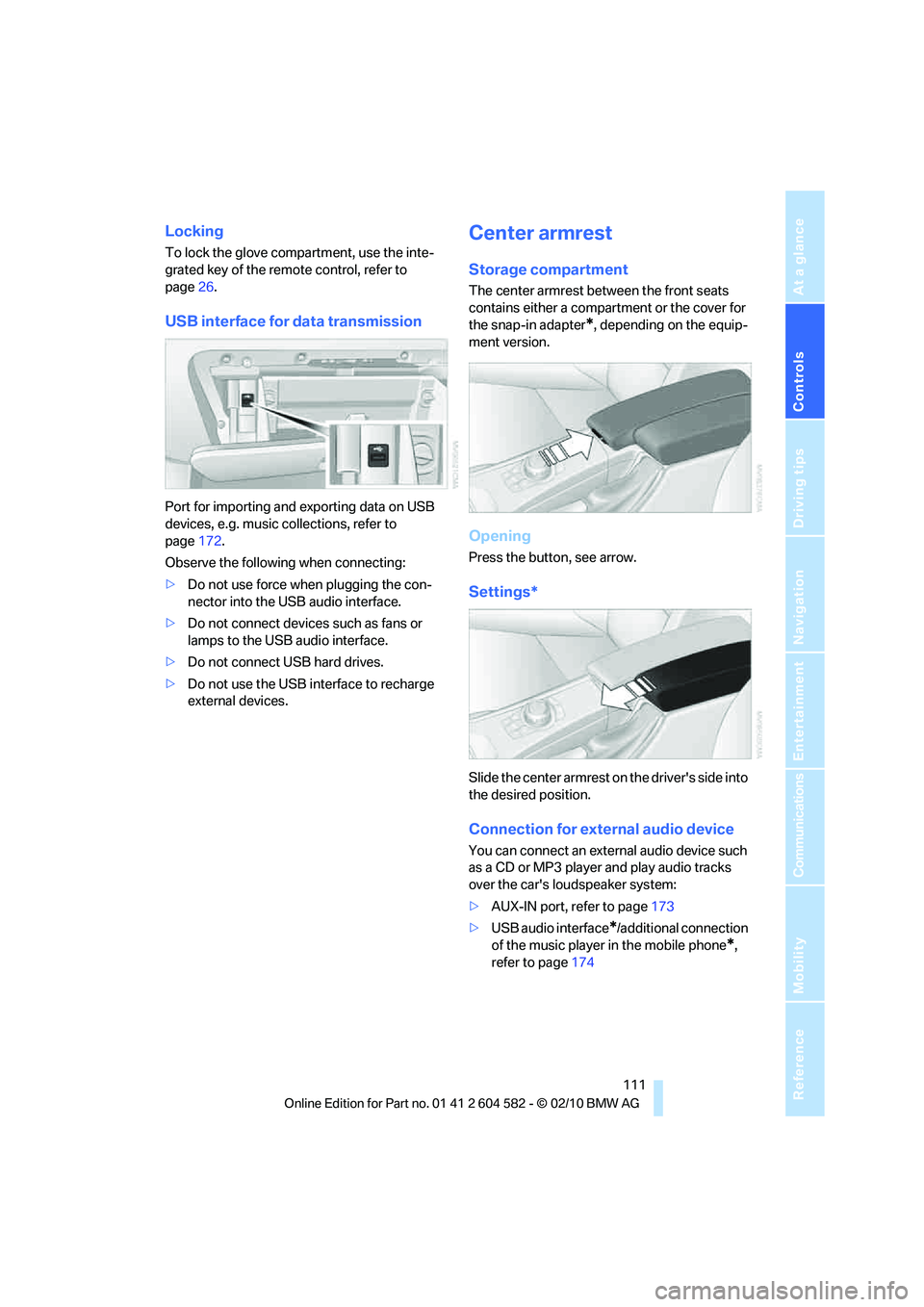
Controls
111Reference
At a glance
Driving tips
Communications
Navigation
Entertainment
Mobility
Locking
To lock the glove compartment, use the inte-
grated key of the remote control, refer to
page26.
USB interface for data transmission
Port for importing and exporting data on USB
devices, e.g. music collections, refer to
page172.
Observe the following when connecting:
>Do not use force when plugging the con-
nector into the USB audio interface.
>Do not connect devices such as fans or
lamps to the USB audio interface.
>Do not connect USB hard drives.
>Do not use the USB interface to recharge
external devices.
Center armrest
Storage compartment
The center armrest between the front seats
contains either a compartment or the cover for
the snap-in adapter
*, depending on the equip-
ment version.
Opening
Press the button, see arrow.
Settings*
Slide the center armrest on the driver's side into
the desired position.
Connection for external audio device
You can connect an external audio device such
as a CD or MP3 player and play audio tracks
over the car's loudspeaker system:
>AUX-IN port, refer to page173
>USB audio interface
*/additional connection
of the music player in the mobile phone
*,
refer to page174
Page 175 of 286
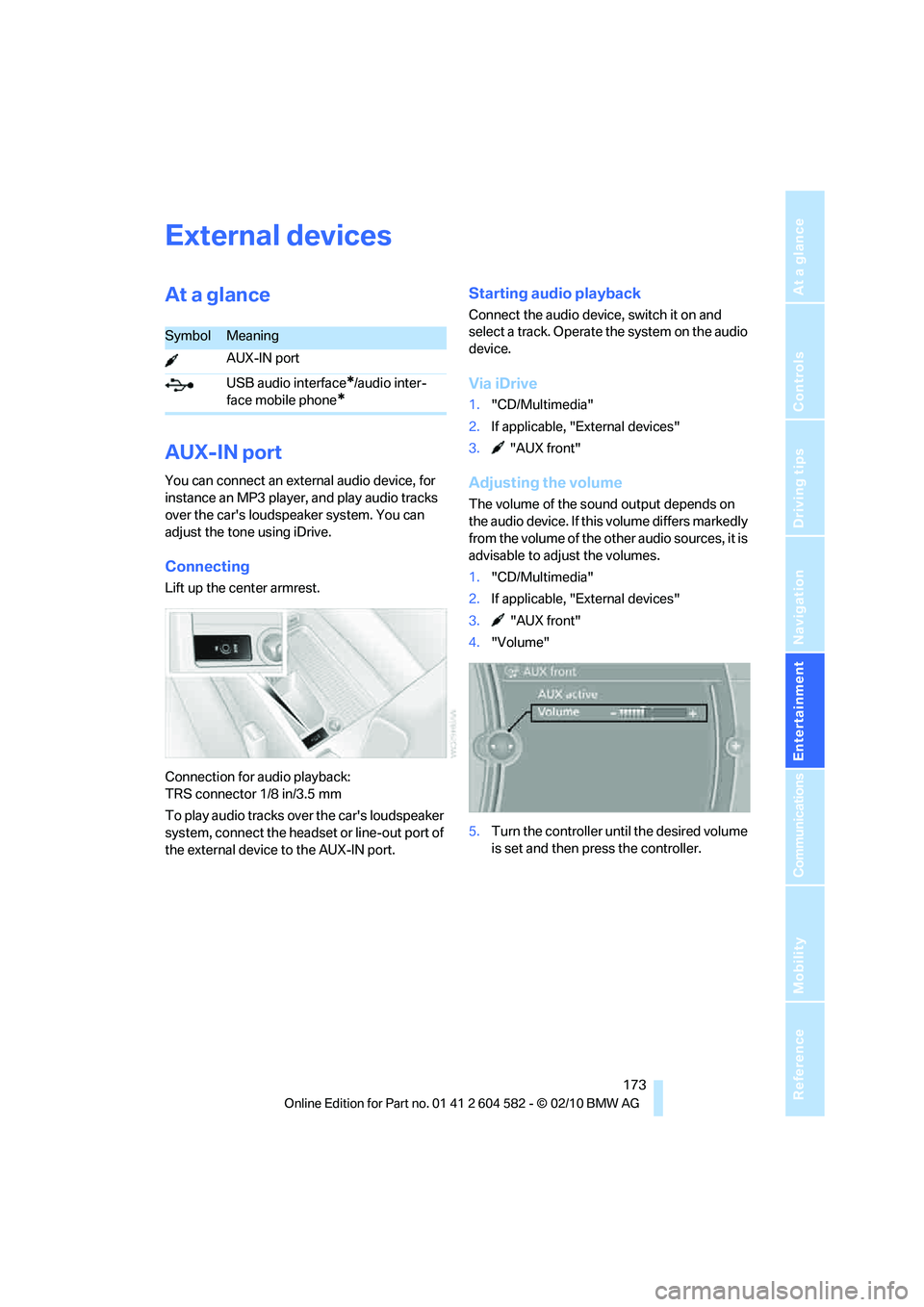
Navigation
Entertainment
Driving tips
173Reference
At a glance
Controls
Communications
Mobility
External devices
At a glance
AUX-IN port
You can connect an external audio device, for
instance an MP3 player, and play audio tracks
over the car's loudspeaker system. You can
adjust the tone using iDrive.
Connecting
Lift up the center armrest.
Connection for audio playback:
TRS connector 1/8 in/3.5 mm
To play audio tracks over the car's loudspeaker
system, connect the headset or line-out port of
the external device to the AUX-IN port.
Starting audio playback
Connect the audio device, switch it on and
select a track. Operate the system on the audio
device.
Via iDrive
1."CD/Multimedia"
2.If applicable, "External devices"
3. "AUX front"
Adjusting the volume
The volume of the sound output depends on
the audio device. If this volume differs markedly
from the volume of the other audio sources, it is
advisable to adjust the volumes.
1."CD/Multimedia"
2.If applicable, "External devices"
3. "AUX front"
4."Volume"
5.Turn the controller until the desired volume
is set and then press the controller.
SymbolMeaning
AUX-IN port
USB audio interface
*/audio inter-
face mobile phone
*
Page 176 of 286
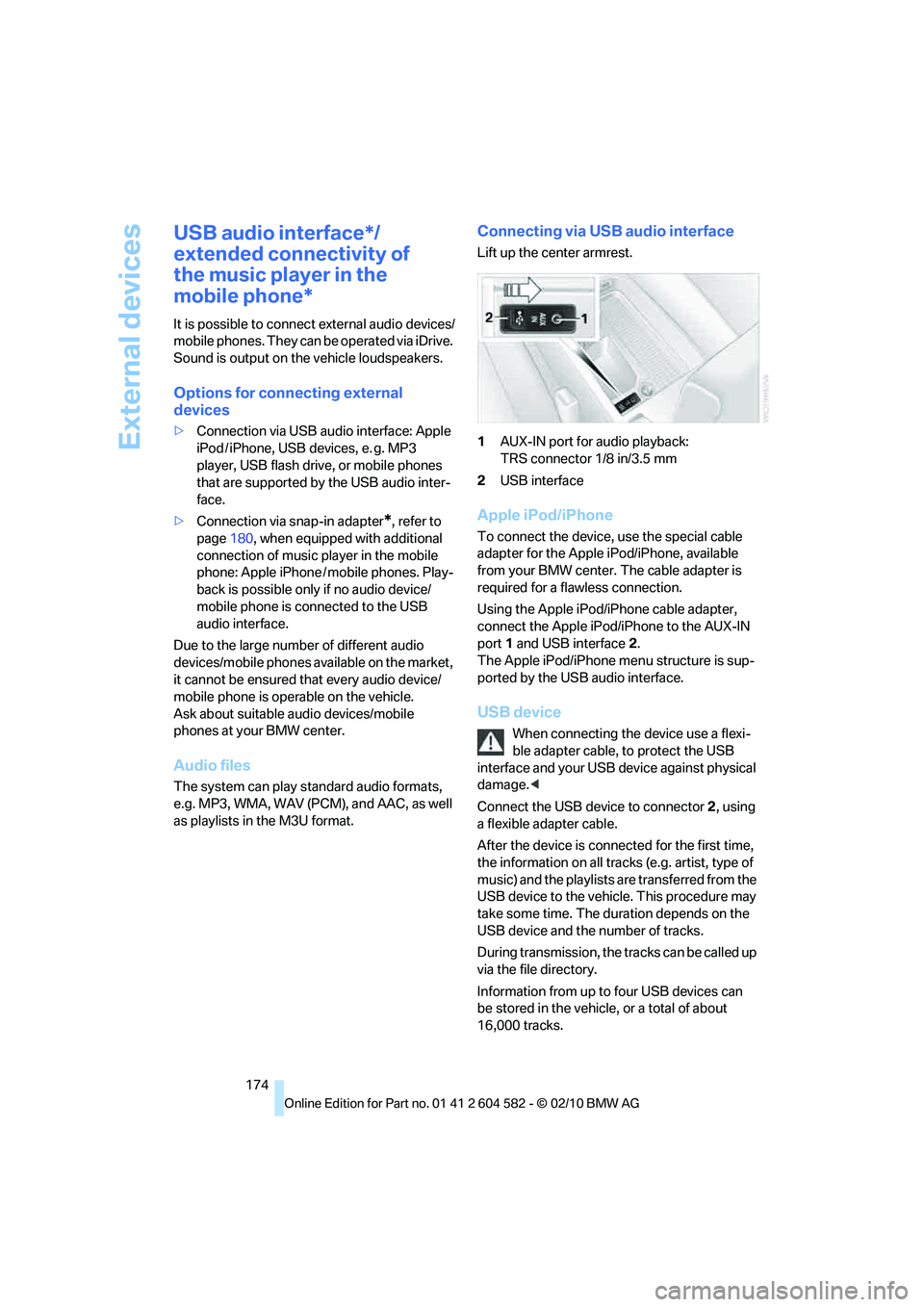
External devices
174
USB audio interface*/
extended connectivity of
the music player in the
mobile phone*
It is possible to connect external audio devices/
mobile phones. They can be operated via iDrive.
Sound is output on the vehicle loudspeakers.
Options for connecting external
devices
>Connection via USB audio interface: Apple
iPod / iPhone, USB devices, e. g. MP3
player, USB flash drive, or mobile phones
that are supported by the USB audio inter-
face.
>Connection via snap-in adapter
*, refer to
page180, when equipped with additional
connection of music player in the mobile
phone: Apple iPhone / mobile phones. Play-
back is possible only if no audio device/
mobile phone is connected to the USB
audio interface.
Due to the large number of different audio
devices/mobile phones available on the market,
it cannot be ensured that every audio device/
mobile phone is operable on the vehicle.
Ask about suitable audio devices/mobile
phones at your BMW center.
Audio files
The system can play standard audio formats,
e.g. MP3, WMA, WAV (PCM), and AAC, as well
as playlists in the M3U format.
Connecting via USB audio interface
Lift up the center armrest.
1AUX-IN port for audio playback:
TRS connector 1/8 in/3.5 mm
2USB interface
Apple iPod/iPhone
To connect the device, use the special cable
adapter for the Apple iPod/iPhone, available
from your BMW center. The cable adapter is
required for a flawless connection.
Using the Apple iPod/iPhone cable adapter,
connect the Apple iPod/iPhone to the AUX-IN
port1 and USB interface2.
The Apple iPod/iPhone menu structure is sup-
ported by the USB audio interface.
USB device
When connecting the device use a flexi-
ble adapter cable, to protect the USB
interface and your USB device against physical
damage.<
Connect the USB device to connector 2, using
a flexible adapter cable.
After the device is connected for the first time,
the information on all tracks (e.g. artist, type of
music) and the playlists are transferred from the
USB device to the vehicle. This procedure may
take some time. The duration depends on the
USB device and the number of tracks.
During transmission, the tracks can be called up
via the file directory.
Information from up to four USB devices can
be stored in the vehicle, or a total of about
16,000 tracks.
Page 177 of 286
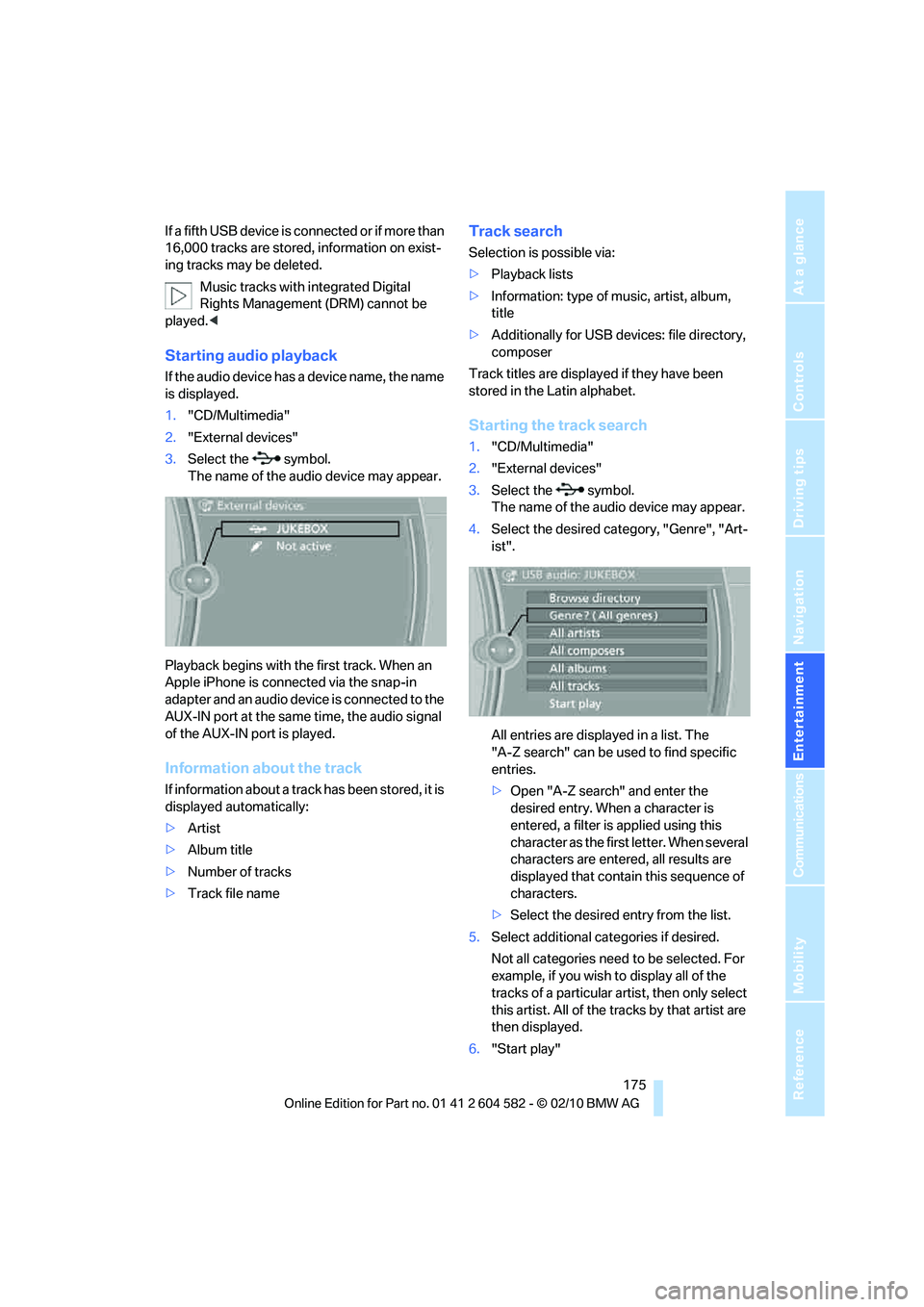
Navigation
Entertainment
Driving tips
175Reference
At a glance
Controls
Communications
Mobility
I f a f i f t h U S B d e v i c e i s c o n n e c t e d o r i f m o r e t h a n
16,000 tracks are stored, information on exist-
ing tracks may be deleted.
Music tracks with integrated Digital
Rights Management (DRM) cannot be
played.<
Starting audio playback
If the audio device has a device name, the name
is displayed.
1."CD/Multimedia"
2."External devices"
3.Select the symbol.
The name of the audio device may appear.
Playback begins with the first track. When an
Apple iPhone is connected via the snap-in
adapter and an audio device is connected to the
AUX-IN port at the same time, the audio signal
of the AUX-IN port is played.
Information about the track
If information about a track has been stored, it is
displayed automatically:
>Artist
>Album title
>Number of tracks
>Track file name
Track search
Selection is possible via:
>Playback lists
>Information: type of music, artist, album,
title
>Additionally for USB devices: file directory,
composer
Track titles are displayed if they have been
stored in the Latin alphabet.
Starting the track search
1."CD/Multimedia"
2."External devices"
3.Select the symbol.
The name of the audio device may appear.
4.Select the desired category, "Genre", "Art-
ist".
All entries are displayed in a list. The
"A-Z search" can be used to find specific
entries.
>Open "A-Z search" and enter the
desired entry. When a character is
entered, a filter is applied using this
character as the first letter. When several
characters are entered, all results are
displayed that contain this sequence of
characters.
>Select the desired entry from the list.
5.Select additional categories if desired.
Not all categories need to be selected. For
example, if you wish to display all of the
tracks of a particular artist, then only select
this artist. All of the tracks by that artist are
then displayed.
6."Start play"
Page 268 of 286
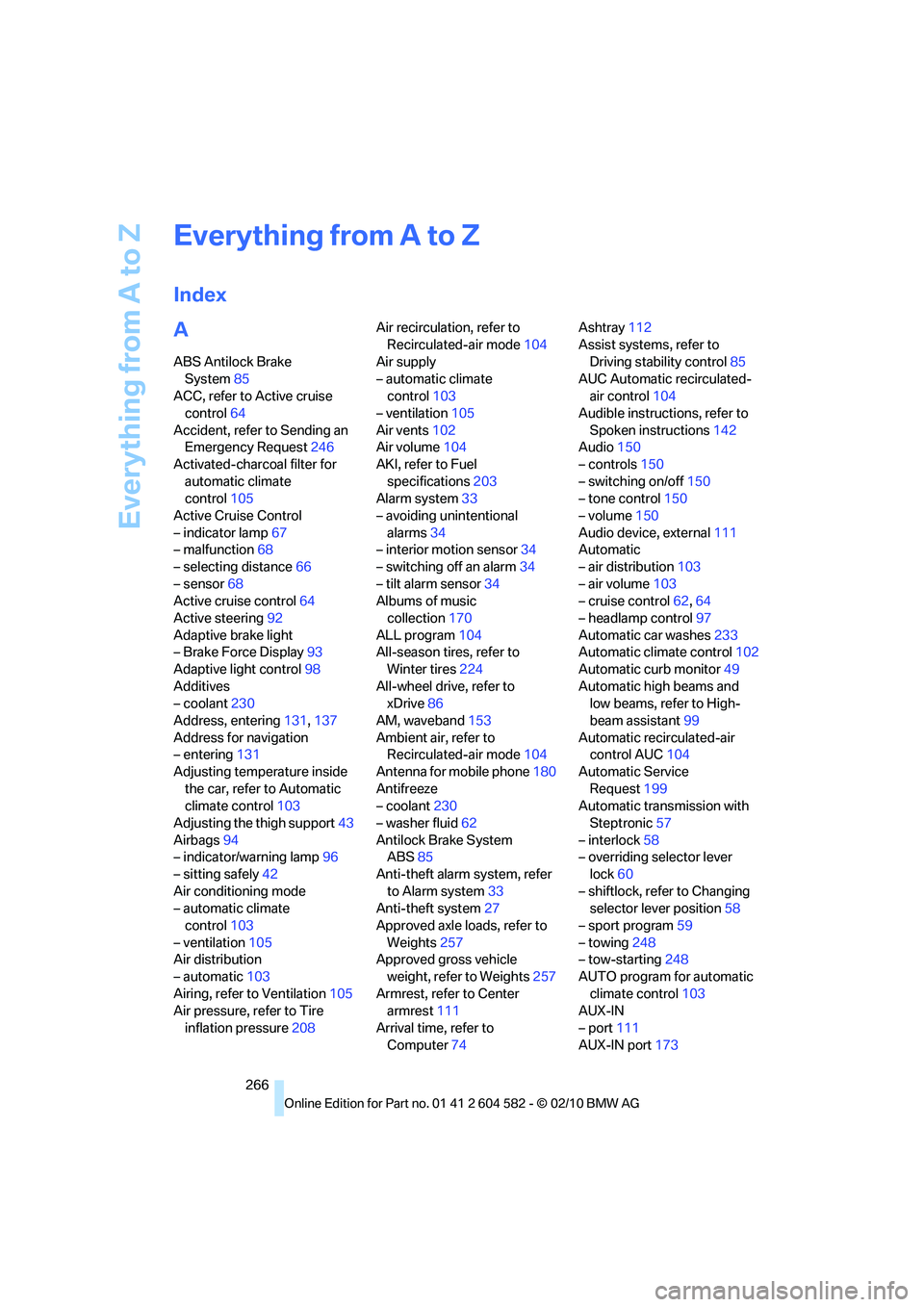
Everything from A to Z
266
Everything from A to Z
Index
A
ABS Antilock Brake
System85
ACC, refer to Active cruise
control64
Accident, refer to Sending an
Emergency Request246
Activated-charcoal filter for
automatic climate
control105
Active Cruise Control
– indicator lamp67
– malfunction68
– selecting distance66
– sensor68
Active cruise control64
Active steering92
Adaptive brake light
– Brake Force Display93
Adaptive light control98
Additives
– coolant230
Address, entering131,137
Address for navigation
– entering131
Adjusting temperature inside
the car, refer to Automatic
climate control103
Adjusting the thigh support43
Airbags94
– indicator/warning lamp96
– sitting safely42
Air conditioning mode
– automatic climate
control103
– ventilation105
Air distribution
– automatic103
Airing, refer to Ventilation105
Air pressure, refer to Tire
inflation pressure208Air recirculation, refer to
Recirculated-air mode104
Air supply
– automatic climate
control103
– ventilation105
Air vents102
Air volume104
AKI, refer to Fuel
specifications203
Alarm system33
– avoiding unintentional
alarms34
– interior motion sensor34
– switching off an alarm34
– tilt alarm sensor34
Albums of music
collection170
ALL program104
All-season tires, refer to
Winter tires224
All-wheel drive, refer to
xDrive86
AM, waveband153
Ambient air, refer to
Recirculated-air mode104
Antenna for mobile phone180
Antifreeze
– coolant230
– washer fluid62
Antilock Brake System
ABS85
Anti-theft alarm system, refer
to Alarm system33
Anti-theft system27
Approved axle loads, refer to
Weights257
Approved gross vehicle
weight, refer to Weights257
Armrest, refer to Center
armrest111
Arrival time, refer to
Computer74Ashtray112
Assist systems, refer to
Driving stability control85
AUC Automatic recirculated-
air control104
Audible instructions, refer to
Spoken instructions142
Audio150
– controls150
– switching on/off150
– tone control150
– volume150
Audio device, external111
Automatic
– air distribution103
– air volume103
– cruise control62,64
– headlamp control97
Automatic car washes233
Automatic climate control102
Automatic curb monitor49
Automatic high beams and
low beams, refer to High-
beam assistant99
Automatic recirculated-air
control AUC104
Automatic Service
Request199
Automatic transmission with
Steptronic57
– interlock58
– overriding selector lever
lock60
– shiftlock, refer to Changing
selector lever position58
– sport program59
– towing248
– tow-starting248
AUTO program for automatic
climate control103
AUX-IN
– port111
AUX-IN port173
Page 275 of 286
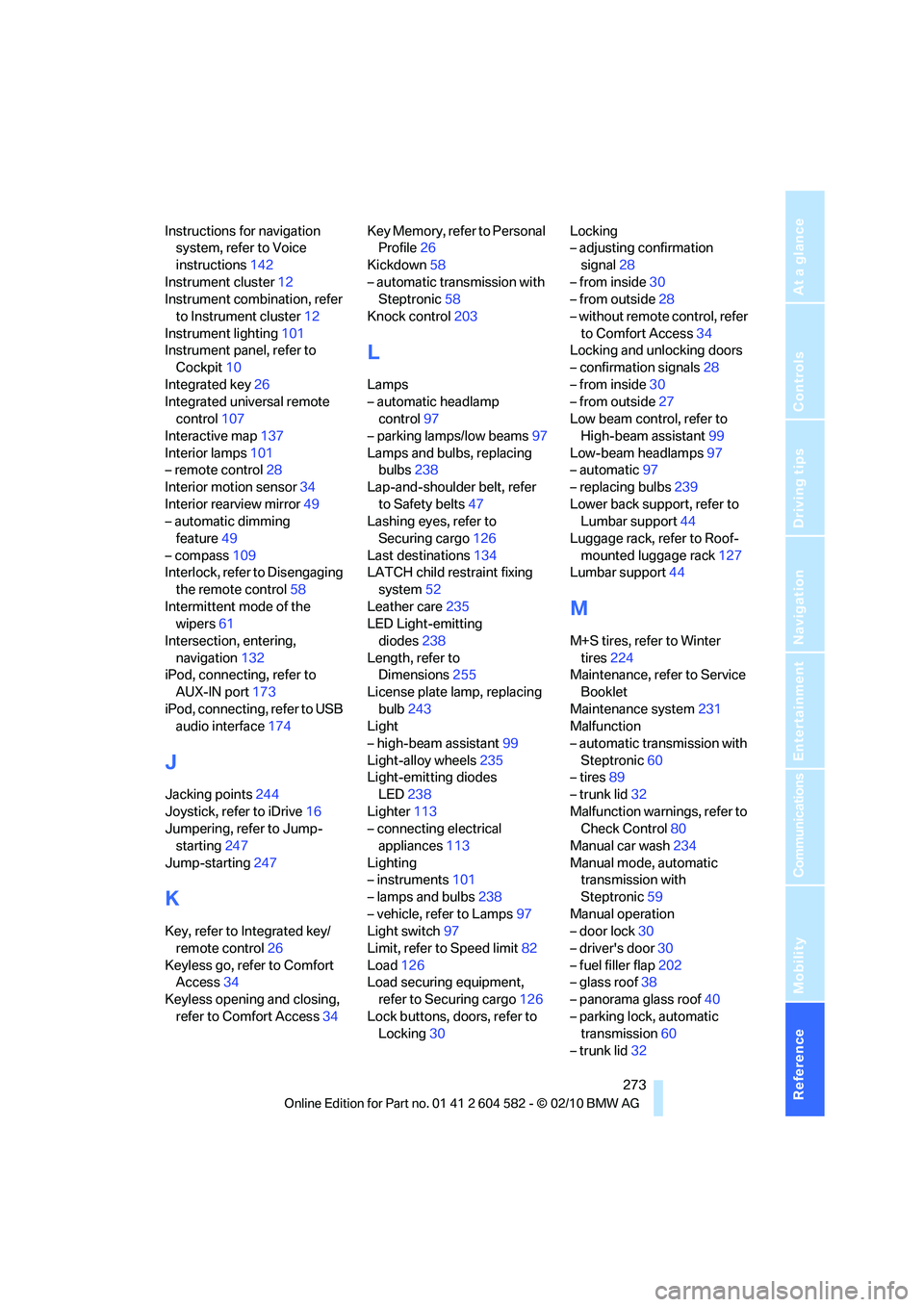
Reference 273
At a glance
Controls
Driving tips
Communications
Navigation
Entertainment
Mobility
Instructions for navigation
system, refer to Voice
instructions142
Instrument cluster12
Instrument combination, refer
to Instrument cluster12
Instrument lighting101
Instrument panel, refer to
Cockpit10
Integrated key26
Integrated universal remote
control107
Interactive map137
Interior lamps101
– remote control28
Interior motion sensor34
Interior rearview mirror49
– automatic dimming
feature49
– compass109
Interlock, refer to Disengaging
the remote control58
Intermittent mode of the
wipers61
Intersection, entering,
navigation132
iPod, connecting, refer to
AUX-IN port173
iPod, connecting, refer to USB
audio interface174
J
Jacking points244
Joystick, refer to iDrive16
Jumpering, refer to Jump-
starting247
Jump-starting247
K
Key, refer to Integrated key/
remote control26
Keyless go, refer to Comfort
Access34
Keyless opening and closing,
refer to Comfort Access34Key Memory, refer to Personal
Profile26
Kickdown58
– automatic transmission with
Steptronic58
Knock control203
L
Lamps
– automatic headlamp
control97
– parking lamps/low beams97
Lamps and bulbs, replacing
bulbs238
Lap-and-shoulder belt, refer
to Safety belts47
Lashing eyes, refer to
Securing cargo126
Last destinations134
LATCH child restraint fixing
system52
Leather care235
LED Light-emitting
diodes238
Length, refer to
Dimensions255
License plate lamp, replacing
bulb243
Light
– high-beam assistant99
Light-alloy wheels235
Light-emitting diodes
LED238
Lighter113
– connecting electrical
appliances113
Lighting
– instruments101
– lamps and bulbs238
– vehicle, refer to Lamps97
Light switch97
Limit, refer to Speed limit82
Load126
Load securing equipment,
refer to Securing cargo126
Lock buttons, doors, refer to
Locking30Locking
– adjusting confirmation
signal28
– from inside30
– from outside28
– without remote control, refer
to Comfort Access34
Locking and unlocking doors
– confirmation signals28
– from inside30
– from outside27
Low beam control, refer to
High-beam assistant99
Low-beam headlamps97
– automatic97
– replacing bulbs239
Lower back support, refer to
Lumbar support44
Luggage rack, refer to Roof-
mounted luggage rack127
Lumbar support44
M
M+S tires, refer to Winter
tires224
Maintenance, refer to Service
Booklet
Maintenance system231
Malfunction
– automatic transmission with
Steptronic60
– tires89
– trunk lid32
Malfunction warnings, refer to
Check Control80
Manual car wash234
Manual mode, automatic
transmission with
Steptronic59
Manual operation
– door lock30
– driver's door30
– fuel filler flap202
– glass roof38
– panorama glass roof40
– parking lock, automatic
transmission60
– trunk lid32
Page 276 of 286
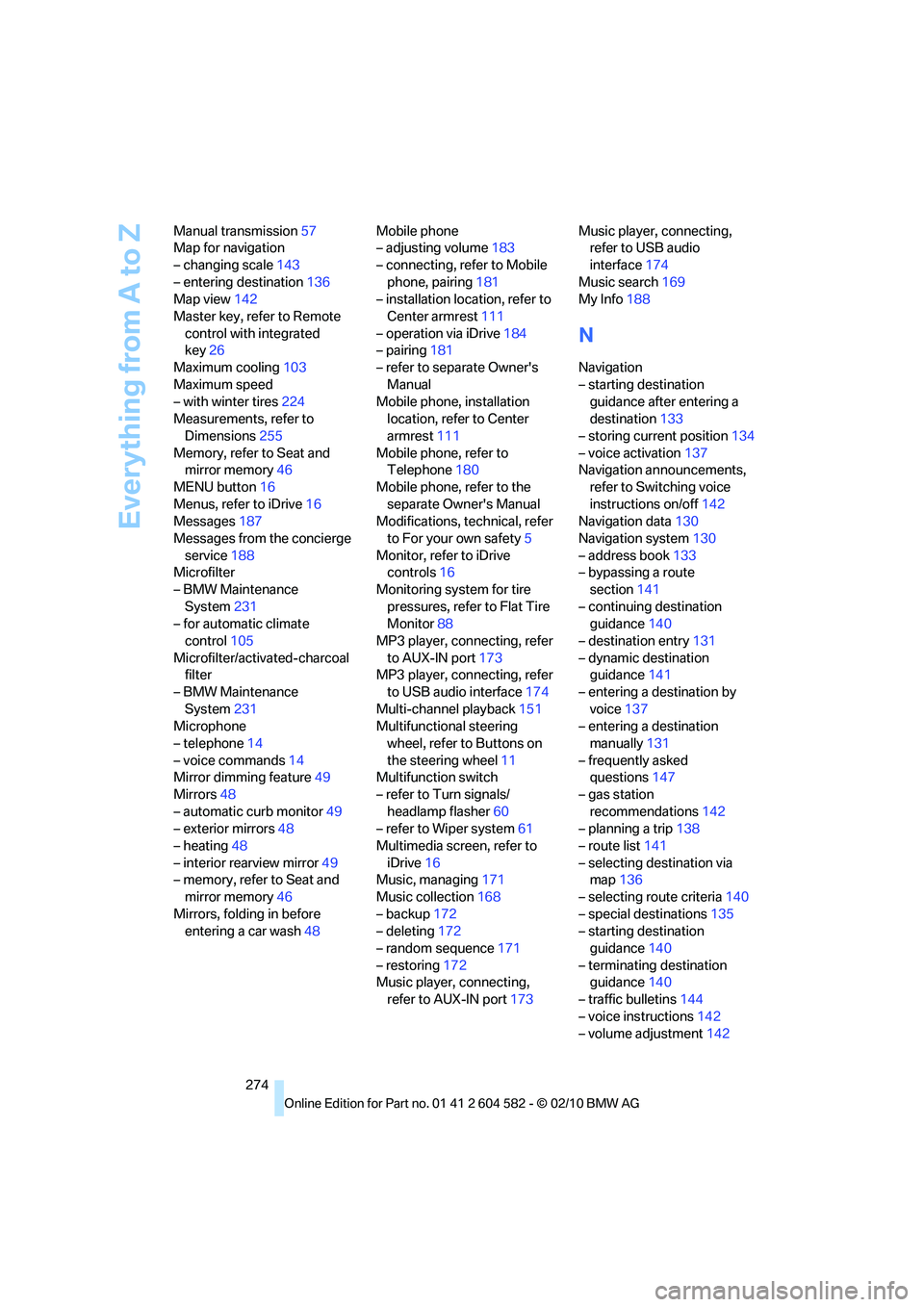
Everything from A to Z
274 Manual transmission57
Map for navigation
– changing scale143
– entering destination136
Map view142
Master key, refer to Remote
control with integrated
key26
Maximum cooling103
Maximum speed
– with winter tires224
Measurements, refer to
Dimensions255
Memory, refer to Seat and
mirror memory46
MENU button16
Menus, refer to iDrive16
Messages187
Messages from the concierge
service188
Microfilter
– BMW Maintenance
System231
– for automatic climate
control105
Microfilter/activated-charcoal
filter
– BMW Maintenance
System231
Microphone
– telephone14
– voice commands14
Mirror dimming feature49
Mirrors48
– automatic curb monitor49
– exterior mirrors48
– heating48
– interior rearview mirror49
– memory, refer to Seat and
mirror memory46
Mirrors, folding in before
entering a car wash48Mobile phone
– adjusting volume183
– connecting, refer to Mobile
phone, pairing181
– installation location, refer to
Center armrest111
– operation via iDrive184
– pairing181
– refer to separate Owner's
Manual
Mobile phone, installation
location, refer to Center
armrest111
Mobile phone, refer to
Telephone180
Mobile phone, refer to the
separate Owner's Manual
Modifications, technical, refer
to For your own safety5
Monitor, refer to iDrive
controls16
Monitoring system for tire
pressures, refer to Flat Tire
Monitor88
MP3 player, connecting, refer
to AUX-IN port
173
MP3 player, connecting, refer
to USB audio interface174
Multi-channel playback151
Multifunctional steering
wheel, refer to Buttons on
the steering wheel11
Multifunction switch
– refer to Turn signals/
headlamp flasher60
– refer to Wiper system61
Multimedia screen, refer to
iDrive16
Music, managing171
Music collection168
– backup172
– deleting172
– random sequence171
– restoring172
Music player, connecting,
refer to AUX-IN port173Music player, connecting,
refer to USB audio
interface174
Music search169
My Info188
N
Navigation
– starting destination
guidance after entering a
destination133
– storing current position134
– voice activation137
Navigation announcements,
refer to Switching voice
instructions on/off142
Navigation data130
Navigation system130
– address book133
– bypassing a route
section141
– continuing destination
guidance140
– destination entry131
– dynamic destination
guidance141
– entering a destination by
voice137
– entering a destination
manually131
– frequently asked
questions147
– gas station
recommendations142
– planning a trip138
– route list141
– selecting destination via
map136
– selecting route criteria140
– special destinations135
– starting destination
guidance140
– terminating destination
guidance140
– traffic bulletins144
– voice instructions142
– volume adjustment142