everything BMW 335XI 2007 Owners Manual
[x] Cancel search | Manufacturer: BMW, Model Year: 2007, Model line: 335XI, Model: BMW 335XI 2007Pages: 268, PDF Size: 8.8 MB
Page 5 of 268
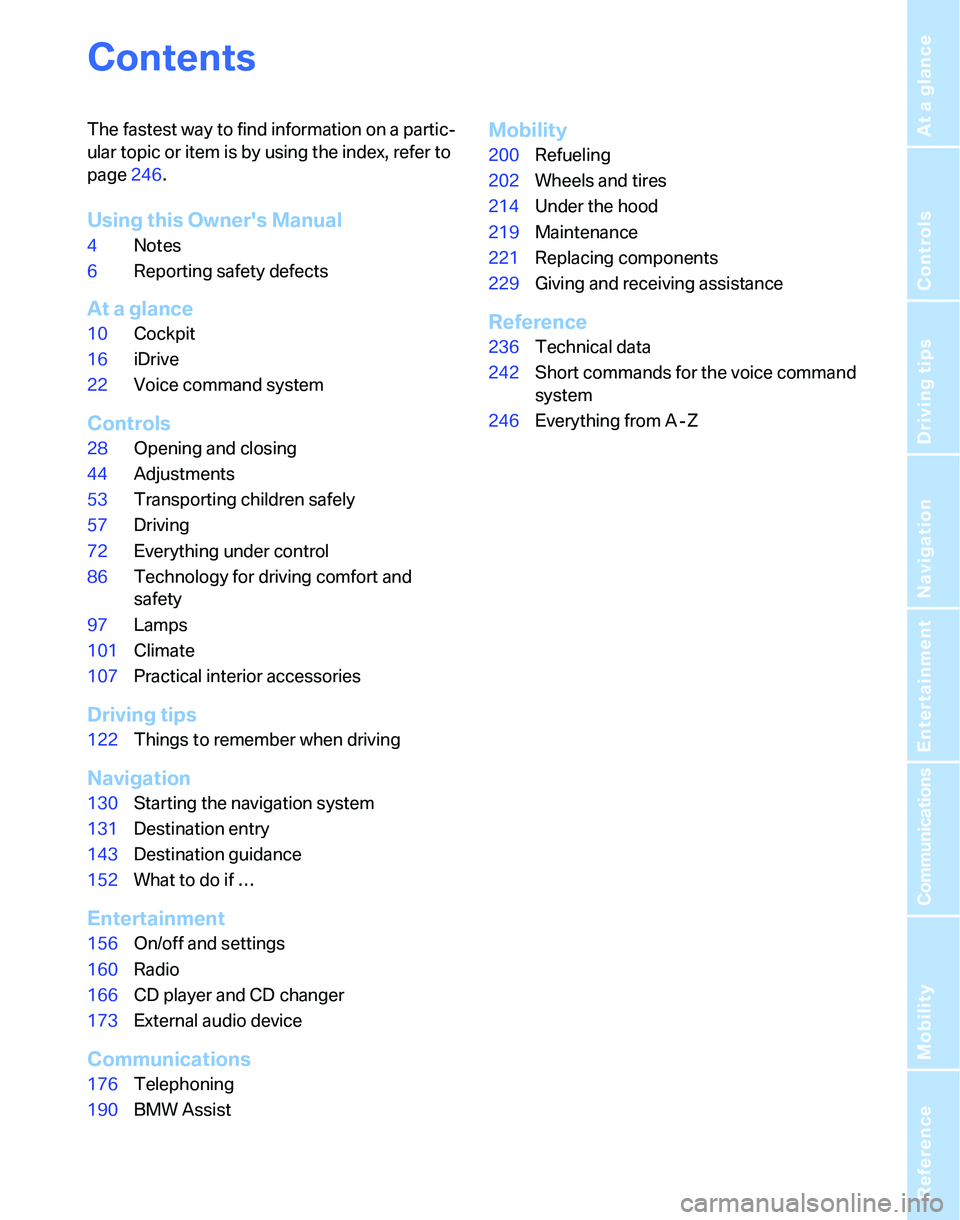
Reference
At a glance
Controls
Driving tips
Communications
Navigation
Entertainment
Mobility
Contents
The fastest way to find information on a partic-
ular topic or item is by using the index, refer to
page246.
Using this Owner's Manual
4Notes
6Reporting safety defects
At a glance
10Cockpit
16iDrive
22Voice command system
Controls
28Opening and closing
44Adjustments
53Transporting children safely
57Driving
72Everything under control
86Technology for driving comfort and
safety
97Lamps
101Climate
107Practical interior accessories
Driving tips
122Things to remember when driving
Navigation
130Starting the navigation system
131Destination entry
143Destination guidance
152What to do if …
Entertainment
156On/off and settings
160Radio
166CD player and CD changer
173External audio device
Communications
176Telephoning
190BMW Assist
Mobility
200Refueling
202Wheels and tires
214Under the hood
219Maintenance
221Replacing components
229Giving and receiving assistance
Reference
236Technical data
242Short commands for the voice command
system
246Everything from A - Z
Page 74 of 268
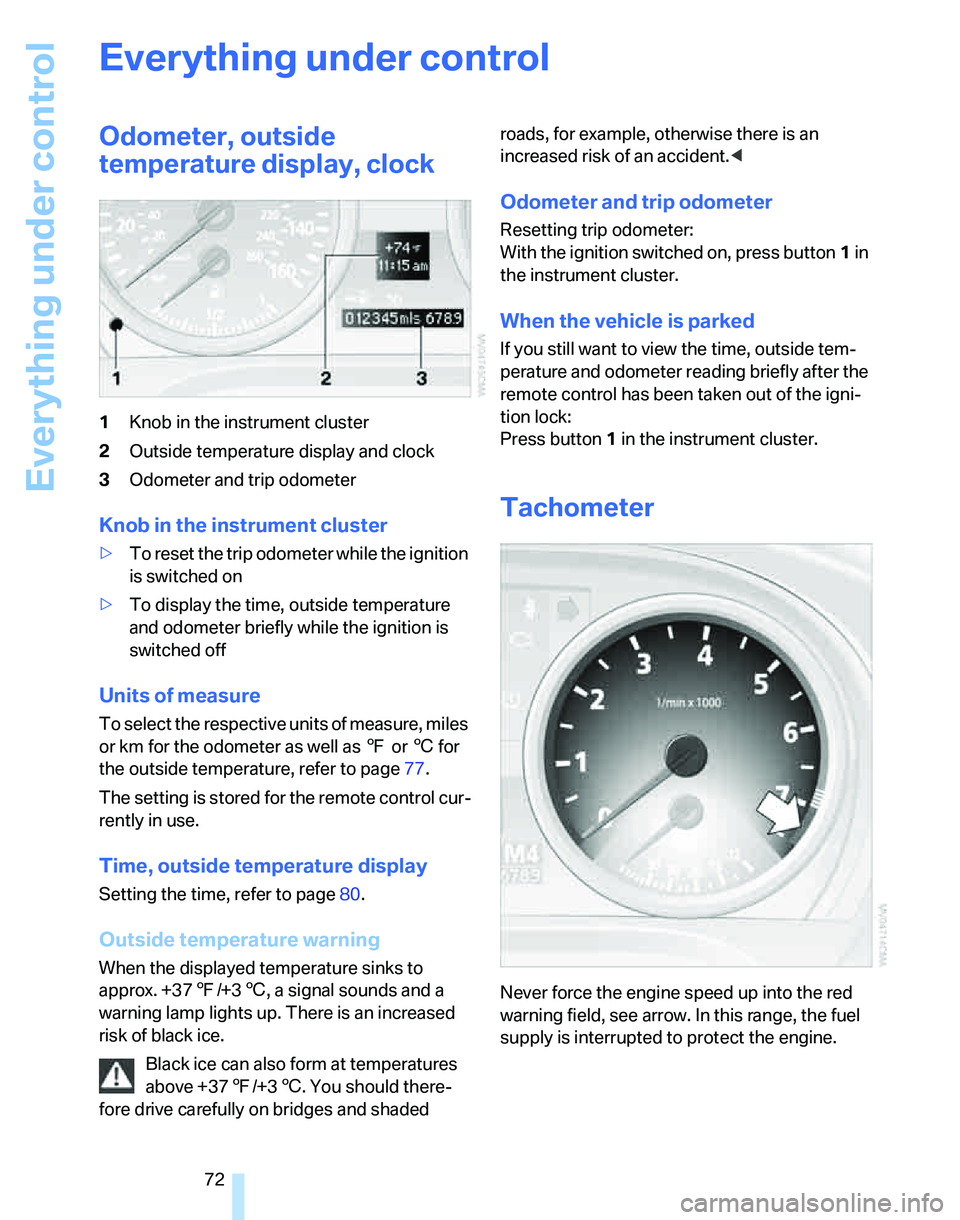
Everything under control
72
Everything under control
Odometer, outside
temperature display, clock
1Knob in the instrument cluster
2Outside temperature display and clock
3Odometer and trip odometer
Knob in the instrument cluster
>To reset the trip odometer while the ignition
is switched on
>To display the time, outside temperature
and odometer briefly while the ignition is
switched off
Units of measure
To select the respective units of measure, miles
or km for the odometer as well as 7 or 6 for
the outside temperature, refer to page77.
The setting is stored for the remote control cur-
rently in use.
Time, outside temperature display
Setting the time, refer to page80.
Outside temperature warning
When the displayed temperature sinks to
approx. +377/+36, a signal sounds and a
warning lamp lights up. There is an increased
risk of black ice.
Black ice can also form at temperatures
above +377/+36. You should there-
fore drive carefully on bridges and shaded roads, for example, otherwise there is an
increased risk of an accident.<
Odometer and trip odometer
Resetting trip odometer:
With the ignition switched on, press button1 in
the instrument cluster.
When the vehicle is parked
If you still want to view the time, outside tem-
perature and odometer reading briefly after the
remote control has been taken out of the igni-
tion lock:
Press button 1 in the instrument cluster.
Tachometer
Never force the engine speed up into the red
warning field, see arrow. In this range, the fuel
supply is interrupted to protect the engine.
Page 76 of 268
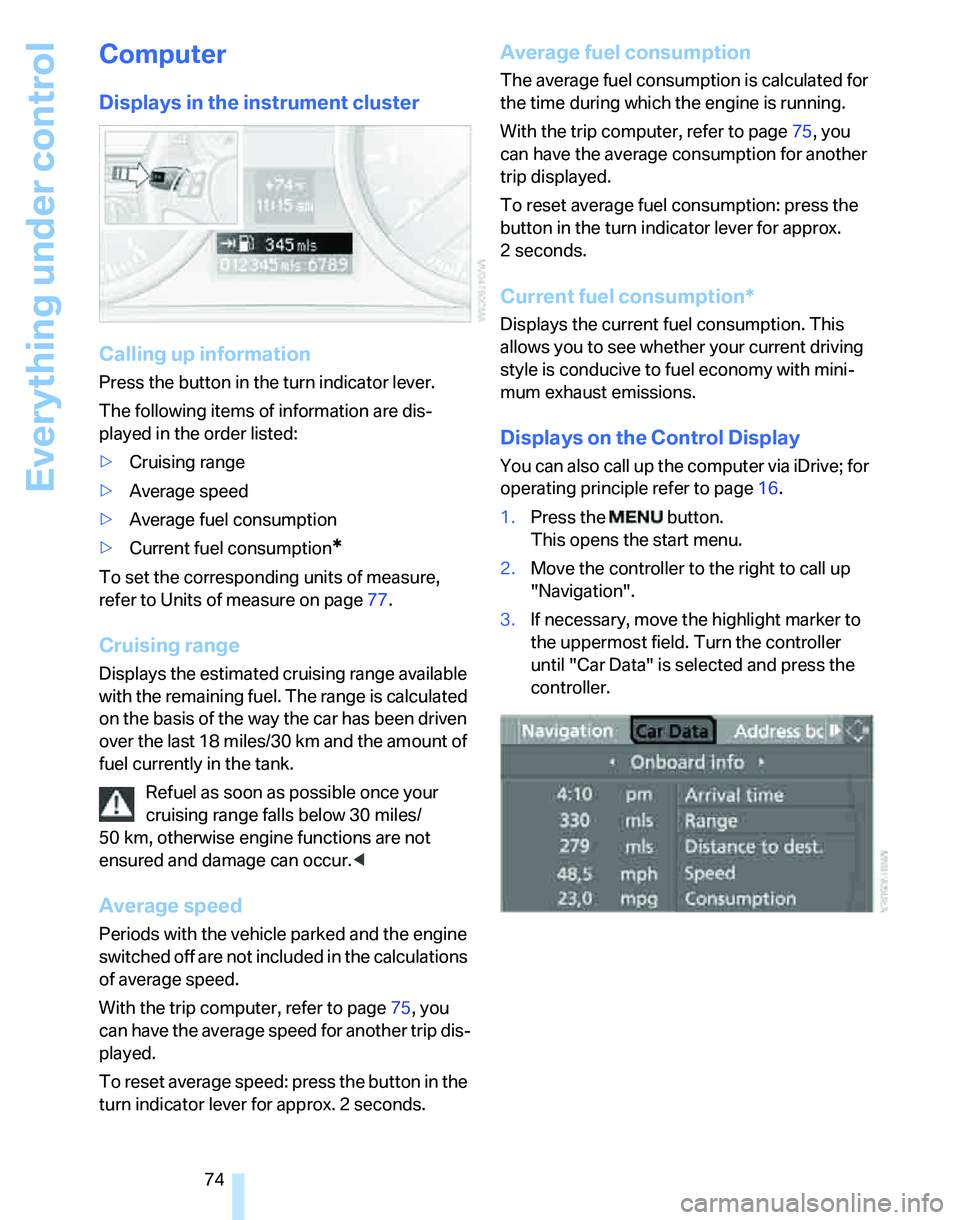
Everything under control
74
Computer
Displays in the instrument cluster
Calling up information
Press the button in the turn indicator lever.
The following items of information are dis-
played in the order listed:
>Cruising range
>Average speed
>Average fuel consumption
>Current fuel consumption
*
To set the corresponding units of measure,
refer to Units of measure on page77.
Cruising range
Displays the estimated cruising range available
with the remaining fuel. The range is calculated
on the basis of the way the car has been driven
over the last 18 miles/30 km and the amount of
fuel currently in the tank.
Refuel as soon as possible once your
cruising range falls below 30 miles/
50 km, otherwise engine functions are not
ensured and damage can occur.<
Average speed
Periods with the vehicle parked and the engine
switched off are not included in the calculations
of average speed.
With the trip computer, refer to page75, you
can have the average speed for another trip dis-
played.
To reset average speed: press the button in the
turn indicator lever for approx. 2 seconds.
Average fuel consumption
The average fuel consumption is calculated for
the time during which the engine is running.
With the trip computer, refer to page75, you
can have the average consumption for another
trip displayed.
To reset average fuel consumption: press the
button in the turn indicator lever for approx.
2seconds.
Current fuel consumption*
Displays the current fuel consumption. This
allows you to see whether your current driving
style is conducive to fuel economy with mini-
mum exhaust emissions.
Displays on the Control Display
You can also call up the computer via iDrive; for
operating principle refer to page16.
1.Press the button.
This opens the start menu.
2.Move the controller to the right to call up
"Navigation".
3.If necessary, move the highlight marker to
the uppermost field. Turn the controller
until "Car Data" is selected and press the
controller.
Page 78 of 268
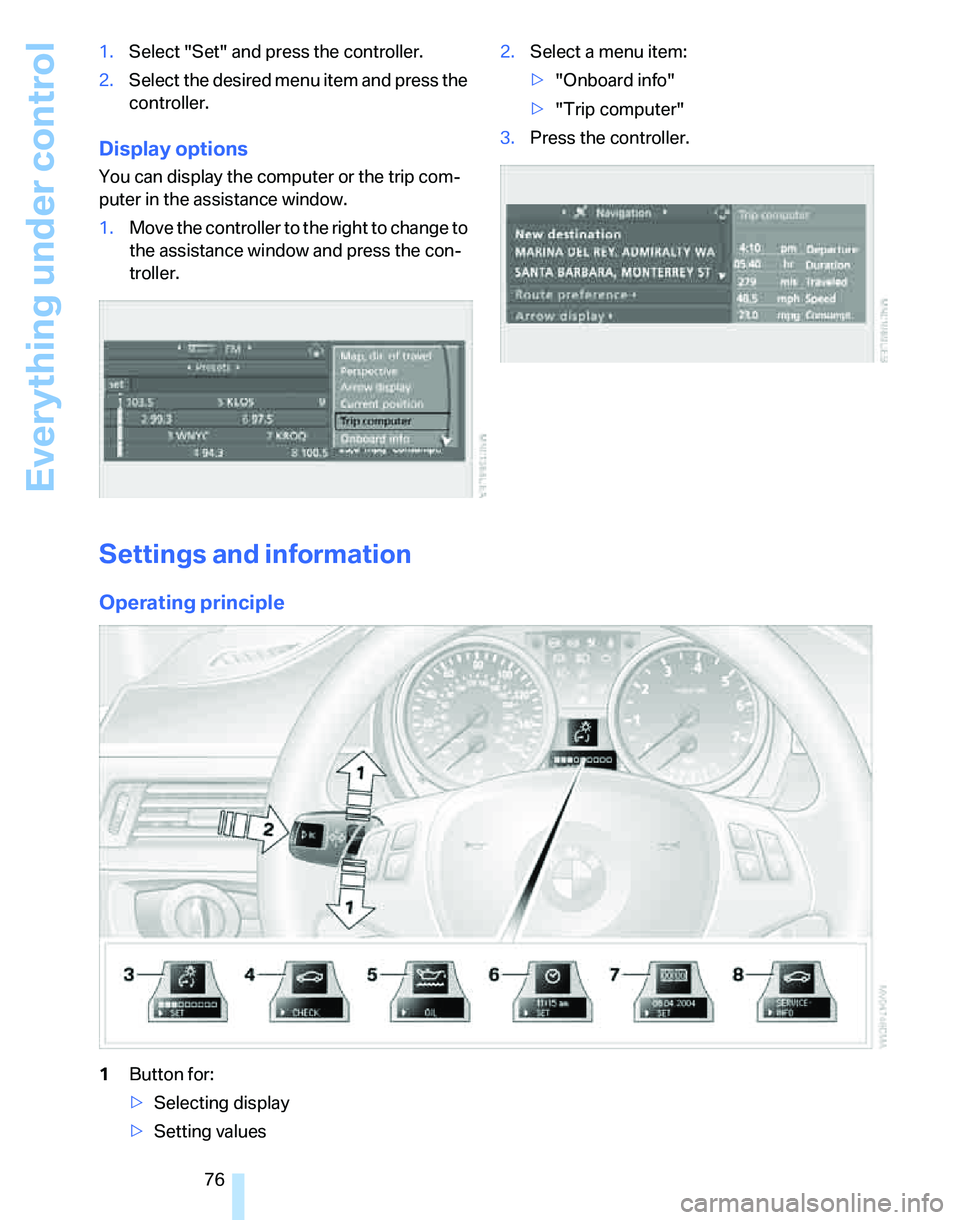
Everything under control
76 1.Select "Set" and press the controller.
2.Select the desired menu item and press the
controller.
Display options
You can display the computer or the trip com-
puter in the assistance window.
1.Move the controller to the right to change to
the assistance window and press the con-
troller.2.Select a menu item:
>"Onboard info"
>"Trip computer"
3.Press the controller.
Settings and information
Operating principle
1Button for:
>Selecting display
>Setting values
Page 80 of 268
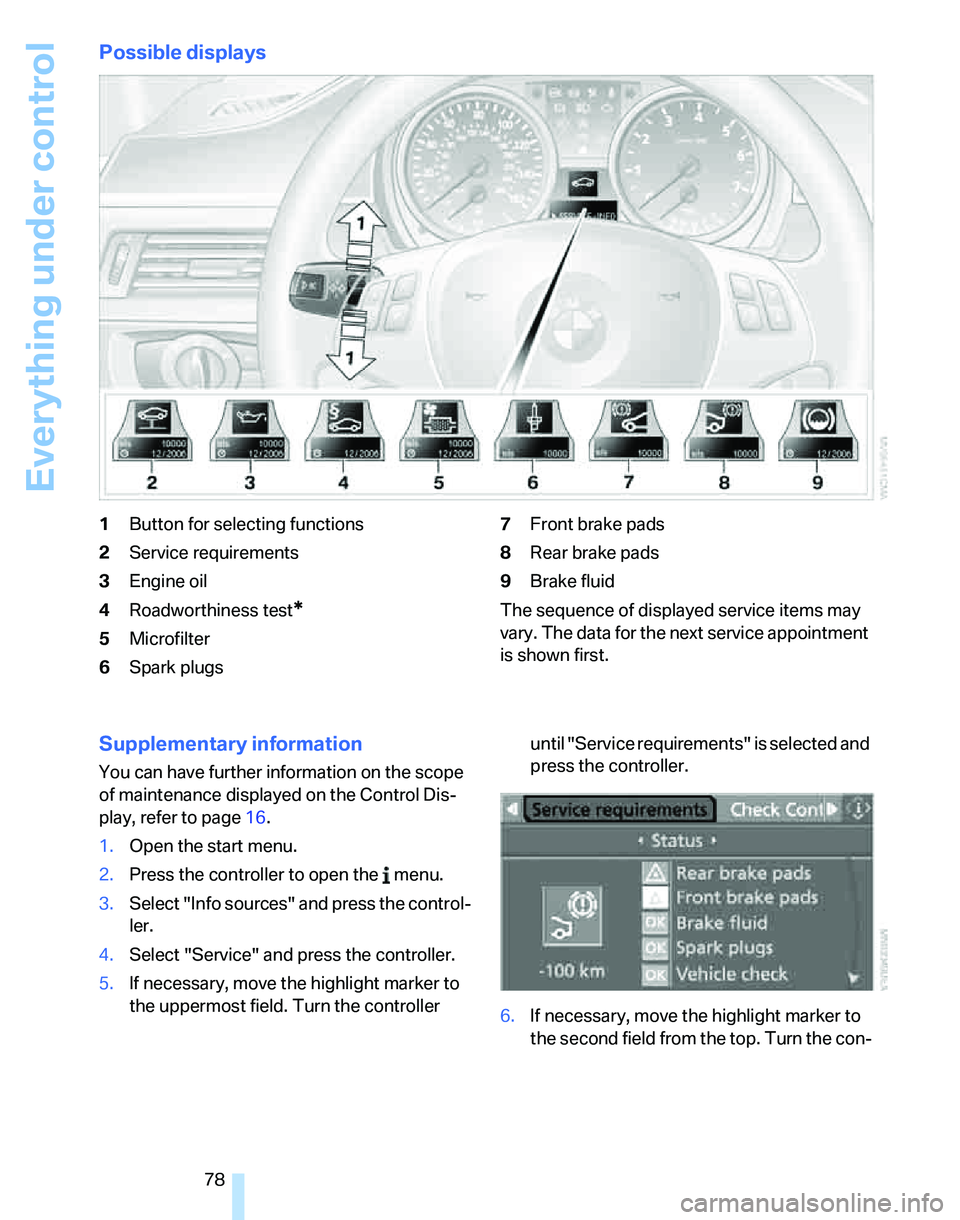
Everything under control
78
Possible displays
1Button for selecting functions
2Service requirements
3Engine oil
4Roadworthiness test
*
5Microfilter
6Spark plugs7Front brake pads
8Rear brake pads
9Brake fluid
The sequence of displayed service items may
vary. The data for the next service appointment
is shown first.
Supplementary information
You can have further information on the scope
of maintenance displayed on the Control Dis-
play, refer to page16.
1.Open the start menu.
2.Press the controller to open the menu.
3.Select "Info sources" and press the control-
ler.
4.Select "Service" and press the controller.
5.If necessary, move the highlight marker to
the uppermost field. Turn the controller until "Service requirements" is selected and
press the controller.
6.If necessary, move the highlight marker to
the second field from the top. Turn the con-
Page 82 of 268
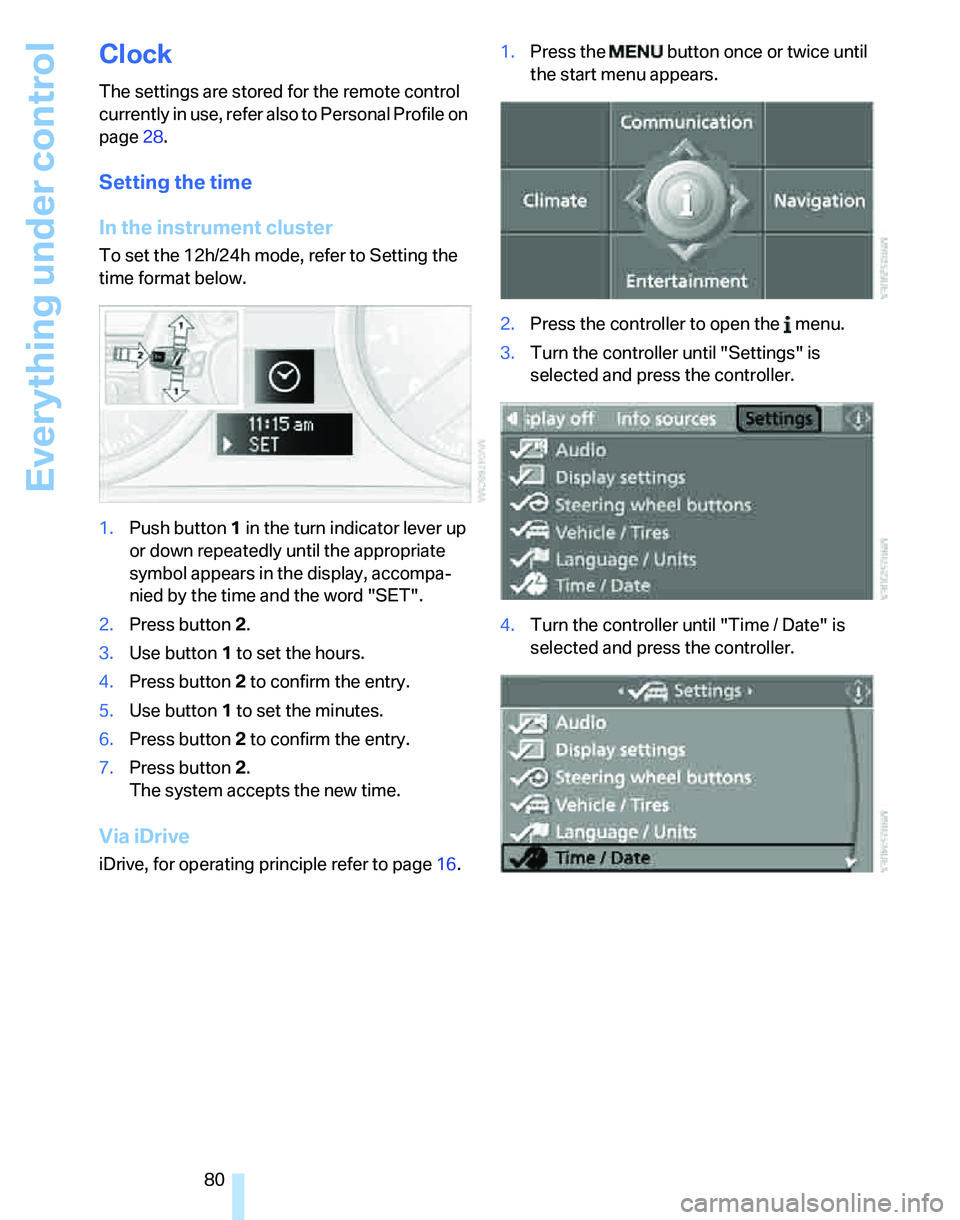
Everything under control
80
Clock
The settings are stored for the remote control
currently in use, refer also to Personal Profile on
page28.
Setting the time
In the instrument cluster
To set the 12h/24h mode, refer to Setting the
time format below.
1.Push button 1 in the turn indicator lever up
or down repeatedly until the appropriate
symbol appears in the display, accompa-
nied by the time and the word "SET".
2.Press button 2.
3.Use button 1 to set the hours.
4.Press button 2 to confirm the entry.
5.Use button 1 to set the minutes.
6.Press button 2 to confirm the entry.
7.Press button 2.
The system accepts the new time.
Via iDrive
iDrive, for operating principle refer to page16.1.Press the button once or twice until
the start menu appears.
2.Press the controller to open the menu.
3.Turn the controller until "Settings" is
selected and press the controller.
4.Turn the controller until "Time / Date" is
selected and press the controller.
Page 84 of 268
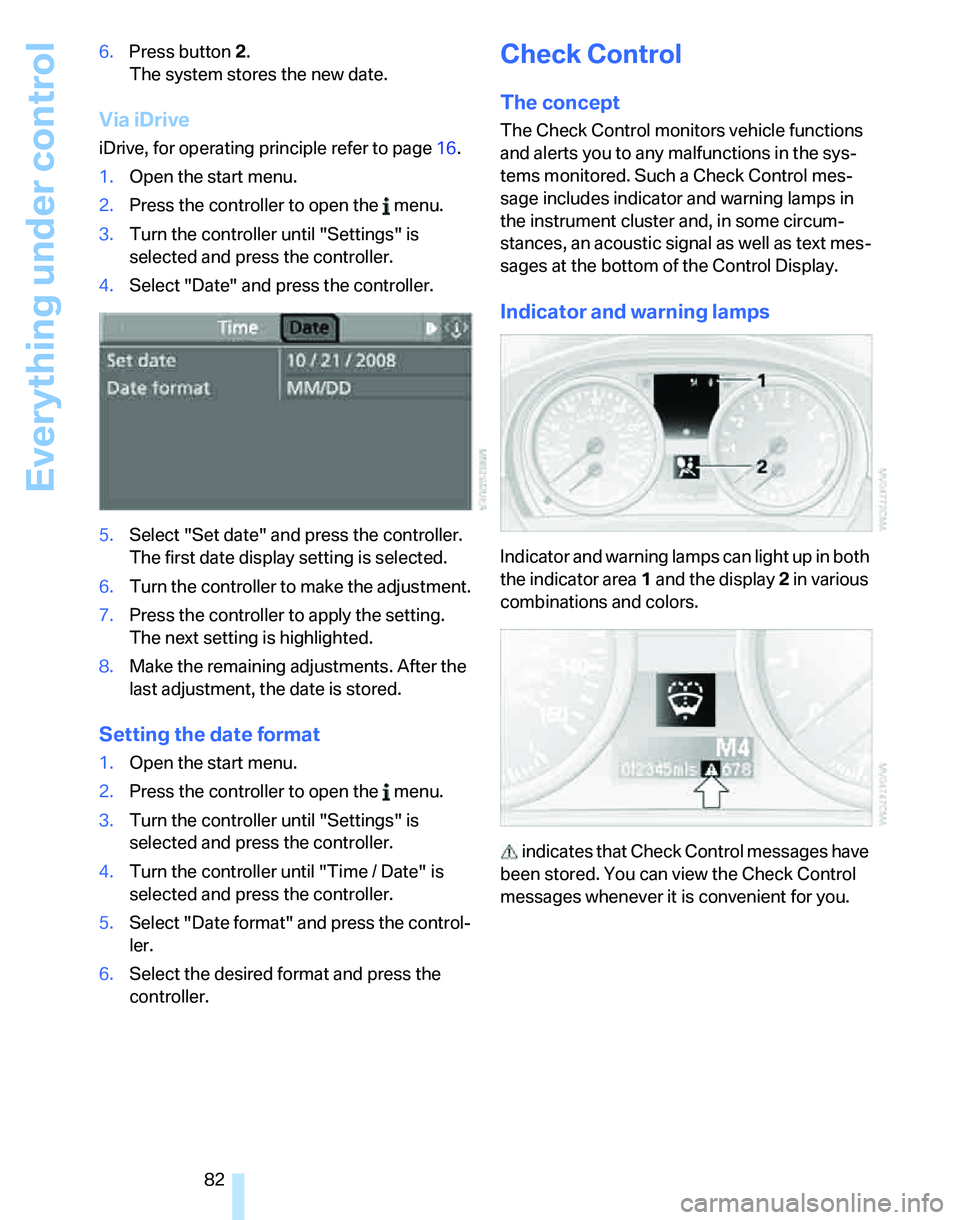
Everything under control
82 6.Press button 2.
The system stores the new date.
Via iDrive
iDrive, for operating principle refer to page16.
1.Open the start menu.
2.Press the controller to open the menu.
3.Turn the controller until "Settings" is
selected and press the controller.
4.Select "Date" and press the controller.
5.Select "Set date" and press the controller.
The first date display setting is selected.
6.Turn the controller to make the adjustment.
7.Press the controller to apply the setting.
The next setting is highlighted.
8.Make the remaining adjustments. After the
last adjustment, the date is stored.
Setting the date format
1.Open the start menu.
2.Press the controller to open the menu.
3.Turn the controller until "Settings" is
selected and press the controller.
4.Turn the controller until "Time / Date" is
selected and press the controller.
5.Select "Date format" and press the control-
ler.
6.Select the desired format and press the
controller.
Check Control
The concept
The Check Control monitors vehicle functions
and alerts you to any malfunctions in the sys-
tems monitored. Such a Check Control mes-
sage includes indicator and warning lamps in
the instrument cluster and, in some circum-
stances, an acoustic signal as well as text mes-
sages at the bottom of the Control Display.
Indicator and warning lamps
Indicator and warning lamps can light up in both
the indicator area 1 and the display 2 in various
combinations and colors.
indicates that Check Control messages have
been stored. You can view the Check Control
messages whenever it is convenient for you.
Page 86 of 268
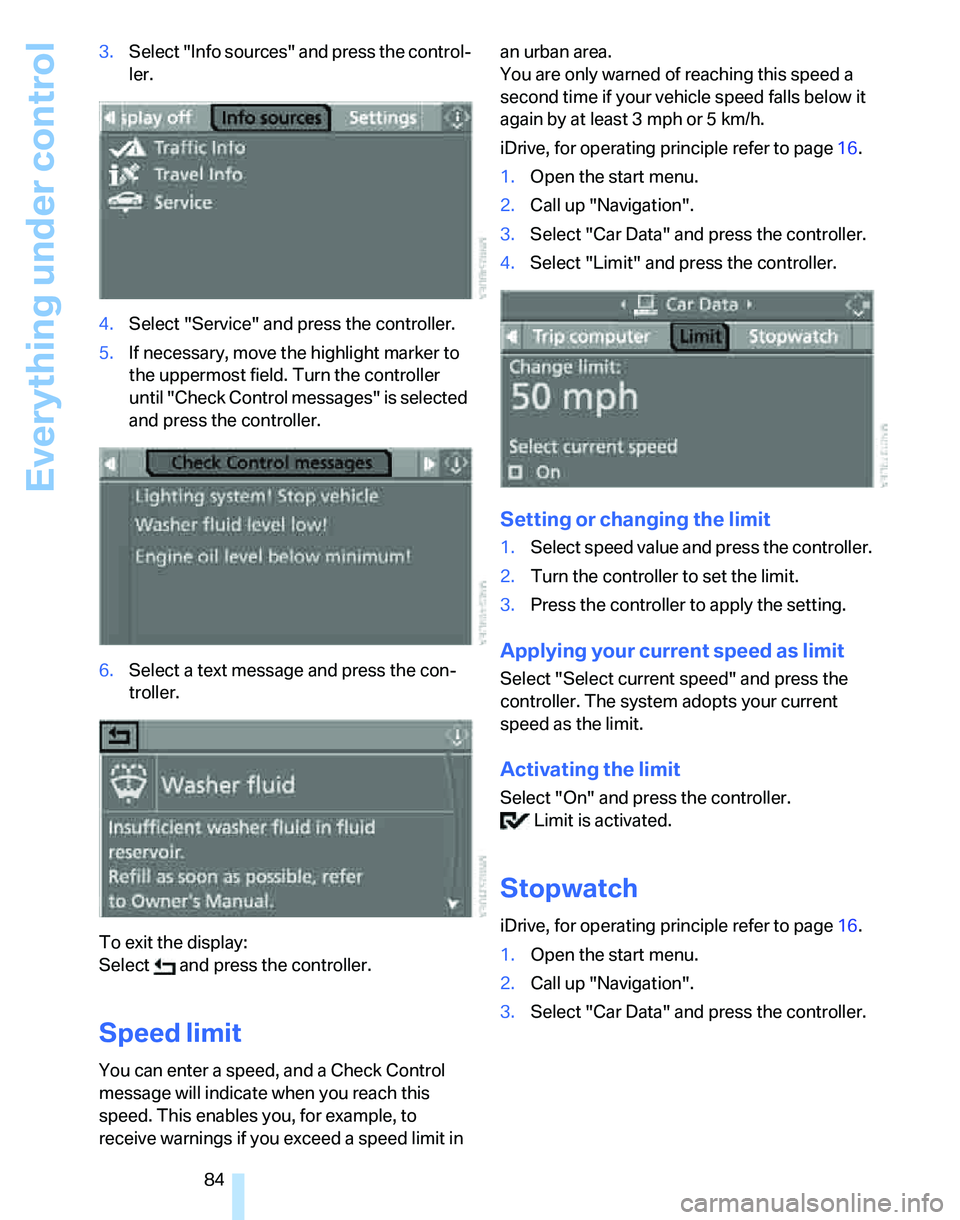
Everything under control
84 3.Select "Info sources" and press the control-
ler.
4.Select "Service" and press the controller.
5.If necessary, move the highlight marker to
the uppermost field. Turn the controller
until "Check Control messages" is selected
and press the controller.
6.Select a text message and press the con-
troller.
To exit the display:
Select and press the controller.
Speed limit
You can enter a speed, and a Check Control
message will indicate when you reach this
speed. This enables you, for example, to
receive warnings if you exceed a speed limit in an urban area.
You are only warned of reaching this speed a
second time if your vehicle speed falls below it
again by at least 3 mph or 5 km/h.
iDrive, for operating principle refer to page16.
1.Open the start menu.
2.Call up "Navigation".
3.Select "Car Data" and press the controller.
4.Select "Limit" and press the controller.
Setting or changing the limit
1.Select speed value and press the controller.
2.Turn the controller to set the limit.
3.Press the controller to apply the setting.
Applying your current speed as limit
Select "Select current speed" and press the
controller. The system adopts your current
speed as the limit.
Activating the limit
Select "On" and press the controller.
Limit is activated.
Stopwatch
iDrive, for operating principle refer to page16.
1.Open the start menu.
2.Call up "Navigation".
3.Select "Car Data" and press the controller.
Page 248 of 268
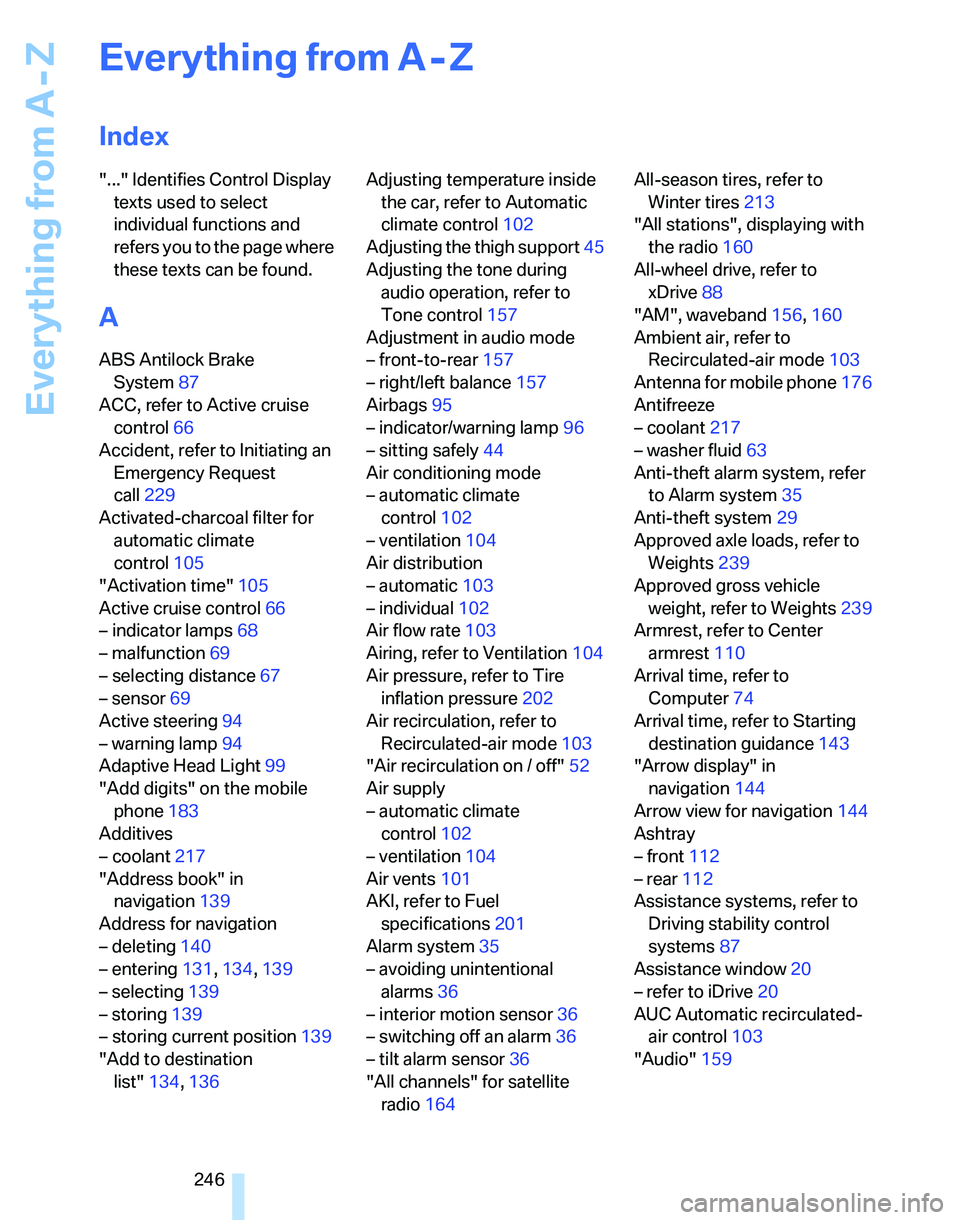
Everything from A - Z
246
Everything from A - Z
Index
"..." Identifies Control Display
texts used to select
individual functions and
refers you to the page where
these texts can be found.
A
ABS Antilock Brake
System87
ACC, refer to Active cruise
control66
Accident, refer to Initiating an
Emergency Request
call229
Activated-charcoal filter for
automatic climate
control105
"Activation time"105
Active cruise control66
– indicator lamps68
– malfunction69
– selecting distance67
– sensor69
Active steering94
– warning lamp94
Adaptive Head Light99
"Add digits" on the mobile
phone183
Additives
– coolant217
"Address book" in
navigation139
Address for navigation
– deleting140
– entering131,134,139
– selecting139
– storing139
– storing current position139
"Add to destination
list"134,136Adjusting temperature inside
the car, refer to Automatic
climate control102
Adjusting the thigh support45
Adjusting the tone during
audio operation, refer to
Tone control157
Adjustment in audio mode
– front-to-rear157
– right/left balance157
Airbags95
– indicator/warning lamp96
– sitting safely44
Air conditioning mode
– automatic climate
control102
– ventilation104
Air distribution
– automatic103
– individual102
Air flow rate103
Airing, refer to Ventilation104
Air pressure, refer to Tire
inflation pressure202
Air recirculation, refer to
Recirculated-air mode
103
"Air recirculation on / off"52
Air supply
– automatic climate
control102
– ventilation104
Air vents101
AKI, refer to Fuel
specifications201
Alarm system35
– avoiding unintentional
alarms36
– interior motion sensor36
– switching off an alarm36
– tilt alarm sensor36
"All channels" for satellite
radio164All-season tires, refer to
Winter tires213
"All stations", displaying with
the radio160
All-wheel drive, refer to
xDrive88
"AM", waveband156,160
Ambient air, refer to
Recirculated-air mode103
Antenna for mobile phone176
Antifreeze
– coolant217
– washer fluid63
Anti-theft alarm system, refer
to Alarm system35
Anti-theft system29
Approved axle loads, refer to
Weights239
Approved gross vehicle
weight, refer to Weights239
Armrest, refer to Center
armrest110
Arrival time, refer to
Computer74
Arrival time, refer to Starting
destination guidance143
"Arrow display" in
navigation144
Arrow view for navigation144
Ashtray
– front112
– rear112
Assistance systems, refer to
Driving stability control
systems87
Assistance window20
– refer to iDrive20
AUC Automatic recirculated-
air control103
"Audio"159
Page 250 of 268

Everything from A - Z
248 Brakes
– ABS87
– BMW Maintenance
System219
– breaking in122
– parking brake59
– service requirements77
Brakes, refer to Braking
safely123
Brake system122
– BMW Maintenance
System219
– breaking in122
– disc brakes123
Breakdown services, refer to
Roadside Assistance229
Breaking in the clutch122
Breaking in the differential,
refer to Engine and
differential122
Break-in period122
Brightness of the Control
Display85
"Brightness"on the control
display85
Bulb changing, refer to Lamps
and bulbs222
Burned fuel
– refer to Average
consumption74
Button for starting the engine,
refer to Start/stop button57
Buttons on the steering
wheel11
C
California Proposition 65
warning6
"Call"183,194
Call
– accepting181
– displaying accepted183
– ending182
– in absence183
– starting181Calling
– from phone book182
– from Top 8 list183
– redialing183
Can holders, refer to Cup
holders111
Capacities241
Capacity of the cargo bay239
Car battery, refer to Vehicle
battery227
Car care, refer to Caring for
your vehicle brochure
Car-care products, refer to
Caring for your vehicle
brochure
"Car Data"74
Care, refer to Caring for your
vehicle brochure
Cargo, securing125
Cargo bay114
– capacity239
– convenient access37
– folding up the floor
panel117
– lamp, refer to Interior
lamps100
– opening from inside33
– opening from outside33
– partition net115
– roll-up cover114
Cargo bay lid, refer to
Luggage compartment lid/
tailgate32
Cargo bay net, refer to
Partition net115
Cargo loading
– securing cargo125
– stowing cargo125
– vehicle124
Caring for artificial leather,
refer to Caring for your
vehicle brochure
Caring for leather, refer to
Caring for your vehicle
brochure
Caring for plastic, refer to
Caring for your vehicle
brochureCaring for the carpet, refer to
Caring for your vehicle
brochure
Caring for the vehicle finish,
refer to Caring for your
vehicle brochure
Car jack
– jacking points227
Car key, refer to Integrated
key/remote control28
Car phone176
– installation location, refer to
Center armrest110
– refer to Mobile phone176
– refer to separate Owner's
Manual
Car radio, refer to Radio160
Car wash124
– also refer to Caring for your
vehicle brochure
– with convenient access38
Catalytic converter, refer to
Hot exhaust system122
"Categories" for satellite
radio164
CBS Condition Based
Service219
"CD"156,166
CD changer166
– compressed audio files166
– controls156
– fast forward/reverse170
– installation location170
– playing a track168
– random order169
– repeating a track169
– selecting a CD166
– selecting a track167
– switching on/off156
– tone control157
– volume157