Line assistant BMW 5 SERIES 2013 F10 User Guide
[x] Cancel search | Manufacturer: BMW, Model Year: 2013, Model line: 5 SERIES, Model: BMW 5 SERIES 2013 F10Pages: 273, PDF Size: 6.63 MB
Page 130 of 273
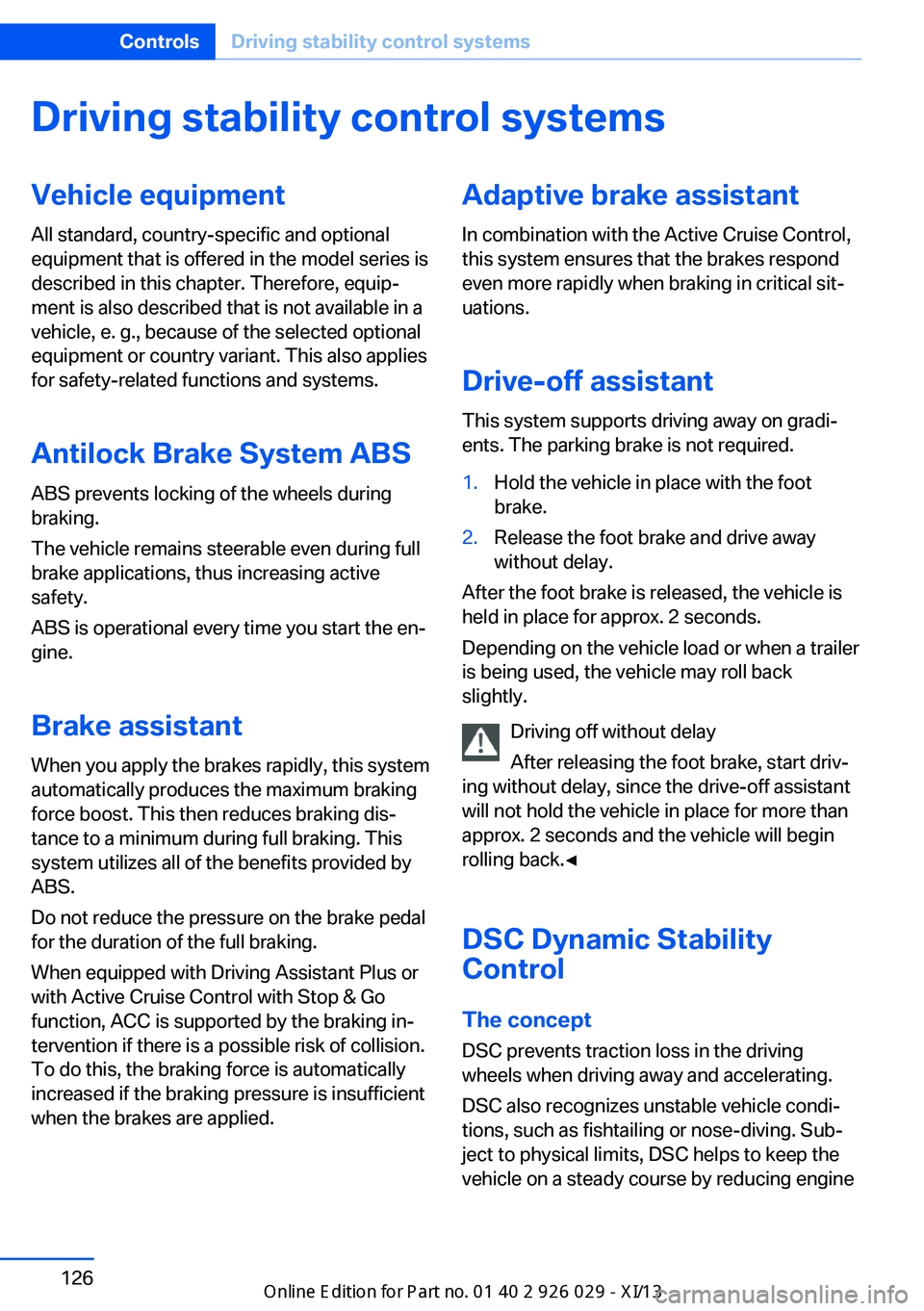
Driving stability control systemsVehicle equipmentAll standard, country-specific and optional
equipment that is offered in the model series is
described in this chapter. Therefore, equip‚Äź
ment is also described that is not available in a
vehicle, e. g., because of the selected optional
equipment or country variant. This also applies
for safety-related functions and systems.
Antilock Brake System ABS ABS prevents locking of the wheels during
braking.
The vehicle remains steerable even during full
brake applications, thus increasing active
safety.
ABS is operational every time you start the en‚Äź
gine.
Brake assistant
When you apply the brakes rapidly, this system
automatically produces the maximum braking
force boost. This then reduces braking dis‚Äź tance to a minimum during full braking. This
system utilizes all of the benefits provided by ABS.
Do not reduce the pressure on the brake pedal
for the duration of the full braking.
When equipped with Driving Assistant Plus or
with Active Cruise Control with Stop & Go
function, ACC is supported by the braking in‚Äź
tervention if there is a possible risk of collision.
To do this, the braking force is automatically increased if the braking pressure is insufficient
when the brakes are applied.Adaptive brake assistant
In combination with the Active Cruise Control,
this system ensures that the brakes respond
even more rapidly when braking in critical sit‚Äź
uations.
Drive-off assistant
This system supports driving away on gradi‚Äź
ents. The parking brake is not required.1.Hold the vehicle in place with the foot
brake.2.Release the foot brake and drive away
without delay.
After the foot brake is released, the vehicle is
held in place for approx. 2 seconds.
Depending on the vehicle load or when a trailer
is being used, the vehicle may roll back
slightly.
Driving off without delay
After releasing the foot brake, start driv‚Äź
ing without delay, since the drive-off assistant
will not hold the vehicle in place for more than
approx. 2 seconds and the vehicle will begin
rolling back.‚óÄ
DSC Dynamic Stability
Control
The concept DSC prevents traction loss in the driving
wheels when driving away and accelerating.
DSC also recognizes unstable vehicle condi‚Äź
tions, such as fishtailing or nose-diving. Sub‚Äź
ject to physical limits, DSC helps to keep the
vehicle on a steady course by reducing engine
Seite 126ControlsDriving stability control systems126
Online Edition for Part no. 01 40 2 911 177 - VI/13
Page 132 of 273
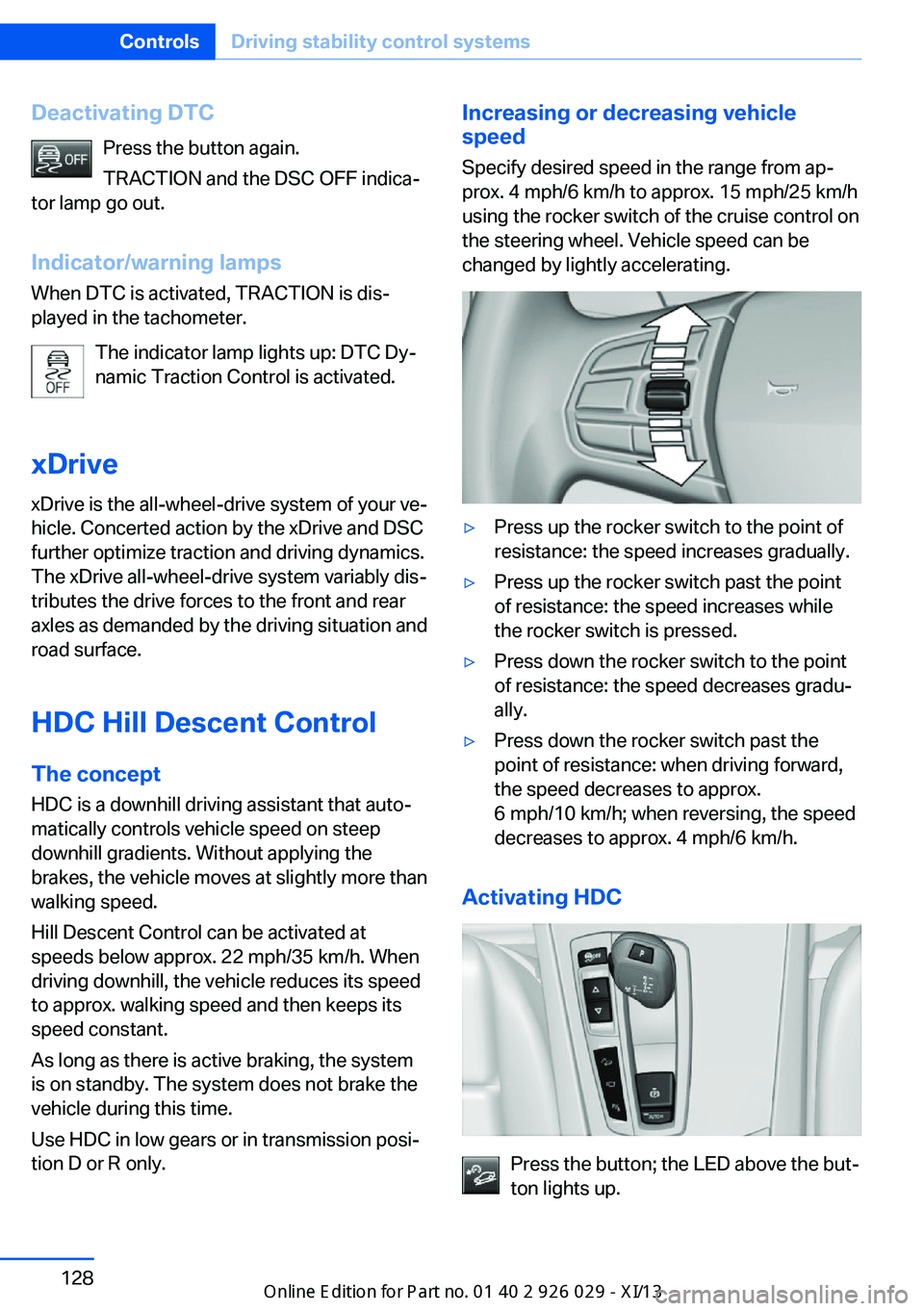
Deactivating DTCPress the button again.
TRACTION and the DSC OFF indica‚Äź
tor lamp go out.
Indicator/warning lamps When DTC is activated, TRACTION is dis‚Äź
played in the tachometer.
The indicator lamp lights up: DTC Dy‚Äź
namic Traction Control is activated.
xDrive
xDrive is the all-wheel-drive system of your ve‚Äź
hicle. Concerted action by the xDrive and DSC
further optimize traction and driving dynamics.
The xDrive all-wheel-drive system variably dis‚Äź
tributes the drive forces to the front and rear
axles as demanded by the driving situation and
road surface.
HDC Hill Descent Control
The concept HDC is a downhill driving assistant that auto‚Äź
matically controls vehicle speed on steep
downhill gradients. Without applying the
brakes, the vehicle moves at slightly more than
walking speed.
Hill Descent Control can be activated at
speeds below approx. 22 mph/35 km/h. When
driving downhill, the vehicle reduces its speed
to approx. walking speed and then keeps its
speed constant.
As long as there is active braking, the system
is on standby. The system does not brake the
vehicle during this time.
Use HDC in low gears or in transmission posi‚Äź
tion D or R only.Increasing or decreasing vehicle
speed
Specify desired speed in the range from ap‚Äź
prox. 4 mph/6 km/h to approx. 15 mph/25 km/h
using the rocker switch of the cruise control on
the steering wheel. Vehicle speed can be
changed by lightly accelerating.‚Ė∑Press up the rocker switch to the point of
resistance: the speed increases gradually.‚Ė∑Press up the rocker switch past the point
of resistance: the speed increases while
the rocker switch is pressed.‚Ė∑Press down the rocker switch to the point
of resistance: the speed decreases gradu‚Äź
ally.‚Ė∑Press down the rocker switch past the
point of resistance: when driving forward,
the speed decreases to approx.
6 mph/10 km/h; when reversing, the speed
decreases to approx. 4 mph/6 km/h.
Activating HDC
Press the button; the LED above the but‚Äź
ton lights up.
Seite 128ControlsDriving stability control systems128
Online Edition for Part no. 01 40 2 911 177 - VI/13
Page 138 of 273
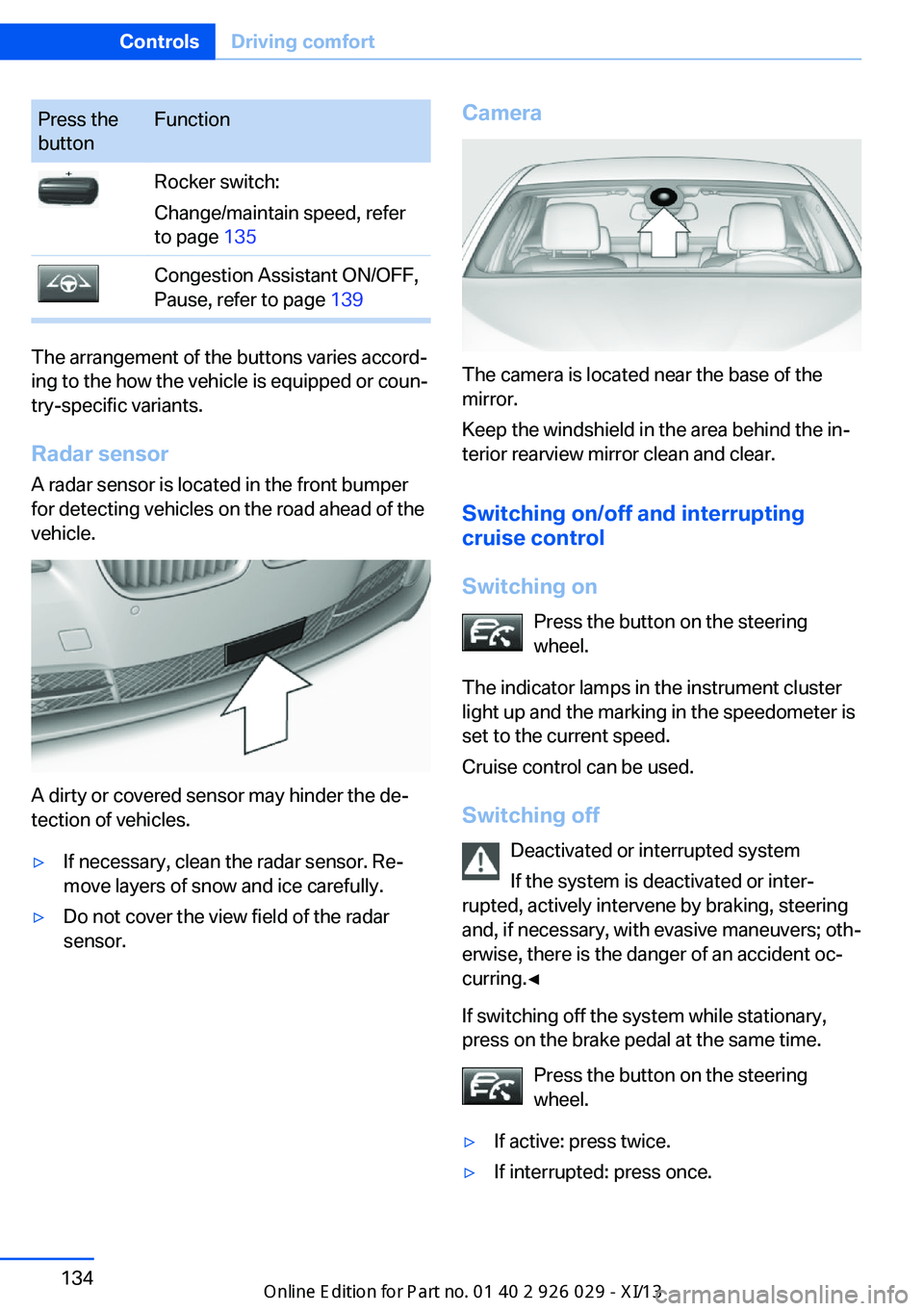
Press the
buttonFunctionRocker switch:
Change/maintain speed, refer
to page 135Congestion Assistant ON/OFF,
Pause, refer to page 139
The arrangement of the buttons varies accord‚Äź
ing to the how the vehicle is equipped or coun‚Äź
try-specific variants.
Radar sensor
A radar sensor is located in the front bumper
for detecting vehicles on the road ahead of the
vehicle.
A dirty or covered sensor may hinder the de‚Äź
tection of vehicles.
‚Ė∑If necessary, clean the radar sensor. Re‚Äź
move layers of snow and ice carefully.‚Ė∑Do not cover the view field of the radar
sensor.Camera
The camera is located near the base of the
mirror.
Keep the windshield in the area behind the in‚Äź
terior rearview mirror clean and clear.
Switching on/off and interrupting
cruise control
Switching on Press the button on the steering
wheel.
The indicator lamps in the instrument cluster
light up and the marking in the speedometer is
set to the current speed.
Cruise control can be used.
Switching off Deactivated or interrupted system
If the system is deactivated or inter‚Äź
rupted, actively intervene by braking, steering
and, if necessary, with evasive maneuvers; oth‚Äź
erwise, there is the danger of an accident oc‚Äź
curring.‚óÄ
If switching off the system while stationary,
press on the brake pedal at the same time.
Press the button on the steering
wheel.
‚Ė∑If active: press twice.‚Ė∑If interrupted: press once.Seite 134ControlsDriving comfort134
Online Edition for Part no. 01 40 2 911 177 - VI/13
Page 143 of 273
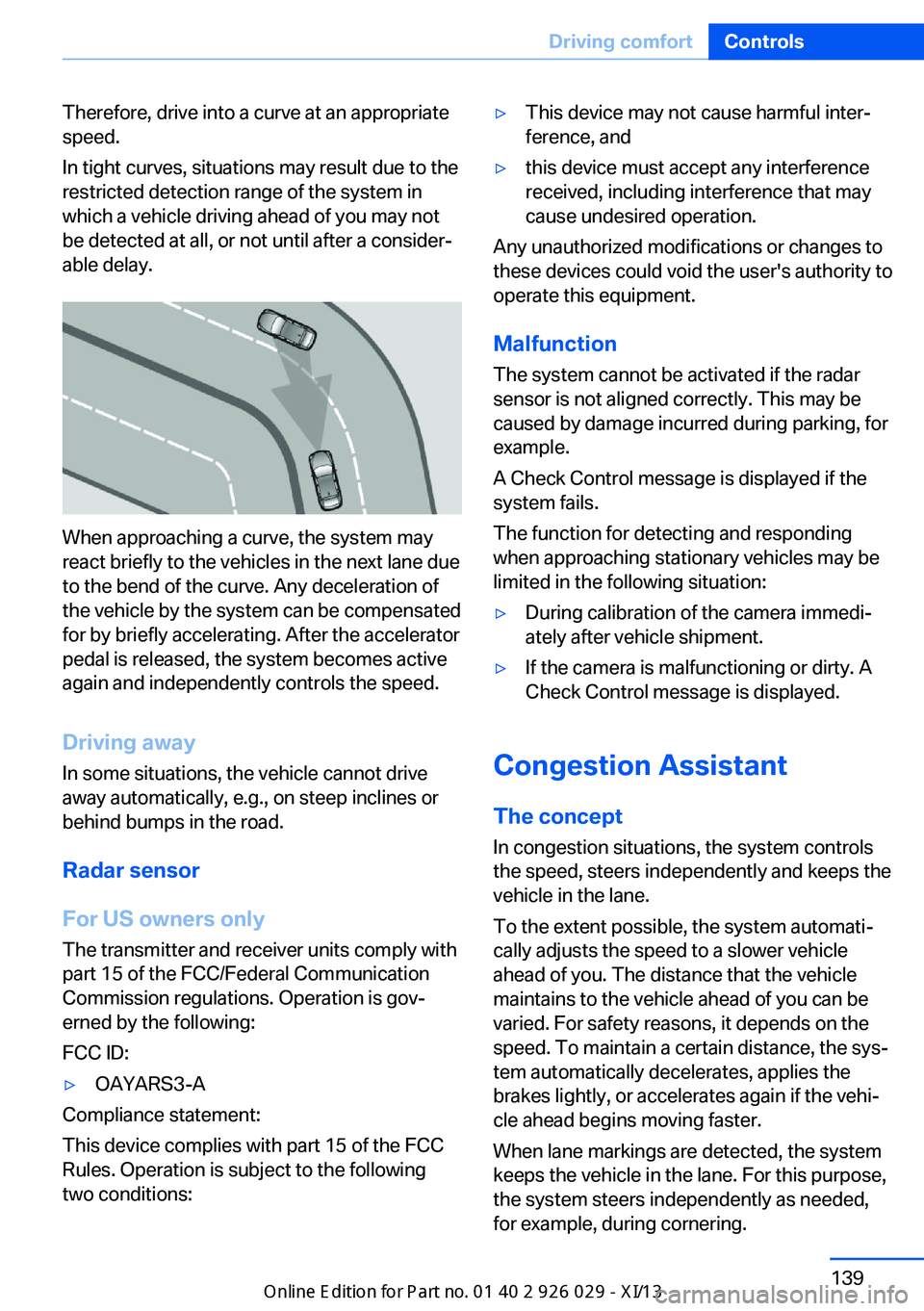
Therefore, drive into a curve at an appropriate
speed.
In tight curves, situations may result due to the
restricted detection range of the system in
which a vehicle driving ahead of you may not
be detected at all, or not until after a consider‚Äź
able delay.
When approaching a curve, the system may
react briefly to the vehicles in the next lane due
to the bend of the curve. Any deceleration of
the vehicle by the system can be compensated
for by briefly accelerating. After the accelerator
pedal is released, the system becomes active
again and independently controls the speed.
Driving away In some situations, the vehicle cannot drive
away automatically, e.g., on steep inclines or
behind bumps in the road.
Radar sensor
For US owners only
The transmitter and receiver units comply with
part 15 of the FCC/Federal Communication
Commission regulations. Operation is gov‚Äź
erned by the following:
FCC ID:
‚Ė∑OAYARS3-A
Compliance statement:
This device complies with part 15 of the FCC
Rules. Operation is subject to the following
two conditions:
‚Ė∑This device may not cause harmful inter‚Äź
ference, and‚Ė∑this device must accept any interference
received, including interference that may
cause undesired operation.
Any unauthorized modifications or changes to
these devices could void the user's authority to
operate this equipment.
Malfunction
The system cannot be activated if the radar sensor is not aligned correctly. This may be
caused by damage incurred during parking, for
example.
A Check Control message is displayed if the
system fails.
The function for detecting and responding
when approaching stationary vehicles may be limited in the following situation:
‚Ė∑During calibration of the camera immedi‚Äź
ately after vehicle shipment.‚Ė∑If the camera is malfunctioning or dirty. A
Check Control message is displayed.
Congestion Assistant
The concept In congestion situations, the system controls
the speed, steers independently and keeps the
vehicle in the lane.
To the extent possible, the system automati‚Äź
cally adjusts the speed to a slower vehicle
ahead of you. The distance that the vehicle
maintains to the vehicle ahead of you can be
varied. For safety reasons, it depends on the
speed. To maintain a certain distance, the sys‚Äź
tem automatically decelerates, applies the
brakes lightly, or accelerates again if the vehi‚Äź
cle ahead begins moving faster.
When lane markings are detected, the system
keeps the vehicle in the lane. For this purpose,
the system steers independently as needed,
for example, during cornering.
Seite 139Driving comfortControls139
Online Edition for Part no. 01 40 2 911 177 - VI/13
Page 144 of 273

General information
The congestion assistant determines speed
and distance from the vehicle in front via a ra‚Äź
dar sensor and the position of the lane marking
via a camera.
Sensors on the steering wheel detect whether
the steering wheel is being touched.
The system is deactivated as soon as contact
with the steering wheel is no longer detected.
In order to be able to use the Congestion As‚Äź
sistant, place your hands around the steering
wheel.
When driving with gloves or with protective
covers, contact with the steering wheel cannot
be detected by the sensors. The system in this
case cannot be used.
Notes Personal responsibility
The system does not relieve the driver of
the responsibility to adapt his or her speed,
distance and driving style to the traffic condi‚Äź
tions. Drive attentively, and react to the current
traffic events. Intervene actively when neces‚Äź
sary, e.g., by braking, steering or making an
evasive maneuver, otherwise, there is danger
of an accident.‚óÄ
Functional requirements‚Ė∑Drive on approved road type. The data on
this are stored in the navigation system.‚Ė∑Driving on the limited access highway or
divided lane roads.‚Ė∑Sufficient lane width.‚Ė∑Lane marking is detected.‚Ė∑Vehicle driving ahead is detected.‚Ė∑Speed below 25 mph/40 km/h.‚Ė∑Both hands on the steering wheel rim.At a glance
Buttons on the steering wheelPress the
buttonFunctionCongestion Assistant ON/OFF,
Pause, refer to page 141.Rocker switch:
Store, change/maintain speed,
refer to page 135.Maintain, store speed, refer to
page 135.Resume speed, refer to
page 136.Adjust distance, refer to
page 136.
Radar sensor
A radar sensor is located in the front bumper
for detecting vehicles on the road ahead of the
vehicle.
A dirty or covered sensor may hinder the de‚Äź
tection of vehicles.
‚Ė∑If necessary, clean the radar sensor. Re‚Äź
move layers of snow and ice carefully.‚Ė∑Do not cover the view field of the radar
sensor.Seite 140ControlsDriving comfort140
Online Edition for Part no. 01 40 2 911 177 - VI/13
Page 145 of 273
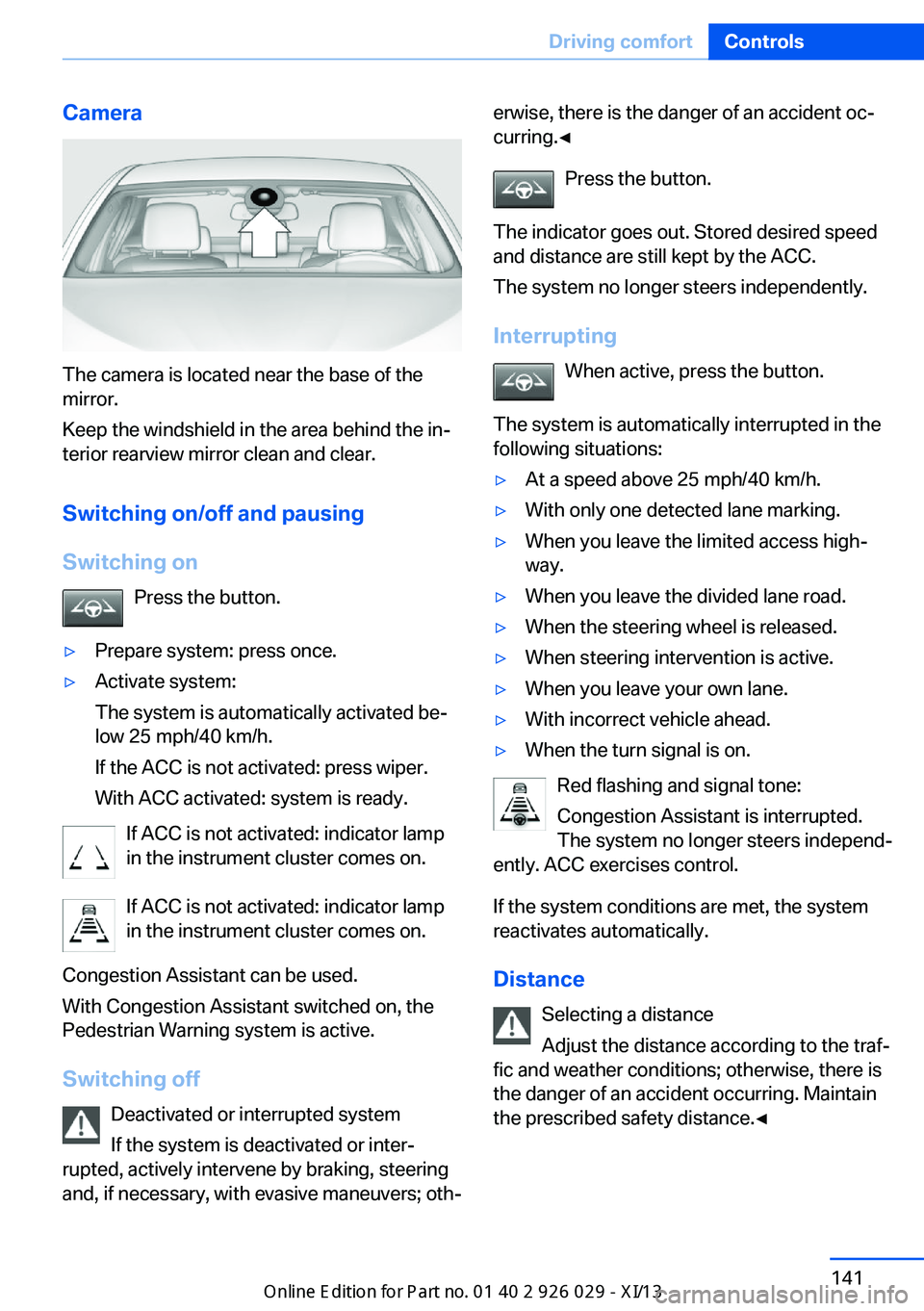
Camera
The camera is located near the base of the
mirror.
Keep the windshield in the area behind the in‚Äź
terior rearview mirror clean and clear.
Switching on/off and pausingSwitching on Press the button.
‚Ė∑Prepare system: press once.‚Ė∑Activate system:
The system is automatically activated be‚Äź
low 25 mph/40 km/h.
If the ACC is not activated: press wiper.
With ACC activated: system is ready.
If ACC is not activated: indicator lamp
in the instrument cluster comes on.
If ACC is not activated: indicator lamp
in the instrument cluster comes on.
Congestion Assistant can be used.
With Congestion Assistant switched on, the
Pedestrian Warning system is active.
Switching off Deactivated or interrupted system
If the system is deactivated or inter‚Äź
rupted, actively intervene by braking, steering
and, if necessary, with evasive maneuvers; oth‚Äź
erwise, there is the danger of an accident oc‚Äź
curring.‚óÄ
Press the button.
The indicator goes out. Stored desired speed
and distance are still kept by the ACC.
The system no longer steers independently.
Interrupting When active, press the button.
The system is automatically interrupted in the
following situations:‚Ė∑At a speed above 25 mph/40 km/h.‚Ė∑With only one detected lane marking.‚Ė∑When you leave the limited access high‚Äź
way.‚Ė∑When you leave the divided lane road.‚Ė∑When the steering wheel is released.‚Ė∑When steering intervention is active.‚Ė∑When you leave your own lane.‚Ė∑With incorrect vehicle ahead.‚Ė∑When the turn signal is on.
Red flashing and signal tone:
Congestion Assistant is interrupted.
The system no longer steers independ‚Äź
ently. ACC exercises control.
If the system conditions are met, the system
reactivates automatically.
Distance Selecting a distance
Adjust the distance according to the traf‚Äź
fic and weather conditions; otherwise, there is
the danger of an accident occurring. Maintain
the prescribed safety distance.‚óÄ
Seite 141Driving comfortControls141
Online Edition for Part no. 01 40 2 911 177 - VI/13
Page 146 of 273
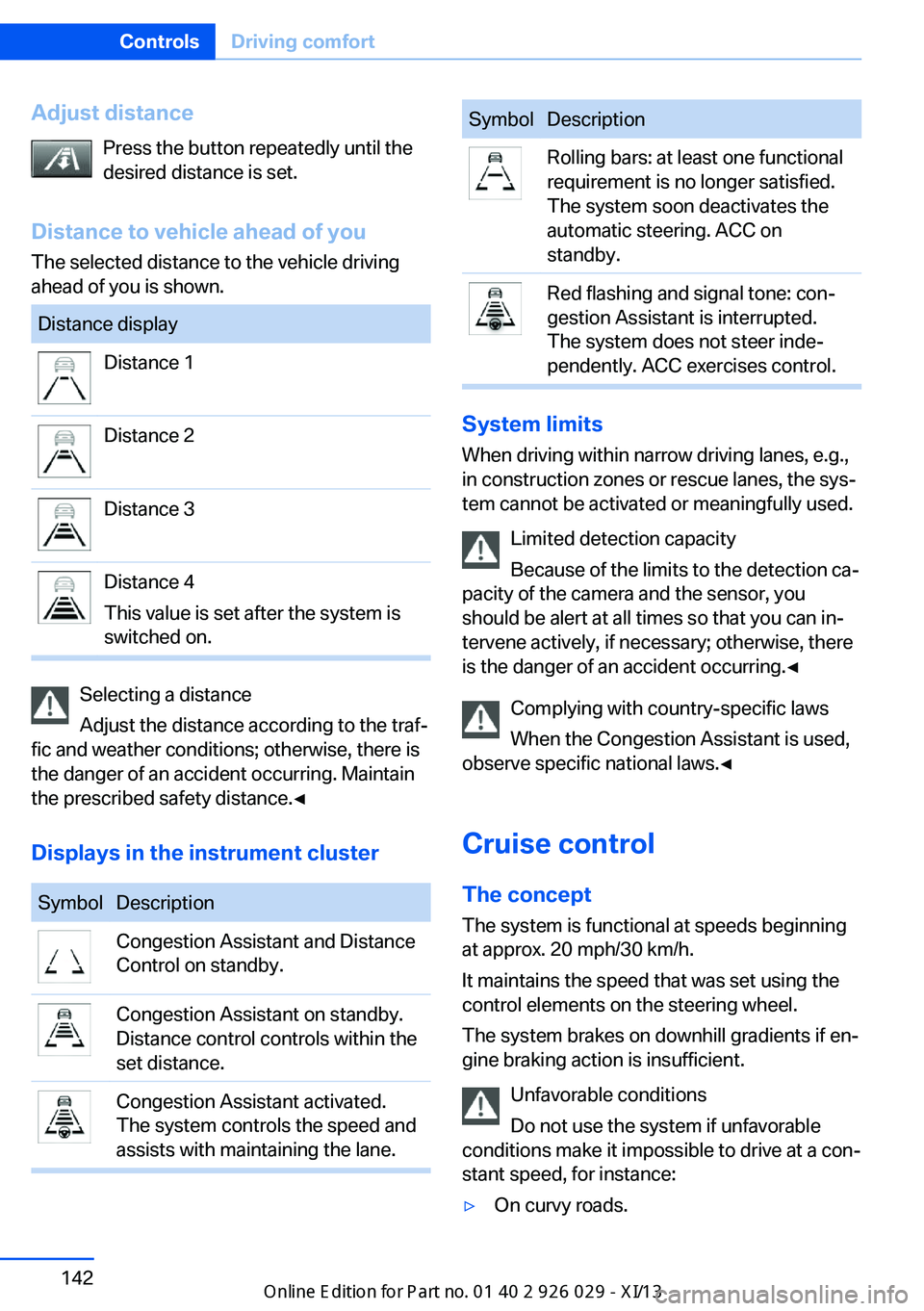
Adjust distancePress the button repeatedly until the
desired distance is set.
Distance to vehicle ahead of you The selected distance to the vehicle driving
ahead of you is shown.Distance displayDistance 1Distance 2Distance 3Distance 4
This value is set after the system is
switched on.
Selecting a distance
Adjust the distance according to the traf‚Äź
fic and weather conditions; otherwise, there is
the danger of an accident occurring. Maintain
the prescribed safety distance.‚óÄ
Displays in the instrument cluster
SymbolDescriptionCongestion Assistant and Distance
Control on standby.Congestion Assistant on standby.
Distance control controls within the
set distance.Congestion Assistant activated.
The system controls the speed and
assists with maintaining the lane.SymbolDescriptionRolling bars: at least one functional
requirement is no longer satisfied.
The system soon deactivates the
automatic steering. ACC on
standby.Red flashing and signal tone: con‚Äź
gestion Assistant is interrupted.
The system does not steer inde‚Äź
pendently. ACC exercises control.
System limits
When driving within narrow driving lanes, e.g.,
in construction zones or rescue lanes, the sys‚Äź
tem cannot be activated or meaningfully used.
Limited detection capacity
Because of the limits to the detection ca‚Äź
pacity of the camera and the sensor, you
should be alert at all times so that you can in‚Äź
tervene actively, if necessary; otherwise, there
is the danger of an accident occurring.‚óÄ
Complying with country-specific laws
When the Congestion Assistant is used,
observe specific national laws.‚óÄ
Cruise control
The concept The system is functional at speeds beginning
at approx. 20 mph/30 km/h.
It maintains the speed that was set using the
control elements on the steering wheel.
The system brakes on downhill gradients if en‚Äź
gine braking action is insufficient.
Unfavorable conditions
Do not use the system if unfavorable
conditions make it impossible to drive at a con‚Äź
stant speed, for instance:
‚Ė∑On curvy roads.Seite 142ControlsDriving comfort142
Online Edition for Part no. 01 40 2 911 177 - VI/13
Page 157 of 273
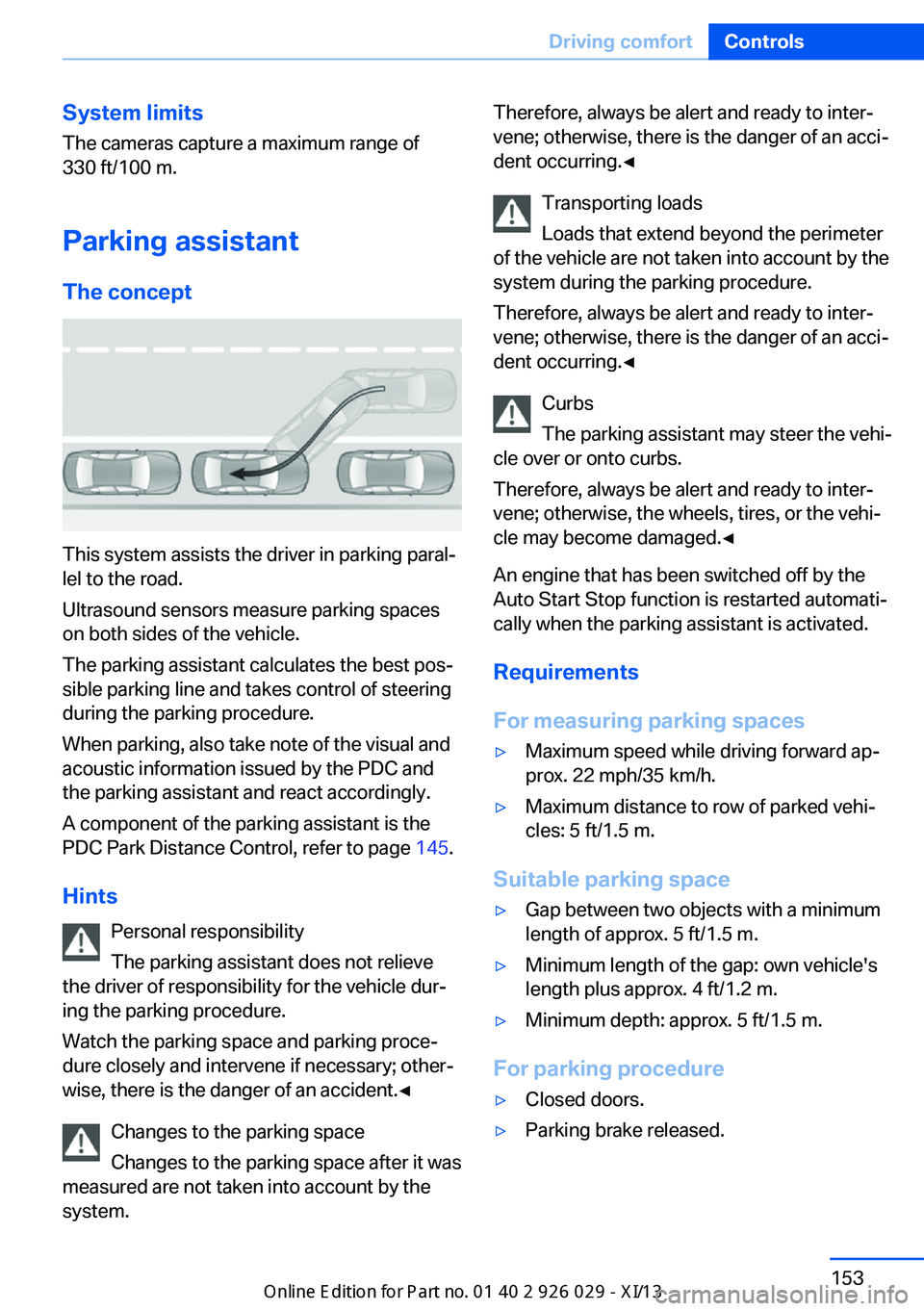
System limits
The cameras capture a maximum range of
330 ft/100 m.
Parking assistantThe concept
This system assists the driver in parking paral‚Äź
lel to the road.
Ultrasound sensors measure parking spaces
on both sides of the vehicle.
The parking assistant calculates the best pos‚Äź
sible parking line and takes control of steering
during the parking procedure.
When parking, also take note of the visual and
acoustic information issued by the PDC and
the parking assistant and react accordingly.
A component of the parking assistant is the
PDC Park Distance Control, refer to page 145.
Hints Personal responsibility
The parking assistant does not relieve
the driver of responsibility for the vehicle dur‚Äź
ing the parking procedure.
Watch the parking space and parking proce‚Äź
dure closely and intervene if necessary; other‚Äź
wise, there is the danger of an accident.‚óÄ
Changes to the parking space
Changes to the parking space after it was
measured are not taken into account by the
system.
Therefore, always be alert and ready to inter‚Äź
vene; otherwise, there is the danger of an acci‚Äź
dent occurring.‚óÄ
Transporting loads
Loads that extend beyond the perimeter
of the vehicle are not taken into account by the
system during the parking procedure.
Therefore, always be alert and ready to inter‚Äź
vene; otherwise, there is the danger of an acci‚Äź
dent occurring.‚óÄ
Curbs
The parking assistant may steer the vehi‚Äź
cle over or onto curbs.
Therefore, always be alert and ready to inter‚Äź
vene; otherwise, the wheels, tires, or the vehi‚Äź
cle may become damaged.‚óÄ
An engine that has been switched off by the
Auto Start Stop function is restarted automati‚Äź
cally when the parking assistant is activated.
Requirements
For measuring parking spaces‚Ė∑Maximum speed while driving forward ap‚Äź
prox. 22 mph/35 km/h.‚Ė∑Maximum distance to row of parked vehi‚Äź
cles: 5 ft/1.5 m.
Suitable parking space
‚Ė∑Gap between two objects with a minimum
length of approx. 5 ft/1.5 m.‚Ė∑Minimum length of the gap: own vehicle's
length plus approx. 4 ft/1.2 m.‚Ė∑Minimum depth: approx. 5 ft/1.5 m.
For parking procedure
‚Ė∑Closed doors.‚Ė∑Parking brake released.Seite 153Driving comfortControls153
Online Edition for Part no. 01 40 2 911 177 - VI/13
Page 158 of 273
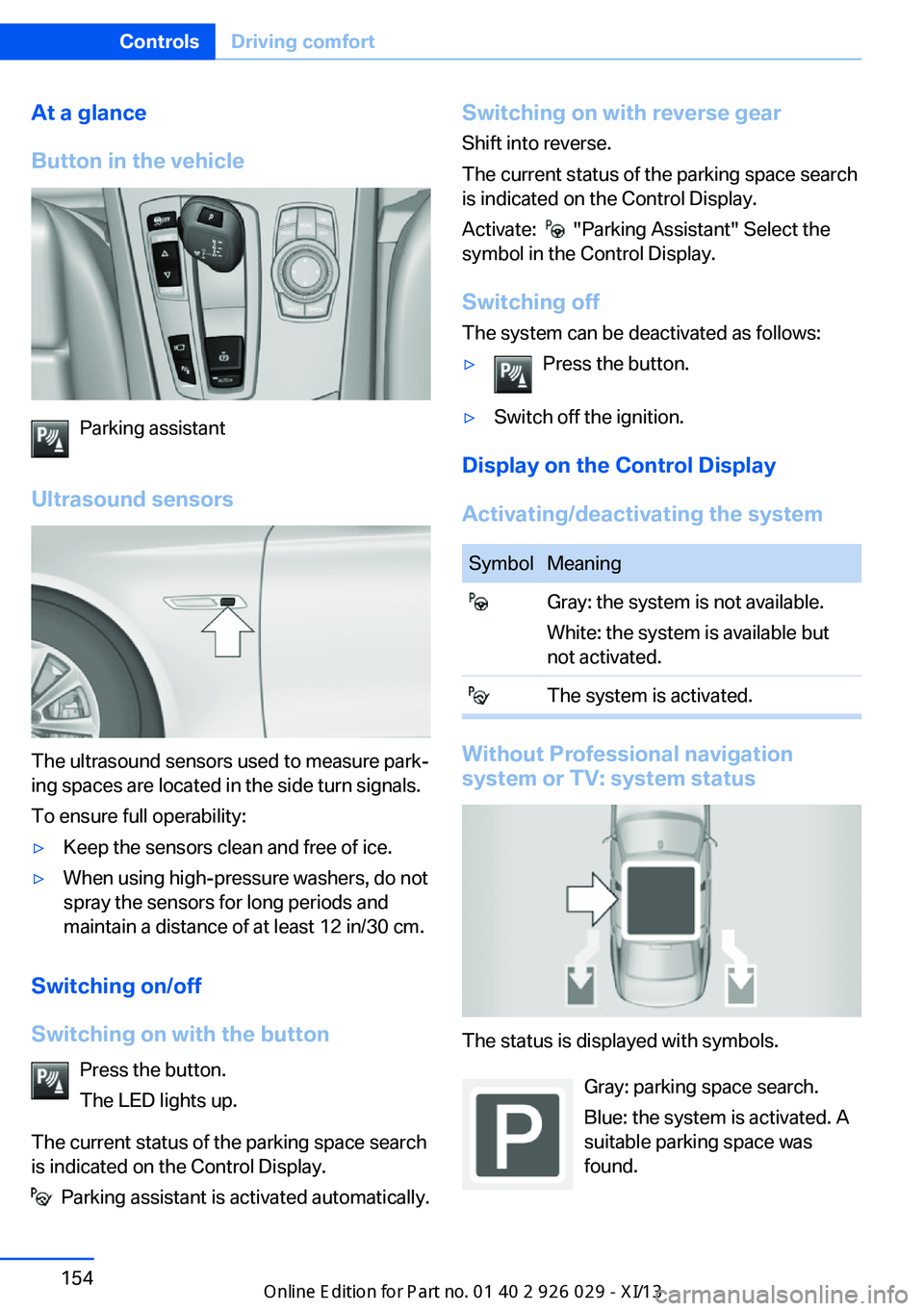
At a glance
Button in the vehicle
Parking assistant
Ultrasound sensors
The ultrasound sensors used to measure park‚Äź
ing spaces are located in the side turn signals.
To ensure full operability:
‚Ė∑Keep the sensors clean and free of ice.‚Ė∑When using high-pressure washers, do not
spray the sensors for long periods and
maintain a distance of at least 12 in/30 cm.
Switching on/off
Switching on with the button Press the button.
The LED lights up.
The current status of the parking space search
is indicated on the Control Display.
Parking assistant is activated automatically.
Switching on with reverse gear
Shift into reverse.
The current status of the parking space search
is indicated on the Control Display.
Activate:
"Parking Assistant" Select the
symbol in the Control Display.
Switching off The system can be deactivated as follows:
‚Ė∑Press the button.‚Ė∑Switch off the ignition.
Display on the Control Display
Activating/deactivating the system
SymbolMeaning Gray: the system is not available.
White: the system is available but
not activated. The system is activated.
Without Professional navigation
system or TV: system status
The status is displayed with symbols.
Gray: parking space search.
Blue: the system is activated. A
suitable parking space was
found.
Seite 154ControlsDriving comfort154
Online Edition for Part no. 01 40 2 911 177 - VI/13
Page 159 of 273
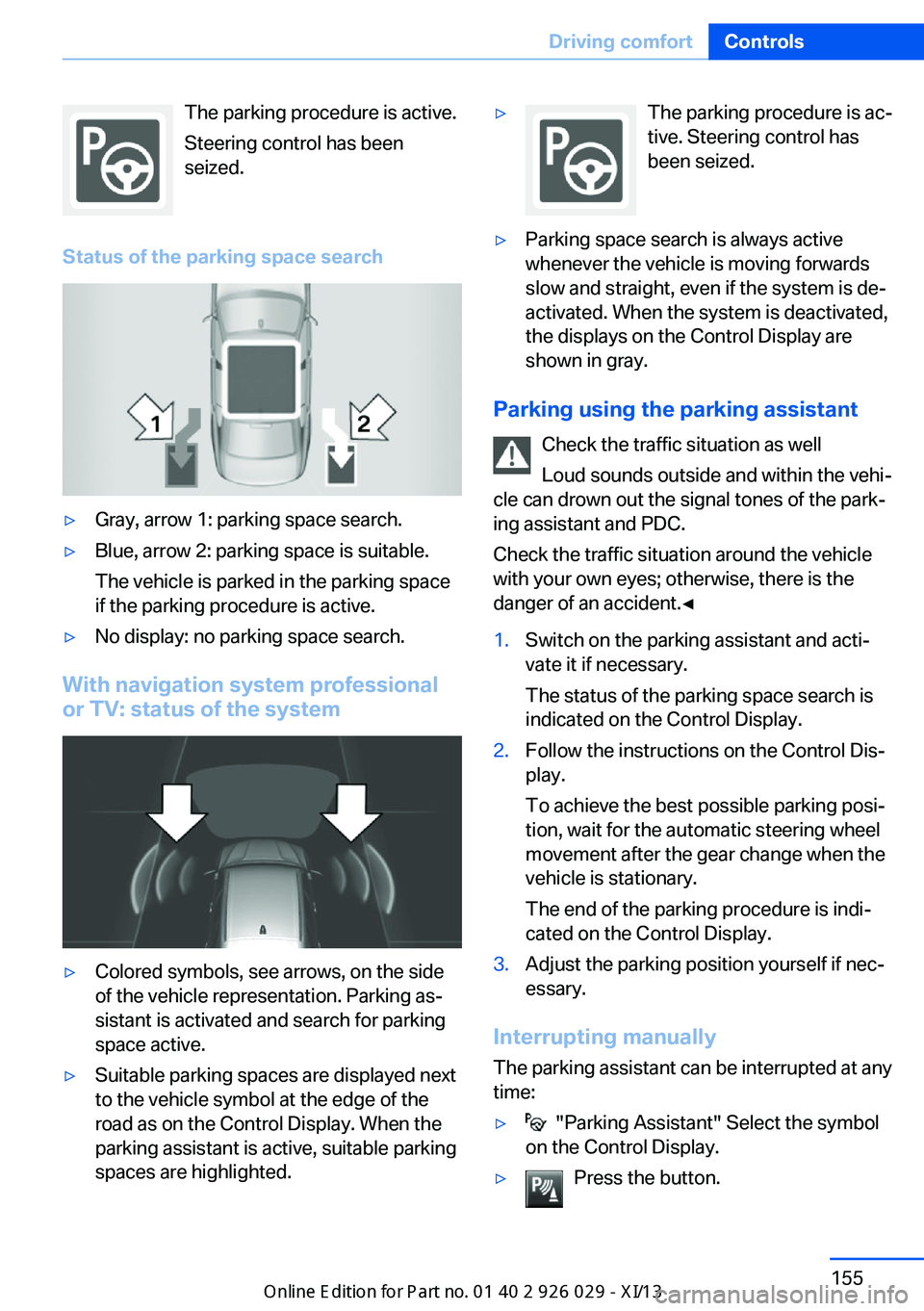
The parking procedure is active.
Steering control has been
seized.
Status of the parking space search‚Ė∑Gray, arrow 1: parking space search.‚Ė∑Blue, arrow 2: parking space is suitable.
The vehicle is parked in the parking space
if the parking procedure is active.‚Ė∑No display: no parking space search.
With navigation system professional
or TV: status of the system
‚Ė∑Colored symbols, see arrows, on the side
of the vehicle representation. Parking as‚Äź
sistant is activated and search for parking
space active.‚Ė∑Suitable parking spaces are displayed next
to the vehicle symbol at the edge of the
road as on the Control Display. When the
parking assistant is active, suitable parking
spaces are highlighted.‚Ė∑The parking procedure is ac‚Äź
tive. Steering control has
been seized.‚Ė∑Parking space search is always active
whenever the vehicle is moving forwards
slow and straight, even if the system is de‚Äź
activated. When the system is deactivated,
the displays on the Control Display are
shown in gray.
Parking using the parking assistant
Check the traffic situation as well
Loud sounds outside and within the vehi‚Äź
cle can drown out the signal tones of the park‚Äź
ing assistant and PDC.
Check the traffic situation around the vehicle
with your own eyes; otherwise, there is the
danger of an accident.‚óÄ
1.Switch on the parking assistant and acti‚Äź
vate it if necessary.
The status of the parking space search is
indicated on the Control Display.2.Follow the instructions on the Control Dis‚Äź
play.
To achieve the best possible parking posi‚Äź
tion, wait for the automatic steering wheel
movement after the gear change when the
vehicle is stationary.
The end of the parking procedure is indi‚Äź
cated on the Control Display.3.Adjust the parking position yourself if nec‚Äź
essary.
Interrupting manually
The parking assistant can be interrupted at any
time:
‚Ė∑ "Parking Assistant" Select the symbol
on the Control Display.‚Ė∑Press the button.Seite 155Driving comfortControls155
Online Edition for Part no. 01 40 2 911 177 - VI/13