sat nav BMW 525XI 2006 Owners Manual
[x] Cancel search | Manufacturer: BMW, Model Year: 2006, Model line: 525XI, Model: BMW 525XI 2006Pages: 248, PDF Size: 8.58 MB
Page 16 of 248
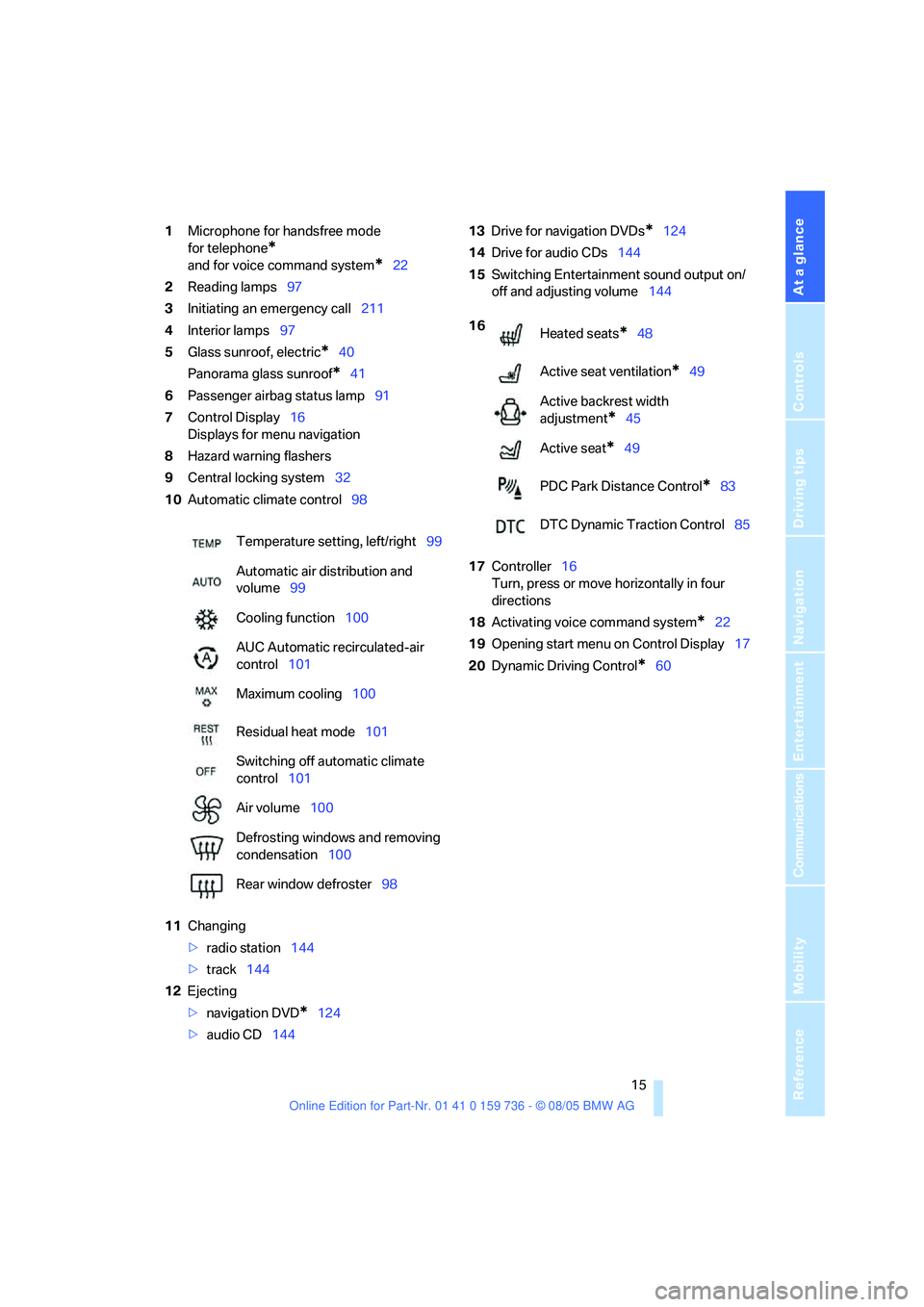
At a glance
15Reference
Controls
Driving tips
Communications
Navigation
Entertainment
Mobility
1Microphone for handsfree mode
for telephone
*
and for voice command system*22
2Reading lamps97
3Initiating
an emergency call211
4Interior lamps97
5Glass sunroof, electric
*40
Panorama glass sunroof
*41
6Passenger airbag status lamp91
7Control Display16
Displays for menu navigation
8Hazard warning flashers
9Central locking system32
10Automatic climate control98
11Changing
>radio station144
>track144
12Ejecting
>navigation DVD
*124
>audio CD14413Drive for navigation DVDs
*124
14Drive for audio CDs144
15Switching Entertainment sound output on/
off and adjusting volume144
17Controller16
Turn, press or move horizontally in four
directions
18Activating voice command system
*22
19Opening start menu on Control Display17
20Dynamic Driving Control
*60 Temperature setting, left/right99
Automatic air distribution and
volume99
Cooling function100
AUC Automatic recirculated-air
control101
Maximum cooling100
Residual heat mode101
Switching off automatic climate
control101
Air volume100
Defrosting windows and removing
condensation100
Rear window defroster98
16
Heated seats*48
Active seat ventilation
*49
Active backrest width
adjustment
*45
Active seat
*49
PDC Park Distance Control
*83
DTC Dynamic Traction Control85
Page 68 of 248
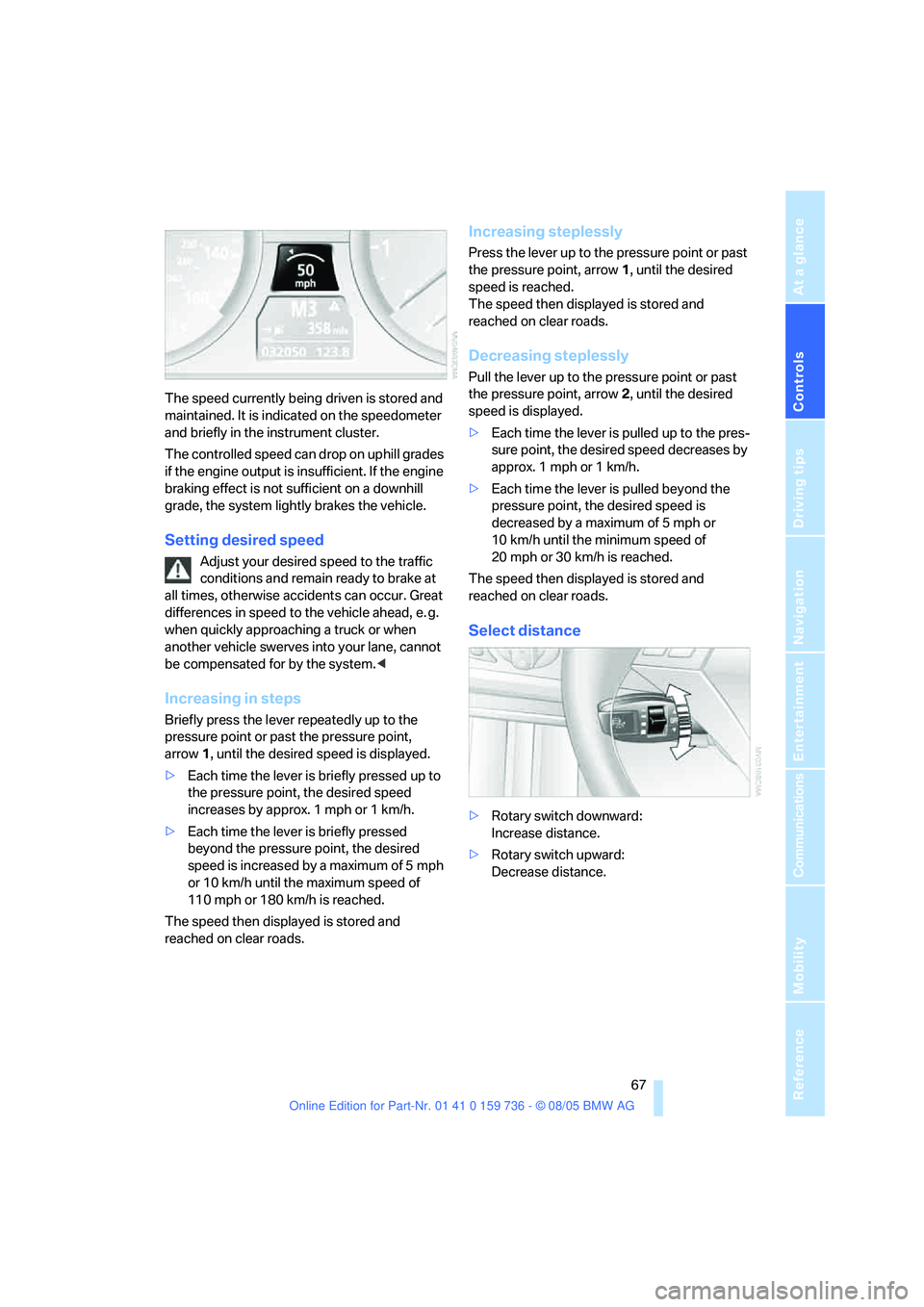
Controls
67Reference
At a glance
Driving tips
Communications
Navigation
Entertainment
Mobility
The speed currently being driven is stored and
maintained. It is indicated on the speedometer
and briefly in the instrument cluster.
The controlled speed can drop on uphill grades
if the engine output is insufficient. If the engine
braking effect is not sufficient on a downhill
grade, the system lightly brakes the vehicle.
Setting desired speed
Adjust your desired speed to the traffic
conditions and remain ready to brake at
all times, otherwise accidents can occur. Great
differences in speed to the vehicle ahead, e. g.
when quickly approaching a truck or when
another vehicle swerves into your lane, cannot
be compensated for by the system.<
Increasing in steps
Briefly press the lever repeatedly up to the
pressure point or past the pressure point,
arrow1, until the desired speed is displayed.
>Each time the lever is briefly pressed up to
the pressure point, the desired speed
increases by approx. 1 mph or 1 km/h.
>Each time the lever is briefly pressed
beyond the pressure point, the desired
speed is increased by a maximum of 5 mph
or 10 km/h until the maximum speed of
110mph or 180km/h is reached.
The speed then displayed is stored and
reached on clear roads.
Increasing steplessly
Press the lever up to the pressure point or past
the pressure point, arrow1, until the desired
speed is reached.
The speed then displayed is stored and
reached on clear roads.
Decreasing steplessly
Pull the lever up to the pressure point or past
the pressure point, arrow2, until the desired
speed is displayed.
>Each time the lever is pulled up to the pres-
sure point, the desired speed decreases by
approx. 1 mph or 1 km/h.
>Each time the lever is pulled beyond the
pressure point, the desired speed is
decreased by a maximum of 5 mph or
10 km/h until the minimum speed of
20 mph or 30 km/h is reached.
The speed then displayed is stored and
reached on clear roads.
Select distance
>Rotary switch downward:
Increase distance.
>Rotary switch upward:
Decrease distance.
Page 100 of 248
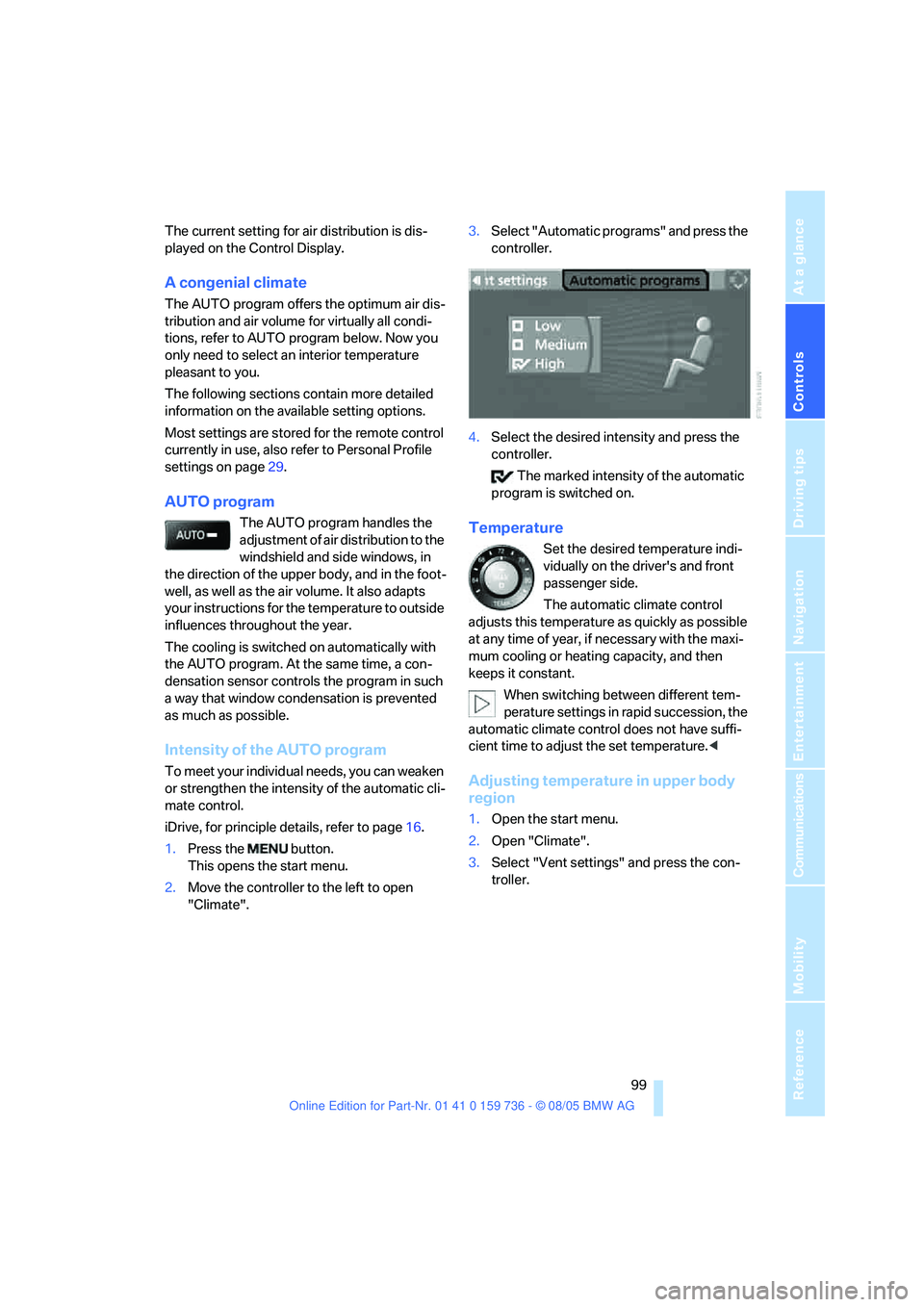
Controls
99Reference
At a glance
Driving tips
Communications
Navigation
Entertainment
Mobility
The current setting for air distribution is dis-
played on the Control Display.
A congenial climate
The AUTO program offers the optimum air dis-
tribution and air volume for virtually all condi-
tions, refer to AUTO program below. Now you
only need to select an interior temperature
pleasant to you.
The following sections contain more detailed
information on the available setting options.
Most settings are stored for the remote control
currently in use, also refer to Personal Profile
settings on page29.
AUTO program
The AUTO program handles the
adjustment of air distribution to the
windshield and side windows, in
the direction of the upper body, and in the foot-
well, as well as the air volume. It also adapts
your instructions for the temperature to outside
influences throughout the year.
The cooling is switched on automatically with
the AUTO program. At the same time, a con-
densation sensor controls the program in such
a way that window condensation is prevented
as much as possible.
Intensity of the AUTO program
To meet your individual needs, you can weaken
or strengthen the intensity of the automatic cli-
mate control.
iDrive, for principle details, refer to page16.
1.Press the button.
This opens the start menu.
2.Move the controller to the left to open
"Climate".3.Select "Automatic programs" and press the
controller.
4.Select the desired intensity and press the
controller.
The marked intensity of the automatic
program is switched on.
Temperature
Set the desired temperature indi-
vidually on the driver's and front
passenger side.
The automatic climate control
adjusts this temperature as quickly as possible
at any time of year, if necessary with the maxi-
mum cooling or heating capacity, and then
keeps it constant.
When switching between different tem-
perature settings in rapid succession, the
automatic climate control does not have suffi-
cient time to adjust the set temperature.<
Adjusting temperature in upper body
region
1.Open the start menu.
2.Open "Climate".
3.Select "Vent settings" and press the con-
troller.
Page 102 of 248
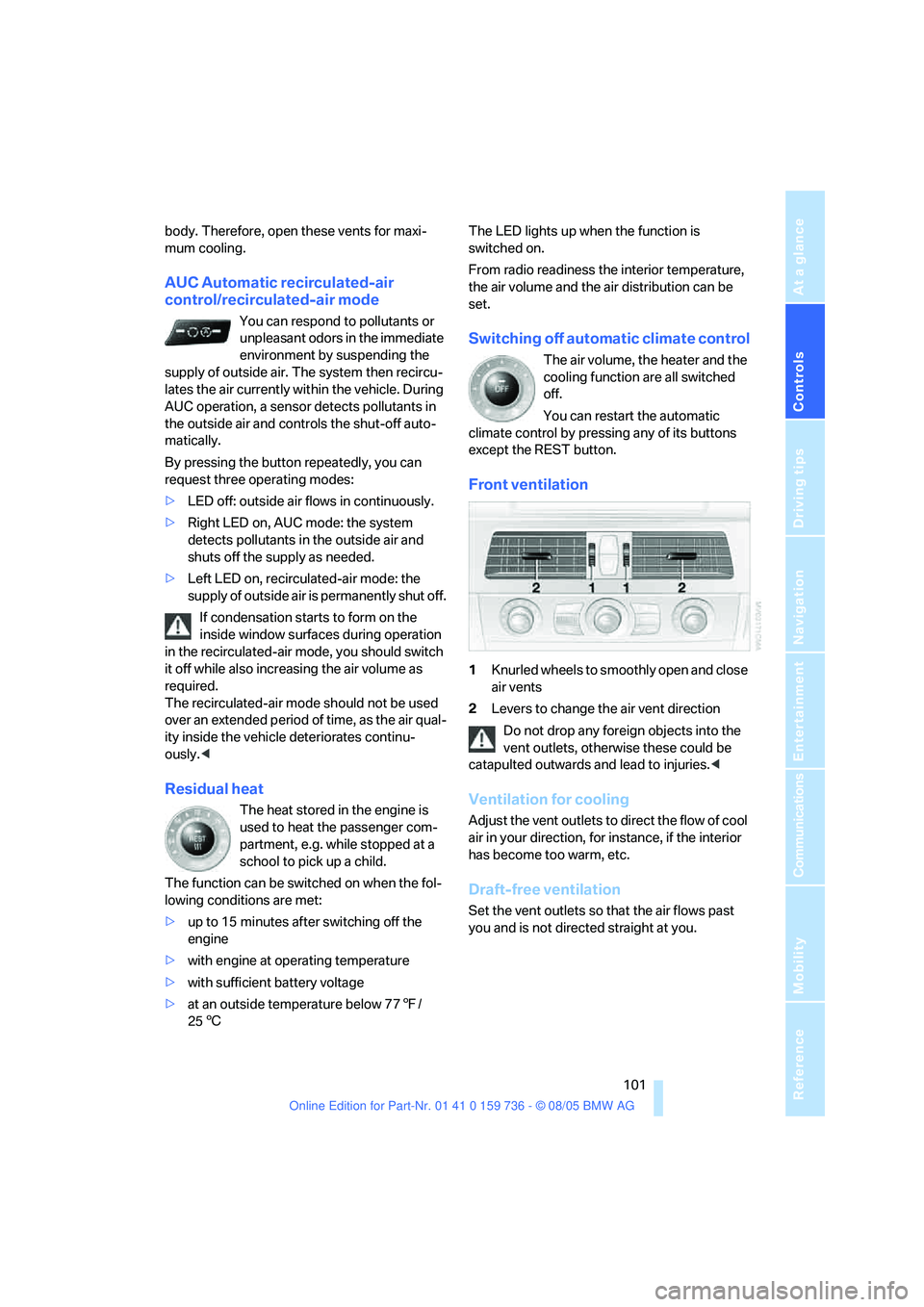
Controls
101Reference
At a glance
Driving tips
Communications
Navigation
Entertainment
Mobility
body. Therefore, open these vents for maxi-
mum cooling.
AUC Automatic recirculated-air
control/recirculated-air mode
You can respond to pollutants or
unpleasant odors in the immediate
environment by suspending the
supply of outside air. The system then recircu-
lates the air currently within the vehicle. During
AUC operation, a sensor detects pollutants in
the outside air and controls the shut-off auto-
matically.
By pressing the button repeatedly, you can
request three operating modes:
>LED off: outside air flows in continuously.
>Right LED on, AUC mode: the system
detects pollutants in the outside air and
shuts off the supply as needed.
>Left LED on, recirculated-air mode: the
supply of outside air is permanently shut off.
If condensation starts to form on the
inside window surfaces during operation
in the recirculated-air mode, you should switch
it off while also increasing the air volume as
required.
The recirculated-air mode should not be used
over an extended period of time, as the air qual-
ity inside the vehicle deteriorates continu-
ously.<
Residual heat
The heat stored in the engine is
used to heat the passenger com-
partment, e.g. while stopped at a
school to pick up a child.
The function can be switched on when the fol-
lowing conditions are met:
>up to 15 minutes after switching off the
engine
>with engine at operating temperature
>with sufficient battery voltage
>at an outside temperature below 777/
256The LED lights up when the function is
switched on.
From radio readiness the interior temperature,
the air volume and the air distribution can be
set.
Switching off automatic climate control
The air volume, the heater and the
cooling function are all switched
off.
You can restart the automatic
climate control by pressing any of its buttons
except the REST button.
Front ventilation
1Knurled wheels to smoothly open and close
air vents
2Levers to change the air vent direction
Do not drop any foreign objects into the
vent outlets, otherwise these could be
catapulted outwards and lead to injuries.<
Ventilation for cooling
Adjust the vent outlets to direct the flow of cool
air in your direction, for instance, if the interior
has become too warm, etc.
Draft-free ventilation
Set the vent outlets so that the air flows past
you and is not directed straight at you.
Page 118 of 248
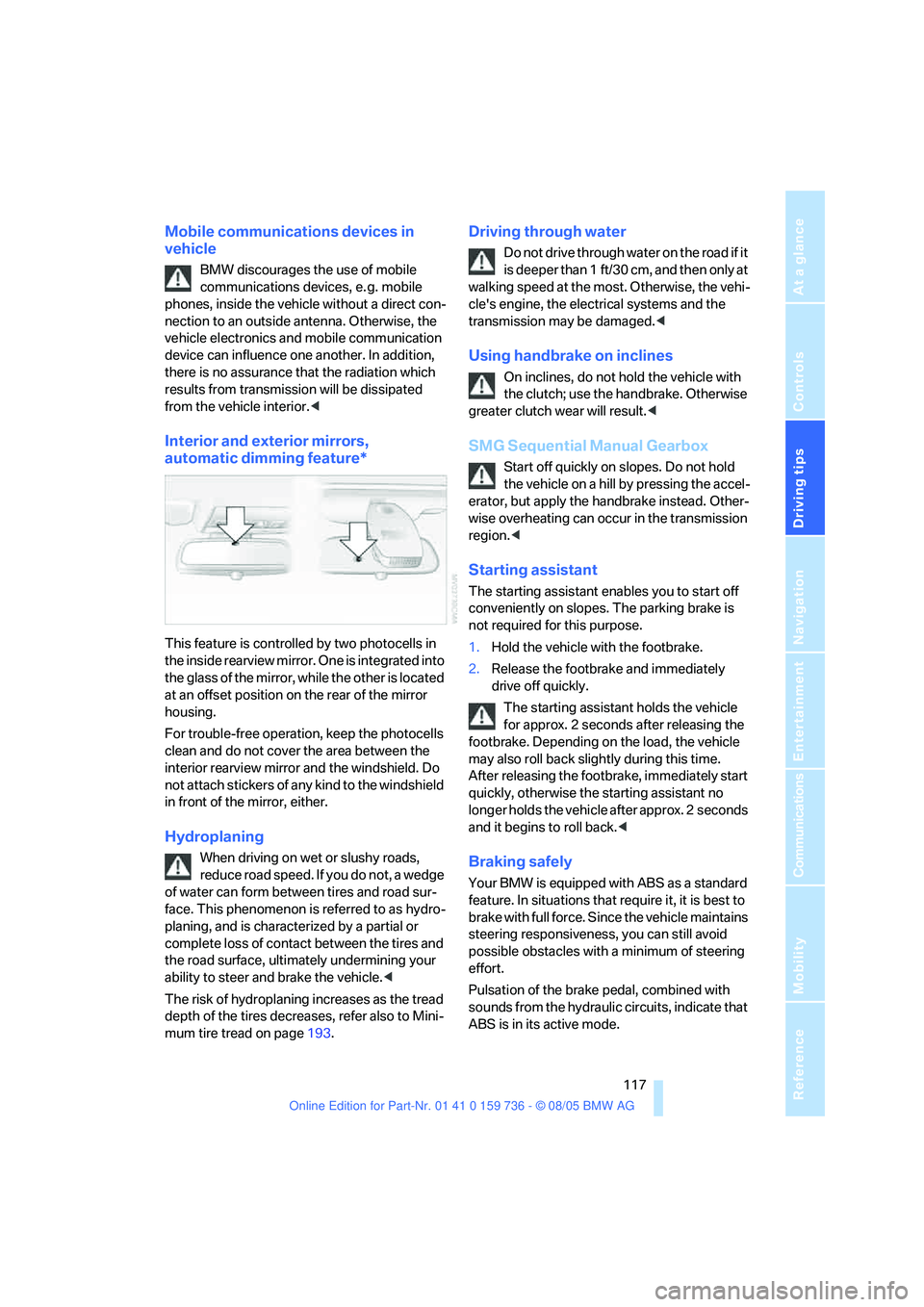
Driving tips
117Reference
At a glance
Controls
Communications
Navigation
Entertainment
Mobility
Mobile communications devices in
vehicle
BMW discourages the use of mobile
communications devices, e. g. mobile
phones, inside the vehicle without a direct con-
nection to an outside antenna. Otherwise, the
vehicle electronics and mobile communication
device can influence one another. In addition,
there is no assurance that the radiation which
results from transmission will be dissipated
from the vehicle interior.<
Interior and exterior mirrors,
automatic dimming feature*
This feature is controlled by two photocells in
the inside rearview mirror. One is integrated into
the glass of the mirror, while the other is located
at an offset position on the rear of the mirror
housing.
For trouble-free operation, keep the photocells
clean and do not cover the area between the
interior rearview mirror and the windshield. Do
not attach stickers of any kind to the windshield
in front of the mirror, either.
Hydroplaning
When driving on wet or slushy roads,
reduce road speed. If you do not, a wedge
of water can form between tires and road sur-
face. This phenomenon is referred to as hydro-
planing, and is characterized by a partial or
complete loss of contact between the tires and
the road surface, ultimately undermining your
ability to steer and brake the vehicle.<
The risk of hydroplaning increases as the tread
depth of the tires decreases, refer also to Mini-
mum tire tread on page193.
Driving through water
Do not drive through water on the road if it
is deeper than 1 ft/30 cm, and then only at
walking speed at the most. Otherwise, the vehi-
cle's engine, the electrical systems and the
transmission may be damaged.<
Using handbrake on inclines
On inclines, do not hold the vehicle with
the clutch; use the handbrake. Otherwise
greater clutch wear will result.<
SMG Sequential Manual Gearbox
Start off quickly on slopes. Do not hold
the vehicle on a hill by pressing the accel-
erator, but apply the handbrake instead. Other-
wise overheating can occur in the transmission
region.<
Starting assistant
The starting assistant enables you to start off
conveniently on slopes. The parking brake is
not required for this purpose.
1.Hold the vehicle with the footbrake.
2.Release the footbrake and immediately
drive off quickly.
The starting assistant holds the vehicle
for approx. 2 seconds after releasing the
footbrake. Depending on the load, the vehicle
may also roll back slightly during this time.
After releasing the footbrake, immediately start
quickly, otherwise the starting assistant no
longer holds the vehicle after approx. 2 seconds
and it begins to roll back.<
Braking safely
Your BMW is equipped with ABS as a standard
feature. In situations that require it, it is best to
brake with full force. Since the vehicle maintains
steering responsiveness, you can still avoid
possible obstacles with a minimum of steering
effort.
Pulsation of the brake pedal, combined with
sounds from the hydraulic circuits, indicate that
ABS is in its active mode.
Page 125 of 248
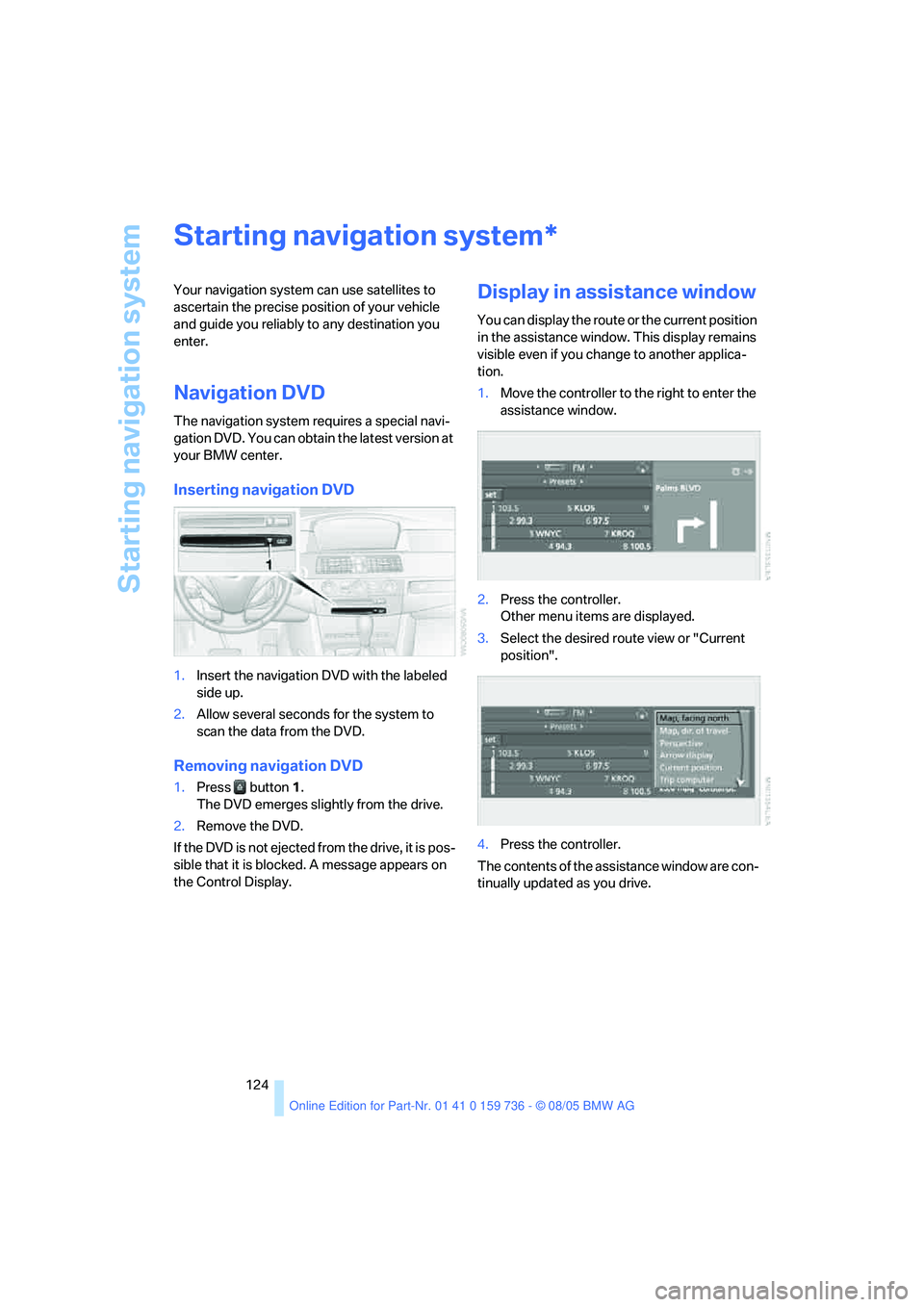
Starting navigation system
124
Starting navigation system
Your navigation system can use satellites to
ascertain the precise position of your vehicle
and guide you reliably to any destination you
enter.
Navigation DVD
The navigation system requires a special navi-
gation DVD. You can obtain the latest version at
your BMW center.
Inserting navigation DVD
1.Insert the navigation DVD with the labeled
side up.
2.Allow several seconds for the system to
scan the data from the DVD.
Removing navigation DVD
1.Press button 1.
The DVD emerges slightly from the drive.
2.Remove the DVD.
If the DVD is not ejected from the drive, it is pos-
sible that it is blocked. A message appears on
the Control Display.
Display in assistance window
You can display the route or the current position
in the assistance window. This display remains
visible even if you change to another applica-
tion.
1.Move the controller to the right to enter the
assistance window.
2.Press the controller.
Other menu items are displayed.
3.Select the desired route view or "Current
position".
4.Press the controller.
The contents of the assistance window are con-
tinually updated as you drive.
*
Page 145 of 248
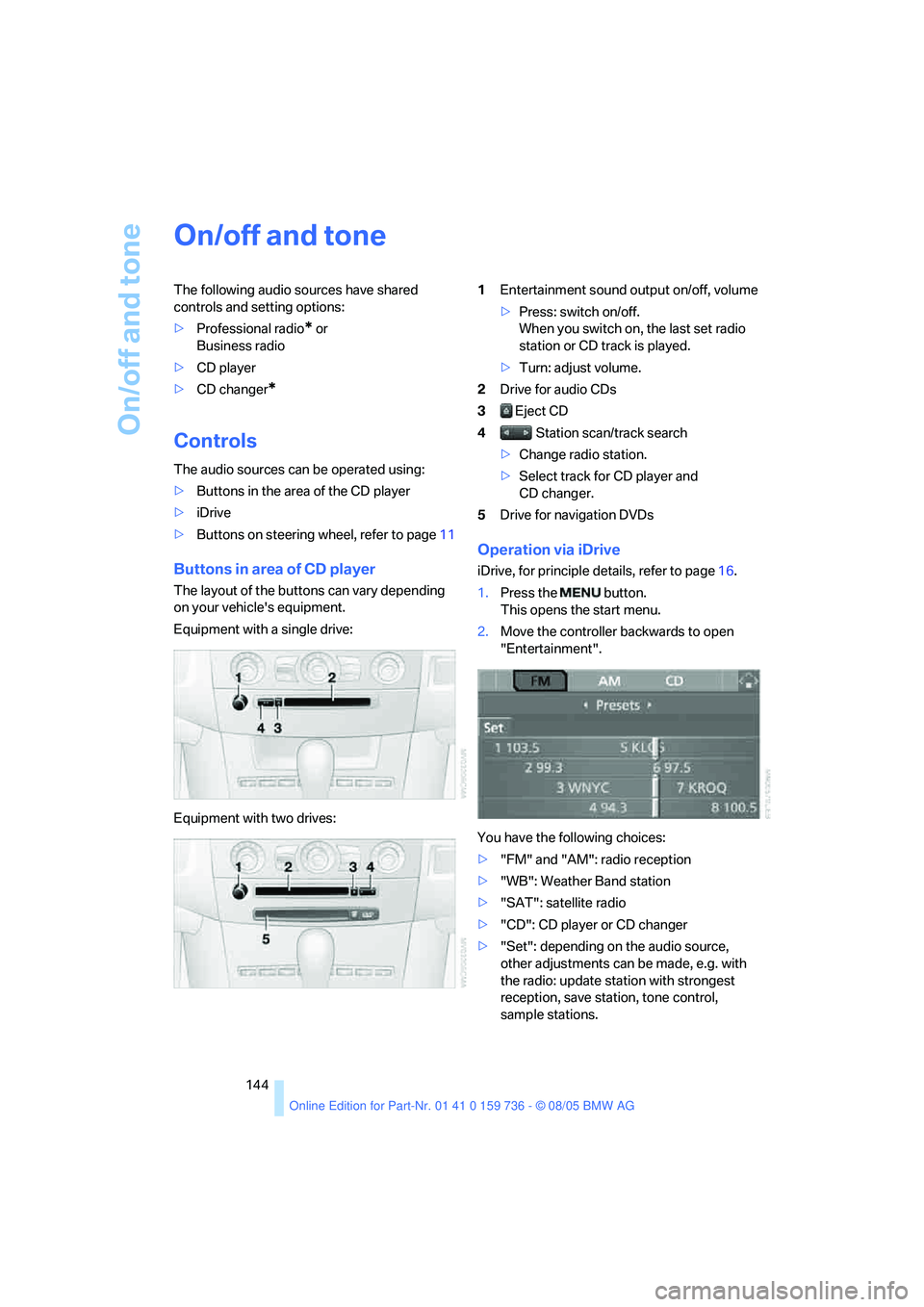
On/off and tone
144
On/off and tone
The following audio sources have shared
controls and setting options:
>Professional radio
* or
Business radio
>CD player
>CD changer
*
Controls
The audio sources can be operated using:
>Buttons in the area of the CD player
>iDrive
>Buttons on steering wheel, refer to page11
Buttons in area of CD player
The layout of the buttons can vary depending
on your vehicle's equipment.
Equipment with a single drive:
Equipment with two drives:1Entertainment sound output on/off, volume
>Press: switch on/off.
When you switch on, the last set radio
station or CD track is played.
>Turn: adjust volume.
2Drive for audio CDs
3 Eject CD
4 Station scan/track search
>Change radio station.
>Select track for CD player and
CD changer.
5Drive for navigation DVDs
Operation via iDrive
iDrive, for principle details, refer to page16.
1.Press the button.
This opens the start menu.
2.Move the controller backwards to open
"Entertainment".
You have the following choices:
>"FM" and "AM": radio reception
>"WB": Weather Band station
>"SAT": satellite radio
>"CD": CD player or CD changer
>"Set": depending on the audio source,
other adjustments can be made, e.g. with
the radio: update station with strongest
reception, save station, tone control,
sample stations.
Page 154 of 248
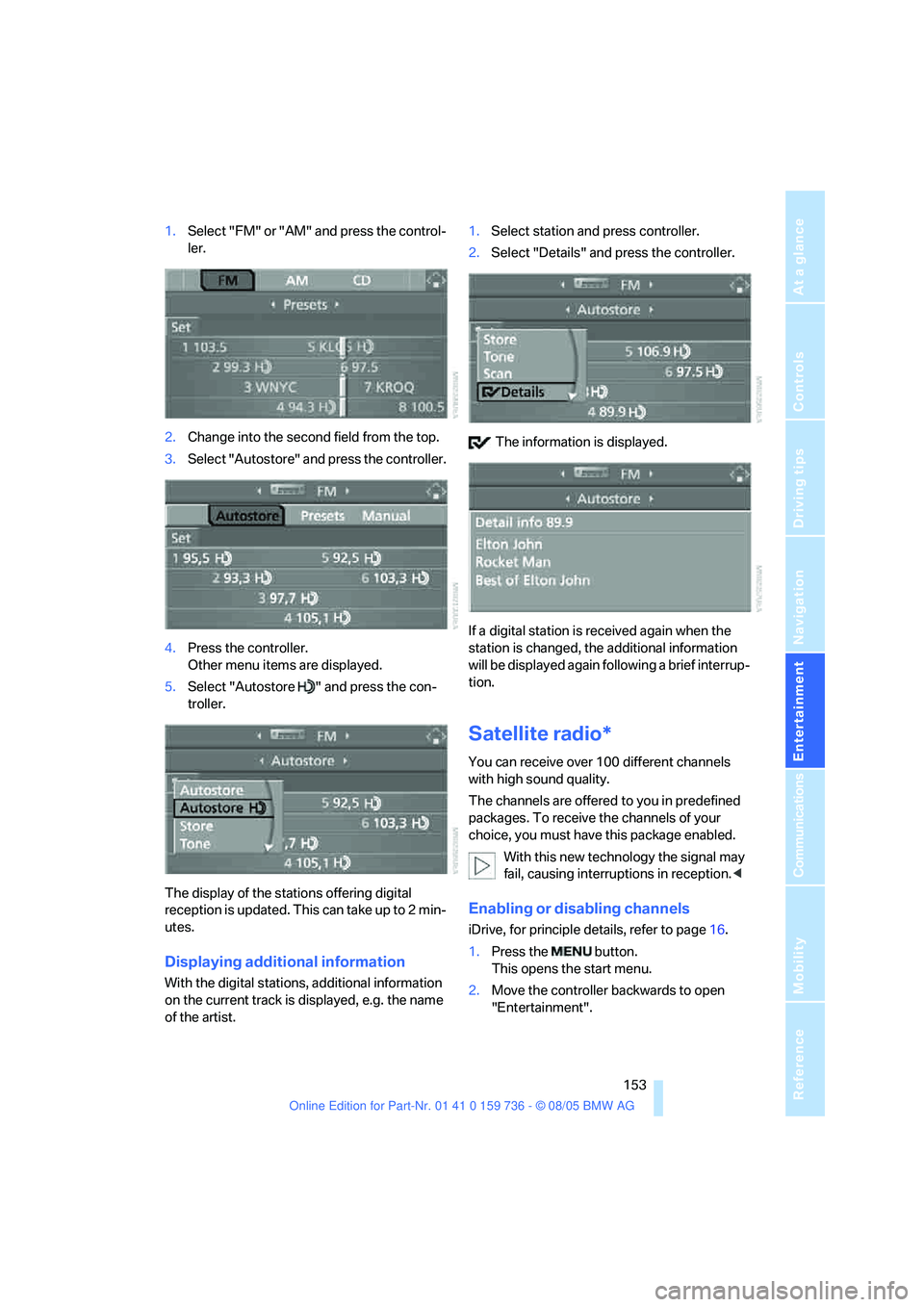
Navigation
Entertainment
Driving tips
153Reference
At a glance
Controls
Communications
Mobility
1.Select "FM" or "AM" and press the control-
ler.
2.Change into the second field from the top.
3.Select "Autostore" and press the controller.
4.Press the controller.
Other menu items are displayed.
5.Select "Autostore " and press the con-
troller.
The display of the stations offering digital
reception is updated. This can take up to 2 min-
utes.
Displaying additional information
With the digital stations, additional information
on the current track is displayed, e.g. the name
of the artist.1.Select station and press controller.
2.Select "Details" and press the controller.
The information is displayed.
If a digital station is received again when the
station is changed, the additional information
will be displayed again following a brief interrup-
tion.
Satellite radio*
You can receive over 100 different channels
with high sound quality.
The channels are offered to you in predefined
packages. To receive the channels of your
choice, you must have this package enabled.
With this new technology the signal may
fail, causing interruptions in reception.<
Enabling or disabling channels
iDrive, for principle details, refer to page16.
1.Press the button.
This opens the start menu.
2.Move the controller backwards to open
"Entertainment".
Page 226 of 248
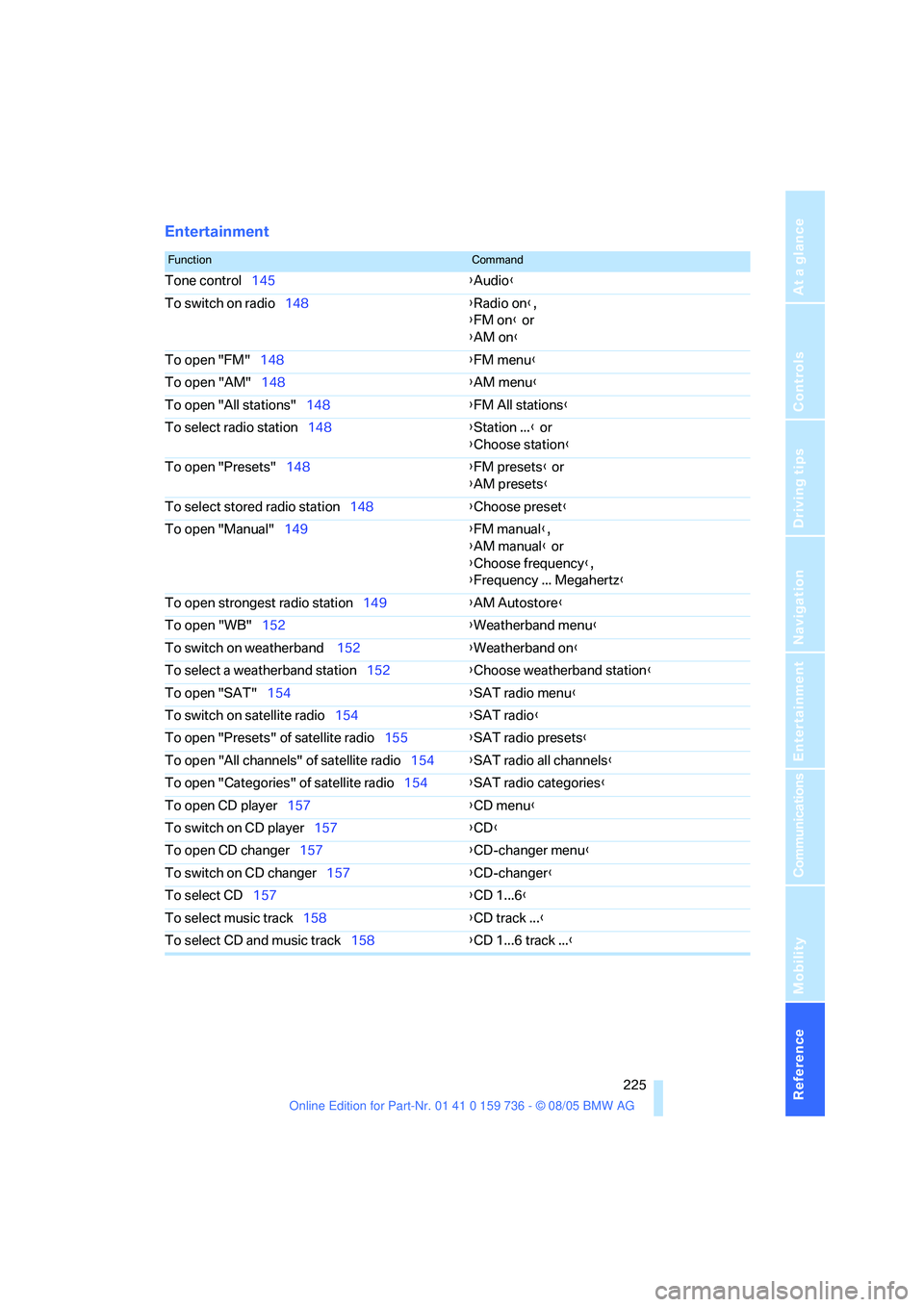
Reference 225
At a glance
Controls
Driving tips
Communications
Navigation
Entertainment
Mobility
Entertainment
FunctionCommand
Tone control145{Audio}
To switch on radio148{Radio on},
{FM on} or
{AM on}
To open "FM"148{FM menu}
To open "AM"148{AM menu}
To open "All stations"148{FM All stations}
To select radio station148{Station ...} or
{Choose station}
To open "Presets"148{FM presets} or
{AM presets}
To select stored radio station148{Choose preset}
To open "Manual"149{FM manual},
{AM manual} or
{Choose frequency},
{Frequency ... Megahertz}
To open strongest radio station149{AM Autostore}
To open "WB"152{Weatherband menu}
To switch on weatherband 152{Weatherband on}
To select a weatherband station152{Choose weatherband station}
To open "SAT"154{SAT radio menu}
To switch on satellite radio154{
SAT radio}
To open "Presets" of satellite radio155{SAT radio presets}
To open "All channels" of satellite radio154{SAT radio all channels}
To open "Categories" of satellite radio154{SAT radio categories}
To open CD player157{CD menu}
To switch on CD player157{CD}
To open CD changer157{CD-changer menu}
To switch on CD changer157{CD-changer}
To select CD157{CD 1...6}
To select music track158{CD track ...}
To select CD and music track158{CD 1...6 track ...}
Page 232 of 248
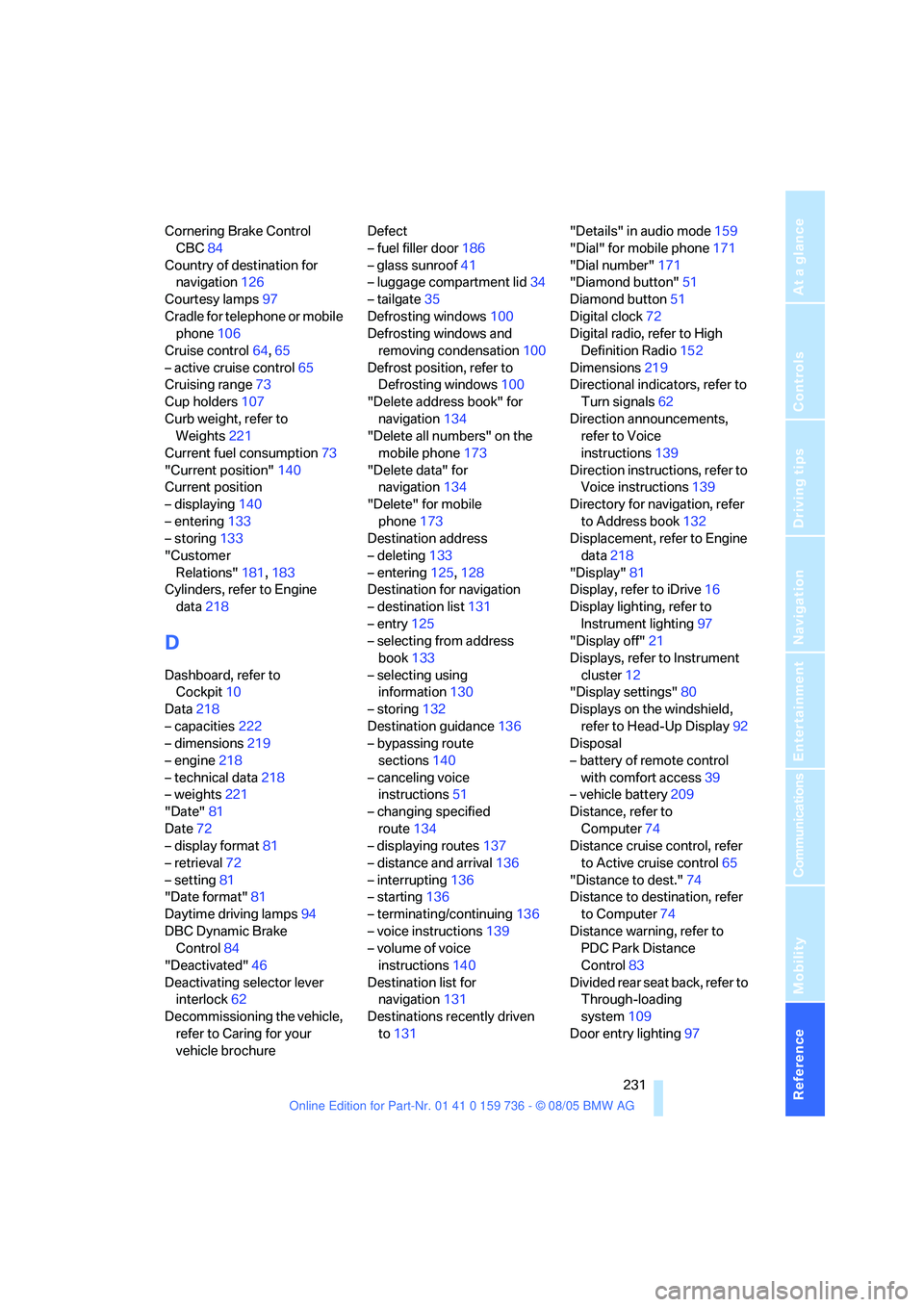
Reference 231
At a glance
Controls
Driving tips
Communications
Navigation
Entertainment
Mobility
Cornering Brake Control
CBC84
Country of destination for
navigation126
Courtesy lamps97
Cradle for telephone or mobile
phone106
Cruise control64,65
– active cruise control65
Cruising range73
Cup holders107
Curb weight, refer to
Weights221
Current fuel consumption73
"Current position"140
Current position
– displaying140
– entering133
– storing133
"Customer
Relations"181,183
Cylinders, refer to Engine
data218
D
Dashboard, refer to
Cockpit10
Data218
– capacities222
– dimensions219
– engine218
– technical data218
– weights221
"Date"81
Date72
– display format81
– retrieval72
– setting81
"Date format"81
Daytime driving lamps94
DBC Dynamic Brake
Control84
"Deactivated"46
Deactivating selector lever
interlock62
Decommissioning the vehicle,
refer to Caring for your
vehicle brochureDefect
– fuel filler door186
– glass sunroof41
– luggage compartment lid34
– tailgate35
Defrosting windows100
Defrosting windows and
removing condensation100
Defrost position, refer to
Defrosting windows100
"Delete address book" for
navigation134
"Delete all numbers" on the
mobile phone173
"Delete data" for
navigation134
"Delete" for mobile
phone173
Destination address
– deleting133
– entering125,128
Destination for navigation
– destination list131
– entry125
– selecting from address
book133
– selecting using
information130
– storing132
Destination guidance136
– bypassing route
sections140
– canceling voice
instructions51
– changing specified
route134
– displaying routes
137
– distance and arrival136
– interrupting136
– starting136
– terminating/continuing136
– voice instructions139
– volume of voice
instructions140
Destination list for
navigation131
Destinations recently driven
to131"Details" in audio mode159
"Dial" for mobile phone171
"Dial number"171
"Diamond button"51
Diamond button51
Digital clock72
Digital radio, refer to High
Definition Radio152
Dimensions219
Directional indicators, refer to
Turn signals62
Direction announcements,
refer to Voice
instructions139
Direction instructions, refer to
Voice instructions139
Directory for navigation, refer
to Address book132
Displacement, refer to Engine
data218
"Display"81
Display, refer to iDrive16
Display lighting, refer to
Instrument lighting97
"Display off"21
Displays, refer to Instrument
cluster12
"Display settings"80
Displays on the windshield,
refer to Head-Up Display92
Disposal
– battery of remote control
with comfort access39
– vehicle battery209
Distance, refer to
Computer74
Distance cruise control, refer
to Active cruise control65
"Distance to dest."74
Distance to destination, refer
to Computer74
Distance warning, refer to
PDC Park Distance
Control83
Divided rear seat back, refer to
Through-loading
system109
Door entry lighting97