language BMW 530I 2006 Owners Manual
[x] Cancel search | Manufacturer: BMW, Model Year: 2006, Model line: 530I, Model: BMW 530I 2006Pages: 248, PDF Size: 8.58 MB
Page 23 of 248
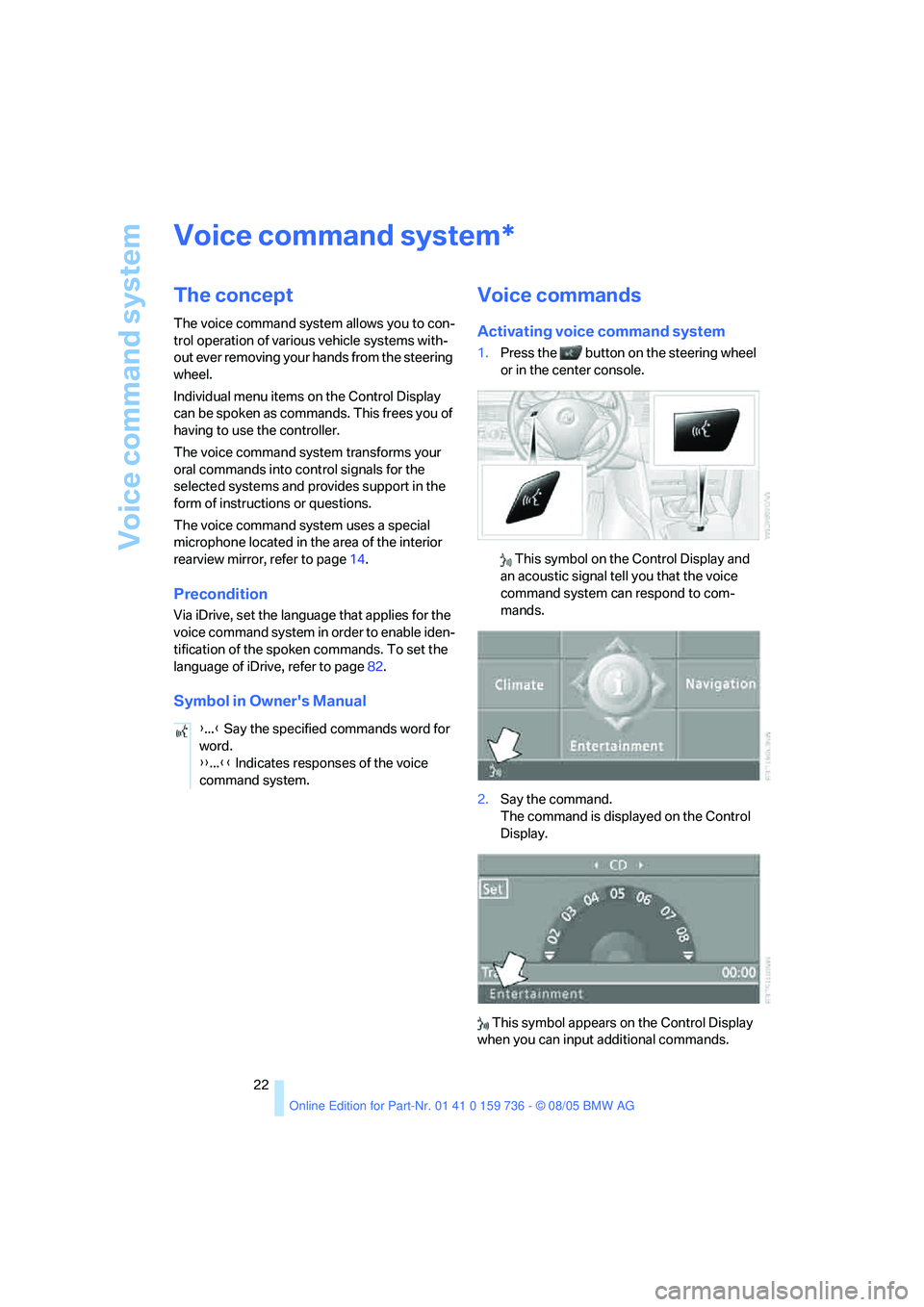
Voice command system
22
Voice command system
The concept
The voice command system allows you to con-
trol operation of various vehicle systems with-
out ever removing your hands from the steering
wheel.
Individual menu items on the Control Display
can be spoken as commands. This frees you of
having to use the controller.
The voice command system transforms your
oral commands into control signals for the
selected systems and provides support in the
form of instructions or questions.
The voice command system uses a special
microphone located in the area of the interior
rearview mirror, refer to page14.
Precondition
Via iDrive, set the language that applies for the
voice command system in order to enable iden-
tification of the spoken commands. To set the
language of iDrive, refer to page82.
Symbol in Owner's Manual
Voice commands
Activating voice command system
1.Press the button on the steering wheel
or in the center console.
This symbol on the Control Display and
an acoustic signal tell you that the voice
command system can respond to com-
mands.
2.Say the command.
The command is displayed on the Control
Display.
This symbol appears on the Control Display
when you can input additional commands.
*
{...} Say the specified commands word for
word.
{{...}} Indicates responses of the voice
command system.
Page 25 of 248

Voice command system
24
Notes
The mobile phone can also be operated
with voice commands, refer to
page174.<
For voice commands, bear the following in
mind:
>Say the commands and numbers smoothly
and at normal volume, avoiding excessive
emphasis and pauses. This also applies to
spelling when entering the destination.
>Always issue commands in the language of
the voice command system.
>When selecting a radio station, use the
common pronunciation of the station name.
>For entries in the voice-activated phone
book, only use names in the language of the
voice command system and no abbrevia-
tions.
>Keep the doors, windows and glass sun-
roof
* or panorama glass sunroof* closed to
avoid interfering outside noise.
>Avoid making other noise in the vehicle
while speaking.
Page 30 of 248
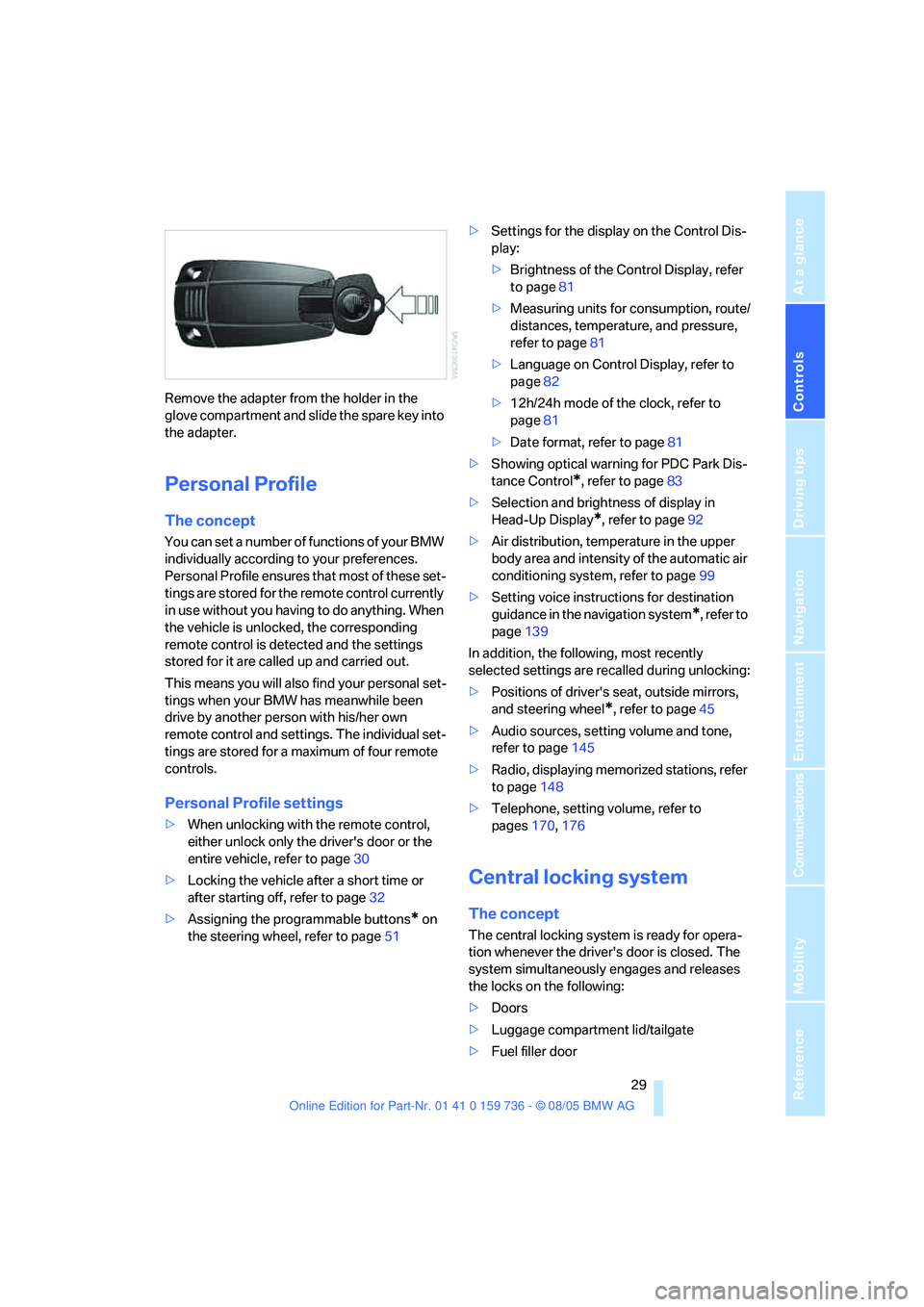
Controls
29Reference
At a glance
Driving tips
Communications
Navigation
Entertainment
Mobility
Remove the adapter from the holder in the
glove compartment and slide the spare key into
the adapter.
Personal Profile
The concept
You can set a number of functions of your BMW
individually according to your preferences.
Personal Profile ensures that most of these set-
tings are stored for the remote control currently
in use without you having to do anything. When
the vehicle is unlocked, the corresponding
remote control is detected and the settings
stored for it are called up and carried out.
This means you will also find your personal set-
tings when your BMW has meanwhile been
drive by another person with his/her own
remote control and settings. The individual set-
tings are stored for a maximum of four remote
controls.
Personal Profile settings
>When unlocking with the remote control,
either unlock only the driver's door or the
entire vehicle, refer to page30
>Locking the vehicle after a short time or
after starting off, refer to page32
>Assigning the programmable buttons
* on
the steering wheel, refer to page51>Settings for the display on the Control Dis-
play:
>Brightness of the Control Display, refer
to page81
>Measuring units for consumption, route/
distances, temperature, and pressure,
refer to page81
>Language on Control Display, refer to
page82
>12h/24h mode of the clock, refer to
page81
>Date format, refer to page81
>Showing optical warning for PDC Park Dis-
tance Control
*, refer to page83
>Selection and brightness of display in
Head-Up Display
*, refer to page92
>Air distribution, temperature in the upper
body area and intensity of the automatic air
conditioning system, refer to page99
>Setting voice instructions for destination
guidance in the navigation system
*, refer to
page139
In addition, the following, most recently
selected settings are recalled during unlocking:
>Positions of driver's seat, outside mirrors,
and steering wheel
*, refer to page45
>Audio sources, setting volume and tone,
refer to page145
>Radio, displaying memorized stations, refer
to page148
>Telephone, setting volume, refer to
pages170,176
Central locking system
The concept
The central locking system is ready for opera-
tion whenever the driver's door is closed. The
system simultaneously engages and releases
the locks on the following:
>Doors
>Luggage compartment lid/tailgate
>Fuel filler door
Page 83 of 248
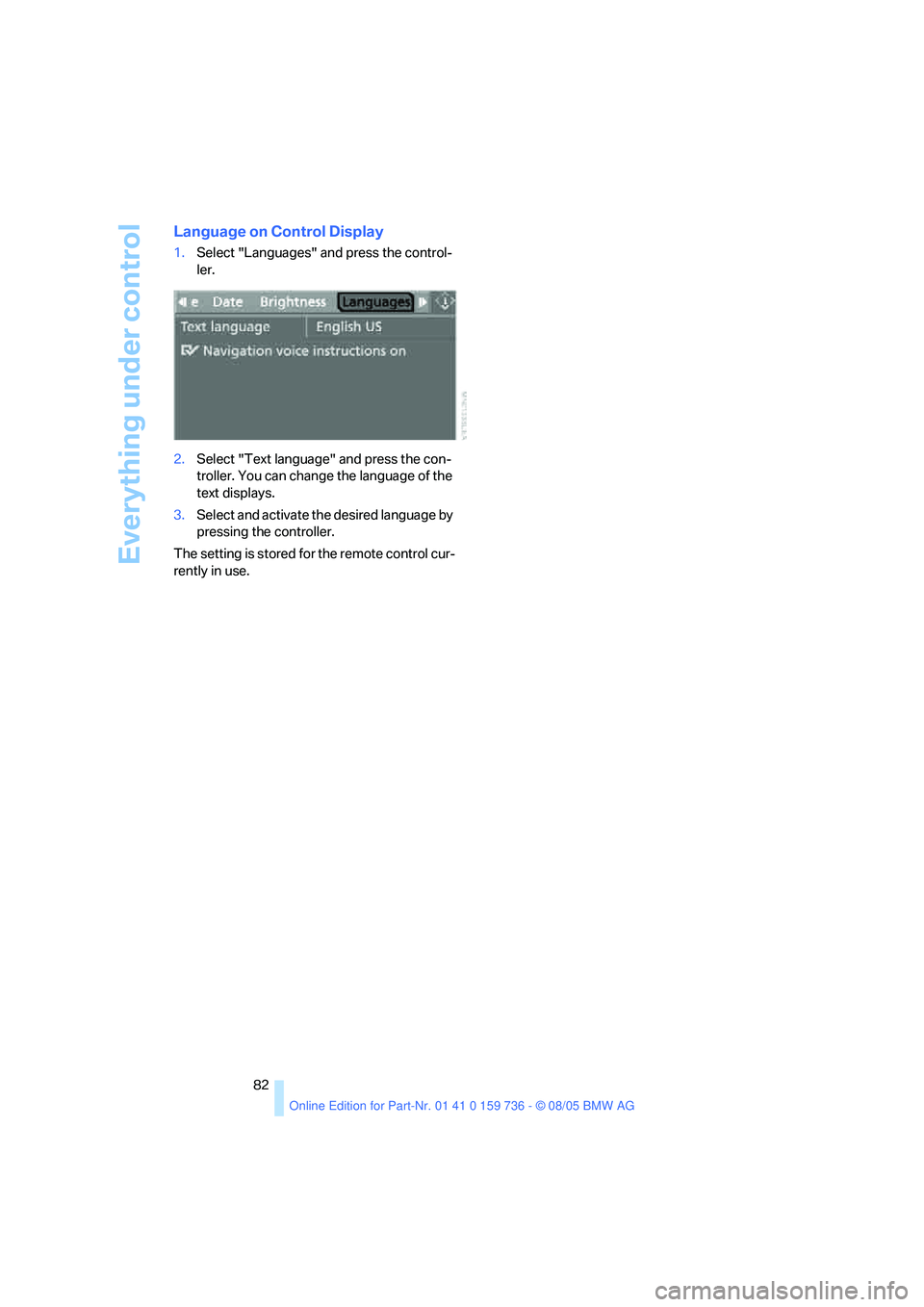
Everything under control
82
Language on Control Display
1.Select "Languages" and press the control-
ler.
2.Select "Text language" and press the con-
troller. You can change the language of the
text displays.
3.Select and activate the desired language by
pressing the controller.
The setting is stored for the remote control cur-
rently in use.
Page 130 of 248
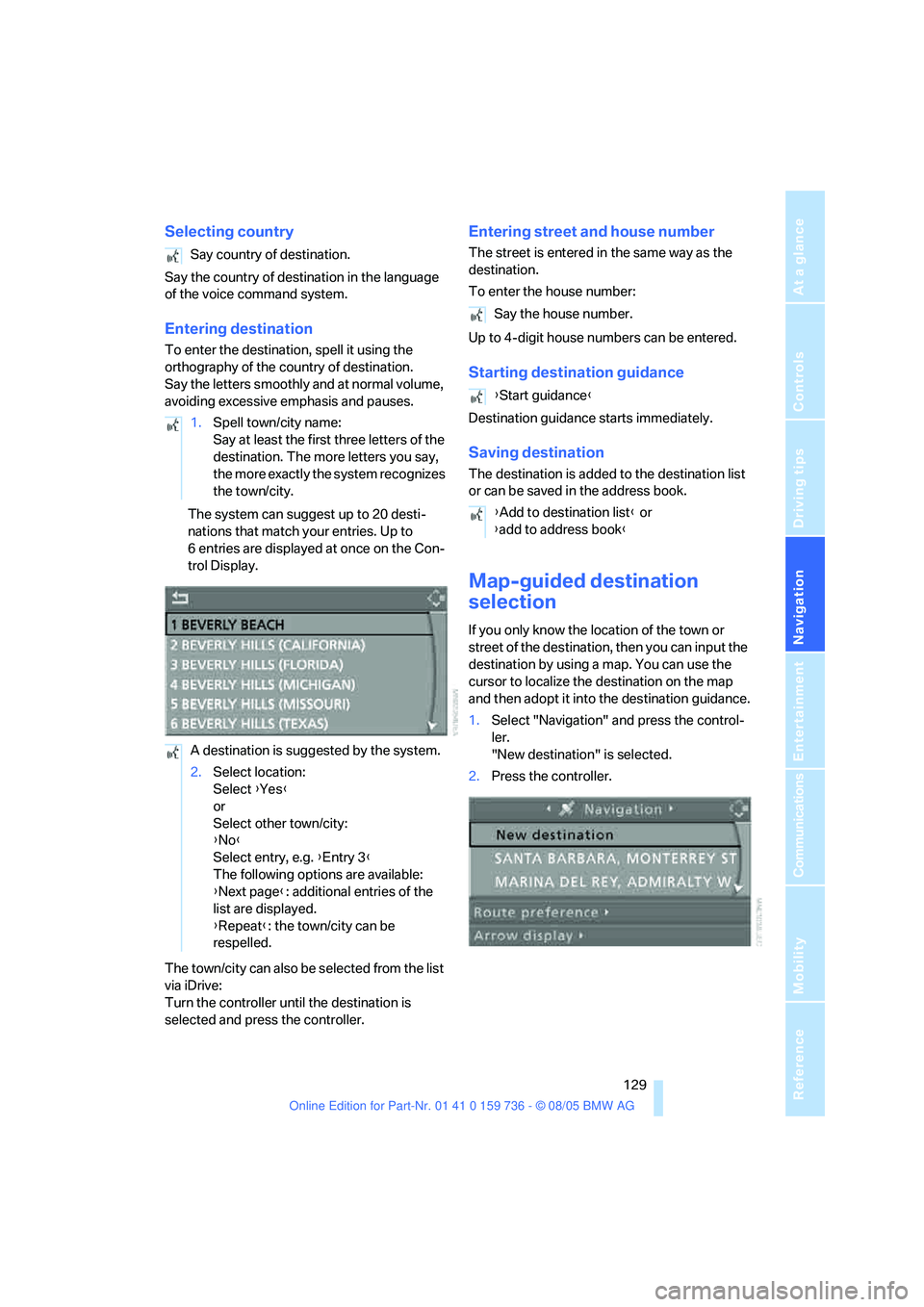
Navigation
Driving tips
129Reference
At a glance
Controls
Communications
Entertainment
Mobility
Selecting country
Say the country of destination in the language
of the voice command system.
Entering destination
To enter the destination, spell it using the
orthography of the country of destination.
Say the letters smoothly and at normal volume,
avoiding excessive emphasis and pauses.
The system can suggest up to 20 desti-
nations that match your entries. Up to
6 entries are displayed at once on the Con-
trol Display.
The town/city can also be selected from the list
via iDrive:
Turn the controller until the destination is
selected and press the controller.
Entering street and house number
The street is entered in the same way as the
destination.
To enter the house number:
Up to 4-digit house numbers can be entered.
Starting destination guidance
Destination guidance starts immediately.
Saving destination
The destination is added to the destination list
or can be saved in the address book.
Map-guided destination
selection
If you only know the location of the town or
street of the destination, then you can input the
destination by using a map. You can use the
cursor to localize the destination on the map
and then adopt it into the destination guidance.
1.Select "Navigation" and press the control-
ler.
"New destination" is selected.
2.Press the controller. Say country of destination.
1.Spell town/city name:
Say at least the first three letters of the
destination. The more letters you say,
the more exactly the system recognizes
the town/city.
A destination is suggested by the system.
2.Select location:
Select {Yes}
or
Select other town/city:
{No}
Select entry, e.g. {Entry 3}
The following options are available:
{Next page}: additional entries of the
list are displayed.
{Repeat}: the town/city can be
respelled.
Say the house number.
{Start guidance}
{Add to destination list} or
{add to address book}
Page 140 of 248
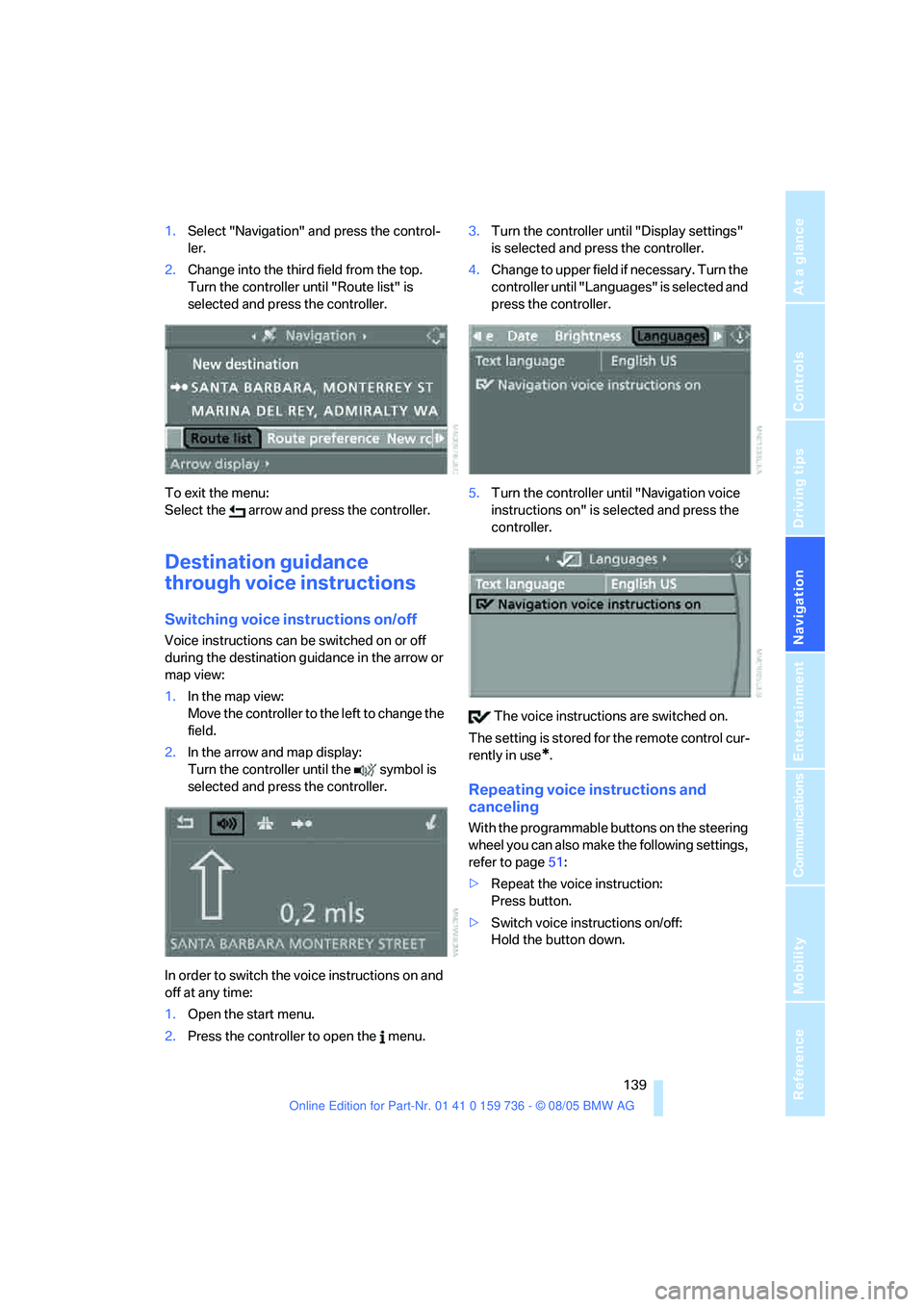
Navigation
Driving tips
139Reference
At a glance
Controls
Communications
Entertainment
Mobility
1.Select "Navigation" and press the control-
ler.
2.Change into the third field from the top.
Turn the controller until "Route list" is
selected and press the controller.
To exit the menu:
Select the arrow and press the controller.
Destination guidance
through voice instructions
Switching voice instructions on/off
Voice instructions can be switched on or off
during the destination guidance in the arrow or
map view:
1.In the map view:
Move the controller to the left to change the
field.
2.In the arrow and map display:
Turn the controller until the symbol is
selected and press the controller.
In order to switch the voice instructions on and
off at any time:
1.Open the start menu.
2.Press the controller to open the menu.3.Turn the controller until "Display settings"
is selected and press the controller.
4.Change to upper field if necessary. Turn the
controller until "Languages" is selected and
press the controller.
5.Turn the controller until "Navigation voice
instructions on" is selected and press the
controller.
The voice instructions are switched on.
The setting is stored for the remote control cur-
rently in use
*.
Repeating voice instructions and
canceling
With the programmable buttons on the steering
wheel you can also make the following settings,
refer to page51:
>Repeat the voice instruction:
Press button.
>Switch voice instructions on/off:
Hold the button down.
Page 178 of 248
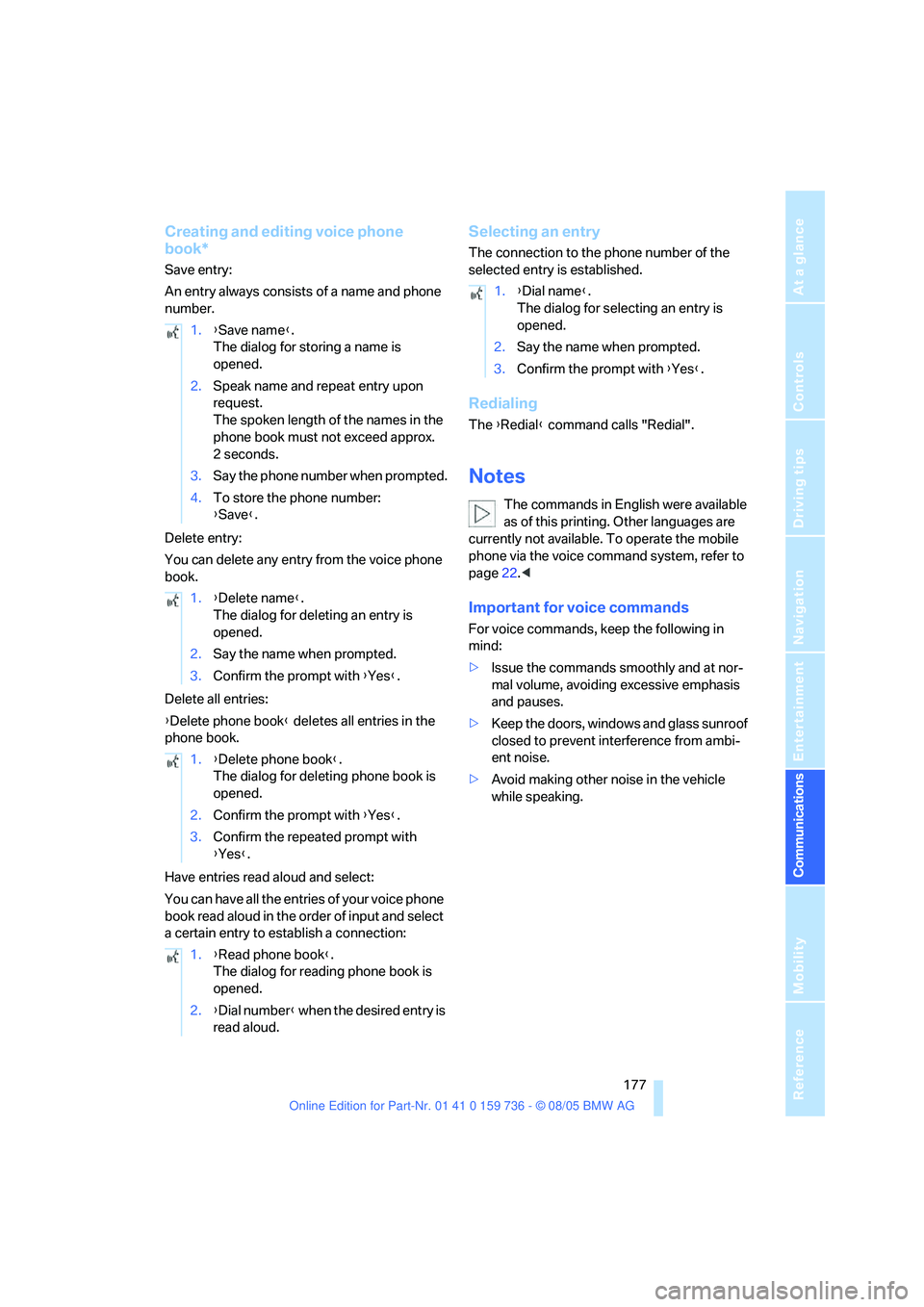
177
Entertainment
Reference
At a glance
Controls
Driving tips Communications
Navigation
Mobility
Creating and editing voice phone
book*
Save entry:
An entry always consists of a name and phone
number.
Delete entry:
You can delete any entry from the voice phone
book.
Delete all entries:
{Delete phone book} deletes all entries in the
phone book.
Have entries read aloud and select:
You can have all the entries of your voice phone
book read aloud in the order of input and select
a certain entry to establish a connection:
Selecting an entry
The connection to the phone number of the
selected entry is established.
Redialing
The {Redial} command calls "Redial".
Notes
The commands in English were available
as of this printing. Other languages are
currently not available. To operate the mobile
phone via the voice command system, refer to
page22.<
Important for voice commands
For voice commands, keep the following in
mind:
>Issue the commands smoothly and at nor-
mal volume, avoiding excessive emphasis
and pauses.
>Keep the doors, windows and glass sunroof
closed to prevent interference from ambi-
ent noise.
>Avoid making other noise in the vehicle
while speaking. 1.{Save name}.
The dialog for storing a name is
opened.
2.Speak name and repeat entry upon
request.
The spoken length of the names in the
phone book must not exceed approx.
2seconds.
3.Say the phone number when prompted.
4.To store the phone number:
{Save}.
1.{Delete name}.
The dialog for deleting an entry is
opened.
2.Say the name when prompted.
3.Confirm the prompt with {Yes}.
1.{Delete phone book}.
The dialog for deleting phone book is
opened.
2.Confirm the prompt with {Yes}.
3.Confirm the repeated prompt with
{Yes}.
1.{Read phone book}.
The dialog for reading phone book is
opened.
2.{Dial number} when the desired entry is
read aloud.
1.{Dial name}.
The dialog for selecting an entry is
opened.
2.Say the name when prompted.
3.Confirm the prompt with {Yes}.
Page 227 of 248
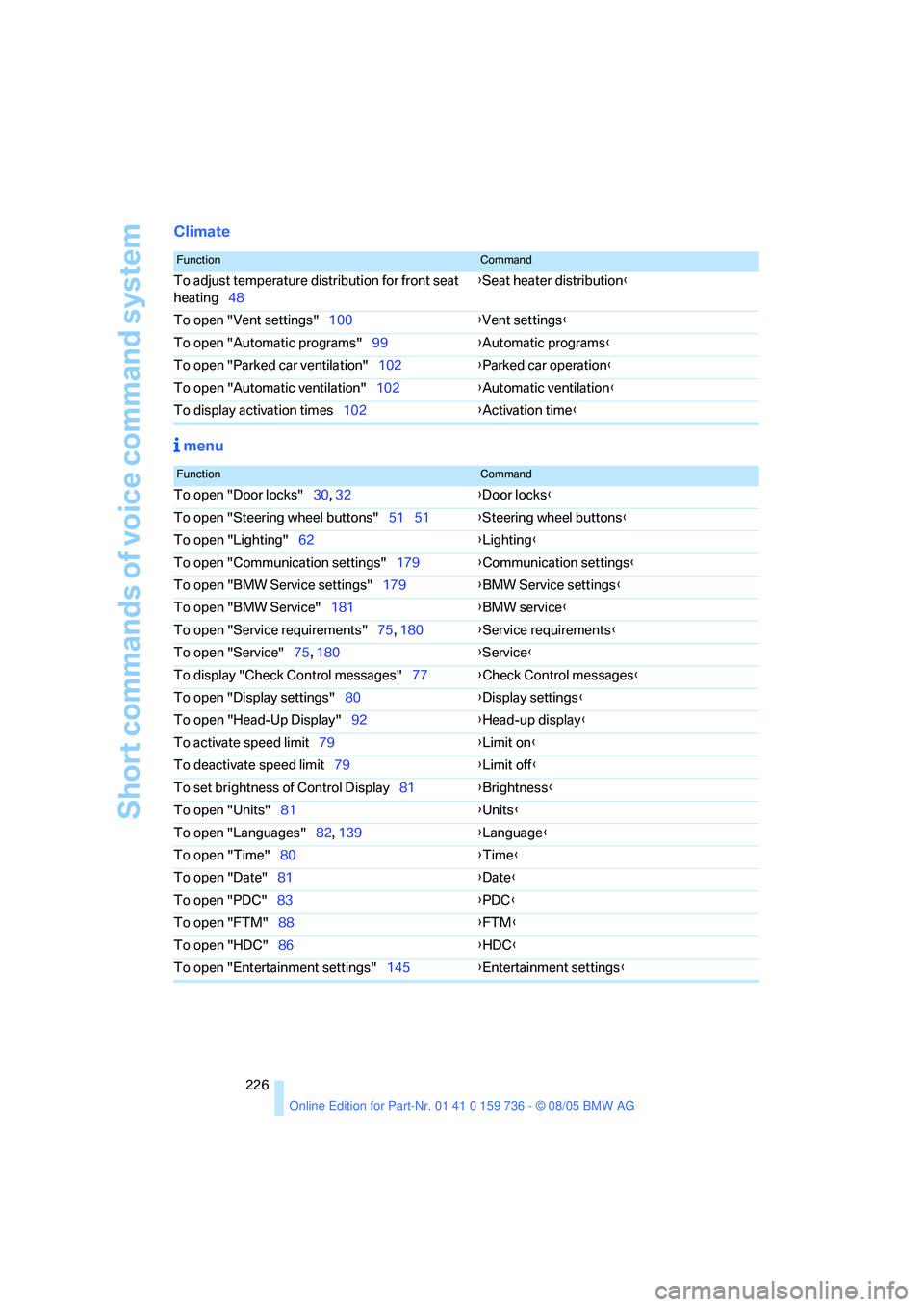
Short commands of voice command system
226
Climate
menu
FunctionCommand
To adjust temperature distribution for front seat
heating48{Seat heater distribution}
To open "Vent settings"100{Vent settings}
To open "Automatic programs"99{Automatic programs}
To open "Parked car ventilation"102{Parked car operation}
To open "Automatic ventilation"102{Automatic ventilation}
To display activation times102{Activation time}
FunctionCommand
To open "Door locks"30, 32{Door locks}
To open "Steering wheel buttons"51 51{Steering wheel buttons}
To open "Lighting"62{Lighting}
To open "Communication settings"179{Communication settings}
To open "BMW Service settings"179{BMW Service settings}
To open "BMW Service"181{BMW service}
To open "Service requirements"75, 180{Service requirements}
To open "Service"75, 180{Service}
To display "Check Control messages"77{Check Control messages}
To open "Display settings"80{Display settings}
To open "Head-Up Display"92{Head-up display}
To activate speed limit79{Limit on}
To deactivate speed limit79{Limit off}
To set brightness of Control Display81{Brightness}
To open "Units"81{Units}
To open "Languages"82, 139{Language}
To open "Time"80{Time}
To open "Date"81{Date}
To open "PDC"83{
PDC}
To open "FTM"88{FTM}
To open "HDC"86{HDC}
To open "Entertainment settings"145{Entertainment settings}
Page 231 of 248
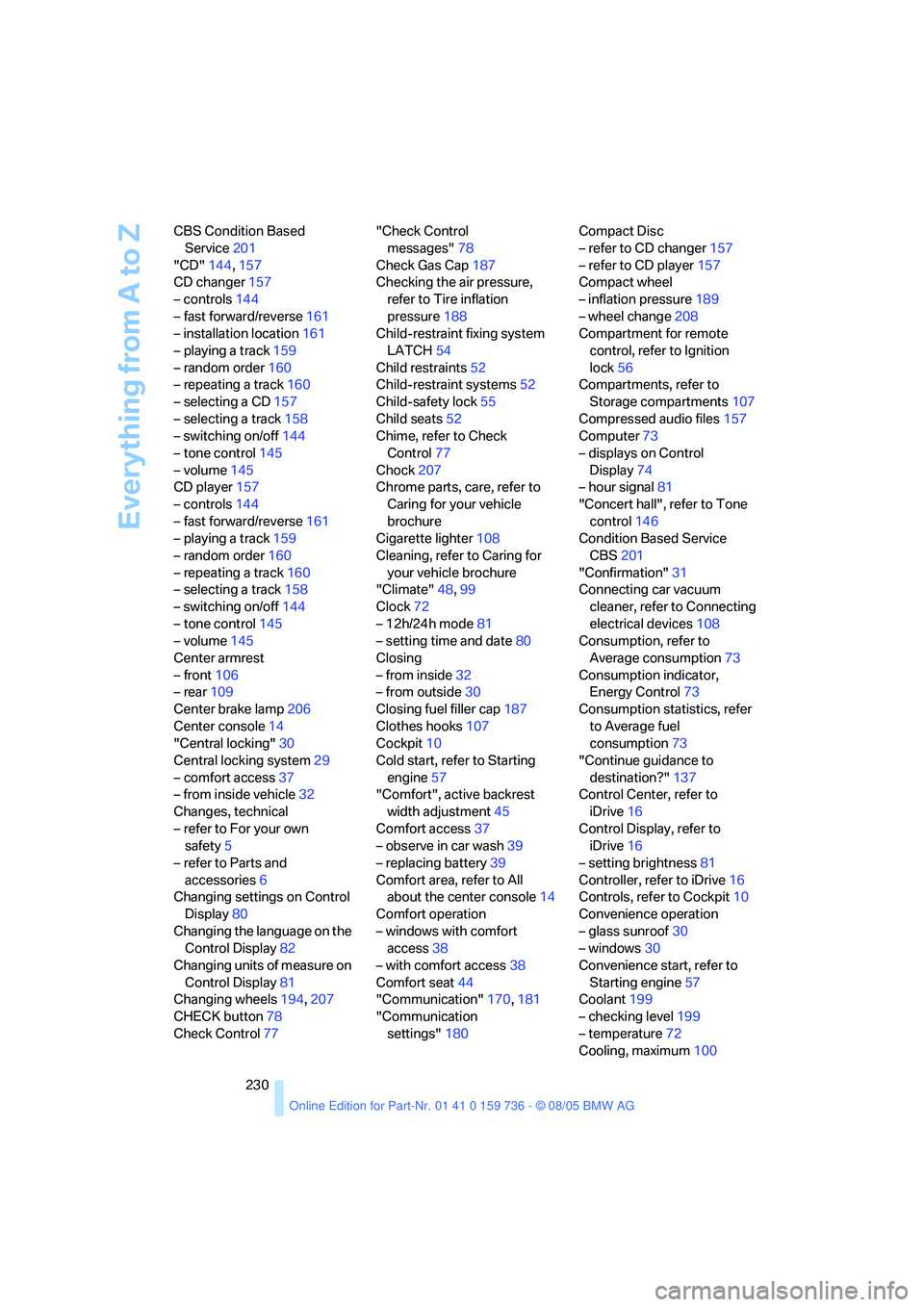
Everything from A to Z
230 CBS Condition Based
Service201
"CD"144,157
CD changer157
– controls144
– fast forward/reverse161
– installation location161
– playing a track159
– random order160
– repeating a track160
– selecting a CD157
– selecting a track158
– switching on/off144
– tone control145
– volume145
CD player157
– controls144
– fast forward/reverse161
– playing a track159
– random order160
– repeating a track160
– selecting a track158
– switching on/off144
– tone control145
– volume145
Center armrest
– front106
– rear109
Center brake lamp206
Center console14
"Central locking"30
Central locking system29
– comfort access37
– from inside vehicle32
Changes, technical
– refer to For your own
safety5
– refer to Parts and
accessories6
Changing settings on Control
Display80
Changing the language on the
Control Display82
Changing units of measure on
Control Display81
Changing wheels194,207
CHECK button78
Check Control77"Check Control
messages"78
Check Gas Cap187
Checking the air pressure,
refer to Tire inflation
pressure188
Child-restraint fixing system
LATCH
54
Child restraints52
Child-restraint systems52
Child-safety lock55
Child seats52
Chime, refer to Check
Control77
Chock207
Chrome parts, care, refer to
Caring for your vehicle
brochure
Cigarette lighter108
Cleaning, refer to Caring for
your vehicle brochure
"Climate"48,99
Clock72
– 12h/24h mode81
– setting time and date80
Closing
– from inside32
– from outside30
Closing fuel filler cap187
Clothes hooks107
Cockpit10
Cold start, refer to Starting
engine57
"Comfort", active backrest
width adjustment45
Comfort access37
– observe in car wash39
– replacing battery39
Comfort area, refer to All
about the center console14
Comfort operation
– windows with comfort
access38
– with comfort access38
Comfort seat44
"Communication"170,181
"Communication
settings"180Compact Disc
– refer to CD changer157
– refer to CD player157
Compact wheel
– inflation pressure189
– wheel change208
Compartment for remote
control, refer to Ignition
lock56
Compartments, refer to
Storage compartments107
Compressed audio files157
Computer73
– displays on Control
Display74
– hour signal81
"Concert hall", refer to Tone
control146
Condition Based Service
CBS201
"Confirmation"
31
Connecting car vacuum
cleaner, refer to Connecting
electrical devices108
Consumption, refer to
Average consumption73
Consumption indicator,
Energy Control73
Consumption statistics, refer
to Average fuel
consumption73
"Continue guidance to
destination?"137
Control Center, refer to
iDrive16
Control Display, refer to
iDrive16
– setting brightness81
Controller, refer to iDrive16
Controls, refer to Cockpit10
Convenience operation
– glass sunroof30
– windows30
Convenience start, refer to
Starting engine57
Coolant199
– checking level199
– temperature72
Cooling, maximum100
Page 235 of 248
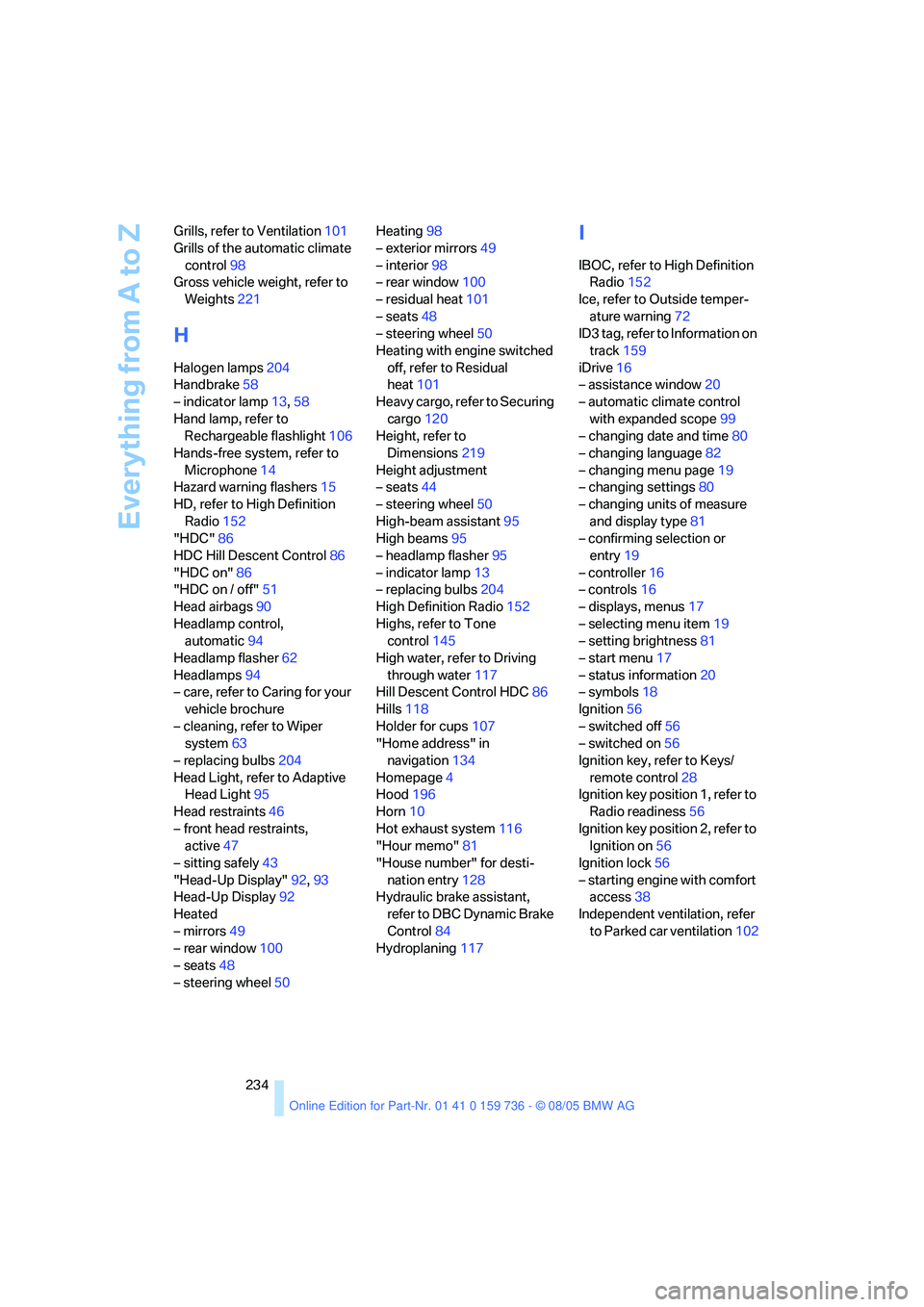
Everything from A to Z
234 Grills, refer to Ventilation101
Grills of the automatic climate
control98
Gross vehicle weight, refer to
Weights221
H
Halogen lamps204
Handbrake58
– indicator lamp13,58
Hand lamp, refer to
Rechargeable flashlight106
Hands-free system, refer to
Microphone14
Hazard warning flashers15
HD, refer to High Definition
Radio152
"HDC"86
HDC Hill Descent Control86
"HDC on"86
"HDC on / off"51
Head airbags90
Headlamp control,
automatic94
Headlamp flasher62
Headlamps94
– care, refer to Caring for your
vehicle brochure
– cleaning, refer to Wiper
system63
– replacing bulbs204
Head Light, refer to Adaptive
Head Light95
Head restraints46
– front head restraints,
active47
– sitting safely43
"Head-Up Display"92,93
Head-Up Display92
Heated
– mirrors49
– rear window100
– seats48
– steering wheel50Heating98
– exterior mirrors49
– interior98
– rear window100
– residual heat101
– seats48
– steering wheel50
Heating with engine switched
off, refer to Residual
heat101
Heavy cargo, refer to Securing
cargo120
Height, refer to
Dimensions219
Height adjustment
– seats44
– steering wheel50
High-beam assistant95
High beams95
– headlamp flasher
95
– indicator lamp13
– replacing bulbs204
High Definition Radio152
Highs, refer to Tone
control145
High water, refer to Driving
through water117
Hill Descent Control HDC86
Hills118
Holder for cups107
"Home address" in
navigation134
Homepage4
Hood196
Horn10
Hot exhaust system116
"Hour memo"81
"House number" for desti-
nation entry128
Hydraulic brake assistant,
refer to DBC Dynamic Brake
Control84
Hydroplaning117
I
IBOC, refer to High Definition
Radio152
Ice, refer to Outside temper-
ature warning72
ID3 tag, refer to Information on
track159
iDrive16
– assistance window20
– automatic climate control
with expanded scope99
– changing date and time80
– changing language82
– changing menu page19
– changing settings80
– changing units of measure
and display type81
– confirming selection or
entry19
– controller16
– controls16
– displays, menus17
– selecting menu item19
– setting brightness81
– start menu17
– status information20
– symbols18
Ignition56
– switched off56
– switched on56
Ignition key, refer to Keys/
remote control28
Ignition key position 1, refer to
Radio readiness56
Ignition key position 2, refer to
Ignition on56
Ignition lock56
– starting engine with comfort
access38
Independent ventilation, refer
to Parked car ventilation102