Computer BMW 530I SEDAN 2005 E60 Owner's Manual
[x] Cancel search | Manufacturer: BMW, Model Year: 2005, Model line: 530I SEDAN, Model: BMW 530I SEDAN 2005 E60Pages: 221, PDF Size: 8.19 MB
Page 11 of 221
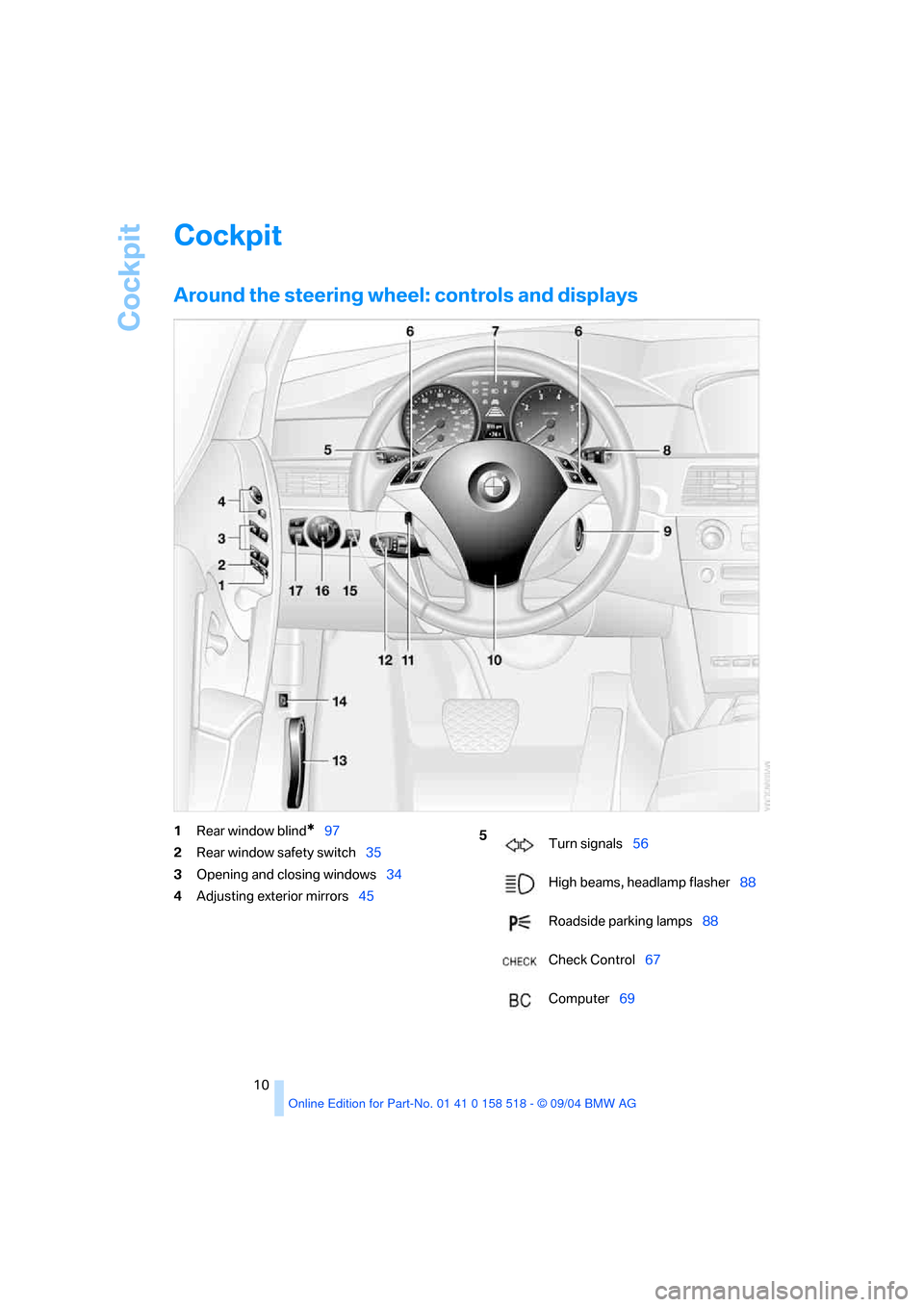
Cockpit
10
Cockpit
Around the steering wheel: controls and displays
1Rear window blind*97
2Rear window safety switch35
3Opening and closing windows34
4Adjusting exterior mirrors455
Turn signals56
High beams, headlamp flasher88
Roadside parking lamps88
Check Control67
Computer69
Page 13 of 221
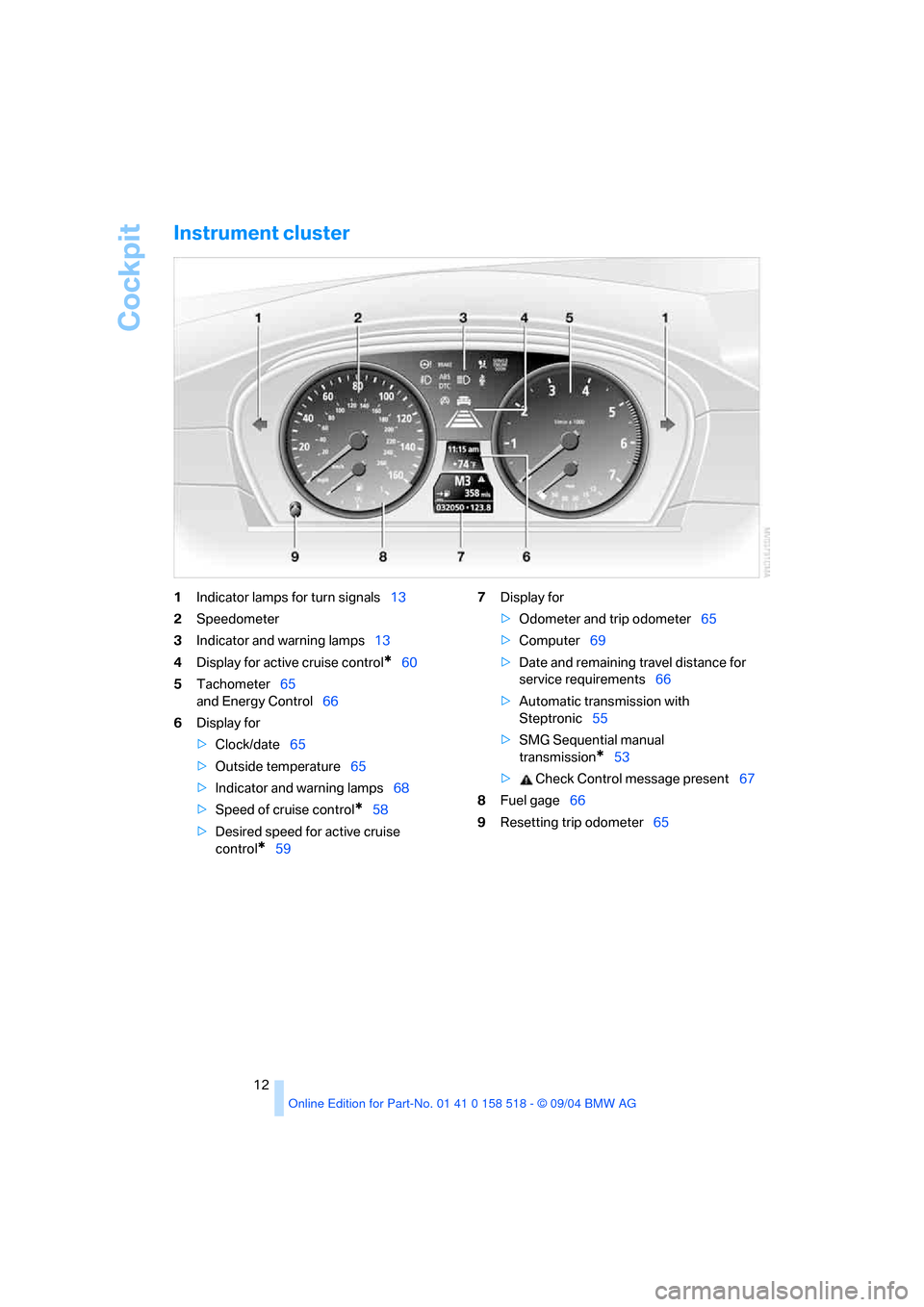
Cockpit
12
Instrument cluster
1Indicator lamps for turn signals13
2Speedometer
3Indicator and warning lamps13
4Display for active cruise control
*60
5Tachometer65
and Energy Control66
6Display for
>Clock/date65
>Outside temperature65
>Indicator and warning lamps68
>Speed of cruise control
*58
>Desired speed for active cruise
control
*597Display for
>Odometer and trip odometer65
>Computer69
>Date and remaining travel distance for
service requirements66
>Automatic transmission with
Steptronic55
>SMG Sequential manual
transmission
*53
> Check Control message present67
8Fuel gage66
9Resetting trip odometer65
Page 21 of 221
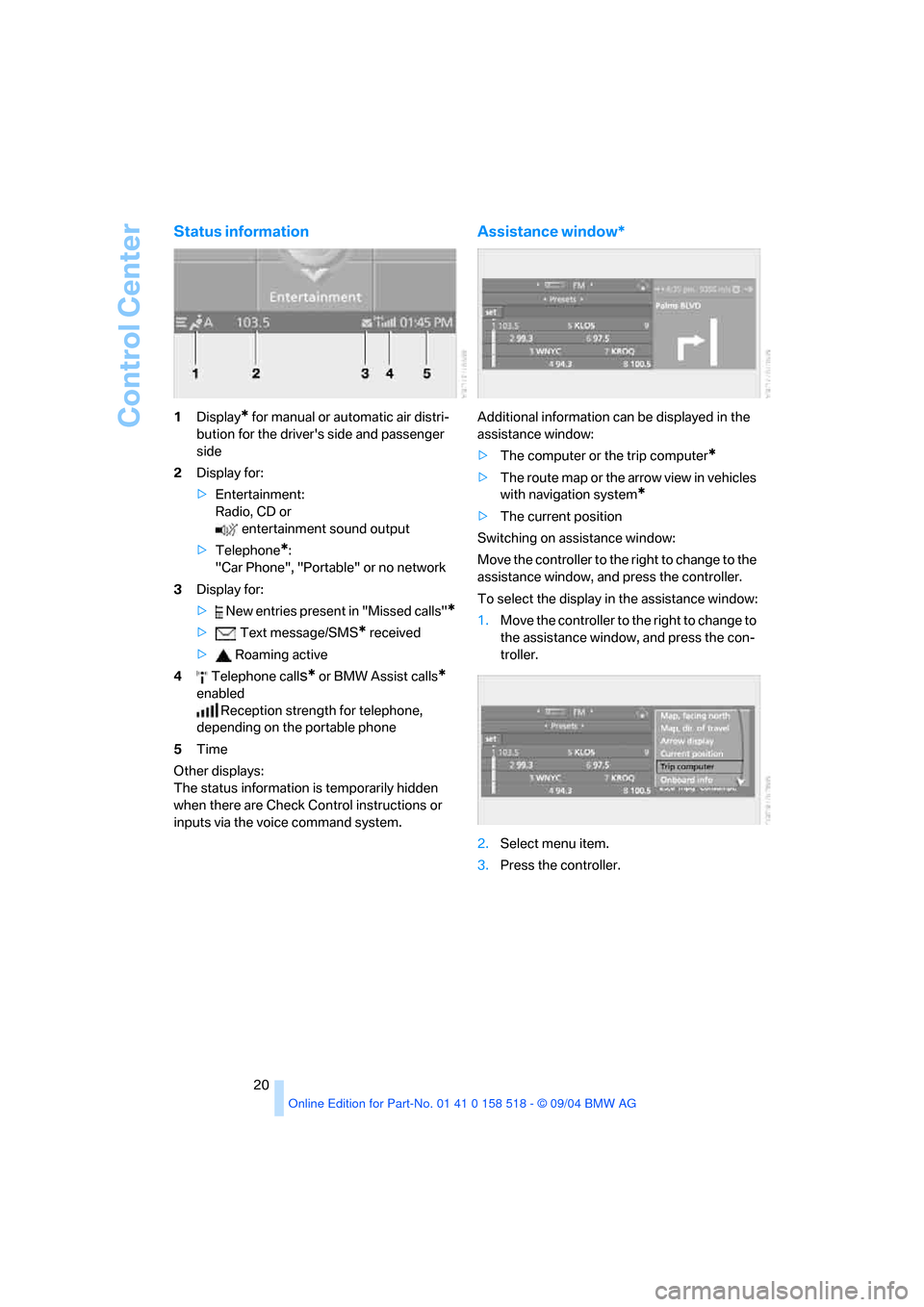
Control Center
20
Status information
1Display* for manual or automatic air distri-
bution for the driver's side and passenger
side
2Display for:
>Entertainment:
Radio, CD or
entertainment sound output
>Telephone
*:
"Car Phone", "Portable" or no network
3Display for:
> New entries present in "Missed calls"
*
> Text message/SMS* received
> Roaming active
4 Telephone call
s* or BMW Assist calls*
enabled
Reception strength for telephone,
depending on the portable phone
5Time
Other displays:
The status information is temporarily hidden
when there are Check Control instructions or
inputs via the voice command system.
Assistance window*
Additional information can be displayed in the
assistance window:
>The computer or the trip computer
*
>The route map or the arrow view in vehicles
with navigation system
*
>The current position
Switching on assistance window:
Move the controller to the right to change to the
assistance window, and press the controller.
To select the display in the assistance window:
1.Move the controller to the right to change to
the assistance window, and press the con-
troller.
2.Select menu item.
3.Press the controller.
Page 67 of 221
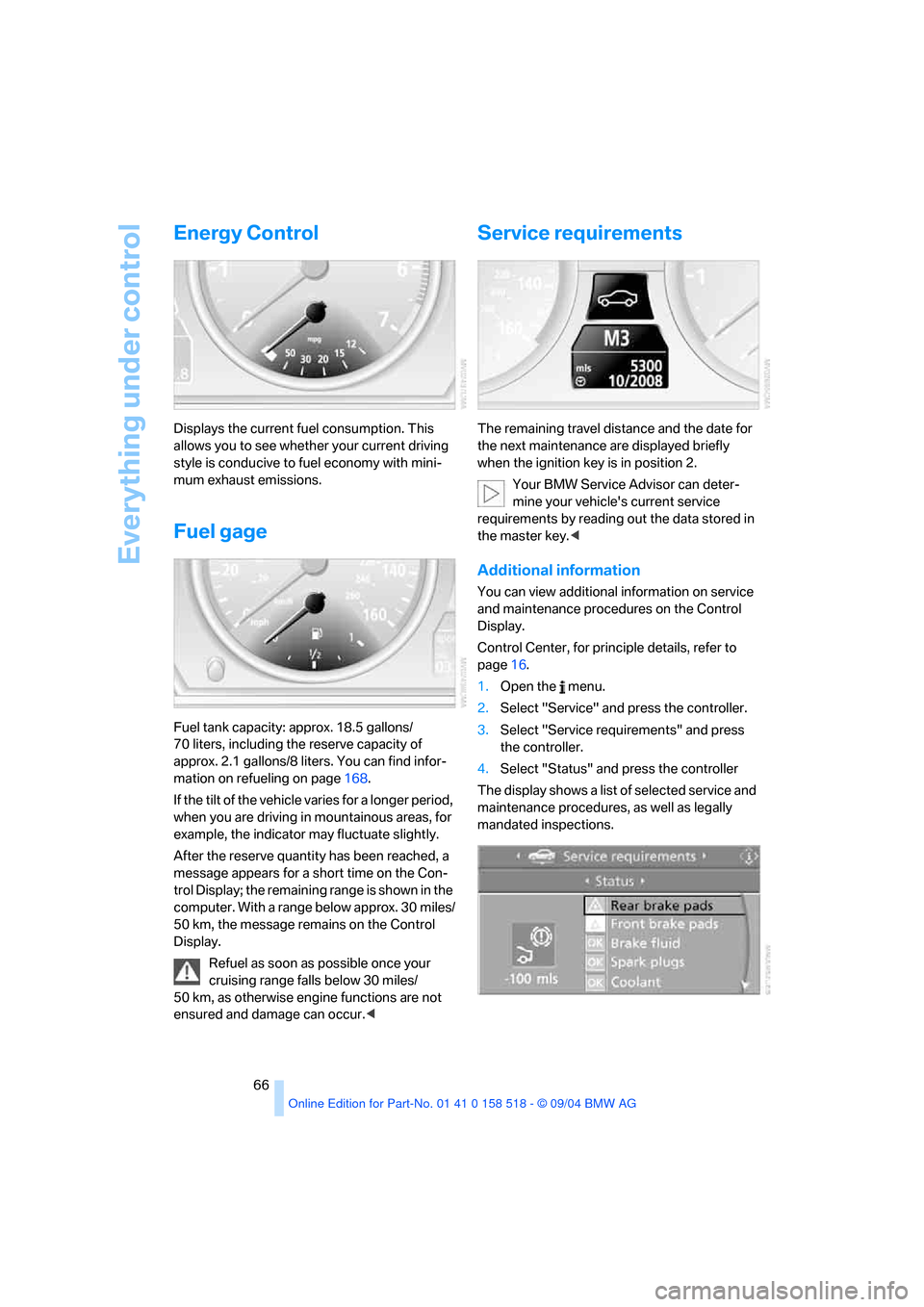
Everything under control
66
Energy Control
Displays the current fuel consumption. This
allows you to see whether your current driving
style is conducive to fuel economy with mini-
mum exhaust emissions.
Fuel gage
Fuel tank capacity: approx. 18.5 gallons/
70 liters, including the reserve capacity of
approx. 2.1 gallons/8 liters. You can find infor-
mation on refueling on page168.
If the tilt of the vehicle varies for a longer period,
when you are driving in mountainous areas, for
example, the indicator may fluctuate slightly.
After the reserve quantity has been reached, a
message appears for a short time on the Con-
trol Display; the remaining range is shown in the
computer. With a range below approx. 30 miles/
50 km, the message remains on the Control
Display.
Refuel as soon as possible once your
cruising range falls below 30 miles/
50 km, as otherwise engine functions are not
ensured and damage can occur.<
Service requirements
The remaining travel distance and the date for
the next maintenance are displayed briefly
when the ignition key is in position 2.
Your BMW Service Advisor can deter-
mine your vehicle's current service
requirements by reading out the data stored in
the master key.<
Additional information
You can view additional information on service
and maintenance procedures on the Control
Display.
Control Center, for principle details, refer to
page16.
1.Open the menu.
2.Select "Service" and press the controller.
3.Select "Service requirements" and press
the controller.
4.Select "Status" and press the controller
The display shows a list of selected service and
maintenance procedures, as well as legally
mandated inspections.
Page 70 of 221
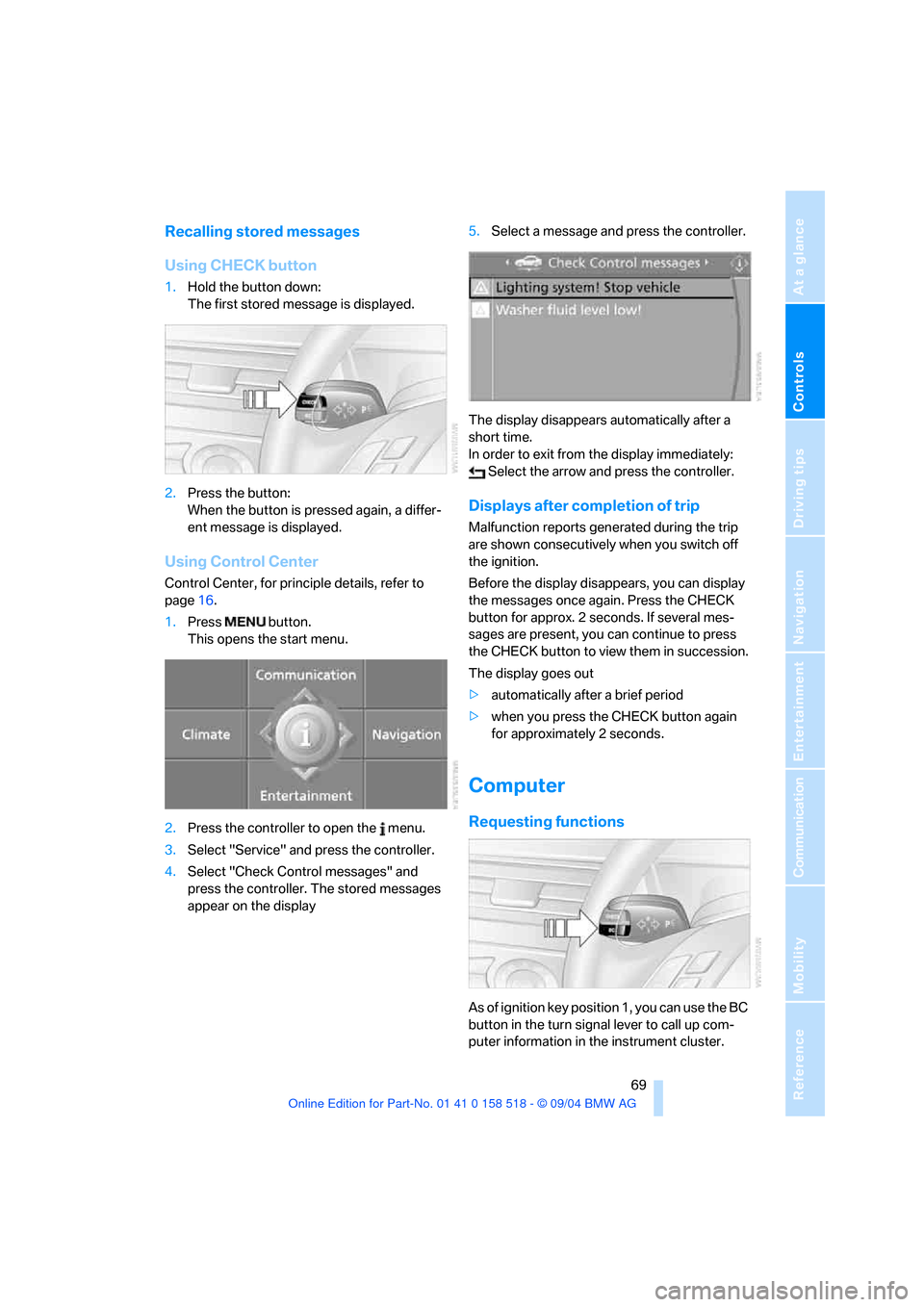
Controls
69Reference
At a glance
Driving tips
Communication
Navigation
Entertainment
Mobility
Recalling stored messages
Using CHECK button
1.Hold the button down:
The first stored message is displayed.
2.Press the button:
When the button is pressed again, a differ-
ent message is displayed.
Using Control Center
Control Center, for principle details, refer to
page16.
1.Press button.
This opens the start menu.
2.Press the controller to open the menu.
3.Select "Service" and press the controller.
4.Select "Check Control messages" and
press the controller. The stored messages
appear on the display5.Select a message and press the controller.
The display disappears automatically after a
short time.
In order to exit from the display immediately:
Select the arrow and press the controller.
Displays after completion of trip
Malfunction reports generated during the trip
are shown consecutively when you switch off
the ignition.
Before the display disappears, you can display
the messages once again. Press the CHECK
button for approx. 2 seconds. If several mes-
sages are present, you can continue to press
the CHECK button to view them in succession.
The display goes out
>automatically after a brief period
>when you press the CHECK button again
for approximately 2 seconds.
Computer
Requesting functions
As of ignition key position 1, you can use the BC
button in the turn signal lever to call up com-
puter information in the instrument cluster.
Page 71 of 221
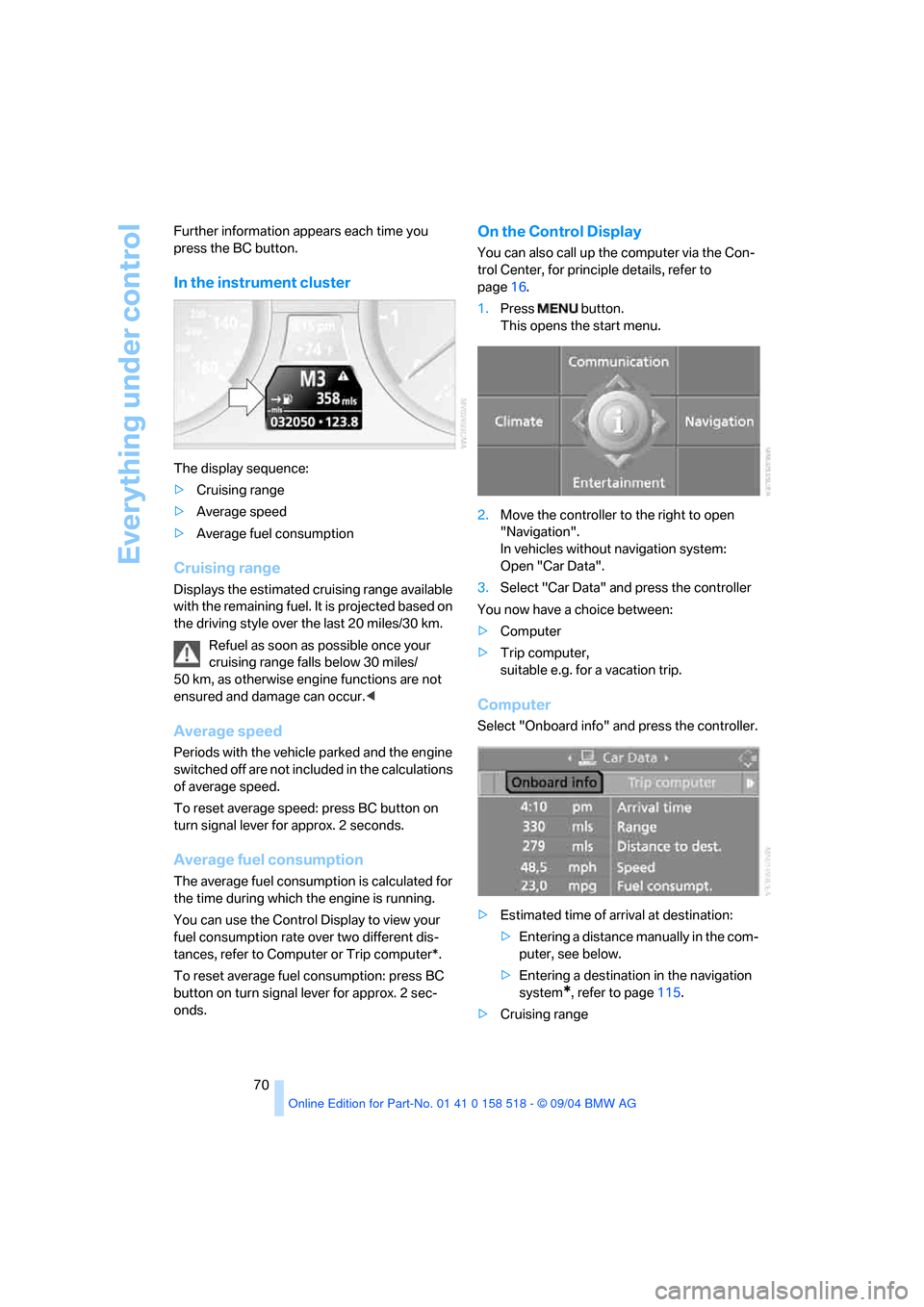
Everything under control
70 Further information appears each time you
press the BC button.
In the instrument cluster
The display sequence:
>Cruising range
>Average speed
>Average fuel consumption
Cruising range
Displays the estimated cruising range available
with the remaining fuel. It is projected based on
the driving style over the last 20 miles/30 km.
Refuel as soon as possible once your
cruising range falls below 30 miles/
50 km, as otherwise engine functions are not
ensured and damage can occur.<
Average speed
Periods with the vehicle parked and the engine
switched off are not included in the calculations
of average speed.
To reset average speed: press BC button on
turn signal lever for approx. 2 seconds.
Average fuel consumption
The average fuel consumption is calculated for
the time during which the engine is running.
You can use the Control Display to view your
fuel consumption rate over two different dis-
tances, refer to Computer or Trip computer*.
To reset average fuel consumption: press BC
button on turn signal lever for approx. 2 sec-
onds.
On the Control Display
You can also call up the computer via the Con-
trol Center, for principle details, refer to
page16.
1.Press button.
This opens the start menu.
2.Move the controller to the right to open
"Navigation".
In vehicles without navigation system:
Open "Car Data".
3.Select "Car Data" and press the controller
You now have a choice between:
>Computer
>Trip computer,
suitable e.g. for a vacation trip.
Computer
Select "Onboard info" and press the controller.
>Estimated time of arrival at destination:
>Entering a distance manually in the com-
puter, see below.
>Entering a destination in the navigation
system
*, refer to page115.
>Cruising range
Page 72 of 221
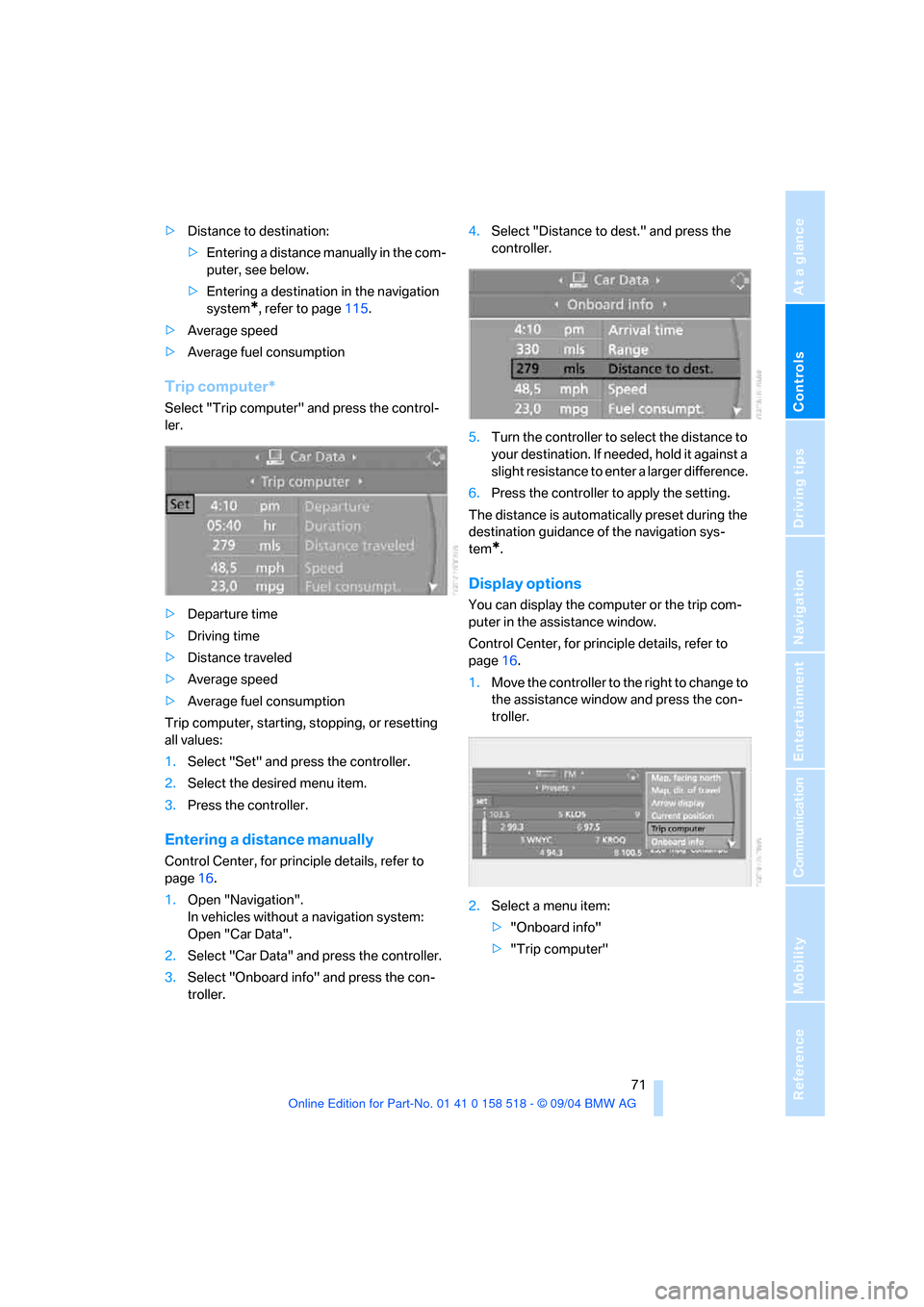
Controls
71Reference
At a glance
Driving tips
Communication
Navigation
Entertainment
Mobility
>Distance to destination:
>Entering a distance manually in the com-
puter, see below.
>Entering a destination in the navigation
system
*, refer to page115.
>Average speed
>Average fuel consumption
Trip computer*
Select "Trip computer" and press the control-
ler.
>Departure time
>Driving time
>Distance traveled
>Average speed
>Average fuel consumption
Trip computer, starting, stopping, or resetting
all values:
1.Select "Set" and press the controller.
2.Select the desired menu item.
3.Press the controller.
Entering a distance manually
Control Center, for principle details, refer to
page16.
1.Open "Navigation".
In vehicles without a navigation system:
Open "Car Data".
2.Select "Car Data" and press the controller.
3.Select "Onboard info" and press the con-
troller.4.Select "Distance to dest." and press the
controller.
5.Turn the controller to select the distance to
your destination. If needed, hold it against a
slight resistance to enter a larger difference.
6.Press the controller to apply the setting.
The distance is automatically preset during the
destination guidance of the navigation sys-
tem
*.
Display options
You can display the computer or the trip com-
puter in the assistance window.
Control Center, for principle details, refer to
page16.
1.Move the controller to the right to change to
the assistance window and press the con-
troller.
2.Select a menu item:
>"Onboard info"
>"Trip computer"
Page 201 of 221
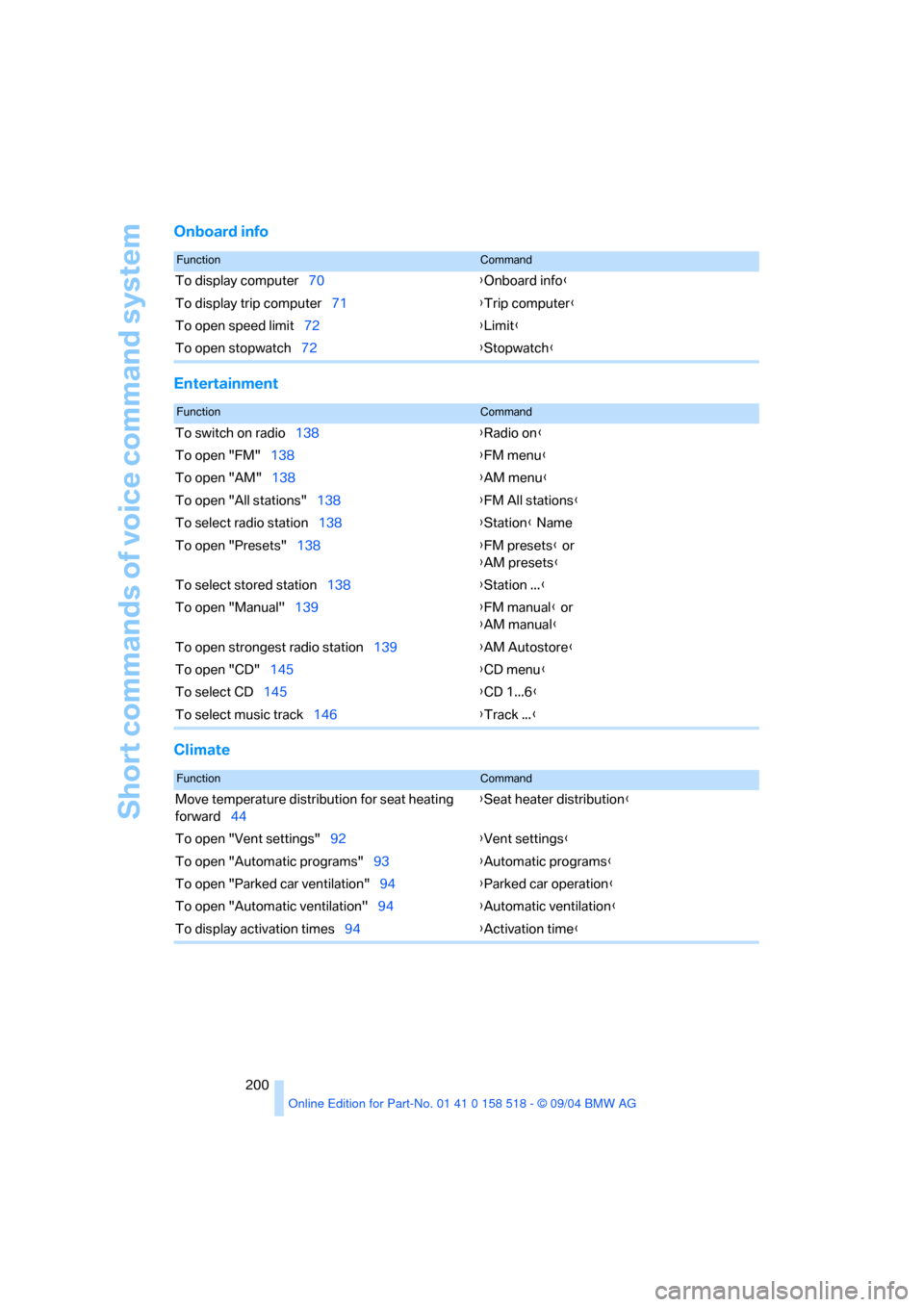
Short commands of voice command system
200
Onboard info
Entertainment
Climate
FunctionCommand
To display computer70{Onboard info}
To display trip computer71{Trip computer}
To open speed limit72{Limit}
To open stopwatch72{Stopwatch}
FunctionCommand
To switch on radio138{Radio on}
To open "FM"138{FM menu}
To open "AM"138{AM menu}
To open "All stations"138{FM All stations}
To select radio station138{Station} Name
To open "Presets"138{FM presets} or
{AM presets}
To select stored station138{Station ...}
To open "Manual"139{FM manual} or
{AM manual}
To open strongest radio station139{AM Autostore}
To open "CD"145{CD menu}
To select CD145{CD 1...6}
To select music track146{Track ...}
FunctionCommand
Move temperature distribution for seat heating
forward44{Seat heater distribution}
To open "Vent settings"92{Vent settings}
To open "Automatic programs"93{Automatic programs}
To open "Parked car ventilation"94{Parked car operation}
To open "Automatic ventilation"94{Automatic ventilation}
To display activation times94{Activation time}
Page 204 of 221
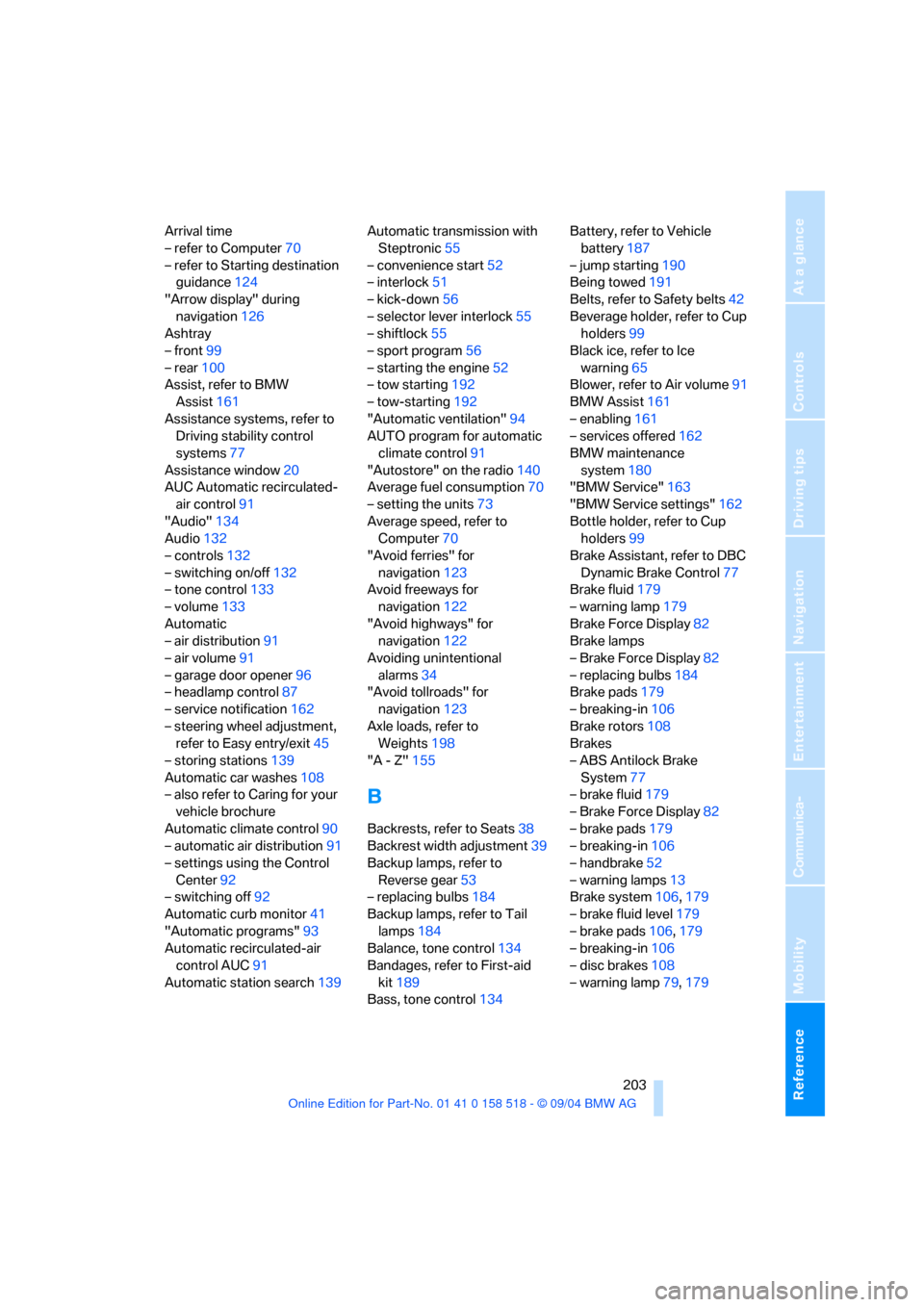
Reference 203
At a glance
Controls
Driving tips
Communica-
Navigation
Entertainment
Mobility
Arrival time
– refer to Computer70
– refer to Starting destination
guidance124
"Arrow display" during
navigation126
Ashtray
– front99
– rear100
Assist, refer to BMW
Assist161
Assistance systems, refer to
Driving stability control
systems77
Assistance window20
AUC Automatic recirculated-
air control91
"Audio"134
Audio132
– controls132
– switching on/off132
– tone control133
– volume133
Automatic
– air distribution91
– air volume91
– garage door opener96
– headlamp control87
– service notification162
– steering wheel adjustment,
refer to Easy entry/exit45
– storing stations139
Automatic car washes108
– also refer to Caring for your
vehicle brochure
Automatic climate control90
– automatic air distribution91
– settings using the Control
Center92
– switching off92
Automatic curb monitor41
"Automatic programs"93
Automatic recirculated-air
control AUC91
Automatic station search139Automatic transmission with
Steptronic55
– convenience start52
– interlock51
– kick-down56
– selector lever interlock55
– shiftlock55
– sport program56
– starting the engine52
– tow starting192
– tow-starting192
"Automatic ventilation"94
AUTO program for automatic
climate control91
"Autostore" on the radio140
Average fuel consumption70
– setting the units73
Average speed, refer to
Computer70
"Avoid ferries" for
navigation123
Avoid freeways for
navigation122
"Avoid highways" for
navigation122
Avoiding unintentional
alarms34
"Avoid tollroads" for
navigation123
Axle loads, refer to
Weights198
"A - Z"155
B
Backrests, refer to Seats38
Backrest width adjustment39
Backup lamps, refer to
Reverse gear53
– replacing bulbs184
Backup lamps, refer to Tail
lamps184
Balance, tone control134
Bandages, refer to First-aid
kit189
Bass, tone control134Battery, refer to Vehicle
battery187
– jump starting190
Being towed191
Belts, refer to Safety belts42
Beverage holder, refer to Cup
holders99
Black ice, refer to Ice
warning65
Blower, refer to Air volume91
BMW Assist161
– enabling161
– services offered162
BMW maintenance
system180
"BMW Service"163
"BMW Service settings"162
Bottle holder, refer to Cup
holders99
Brake Assistant, refer to DBC
Dynamic Brake Control77
Brake fluid179
– warning lamp179
Brake Force Display82
Brake lamps
– Brake Force Display82
– replacing bulbs184
Brake pads179
– breaking-in106
Brake rotors108
Brakes
– ABS Antilock Brake
System77
– brake fluid179
– Brake Force Display82
– brake pads179
– breaking-in106
– handbrake52
– warning lamps13
Brake system106,179
– brake fluid level179
– brake pads106,179
– breaking-in106
– disc brakes108
– warning lamp79,179
Page 206 of 221
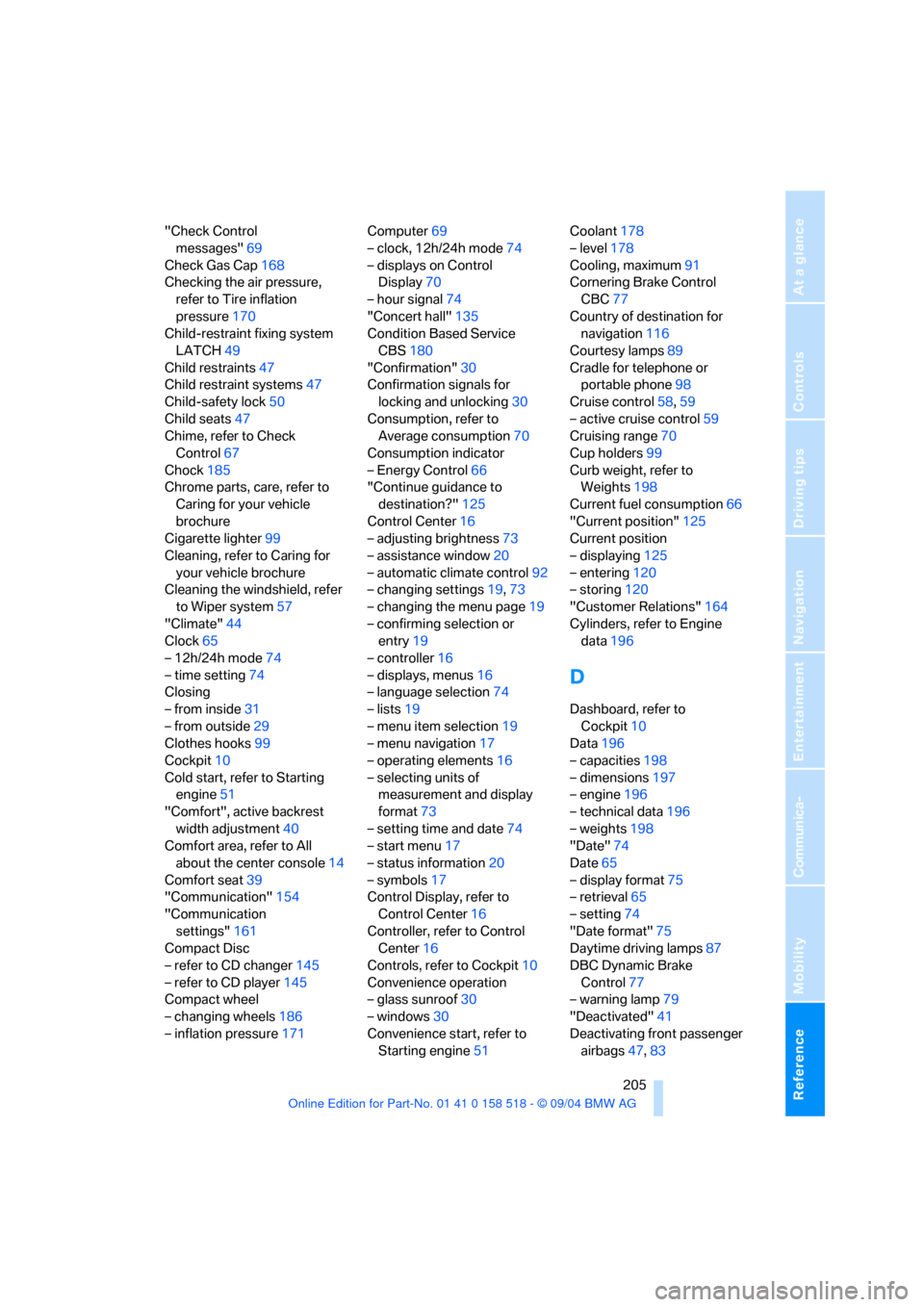
Reference 205
At a glance
Controls
Driving tips
Communica-
Navigation
Entertainment
Mobility
"Check Control
messages"69
Check Gas Cap168
Checking the air pressure,
refer to Tire inflation
pressure170
Child-restraint fixing system
LATCH49
Child restraints47
Child restraint systems47
Child-safety lock50
Child seats47
Chime, refer to Check
Control67
Chock185
Chrome parts, care, refer to
Caring for your vehicle
brochure
Cigarette lighter99
Cleaning, refer to Caring for
your vehicle brochure
Cleaning the windshield, refer
to Wiper system57
"Climate"44
Clock65
– 12h/24h mode74
– time setting74
Closing
– from inside31
– from outside29
Clothes hooks99
Cockpit10
Cold start, refer to Starting
engine51
"Comfort", active backrest
width adjustment40
Comfort area, refer to All
about the center console14
Comfort seat39
"Communication"154
"Communication
settings"161
Compact Disc
– refer to CD changer145
– refer to CD player145
Compact wheel
– changing wheels186
– inflation pressure171Computer69
– clock, 12h/24h mode74
– displays on Control
Display70
– hour signal74
"Concert hall"135
Condition Based Service
CBS180
"Confirmation"30
Confirmation signals for
locking and unlocking30
Consumption, refer to
Average consumption70
Consumption indicator
– Energy Control66
"Continue guidance to
destination?"125
Control Center16
– adjusting brightness73
– assistance window20
– automatic climate control92
– changing settings19,73
– changing the menu page19
– confirming selection or
entry19
– controller16
– displays, menus16
– language selection74
– lists19
– menu item selection19
– menu navigation17
– operating elements16
– selecting units of
measurement and display
format73
– setting time and date74
– start menu17
– status information20
– symbols17
Control Display, refer to
Control Center16
Controller, refer to Control
Center16
Controls, refer to Cockpit10
Convenience operation
– glass sunroof30
– windows30
Convenience start, refer to
Starting engine51Coolant178
– level178
Cooling, maximum91
Cornering Brake Control
CBC77
Country of destination for
navigation116
Courtesy lamps89
Cradle for telephone or
portable phone98
Cruise control58,59
– active cruise control59
Cruising range70
Cup holders99
Curb weight, refer to
Weights198
Current fuel consumption66
"Current position"125
Current position
– displaying125
– entering120
– storing120
"Customer Relations"164
Cylinders, refer to Engine
data196
D
Dashboard, refer to
Cockpit10
Data196
– capacities198
– dimensions197
– engine196
– technical data196
– weights198
"Date"74
Date65
– display format75
– retrieval65
– setting74
"Date format"75
Daytime driving lamps87
DBC Dynamic Brake
Control77
– warning lamp79
"Deactivated"41
Deactivating front passenger
airbags47,83