navigation update BMW 535I GT 2011 F07 Owner's Manual
[x] Cancel search | Manufacturer: BMW, Model Year: 2011, Model line: 535I GT, Model: BMW 535I GT 2011 F07Pages: 297, PDF Size: 8.59 MB
Page 154 of 297
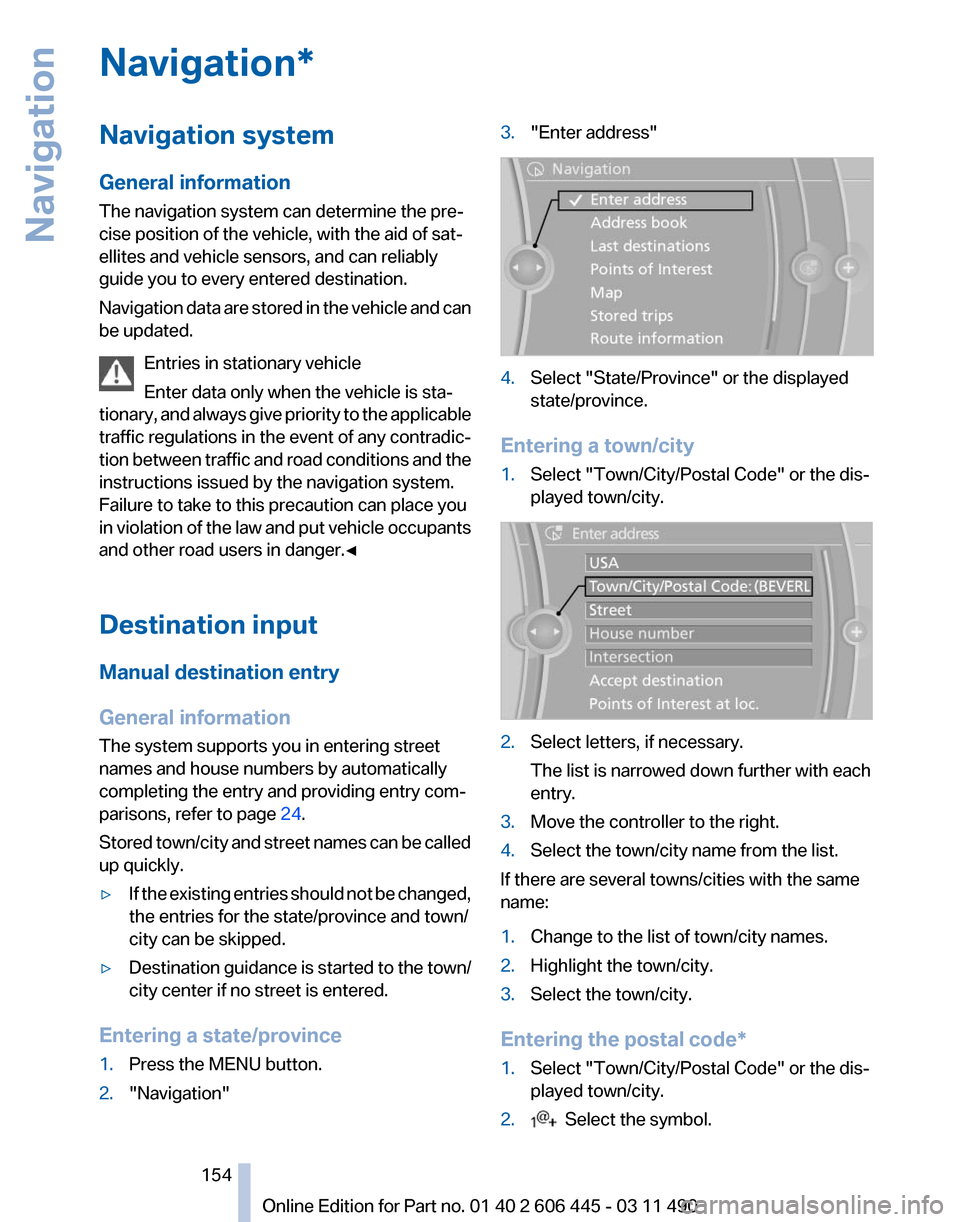
Navigation*
Navigation system
General information
The navigation system can determine the pre‐
cise position of the vehicle, with the aid of sat‐
ellites and vehicle sensors, and can reliably
guide you to every entered destination.
Navigation
data are stored in the vehicle and can
be updated.
Entries in stationary vehicle
Enter data only when the vehicle is sta‐
tionary, and always give priority to the applicable
traffic regulations in the event of any contradic‐
tion between traffic and road conditions and the
instructions issued by the navigation system.
Failure to take to this precaution can place you
in violation of the law and put vehicle occupants
and other road users in danger.◀
Destination input
Manual destination entry
General information
The system supports you in entering street
names and house numbers by automatically
completing the entry and providing entry com‐
parisons, refer to page 24.
Stored town/city and street names can be called
up quickly.
▷ If the existing entries should not be changed,
the entries for the state/province and town/
city can be skipped.
▷ Destination guidance is started to the town/
city center if no street is entered.
Entering a state/province
1. Press the MENU button.
2. "Navigation" 3.
"Enter address" 4.
Select "State/Province" or the displayed
state/province.
Entering a town/city
1. Select "Town/City/Postal Code" or the dis‐
played town/city. 2.
Select letters, if necessary.
The list is narrowed down further with each
entry.
3. Move the controller to the right.
4. Select the town/city name from the list.
If there are several towns/cities with the same
name:
1. Change to the list of town/city names.
2. Highlight the town/city.
3. Select the town/city.
Entering the postal code*
1. Select "Town/City/Postal Code" or the dis‐
played town/city.
2. Select the symbol.
Seite 154
154 Online Edition for Part no. 01 40 2 606 445 - 03 11 490
Navigation
Page 165 of 297
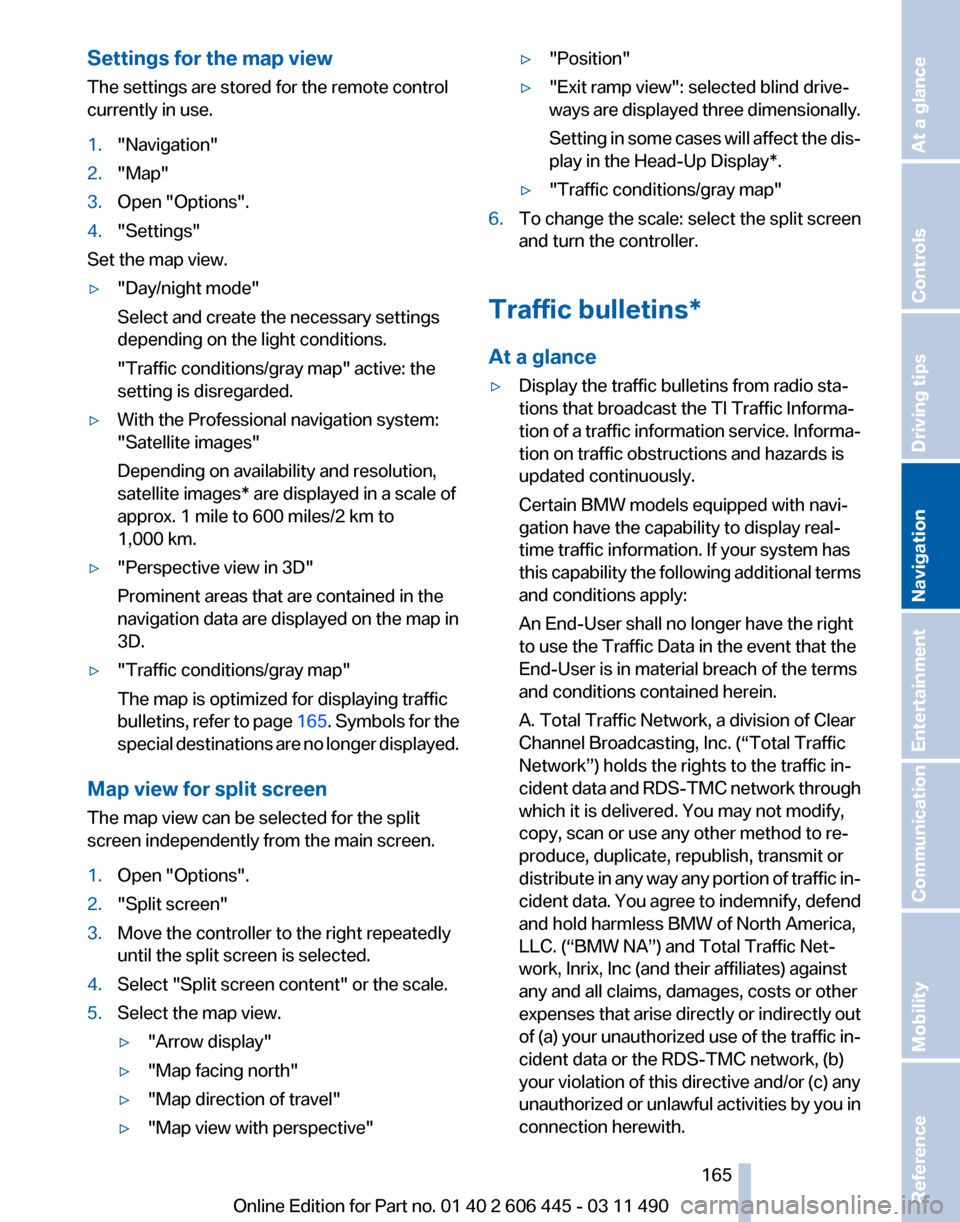
Settings for the map view
The settings are stored for the remote control
currently in use.
1.
"Navigation"
2. "Map"
3. Open "Options".
4. "Settings"
Set the map view.
▷ "Day/night mode"
Select and create the necessary settings
depending on the light conditions.
"Traffic conditions/gray map" active: the
setting is disregarded.
▷ With the Professional navigation system:
"Satellite images"
Depending on availability and resolution,
satellite images* are displayed in a scale of
approx. 1 mile to 600 miles/2 km to
1,000 km.
▷ "Perspective view in 3D"
Prominent areas that are contained in the
navigation data are displayed on the map in
3D.
▷ "Traffic conditions/gray map"
The map is optimized for displaying traffic
bulletins,
refer to page 165. Symbols for the
special destinations are no longer displayed.
Map view for split screen
The map view can be selected for the split
screen independently from the main screen.
1. Open "Options".
2. "Split screen"
3. Move the controller to the right repeatedly
until the split screen is selected.
4. Select "Split screen content" or the scale.
5. Select the map view.
▷"Arrow display"
▷ "Map facing north"
▷ "Map direction of travel"
▷ "Map view with perspective" ▷
"Position"
▷ "Exit ramp view": selected blind drive‐
ways
are displayed three dimensionally.
Setting in some cases will affect the dis‐
play in the Head-Up Display*.
▷ "Traffic conditions/gray map"
6. To change the scale: select the split screen
and turn the controller.
Traffic bulletins*
At a glance
▷ Display the traffic bulletins from radio sta‐
tions that broadcast the TI Traffic Informa‐
tion
of a traffic information service. Informa‐
tion on traffic obstructions and hazards is
updated continuously.
Certain BMW models equipped with navi‐
gation have the capability to display real-
time traffic information. If your system has
this capability the following additional terms
and conditions apply:
An End-User shall no longer have the right
to use the Traffic Data in the event that the
End-User is in material breach of the terms
and conditions contained herein.
A. Total Traffic Network, a division of Clear
Channel Broadcasting, Inc. (“Total Traffic
Network”) holds the rights to the traffic in‐
cident data and RDS-TMC network through
which it is delivered. You may not modify,
copy, scan or use any other method to re‐
produce, duplicate, republish, transmit or
distribute in any way any portion of traffic in‐
cident data. You agree to indemnify, defend
and hold harmless BMW of North America,
LLC. (“BMW NA”) and Total Traffic Net‐
work, Inrix, Inc (and their affiliates) against
any and all claims, damages, costs or other
expenses that arise directly or indirectly out
of (a) your unauthorized use of the traffic in‐
cident data or the RDS-TMC network, (b)
your violation of this directive and/or (c) any
unauthorized or unlawful activities by you in
connection herewith.
Seite 165
165Online Edition for Part no. 01 40 2 606 445 - 03 11 490
Reference Mobility Communication Entertainment
Navigation Driving tips Controls At a glance
Page 168 of 297
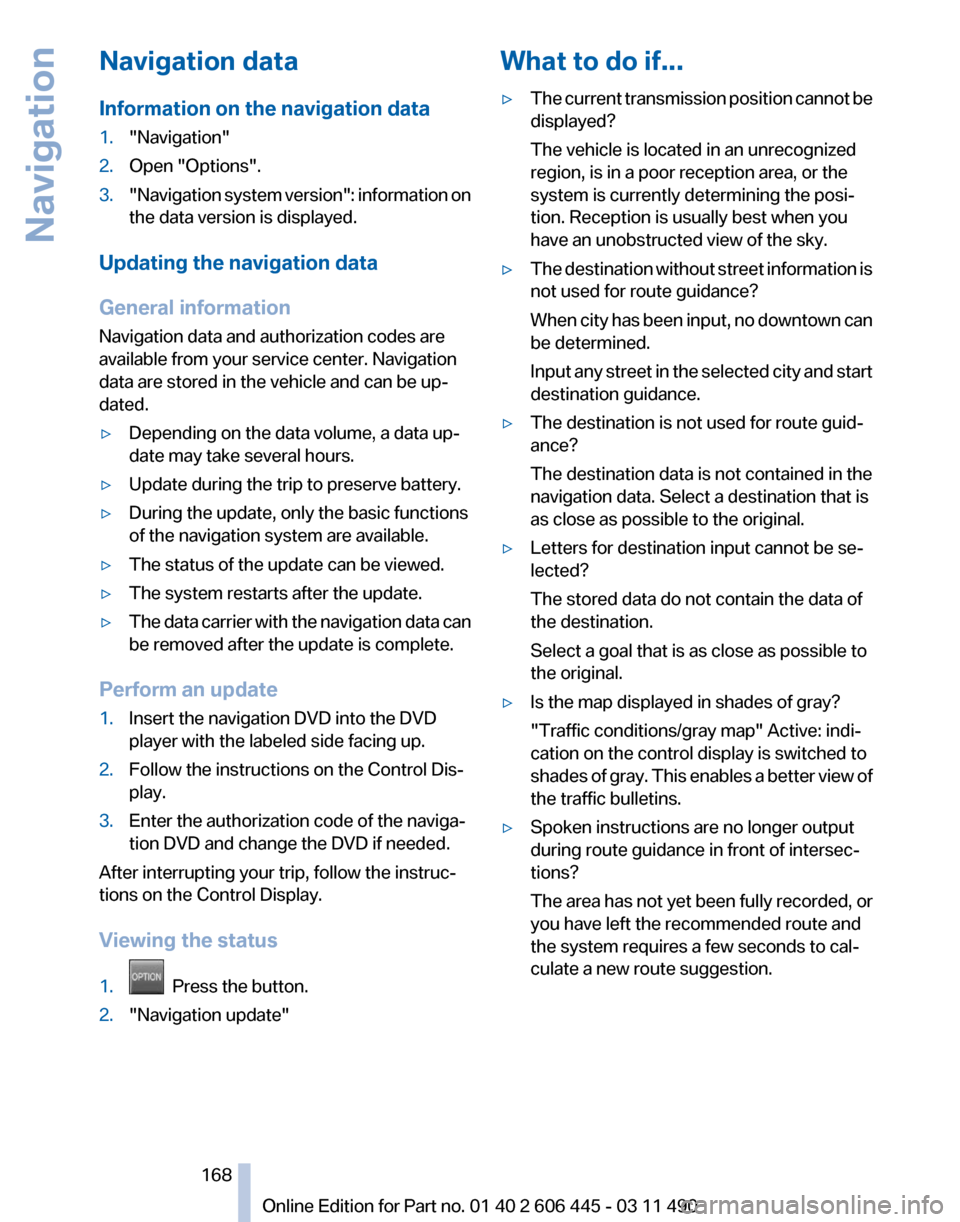
Navigation data
Information on the navigation data
1.
"Navigation"
2. Open "Options".
3. "Navigation system version": information on
the data version is displayed.
Updating the navigation data
General information
Navigation data and authorization codes are
available from your service center. Navigation
data are stored in the vehicle and can be up‐
dated.
▷ Depending on the data volume, a data up‐
date may take several hours.
▷ Update during the trip to preserve battery.
▷ During the update, only the basic functions
of the navigation system are available.
▷ The status of the update can be viewed.
▷ The system restarts after the update.
▷ The data carrier with the navigation data can
be removed after the update is complete.
Perform an update
1. Insert the navigation DVD into the DVD
player with the labeled side facing up.
2. Follow the instructions on the Control Dis‐
play.
3. Enter the authorization code of the naviga‐
tion DVD and change the DVD if needed.
After interrupting your trip, follow the instruc‐
tions on the Control Display.
Viewing the status
1. Press the button.
2. "Navigation update" What to do if...
▷
The current transmission position cannot be
displayed?
The vehicle is located in an unrecognized
region, is in a poor reception area, or the
system is currently determining the posi‐
tion. Reception is usually best when you
have an unobstructed view of the sky.
▷ The destination without street information is
not used for route guidance?
When
city has been input, no downtown can
be determined.
Input any street in the selected city and start
destination guidance.
▷ The destination is not used for route guid‐
ance?
The destination data is not contained in the
navigation data. Select a destination that is
as close as possible to the original.
▷ Letters for destination input cannot be se‐
lected?
The stored data do not contain the data of
the destination.
Select a goal that is as close as possible to
the original.
▷ Is the map displayed in shades of gray?
"Traffic conditions/gray map" Active: indi‐
cation on the control display is switched to
shades
of gray. This enables a better view of
the traffic bulletins.
▷ Spoken instructions are no longer output
during route guidance in front of intersec‐
tions?
The
area has not yet been fully recorded, or
you have left the recommended route and
the system requires a few seconds to cal‐
culate a new route suggestion.
Seite 168
168 Online Edition for Part no. 01 40 2 606 445 - 03 11 490
Navigation
Page 189 of 297
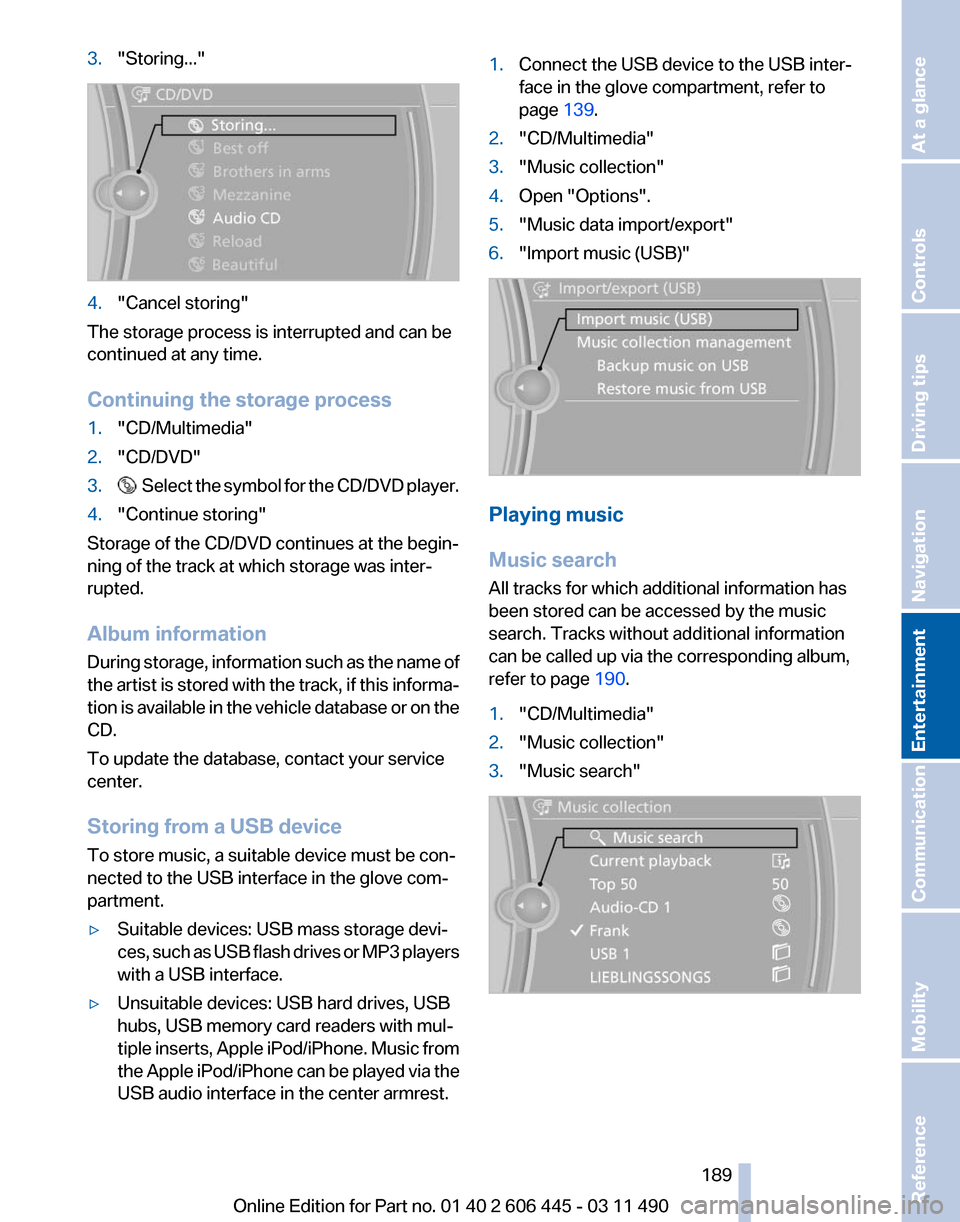
3.
"Storing..." 4.
"Cancel storing"
The storage process is interrupted and can be
continued at any time.
Continuing the storage process
1. "CD/Multimedia"
2. "CD/DVD"
3. Select the symbol for the CD/DVD player.
4. "Continue storing"
Storage of the CD/DVD continues at the begin‐
ning of the track at which storage was inter‐
rupted.
Album information
During
storage, information such as the name of
the artist is stored with the track, if this informa‐
tion is available in the vehicle database or on the
CD.
To update the database, contact your service
center.
Storing from a USB device
To store music, a suitable device must be con‐
nected to the USB interface in the glove com‐
partment.
▷ Suitable devices: USB mass storage devi‐
ces,
such as USB flash drives or MP3 players
with a USB interface.
▷ Unsuitable devices: USB hard drives, USB
hubs, USB memory card readers with mul‐
tiple
inserts, Apple iPod/iPhone. Music from
the Apple iPod/iPhone can be played via the
USB audio interface in the center armrest. 1.
Connect the USB device to the USB inter‐
face in the glove compartment, refer to
page 139.
2. "CD/Multimedia"
3. "Music collection"
4. Open "Options".
5. "Music data import/export"
6. "Import music (USB)" Playing music
Music search
All tracks for which additional information has
been stored can be accessed by the music
search. Tracks without additional information
can be called up via the corresponding album,
refer to page
190.
1. "CD/Multimedia"
2. "Music collection"
3. "Music search" Seite 189
189Online Edition for Part no. 01 40 2 606 445 - 03 11 490
Reference Mobility Communication
Entertainment Navigation Driving tips Controls At a glance
Page 199 of 297
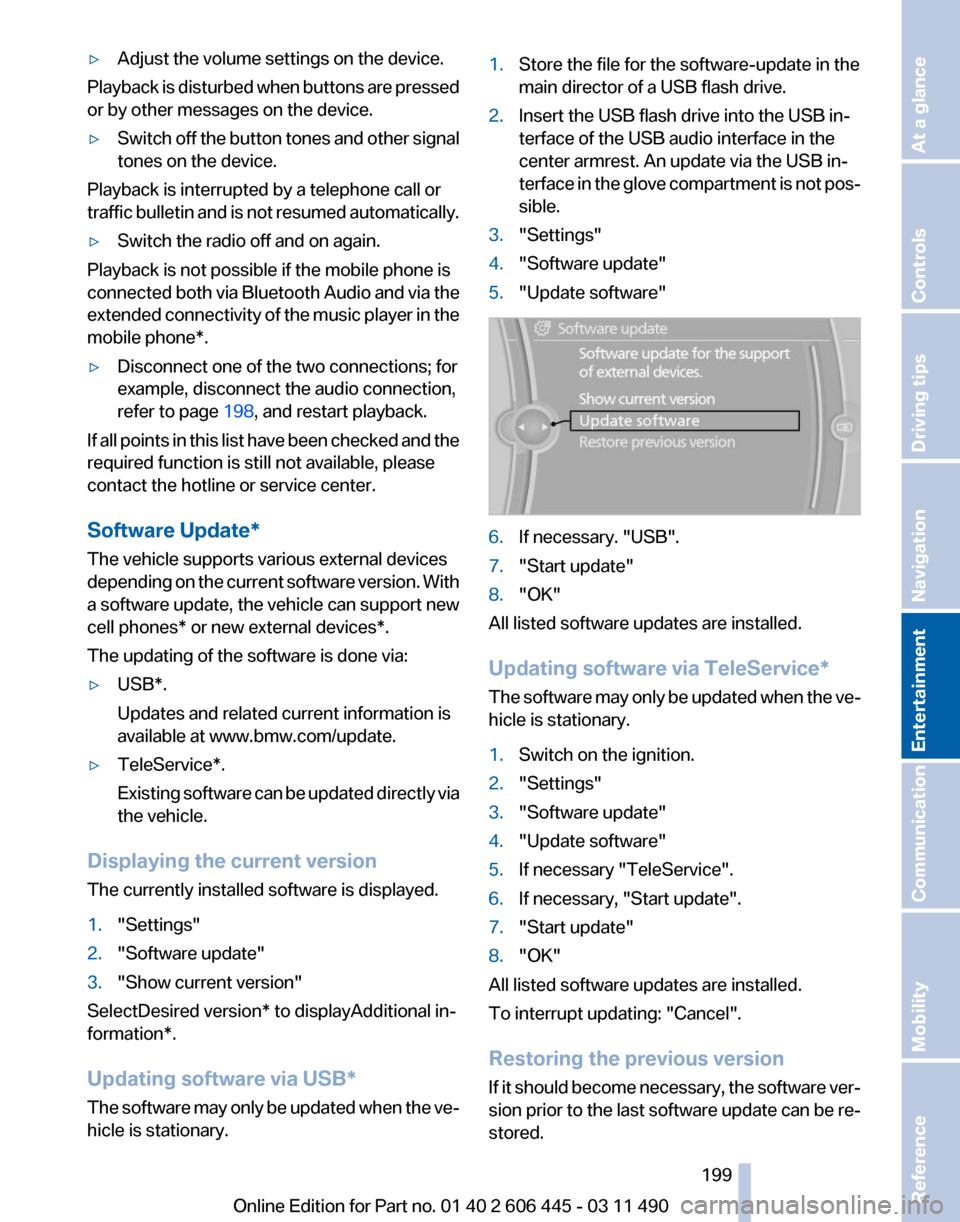
▷
Adjust the volume settings on the device.
Playback is disturbed when buttons are pressed
or by other messages on the device.
▷ Switch off the button tones and other signal
tones on the device.
Playback is interrupted by a telephone call or
traffic bulletin and is not resumed automatically.
▷ Switch the radio off and on again.
Playback is not possible if the mobile phone is
connected
both via Bluetooth Audio and via the
extended connectivity of the music player in the
mobile phone*.
▷ Disconnect one of the two connections; for
example, disconnect the audio connection,
refer to page 198, and restart playback.
If all points in this list have been checked and the
required function is still not available, please
contact the hotline or service center.
Software Update*
The vehicle supports various external devices
depending
on the current software version. With
a software update, the vehicle can support new
cell phones* or new external devices*.
The updating of the software is done via:
▷ USB*.
Updates and related current information is
available at www.bmw.com/update.
▷ TeleService*.
Existing
software can be updated directly via
the vehicle.
Displaying the current version
The currently installed software is displayed.
1. "Settings"
2. "Software update"
3. "Show current version"
SelectDesired version* to displayAdditional in‐
formation*.
Updating software via USB
*
The software may only be updated when the ve‐
hicle is stationary. 1.
Store the file for the software-update in the
main director of a USB flash drive.
2. Insert the USB flash drive into the USB in‐
terface of the USB audio interface in the
center armrest. An update via the USB in‐
terface
in the glove compartment is not pos‐
sible.
3. "Settings"
4. "Software update"
5. "Update software" 6.
If necessary. "USB".
7. "Start update"
8. "OK"
All listed software updates are installed.
Updating software via
TeleService*
The software may only be updated when the ve‐
hicle is stationary.
1. Switch on the ignition.
2. "Settings"
3. "Software update"
4. "Update software"
5. If necessary "TeleService".
6. If necessary, "Start update".
7. "Start update"
8. "OK"
All listed software updates are installed.
To interrupt updating:
"Cancel".
Restoring the previous version
If it should become necessary, the software ver‐
sion prior to the last software update can be re‐
stored.
Seite 199
199Online Edition for Part no. 01 40 2 606 445 - 03 11 490
Reference Mobility Communication
Entertainment Navigation Driving tips Controls At a glance
Page 221 of 297
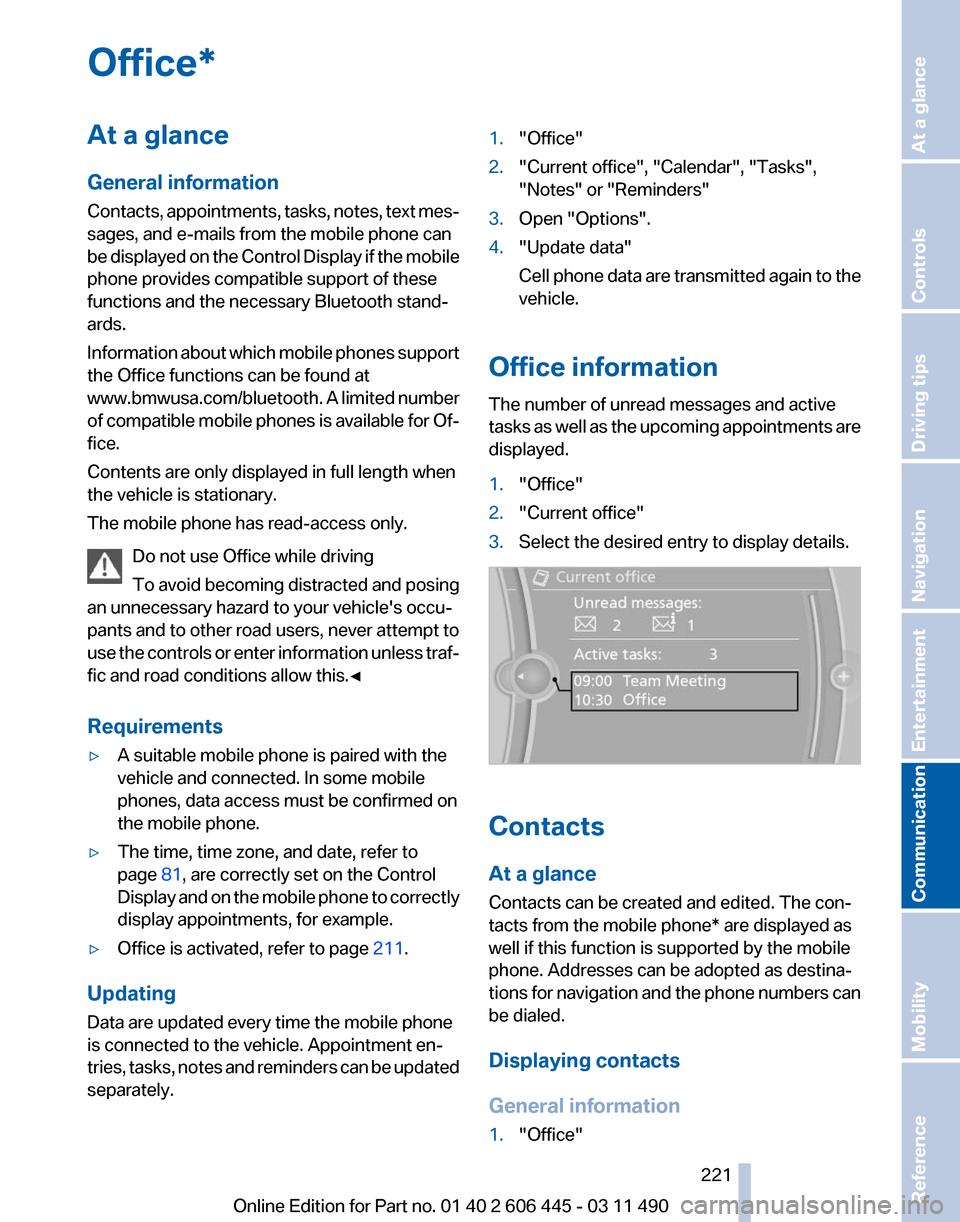
Office*
At a glance
General information
Contacts,
appointments, tasks, notes, text mes‐
sages, and e-mails from the mobile phone can
be displayed on the Control Display if the mobile
phone provides compatible support of these
functions and the necessary Bluetooth stand‐
ards.
Information about which mobile phones support
the Office functions can be found at
www.bmwusa.com/bluetooth. A limited number
of compatible mobile phones is available for Of‐
fice.
Contents are only displayed in full length when
the vehicle is stationary.
The mobile phone has read-access only.
Do not use Office while driving
To avoid becoming distracted and posing
an unnecessary hazard to your vehicle's occu‐
pants and to other road users, never attempt to
use the controls or enter information unless traf‐
fic and road conditions allow this.◀
Requirements
▷ A suitable mobile phone is paired with the
vehicle and connected. In some mobile
phones, data access must be confirmed on
the mobile phone.
▷ The time, time zone, and date, refer to
page 81, are correctly set on the Control
Display
and on the mobile phone to correctly
display appointments, for example.
▷ Office is activated, refer to page 211.
Updating
Data are updated every time the mobile phone
is connected to the vehicle. Appointment en‐
tries,
tasks, notes and reminders can be updated
separately. 1.
"Office"
2. "Current office", "Calendar", "Tasks",
"Notes" or "Reminders"
3. Open "Options".
4. "Update data"
Cell
phone data are transmitted again to the
vehicle.
Office information
The number of unread messages and active
tasks
as well as the upcoming appointments are
displayed.
1. "Office"
2. "Current office"
3. Select the desired entry to display details. Contacts
At a glance
Contacts can be created and edited. The con‐
tacts from the mobile phone* are displayed as
well if this function is supported by the mobile
phone. Addresses can be adopted as destina‐
tions
for navigation and the phone numbers can
be dialed.
Displaying contacts
General information
1. "Office"
Seite 221
221Online Edition for Part no. 01 40 2 606 445 - 03 11 490
Reference Mobility
Communication Entertainment Navigation Driving tips Controls At a glance
Page 262 of 297

When using run-flat tires* or tire sealants, a tire
does
not need to be changed immediately in the
event of pressure loss due to a flat tire.
The tools for changing wheels are available as
accessories from your service center.
Jacking points for the vehicle jack The jacking points for the vehicle jack are lo‐
cated in the positions shown.
Lug bolt lock*
The lug bolt lock is in the tool kit or in a storage
compartment close to the tool kit.
▷
Lug bolt, arrow 1.
▷ Adapter, arrow 2. Removing
1.
Attach the adapter to the wheel lug.
2. Unscrew the lug bolt.
Remove the adapter after screwing the lug bolt
back on.
Vehicle battery
Maintenance
The battery is maintenance-free, i.e., the elec‐
trolyte will last for the life of the battery.
Your
service center will be glad to advise you on
questions regarding the battery.
Battery replacement
Use approved vehicle batteries only.
Only use vehicle batteries that have been
approved for your vehicle by the manufacturer;
otherwise, the vehicle could be damaged and
systems or functions may not be fully availa‐
ble.◀
After a battery replacement, have the battery
registered on the vehicle by your service center
to ensure that all comfort functions are fully
available.
Charging the battery
In the vehicle, only charge the battery via the
terminals, refer to page 266, in the engine com‐
partment with the engine off.
Power failure
After a temporary power loss, some equipment
needs to be reinitialized.
Individual settings need to be reprogrammed:
▷ Seat, mirror, and steering wheel memory:
store the positions again.
▷ Time: update.
▷ Date: update.
▷ Radio station: save again.
▷ Navigation system: wait for the operability of
the navigation. Seite 262
262 Online Edition for Part no. 01 40 2 606 445 - 03 11 490
Replacing components
Page 293 of 297
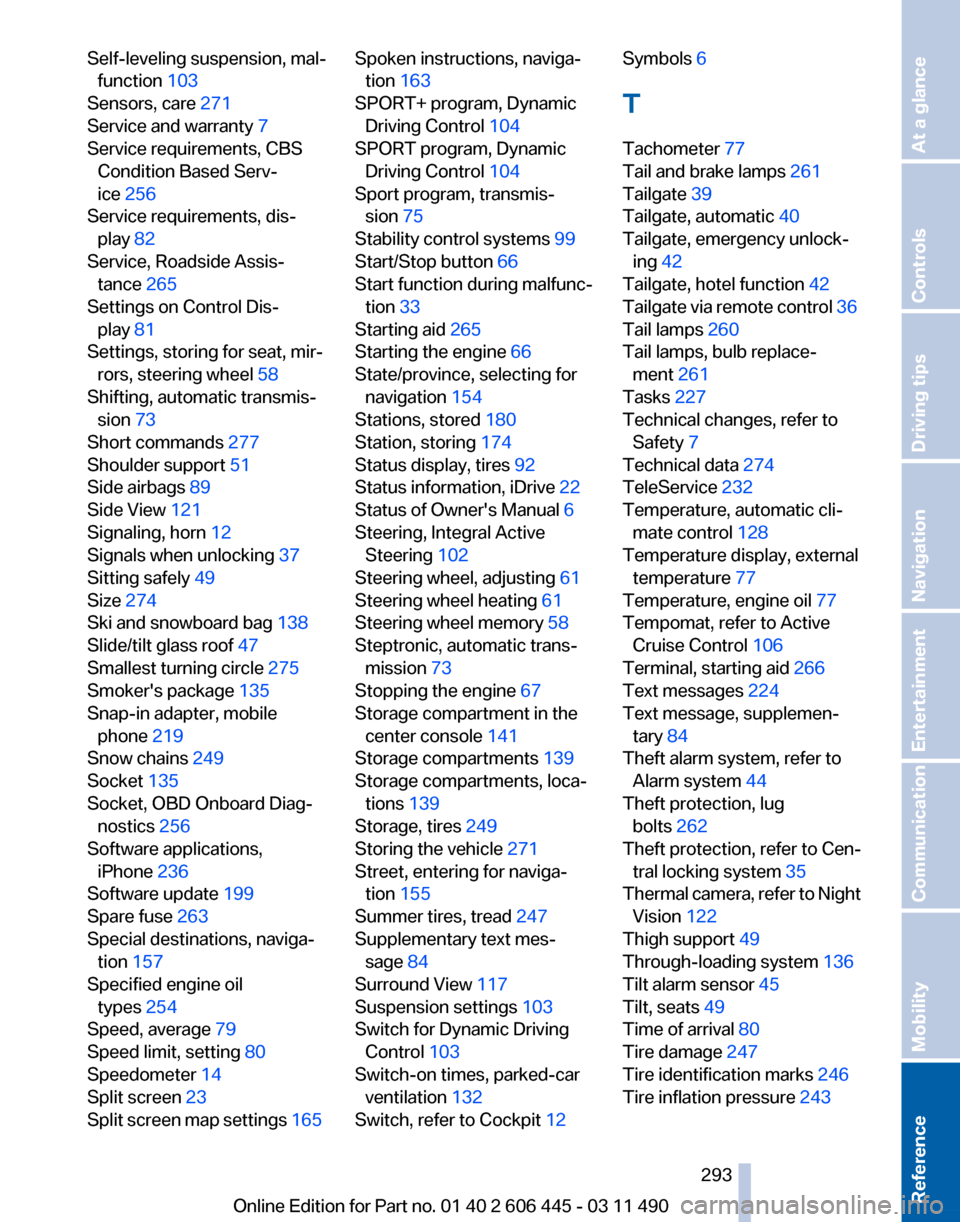
Self-leveling suspension, mal‐
function 103
Sensors, care 271
Service and warranty 7
Service requirements, CBS Condition Based Serv‐
ice 256
Service requirements, dis‐ play 82
Service, Roadside Assis‐ tance 265
Settings on Control Dis‐ play 81
Settings, storing for seat, mir‐ rors, steering wheel 58
Shifting, automatic transmis‐ sion 73
Short commands 277
Shoulder support 51
Side airbags 89
Side View 121
Signaling, horn 12
Signals when unlocking 37
Sitting safely 49
Size 274
Ski and snowboard bag 138
Slide/tilt glass roof 47
Smallest turning circle 275
Smoker's package 135
Snap-in adapter, mobile phone 219
Snow chains 249
Socket 135
Socket, OBD Onboard Diag‐ nostics 256
Software applications, iPhone 236
Software update 199
Spare fuse 263
Special destinations, naviga‐ tion 157
Specified engine oil types 254
Speed, average 79
Speed limit, setting 80
Speedometer 14
Split screen 23
Split
screen map settings 165 Spoken instructions, naviga‐
tion 163
SPORT+ program, Dynamic Driving Control 104
SPORT program, Dynamic Driving Control 104
Sport program, transmis‐ sion 75
Stability control systems 99
Start/Stop button 66
Start function during malfunc‐ tion 33
Starting aid 265
Starting the engine 66
State/province, selecting for navigation 154
Stations, stored 180
Station, storing 174
Status display, tires 92
Status information, iDrive 22
Status of Owner's Manual 6
Steering, Integral Active Steering 102
Steering wheel, adjusting 61
Steering wheel heating 61
Steering wheel memory 58
Steptronic, automatic trans‐ mission 73
Stopping the engine 67
Storage compartment in the center console 141
Storage compartments 139
Storage compartments, loca‐ tions 139
Storage, tires 249
Storing the vehicle 271
Street, entering for naviga‐ tion 155
Summer tires, tread 247
Supplementary text mes‐ sage 84
Surround View 117
Suspension settings 103
Switch for Dynamic Driving Control 103
Switch-on times, parked-car ventilation 132
Switch, refer to Cockpit 12 Symbols 6
T
Tachometer 77
Tail and brake lamps
261
Tailgate 39
Tailgate, automatic 40
Tailgate, emergency unlock‐ ing 42
Tailgate, hotel function 42
Tailgate
via remote control 36
Tail lamps 260
Tail lamps, bulb replace‐ ment 261
Tasks 227
Technical changes, refer to Safety 7
Technical data 274
TeleService 232
Temperature, automatic cli‐ mate control 128
Temperature display, external temperature 77
Temperature, engine oil 77
Tempomat, refer to Active Cruise Control 106
Terminal, starting aid 266
Text messages 224
Text message, supplemen‐ tary 84
Theft alarm system, refer to Alarm system 44
Theft protection, lug bolts 262
Theft protection, refer to Cen‐ tral locking system 35
Thermal camera, refer to Night Vision 122
Thigh support 49
Through-loading system 136
Tilt alarm sensor 45
Tilt, seats 49
Time of arrival 80
Tire damage 247
Tire identification marks 246
Tire inflation pressure 243
Seite 293
293Online Edition for Part no. 01 40 2 606 445 - 03 11 490
Reference Mobility Communication Entertainment Navigation Driving tips Controls At a glance
Page 294 of 297
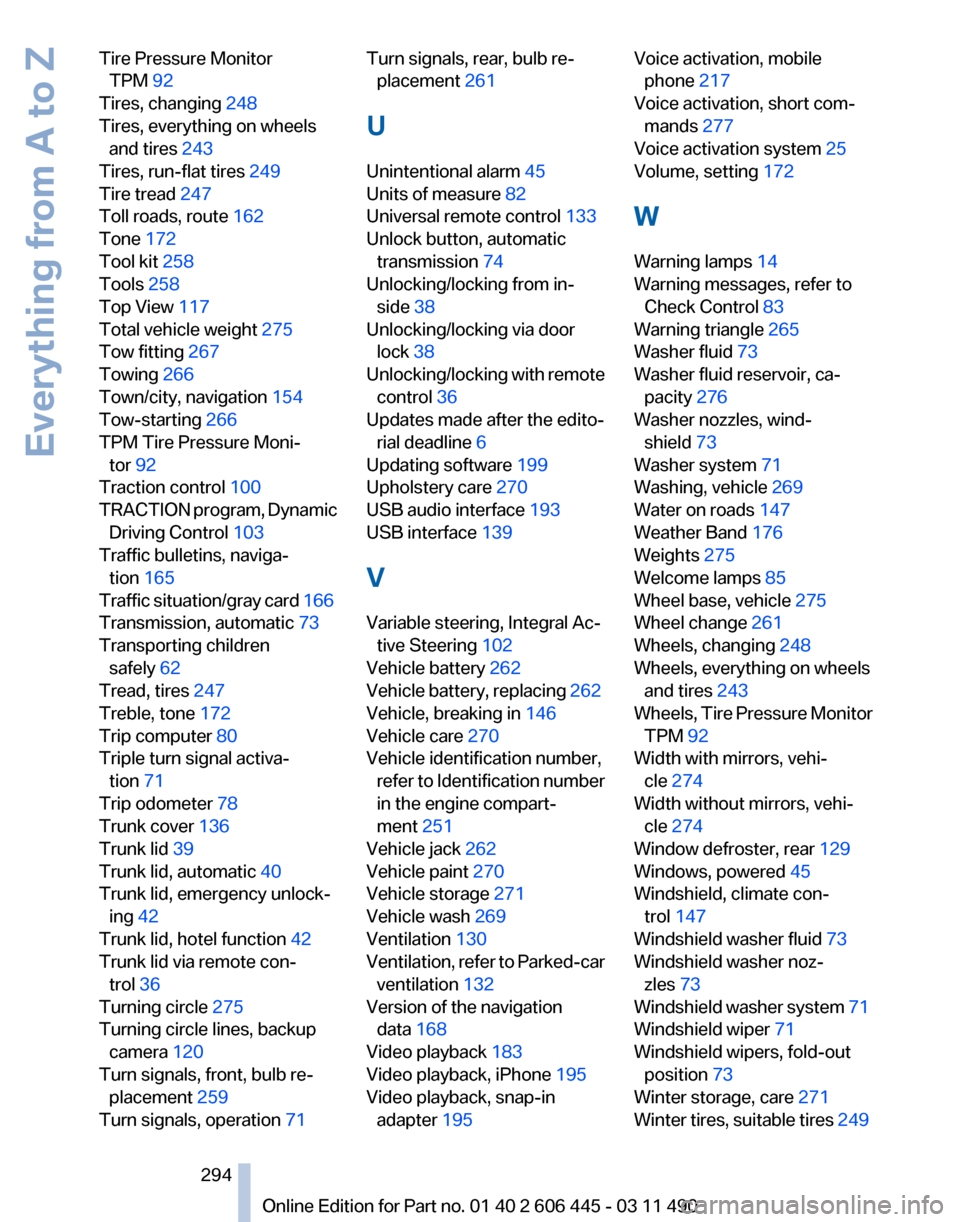
Tire Pressure Monitor
TPM 92
Tires, changing 248
Tires, everything on wheels and tires 243
Tires, run-flat tires 249
Tire tread 247
Toll roads, route 162
Tone 172
Tool kit 258
Tools 258
Top View 117
Total vehicle weight 275
Tow fitting 267
Towing 266
Town/city, navigation 154
Tow-starting 266
TPM Tire Pressure Moni‐ tor 92
Traction control 100
TRACTION
program, Dynamic
Driving Control 103
Traffic bulletins, naviga‐ tion 165
Traffic situation/gray card 166
Transmission, automatic 73
Transporting children safely 62
Tread, tires 247
Treble, tone 172
Trip computer 80
Triple turn signal activa‐ tion 71
Trip odometer 78
Trunk cover 136
Trunk lid 39
Trunk lid, automatic 40
Trunk lid, emergency unlock‐ ing 42
Trunk lid, hotel function 42
Trunk lid via remote con‐ trol 36
Turning circle 275
Turning circle lines, backup camera 120
Turn signals, front, bulb re‐ placement 259
Turn signals, operation 71 Turn signals, rear, bulb re‐
placement 261
U
Unintentional alarm 45
Units of measure 82
Universal remote control 133
Unlock button, automatic transmission 74
Unlocking/locking from in‐ side 38
Unlocking/locking via door lock 38
Unlocking/locking
with remote
control 36
Updates made after the edito‐ rial deadline 6
Updating software 199
Upholstery care 270
USB audio interface 193
USB interface 139
V
Variable steering, Integral Ac‐ tive Steering 102
Vehicle battery 262
Vehicle battery, replacing 262
Vehicle, breaking in 146
Vehicle care 270
Vehicle identification number, refer to Identification number
in the engine compart‐
ment 251
Vehicle jack 262
Vehicle paint 270
Vehicle storage 271
Vehicle wash 269
Ventilation 130
Ventilation, refer to Parked-car ventilation 132
Version of the navigation data 168
Video playback 183
Video playback, iPhone 195
Video playback, snap-in adapter 195 Voice activation, mobile
phone 217
Voice activation, short com‐ mands 277
Voice activation system 25
Volume, setting 172
W
Warning lamps 14
Warning messages, refer to Check Control 83
Warning triangle 265
Washer fluid 73
Washer fluid reservoir, ca‐ pacity 276
Washer nozzles, wind‐ shield 73
Washer system 71
Washing, vehicle 269
Water on roads 147
Weather Band 176
Weights 275
Welcome lamps 85
Wheel base, vehicle 275
Wheel change 261
Wheels, changing 248
Wheels, everything on wheels and tires 243
Wheels,
Tire Pressure Monitor
TPM 92
Width with mirrors, vehi‐ cle 274
Width without mirrors, vehi‐ cle 274
Window defroster, rear 129
Windows, powered 45
Windshield, climate con‐ trol 147
Windshield washer fluid 73
Windshield washer noz‐ zles 73
Windshield washer system 71
Windshield wiper 71
Windshield wipers, fold-out position 73
Winter storage, care 271
Winter tires, suitable tires 249
Seite 294
294 Online Edition for Part no. 01 40 2 606 445 - 03 11 490
Everything from A to Z