lock BMW 535I XDRIVE GRAN TURISMO 2013 Owners Manual
[x] Cancel search | Manufacturer: BMW, Model Year: 2013, Model line: 535I XDRIVE GRAN TURISMO, Model: BMW 535I XDRIVE GRAN TURISMO 2013Pages: 240, PDF Size: 5.49 MB
Page 13 of 240
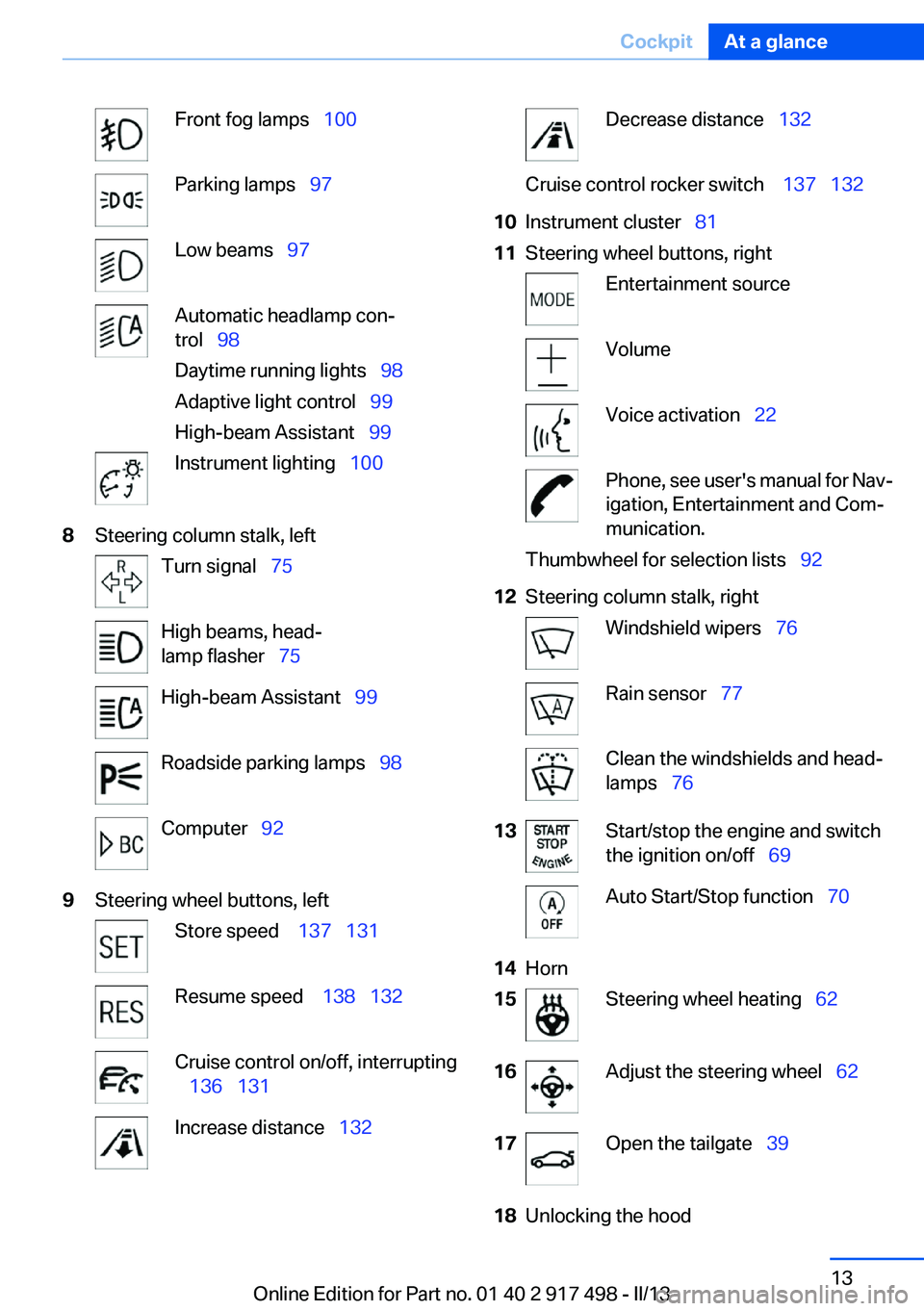
Front fog lamps‚Äā‚ÄÖ100Parking lamps‚Äā‚ÄÖ97Low beams‚Äā‚ÄÖ97Automatic headlamp con‚Äź
trol‚Äā‚ÄÖ 98
Daytime running lights‚Äā‚ÄÖ 98
Adaptive light control‚Äā‚ÄÖ 99
High-beam Assistant‚Äā‚ÄÖ 99Instrument lighting‚Äā‚ÄÖ1008Steering column stalk, leftTurn signal‚Äā‚ÄÖ75High beams, head‚Äź
lamp flasher‚Äā‚ÄÖ 75High-beam Assistant‚Äā‚ÄÖ 99Roadside parking lamps‚Äā‚ÄÖ 98Computer‚Äā‚ÄÖ929Steering wheel buttons, leftStore speed ‚Äā‚ÄÖ 137‚Äā‚ÄÖ131Resume speed ‚Äā‚ÄÖ 138‚Äā‚ÄÖ132Cruise control on/off, interrupting
‚Äā‚ÄÖ 136 ‚Äā‚ÄÖ131Increase distance‚Äā‚ÄÖ 132Decrease distance‚Äā‚ÄÖ 132Cruise control rocker switch ‚Äā‚ÄÖ 137‚Äā‚ÄÖ13210Instrument cluster‚Äā‚ÄÖ 8111Steering wheel buttons, rightEntertainment sourceVolumeVoice activation‚Äā‚ÄÖ22Phone, see user's manual for Nav‚Äź
igation, Entertainment and Com‚Äź
munication.Thumbwheel for selection lists‚Äā‚ÄÖ 9212Steering column stalk, rightWindshield wipers‚Äā‚ÄÖ76Rain sensor‚Äā‚ÄÖ77Clean the windshields and head‚Äź
lamps‚Äā‚ÄÖ 7613Start/stop the engine and switch
the ignition on/off‚Äā‚ÄÖ 69Auto Start/Stop function‚Äā‚ÄÖ 7014Horn15Steering wheel heating‚Äā‚ÄÖ6216Adjust the steering wheel‚Äā‚ÄÖ 6217Open the tailgate‚Äā‚ÄÖ3918Unlocking the hoodSeite 13CockpitAt a glance13
Online Edition for Part no. 01 40 2 917 498 - II/13
Page 14 of 240
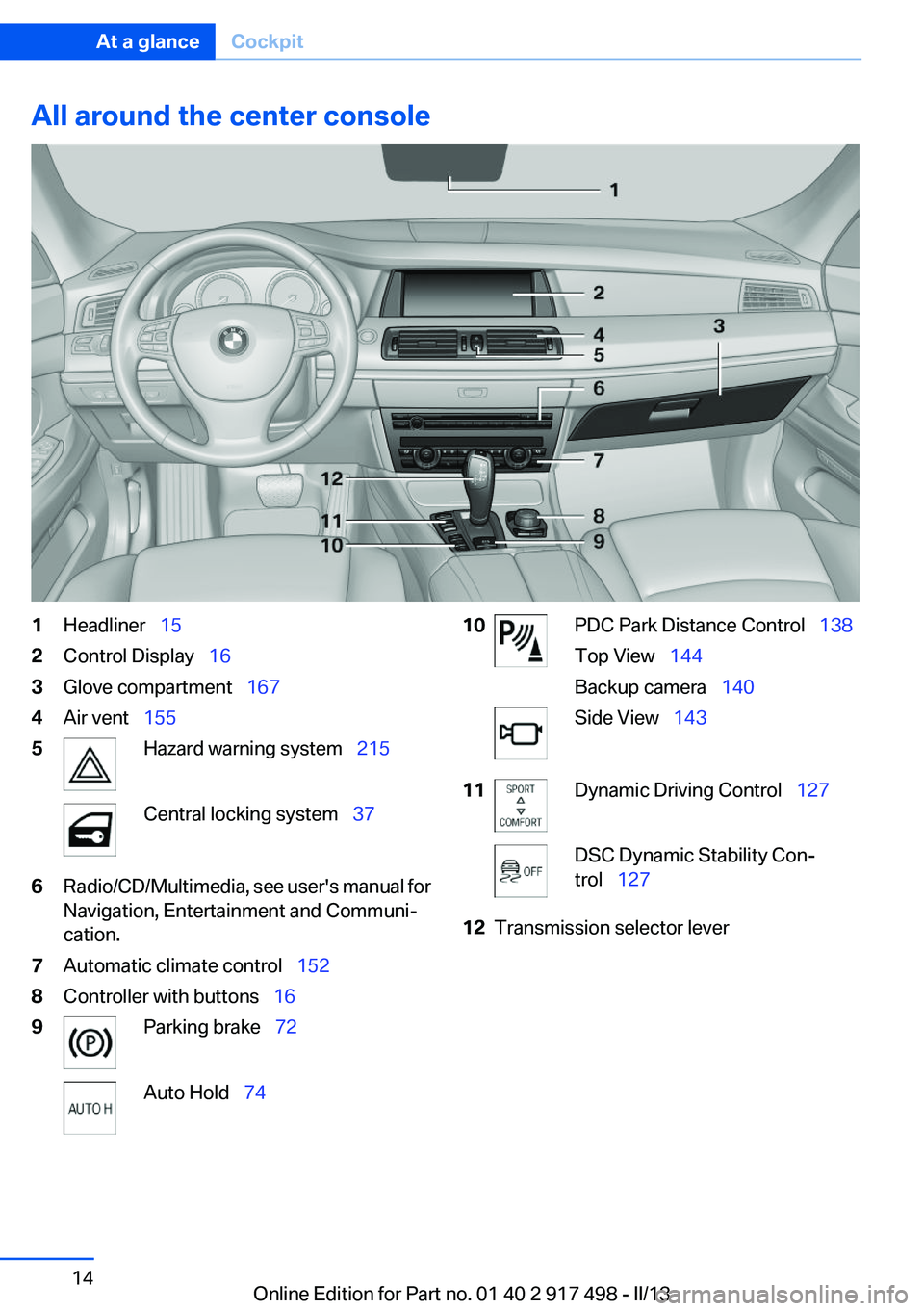
All around the center console1Headliner‚Äā‚ÄÖ152Control Display‚Äā‚ÄÖ 163Glove compartment‚Äā‚ÄÖ 1674Air vent‚Äā‚ÄÖ1555Hazard warning system‚Äā‚ÄÖ 215Central locking system‚Äā‚ÄÖ376Radio/CD/Multimedia, see user's manual for
Navigation, Entertainment and Communi‚Äź
cation.7Automatic climate control‚Äā‚ÄÖ 1528Controller with buttons‚Äā‚ÄÖ169Parking brake‚Äā‚ÄÖ72Auto Hold‚Äā‚ÄÖ7410PDC Park Distance Control‚Äā‚ÄÖ 138
Top View‚Äā‚ÄÖ 144
Backup camera‚Äā‚ÄÖ 140Side View‚Äā‚ÄÖ14311Dynamic Driving Control‚Äā‚ÄÖ 127DSC Dynamic Stability Con‚Äź
trol‚Äā‚ÄÖ 12712Transmission selector leverSeite 14At a glanceCockpit14
Online Edition for Part no. 01 40 2 917 498 - II/13
Page 19 of 240
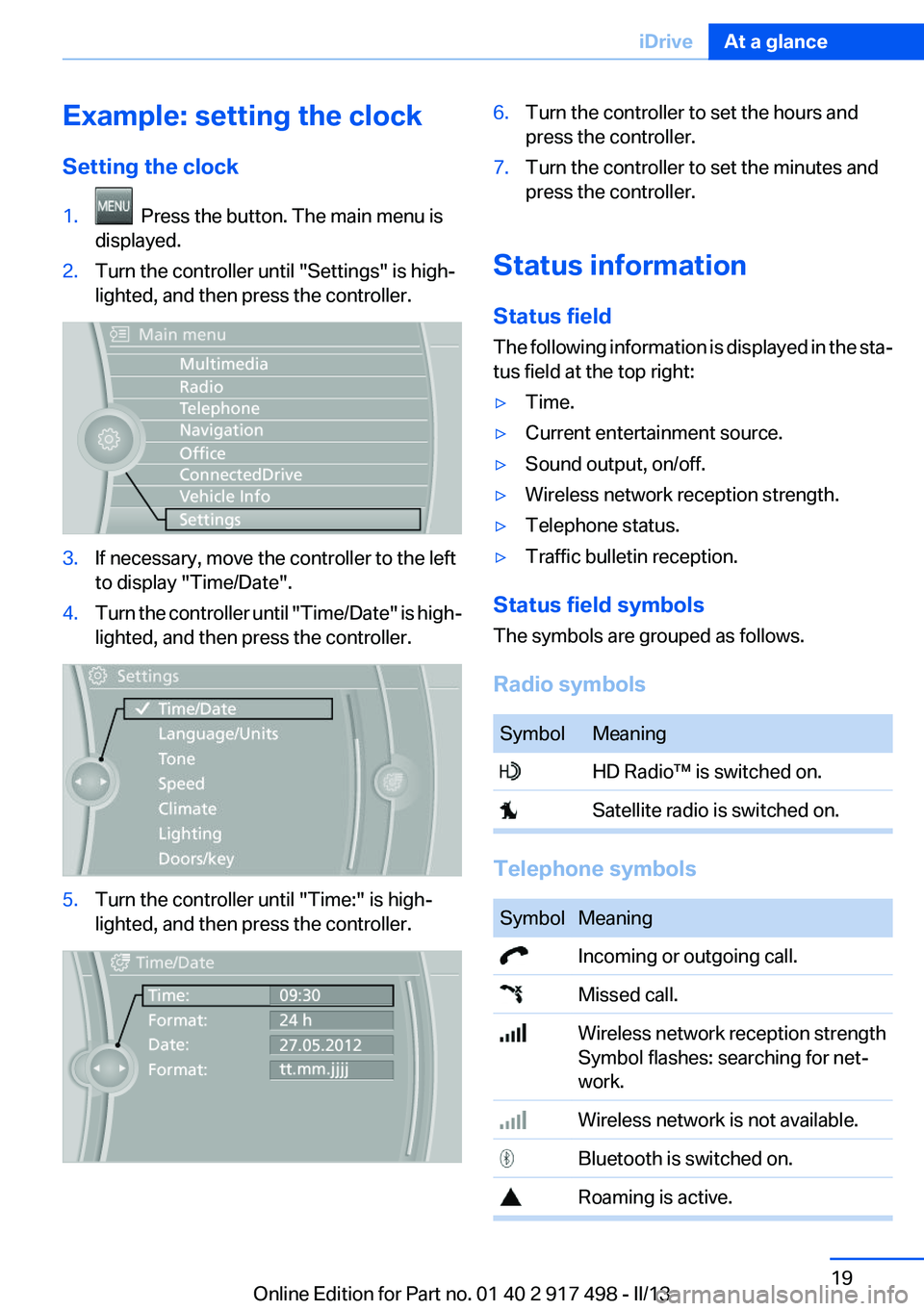
Example: setting the clock
Setting the clock1. Press the button. The main menu is
displayed.2.Turn the controller until "Settings" is high‚Äź
lighted, and then press the controller.3.If necessary, move the controller to the left
to display "Time/Date".4.Turn the controller until "Time/Date" is high‚Äź
lighted, and then press the controller.5.Turn the controller until "Time:" is high‚Äź
lighted, and then press the controller.6.Turn the controller to set the hours and
press the controller.7.Turn the controller to set the minutes and
press the controller.
Status information
Status field
The following information is displayed in the sta‚Äź
tus field at the top right:
‚Ė∑Time.‚Ė∑Current entertainment source.‚Ė∑Sound output, on/off.‚Ė∑Wireless network reception strength.‚Ė∑Telephone status.‚Ė∑Traffic bulletin reception.
Status field symbols
The symbols are grouped as follows.
Radio symbols
SymbolMeaning HD Radio‚ĄĘ is switched on. Satellite radio is switched on.
Telephone symbols
SymbolMeaning Incoming or outgoing call. Missed call. Wireless network reception strength
Symbol flashes: searching for net‚Äź
work. Wireless network is not available. Bluetooth is switched on. Roaming is active.Seite 19iDriveAt a glance19
Online Edition for Part no. 01 40 2 917 498 - II/13
Page 20 of 240
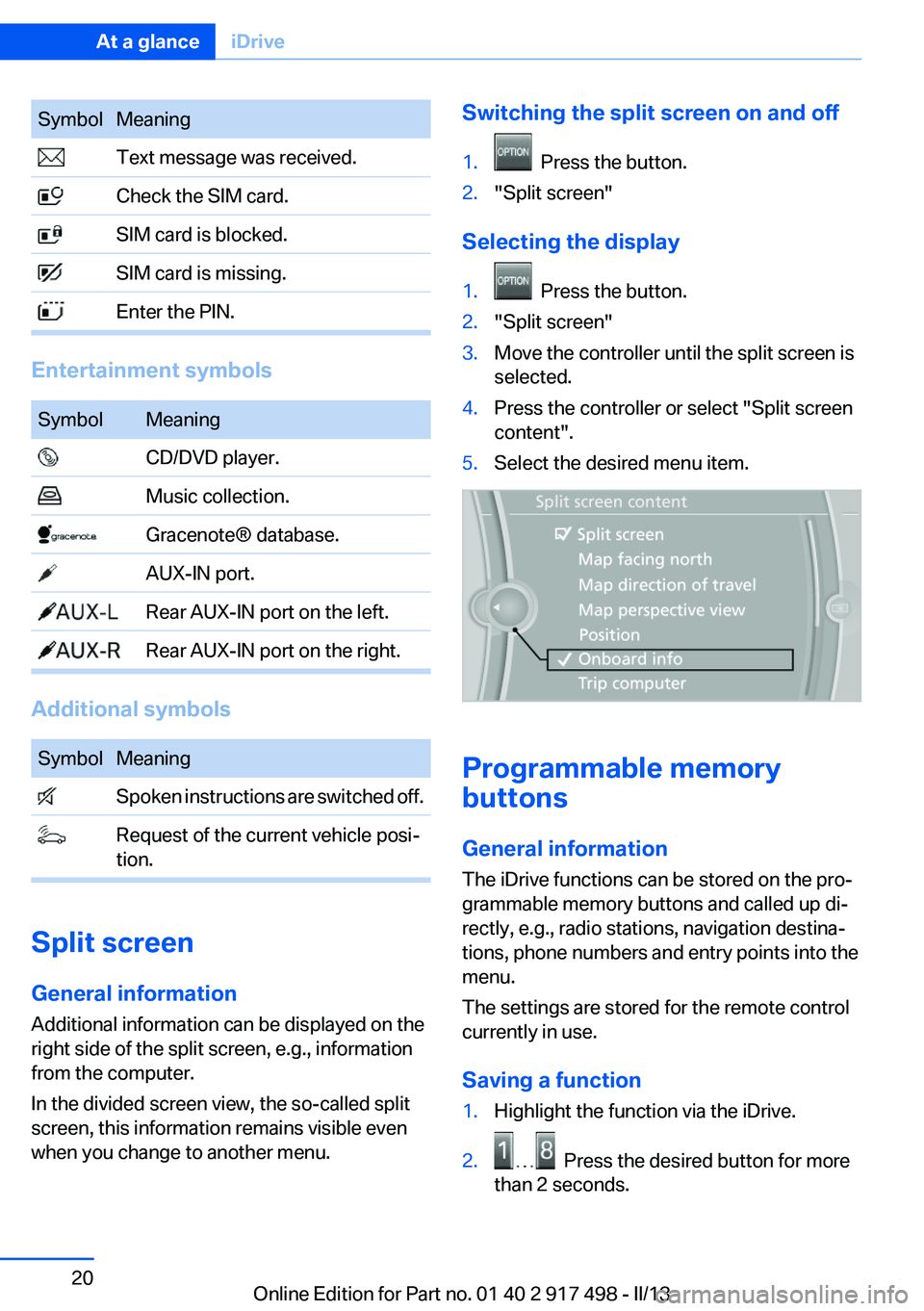
SymbolMeaning Text message was received. Check the SIM card. SIM card is blocked. SIM card is missing. Enter the PIN.
Entertainment symbols
SymbolMeaning CD/DVD player. Music collection. Gracenote¬ģ database. AUX-IN port. Rear AUX-IN port on the left. Rear AUX-IN port on the right.
Additional symbols
SymbolMeaning Spoken instructions are switched off. Request of the current vehicle posi‚Äź
tion.
Split screen
General information
Additional information can be displayed on the
right side of the split screen, e.g., information
from the computer.
In the divided screen view, the so-called split
screen, this information remains visible even
when you change to another menu.
Switching the split screen on and off1. Press the button.2."Split screen"
Selecting the display
1. Press the button.2."Split screen"3.Move the controller until the split screen is
selected.4.Press the controller or select "Split screen
content".5.Select the desired menu item.
Programmable memory
buttons
General information
The iDrive functions can be stored on the pro‚Äź
grammable memory buttons and called up di‚Äź
rectly, e.g., radio stations, navigation destina‚Äź
tions, phone numbers and entry points into the
menu.
The settings are stored for the remote control
currently in use.
Saving a function
1.Highlight the function via the iDrive.2. Press the desired button for more
than 2 seconds.
Seite 20At a glanceiDrive20
Online Edition for Part no. 01 40 2 917 498 - II/13
Page 30 of 240
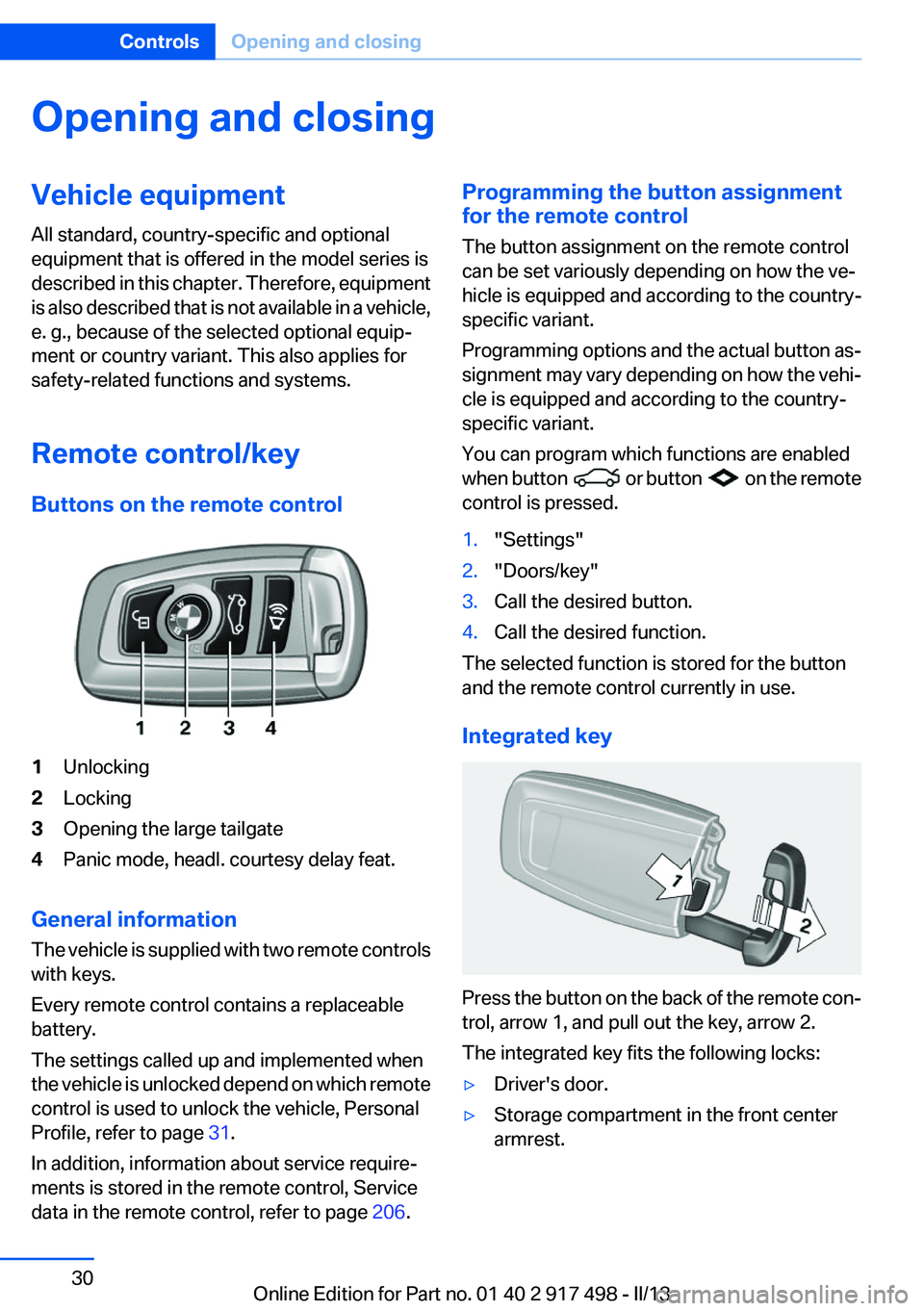
Opening and closingVehicle equipment
All standard, country-specific and optional
equipment that is offered in the model series is
described in this chapter. Therefore, equipment
is also described that is not available in a vehicle,
e. g., because of the selected optional equip‚Äź
ment or country variant. This also applies for
safety-related functions and systems.
Remote control/key
Buttons on the remote control1Unlocking2Locking3Opening the large tailgate4Panic mode, headl. courtesy delay feat.
General information
The vehicle is supplied with two remote controls
with keys.
Every remote control contains a replaceable
battery.
The settings called up and implemented when
the vehicle is unlocked depend on which remote
control is used to unlock the vehicle, Personal
Profile, refer to page 31.
In addition, information about service require‚Äź
ments is stored in the remote control, Service
data in the remote control, refer to page 206.
Programming the button assignment
for the remote control
The button assignment on the remote control
can be set variously depending on how the ve‚Äź
hicle is equipped and according to the country-
specific variant.
Programming options and the actual button as‚Äź
signment may vary depending on how the vehi‚Äź
cle is equipped and according to the country-
specific variant.
You can program which functions are enabled
when button
or button on the remote
control is pressed.
1."Settings"2."Doors/key"3.Call the desired button.4.Call the desired function.
The selected function is stored for the button
and the remote control currently in use.
Integrated key
Press the button on the back of the remote con‚Äź
trol, arrow 1, and pull out the key, arrow 2.
The integrated key fits the following locks:
‚Ė∑Driver's door.‚Ė∑Storage compartment in the front center
armrest.Seite 30ControlsOpening and closing30
Online Edition for Part no. 01 40 2 917 498 - II/13
Page 31 of 240
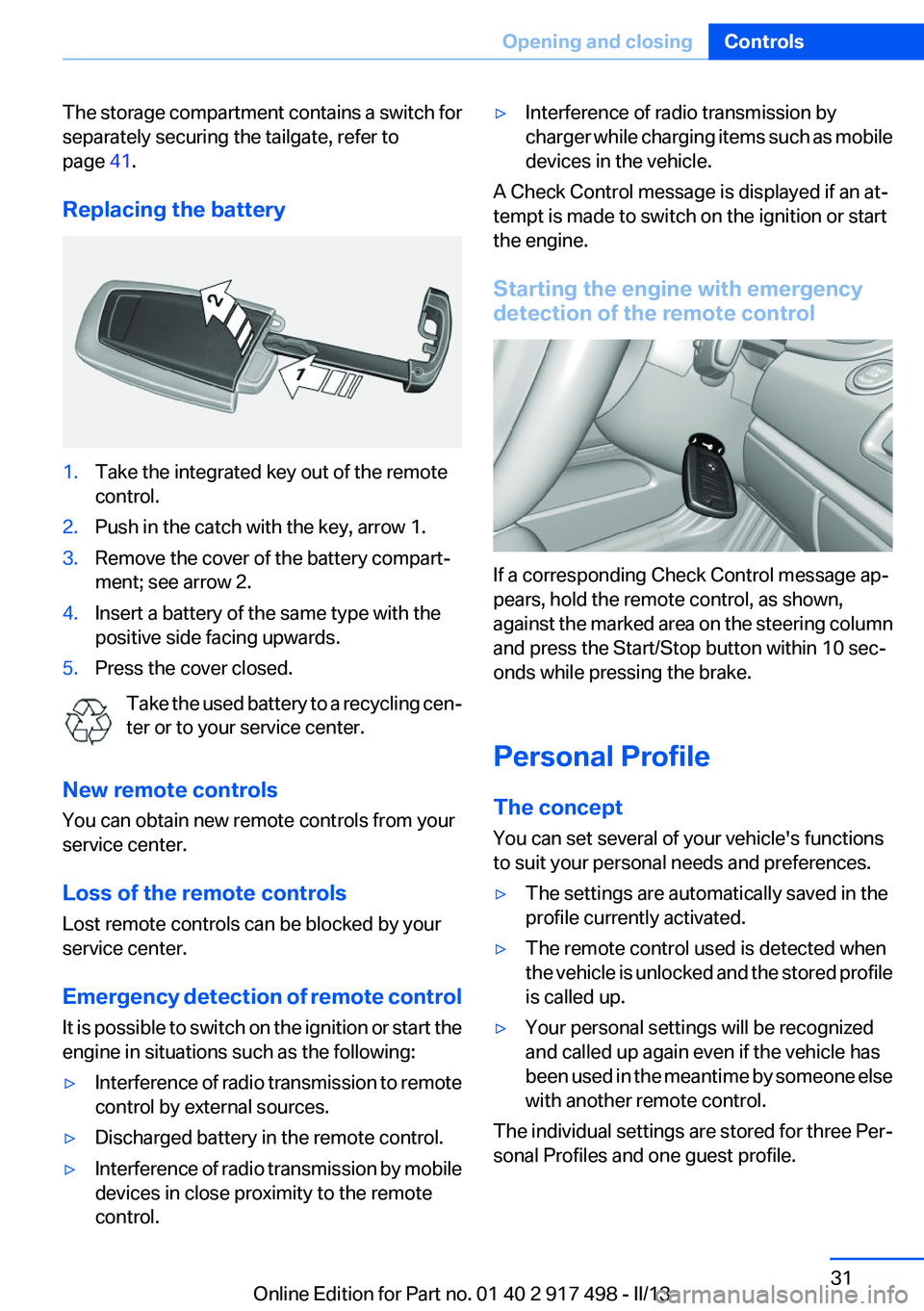
The storage compartment contains a switch for
separately securing the tailgate, refer to
page 41.
Replacing the battery1.Take the integrated key out of the remote
control.2.Push in the catch with the key, arrow 1.3.Remove the cover of the battery compart‚Äź
ment; see arrow 2.4.Insert a battery of the same type with the
positive side facing upwards.5.Press the cover closed.
Take the used battery to a recycling cen‚Äź
ter or to your service center.
New remote controls
You can obtain new remote controls from your
service center.
Loss of the remote controls
Lost remote controls can be blocked by your
service center.
Emergency detection of remote control
It is possible to switch on the ignition or start the
engine in situations such as the following:
‚Ė∑Interference of radio transmission to remote
control by external sources.‚Ė∑Discharged battery in the remote control.‚Ė∑Interference of radio transmission by mobile
devices in close proximity to the remote
control.‚Ė∑Interference of radio transmission by
charger while charging items such as mobile
devices in the vehicle.
A Check Control message is displayed if an at‚Äź
tempt is made to switch on the ignition or start
the engine.
Starting the engine with emergency
detection of the remote control
If a corresponding Check Control message ap‚Äź
pears, hold the remote control, as shown,
against the marked area on the steering column
and press the Start/Stop button within 10 sec‚Äź
onds while pressing the brake.
Personal Profile
The concept
You can set several of your vehicle's functions
to suit your personal needs and preferences.
‚Ė∑The settings are automatically saved in the
profile currently activated.‚Ė∑The remote control used is detected when
the vehicle is unlocked and the stored profile
is called up.‚Ė∑Your personal settings will be recognized
and called up again even if the vehicle has
been used in the meantime by someone else
with another remote control.
The individual settings are stored for three Per‚Äź
sonal Profiles and one guest profile.
Seite 31Opening and closingControls31
Online Edition for Part no. 01 40 2 917 498 - II/13
Page 33 of 240
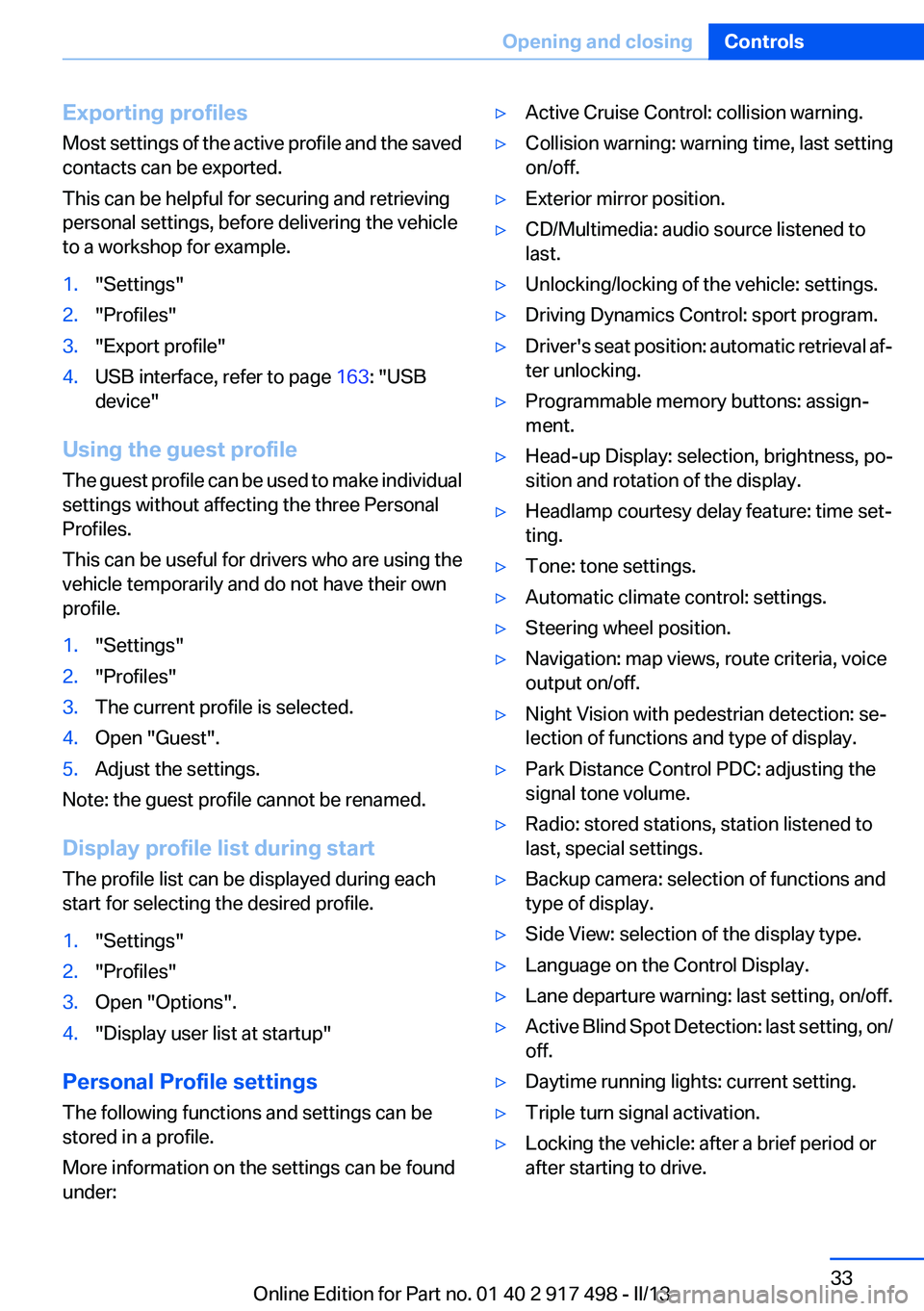
Exporting profiles
Most settings of the active profile and the saved
contacts can be exported.
This can be helpful for securing and retrieving
personal settings, before delivering the vehicle
to a workshop for example.1."Settings"2."Profiles"3."Export profile"4.USB interface, refer to page 163: "USB
device"
Using the guest profile
The guest profile can be used to make individual
settings without affecting the three Personal
Profiles.
This can be useful for drivers who are using the
vehicle temporarily and do not have their own
profile.
1."Settings"2."Profiles"3.The current profile is selected.4.Open "Guest".5.Adjust the settings.
Note: the guest profile cannot be renamed.
Display profile list during start
The profile list can be displayed during each
start for selecting the desired profile.
1."Settings"2."Profiles"3.Open "Options".4."Display user list at startup"
Personal Profile settings
The following functions and settings can be
stored in a profile.
More information on the settings can be found
under:
‚Ė∑Active Cruise Control: collision warning.‚Ė∑Collision warning: warning time, last setting
on/off.‚Ė∑Exterior mirror position.‚Ė∑CD/Multimedia: audio source listened to
last.‚Ė∑Unlocking/locking of the vehicle: settings.‚Ė∑Driving Dynamics Control: sport program.‚Ė∑Driver's seat position: automatic retrieval af‚Äź
ter unlocking.‚Ė∑Programmable memory buttons: assign‚Äź
ment.‚Ė∑Head-up Display: selection, brightness, po‚Äź
sition and rotation of the display.‚Ė∑Headlamp courtesy delay feature: time set‚Äź
ting.‚Ė∑Tone: tone settings.‚Ė∑Automatic climate control: settings.‚Ė∑Steering wheel position.‚Ė∑Navigation: map views, route criteria, voice
output on/off.‚Ė∑Night Vision with pedestrian detection: se‚Äź
lection of functions and type of display.‚Ė∑Park Distance Control PDC: adjusting the
signal tone volume.‚Ė∑Radio: stored stations, station listened to
last, special settings.‚Ė∑Backup camera: selection of functions and
type of display.‚Ė∑Side View: selection of the display type.‚Ė∑Language on the Control Display.‚Ė∑Lane departure warning: last setting, on/off.‚Ė∑Active Blind Spot Detection: last setting, on/
off.‚Ė∑Daytime running lights: current setting.‚Ė∑Triple turn signal activation.‚Ė∑Locking the vehicle: after a brief period or
after starting to drive.Seite 33Opening and closingControls33
Online Edition for Part no. 01 40 2 917 498 - II/13
Page 34 of 240
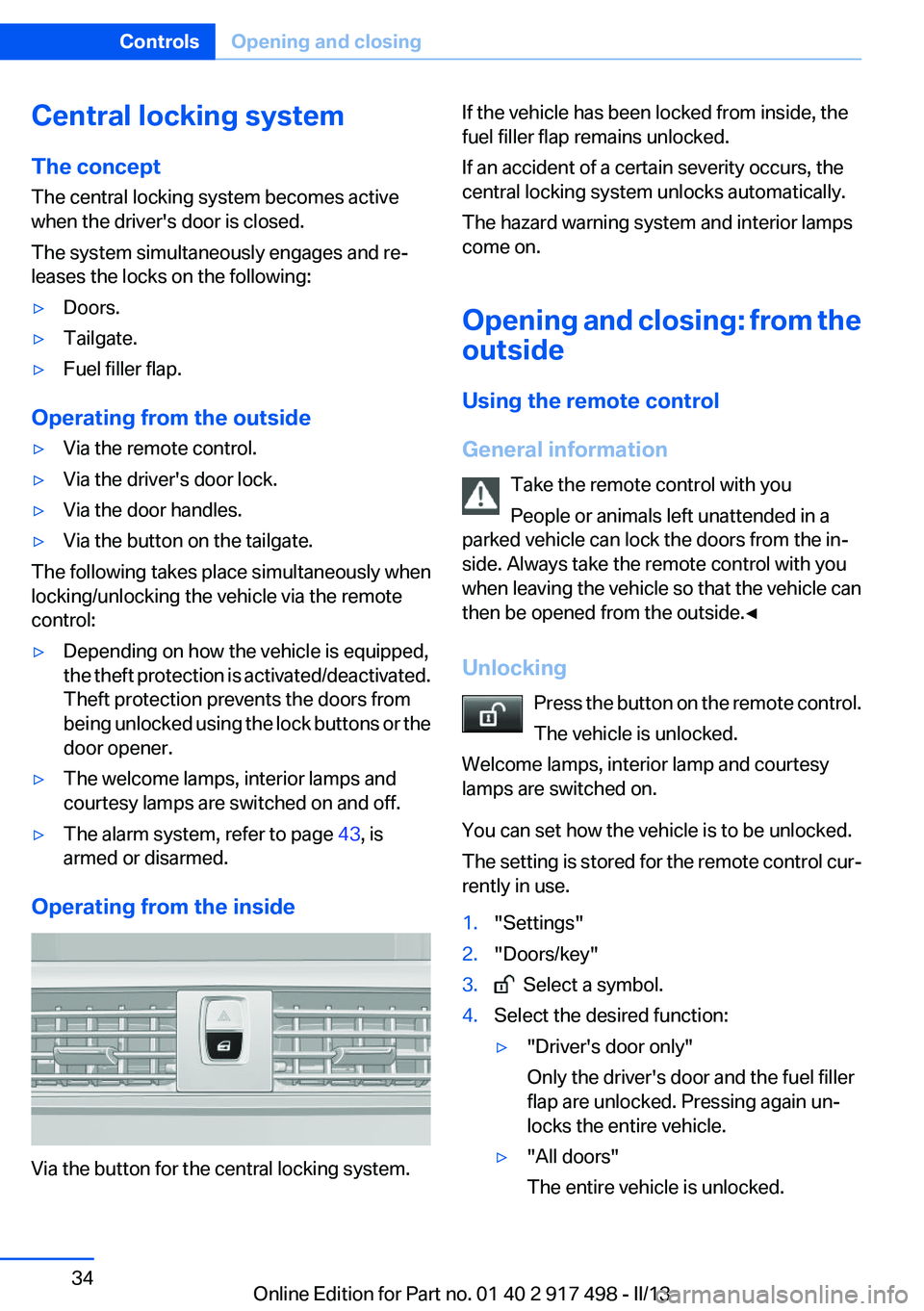
Central locking system
The concept
The central locking system becomes active
when the driver's door is closed.
The system simultaneously engages and re‚Äź
leases the locks on the following:‚Ė∑Doors.‚Ė∑Tailgate.‚Ė∑Fuel filler flap.
Operating from the outside
‚Ė∑Via the remote control.‚Ė∑Via the driver's door lock.‚Ė∑Via the door handles.‚Ė∑Via the button on the tailgate.
The following takes place simultaneously when
locking/unlocking the vehicle via the remote
control:
‚Ė∑Depending on how the vehicle is equipped,
the theft protection is activated/deactivated.
Theft protection prevents the doors from
being unlocked using the lock buttons or the
door opener.‚Ė∑The welcome lamps, interior lamps and
courtesy lamps are switched on and off.‚Ė∑The alarm system, refer to page 43, is
armed or disarmed.
Operating from the inside
Via the button for the central locking system.
If the vehicle has been locked from inside, the
fuel filler flap remains unlocked.
If an accident of a certain severity occurs, the
central locking system unlocks automatically.
The hazard warning system and interior lamps
come on.
Opening and closing: from the
outside
Using the remote control
General information Take the remote control with you
People or animals left unattended in a
parked vehicle can lock the doors from the in‚Äź
side. Always take the remote control with you
when leaving the vehicle so that the vehicle can
then be opened from the outside.‚óÄ
Unlocking Press the button on the remote control.
The vehicle is unlocked.
Welcome lamps, interior lamp and courtesy
lamps are switched on.
You can set how the vehicle is to be unlocked.
The setting is stored for the remote control cur‚Äź
rently in use.1."Settings"2."Doors/key"3. Select a symbol.4.Select the desired function:‚Ė∑"Driver's door only"
Only the driver's door and the fuel filler
flap are unlocked. Pressing again un‚Äź
locks the entire vehicle.‚Ė∑"All doors"
The entire vehicle is unlocked.Seite 34ControlsOpening and closing34
Online Edition for Part no. 01 40 2 917 498 - II/13
Page 35 of 240
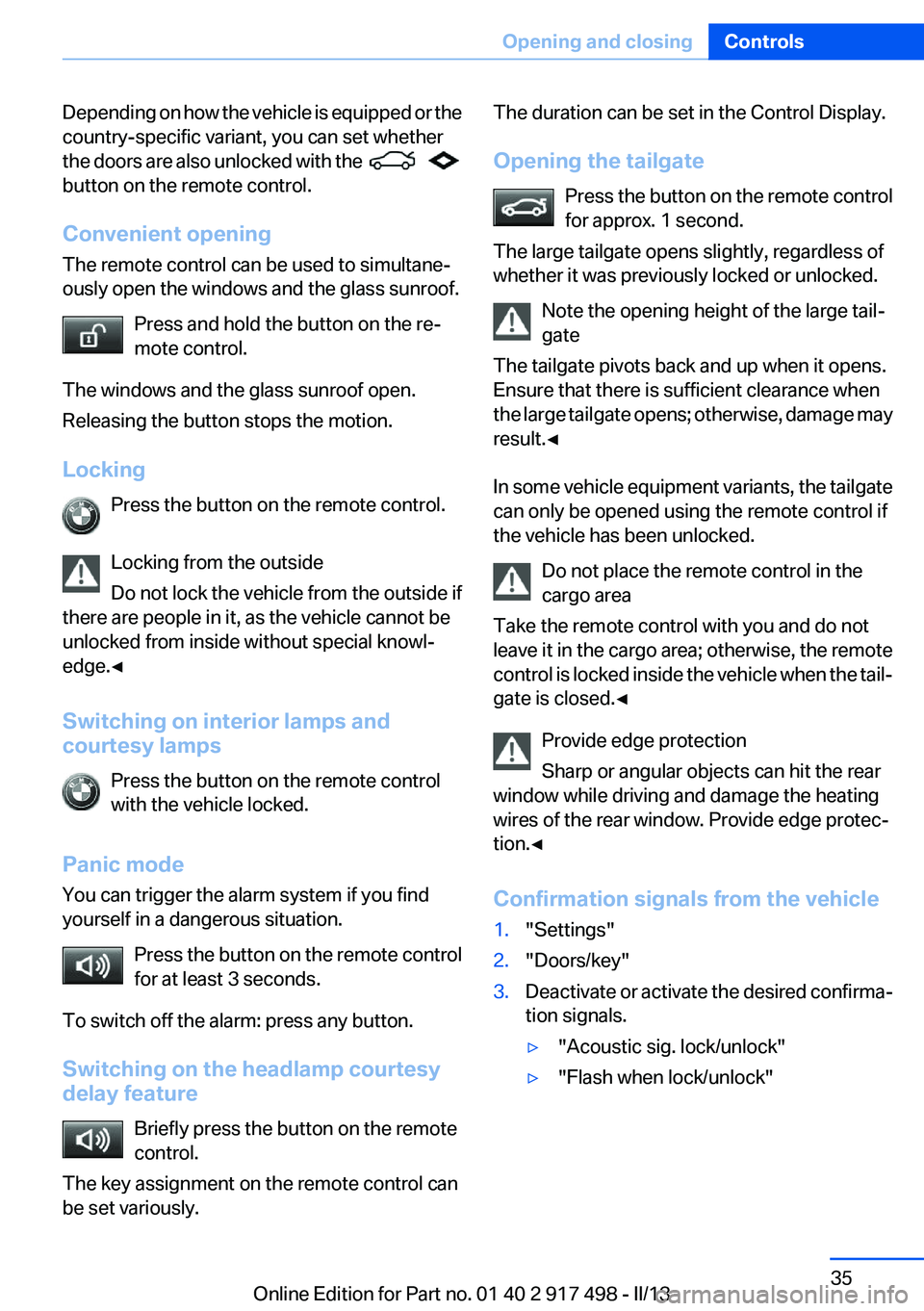
Depending on how the vehicle is equipped or the
country-specific variant, you can set whether
the doors are also unlocked with the
button on the remote control.
Convenient opening
The remote control can be used to simultane‚Äź
ously open the windows and the glass sunroof.
Press and hold the button on the re‚Äź
mote control.
The windows and the glass sunroof open.
Releasing the button stops the motion.
Locking Press the button on the remote control.
Locking from the outside
Do not lock the vehicle from the outside if
there are people in it, as the vehicle cannot be
unlocked from inside without special knowl‚Äź
edge.‚óÄ
Switching on interior lamps and
courtesy lamps
Press the button on the remote control
with the vehicle locked.
Panic mode
You can trigger the alarm system if you find
yourself in a dangerous situation.
Press the button on the remote control
for at least 3 seconds.
To switch off the alarm: press any button.
Switching on the headlamp courtesy
delay feature
Briefly press the button on the remote
control.
The key assignment on the remote control can
be set variously.
The duration can be set in the Control Display.
Opening the tailgate Press the button on the remote control
for approx. 1 second.
The large tailgate opens slightly, regardless of
whether it was previously locked or unlocked.
Note the opening height of the large tail‚Äź
gate
The tailgate pivots back and up when it opens.
Ensure that there is sufficient clearance when
the large tailgate opens; otherwise, damage may
result.‚óÄ
In some vehicle equipment variants, the tailgate
can only be opened using the remote control if
the vehicle has been unlocked.
Do not place the remote control in the
cargo area
Take the remote control with you and do not
leave it in the cargo area; otherwise, the remote
control is locked inside the vehicle when the tail‚Äź
gate is closed.‚óÄ
Provide edge protection
Sharp or angular objects can hit the rear
window while driving and damage the heating
wires of the rear window. Provide edge protec‚Äź
tion.‚óÄ
Confirmation signals from the vehicle1."Settings"2."Doors/key"3.Deactivate or activate the desired confirma‚Äź
tion signals.‚Ė∑"Acoustic sig. lock/unlock"‚Ė∑"Flash when lock/unlock"Seite 35Opening and closingControls35
Online Edition for Part no. 01 40 2 917 498 - II/13
Page 36 of 240
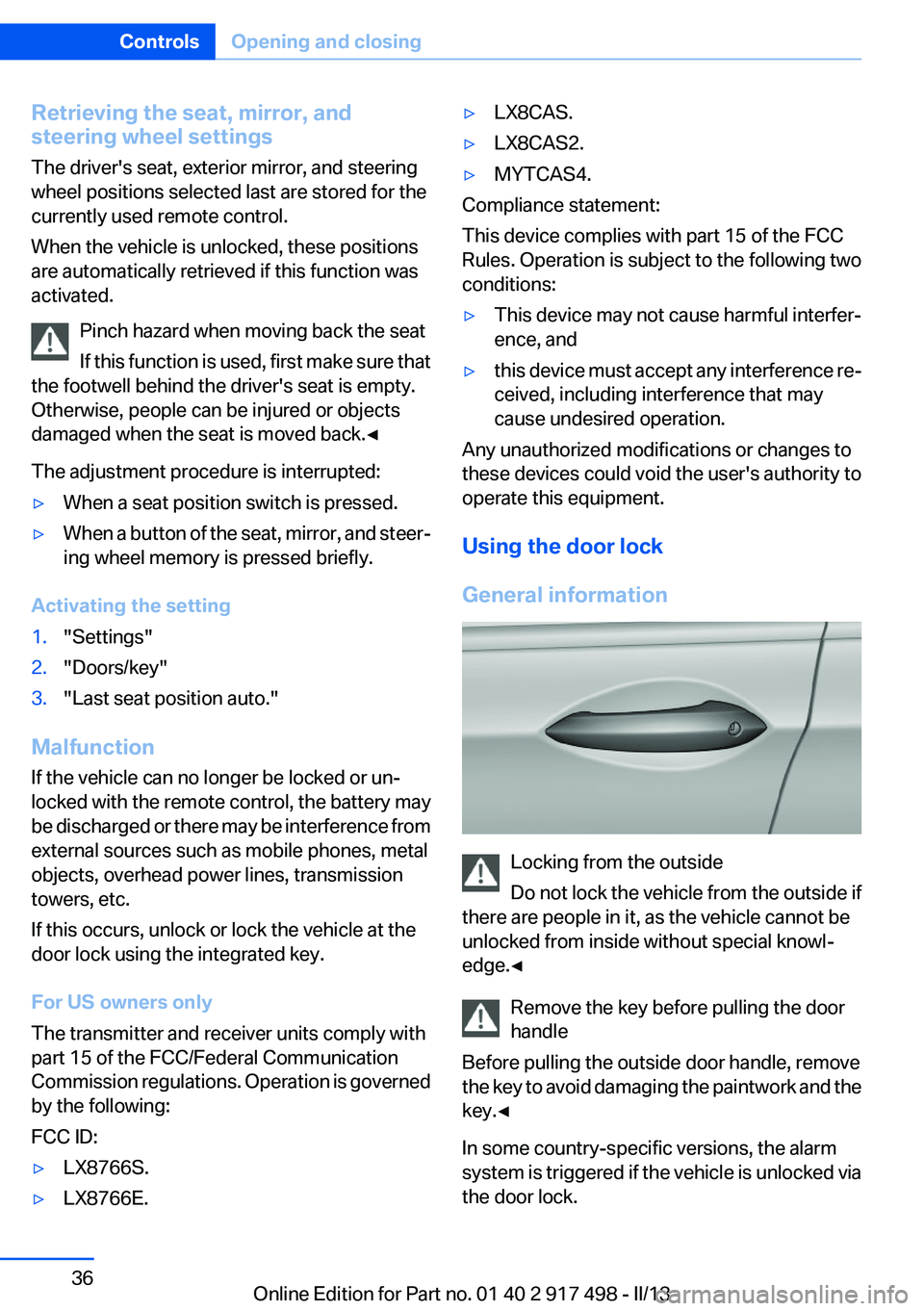
Retrieving the seat, mirror, and
steering wheel settings
The driver's seat, exterior mirror, and steering
wheel positions selected last are stored for the
currently used remote control.
When the vehicle is unlocked, these positions
are automatically retrieved if this function was
activated.
Pinch hazard when moving back the seat
If this function is used, first make sure that
the footwell behind the driver's seat is empty.
Otherwise, people can be injured or objects
damaged when the seat is moved back.‚óÄ
The adjustment procedure is interrupted:‚Ė∑When a seat position switch is pressed.‚Ė∑When a button of the seat, mirror, and steer‚Äź
ing wheel memory is pressed briefly.
Activating the setting
1."Settings"2."Doors/key"3."Last seat position auto."
Malfunction
If the vehicle can no longer be locked or un‚Äź
locked with the remote control, the battery may
be discharged or there may be interference from
external sources such as mobile phones, metal
objects, overhead power lines, transmission
towers, etc.
If this occurs, unlock or lock the vehicle at the
door lock using the integrated key.
For US owners only
The transmitter and receiver units comply with
part 15 of the FCC/Federal Communication
Commission regulations. Operation is governed
by the following:
FCC ID:
‚Ė∑LX8766S.‚Ė∑LX8766E.‚Ė∑LX8CAS.‚Ė∑LX8CAS2.‚Ė∑MYTCAS4.
Compliance statement:
This device complies with part 15 of the FCC
Rules. Operation is subject to the following two
conditions:
‚Ė∑This device may not cause harmful interfer‚Äź
ence, and‚Ė∑this device must accept any interference re‚Äź
ceived, including interference that may
cause undesired operation.
Any unauthorized modifications or changes to
these devices could void the user's authority to
operate this equipment.
Using the door lock
General information
Locking from the outside
Do not lock the vehicle from the outside if
there are people in it, as the vehicle cannot be
unlocked from inside without special knowl‚Äź
edge.‚óÄ
Remove the key before pulling the door
handle
Before pulling the outside door handle, remove
the key to avoid damaging the paintwork and the
key.‚óÄ
In some country-specific versions, the alarm
system is triggered if the vehicle is unlocked via
the door lock.
Seite 36ControlsOpening and closing36
Online Edition for Part no. 01 40 2 917 498 - II/13